User Manual
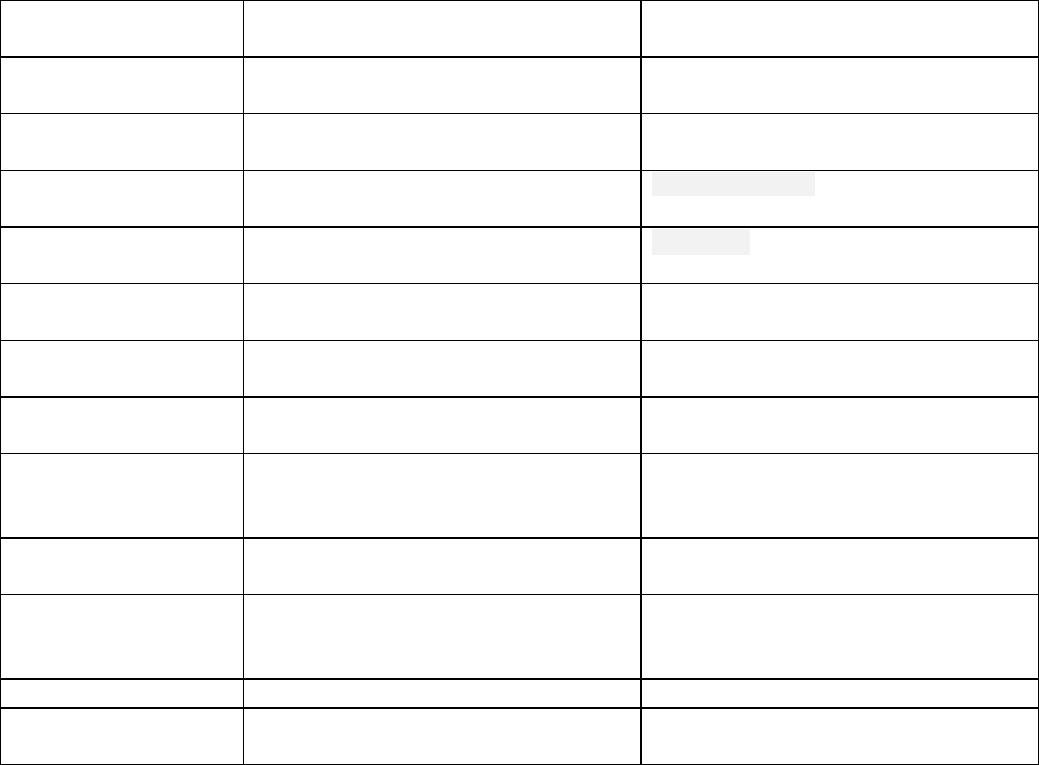
Welcome to use the bluetooth headset designed by NAYIN Science and Technology Co., Ltd.. It adopts bluetooth
version 4.1 and acoustic echo cancellers to provide you with high-quality music. Before using this product, please
read this Manual in detail.
Function Operation Voice prompt
Starting up Long press the multifunction key for
3s when the device is off Starting up
Shutdown Long press the multifunction key for
3.5s when the device is on Shutdown
Access to pairing
mode Long press the multifunction key for
6.5s when the device is off In pairing mode
Access to pairing
mode Short press the multifunction key once
at incoming call Caller ID Read out phone number
Hanging up Short press the multifunction key once
at call Call end
Reject a call Long press the multifunction key for
2s at incoming call Reject a call
Re-dial the last
number Double-click the multifunction key
once at stand by status Automatic redial
Interrupt dialing
Short press the multifunction key once
at dialing
Voice dialing Long press the multifunction key for
2s at stand by status
Microphone mute
switch Double-click the multifunction key
once at call
Turn on/off silent mode
Pause, play Short press the multifunction key
Volume + and volume
-/PREV/NEXT Short press the volume + - key (long
press PREV/NEXT) Max. volume
Supplementary instruction
1. Photograph function: The headset can take photos by double clicking volume + while used on a mobile phone with
iPhone system or most Android systems (note: For some models of mobile phones, you need to set the volume + as
for photograph function in camera setting). If the mobile phone with Android system fails to take photos, please
download headset 360 APP software, install it in you phone and set volume + as for photograph function.
2. Keyboard input: To make the headset being capable of taking photos directly, set the headset as an HID
(man-machine interface) external device of the mobile phone. When you need to type in, please double click the
volume – to popup the soft keyboard of the mobile phone;
3. Voice prompt switch in both Chinese and English:In standby mode, at the same time holding down the volume +
and volume - button for 2 seconds, after hearing prompt release can switch in Chinese or English
4. headset MODE: The default mode of headset is headset + selfie and the keyboard symbol is shown on the mobile
phone. If the revision of the mobile phone is too low or old feature phones, you may fail to connect the headset.
Under such a circumstance, please press “volume +” and “volume –“ key simultaneously for 2s and loose after
hearing the prompt tone “DEE”. The device will be turnoff and re-enter pairing status and switch to single headset
mode and show the headset symbol on the mobile phone; if you need to switch to headset + selfie mode, please repeat
the step;
Micro USB charging port
1. charging time:1- ,
2 hours (fully charged) After charging the red light bright long, full of electricity to blue light
long on
2.Obtain the optimal performance after being fully charged
Volume button
1.Short press the volume + at a call or while listening to music, and then the volume of headset will be increased one
level. After it has been increased to the Max. volume, there will be a prompt tone of "Max. volume".
2.Long press volume - for 2s and loose it after hearing the prompt tone while listening to music, then it will turn to the
previous song automatically.
3.Short press the volume- at a call or while listening to music, and then the volume of headset will be decreased one
level. After it has been increased to the Min. volume, there will be a prompt tone of "DU".
4.Long press volume + for 2s and loose it after hearing the prompt tone while listening to music, then it will turn to the
next song automatically.
LED
1.The red light will be constantly on at charging; and the blue light will be constantly on after being fully charged.
2.When the battery is low, the red light will flash three times for every 20s. And there will be a voice prompt "low
battery".
3.The red light and blue light will flash alternately at pairing mode.
4.The blue light will flash three times for every 5s at incoming call or outgoing call.
5.The red light and blue light will flash 3 times simultaneously for every 3s.
Steps to connect the bluetooth headset to mobile phone
1.Long press the multifunction key (about 6.5s) when the headset is off until the red light and blue light of the headset
flashes alternately and enters the status being searched.
(After hearing the prompt "get access to pairing mode", it can be searched by other bluetooth device).
2.Turn on the bluetooth of the mobile phone. Click to search for bluetooth device until the mobile phone detects the
signal of the headset. The model of the headset will be displayed.
3.Click the headset model for connection. After being connected successfully, the indicator light of the headset will be
showed as blue light flashing at intervals with a voice prompt "Successful pairing" and "Connected" Note: While at
pairing, please keep the headset within a range of 1m away from the mobile phone to ensure successful pairing.
4.Most of mobile phones do not need to input the password to complete pairing. If it is required, please input the
password on the mobile phone: 0000 (the initial password for all models is 0000).
To this step, congratulations! You have completed the connection successfully, and you can enjoy music and making
calls now.
Connection steps for two-in-one mobile phones
1.Long press the multifunction key (about 6.5s) when the bluetooth headset is off until the red light and blue light of the
headset flashes alternately and enters the status being searched.
2.Turn on the bluetooth function of mobile phone#1 and search for the headset name among the displayed bluetooth
devices. Click it to complete connection.
3.Long press the multifunction key of the headset until the red light is on. Turn off the headset as well as the bluetooth
function of mobile phone#1.
4.Long press the multifunction key (about 6.5s) once more until the red light and blue light of the headset flashes
alternately and enters the status being searched.
5.Turn on the bluetooth function of mobile phone#2 and search for the headset name among the displayed bluetooth
devices. Click it to complete connection.
6.Turn on the bluetooth function of mobile phone#1 and search for the headset used before. Click it to complete the
connection to two-in-one mobile phones.
.
Make sure to use the headset around the mobile phone.
Bluetooth scope of work between your phone and headset line without blocking up to 10 meters. Beyond this distance,
it may cause quality decreasing or disconnection.
Know how to re-connect
1.After hearing the voice prompt of "Connection interrupted", please put the headset close to the mobile phone. It will
try to get re-connected within one min..

2.If your headset doesn't try to get re-connected, please press the multifunction key once more or re-connect it by
manual mode through the bluetooth device list of the mobile phone.
Photograph function
The bluetooth headset supports photograph function of mobile phone. It supports direct photo taking of iPhone and
most mobile phones with Android system. No APP photo functional software required. If you need to control the
function through the headset, please turn on the camera of the mobile phone, and double click Volume +.
Headset modes switching function settings
• If certain mobile phones can not be paired and connected, please try to switch the headset to single headset
mode: press Volume + and Volume - simultaneously for about 2s at pairing status and loose after hearing the prompt
tone "DEE". The headset will be under single bluetoot ;
h headset mode without photograph function If bluetooth
headset in pure mode to repeat this step all actions can be converted into headphones + self-timer mode, has a camera.
Reset
1. The headset will get reset once at charging. Namely, when the device is on, it will reset forcibly and shutdown at
charging.
Common problems and troubleshooting methods
.
I Bluetooth headset cannot be started
Possible causes:
The electric quantity of the battery of the bluetooth headset is low or the battery runs out of power
Time for pressing the key is not long enough
Troubleshooting methods:
Charge the bluetooth headset for more than 1 hour through a charger, and then try again.
The bluetooth headset is started by long pressing the multifunction key for 3s, and it accesses to pairing mode by long pressing the
multifunction key for more than 7s.
Notes:
The battery shall be charged for about 30min when it completely runs out of power, then the red lamp goes on.
Long pressing means to hold the multifunction key and not to release the key.
II. Mobile phone does not search the bluetooth headset
Possible causes:
The bluetooth headset is not under the pairing mode state when started;
Program of the bluetooth headset goes wrong;
Mobile phone bluetooth goes wrong;
Troubleshooting methods:
After the bluetooth headset is shut down, long press the multifunction key (namely the red light and blue light of the headset flashes alternately)
until to activate the bluetooth pairing;
Restore the factory settings of the bluetooth headset;
Re-start the mobile phone to delete all the pairing data saved in the mobile phone bluetooth; re-search the bluetooth
Notes:
After the bluetooth headset enters the pairing mode, it will be connected within 2min; after 2min, the headset will be automatically shut down;
When charged, the bluetooth headset will be automatically restored once; after charged, the mobile phone will be re-started and connected.
III. The speaker of the headset does not sound
Possible causes:
The volume of the mobile phone is not suitable, or the volume has been adjusted to minimum
The bluetooth headset is not perfectly connected with the mobile phone
The bluetooth headset is not within the limited working range
Troubleshooting methods:
Adjust on mobile phone
Re-pair and connect the bluetooth with the mobile phone
Remain the headset to be located within 10m of the mobile phone when the headset is used, without any barrier.
Notes:
Don’t carry out other operations when searching the bluetooth to prevent error of program.
To guarantee the best effect, please use the headset around the mobile phone.
IV. Don’t listen to a song after bluetooth is connected
Possible causes:
Bluetooth headset is monophonic
Settings of mobile phone bluetooth
The media volume of mobile phone is adjusted to minimum
Troubleshooting methods:
Music can be listened through the monophonic bluetooth headset only when the headset is paired with Nokia mobile phone; if the mobile phone
you used is not a Nokia mobile phone, music cannot be listened through the monophonic bluetooth
Inspect the bluetooth settings, and switch the sound path to hands-free device
Partial mobile phones need to enter the player for setting on two places: start the bluetooth function on the player, and click the connected
bluetooth device on the headset icon below
Individual mobile phone which is not provided with a complete stereo bluetooth headset does not have the function of listening music through
bluetooth. You can connect the bluetooth to other mobile phones to inspect whether this bluetooth headset is available
V. Headset cannot send words or word sound is small
Possible causes:
The bluetooth headset is too far away from mouth
The microphone hole of bluetooth is blocked or flooded
Troubleshooting methods:
The bluetooth headset can be normally used only when put on ears
Remove the blockages in the microphone hole or prevent water from entering the microphone hole
Notes:
The headset shall be put on head when bluetooth is used, and cannot be too far away.
The bluetooth headset shall be clean and cannot be flooded, or it is easy to damage.
VI. The headset has cotton or disconnection phenomena when calling or listening songs
Possible causes:
The power of the bluetooth headset is not enough, please charge the headset as soon as possible
The bluetooth headset is too far away or there are barriers
The bluetooth signal of the mobile phone has problems
There is strong signal interference
Troubleshooting methods:
The bluetooth headset shall be possibly close to the mobile phone
Metal objects shall not be close to the mobile phone
Replace another mobile phone or place to try
Please don’t cover the bluetooth by hands; to maintain the continuous stability of signals, please keep the bluetooth and the mobile phone in a
same direction
Notes:
When using bluetooth, the headset shall be possibly close to the mobile phone, and cannot be too far away.
Metal or other objects which will influence the wireless signal shall not be existed between the mobile phone and the bluetooth.
The using effect of the headset will be influenced if the headset is used in strong signal such as large-power wireless wifi.
VII. Red lamp does not go on when charging
Possible causes:
The headset is not used for a long time
Troubleshooting methods:
After charging for about 30min, the red lamp will go on
Notes:
The capacity and service life of the battery will be reduced if the bluetooth headset is charged excessively or put in the environment similar to
sealed car.
VIII. When listening music or having voice chat on the computer through bluetooth headset
Possible causes:
Computer is not provided with the bluetooth device or pairing settings are wrong
Troubleshooting methods:
If your computer is provided with bluetooth, you can start the bluetooth function to search the starting bluetooth; or you need a bluetooth
adapter, the function of the adapter is to connect the bluetooth headset with the computer, and the bluetooth headset can be connected with the
computer through a small bluetooth software BlueSoleil. XP system can automatically identify any bluetooth adapter without any drive
program, but the adapter software of XP only can be used for transmitting files, it does not transmit audio. Audio can be transmitted only
through installing the software BlueSoleil in the disk.
FCC Warning Statement
Changes or modifications not expressly approved by the party responsible for compliance could void the user’s authority to operate the equip
ment. This equipment has been tested and found to comply with the limits for a Class B digital device, pursuant to Part 15 of the FCC Rules.
These limits are designed to provide reasonable protection against harmful interference in a residential installation. This equipment generates
uses and can radiate radio frequency energy and, if not installed and used in accordance with the instructions, may cause harmful interferenc
e to radio communications. However, there is no guarantee that interference will not occur in a particular installation. If this equipment does
cause harmful interference to radio or television reception, which can be determined by turning the equipment off and on, the user is encoura
ged to try to correct the interference by one or more of the following measures:
‐‐ Reorient or relocate the receiving antenna.
‐‐ Increase the separation between the equipment and receiver.
‐‐ Connect the equipment into an outlet on a circuit different from that to which the receiver is connected.
‐‐ Consult the dealer or an experienced radio/TV technician for help.
This device complies with part 15 of the FCC rules. Operation is subject to the following two conditions (1) this device may not cause
harmful interference, and (2) this device must accept any interference received, including interference that may cause undesired operation.