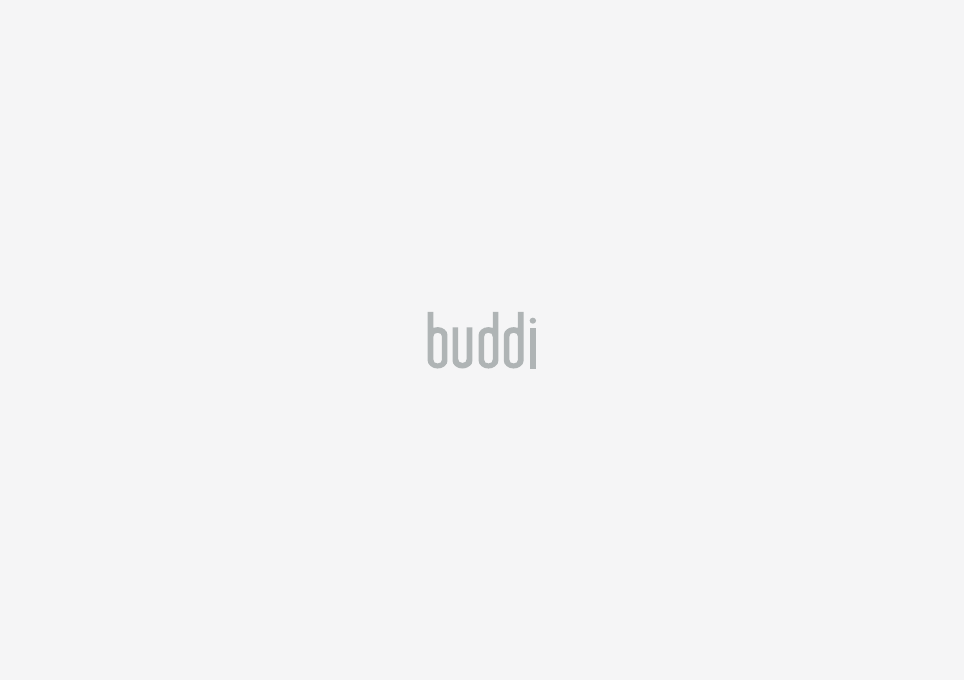Buddi 353B Personal Emergency System Clip User Manual User Guide
Buddi Limited Personal Emergency System Clip User Guide
Buddi >
User Guide

IN THIS MANUAL
1
User Manual
buddi.co.uk
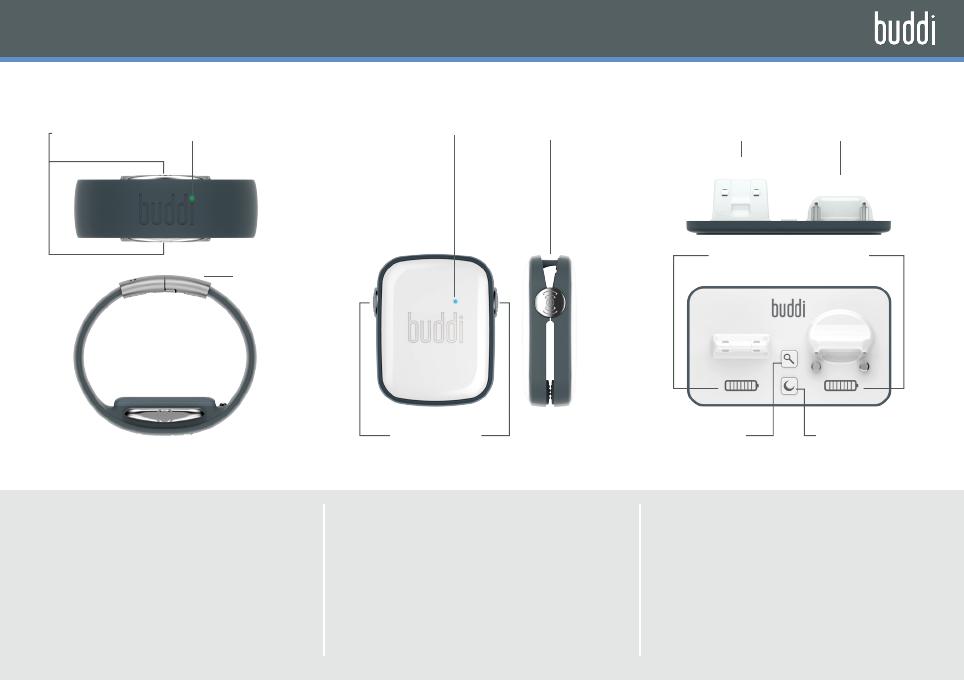
WHAT’S IN THE BOX
Alert Buttons Find Clip Night Mode
Battery Level Indicator
Clasp
Alert Buttons Indicator light Indicator light Attachment Peg Charging Areas
Clip
Wristband
Wristband
The wristband is waterproof and
designed to be worn at all times.
It senses motion and communicates
wirelessly with the clip and the dock.
Personal Emergency System Clip
The clip lives on the dock at home
and is worn or carried when out. It
utilises the latest location and
communication technology to talk to
Buddi systems.
Dock
The Buddi dock charges the devices
and communicates wirelessly with
them, displaying clip and wristband
battery charge levels and helping
find a lost Buddi clip.
3
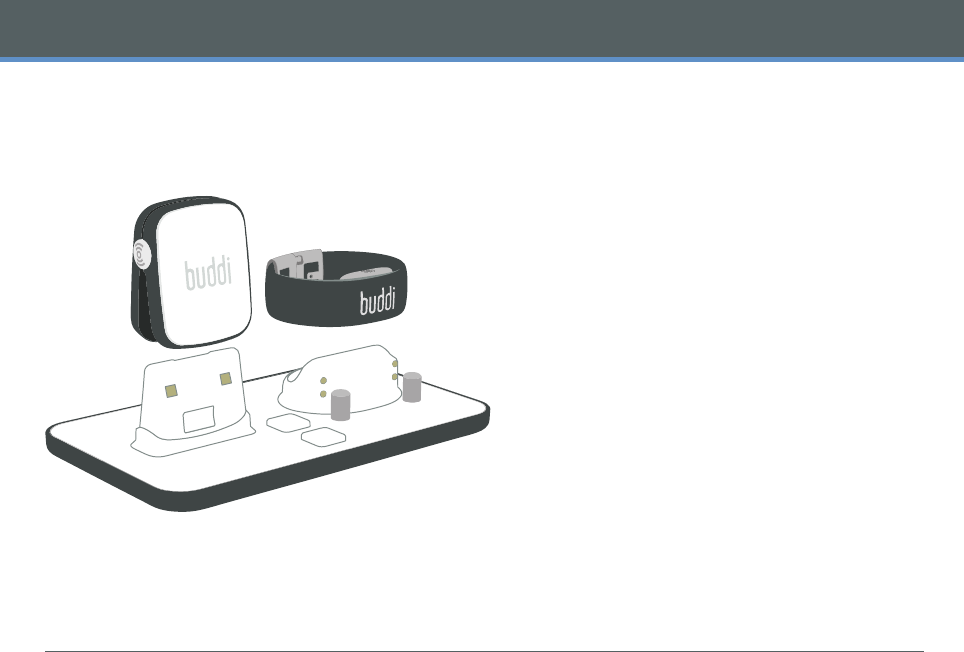
4
INTRODUCTION
WELCOME TO BUDDI
Buddi is a mobile personal alarm service that
provides the right assistance, wherever and
whenever it’s needed.
The wristband is waterproof and designed
to be worn at all times. It senses motion and
communicates wirelessly with the clip and
the dock.
The clip lives on the dock at home and can be
worn or carriedin a number of ways when out
and about. It utilises the latest location and
communication technology to talk to
Buddi systems.
The Buddi dock charges the devices and
communicates wirelessly with them, displaying
clip and wristband batterycharge levels and
helping find a lost Buddi clip.
The Buddi website contains a secure user
area where your personal Buddi system can be
configured and where youcan record details for
your chosen, registered contacts.
The Buddi help centre is always fully
mannedand available to offer the assistance
you need.
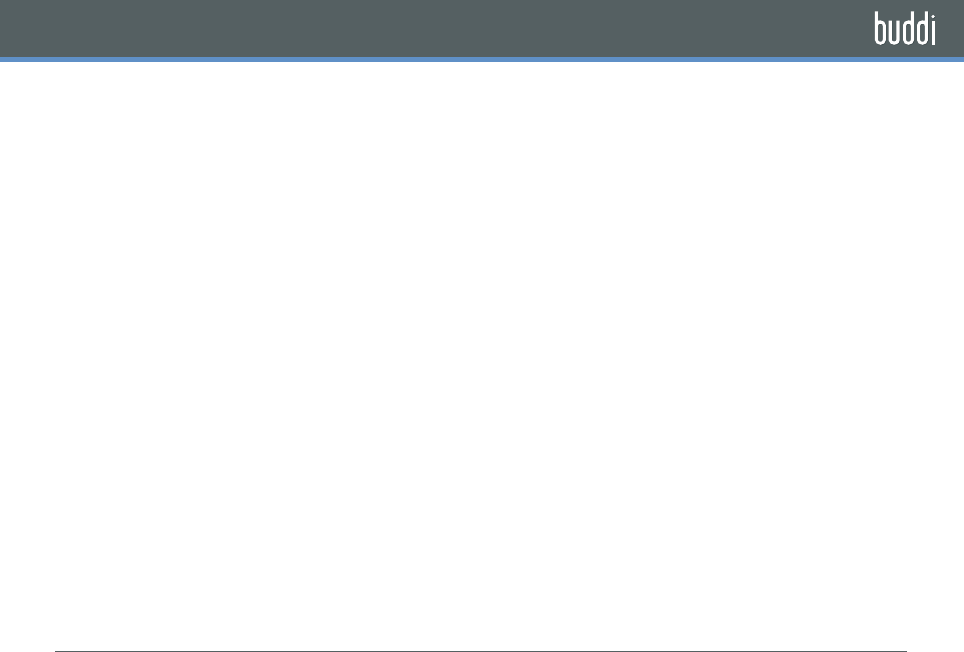
5
IN THIS MANUAL
CONTENTS
BEFORE YOU START
•How to set up your Buddi
The Buddi Dock & Charging
Activating Your Buddi
•Fitting the Band
•Testing communications
USING BUDDI
•Using the keyring attachment
•Using your Buddi
Button alarm
Fall alarm
Cancelling an alarm
•Using your dock
•Flight mode & wearer alerts
•Setting up your Buddi Web Dashboard
P6
P7
P8
P9
P10
P11
P12
P12
P13
P14
P15
P16
P17
P23
P25
P27
P29
P30
•How to use your Buddi Web Dashboard
Viewing your Activity monitor
and setting up Activity notifications
Locating your Buddi
Notifications
Buddi intouch Zones
ADDITIONAL INFORMATION
•Troubleshooting
What to do if buddi isn’t working
Troubleshooting your buddi dashboard
•Safety Information
Safety/regulatory
Charger
Compliance with other FCC regulations
•LED alert guide & notes
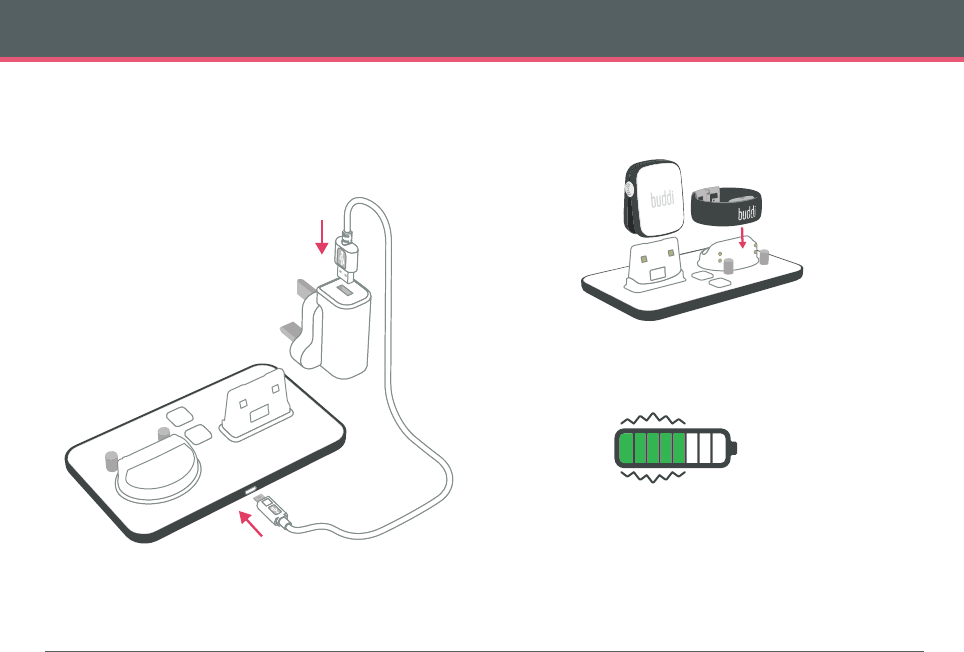
• To charge, place the clip and wristband onto
the dock as shown below. The clip can be left
on the dock when you are at home.
• LEDs on the clip and the wristband glow
green to show they are charging.
• The battery icons on the dock show how
much charge your devices have. The icons
flash during charging and continue to show
the battery charge level when the devices are
removed.
• So you don’t forget your Buddi clip when you
go out, plug in your dock close to the front
door ensuring that it can receive wifi signal.
6
THE BUDDI DOCK & CHARGING
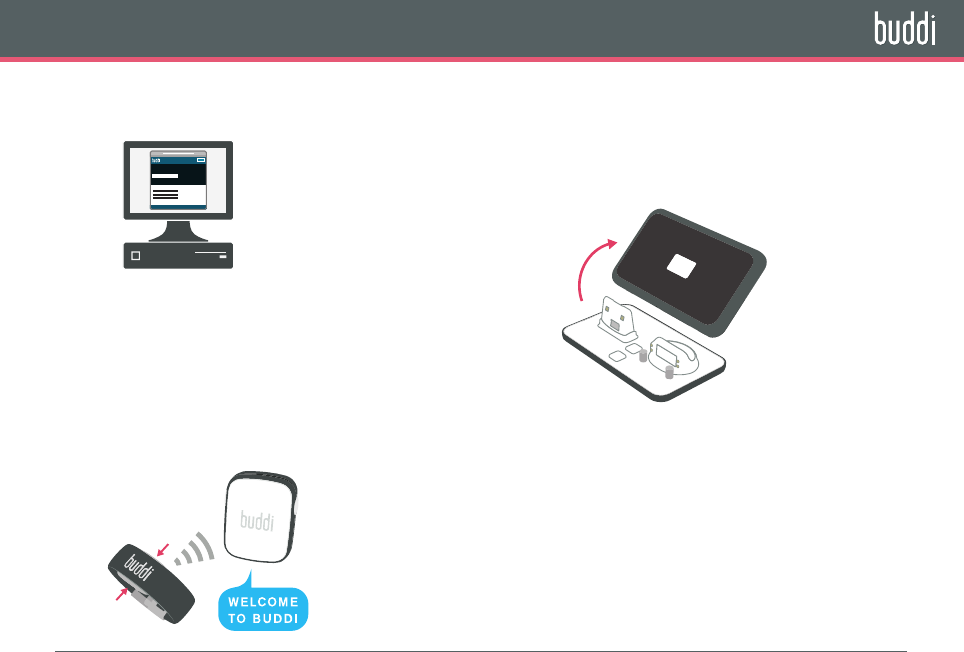
• If you have any issues you can call the Buddi
helpline: 0800 978 8800
You may need to find you set ID, which is
writen on the base of your Buddi dock.
• Your Buddi should be activated and
registered to you prior to delivery.
• You can check this when you log in at
www.buddi.co.uk or via the link sent in your
welcome email.
• You can test the Buddi service by “raising
an alarm”. Squeeze both buttons on your
Buddi band to make a call to the help
center to check that it is working correctly.
7
ACTIVATING YOUR BUDDI
Login
www.buddi.co.uk
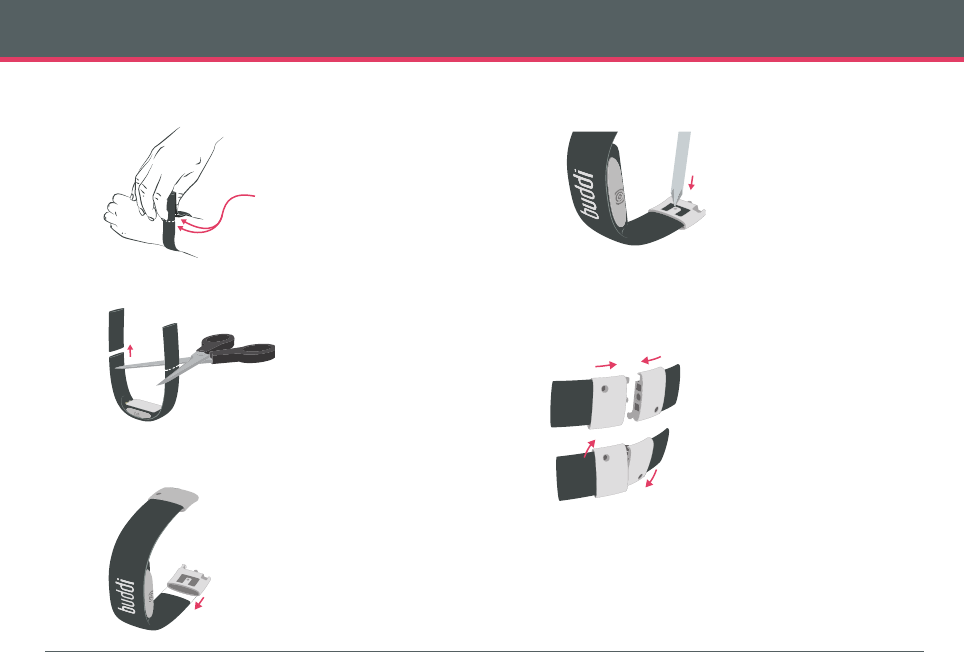
8
• Wrap the band loosely around the wrist.
Mark on both sides where the band meets.
• Cut the band where you marked it.
If in doubt, cut off less and trim later.
• Fit a clasp onto each end of the strap with the
plain side facing outwards. Test the band for fit.
FITTING THE BAND
• When the band fits, push in the locking tongue
using a phillips screwdriver.
• The band connects magnetically. To undo it,
push on the two dots and twist the clasp.
MARK
CLOSE
OPEN
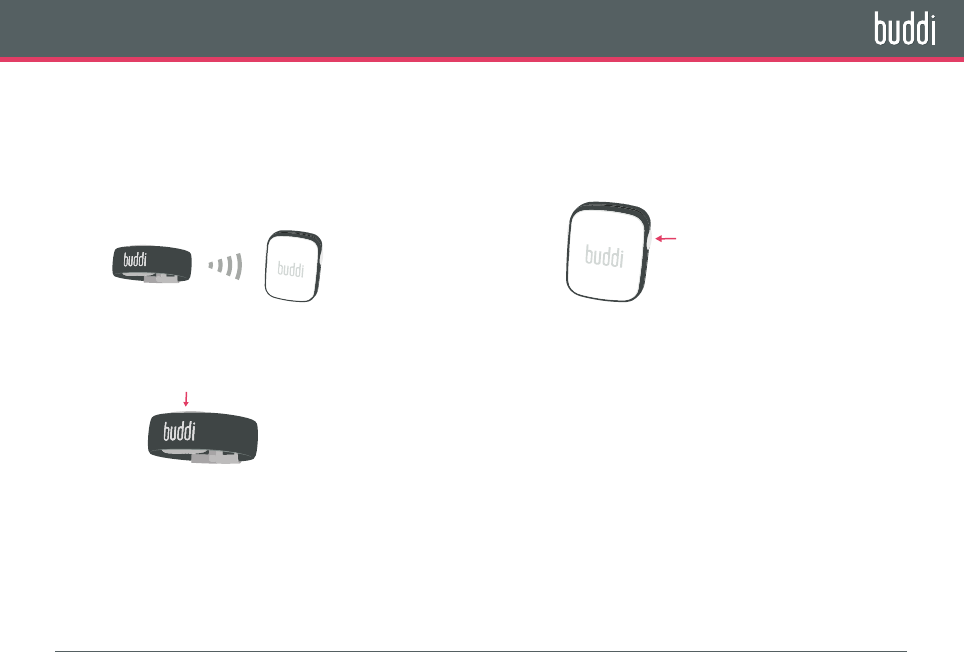
9
TESTING COMMUNICATION
BETWEEN THE WRISTBAND
AND THE CLIP
• Your wristband needs to be in communication
range with the clip to work
• To test, press either button on
the wristband for 1 second
• Wristband will vibrate and the LED will
flash green if communication with clip is
successful, red if not
• If red, see Troubleshooting
TESTING COMMUNICATIONS
1 sec
TESTING COMMUNICATION
BETWEEN THE CLIP AND THE
MOBILE PHONE NETWORK
• Press either button on the clip for 1 second
• Clip will vibrate and LED will flash orange
every 1 second while signal test in progress
• If successful, LED will flash green.
The number of flashes indicate signal strength:
• Three flashes: strong
• Two flashes: average
• One flash: weak
• If red, see Troubleshooting
1 sec
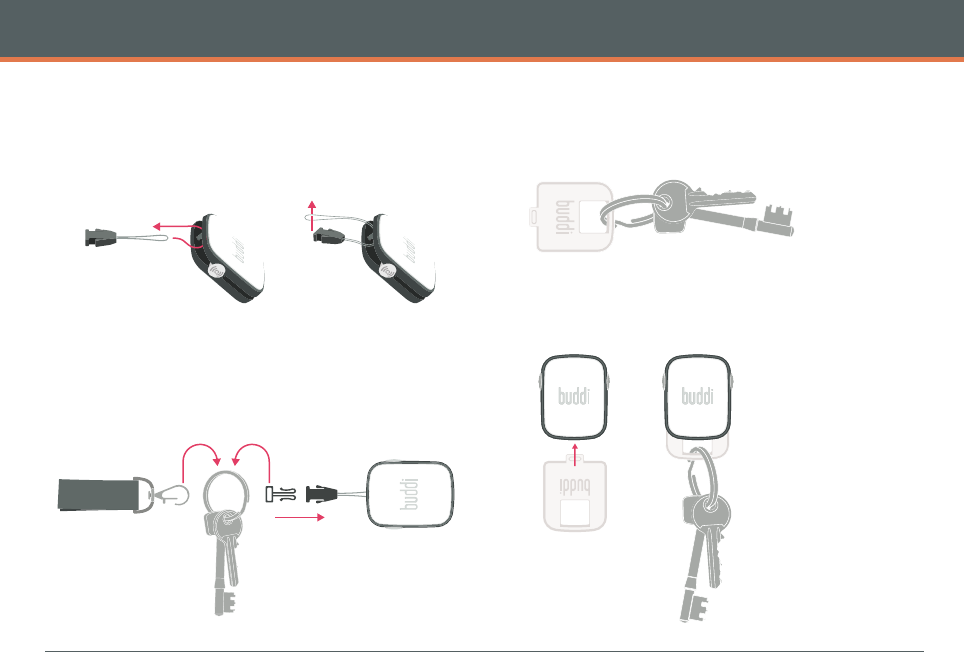
10
USING THE KEYRING ATTACHMENTS
THE LANYARD ATTACHMENT
• Attach the lanyard clip’s loop to the top of the
Buddi clip as shown
• Put the other part of the lanyard clip on your
keyring, then attach the lanyard strap.
THE KEYRING CLIP
• Attach your keyring to the Buddi keyring clip
• Then simply pinch the Buddi clip over the end
that has a tab sticking out
1. 2.
Attach to your keyring
Clip together
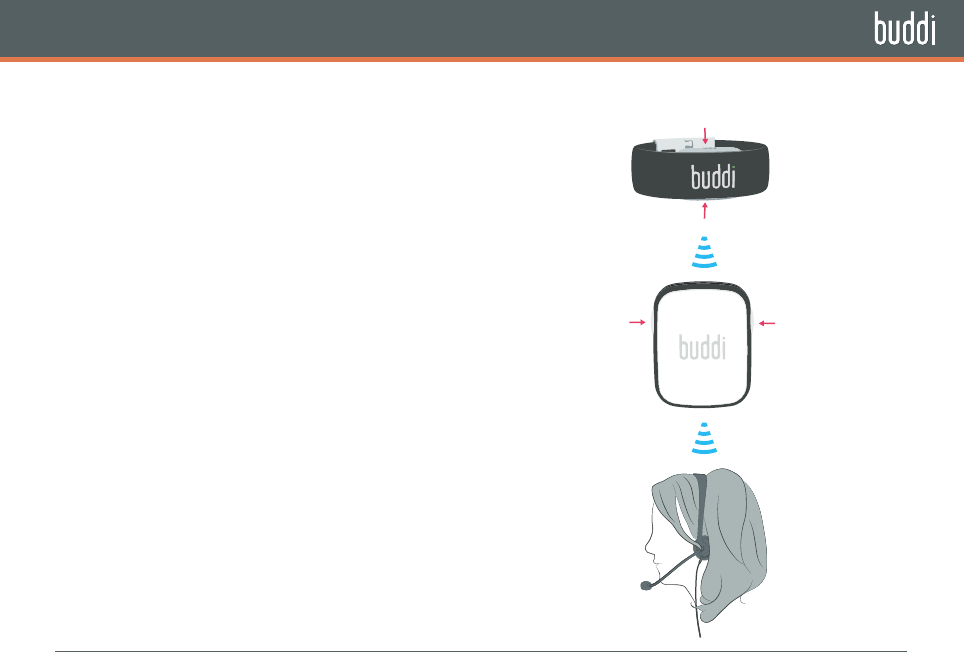
11
Buddi intouch users can configure or disable this feature
USING YOUR BUDDI
BUTTON ALARM
• Request help by pressing both buttons at the
same time on either the clip or the wristband
• Both clip and wristband will vibrate and the
LED will flash blue continuously
• The clip will make a call to the Help Centre
within 30 seconds and you will hear it ring
• If configured, an automatic message will be
sent to your contacts
• When a Buddi operator in the Help Centre
answers the call, he or she will seek to
establish the right assistance you require and
notify your contacts accordingly. If you need
help from the Emergency Services, the operator
will contact them
• If the Help Centre answers the call and cannot
hear you, a call will be made to your own contact
number before your other contacts are alerted
• When the call is ended, your Buddi will be
re-set from the Help Centre
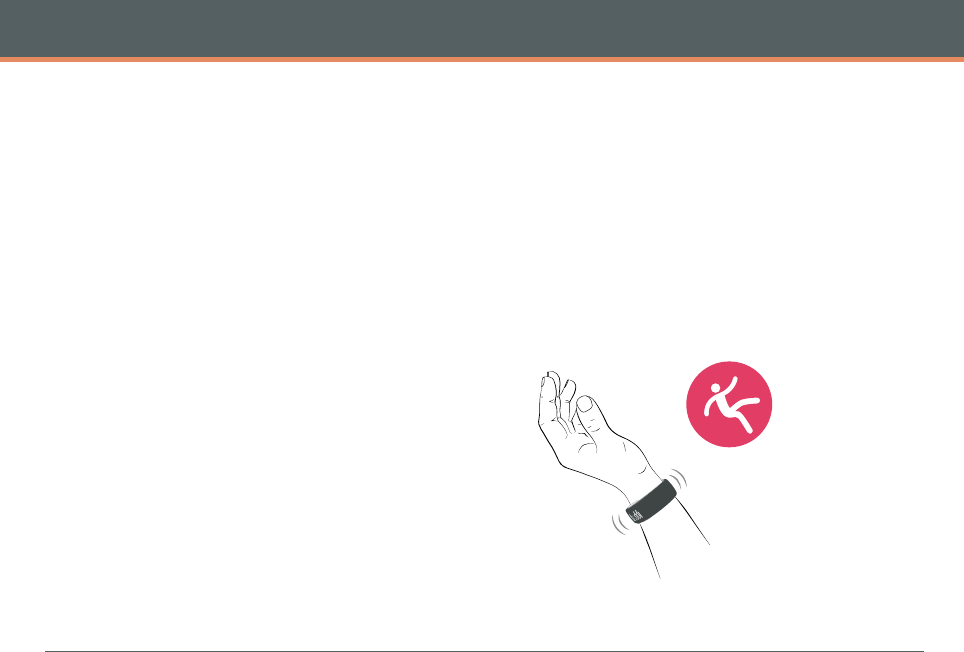
12
USING YOUR BUDDI
FALL ALARM
• If the wristband detects a fall, both clip and
wristband will vibrate and the LED will flash
blue continuously
• The clip will make a call to the Help Centre
within 30” and you will hear the ringing tone
• If configured, an automatic message will be
sent to your contacts
• When an operator in the Help Centre answers
the call, they will seek to establish the right
assistance you require, notifying your contacts
or contacting the Emergency Services accordingly.
• If the Help Centre answers the call and cannot
hear you, a call will be made to your own
contact number before your other contacts are
alerted
• When the call is ended, your Buddi will be
re-set from the Help Centre
• Buddi intouch users can configure or disable
this feature
CANCELLING AN ALARM
• If the alarm is triggered accidentally, it can be
cancelled before the call to the Help Centre is
established by a further press of both buttons
on either the clip or the wristband
• The LED on both units will briefly flash green
then go out
• If both buttons are pressed three or more times
within 30”, the call to the Help Centre may not
be cancelled
Buddi automatically detects if you’ve had a fall
and sends an alert from the wrist band to the clip.
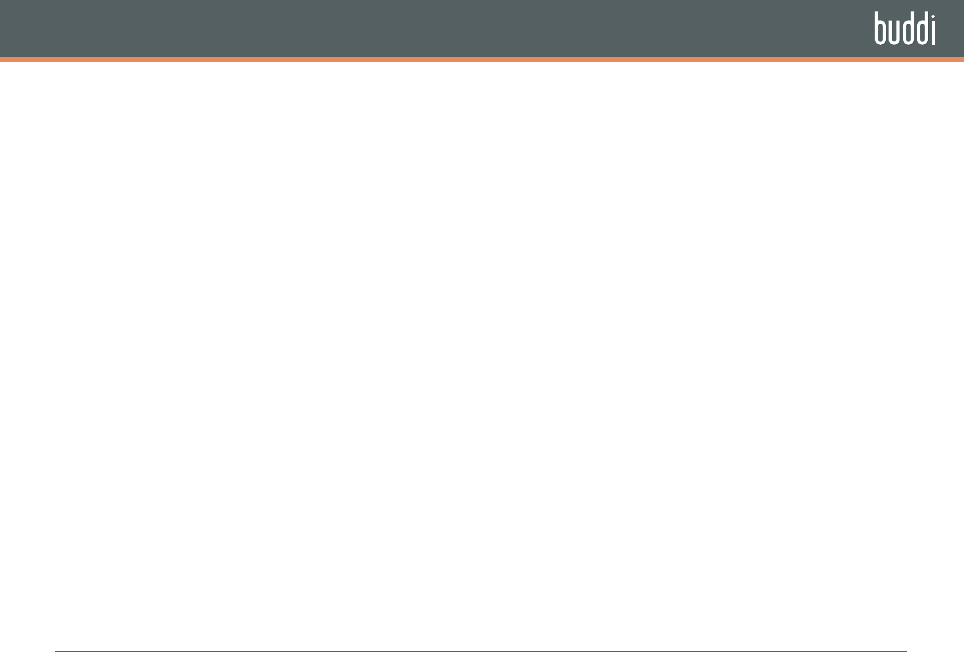
13
USING YOUR DOCK
FINDING YOUR BUDDI CLIP
• If you have mislaid your Buddi clip, press
the Find my Clip button on the dock
• The battery light bars will indicate that a
search is in progress
• Provided it is in range, your Buddi clip
will beep continuously until Find my Clip
is cancelled by pressing the Find my Clip
button on the dock or by any button press
on the clip
NIGHT MODE
• The battery indicator lights on your dock
can be extinguished by pressing the Night
Mode button on the dock once
• To exit Night Mode, press the Night Mode
button
USING YOUR BUDDI WHEN YOU
ARE AWAY FROM HOME
• Your Buddi wristband needs to be in
communication with your clip to work
• In the home your Buddi clip can remain on the
charging dock provided the wristband in range
• When you leave home, remember to take your
clip with you
• Keeping the dock near the front door and using
the keyring attachment may provide handy
reminders
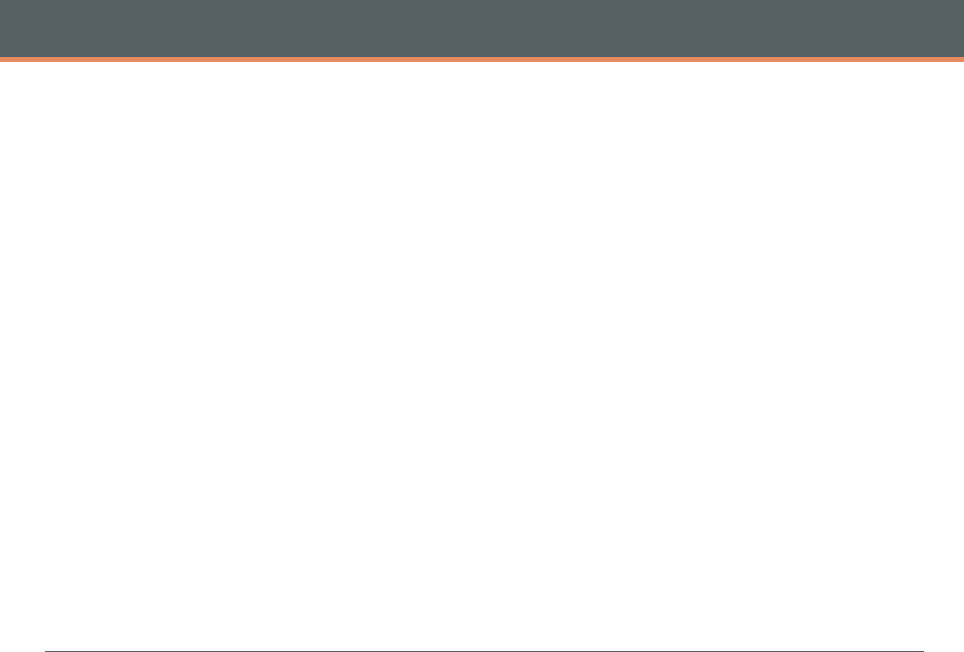
14
FLIGHT MODE & WEARER ALERTS
FLIGHT MODE
Your Buddi can be placed in a standby mode,
which is safe for aircraft travel.
• This is done by five short presses of a
single button on either the clip or the
wristband
• The LED on both units will then flash purple
once and go out
• To exit Flight Mode, press any button on the
clip and the wristband. This will need to be
done for BOTH units
• Flight mode can also be initiated and
cancelled from the Flight Mode icon within
the Wearer section of the Buddi Web
Dashboard
WEARER ALERTS
Your Buddi clip and wristband will warn you if
their batteries are low or if they are unable to
communicate with each other or the mobile phone
network. If you wish, in your Buddi Web Dashboard
you can set up notifications for your contacts
should this occur.
LOW BATTERY
• If clip or wristband battery levels are low,
the LED on the respective device will flash
amber intermittently until the unit is placed
on charge and battery levels recover
OUT OF RANGE
• If the clip cannot communicate with the
mobile phone network or the wristband
cannot communicate with the clip, the LED
on the respective device will pulse red
twice every 5 seconds
• The red flashing LED will extinguish when
communication is restored
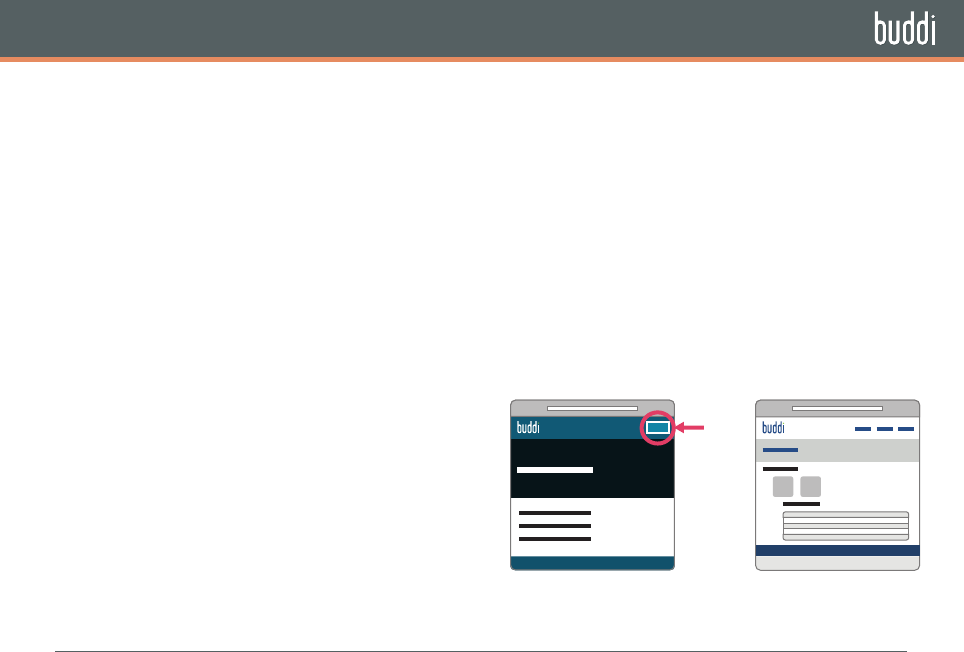
15
SETTING UP YOUR BUDDI WEB DASHBOARD
LOGGING IN TO YOUR
BUDDI DASHBOARD
• Log in at www.buddi.co.uk or follow the link
in your welcome email
• Your Buddi should be activated and your
user profile set up
• Go to User Profile to add telephone details
and select your own password
SETTING UP YOUR WEARER
PROFILE
• If you will be wearing your Buddi yourself
and entered this information when you
made your purchase, your Wearer Profile
should be set up and ready to use
• If not, from the Home page, click Add
Wearer and follow the instructions to assign
your Buddi to the wearer
• Complete the Wearer Profile by clicking the
icon in the top right
SETTING UP YOUR CONTACTS
• You can add contact names and their details by
clicking the Contacts icon on the Home page
• If you have set up more than one wearer, you can
assign contacts to different wearers by clicking
the Contacts icon within the Wearers section.
Here you can also configure which notifications
they will receive and how they will receive them
• Here you can also grant permissions to contacts
to see your information or act on your behalf
Logi n
www.buddi.co.uk ww w.buddi.co.uk
buddi.co.uk The Buddi dashboard
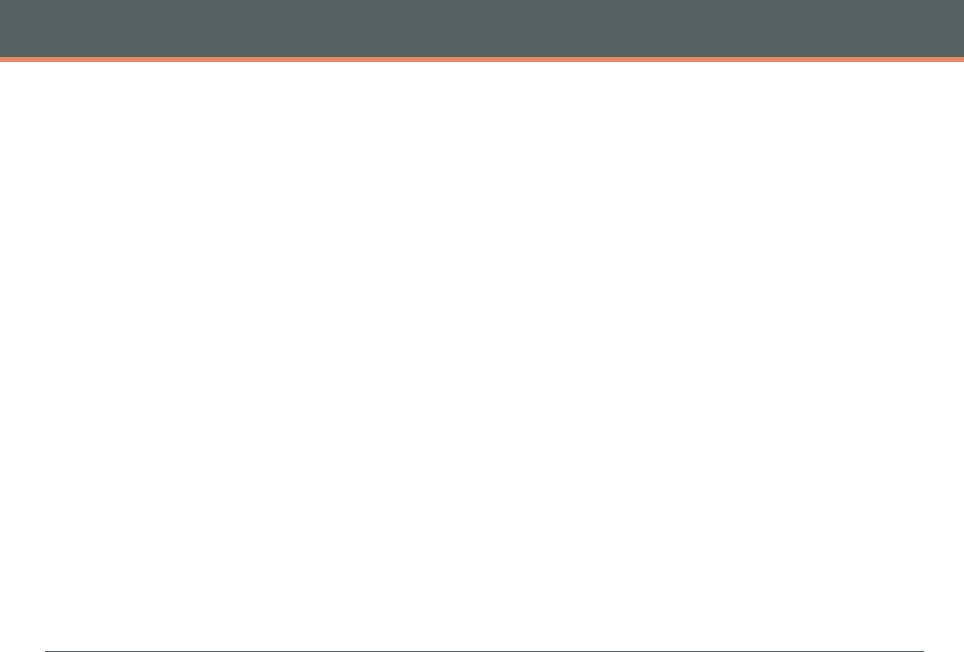
16
HOW TO USE YOUR BUDDI WEB DASHBOARD
ACTIVITY MONITOR AND SETTING
UP ACTIVITY NOTIFICATIONS
• Log in to your Buddi account, select your
Wearer icon, then click on the Activity icon
to see your Activity levels
• Here Buddi intouch users can also set up
notifications for unusually high or low levels
of activity, together with motionless and
speed alerts
LOCATING YOUR BUDDI
• Log in, select your Wearer icon, then click
on the Locate icon to see your Buddi’s last
reported position
• Here you can also make a request for the
system to find your Buddi’s current location
• Here Buddi intouch users can also see
historical location information
NOTIFICATIONS
• Log in, select your Wearer icon, then click
Notifications to see a list of communications
received from your Buddi and sent to Buddi’s
Help Centre or your contacts
• You can filter this list to find particular
notifications
BUDDI INTOUCH ZONES
• Buddi intouch users will see a Zones icon
within the Wearers section
• Click on this to set up Safe and Unsafe Zones,
which can be customized for particular days
and times
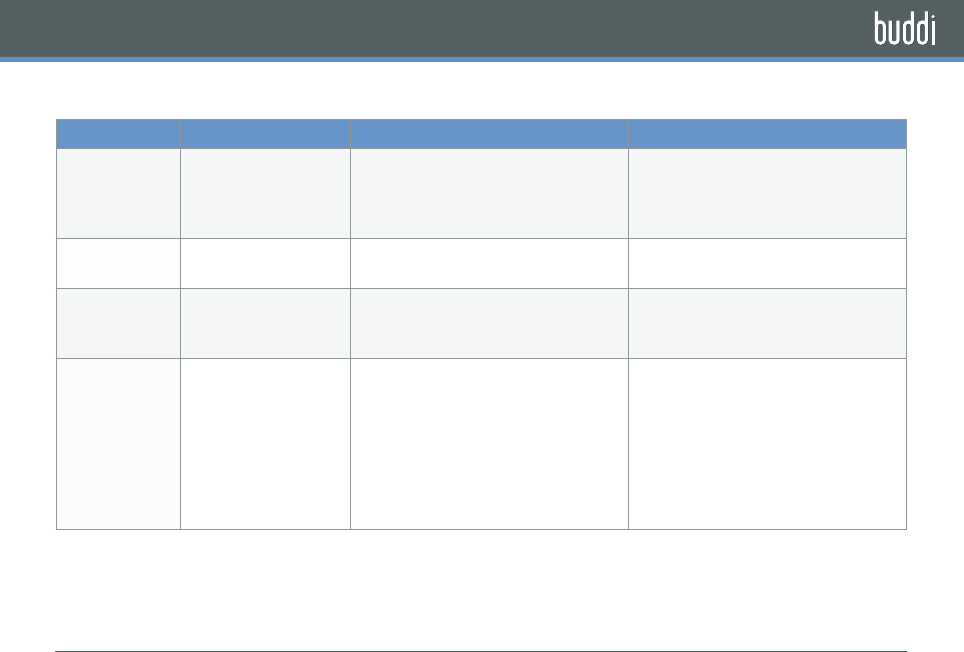
17
TROUBLESHOOTING
WHAT TO DO IF BUDDI ISN’T WORKING
SYMPTOM ITEMS TO CHECK YOU SHOULD SEE RESOLUTION
Buddi is not
working
Is there power to the
charging Dock?
Do the Dock LEDs light up when
plugged in? Should be plugged into a
known working outlet, not controlled
by a light switch.
Remove A/C adaptor from wall plug,
remove cord from adaptor. Replug
cord and adaptor. Verify LEDs light up
briefly on the Dock.
Is the device charged? Do any of the LEDs light up (Clip,
Wristband) when placed on the Dock?
See LED matrix. Red indicates charge
is needed. Contact Customer Care.
Are you properly
placing devices on
charging Dock?
Verify that when seated, the device
LED flashes green for 5 seconds
If LED is any color other than Green,
contact Customer Care.
WARNING: This
troubleshooting step
may trigger your
emergency contacts
or the Emergency
Response Center
to see an Alert and
contact you.
Pinch buttons. Confirm both Wristband
and Communications Clip vibrate and
LEDs flash blue.
If connected to the Emergency
Response Center, report this was a
test.
If devices do not vibrate nor does the
LED flash, contact Customer Care.
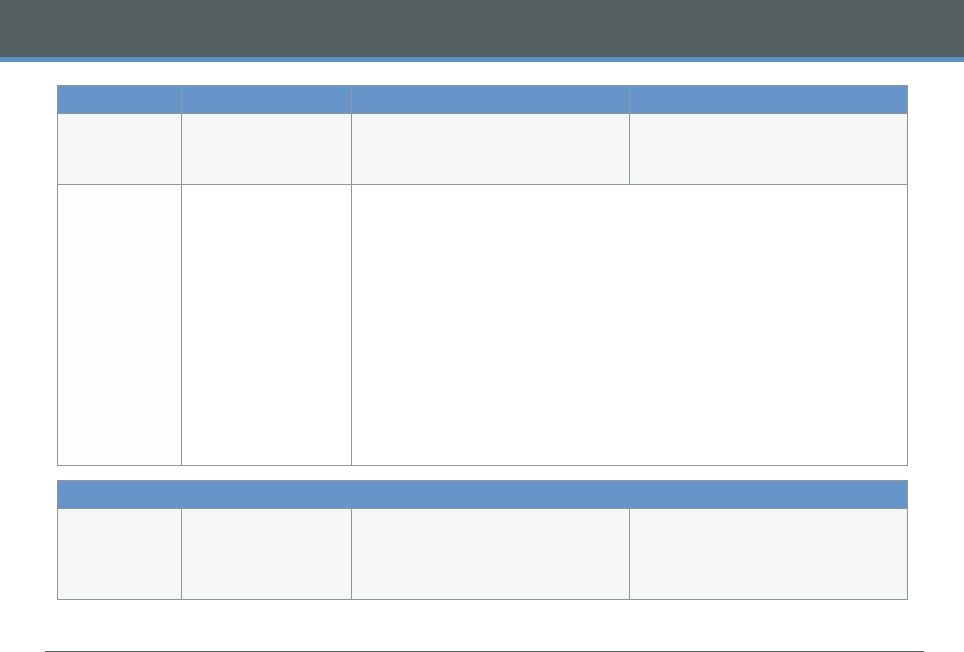
18
TROUBLESHOOTING
SYMPTOM ITEMS TO CHECK YOU SHOULD SEE RESOLUTION
Device LEDs
light, but not
the Dock LEDs
Have the LEDs on the
Dock been put into
sleep mode?
Confirm LEDs on Clip and Wristband
light green when placed on Dock.
Press LED Sleep button on Dock twice
(like a door bell).
Dock LEDs
light briefly,
but then
immediately
go back out…
Has power to
the Dock been
interrupted?
1. Remove devices from Dock.
2. Unplug A/C adaptor from wall.
3. Unplug cord from A/C adaptor and Dock.
4. Wait ten seconds.
5. Plug cord into A/C adaptor and Dock, making sure they connect tightly.
6. Plug in A/C Adaptor.
7. First, replace Wristband on Dock until Dock LEDs light up.
8. Then, replace the Clip.
9. LEDs on Dock should now work. If not, contact Customer Care.
EXCESSIVE NOTIFICATIONS SENT TO EMERGENCY CONTACTS
Excess Panic
Alerts
These notifications come when the
Wearer squeezes the buttons either on
the Wristband or the Communications
Clip.
Be sure the Wearer is familiar with
how to cancel erroneous requests.
(Pinch both buttons again)
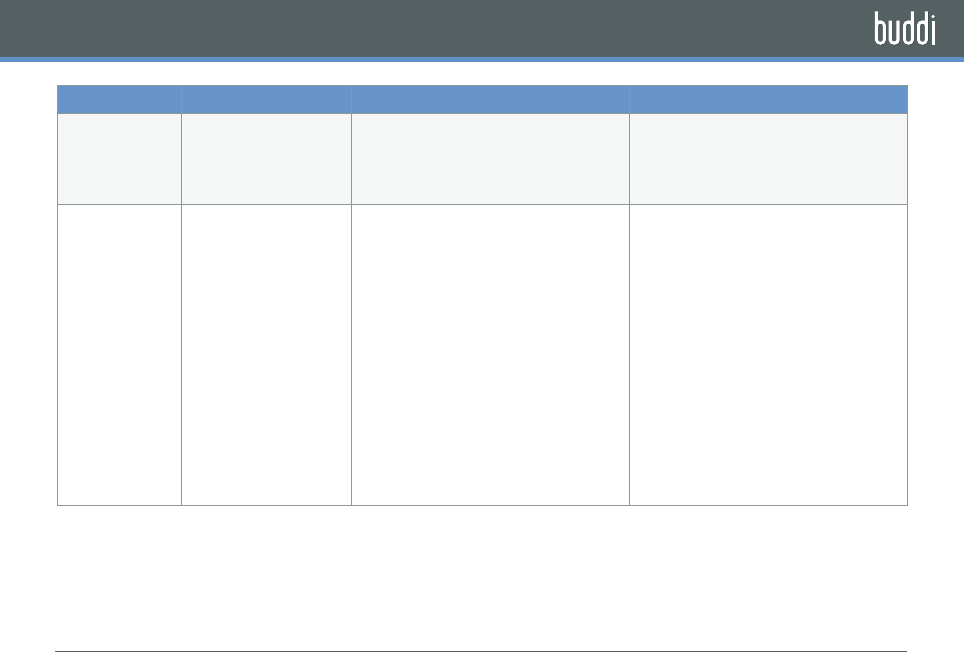
19
SYMPTOM ITEMS TO CHECK YOU SHOULD SEE RESOLUTION
Excess Auto
Fall Alerts
Consider changing
from wearing on wrist
of “dominant” hand to
the other hand.
Consider adjusting or disabling
Auto Alert by calling the Emergency
Response Center or visiting
www.buddi.co.uk
If you still have questions, contact
Customer Care.
Excess Low
Battery Alerts
NOTE: Batteries in
the Wristband and
Communications Clip
are lithium ion type
and do not suffer from
“memory” problems
typical in previous
rechargeable battery
technologies. Wearers
do not need to allow
devices to periodically
discharge in order to
extend recharge life.
Both the Wristband and
Communications Clip will indicate to
the Wearer when they need recharging
via the LED on the device, the LEDs
on the charging Dock, and by sending
an SMS/email to those whose profile
indicates they should receive such
notices.
Expected life after a full charge is
three days for the Communications
Clip and seven days for the Wristband.
Please allow devices to remain on the
charging Dock for at least three hours
to obtain a full charge.
To reduce the number of notices about
battery, instruct the Wearer to return
the devices to the charging Dock
when the LEDs on the Dock indicate
a recharge is required. If you still have
questions or believe battery life is too
short, contact Customer Care.
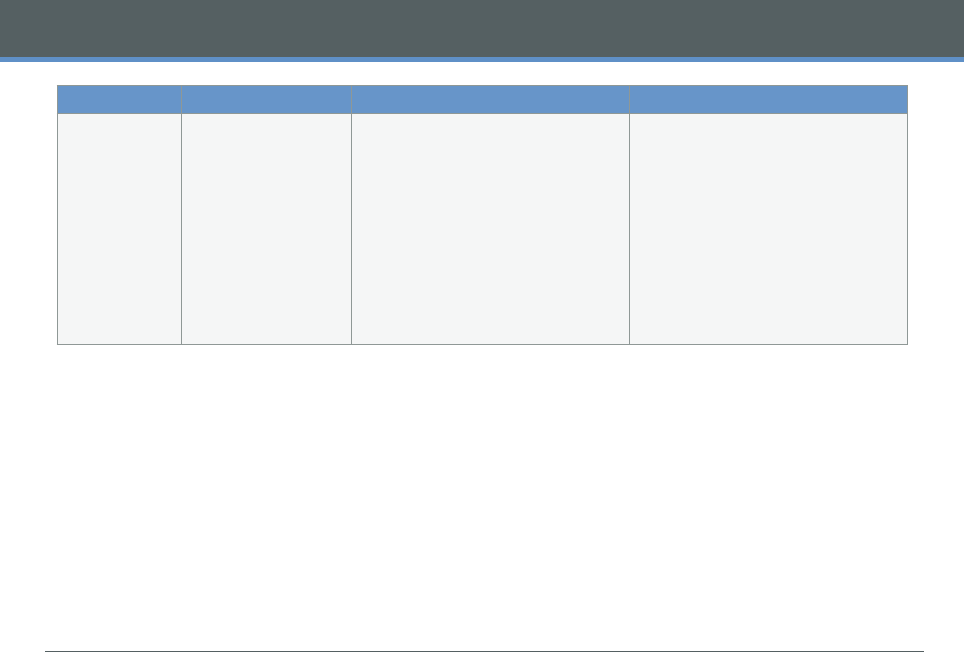
20
TROUBLESHOOTING
SYMPTOM ITEMS TO CHECK YOU SHOULD SEE RESOLUTION
Zone Alerts The Communications
Clip generates an
Alert based on
parameters defined
by the Dashboard
manager, who defines
a geographic area
from which the Wearer
exits (inclusion zone)
or enters (exclusion
zone).
In ideal conditions, the GPS signal
received by the Communications
Clip can indicate a location within
three meters of actual location.
Areas with tall buildings or placing
the Communications Clip in an area
with an obstructed view of the sky
can result in the device mistakenly
reporting a location at the far edge of
device accuracy, often more than 300
meters from its actual location.
To reduce the number of notices about
zones, be sure that the zone has been
drawn large enough to account for
occasional stray GPS signals. For help
drawing, see demonstration video on
buddi.co.uk under Help.
If you still have questions or need
help creating zones, contact Customer
Care.
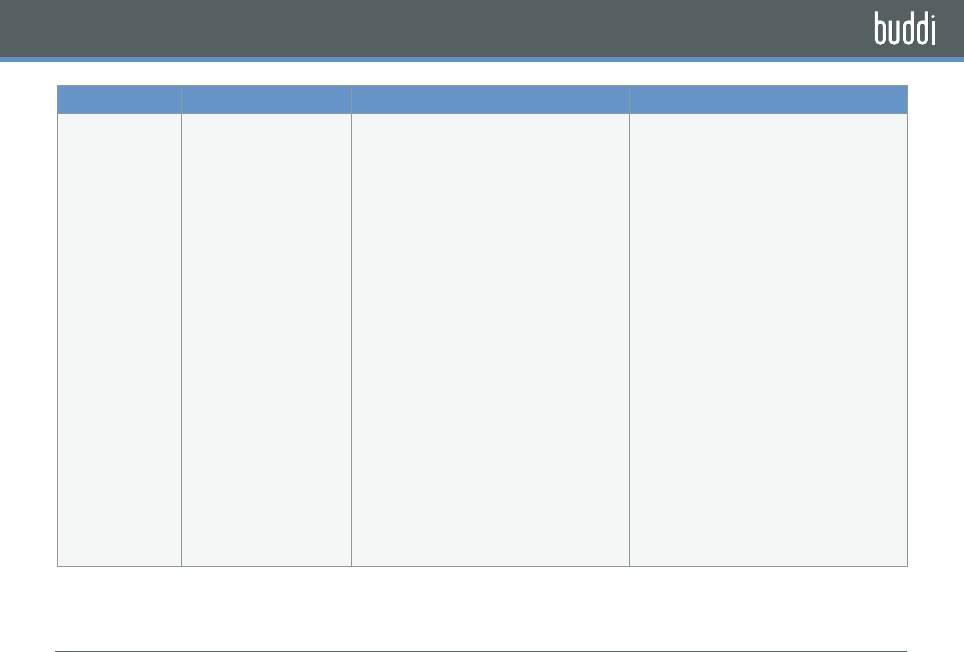
21
SYMPTOM ITEMS TO CHECK YOU SHOULD SEE RESOLUTION
Out of Range
Alerts
The radio link between
the Communications
Clip and the
Wristband can be
reliably maintained at
distances of up to 150
feet in clear space.
A home’s construction
materials and
interference from
other devices can
reduce the distance
the Wristband can
travel from the
Communications
Clip and still retain a
connection.
A break in the
connection is reported
on the Wristband by a
red LED.
A range test can be performed at any
time by placing the Communications
Clip on the Dock in the desired
recharging location and pressing one
side of the Wristband button. Do this
while wandering around the living
space. A green LED on the Wristband
indicates a completed connection with
the Communications Clip. The number
of flashes (one to three) indicates
signal strength where three is the
strongest. A red LED indicates the
Wristband is no longer communicating
with the Clip.
To reduce the number of notifications
about the Wristband being out of
range, the Wearer should carry the
Communications Clip when they
expect to move beyond the range that
can reliably maintain a connection.
If you still have questions, contact
Customer Care.
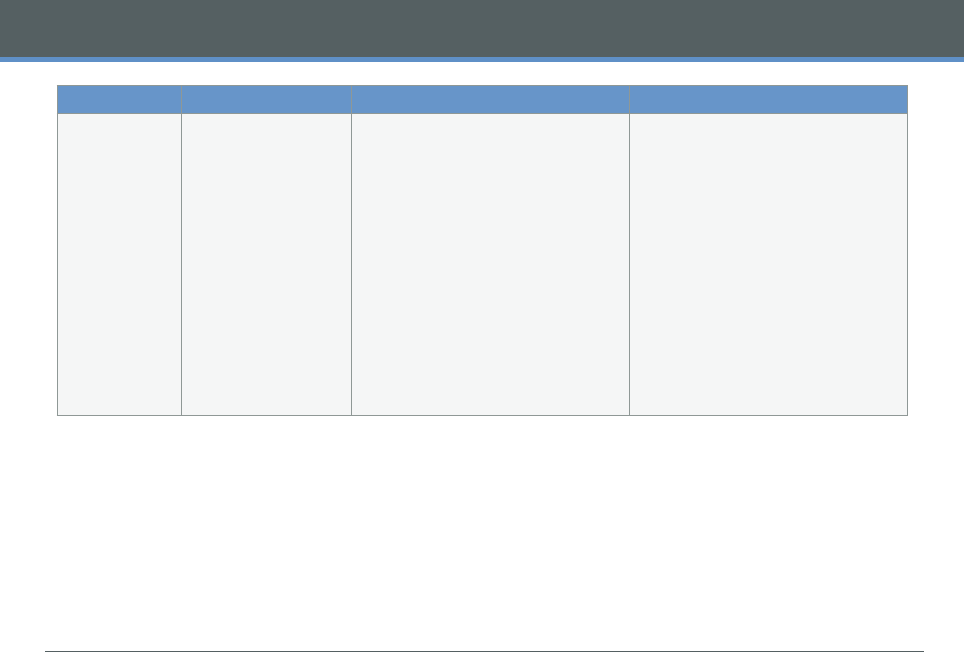
22
TROUBLESHOOTING
SYMPTOM ITEMS TO CHECK YOU SHOULD SEE RESOLUTION
No Comms
Alerts
The Communications
Clip requires a cellular
signal to send its
information to the
Emergency Response
Center.
Atmospheric conditions, a home’s
construction materials and
interference from other devices
can reduce the signal transmission
between the Communications Clip and
cell towers.
Since this can be intermittent,
Dashboard managers have the ability
to adjust the time interval before the
Emergency Response Center will send
a notification to emergency contacts
saying that the connection with the
Communications Clip and the cell
tower has been lost.
To reduce the number of notifications
about the Communications Clip losing
connection with the cellular network,
considering adjusting the “Device not
Communicated” slider to the right
(slider can be found under Contacts
section under System Notifications).
Be aware that the ability to notify
emergency contacts in the event of a
panic or fall is not possible when the
Communications Clip is not receiving
a cellular signal.
If you still have questions, contact
Customer Care.
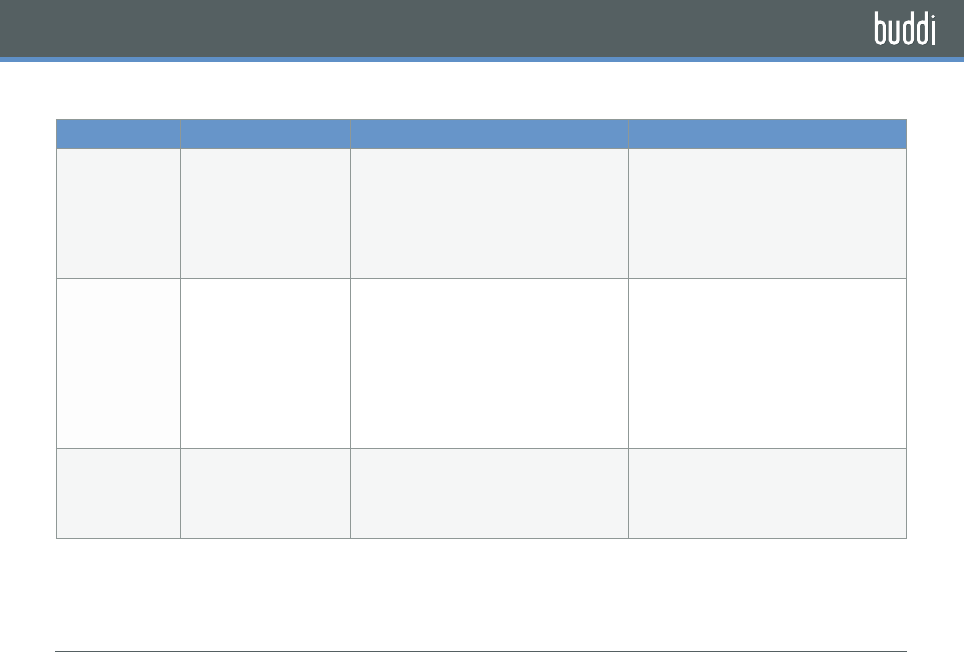
23
TROUBLESHOOTING YOUR BUDDI DASHBOARD
SYMPTOM ITEMS TO CHECK YOU SHOULD SEE RESOLUTION
Buddi
Dashboard is
not available
The web address is
www.buddi.co.uk
You should see a prompt for user
name (email address) and password.
You can select Forgotten your
Password to have a new password
sent to the email address of the
Dashboard Manager.
Contact Customer Care. Proof of
identify and purchase will be required.
Location is not
updating
Being inside large
structures (shopping
malls) or surrounded
by tall buildings may
obstruct a view of the
sky. This can result
in the device not
updating location.
You should see the last location where
the Communications Clip had a view
of the sky. The last known location will
be indicated on the map by a red dot.
Clicking on highlight location will
show details about the date and time
this location was recorded.
To refresh a location, click on the
Locate icon, then the Update
Location button. This sends a signal
to the Communications Clip and
requests an update. If you need help
using Locate, contact Customer Care.
Activity not
showing
activity
The Wristband is the
device that monitors
and reports activity.
You should see activity bars in blue
for daytime activity and green for
nighttime activity.
Check the Day time (expected rising
time) and Night time (expected
bedtime) settings. Click Set before
leaving the page.
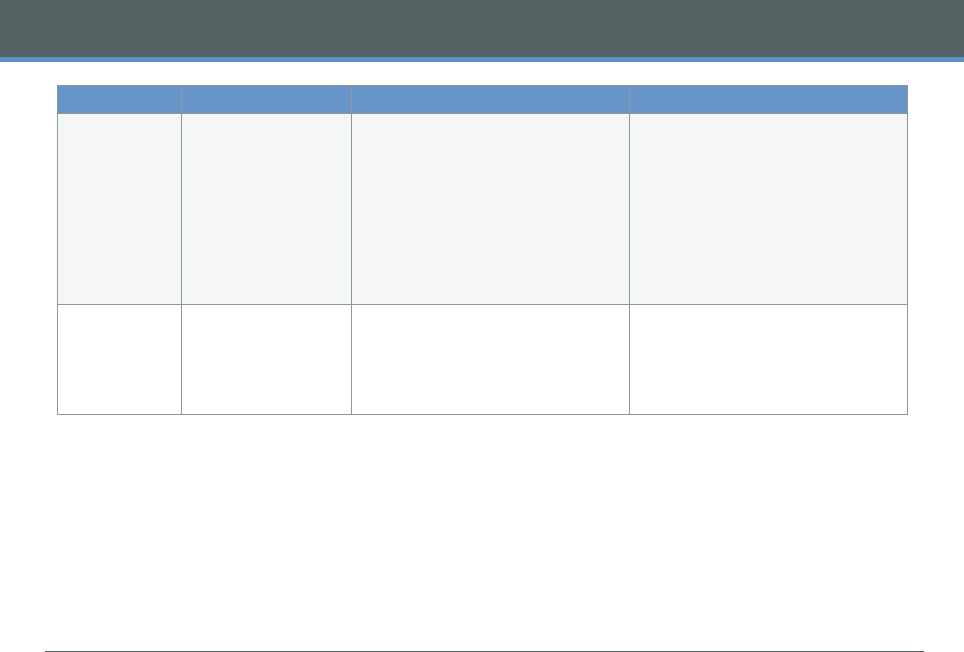
24
TROUBLESHOOTING
SYMPTOM ITEMS TO CHECK YOU SHOULD SEE RESOLUTION
Emergency
contacts
receiving/
not receiving
Alerts
The Alert Contacts
icon will show
which contacts are
associated with
the Wearer. See
the notification
parameters, such as
type of Alert, day and
time to send Alerts.
You should see both a valid email
address and an SMS number. (NOTE:
The SMS number must be for a phone
capable of receiving text messages.)
Update the contact information,
time and date, and Alert types to be
recorded. Be sure to click Update
before leaving the page. If you need
help using Alert Contacts, contact
Customer Care.
Other Users
unable to see
features
Which privileges users
are granted is defined
by the Dashboard
Manager who sets up
User accounts.
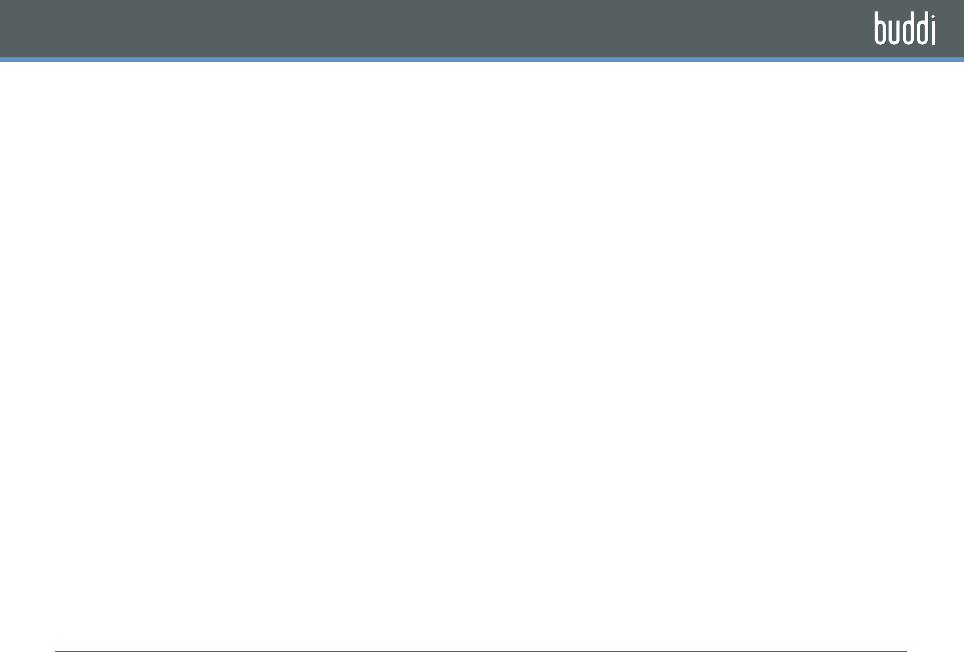
25
SAFETY/REGULATORY
INSTALLATION GUIDELINES
1. Read and understand all instructions and
save them for future reference.
2. Follow all warnings and instructions marked
on the product.
3. Do not install charging Dock near a bathtub,
sink or shower.
4. Operate this device using only the power
source that is indicated on the marking
label. If you are unsure of the power supply
to your home, consult with your local power
company.
5. Do not place this product on an unstable
cart, stand or table. This product may fall,
causing serious damage to the product.
6. Adjust only those controls that are covered
by the operating instructions. Improper
adjustment of other controls may result in
damage and will often require extensive work to
restore the product to normal operation.
7. Clean this product with a soft, damp cloth. Do
not use chemicals or cleaning agents to clean
this device.
8. Use only the power supply that came with this
unit. Using other power supplies may damage the
unit.
9. Because this device operates on electricity, you
should have an alternate device in your home
that could operate without electricity in case the
power in your home goes out.
10. To avoid interference to nearby appliances, do
not place the Dock or Communications Clip on or
near a TV, microwave oven, or VCR.
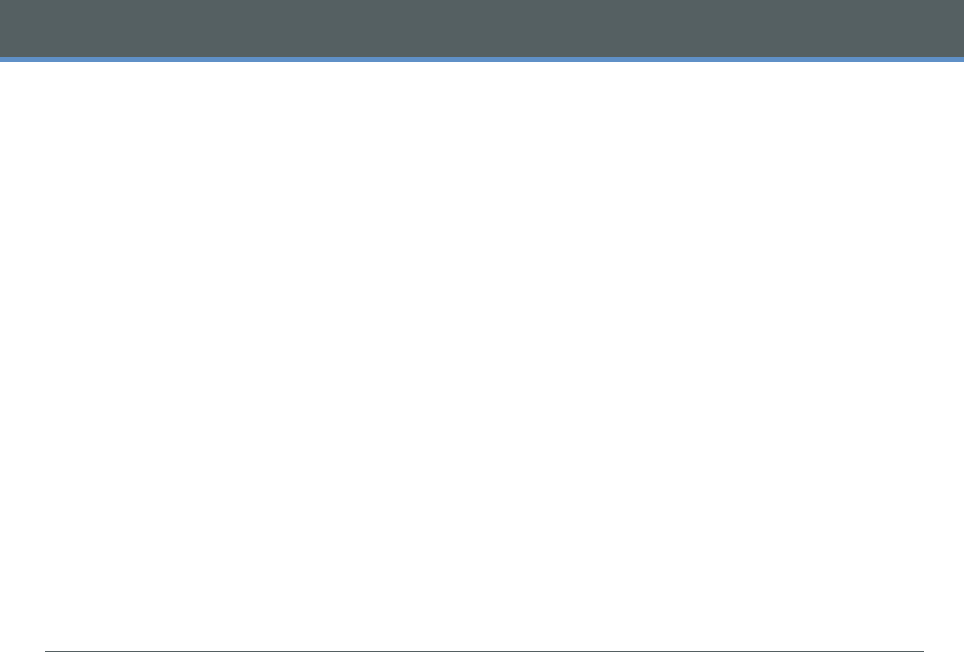
26
SAFETY INFORMATION
SAFETY INFORMATION FOR YOUR DEVICE
Read this information before using your device.
DRIVING SAFETY
Talking on the Communications Clip while
driving can distract the driver, result in extreme
danger and may be illegal in some states.
Remember, safety comes first. Check the laws
and regulations relating to use of the device in
the areas where you drive. Always obey them. If
you must use your device while driving, please:
•Give full attention to driving. Driving safely
is your first responsibility.
•Pull off the road and park before making or
answering a call.
An air bag inflates with great force. DO NOT
place objects, including either installed or
portable wireless equipment, in the area over
the air bag or in the air bag deployment area.
If in-vehicle wireless equipment is improperly
installed and the air bag inflates, serious injury
could result.
ELECTRONIC DEVICES
Your mobile personal emergency response device
is like a cellular telephone. When it is ON, it
receives and also sends out radio frequency
(RF) signals. Most modern electronic equipment
is shielded from RF energy. However, certain
electronic equipment may not be shielded
against the RF signals from your wireless device.
Therefore, use of your device must be restricted in
certain situations.
PACEMAKERS
The Health Industry Manufacturers Association
recommends that a minimum separation of six
(6) inches be maintained between a device and
a pacemaker to avoid potential interference
with the pacemaker. These recommendations
are consistent with the independent research
and recommendations of Wireless Technology
Research. Never come closer than six (6) inches
to a person with a heart pacemaker implant
when using your device. Doing so could result in
interference with the function of the pacemaker.
Persons with pacemakers:
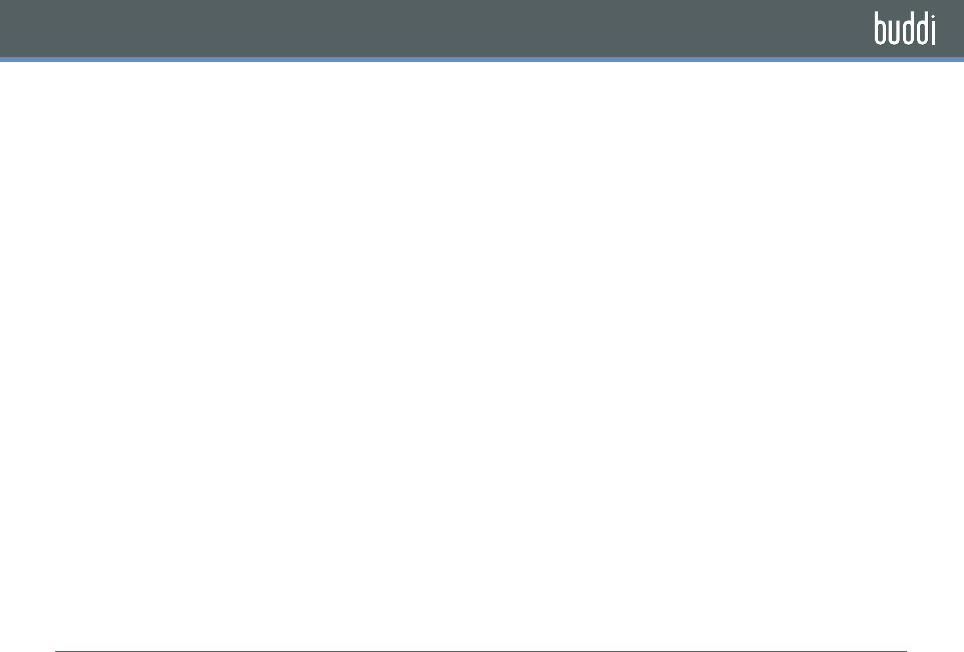
27
•ALWAYS keep the device more than six
(6) inches from your pacemaker when the
device is turned on.
•Do not carry the device in a breast pocket
or locate it on the safety belt of your car
near your pace maker.
•Use the ear opposite the pacemaker to
minimize the potential for interference.
•If you have any reason to suspect that
interference is taking place, turn your
device OFF immediately.
CHARGER
CHARGING SAFETY
•The A/C adaptor designed for this unit
requires the use of a standard 120 V AC
power source for its operation.
•Never attempt to disassemble or repair the
A/C adaptor.
•Never use the A/C adaptor if it has a damaged
or worn cable or plug.
•Always contact Customer Care if repair or
replacement is required.
•Never alter the cord or plug on your A/C adaptor.
If the plug will not fit into the available outlet,
have a proper outlet installed by a qualified
electrician.
GENERAL SAFETY PRECAUTIONS
Your device is a high quality piece of equipment.
Before operating, read all instructions and
cautionary markings on the product, battery and
A/C adaptor. Failure to follow the directions below
could result in serious bodily injury and/or property
damage due to battery liquid leakage, fire or rupture.
•DO NOT use or store this equipment in a place
where it will be exposed to high temperatures,
such as near an open flame or heat-emitting
equipment.
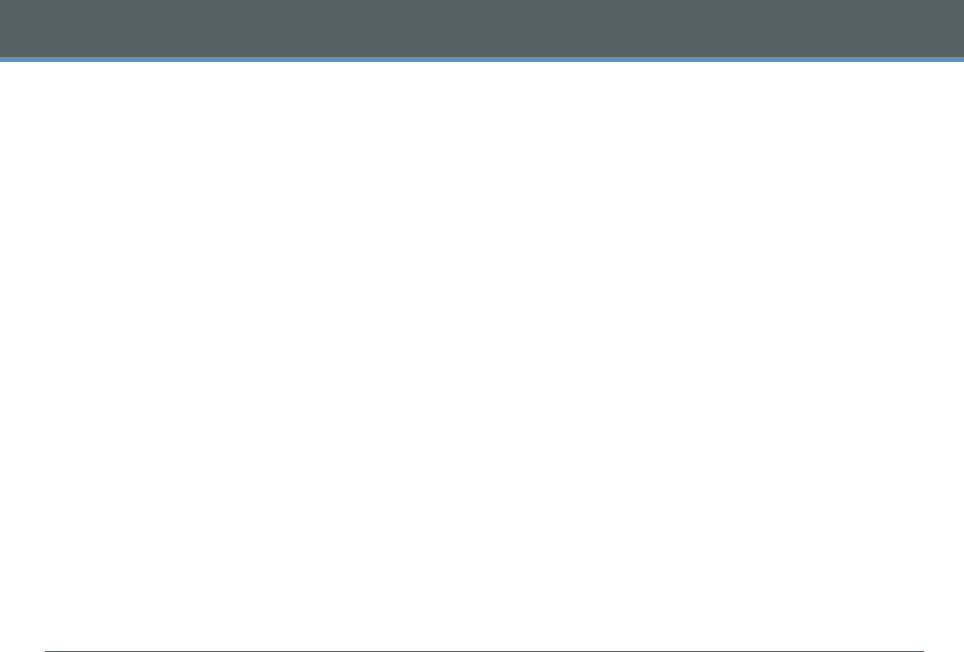
28
SAFETY INFORMATION
•DO NOT drop your device or subject it to
severe shock. When not using, return the
Communications Clip to the Dock to avoid
possible damage due to mishandling.
•DO NOT expose this equipment to rain or
spilled beverages.
•DO NOT use unauthorized accessories.
•DO NOT disassemble the device or its
accessories. If service or repair is required,
return unit to Care Innovations. If unit is
disassembled, the risk of electric shock or
fire may result.
FCC
For Clip, Wristband and Dock:
This device complies with Part 15 of FCC
Rules including interference that may cause
undesired operation. Operation is subject to the
following two conditions: 1. This device may not
cause harmful interference, and 2. This device
must accept any interference received,
including interference that may cause undesired
operation.
No changes shall be made to the equipment
without the manufacturer's permission as this may
void the user's authority to operate the equipment.
For Wristband and Dock only:
This equipment complies with FCC radiation
exposure limits set forth for an uncontrolled
environment. End users must follow the specific
operating instructions for satisfying RF exposure
compliance. This transmitter must not be co-
located or operating in conjunction with any other
antenna or transmitter.
For Clip, Wristband and Dock:
Changes or modifications not expressly approved
by the party responsible for compliance could void
the user's authority to operate the equipment.
For Clip only:
This equipment complies with FCC RF radiation
exposure limits set forth for an uncontrolled
environment. SAR has been evaluated with a
maximum SAR value reported of 0.07W/kg @
0mm separation from body and 1.42W/Kg @ 7mm
separation from head. This transmitter must not
be co-located or operating in conjunction with
any other antenna or transmitter.
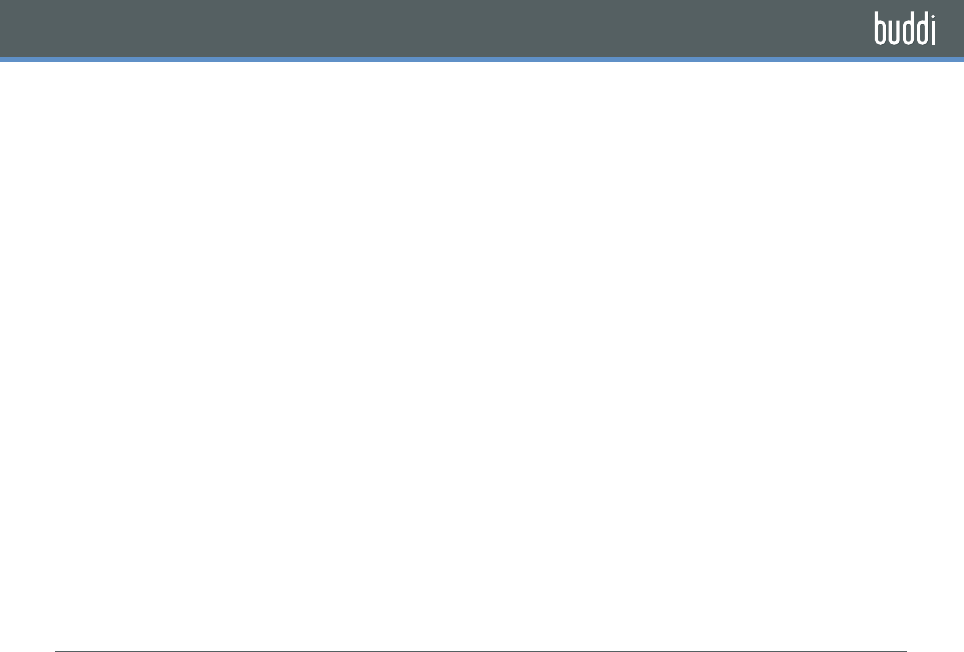
COMPLIANCE WITH OTHER FCC
REGULATIONS
OPERATING PROCEDURES
Never violate any of the following Rules and
Regulations of the FCC when using your
device. Such violations are punishable by fine,
imprisonment or both.
•Never use obscene, indecent, or profane
language.
•Never use your device to send false
distress signals.
•Never wiretap or otherwise intercept a
phone call, unless you have first obtained
the consent of the parties participating in
the call.
•Never make any anonymous calls to annoy,
harass, or molest other people.
•Never charge another account without
authorization, to avoid payment for service.
•Never willfully or maliciously interfere with any
other radio communications.
•Never refuse to yield the line when informed that
it is needed for an Emergency Response. Also,
never take over a line by stating falsely that it is
needed for an emergency.
SAFETY INFORMATION
29
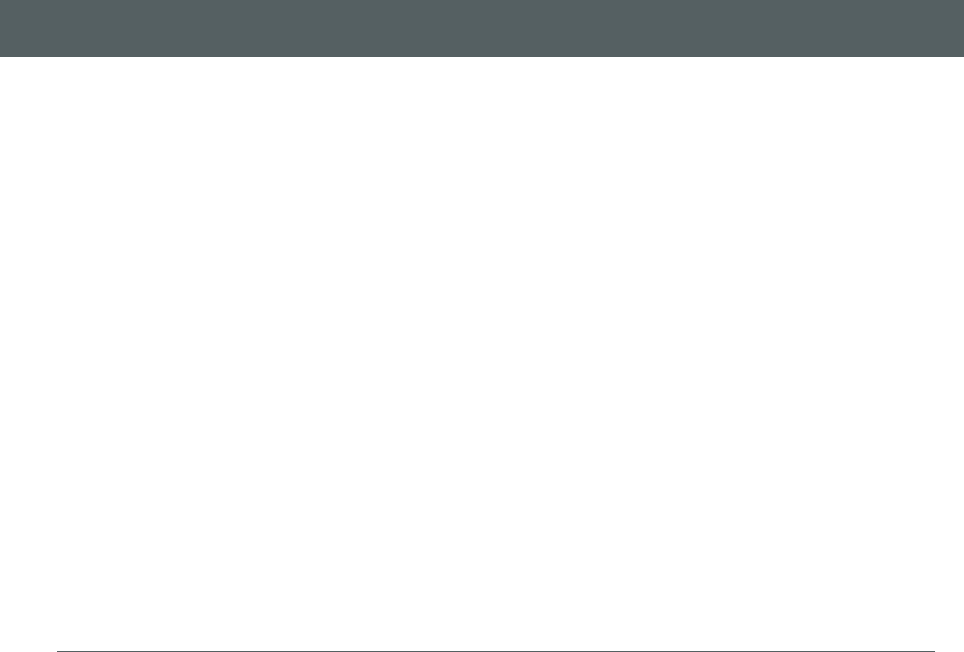
30
SAFETY INFORMATIONSAFETY INFORMATION
ISED Canada
IC Compliance Statement:
This device complies with Industry Canada
licence-exempt RSS standard(s). Operation
is subject to the following two conditions:
(1) this device may not cause interference,
and (2) this device must accept any
interference, including interference that
may cause undesired operation of the
device.
Le présent appareil est conforme aux CNR
d'Industrie Canada applicables aux
appareils radio exempts de licence.
L'exploitation est autorisée aux deux
conditions suivantes : (1) l'appareil ne doit
pas produire de brouillage, et (2)
l'utilisateur de l'appareil doit accepter tout
brouillage radioélectrique subi, même si le
brouillage est susceptible d'en
compromettre le fonctionnement.
The CLIP has been designed to comply with safety
requirements for exposure to radio waves (SAR).
SAR testing has been performed in accordance
with RSS-102, with the CLIP transmitting at its
highest certified power level in all used frequency
bands. The highest SAR value for the CLIP when
tested was 0.07W/Kg @ 0mm separation from body
and 1.42W/Kg @ 7mm separation from head.
Please follow the instructions included in the user
guide for product installation and use.
Le CLIP est conçu pour se conformer aux
exigences de sécurité pour l'exposition aux ondes
radio (SAR). Tests SAR a été effectué
conformément à la norme RSS-102, avec le CLIP à
son niveau de puissance maximum certifié dans
toutes les bandes de fréquences utilisées. La
valeur SAR maximale pour le CLIP lorsqu'il est
testé était 0.07W/Kg @ 0mm de séparation du
corps et 1.42W / Kg @ 7mm de séparation de la
tête. S'il vous plaît suivez les instructions incluses
dans le guide utilisateur pour l'installation du
produit et son utilisation.
Changes or modifications to this unit not
expressly approved by the party responsible for
compliance could void the user’s authority to
operate the equipment."
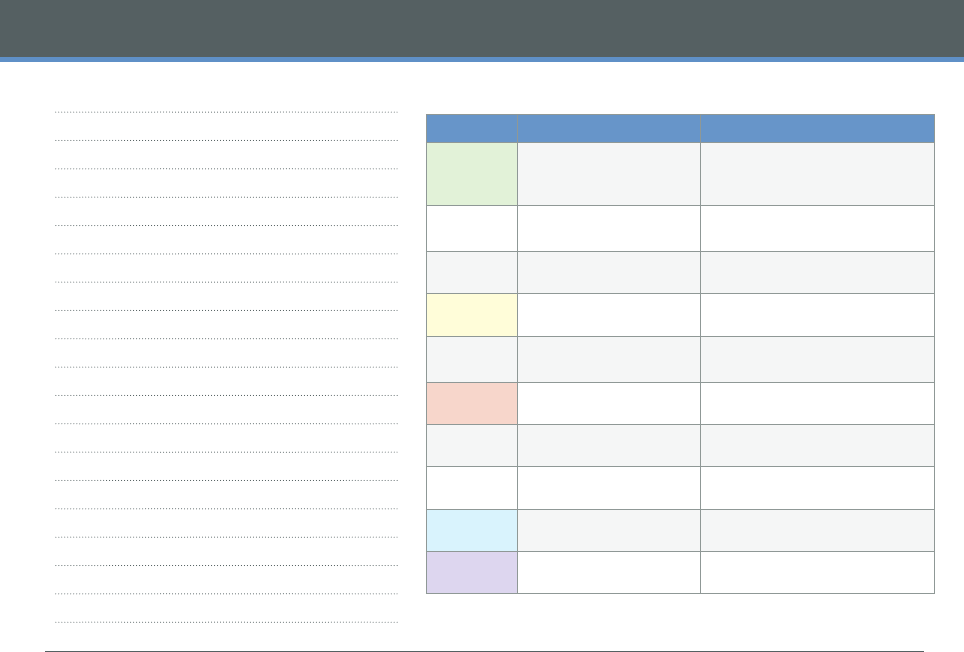
31
LED INDICATORS EXPLAINED
COLOUR FLASH PATTERN EXPLANATION
GREEN 1 long flash, then
a short flash every
5 seconds
Charging on dock
1 to 3 short flashes,
indicates signal strength
Strength of connection between
the band and clip.
4 short flashes Alarm successfully cancelled
AMBER 1 short flash every
5 seconds
Low battery
1 short flash every
second
Communications test in pro-
gress (Clip only)
RED Continuous fast flashes Unable to transmit alert
3 short flashes Communications test failed
2 short flashes every
5 seconds
Lost communications
BLUE Continuous fast flashes Fall or button alarm activated
PURPLE 1 solid flash Entering flight mode
NOTES:
LED ALERT GUIDE & NOTES