Bullitt Group TP851 MOBILE PHONE User Manual
Bullitt Group MOBILE PHONE Users Manual
Users Manual
User Manual
TP851
Digital GSM/GPRS
Mobile Phone
i
Brief Introduction
Thank you for choosing our dual SIM dual standby
GSM/GPRS mobile phone with outdoor slide proof design
and features of waterproof, dustproof and anti-pressure.
Particular Walkie Talkie function provides a free
short-distance and real time talking to you and your friends
who are on PTT equipment. High quality voice call in very
noisy enviroment is now possible with the latest technology
of dual MIC Noise Elimination applied in this phone. The
IP67 waterproof and 2M drop test passed design can
provide more satisfied services to you.
Besides the basic functions such as calls, SMS, etc, this
device also has following special features:
PTT(FRS),GPS, Bluetooth, Micro-SD card supported,
TP touch screen, MP3, Sound recorder, 2 Mega-pixels
camera, MPEG4 supported, 3GP video file supported,
Head lamp, Phone lock, Keypad lock, Dual MIC voice
elimination, Hands free, Games and JAVA.
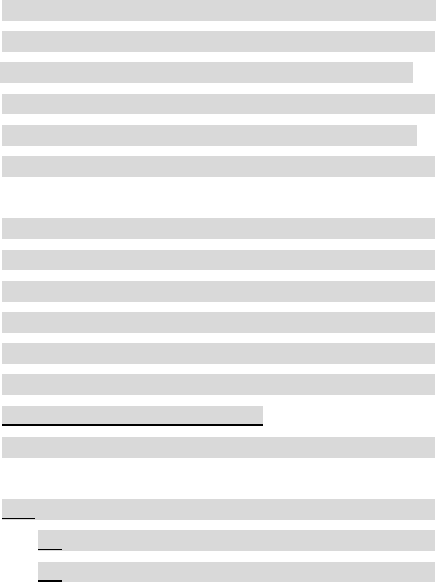
ii
Table of contents
1. Appearance....................................................................
Specifications………………………………………………
Key functions................................................................
Display Icons…………………………………………
SIM card install and uninstall........................................
Micro-SD card install and uninstall……………………
Battery usage...............................................................
2. Basic functions...........................................................
Power on/off .................................................................
Touch screen calibration………………………………..
Making a call ..............................................................
Answering a call ...........................................................
Missed call ...................................................................
Call rejection and call back...........................................
Quick operation of Walkie-talkie
USB cable usage .........................................................
3. Basic Functions ........................................................
1. Phonebook ...........................................................
1.1 Quick search ...................................................
1.2 Search contact ................................................
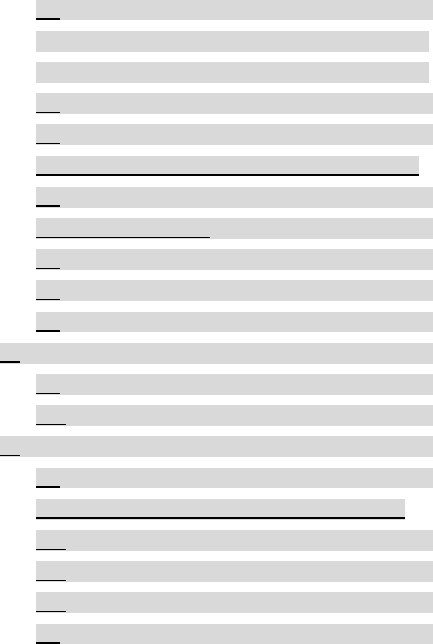
iii
1.3 Add New contact .............................................
1.4 Search company……………………… …
1.5 Search Email…………………………………
1.6 Copy All...........................................................
1.7 Delete..............................................................
1.8 Caller groups…………………………………
1.9 Extra numbers ..............................................
2.0 Import And Export ...........................................
2.1 Phonebook settings......................................
2.2 Caller picture ................................................
2.3 Caller ringtone ..............................................
2. Call center ................................................................
2.1 Call history ......................................................
2.2 Call settings ....................................................
3. Settings ....................................................................
3.1 User Profiles....................................................
3.1 Dual SIM settings……………………………
3.3 Pen calibration ................................................
3.4 Phone setup ....................................................
3.5 Network setup .................................................
3.6 Security setup .................................................
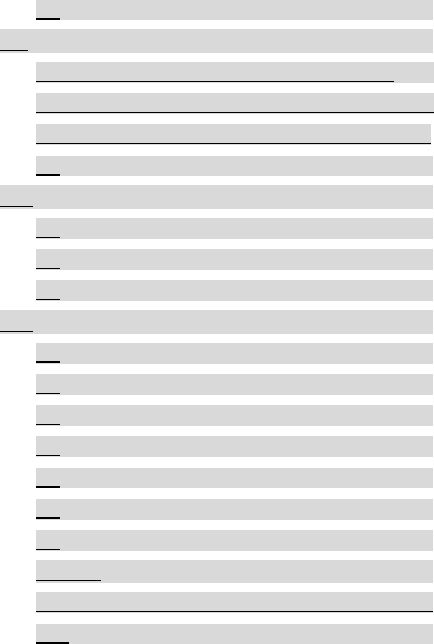
iv
3.7 Restore factory settings ..................................
4) Business zone ......................................................
4.1 Games………………………………………
4.2JAVA…………………………………………….
4.3JAVA settings……………………………………..
4.4JAVA default security............................. ………
5).Massages ..............................................................
5.1 Text massages ................................................
5.2 MMS................................................................
5.3 Voice mail server.............................................
6).Multimedia .............................................................
6.1 Canera ............................................................
6.2 Image viewer...................................................
6.3 Video recorder.................................................
6.4 Video player ....................................................
6.5 Audio player ....................................................
6.6 Sound recorder ...............................................
6.7 FM radio..........................................................
7)PTT. .................................................................
7.1 Interface…………………………… …………
7.2 Usage ...........................................................
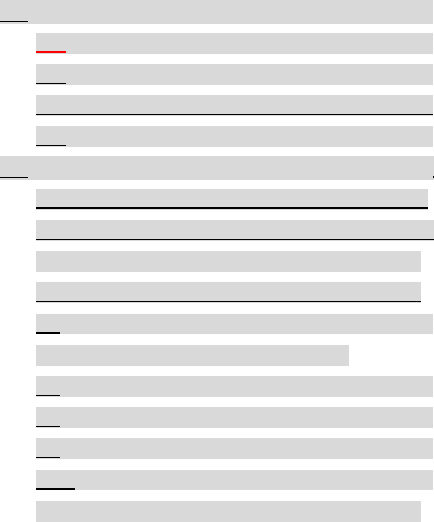
v
8)Services..................................................................
8.1 STK service.....................................................
8.2 WAP ................................................................
8.3 Data account…………………………………..
8.4 Connection management ................................
9)Organizer................................................................
9.1 File manager………………………………….
9.2 Extra ………………………………………
9.3 GPS………… ……….. …………………
9.4Hand up masage when reject…………………
9.5 Head lamp.......................................................
9.6 Lamp setting…………………………
9.7 Calendar .........................................................
9.8 Tasks...............................................................
9.9 Alarm...............................................................
10.1. World clock...................................................
10.2 Shortcuts………………………………………
4. Input Methods…………………………………………
Troubleshootings ...............................................................
Statements for customer service .........................................
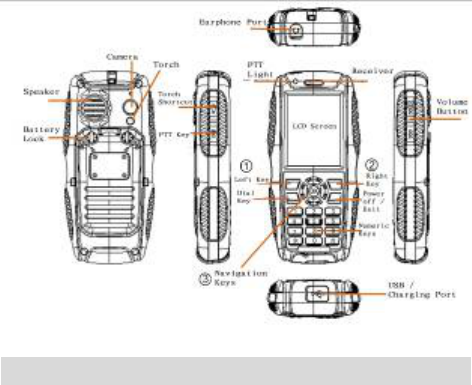
vi
1. Appearance
Specifications
Frequency: 850/900/1800/1900MHz
Supported network: GPRS, WAP
Dimension: 126x60x22 mm
Talking time: About 10 hours (depends on network status)
Standby time: About 280 hours (depends on network
status)
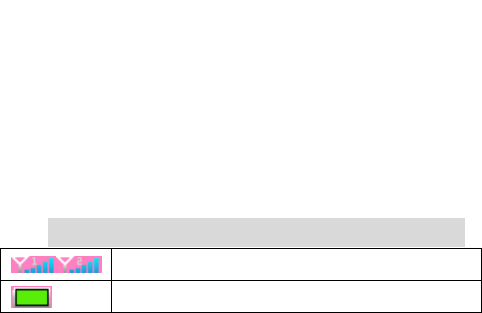
vii
Screen Size: 2.2inch TFT
Phonebook Capacity: 1,000 Records
SMS Capacity: 100 Records
Flash Storage Capacity: 2G
Battery: 1800mAh
Speaker: Single
Working Temperature: -20 to 55 degree centigrade
Supported languages: Multi-languages
Phone Antenna : Built-in
Type of Sensor: CMOS
IP67 dustproof and waterproof grade:
Infiltrated dust will not do harm to the device and
diving in 1 Meter depth water for half an hour will
not destroy the device.
* Noted: Keep the Battery cover, Battery cover lock,
Screw hole plug, Earphone port and USB port well
sealed is the precondition of dust and water proof.
Display Icons:
SIM1 or SIM2 showing signal strength
Battery capacity
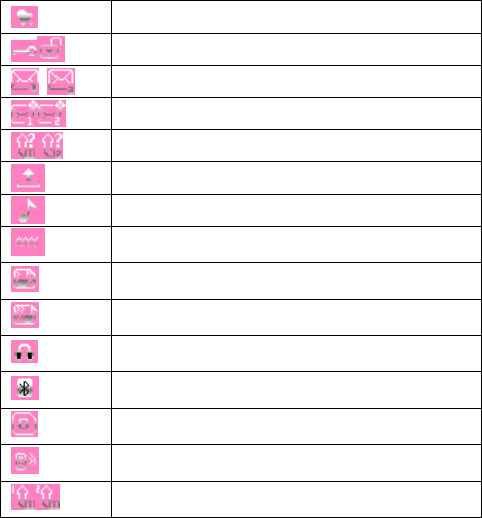
viii
Alarm clock on. If off, no icon displays
keypad locked or unlocked.
SIM1 or SIM2 unread SMS
SIM1 or SIM2 unread MMS
SIM1 or SIM2 missed call
SMS sending
Ringtone
Vibration
Vibration and ring
Ring after vibration
Headset
Bluetooth
GPRS flow prompt
PTT(FRS)is working
Transfer all voice calls

1
Read below carefully before using, make sure to use
this phone safely and correctly.
Copy right statement
Any content in the user manual is strictly
prohibited from being copied, transferred,
distributed and saved in any condition before
getting a hand written permission of the
company.
The company keeps the rights for amending and
improving any product described in the manual
in the condition of no notice in advance by the
principles of continual perfection and
sustainable development.
The company is not responsible for any data or
other loss and direct or indirect damages
caused by any special event or accident under
all circumstances.
The contents of the manual are provided as
original. The company does not provide definite
or acquiescent guarantee of any type for
accuracy, reliability or the contents unless the
applicable law having other rules, and including
the practical guarantee but not limited to
marketability and concrete application. The
company keeps the rights for revising or
retracting the User Manual at any time in the
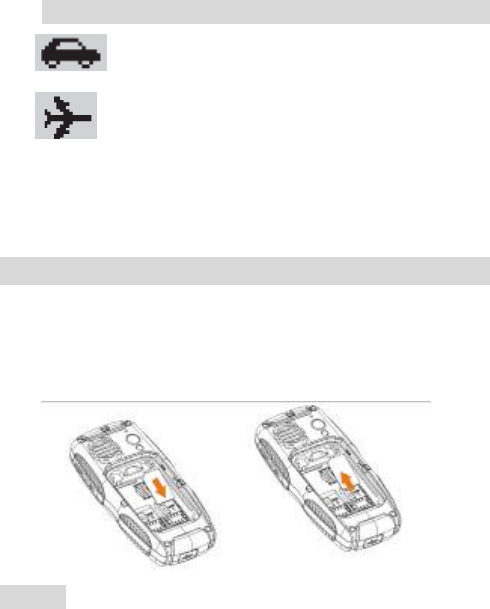
2
condition of no prior announcement.
Safety precaution
Do not use when driving;
Keep the phone powered off on flight.
Do not disassemble the phone or refit the battery by
yourself at random. Go to the assigned spots for
maintenance.
SIM card install and uninstall
1. Insert the SIM card to the slot by referring to the
following pictures. Take out the SIM card from reverse
direction.
。
Noted:
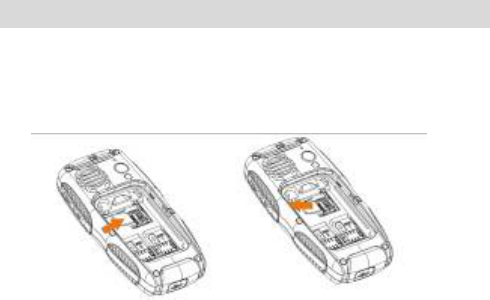
3
Input PIN code if SIM card is locked. If PIN code is lost,
contact the operator to get it back.
Micro-SD card install and uninstall
1. Insert the Micro-SD card to the slot shown by below
pictures with the metal part open. Cover the metal plate
and push it to the left to make it locked.
Uninstall the Micro-SD card with reverse operation.
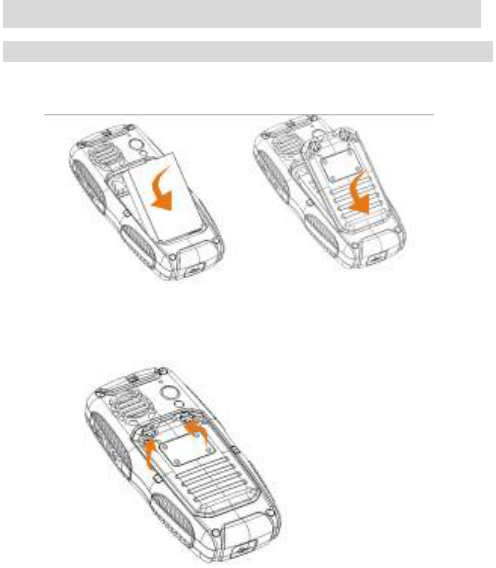
4
Battery usage
Installing Battery
1. Inserting the battery as per below pictures.
2. Inserting the battery cover to the slot, revolve the battery
screw to horizontal direction.
3. Confirm the battery well installed before power on.
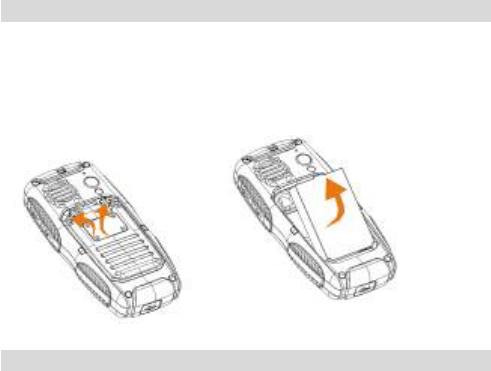
5
Remove the Battery
As picture, undedr the mode of power off, revolve the battery
screw to vertical direction, take off the cover, remove the
battery.
Charging
1. As per below pictures, connect the data cable to the
port.
2. Connect the plug with power supply or connect the USB
with computer.
3. After charging, take off the data cable. See below:

6
Battery maintenance:
1. Make sure charge the battery fully for first time usage.
Remove the data cable after charging
2. It’s strongly recommended to use original charger and
cable from the phone manufacture. Third party products
may reduce the use of the product performance or
threaten your health and safety.
3. Talking and standby time will depend on different
conditions when using the device, like Signal intensity,
working profiles, environment temperature etc.
4. Do not throw the battery into fire or any severe
environment with high temperature.
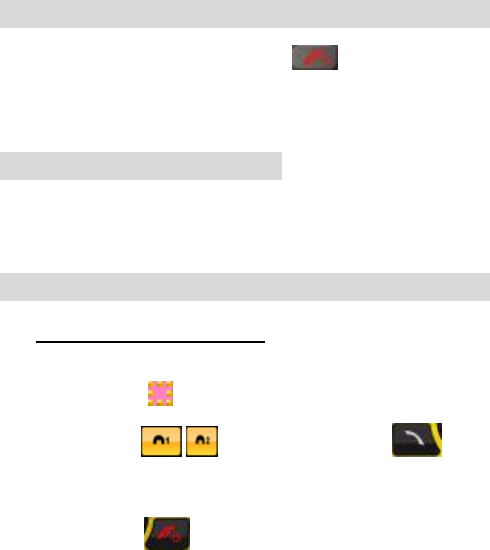
7
2. Basic Function
Power on/off
1. With enough electricity, press for 2-3seconds to
power on or off.
2. If unlock password is required, enter the digits of 0000.
Touch screen calibration
1. When you use the phone at first time, please click the
center of arrowhead to calibration.
Dialling a Call
A.Input the phone number
1. Under the standby mode, input the phone number directly
or touch this icon on the bottom of the screen→type the
number→choose and dial through (can
choose from Sim1 or Sim 2).
Hangup, press , go back to Standby interface.
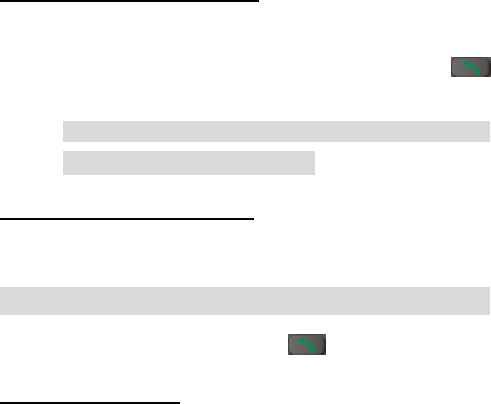
8
2. You can choose a phone number from the phonebook or
call record list to dial. Please refer to the phonebook and call
record menu.
B. Making an international call
Press * twice, and the“+”symptom appears, enter the
country and area code and phone number, press
for dialing
Remark: international dialing code in some
networks is not symptom “+”
C.Making an emergency call
Input emergency number: 120, 119 etc.
Answering a Call
1. When a call is incoming, press to answer.
A: Volume regulating
During a call, press side key to adjust volume.
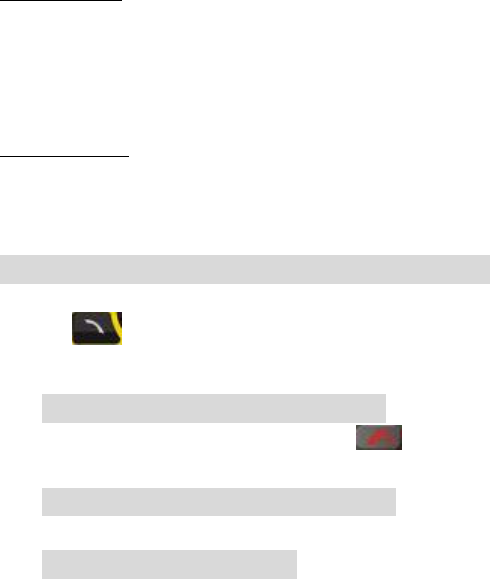
9
B: Call option
During a call, press left key→choose “ hold single call, end
single call”etc. When the blutooth is activated, you can talk
through the Bluetooth earphone.( details please refer to 9.2.4)
C:Hands Free
Press right key→choose “hands free” to switch between
normal or loudspeaker.
Missed call dialling
Press to check the details on missed calls.
Reject a call
when there’s a incoming call, press to reject a
call.
PTT operation
For details, please reference to 7.2
The use of data cable
1. Connect data cable with PC USB port.
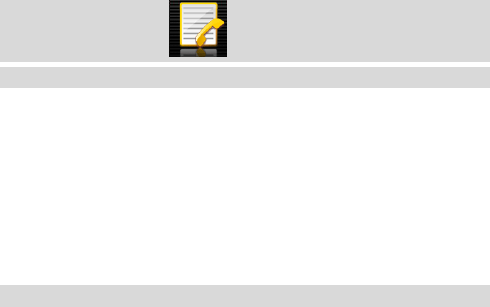
10
2. Put the data cable end to phone connector; under the
power on mode, below interface appears automatically:
Mass storage:choose it, in the PC, it will appear as a
removable disk, you can check your saved files, remove or
copy the files between the phone and computer, for example:
copy MP3 to Music document, MP4 and AVI into Video
document, put audio file into Audio document, pictures go into
Images document, photos go into Photos document.
3. Basic Functions
1. Phonebook
1.1 Quick search
Phonebook→choose“quick search”,or enter through right
softkey → input the name’s first letter→ press down key to
searcing the contact person→press the left soft key→choose
“call, send message” etc, thereinto Print means under you
activated Bluetooth and searched for a matched typewriter,
you can print the contactor information.
1.2 Search Contact
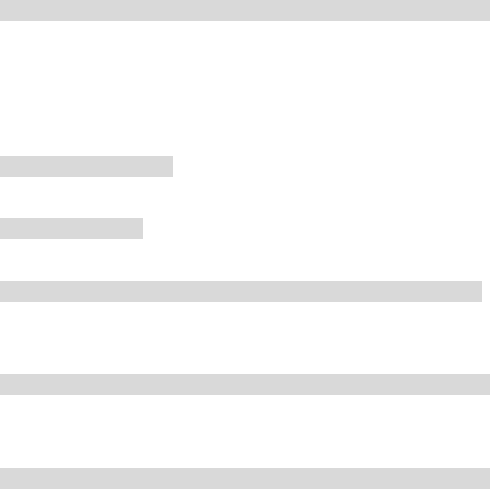
11
Phonebook→search contact→Input name→ search (input
methods as hereinafter)
1.3 Add new contact
Phonebook=>add new contact=>choose storge to SIM1 or
SIM2 or to phone.
If you storage to the phone, you can input home
number,company name, email address etc.
1.4 Search company
Search company name→Input company name→search
1.5 Search Email
Search Email→input the Emial address→search
1.6 Copy All
Copy All→choose from phone to SIM or from SIM to phone→
Copying→copied
1.7 Delete
Delete→ from SIM1 or from SIM2 or from Phone (input code
0000) or delete one by one.
1.8 Caller groups
z Phone book→Caller groups
z “group name”:you can edit a new group name;
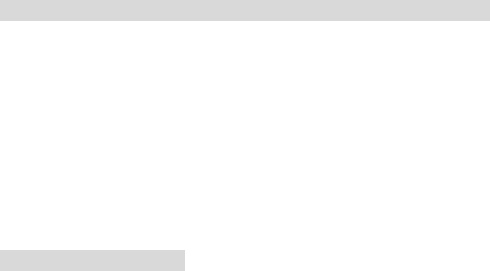
12
z “caller ringtone”:through left and right navigation key to
choose the ringtone.
z “caller picture”: through left and right navigation key you
can choose the ready pictures or from file.
*the number you set must be totally the same from phone,
or it will be invalid.
*this function only be effective for the numbers from
phone.
1.9 Extra numbers
Owner number:SIM1/SIM2 owner number, you can edit
and remove the name and phone number, if you edit the
name and number, then it will display your name when
the phone be in standby, if you only edit the phone
number, it will only display your number under standby.
SIM1 SOS number and SIM2 SOS number.It based on
the operator setting.
2.0 Import and Export
1. Export:Press OK→ choose the number→ choose save
number to Phone or Memory card, the backup file name is
PhbPack.csv
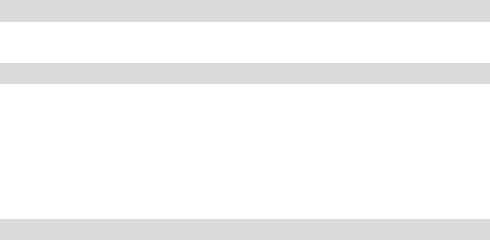
13
2. Import :import number from Phone or Memory
card→choose PhbPack.csv→ Choose import to SIM1,SIM2
or to Phone.
Notes:
1. the phonebook backup name in Micro-SD card must be:
Phback-.csv.
2. when you modify the contacts in the computer, you can’t
change the file name or you will unable to import.
3. when you modify or increase contact, you can’t change the
file format.
2.1 Phonebook settings
You can check the memory status, preferred storage etc.
2.2 Caller picture
Caller picture→enter into phone/ Memory card→Images→
choose the picutures→to new contact, to selected contact or
to caller group as the caller picture.
Note: the size should be controle in 10KB-20KB.
2.3 Caller Ringtone
Caller Ringtone→choose one ring→choose to new contact, to
selected contact or to caller group as the coming call ringtone
Or through Caller Ringtone→Empty→Replace new
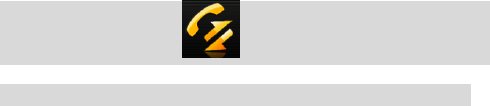
14
music→through phone or Memory card→choose musice
through My Music document.
二)、Call center
2.1 Call history
2.1.1 SIM1 Call history
SIM1 Missed calls
SIM1 missed calls→choose the missed number→ check the
detailed information→ you can delete and call this number etc.
You can choose call through SIM1 or SIM2, also can dial
directly through dial key.
SIM1 Dialed calls
Same operation as Missed calls.
SIM1 Received calls
Same operation as Missed calls.
Delete SIM1 calls logs
You can delete one by one or delete all.
SIM1 call timers
You can check the call time of last call, dialed call and
received calls. You can reset all.

15
SIM1 call cost
* This function need the support from operator network.
SIM1 text message counter
You can check how many messages you sent and
received.
SIM1 GPRS counter
You can look through GPRS flow you sent and received
Reset counter, you can delet all the GPRS flow logs.
2.1.2 SIM2 call history
Same as SIM1.
2.2 Call settings
A:SIM1 call settings
Caller ID
Please choose “set by network, hide ID, send ID”, the local is
set by network. If you choose “hide ID”, then SIM1 only could
receive the call, could not dial.
Call waiting
If there is another call coming when you are talking on the
phone, you will hear an audible tone from the earpiece.
Activating this feature enables you to specify whether to
answer the second incoming call or not. Deactivating this
16
feature, you are not informed of a second incoming call by an
audible tone in the earpiece, and the caller will hear a busy
tone (If the divert feature is activated, the second incoming
call is automatically diverted to another phone).
Call divert
1. Divert all voice alls
Press “OK” to activate or deactivate this function, “Query
status”, it will show the setting status of call divert.
2. Divert if unreachable
When activated, calls will be diverted if you are out of
coverage, other function introduction is the same as above.
3. Divert if no answer
Press OK and go to activate this function→ Divert to new
number→ press the number to be diverted to→ confirm
sending, calls will be diverted the new number if you do not
answer your phone.
4. Divert if busy
When activated, calls will be diverted when you are already in
a call. Same operations as point 1.
5. Divert all data calls
17
When activated, all of your incoming calls will be diverted
when the phone is busy ( need the support from network
operator).
6. Cancel all diverts
Press OK to enter the settings for this feature→Deactivate, all
of call diverts of SIM 1 will be cancelled.
Call barring
The call barring network service allows you to restrict your
calls, this feature needs call barring password supplied by
your network service provider. This feature including outgoing
calls, incoming calls, activate all, cancel all , change barring
password.
Line switching
This feature is used to setting card 1 switching. Press switch
to choose line 1 or line 2. ( need local network support,
suggest you choose line 1).
B.SIM 2 call setting
Same as SIM 1, you also could choose line 1 when SIM 2 is
open.
C. Advance settings
18
1. Black list
Press OK to enter into this feature→ black list→ reject from
list: On/Off→ black list numbers→ add the phone number to
the list ( 20 contacts at most)→ OK to save to finish, those
numbers in the list will be blocked.
2. Auto redial
The phone automatically redials the number if no answer or
call barring when you activate this function.
3. Speed dial
Open speed dial status→ choose the contacts from contacts
list to the speed dial list→ finish→ press the right number to
return to the standby interface for about 3 seconds, then you
can start to use speed dial.
4. Call time display
It will show the call time when this function is turned on, it will
not show the call time when it is off.
5. Call time reminder
You can set call time reminder, “off” is not to remind you the
call time, “single” is to remind you one time only, “Periodic” is
to remind you every the seconds you set.
19
6. Auto quick end
You can set the status to be on or off, and the time 1-9999
seconds, for example, if the time is 5 minutes, it will hang up
automatically after calling for 5 minutes.
3, Settings
3.1 User profiles
Use this menu to customize all various tones for incoming
calls. Select profiles and press left key to access, including
general, meeting, outdoor, indoor, headset, Bluetooth mode.
Factory default mode is general.
Activate.
Press up/down key to choose different modes and press OK
to activate.
Customize
Press left key to go to the options and choose “customize”.
Note:
1. Select the different profiles or ring tone volume, the
standby screen will display different icons accordingly;
2. When standby, long press “#” to switch between general
and meeting mode.
20
3.2 Dual SIM setting
Dual SIM Open
Both SIM 1 and SIM 2 will be open.
Only SIM 1 open
Only open SIM 1, SIM 2 will be closed, some of the SIM 2
features will be hidden.
Only SIM 2 open
Only SIM 2 will be open, SIM1 will be closed; Some of the
SIM 1 function will be hidden.
Flight mode
Please choose Flight mode when you are on plane, calling
and message service will do not work.
3.3 Pen calibration
According to the instruction shown on the screen, click the
arrow center, calibrate the touch screen so that the touching
can be more effectively.
3.4 Phone setup
Time and date
You can set up home city, time and date, display forma with
date separator
schedule power on/off: Set the power on/off time.
21
Language: Set the language for using.
Input methods: Choose the inputting methods.
Display characteristics
You can set up wallpaper, screen saver, power on/off display,
show date and time, show owner number, clock type, green
text, dedicated key, auto update of date and time.
Backlight settings
1. LCD backlight, set up LCD backlight brightness and time
2. Auto-adjust backlight on/off, open this function to adjust
brightness, according to environmental brightness to
adjust backlight.
Network setup
SIM 1 network setup
(1) Network selection: you can set to use SIM 1 to select
network automatic or manually (suggest to choose
automatic), if automatic, the mobile phone will select
priority according to the SIM card service provider. If
manually, need to choose the same network service
provider of SIM card.
(2) Preferences: select the priority network service provider,
it will show network service providers’ list.
22
SIM 2 network setup
Same as SIM 1 network setup
Security setup
A. SIM 1 security setup
SIM 1 lock
Input SIM 1 PIN number, setup SIM 1 lock or unlock, default,
SIM card lock will display off.
When lock the SIM card, need to input the SIM card password
when power on the mobile phone, in another word, PIN
number.
PIN supplied by network service supplier, input wrong for
three times contiguously, it will need to input PUK number,
PUK number is used to unlock the lock PIN number.
If loss the PUK number, please contact the network service
provider.
Fixed dial
Fixed dial is used to dial emergency number.
Setup this function need to input the PIN number.
Change password
Change PIN 1 and PIN 2 password→ input old SIM card
23
password→ input new SIM card password→ input again to
confirm the new password
B. SIM 2 security setup
The operation is as same as SIM 1.
C. Phone lock
Open phone lock function, it will need to input phone
password when power on the mobile phone, default password
is 0000.
D. Auto keypad lock
It allows you to set keypad lock way, you can select 5s, 30s,
1min, 5min, the keypad will lock automatic when achieve the
time, you need to press left soft key, then “*” to unlock.
E. change password
Change the mobile phone password→ input old password→
input new password→ input again to confirm the new
password
Restore factory settings
In this menu, enter your phone password ( the initial password
is 0000), and press OK to reset your phone to its default
settings.
24
The Fourth. Business Zone
4.1 Games
4.1.1. Games
The mobile phone supply Mahjong, Magic Sushi, VSMJ three
games. In the game menu, there is new games, games level,
best grades and help some operations.
Games settings
Could setup BGM, sound effect, vibration and volume.
4.2 Java
The mobile phone support Java function, the end user could
install Java procedure by themselves. Now the mobile phone
supply some Java internet applications and games, you could
download the software and the games you like from the
internet and install, copy the Java applications and install
documents to the mobile phone or the micro SD card. In file
management menu, press the document in .jar format to
install Java applications, after installation, the application will
be listed in the Java menu.
4.3 Java setting
You can set up java audio, java vibration, select SIM, java SIM

25
1/2 profile, heap size by up/down navigation key for item
selection and left/right navigation key for setting selection.
4.4 Java default security
Go to the items of third party and untrusted domain, set the
Network Access, Auto Invocation, Messaging, Multimedia,
Read User Data, Write User Data, Local Connectivity to be
Prompt at first by left/right navigation key.
5. Messages
5.1 Text message
Write message
Choose Write message and Press OK → input the character
to write message→ choose SIM 1/2 done.
You can choose “send only”, “save and send”, “save”, “send
to many” and “send by group operations”. “Send to many”
means you can send the meassage to 10 contacts at most.
“Send by group” means you can send to the all the contacts of
this group which you choose.
Use templates: Press up/down navigation key to select the
template message..
26
Insert object: you can insert picture, my picture, predefined
animation, my animation, melody, my melody, predefined
sound into the message.
Text format: including Text size (Text font size), Text style
(Bold / Italics / Underline / Strikethrough), Alignment
(Automatic / Left / Center / Right), New paragraph (Automatic
/ Left / Center / Right).
Insert number: Press OK to choose the contacts number you
want send the message to.
Insert name: Press OK to insert the contacts name in the
message.
Insert bookmark: Press OK to insert the URL address from
bookmarks listed in the Bookmarks of WAP of Services which
will be introduced in Chapter 8.
Input method: including different input methods for choice.
Note: some cities or areas message center can not support
the characters more than 70 or English letters more than 160.
Only the mobile phone compatible to EMS (Enhanced SMS)
can receive and send static pictures, animation icons and
music information..
Inbox

27
Enter into inbox, press up/down navigation keys to check the
received messages of SIM 1/2. If the inbox is not empty, press
Options to reply, delete, forward, copy to phone, move to
phone, delete all, copy all, move all, use number, use URL,
use USSD operations.
Outbox
Choose the message from SIM 1/2 and press Options to edit,
delete, copy to phone, move to phone, delete all, copy all,
move all, use number, use URL, use USSD operations,
Templates
10 short messages everyday use are preset in this phone.
Press Options or OK to edit, remove and write message.
SMS settings
You can finish the following message settings of SIM 1/2
before using SMS, including profile settings, common settings,
memory status and preferred storage.
5.2 MMS
MMS is Multi-media Message Service, its main feature is it
supports Multi Media functions, you can transmit different
kinds of multi-media information, like text, picture and audio
etc. MMS needs the support from the network service
28
provider, please check if your SIM card support this service or
contact the Operator before using this service.
Write message
Press OK to go to “write message” menu, you will see
following subtitles: To, Cc, Bcc, Subject, Edit Content.
When you want to input the recepient’s phone numbers or
emails, press the above subtitles and then choose “Add
number” or “Add email”, you can directly input the recepient’s
phone numbers or email address, or search the numbers from
the phonebook. After inputting the phone numbers or email
address, press OK to return to Recepient list. If you want to
send the MMS to other recipients together, then press
Options to continue to add numbers, or E-mails, or edit the
numbers / emails you input or delete them.
The subject of the MMS could be blank, if it is blank, it will be
shown as No Topic.
When you want to edit the content, choose “Edit content”
subtitle and press “Edit. After inputting the content, press
Options to add picture, audio or video, etc.; Choose “Done” to
finish edit and return to previous menu. If the recepient’s
number is not blank, press “Done” and choose “Send only”,
29
“Save and Send”, “Save to Draft”, “Save as Template”, “Send
Options”, or “Exit”.
Inbox
Received MMS will be shown in the Inbox, users can
check, read, or reply. If there is no MMS or the MMS service is
not activated, screen will say “Empty” when you want to read
the message,
When there is a new MMS in the Inbox, the phone will
mention “New MMS (SIM 1/2)”, press to read the MMS. If the
MMS was sent to your Email box, you have to log in your
webmail box to check it.
Outbox
After being sent, the MMS will go to the Outbox, you can
read, forward, etc.
Draft Box
The MMS edited can be saved into the Drafts box, press
Options to view, send, etc.
Template
It includes two types: User Defined and Default. Any message
in Inbox, Outbox, Draft Box can be saved as “User Defined”
template. “Default” templates are the system MMS templates.
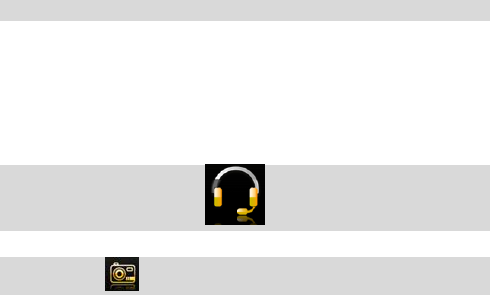
30
PressOK and you will see the default MMS templates’ list
Choose the template and press Options, you will see “View”,
“Write Message”, and“Properties”.
MMS Settings
It includes following settings: “Compose”, “Send”, “Retrieve”,
“Filter”, etc. “Server profile” is used to select the MMS network
provider for SIM 1 or SIM 2.
Memory Status (Inside Storage Space): check the “usage” of
MMS, “Used space”, “Free Space”, etc.
5.3 Voicemail Server
Voicemail box is provided by Network Operator, long press
Numeric key 1 to visit voice mail when standby if you have set
the voicemail number and name.
6)Multi-Media
6.1 Camera
Menu→Multimedia→Camera, go into cyber shot screen, see
the touch screen and numeric operations as below:
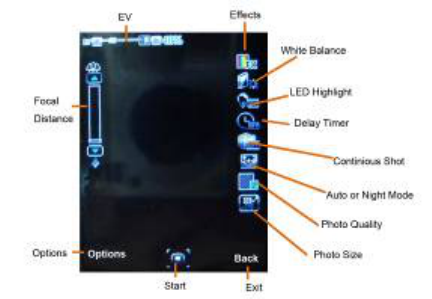
31
Press “Options” or touch to start following settings:
Photos: view the photos
Camera Settings: it is used to switch on/off the LED
Highlight, set Shutter Sound, Explosion Value,
Contrast, Anti-flicker, Delay timer and Continuous
Shot.
Image Setting: set the size of the photo
(320x240/640x480/800x600/1600x1200) and quality.
White Balance:Set the white balance of the camera.
Screen Mode:Choose automatic or night shot mode
Effects Settings: you can set a variety of effects, such
as Normal, Grayscale, Sepia, etc.
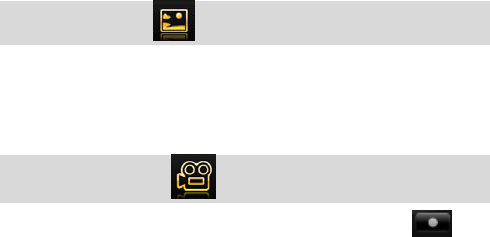
32
Set Frame: Set the frame for photos, only the frame
with size 240x320 can be used.
Storage: store the photos in the phone memory or
extended memory card.
Restore default: Restore the camera settings to factory
defaults.
6.2 Image Viewer
Press OK to enter. Choose one photo, press “Options” to view,
print, rename, delete etc. All the photos are stored in
the“Images Folder”of File Management.
6.3 Video Recorder
Press OK → Video Recorder, press OK/Touch icon and
then it will start to record videos.
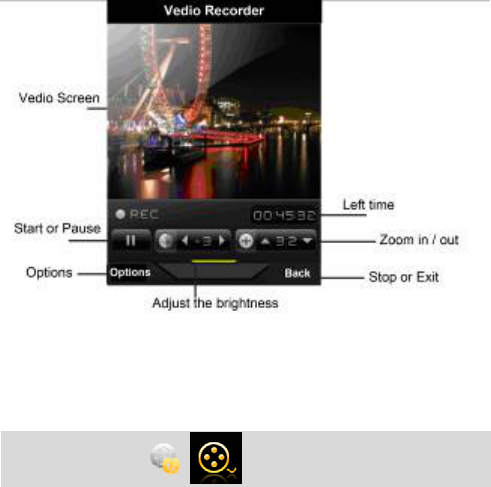
33
Press "Options" and start following settings,including
Camcorder settings, Video settings, Effect settings,
Storage,Restore default.
6.4 Video Player
Choose Video Player and press OK to enter. Press “Options”
to choose the “Storage”: Phone or Memory Card. This phone
will add the files to the play list of “Video” folder of the File
Manager automatically. Choose one Video and press
“Options”, then choose to Play, Send, Rename, Delete, etc.
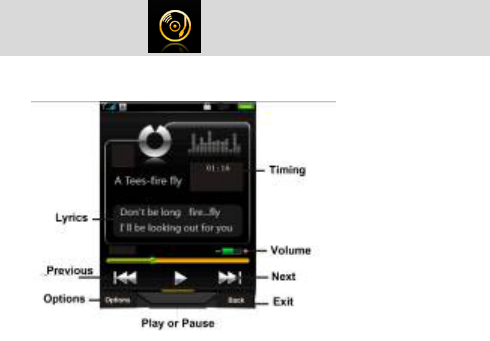
34
Remark :It support the 3GP/MP4 files in proper
resolution/Decoding rate / frame speed; Decoding rate is
suggested not to be less than 512 kbps; Frame speed is
suggested to be around 10 frames per second.
6.5 Audio Player
Choose Audio Player, press OK to go to player screen:
Press "List", go to MP3 play list. Choose one audio file and
press “Options”, you can choose to Play, view details, Add to
ringtones, etc. Followings are the Audio Player settings:
Preferred List: Audio files from Phone or Memory card.
List Auto Generation: When it is switched on, all the MP3
files in the Music folder will be added automatically to
this list; If it is switched off, users have to add the MP3

35
files by manual.
Repeat:Repeat playing the files.
Shuffle: Shuffle play the files.
Backgroud play:exit MP3 player, songs are still playing
in standby screen.
Bluetooth Stereo output: allow transmit the MP3 files
through Bluetooth or not.
Bluetooth Stereo Earphone: switch on Bluetooth stereo
output and find the paired Bluetooth stereo earphone,
then it will transmit the MP3 sound to Bluetooth
earphone(need Bluetooth earphone support stereo
output).
Lyric list :switch on to display the lyric when
playing,the .lrc format files must be stored in“My
Music”folder with the same name of the songs.
6.6 Sound Recorder
Go to Recorder screen, press “Options” → Press “Record”
→Stop and Save the audio, you will see the recorded file
named by the recorded date and time. Press Options, you can
choose to record, play, append, rename, delete, etc.
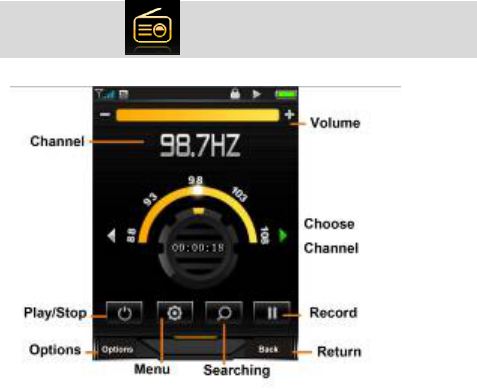
36
6.7 FM Radio
Before using the FM radio, please insert the earphone first.
Press OK to start recording what is broadcasting on the
seleted channel.
Choose “Options” and start the following settings:
Channel List: you can save 9 channels, input the
channel name and frequency, and choose to
save.Choose the channel saved, and press “Options” to
choose “Play”, “Delete” or “Edit”.
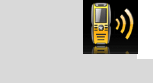
37
Manual Input: you can input the channel you want to
receive, valid frequency is from 87.5 to 108.0 MHz,
input the numbers directly, including the decimal
point.Press # to input the decimal point.
Preset Auto Searching: choose auto searching to find
the FM signal, it will save it into the channel list.
Setting: choose to turn on/off “Background play”, or
“Loud Speaker”, “Record format”, “Audio quality” and
“Record storage”.
Recording: Record the FM radio of the broadcasting
channel.
Append: Choose the recorded file and continue to
record.
File List:List all the recorded files.
7. PTT
7.1 Main Screen
Choose PTT, press OK or touch the icon to enter the following
screen, details please refer to real screen:
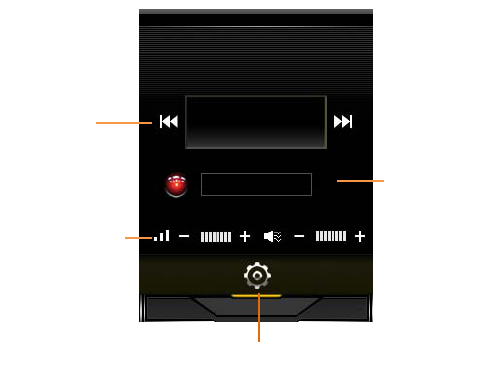
38
PTT Setting:Touch ④ or press OK to enter PTT settings.
Backgroud Run:If switching on this function, you can send
signals by pressing left side PTT button or receive the signals
under the same frequency even if you are not under PTT
screen. And you can see the PTT icon on the standby screen;
If it is switched off, you can not receive or send any signals
under background.
Max TX time: you can set Max transmitting time to be 30s,
60s, 120s. After the time period you set, the transmitting will
be interrupted. When transmitting, ② is red; When receiving,
it is green.
①
Frequency
③
SQ Value
②
Indication
④Setting
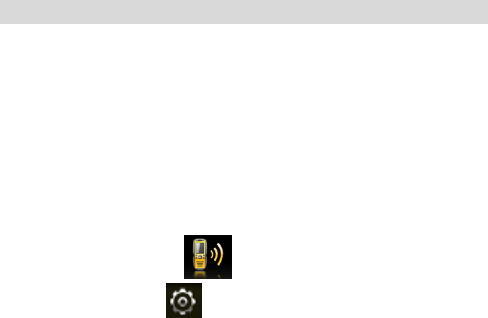
39
Frequency Step:The step value for this device is only 12.5K.
Press the Down Navigation Key to keep monitoring the
signals : If the level is low, the weak signals that can be
received. If the level is high , only good signals can be
received. In short distance , set high level to avoid disturbing
from other weak signals.
Volume Adjust:Touch ③ or press the right side button to
adjust the volume.
7.2 User Guide
Step 1.
According to the request,
For frequency,you can directly press the “up” or“ down”to
choose the different chanel .The system has six channels inside.
Valid frequency value is from 462.5625MHz to 462.7125MHz
and from 467.5625MHz to 467.7125MHz (Previous six).
Step 2.
Transmitting:choose ,set the frequency as introduced
to be same, touch → switch on“background run” and
press OK. Press the left side button or up navigation key,
indication light turns red., start to talk through the bottom
40
microphone hole. The distance between the mouth and the
microphone hole should be kept as 2.5-5cms; Not press the
side button, it will go to receving mode.
Receiving Mode:Under the same frequency, indication light
will turn green if it got the signals. When signals are strong,
you do not need to press the Down navigation key to receive
but you will hear the sound. If the signals are weak, press the
key to better receive the information.
When running Java application, the PTT will be turned
off.
Improtant Note:For PTT function ,the earphone is unvalid.
8)Services
8.1 STK Service
This function needs the support from SIM card’s network
operator, different operators provide different services.
8.2 WAP
Based on WAP function, this phone can be used to get
information from the internet wirelessly.
Press “WAP”, choose “Homepage” and press OK to open,
use up / down navigation keys to choose the link, the press
left key to open the link; After the page is open, press left key
to set the Homepage, Bookmark, Recent Pages, offline pages,
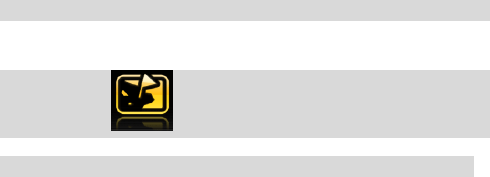
41
Input address, Service inbox.
8.3 Data Account
The account information has been pre-set.
8.4 Connection Management
Modify the internet connection settings.
9)Tools
9.1 File Management
This phone has Phone memory and support extended
memory card. Choose Phone memory or memory card if
being inserted a memory card, Press “Options” and you will
see followings:
Open: Open the phone memory or memory card you chose.
New Folder: Creat a new folder in the memory.
Format: Format the memory.
Remove: Remove the memory.
Rename: change the name of the memory.
Details: Check the Memory Name, Total Size and Free Size.
Press “Open”, you will see the folder list in the memory.
Choose a folder and press “Options”, you will see ”Open”,
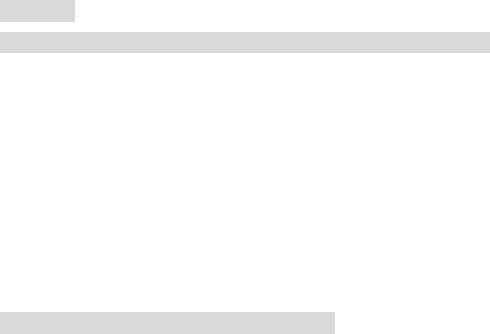
42
“New Folder”, “Rename”, “Delete”, etc.
Choose a file from the folder, you can choose to view / print it
out if it is from the Images Folder: You can choose to play it if
it is from My Music Folder or Audio Folder. All the files can be
sent to other devices through MMS or Bluetooth.
Note:The pictures or audio files must match the format
that the receiving devices can support if you want to send
them to. Otherwise, it can’t be sent out.
9.2 Extra
9.2.1 Calculator
Input the numbers (Press“#” to input demical point);
Navigation keys respectively represent“+ - x ÷ M+ M-
MR and MC” functions, press the navigation keys or
touch the calculation symbols to start calculation.
It gives out the result after you press OK key.
Press the right key to clear the error number or
symbol.
Note: The precision is limited to round-off error.
9.2.2 Stopwatch
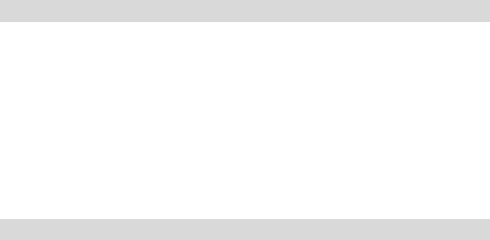
43
You can choose typical stopwatch or nWay stopwatch by
pressing the up/down key.
Typical stopwatch: Split timing, Lap timing, View records.
nWay stopwatch: press up/down/left/right key to start, press
OK key to pause/continue, reset by pressing right soft key.
9.2.3 E-book reader
It supports .txt format files, after entering the ebook reader,
you will see: Open ebook, Global settings, Book info, Delete,
Delete all files, Sort by, Apply global settings, and Help.
Note: When reading,the numbers at the bottom of the screen
represent different reading functions, the .txt format files must
be stored in E-book Folder of the file management.
9.2.4 Bluetooth
Bluetooth wireless communication function is built-in, users
can connect the phone to other devices through bluetooth,
such as a bluetooth handle-free device, other phones or PC
which support the bluetooth wireless technology. The
bluetooth can be applied to transmit images, video clip, text,
electric card, etc., you also can talk through the bluetooth
handle-free device.
44
4.4.1 Activating bluetooth
You can activate / deactivate the bluetooth according to the
request. If you want to use the functions relevant to Bluetooth
function, like sending a file through Bluetooth, you are
required to turn on the Bluetooth first.
4.4.2 Inquiry audio device
Search the Bluetooth devices and list the devices found in the
screen, choose one device and pair with the pairing password.
After successfully paired, the device will be added to Paired
Device list.
4.4.3 My device
It will appear ‘searching bluetooth device’ if the mobile phone
is not connected with the bluetooth device. Press OK key to
search the Bluetooth devices around you, you can choose
one from the device list found.
4.4.4 Connecting devices
The devices in connecting are shown in the list. You can
select the devices from the list and break the link.
4.4.5 Settings
You can set the visibility of the mobile phone, change the
device name, and set audio path.
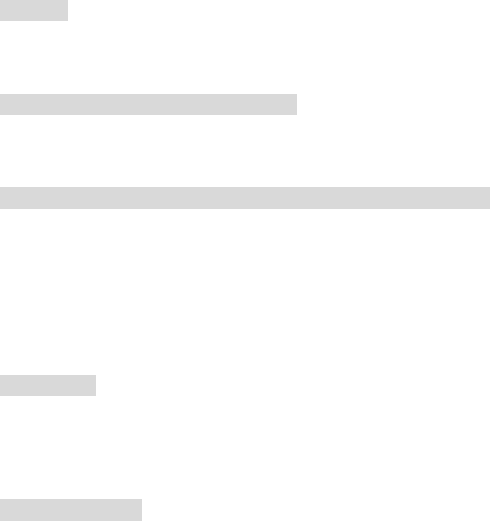
45
4.4.6 My Bluetooth
It will display the information of the device name, the device
address, supporting services, etc.
9.3 GPS
It searches and will show the longitude and latitude of your
location as well as the altitude
9.4 Hand up message when reject
9.4.1 If this function is switched on, it will auto-reply a
message to the rejected numbers when it called in.
9.4.2 Templates message SMS
It has 10 message templates, you can edit or delete them.
(Remark: the auto-reply message is a normal short message
sent through the network, please check with your SIM card’s
operator about the cost of one SMS.) If turning this off, it will
not send out this kind of message.
Head lamp
Switch on this function, the baside lamp will be turned on; Or
press the side lamp button to turn on/off the lamp.
9.6 Lamp setting
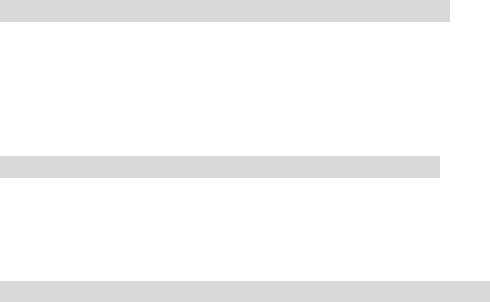
46
After switching on the head lamp functions, choose one from
following settings:
1. Switch on/off by short press: short press the left-side key to
switch on/ off the head lamp.
2. Switch on/off by long press: long press the left-side key
around 2 seconds to switch on / off the head lamp.
3. Switch on by press and switch off by release: keep
pressing the left-side key to keep the lamp on, the lamp is
turned off after release the button.
9.7 Calendar
You can use the handwriting pen to choose the date, or view
the date by pressing the navigation keys (up / down / left /
right keys) directly, the date on the screen will be changed
accordingly.
9.8 Task
Press OK to start this function, it will list the total quantity
of the memo, you can choose the memo with navigation keys
and press OK to review or add task.
10.1 Alarm
Press the alarm function key to enter the function (set 5 alarm
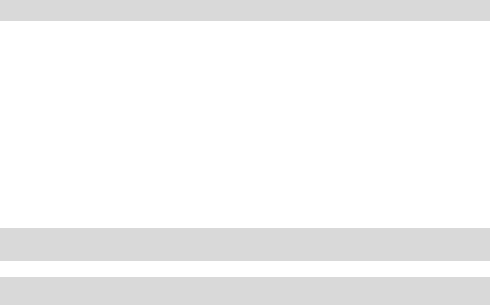
47
clocks at most), choose alarm by up/down key, you can edit
the different settings such as on/ off, time, alarm tone,,
Soonze(min), alert type, etc.
10.2 World clock
Check the current time for other major cities in the world, and
you can select ‘Daylight saving time for foreign city’ according
to requirement.
10.3 Shortcusts
You can set shortcuts for main functions.
4. Input method
Keypad definition
OK key: It is used to confirm the information you input, or
choose Options, send messages and save information, etc.
Left key: it usually represents the function displayed at the left
bottom corner of the screen.
Right key: it is used to return, cancel or clear the information
you input.
Navigation keys: it includes up/down/left/right navigation keys,
these four keys are used to move the cursor.

48
* key: It is used to show symbols when you edit your text.
Digital key (2-9): It stands for different letters on each key in
the input mode of English or smart English.
# key: it is used for switching among different input methods
Input method
1. English input method
Each key is used for inputting different letters. Repeat and
press the key quickly to switch among the letters you need.
Press * key or numeric ”1” key to enter a special symbol, or go
to options--- method input---choose input method by up/down
key, or choose to insert symbols.
Switch input method by # key.
Press 0 key to input a Space.
Clear input error by right key, or press the right key till all the
contents are cleared.
2. Smart English input
Type english letters: press 2-9 numeric keys to input english
letters, the mobile phone selects all possible word
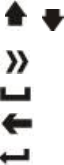
49
combinations according to the input letters, for example, if
press 2 key four times, multiple options are ‘cabb’, ‘babb’, etc.
and press left or right key to select the word.
3. Hand-writing input
Use the handwriting pen to click input method title “ABC”, or
“abc”, or “123” till the input method you need comes out.
Then use the pen to click the letters or numbers on the soft
keyboard shown on the screen.
¾ click or show or hide the soft keyboard
¾ Click to show or hide the soft symbol keyboard
¾ Click to enter a space.
¾ Click to clear the letters
¾ Click make the cursor to the next line.
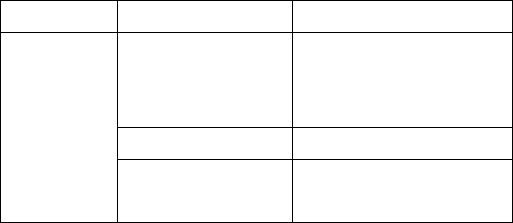
50
Trouble Shooting
If your mobile has problemswhen using, please try to check
the following ‘trouble shooting’ first; If the problem is not
solved, please contact us.
Troubles Cause Solutions
Power on key is not
pressed for enough
time.
Press power on key for more
than three seconds or longer
Battery is low Charge the battery
Can’t
power-on
Battery bad
connection.
Assemble the battery again or
clean the contact points of the
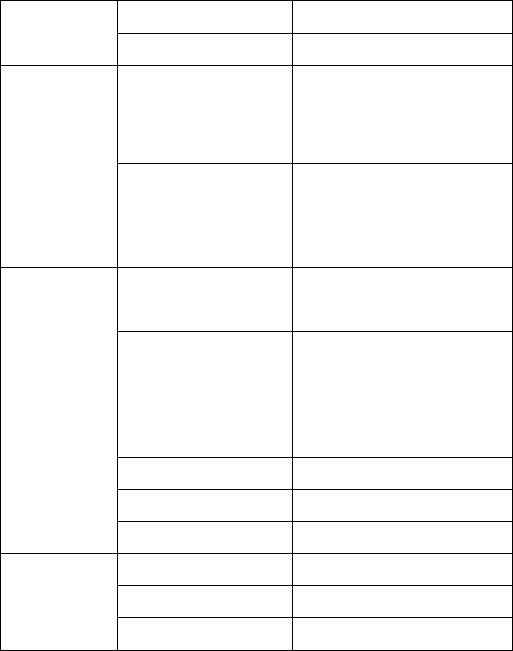
51
battery
SIM card failure Check or replace SIM card
Battery performance
goes bad.
Replace battery
Insufficient
standby time Long time playing
games, or FM, etc.
Reduce the time of playing
games or FM
Poor contact Check contact conditions,
replace socket or plug
Input voltage is too low charge for about half an hour
first, and then remove the
plug and charge the batter
again
Battery failure Replace battery
Charger type error Change suitable charger
Charge failure
Charger failure Change / repair the charger
SIM card failure Check or replace SIM card
Dialling error Redial
Conversation
failure
Reach fee restriction Contact with the operator
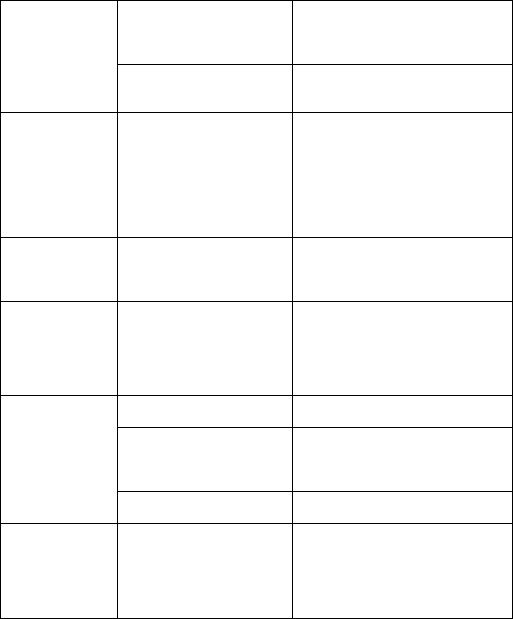
52
Incorrect phone
numbers
Check phone number
Part of calls
failure Setting problems Check ‘call barring’
Can’t send out
SMS
This service is not
activated or no
Message Center
Numbers
Contact the Operator and get
the Message Center Number.
PIN code
error
Input code error for
three times
Contact with the operator
Auto-lock
code error
Input wrong code
(forget the code)
Please contact with the
appointed after-sales service
center.
Battery low Please charge the battery
Setting problem Check if Auto power-off is
switched on.
Mobile phone
auto power-off
Accident Disturbing Restart.
No incoming
call warning
tone
The volume was set
mute
Set the volume again
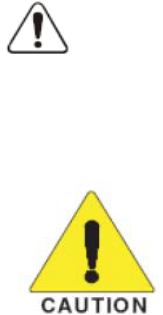
IMPORTANT NOTICE, FCC LICENSE REQUIRED FOR PTT OPERATION
FCC LICENSE INFORMATION
This radio operates on communications frequencies which are subject to FCC (Federal
Communication Commission) Rules and Regulations. FCC Rules require that all operators using
Private Land Mobile radio frequencies obtain a radio license before operating their equipment.
SAFETY TRAINING INFORMATION
This Radio has been tested and complies with the Federal Communications Commission(FCC) RF
exposure limits for General Population exposure environment. In addition, it complies with the
following Standards and Guidelines:
WARNING: This radio generates RF electromagnetic energy during transmit mode.
This radio is designed for and classified as General Population Only in an
uncontrolled environment, This radio is not intended for use by the Occupational
Use in an controlled environment.
To ensure that your expose to RF electromagnetic
energy is Within the FCC allowable limits for General
Population use, always adhere to the following
guidelines :
z DO NOT transmits for more than 50% of total radio use time (“50% duty cycle). Transmitting
more than 50% of the time can cause FCC RF exposure compliance requirements to be
exceeded. The radio is transmitting when the “TX indicator” lights red. You can cause the
radio to transmit by pressing the “PTT” switch.
z ALWAYS kepp the antenna at least 2.5cm (1 inch) away from the face when transmitting, etc.,
to ensure FCC RF exposure compliance requirements are not exceeded.
The information listed above provides the user with the information needed to make him or her
aware of RF exposure, and what to do to as-sure that this radio operates with the FCC RF
exposure limits of this radio.
FCC RF Exposure Information and Statement for General Public use
The SAR limit of USA (FCC) is 1.6 W/kg averaged over one gram of tissue. Device types
TP851(FCC ID: ZL5TP851) has also been tested against this SAR limit. The highest SAR value
reported under this standard during product certification for use at the ear is 0.352W/kg and when
properly worn on the body is 1.4W/kg. This device was tested for typical body-worn operations
with the back of the handset kept 1.5cm from the body. To maintain compliance with FCC RF
exposure requirements, use accessories that maintain a 1.5cm separation distance between the
user's body and the back of the handset. The use of belt clips, holsters and similar accessories
should not contain metallic components in its assembly. The use of accessories that do not satisfy
these requirements may not comply with FCC RF exposure requirements, and should be avoided.
This device complies with Part 15 of the FCC Rules. Operation is
subject to the following two conditions:
(1) this device may not cause harmful interference, and
(2) this device must accept any interference received, including interference that may cause
undesired operation.
NOTE 1: This equipment has been tested and found to comply with the limits for a Class B digital
device, pursuant to part 15 of the FCC Rules. These limits are designed to provide reasonable
protection against harmful interference in a residential installation. This equipment generates, uses
and can radiate radio frequency energy and, if not installed and used in accordance with the
instructions, may cause harmful interference to radio communications. However, there is no
guarantee that interference will not occur in a particular installation. If this equipment does cause
harmful interference to radio or television reception, which can be determined by turning the
equipment off and on, the user is encouraged to try to correct the interference by one or more of
the following measures:
- Reorient or relocate the receiving antenna.
- Increase the separation between the equipment and receiver.
-Connect the equipment into an outlet on a circuit different from that to which the receiver is
connected.
-Consult the dealer or an experienced radio/TV technician for help.
NOTE 2: Any changes or modifications not expressly approved by the manufacturer could void
the user’s authority to operate the equipment.
NOTE 3: The manufacturer is not responsible for any radio or TV interference caused by
unauthorized modifications to this equipment. Such modifications could void the user’s authority
to operate the equipment.