Bushnell Neo Xs Gps Rangefinder Watch Users Manual
Neo XS GPS Rangefinder Watch - User Manual Neo_XS_GPS_Rangefinder_Watch_EN Free User Guide for Bushnell SmartWatch and Wearable, Manual
Neo XS GPS Rangefinder Watch - User Manual neoxs-ml Free User Guide for Bushnell GPS, Manual
2015-08-11
: Bushnell Bushnell-Neo-Xs-Gps-Rangefinder-Watch-Users-Manual-783361 bushnell-neo-xs-gps-rangefinder-watch-users-manual-783361 bushnell pdf
Open the PDF directly: View PDF ![]() .
.
Page Count: 26

User
Manual
Rangender Watch
GPS
®

Care and Maintenance
The Neo XS watch is durable and waterproof. To help ensure reliable operation, the following care
and maintenance guidelines are recommended :
• Avoid exposing the watch to extreme environmental conditions for a prolonged period of
time.
• Avoid severe impacts on the watch.
• You may clean the watch occasionally with a soft, damp cloth.
• Brush the clip contacts at the bottom of the watch regularly. Dirt build-up on the surface of
the contact points may aect normal charging and data transfer. (*Note: Use a soft-bristled
brush. Hard bristles or wire brushes may leave scratches on the watch).
• DO NOT expose the watch to strong chemicals such as gasoline and alcohol, as they will
damage the watch.
• Store the watch in a dry place when it is not in use.
WARNING
Do not attempt to open the Neo XS watch.
Risk of explosion if battery is replaced with incorrect type.
• Do not attempt to open, disassemble or service the internal battery. The battery must be
replaced by a qualied technician.
• Do not crush, puncture or short the battery’s external contacts. Do not expose to
temperatures above 140o F (60o C).
• Properly recycle or dispose of the battery. Do not dispose in re or water.
Legal Disclaimer
By using this product, you agree that Bushnell Outdoor Products will not be held legally responsible
for any injury or damage to you or any person or property caused by the user’s improper operation
and/or poor judgment while using this product.
Note: See Limited Warranty for other limitations to our liability.
Additional Information
The Global Positioning System (GPS), a network of 32 satellites orbiting Earth, is operated and
maintained by the U.S. government. This GPS device requires at least 3 satellites to be acquired to
accurately determine your position. Any change made to the system by the government could aect
the accuracy and performance of this product.
Bushnell Golf GPS Website
www.bushnellgolf.com is the best online resource for all our Golf GPS product owners, including
product support, FAQs, etc. It also serves as a portal to access iGolf.com GPS course les to use
with these Bushnell products. Registering your Neo XS Watch via www.bushnell.igolf.com is not
required, but will ensure you have access to the latest updated GPS course data.
2.

Page Title Page #
Charging the Battery 4
Package Contents / Computer Requirements / Updates 4
Buttons and Functions 5
Power On and Basic Operation 6
Using Play Golf Mode 6-7
Button Functions in Play Golf Mode 7
Golf Menu Options 8-10
Registering and Updating Course Data 11
iGolf Hazard Glossary 12
Main Menu Options 13-18
Settings Menu Options: Time Options 18-20
Table of Contents 3.
Setting the Time and Date 19
Settings Menu Options 21-23
FAQs & Troubleshooting 23-24
Warranty Information 25
FCC Statement 26

Charging the Battery
The rechargeable battery of the Neo XS Watch is long lasting and provides up to 3
rounds of golf (based upon average of 4 hours per round), or two years of use as an
everyday (time only) watch. However, battery life may be reduced due to a variety
of factors (external temperature, etc). All rechargeable batteries lose their eective
charge length over time. Charging your battery with one bar remaining (Fig. 1) will
guarantee that you will be able to make through the entire next round.
To check your remaining battery life, press the Menu button and select Battery. To
recharge the battery, align the 2 guide pins (Fig.2) on the included USB clip with the
guide holes on the back of the watch (Fig.3); this will auto-align the charging pins
with the receptacles. Then, connect the clip to any USB port (computer, A/C charger,
etc.). Look for the scrolling battery icon to indicate that your Neo XS watch is charging
(make sure to connect from either the Home (Time) screen (Fig. 4) or from the Battery
screen (Fig 1).
Package Contents
1 - Bushnell Neo XS GPS Rangender Watch
1 - USB/Charging Cable
1 - Contact Cleaning Brush
1 - Quick Start Guide
Computer Requirements
USB (1.1 or 2.0) Port
OS: Windows (XP/Vista/7/8), Mac OS X 10.6 or newer
Firmware/Software Updates
Please check www.bushnellgolf.com periodically
for the latest firmware and software releases.
2.
Fig. 2 Fig. 3
Fig. 4
Fig. 1
Guide Pins
Guide Holes

1. Golf Menu Button: View Golf Menu
2. MENU Button: View Main Menu Options.
3. UP Button: Scrolls up through Menu items.
4. SELECT Button: Selects from menu items.
5. DOWN Button: Scrolls down through menu items. Press & hold (2.5 seconds)
to power on/o.
Buttons and Functions
3
4
5
Down
Up
Select
1
2
Menu
Golf Menu
5.
▲
▼
◄
▲
◄
▼
*Note: Backlight is activated with any button push. The backlight will remain lit for 10
seconds after last button push. Backlight is disabled in Play Golf Mode.
A full user manual detailing the additional features of the Neo XS is available for
downloading at www.bushnellgolf.com.
Care and Maintenance
The Neo XS watch is durable and waterproof. To help ensure reliable operation, the
following care and maintenance guidelines are recommended :
• Avoid exposing the watch to extreme environmental conditions for a
prolonged period of time.
• Avoid severe impacts on the watch.
• You may clean the watch occasionally with a soft, damp cloth.
• Brush the clip contacts at the bottom of the watch regularly. Dirt build-up on
the surface of the contact points may aect normal charging and data transfer.
*Note: Use a soft-bristled brush (included). Hard bristles or wire brushes may
leave scratches on the watch.
• DO NOT expose the watch to strong chemicals such as gasoline and alcohol, as
they will damage the watch.
• Store the watch in a dry place when it is not in use.
www.bushnell.igolf.com

Power On and Basic Operation
Ready to start using your Neo XS Watch?
First, be sure the battery has a full charge. If you are using it for the rst
time, it should be charged until full (takes around 2.5 hours for a full
charge). Next, make sure you are outdoors, in a location with a clear view
of the sky overhead, to ensure good reception of GPS satellite signals.
Now, you’re ready to power up and use your Neo XS Watch.
• Press and hold the DOWN button (5) to power on the Neo XS
Watch.
• Press the GOLF MENU button (1).
• Scroll through the menu options by pressing the DOWN (5) and
UP (3) buttons.
• Select the desired feature by pressing
the SELECT (4) button.
The Golf Menu is displayed as follows:
• GOLFMENU:PlayGolf*,TeeTime*,Setup
*GPSfeature-usingthesefeaturesrequiresasatellitesignal.Toensure
reception,makesureyouareoutdoorsawayfromtallbuildingsandtrees,
withaclearviewofthesky.
Using Play Golf Mode
1. Press the GOLF MENU button (1) and select “Play Golf” at the top
of GOLF MENU by pressing the SELECT button (4). The Neo XS
Watch will search for GPS satellite signal. Once satellite lock has
been acquired, the Neo XS Watch will display a list of up to 10 of
the closest local courses.
2. Scroll the course list with the DOWN button (3) and UP button
- (5), and select your course by pressing the SELECT button (4).
You are now in “Play Golf” Mode. After selecting play golf mode, the
AUTO OFF feature will start it’s countdown, if set (pg. 9).
3. After you’ve selected a course, the main screen will display Front,
Center, and Back of the Green distances for Hole 1, as well as par
information. NOTE: The maximum distance displays is 999 yds/m.
6.
▼
▼
▲
◄
◄
▼
▲◄

Button Functions in Play Golf Mode (Bottom Image)
Track Shot Distance: This feature allows you to easily check the distance
between any two points and would normally be used to measure the
length of your shot. Press the SHOT button (1) to set Point A (where you
are standing) to “0”. After walking to your ball (Point B), the Neo XS Watch
will display the distance between Point A and Point B in a straight line.
View Golf Menu Options: Press the MENU button (2) to view the Golf
Menu options (Battery, New Course, or Exit Game). Press MENU again to
return to your game.
Manual Hole Advance: Press NEXT HOLE (3) to manually advance to
the next hole, or press PREVIOUS HOLE (5) to manually advance to
the previous hole. *Note: the Neo XS does feature auto-advance; this one
button advance feature is very useful for shotgun starts.
View Hazards/Round Information: Pressing the SELECT Button (4) will
toggle between 1 or 2 Hazards screens, Round Info, and the FCB (Front,
Center, Back) pages. Hazard and Round Info screens will automatically
return to FCB after 7 seconds if no other button is pushed. See list on
page 7 for a complete glossary of Hazard denitions. Round Info is a Golf
Odometer that tracks total round time and distance travelled.
Hole #
Front of the
Green Distance
Back of the
Green Distance
Center of the
Green Distance
Par
Information
Using Play Golf Mode
SHOT (1) NEXT HOLE (3)
MENU (2) PREVIOUS HOLE (5)
HAZARDS/ROUND INFO
(4)
7.
▲
▼
◄
◄
▲
▼
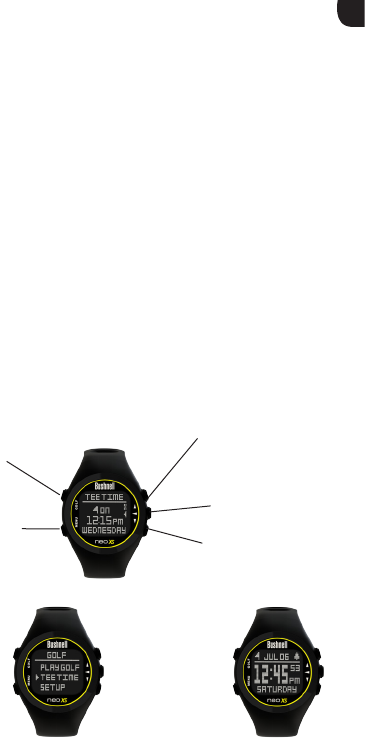
GOLF MENU Options
TEE TIME
Tee Time is a useful feature that allows you to set a tee time up to 1 week
(6 days, 23 hours, 59 minutes) in advance. When a Tee Time is set, the Neo
XS watch will automatically enter Play Golf mode, and search for local
courses 7 minutes prior to the set time. Simply select your course from
the list, and enjoy your round of golf!
To set a Tee Time, select Tee Time from the Golf Menu (Fig.1). From the
set Tee Time screen, press the SELECT Button (4) to activate the Hours
eld. Use the UP Button (3) and the DOWN Button (5) to toggle the
time up and down. Press the SELECT Button (4) after each eld is set
to toggle to the next eld. After the Day eld has been set, the Tee Time
feature has been activated, and will show ON. A Flag Icon will also appear
in the upper left-hand corner of the Home (Time) screen indicating that a
Tee Time is set (Fig. 2).
*Note: The Tee Time feature is a one-time setting, meaning once the Tee
Time has performed it’s function, it will not reactivate. To set another Tee
Time, follow the steps above. If you play golf at the same time on the same
day each week, you can simply select Tee Time from the Golf Menu, then
press the UP Button (3) to turn the Tee Time ON again (pressing the
UP Button (3) toggles Tee Time ON/OFF based upon the current Time/
Day settings).
GOLF (1)
Return to
Golf Menu
MENU (2)
View Main
Menu Options
Fig. 1 Fig. 2
8.
UP (3) Toggle Alarm
ON/OFF, Cycle UP
through active elds.
DOWN (5)
Cycle DOWN through
active elds.
SELECT (4) Cycle
through elds
▲
◄
▼
◄
◄
▲▼
▲
▲

GOLF MENU Options
SETUP
The Setup menu allows you to set your preferences for units of
measurement in Play Golf mode (Yards or Meters), set the Auto-O time,
or view Battery life. To access the Setup Menu, select Setup from the Golf
Menu. Use the UP Button (3) and the Down Button (5) to scroll
between options. Use the Select Button (4) to select the desired option.
GOLF (1)
Return to
Golf Menu
UP (3)
MENU (2)
View Main
Menu Options
DOWN (5)
SELECT (4)
GOLF SETUP MENU Options
YDS/M
Select YDS/M to set your preference for unit of measurement in Play Golf
Mode. Use the UP Button (3) and the Down Button (5) to scroll
between options (Fig 1). Use the Select Button (4) to select the desired
option.
GOLF (1)
Return to
Golf Menu
UP (3)
MENU (2)
View Main
Menu Options
DOWN (5)
SELECT (4)
Fig. 1
9.
▲
◄
▼
▲
▼
◄
▲▼
◄
▲▼
◄

GOLF SETUP MENU Options
AUTO-OFF
The Auto-O feature is designed to automatically exit Play Golf mode
when the preset time has expired. When in Play Golf mode, after the
preset time has expired, an Auto-O message will appear on the watch
(g. 1). Select Resume to return to the round; the Auto-O message will
appear again after 1.5 hour. Select Exit Game to immediately exit the
round and return to the Home (Time) screen. If no selection is made for
10 minutes, the Neo XS will automatically exit the round and return to
the Home (Time) screen, and power down the GPS module to preserve
battery.
To set the Auto-O time, select Auto-O from the Golf Setup Menu (Fig.
2). From the set Auto-O screen, use the UP Button (3) and the DOWN
Button (5) to toggle the time up and down. Auto-O is always set to
whatever current time is showing on the set Auto-O page. Time can be
set between 1.5 and 9 hours, or select Disable to turn the feature o.
GOLF (1)
Return to
Golf Menu
UP (3) Cycle Time Up
MENU (2)
View Main
Menu Options
DOWN (5) Cycle
Time Down
SELECT (4)
Return to Golf Menu
Fig. 1 Fig. 2
BATTERY
Select Battery (Fig. 3)
to view remaining
Battery Life (Fig. 4).
Fig. 3 Fig. 4
10.
▲
▲
▲
◄
▼

Registering and Updating Golf Course Data
Setting up a free account and registering your Neo XS at
www.bushnell.igolf.com is not required. However, doing
so will allow you to update the preloaded GPS course data, and
load any new courses. Registration is free and takes only a few
minutes. Completing the registration will give you access to the
latest GPS data for use on your device.
1) Go to www.bushnell.igolf.com and ll in your info to register your
Neo XS Watch and create an account. The serial # (Product ID) of your
Watch can be found on the back of the unit. Click “Next” at the end
of Step 1 to go to Step 2 and complete your registration. *Important
Note: you will be prompted to install and run an add-on from L1
Technologies. In order to download courses and course updates, you
will need to allow this.
2) In Step 3, you will download and run an installer for the USB driver
that allows your computer to recognize your Watch. The installer is
compatible with Windows XP, Vista, 7, and 8, and Mac OS X 10.4 or
newer.
3) After the driver installation is complete, click Next.
4) Once you’ve registered your Neo XS Watch and installed the USB
driver, you’ll be on the webpage that allows you to search for a golf
course. Enter all or part of the course’s name and click “Search”. You’ll be
taken to the course info on the iGolf.com site, and can click “Download
GPS Course File” to get the latest updated data for the course.
11.

iGolf Hazard Glossary
Hazards within the iGolf application are shown as abbreviations. These
abbreviations are dened as follows:
1. LFB- Left Fairway Bunker
2. MFB- Middle Fairway Bunker
3. RFB- Right Fairway Bunker
4. LFW- Left Fairway Water Layup
5. LFWC- Left Fairway Water Carry
6. MFW- Middle Fairway Water Layup
7. MFWC- Middle Fairway Water Carry
8. RFW- Right Fairway Water Layup
9. RFWC- Right Fairway Water Carry
10. FGB- Front Green Bunker
11. RGB- Right Green Bunker
12. LGB- Left Green Bunker
13. BGB-Back Green Bunker
14. RGW- Right Green Water
15. FGWC- Front Green Water Carry
16. FGW- Front Green Water Layup
17. LGW- Left Green Water
18. BGW- Back Green Water
19. CRK- Creek Layup
20. CRKC- Creek Carry
21. EOF- End of Fairway
12.
The Neo XS will provide
up to 4 hazard callouts
per hole. Press the SELECT
Button to cycle between
FCB, Hazards (up to
2 screens) & the Round
Info Odometer.
◄

MAIN MENU Options 13.
To access the Main Menu (Fig. 1), select the MENU Button (2). There are
6 Menu options on 2 menu pages: Battery, Odometer, Alarm, Stopwatch,
Timer, and Settings.
3
4
5
Down
Up
Select
1
2
Menu
Golf Menu
BATTERY
Select Battery (Fig. 1) to view remaining Battery Life (Fig. 2).
Fig. 1 Fig. 2
▲
▼
◄

14.
MAIN MENU Options
ODOMETER
The Odometer is a GPS function that tracks speed, distance travelled,
and activity time. To access the Odometer, select Odometer from Menu
1 (g. 1). The Neo XS will search for satellite signal, and will access the
Odometer page upon GPS Lock. The Odometer timer will automatically
begin counting, and the speed and distance elds will yield results as you
move along. Press the SELECT Button (4) to pause/start the Odometer.
Press the UP Button (3) to reset the Odometer when it is paused. Press
the MENU Button (2) to exit the Odometer (GPS module will power o
and Odometer will shut down).
Fig. 1
GOLF (1)
View Golf
Menu
UP (3)
Reset Odometer (when
Paused)
MENU (2)
Exit Odometer DOWN (5)
No Function in
Odometer
SELECT (4)
Pause Odometer
▲
◄
▲
◄
▼
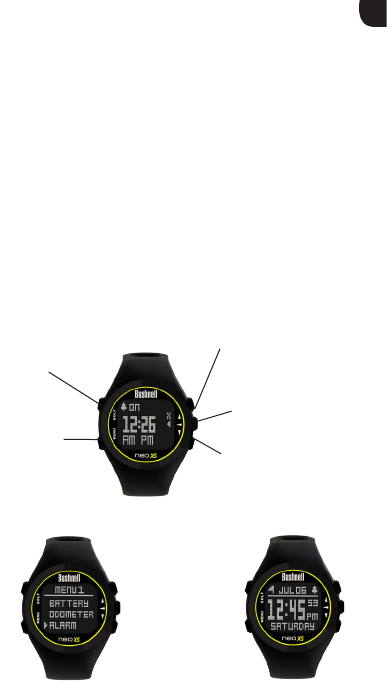
MAIN MENU Options 15.
UP (3)
Reset Odometer (when
Paused)
ALARM
The Neo XS is equipped with a standard Alarm feature. To access the
Alarm, select Alarm from Menu 1 (Fig. 1). To set the Alarm, press the
SELECT Button (4) to activate the Hours eld. Use the UP Button (3)
and the DOWN Button (5) to toggle the time up and down. Press the
SELECT Button (4) to move to the next eld after each eld is set. After
AM/PM has been set, pressing the SELECT Button (4) will set the Alarm.
When and Alarm is set, use the UP Button (3) to toggle it ON/OFF. The
Home (Time) screen will show a Bell Icon (Fig. 2) in the upper right-hand
corner when an Alarm is set.
Fig. 1 Fig. 2
GOLF (1)
View Golf
Menu
UP (3) Toggle Alarm
On/O, Cycle Up
through active elds.
MENU (2)
Return to
Main Menu
DOWN (5)
Cycle DOWN through
active elds.
SELECT (4) Cycle
through elds
▲
▼
◄
◄
▲
◄
▲
◄
◄

16.
MAIN MENU Options
STOPWATCH
The Neo XS features a useful Stopwatch function. To access the Stopwatch,
select Stopwatch from Menu 2 (Fig. 1). Press the SELECT Button (4) to
start/pause the Stopwatch. When the Stopwatch is paused, use the UP
Button (3) to reset the Stopwatch. Use the DOWN Button (5) to
view the current Lap Time (the Stopwatch will pause on the Lap Time,
allowing you to record it, but will keep counting in the background; press
the DOWN Button (5) again to return to the current count).
GOLF (1)
View Golf
Menu
UP (3)
Reset Stopwatch (when
paused)
MENU (2)
Return to
Main Menu
DOWN (5)
View Lap Time
SELECT (4)
Start/Pause Stopwatch
Fig. 1
◄
▼
▲
▲
◄
▼
▼

17.
MAIN MENU Options
TIMER
The Neo XS also comes with a Timer feature. To access the Timer, select
Timer from Menu 2 (Fig. 1). To set the Timer, press the SELECT Button (4)
to activate the Hours eld. Minutes will automatically be set to 5, however
can be adjusted. Use the UP Button (3) and the DOWN Button (5) to
toggle the time up and down. Press the SELECT Button (4) to move to
the next eld after each eld is set. After Minutes have been set, pressing
the SELECT Button (4) will start the Timer. Press the SELECT Button
- (4) to pause/start the Timer. When running, press the UP Button (3)
to restart the Timer from the original setting. When paused, press the
UP Button (3) to reset the Timer to the original setting; pressing the
SELECT Button (4) will then cycle through the elds normally.
Fig. 1
GOLF (1)
View Golf
Menu
UP (3) Restart/Reset
Timer
MENU (2)
Return to
Main Menu
DOWN (5)
No Function in
Timer
SELECT (4) Start/
Pause Timer
▲
◄
▼
◄
▲▼
◄
◄
▲
◄
▲
◄

18.
MAIN MENU Options
SETTINGS MENU Options: TIME OPTIONS
SETTINGS
The Settings Menu allows you to set the Time, as well as preferences
for Time, the Odometer, and Sounds. You can also view your latitude/
longitude coordinates, the current rmware version, or reset the default
settings. To access the Settings Menu, select Settings from Menu 2 (Fig. 1).
The Time Options allow you to set time by GPS, set time manually, turn
daylight savings time ON/OFF, and set your time format preference (12
hour or 24 hour format). To access the Time Options, select Time from the
Settings 1 Menu (Fig. 2).
Fig. 1
Fig. 2

19.
SETTINGS MENU Options: TIME OPTIONS
SET TIME BY GPS
This is the easiest way to set the time. From the Time Options Menu,
select Set Time (Fig. 1), then select By GPS from the Set Time Menu (Fig.
2). The Neo XS will acquire GPS signal, and upon GPS Lock, will return to
the Home (Time) screen, where the time and the date will be set via your
longitude position. When the selection arrow is pointing at By GPS (Fig 2.),
other GPS features (Play Golf, Odometer, GPS Status) will update your time
via your longitude position as well, which is convenient for the travelling
golfer. *Note: In rare instances, time zone boundaries may conict. In
these cases, it may be necessary to manually adjust the time as detailed in
the Set Time Manually section.
SET TIME MANUALLY
To set the time manually, select Manually from the Set Time Menu (Fig. 2).
Use the SELECT Button (4) to cycle between elds. Use the UP Button
- (3) and DOWN Button (5) to cycle elds Up and Down. After the year,
time and date have been set accordingly you can select MENU Button (2)
to return to the Time Options Menu.
Fig. 1 Fig. 2
GOLF (1)
View Golf Menu
UP (3) Toggle
active eld UP
MENU (2)
Return to Set
Time Menu
DOWN (5)
Toggle active
eld DOWN
SELECT (4) Toggle
between elds
◄
▲▼
▲
◄
▼

20.
SETTINGS MENU Options: TIME OPTIONS
DAYLIGHT
The Daylight time option is a quick and easy way to adjust the time
between daylight savings time and standard time (fall through spring).
The default setting for Daylight is ON (+1), which would be the correct
setting for the spring, summer, and early-mid autumn seasons, and
sets the time one hour ahead. When daylight savings time ends for late
autumn and the winter season, simply turn the daylight setting to OFF
(-1), and the Neo XS will automatically adjust the time one hour back.
To access Daylight Savings Time, select Daylight from the Time Options
Menu (Fig. 1), and select the appropriate setting (Fig. 2).
FORMAT
The Format time option allows you to set your preference between 12
hour format (standard) and 24 hour format (Military time). To access
format, select Format from the Time Options menu (Fig. 3), then from the
time Format Menu select the appropriate setting (Fig. 4).
Fig. 1
Fig. 3
Fig. 2
Fig. 4

21.
SETTINGS MENU Options
ODOMETER
The Odometer Setting allows you to set your unit of measurement
preference for the Odometer (miles or kilometers). This setting aects the
normal Odometer, as well as the Round Info Odometer in Play Golf mode.
To access the Odometer Setting, select Odometer from the Settings 1
Menu (Fig. 1), then select the appropriate setting (Fig. 2).
Fig. 1 Fig. 2
Language Settings
The Neo XS features 5 language settings (English, Deutsch, Francais,
Espanol, and Italiano). By default, the user interface is in English. To change
the language setting, press the MENU Button, then use the UP Button or
the DOWN Button to scroll to “Settings.” Press the SELECT Button to
select “Settings,” then use the UP Button or the DOWN Button to
scroll to “Language” (Fig. 3) and select it using the SELECT Button . Use
the UP Button or the DOWN Button to scroll between options on
the Language menu (Fig. 4), then press the SELECT Button to set your
preferred language.
▲
▲
▲
▼
▼
▼
◄
◄
◄
Fig. 3 Fig. 4

22.
SETTINGS MENU Options
GPS STATUS
The GPS Status setting is a GPS function that allows you to view the quality
of the GPS Signal by showing the number of satellites, as well as the HDOP
(Horizontal Dilution of Precision; the lower the number, the better the
signal). This feature also shows your location by providing latitude and
longitude coordinates. To access GPS Status, Select GPS Status from the
Settings 2 Menu (Fig. 3). The Neo XS will then search for satellite signal,
and upon GPS Lock will display the GPS Status screen (Fig. 4).
ABOUT
The About screen shows the version of the rmware that is installed on the
Neo XS watch. To access the About screen, select About from the Settings
2 Menu (Fig. 5). The watch will then show the About screen (Fig. 6).
Fig. 3
Fig. 5
Fig. 4
Fig. 6
SOUND
The Sound Setting allows you to turn sounds ON/OFF. This settings aects
button sounds only; the Alarm sound will still be active, as will the GPS
Lock alert. To access the Sound Setting, select Sound from the Settings 2
Menu (Fig. 1), then select the appropriate setting (Fig. 2).
Fig. 1 Fig. 2

23.
SETTINGS MENU Options
RESET
The Reset option from the Settings 3 menu (Fig 1) is a software reset that
restores the watch to the default settings. To execute the reset, select
“Reset” from the Defaults menu (Fig 2).
Fig. 1 Fig. 2
FAQs & Troubleshooting
How do I power my Neo XS ON/OFF?
• Power ON- Hold the lower right hand button (bottom button on
3-button side) until the Neo XS powers on (approximately 2.5 seconds).
•PowerOFF-Fromthemainscreen(DayandTime)holdthelowerright
hand button (bottom button on 3-button side) until the Neo XS powers
o (approximately 2.5 seconds).
See page 5 of this manual for more details.
Where can I nd the Neo XS product identication number?
• Each Neo XS watch is marked with a unique product ID number that
is necessary for setting up your free account at http://bushnell.igolf.com.
You can nd this number on the sticker axed to the back of your Neo XS
watch. The number begins with “NSRF.”
What courses are preloaded on the Neo XS?
•TheNeoXSispreloadedwithover32,500coursesfortheNorthAmerica
(United States, Puerto Rico, Canada, & Mexico), Western Europe (England,
Scotland, Wales, Ireland, Germany, Austria, Belgium, Luxembourg, France,
Spain, Portugal, Italy, the Netherlands, Denmark, Finland, Norway,
Sweden, Switzerland), Australia, New Zealand, the United Arab Emirates,
and South Africa.

FAQs & Troubleshooting 24.
I am trying to download courses to my watch and I am receiving a
Msg 112: Error occurred message.
•Error112isageneralerrormessagethatcanmeanacoupleofthings:
- A bad connection
Make sure the guide-pins on the USB clip are aligned properly
with the guide-holes on the back of the watch. This will ensure
proper connection.
- Security on the computer is preventing the download
Disable computer security. It is recommended that you do not
attempt to download courses from computer that is part of a
corporate network, military network, or any other network that
has high security protocols in place.
- Course data needs to be validated in the iGolf system
If verifying the connection and disabling the computer security
to not resolve the issue, this is most likely the cause. Contact iGolf
support for assistance: support@l1inc.com, or (858) 880-0267.
I am trying to register at http://bushnell.igolf.com, but I cannot move
past a certain portion of the process (i.e. the “Next” button will not
take me to the next step).
•Inmostcases,tryingadifferentwebbrowser(i.e.InternetExplorer8
or newer, Mozilla Firefox, Google Chrome, Safari) will resolve this.
•Ifyouaretryingtoregisterfromacomputerthatisona
corporate network, military network, or any other network
that has high security protocols in place, the network is likely
blocking the process. It is advisable that you register from
your home network.
•Ifyouareregisteringonyourhomenetwork,yourcomputer
security may block the registration process. Disable the security
on your computer and try again.
For any question not covered in this manual, please contact
Bushnell Customer Service at (800) 423-3537.

ONE YEAR LIMITED WARRANTY
Your Bushnell
®
product is warranted to be free of defects in materials and
workmanship for one year after the date of purchase. In the event of a defect under
this warranty, we will, at our option, repair or replace the product, provided that you
return the product postage prepaid. This warranty does not cover damages caused by
misuse, improper handling, installation, or maintenance provided by someone other
than a Bushnell Authorized Service Department.
Any return made under this warranty must be accompanied by the items listed
below:
A check/money order in the amount of $10.00 to cover the cost of postage and
handling
1. Name and address for product return
2. An explanation of the defect
3. Proof of Date Purchased
4. Product should be well packed in a sturdy outside shipping carton, to
prevent damage in transit, with return postage prepaid to the address listed
below:
IN U.S.A. Send To: IN CANADA Send To:
Bushnell Outdoor Products Bushnell Outdoor Products
Attn.: Repairs Attn.: Repairs
9200 Cody 140 Great Gulf Drive, Unit # B
Overland Park, Kansas 66214 Vaughn, Ontario L4K 5W5
For products purchased outside the United States or Canada please contact your
local dealer for applicable warranty information. In Europe you may also contact
Bushnell at:
Bushnell Germany GmbH
European Service Centre
Mathias-Brüggen-Str. 80
D-50827 Köln
GERMANY
Tel: +49 221 995568-0
Fax: +49 221 995568-20
This warranty gives you specific legal rights.
You may have other rights which vary from country to country.
©2014 Bushnell Outdoor Products
25.

26.
This device complies with Part 15 of the FCC interference limits for Class B digital devices FOR HOME OR OFFICE USE.
These limits are designed to provide reasonable protection against harmful interference in a residential installation,
and are more stringent than “outdoor” requirements.
Operation of this device is subject to the following conditions; (1) This device may not cause harmful interference,
and (2) this device must accept any interference received, including interference that may cause undesired operation.
This equipment generates, uses and can radiate radio frequency energy and, if not installed and used in accordance
with the instructions, may cause harmful interference to radio communications. However, there is no guarantee that
interference will not occur in a particular installation. If this equipment does cause harmful interference to radio or
television reception, which can be determined by turning the equipment o and on, the user is encouraged to try to
correct the interference by one or more of the following measures:
· Reorient or relocate the receiving antenna.
· Increase the separation between the equipment and receiver.
· Connect the equipment into an outlet on a circuit dierent from that to which the receiver is connected.
· Consult the dealer or an experienced radio/TV technician for help.
The device does not contain any user-serviceable parts. Repairs should only be made by an Authorized Bushnell
repair center. Unauthorized repairs or modications could result in permanent damage to the equipment, and will
void your warranty and your authority to operate this device under Part 15 regulations.
The shielded interface cable which is provided must be used with the equipment in order to comply with the limits
for a digital device pursuant to Subpart B of Part 15 of FCC Rules.
Windows is a registered trademark of Microsoft Corporation in the United States and other countries.
Mac and Mac OS are trademarks of Apple Inc., registered in the U.S. and other countries.
Other names may be trademarks of their respective owners.
FCC Statement
®
Customer Service: (800) 423-3537
www.bushnellgolf.com
©2014 Bushnell Outdoor Products