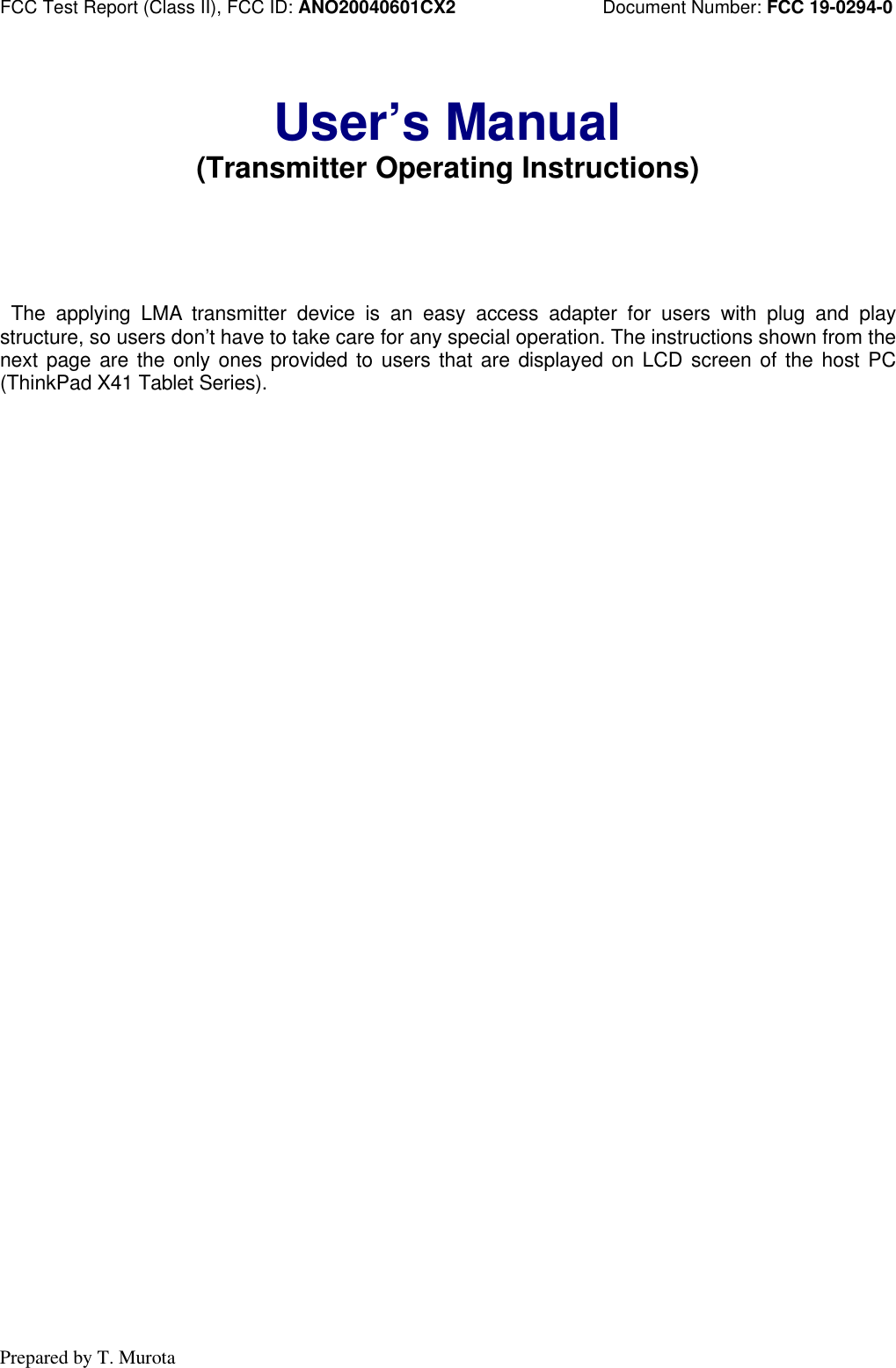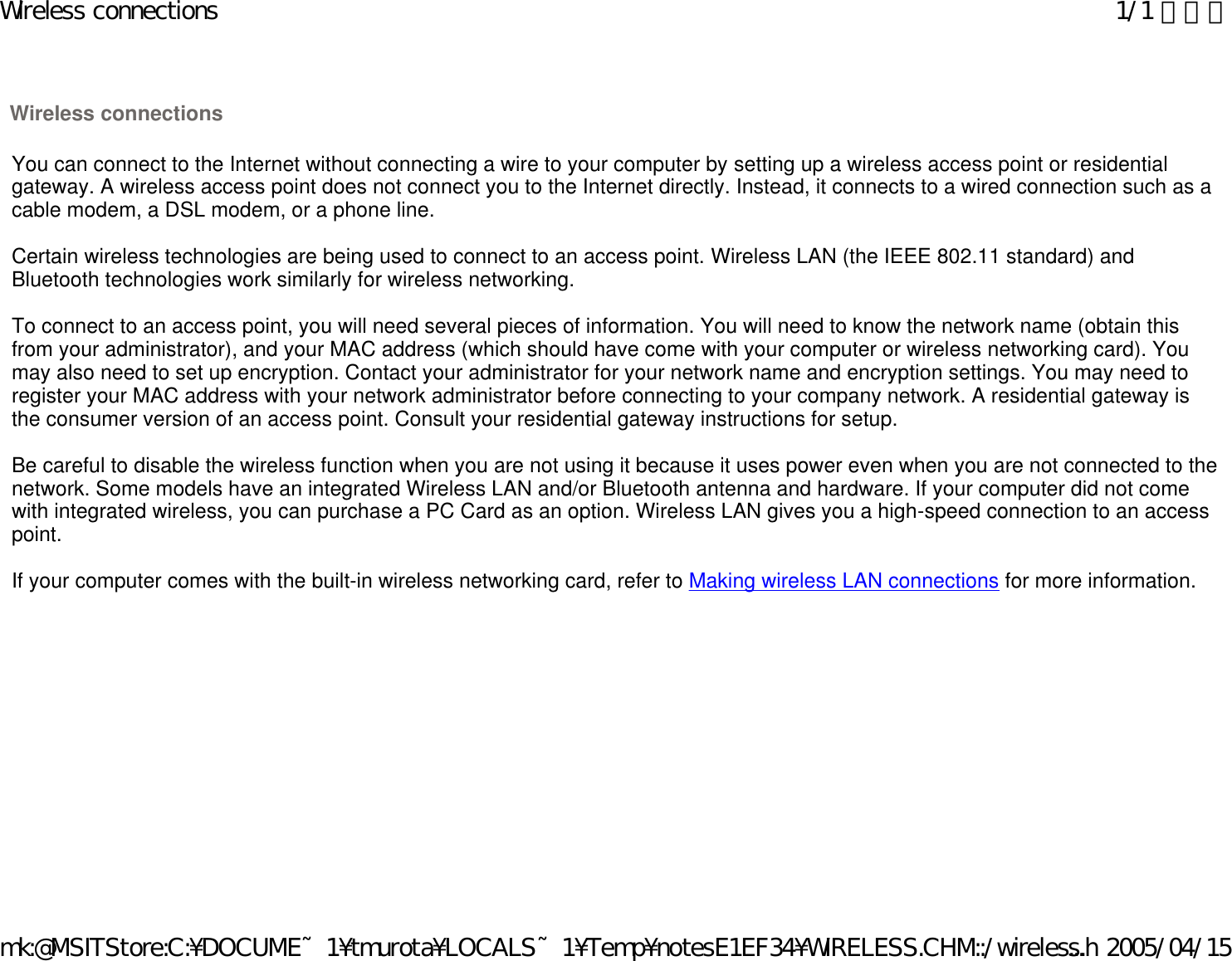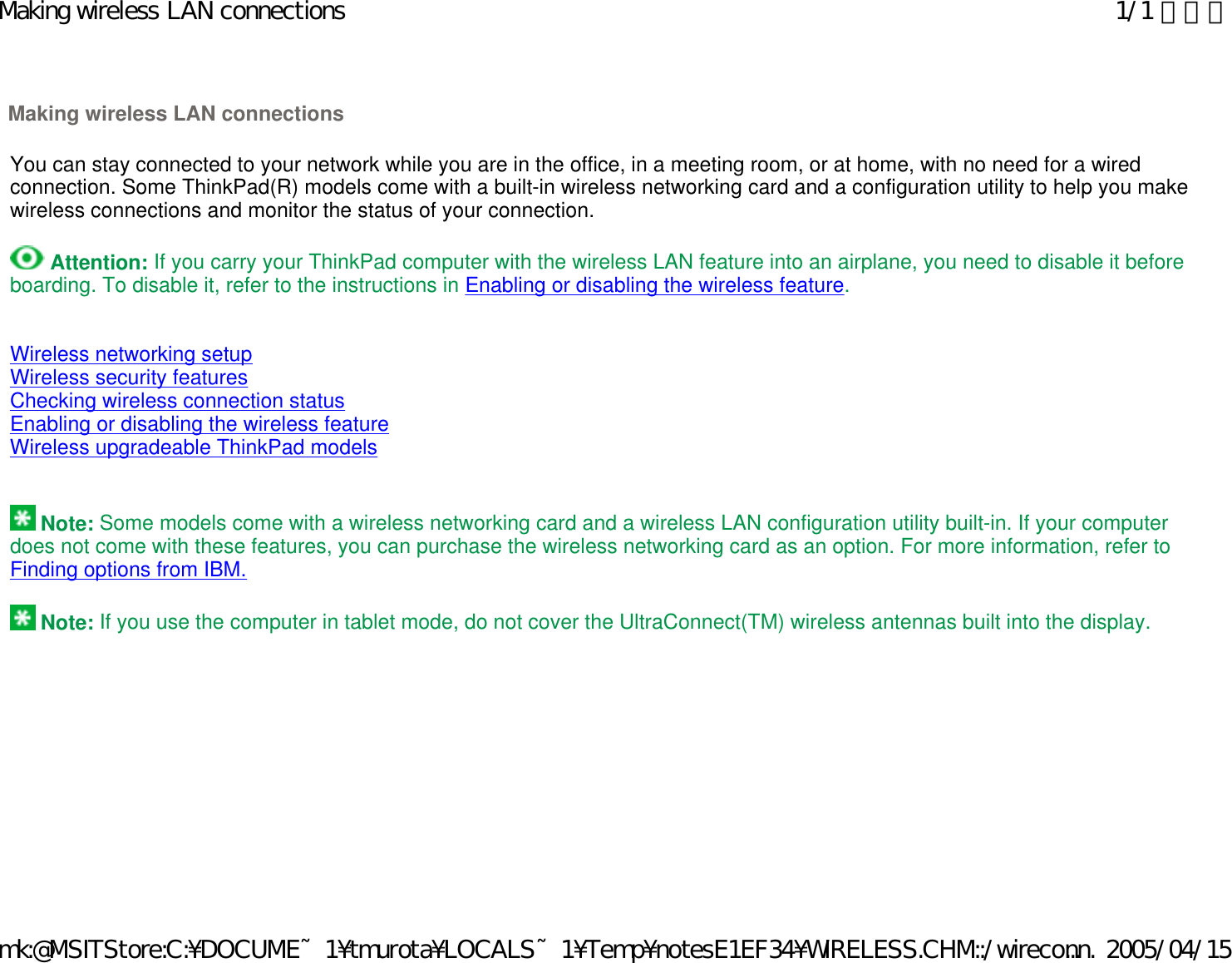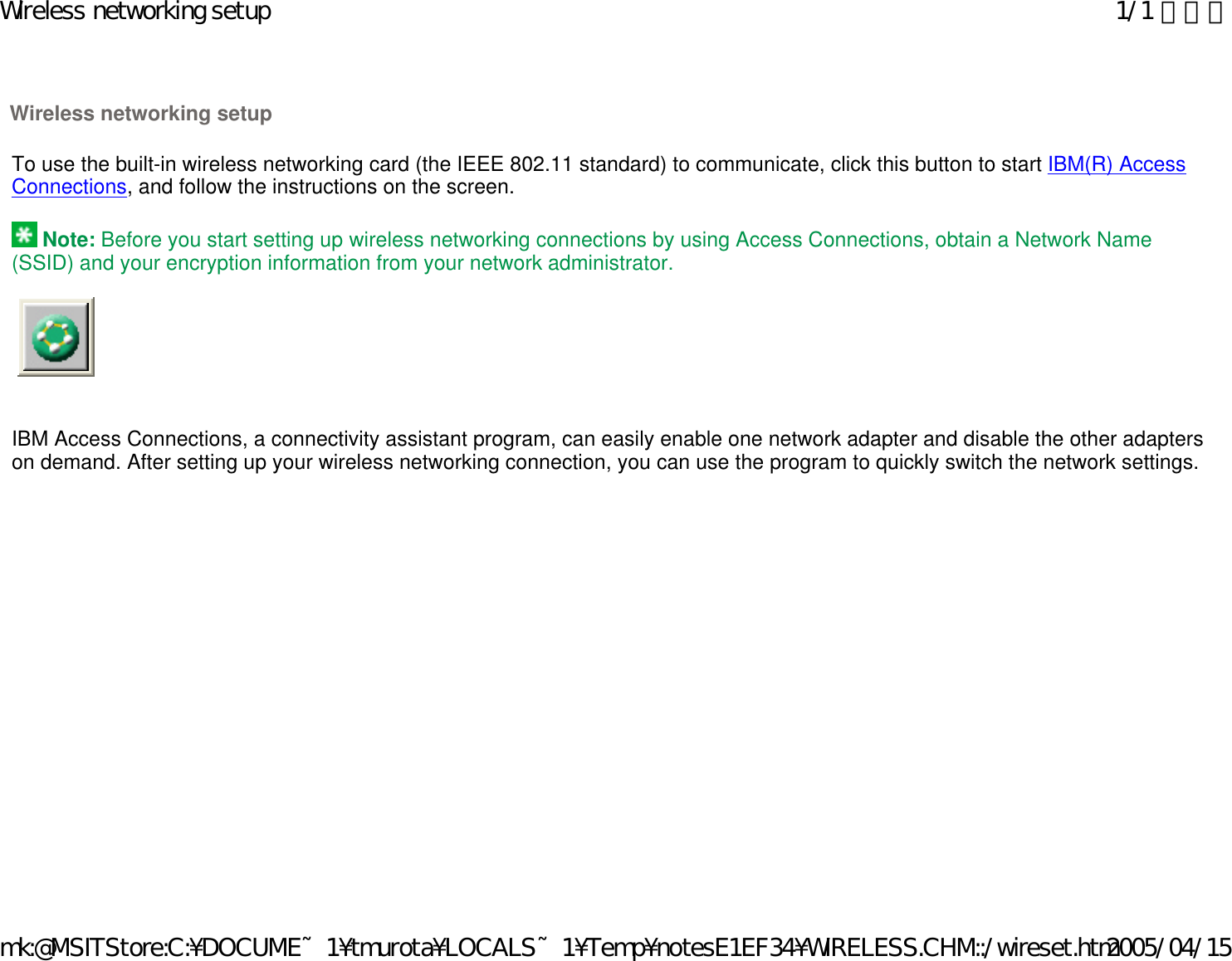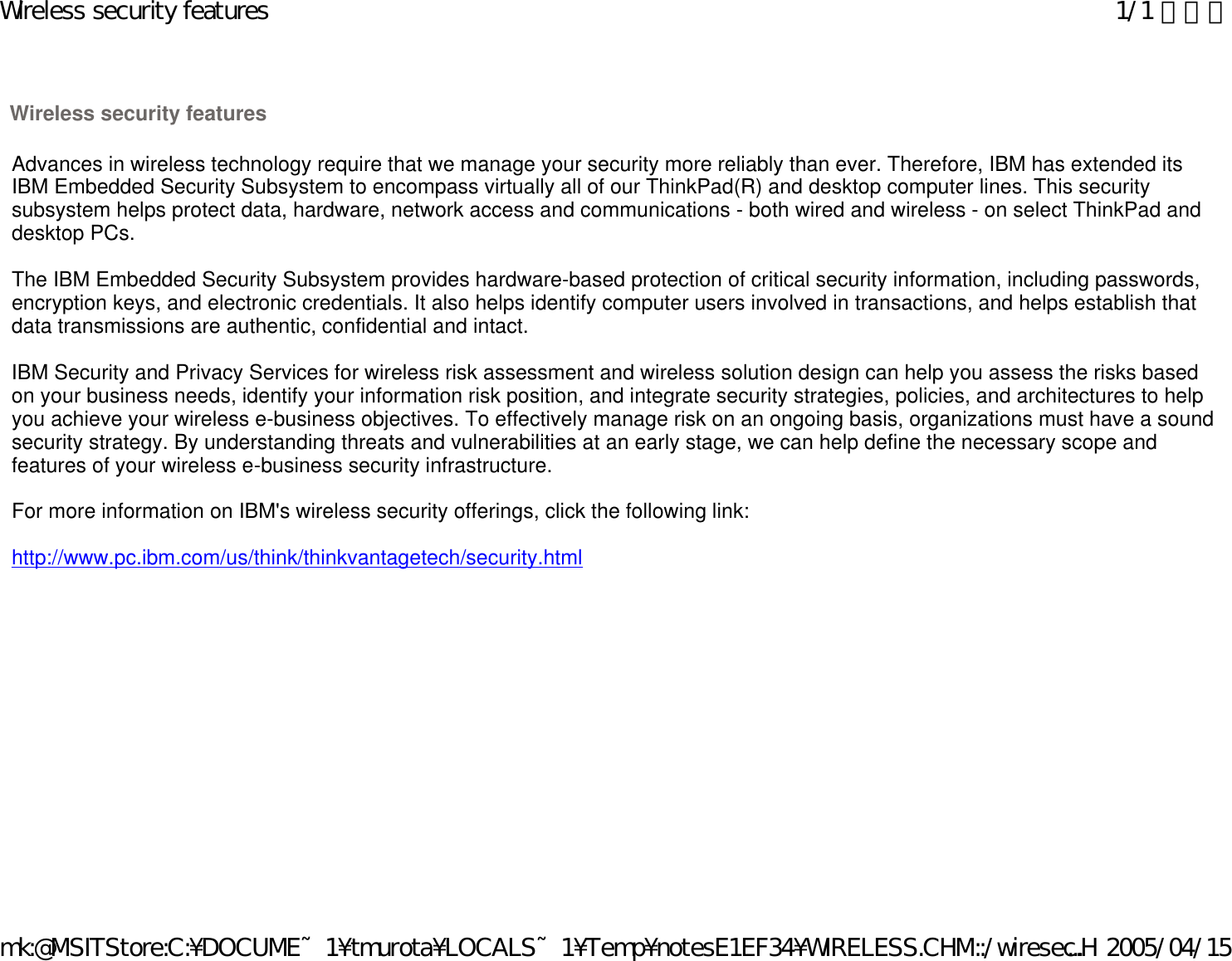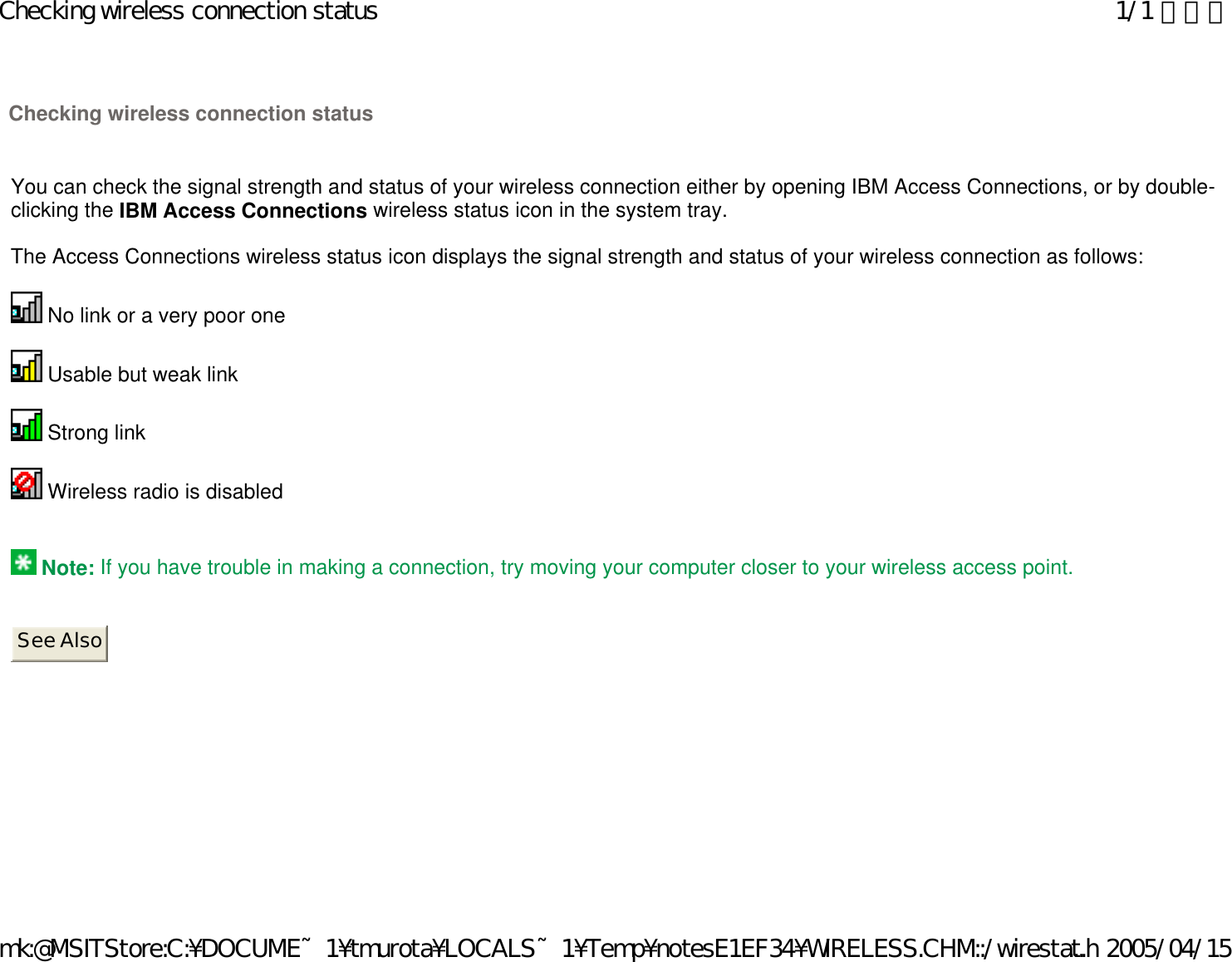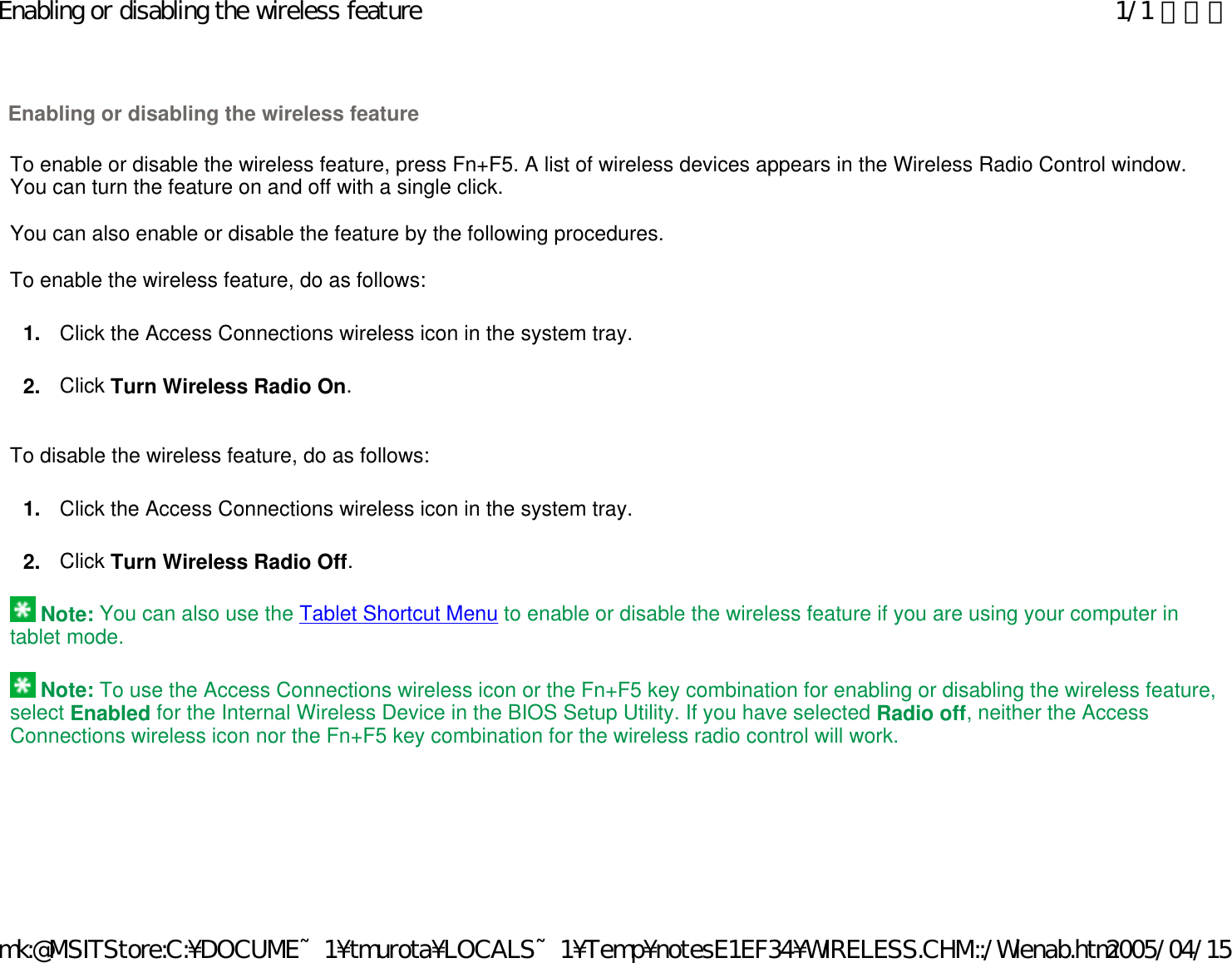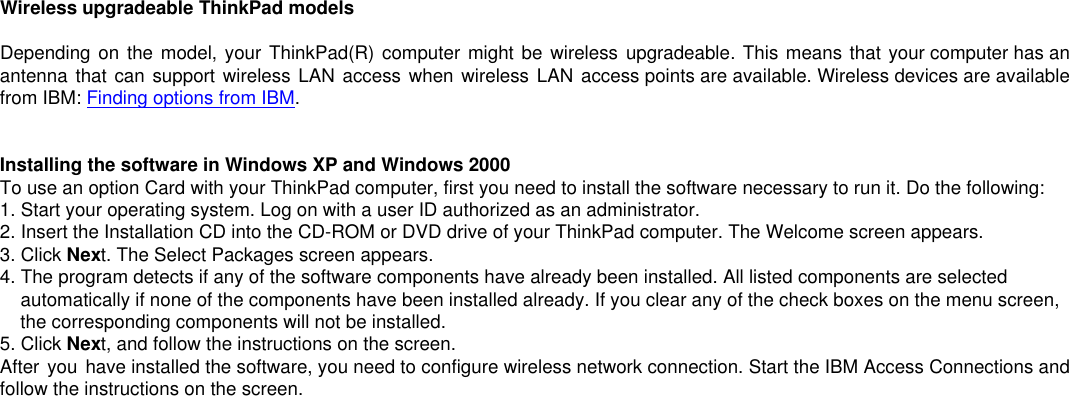Business Machines 20040601CX2 Model: WM3B2915ABG (WLAN 11abg Adapter) User Manual OET Correspond 28769
International Business Machines Corporation Model: WM3B2915ABG (WLAN 11abg Adapter) OET Correspond 28769
Contents
- 1. Users Manual
- 2. Transmitter Operating Instructions
Transmitter Operating Instructions