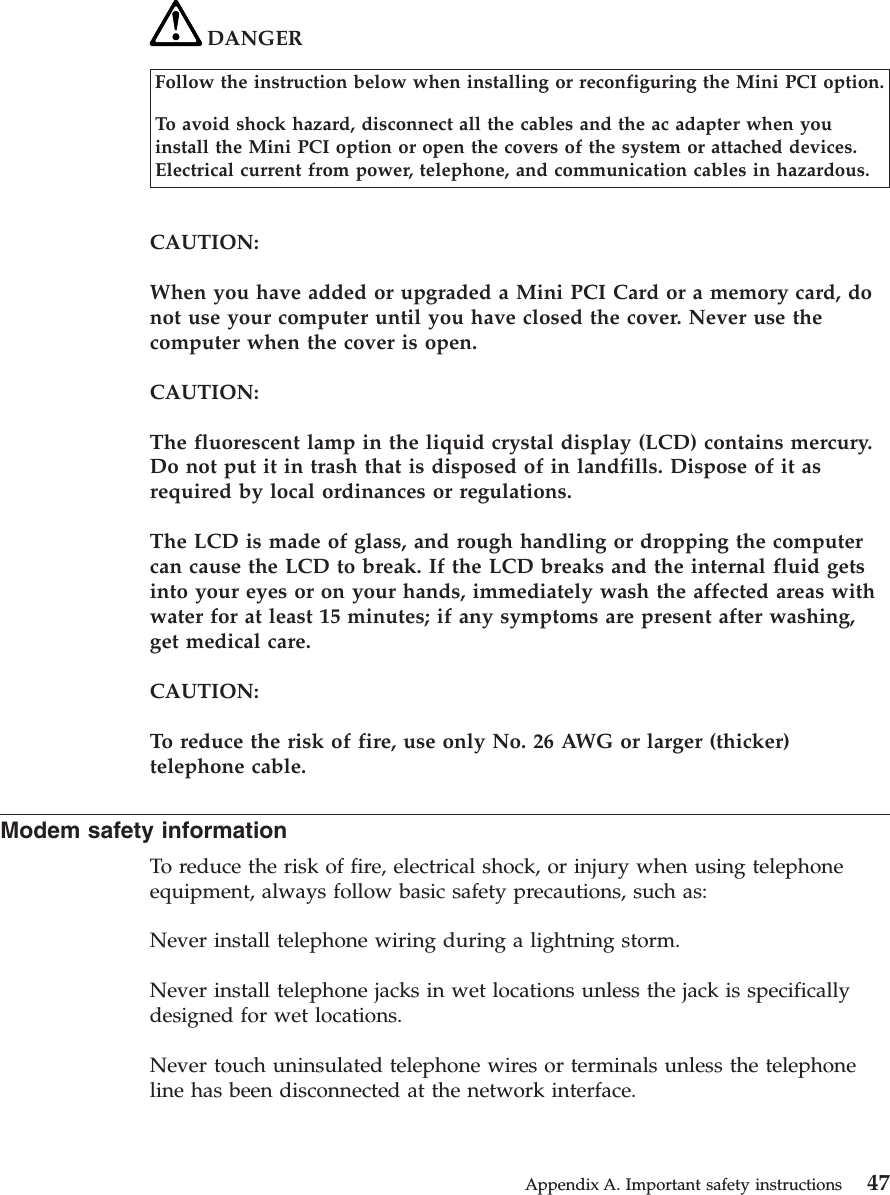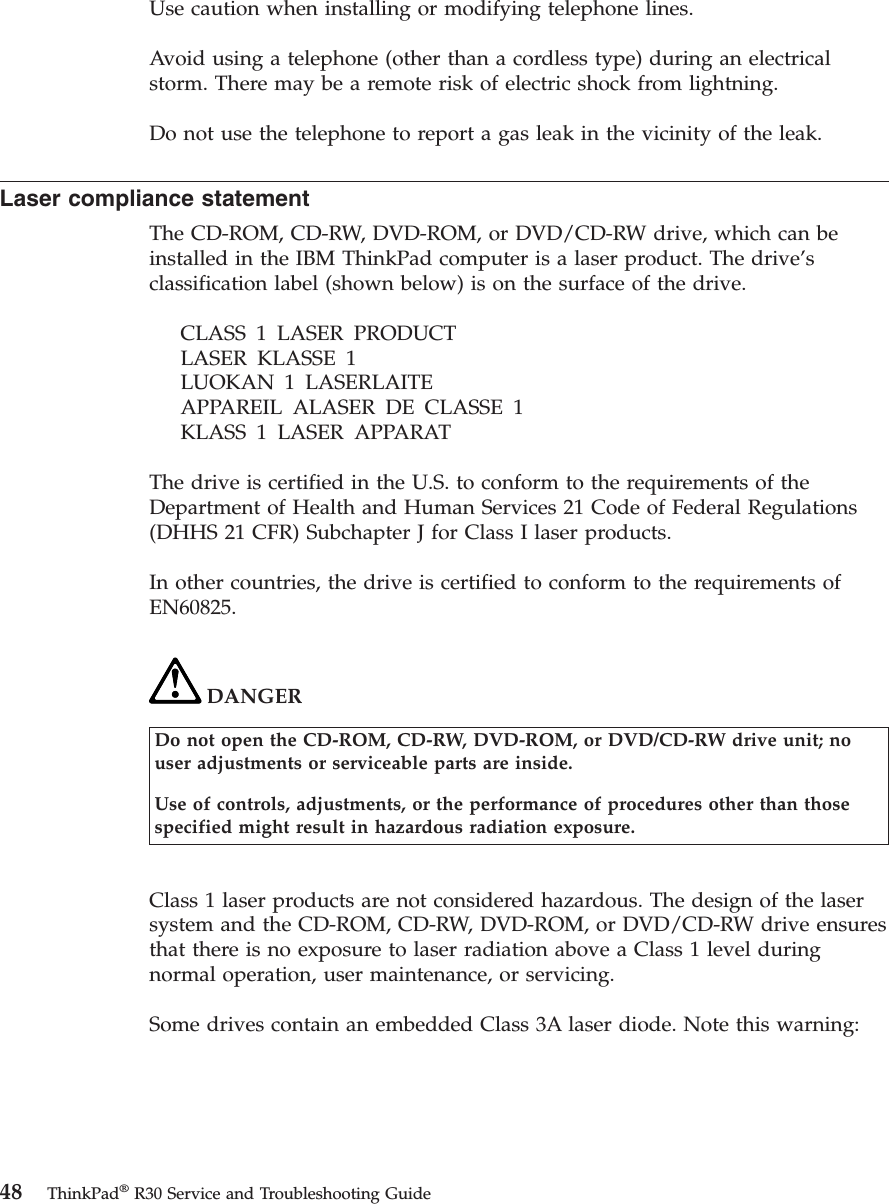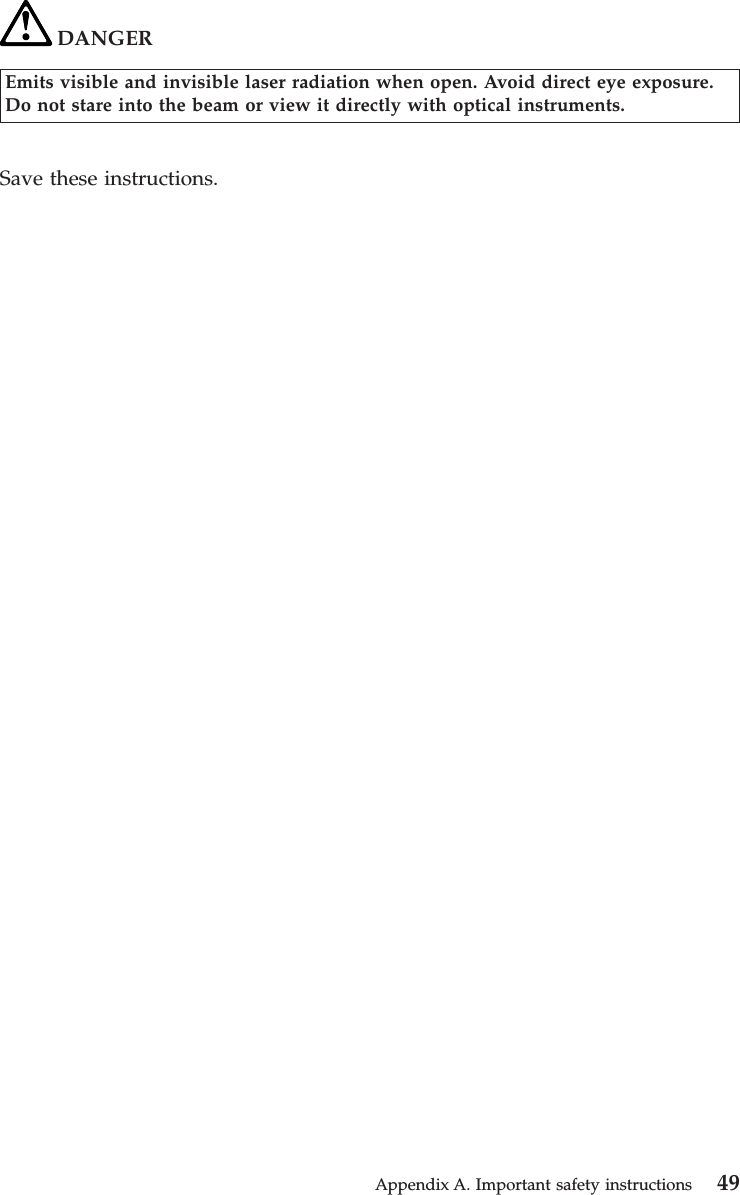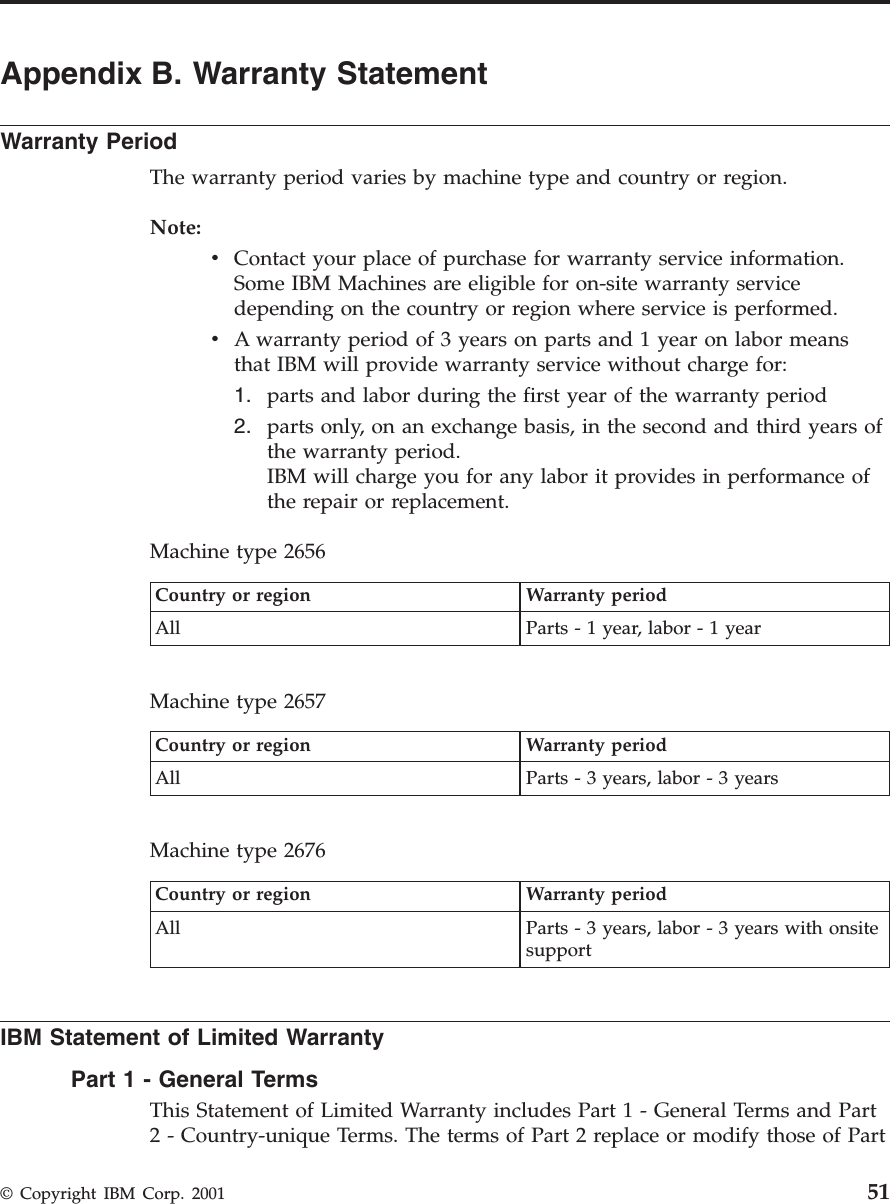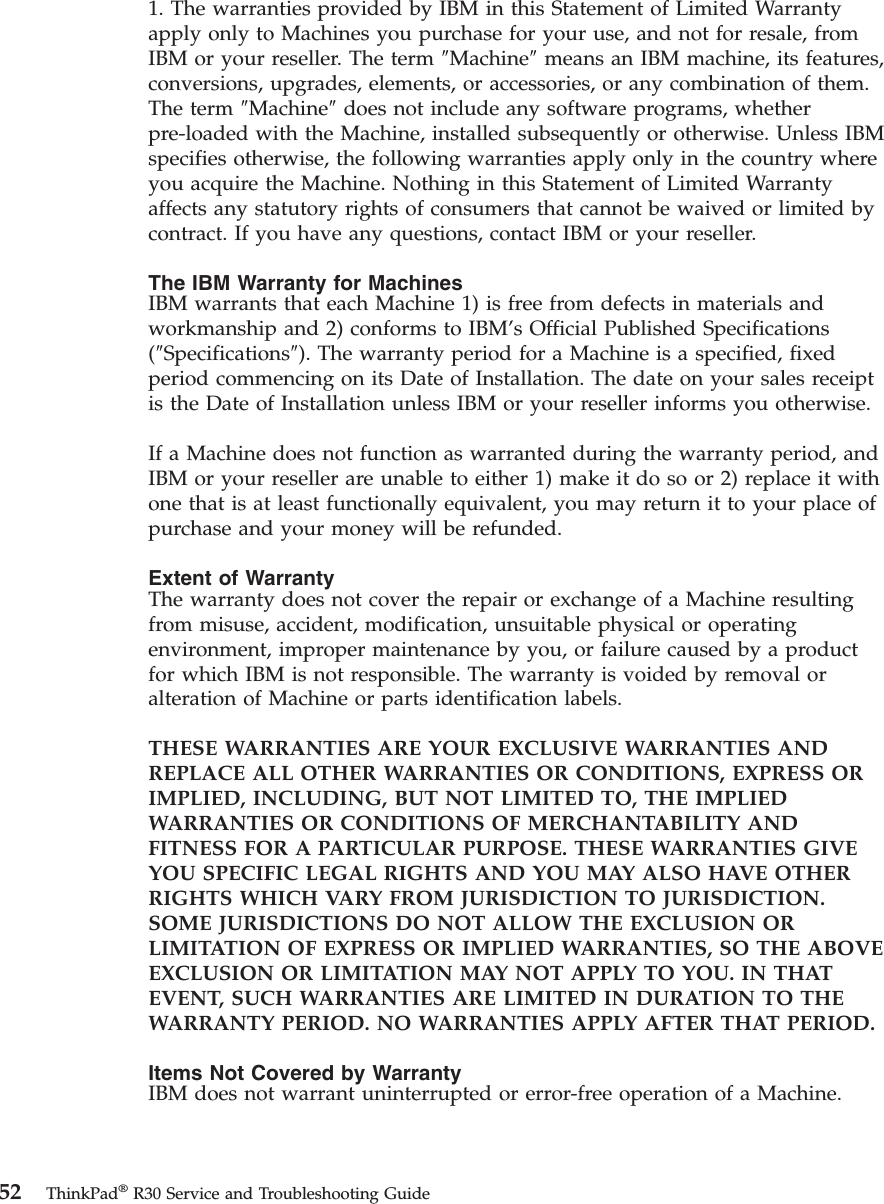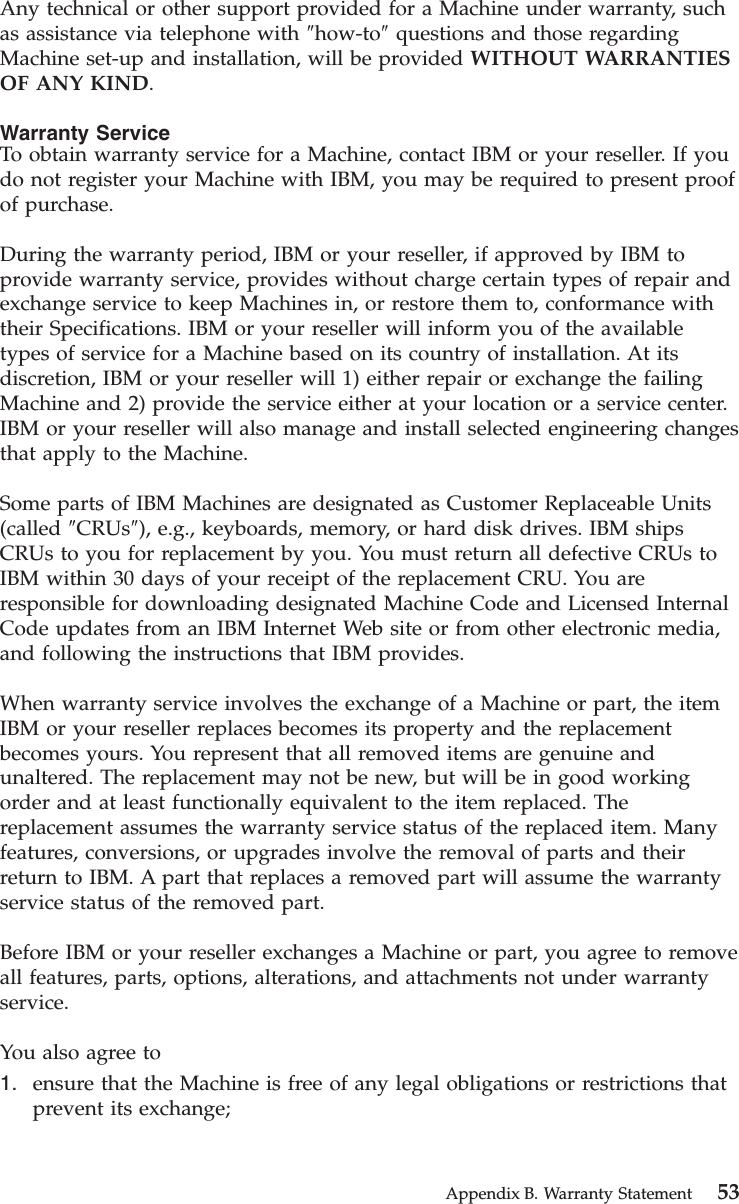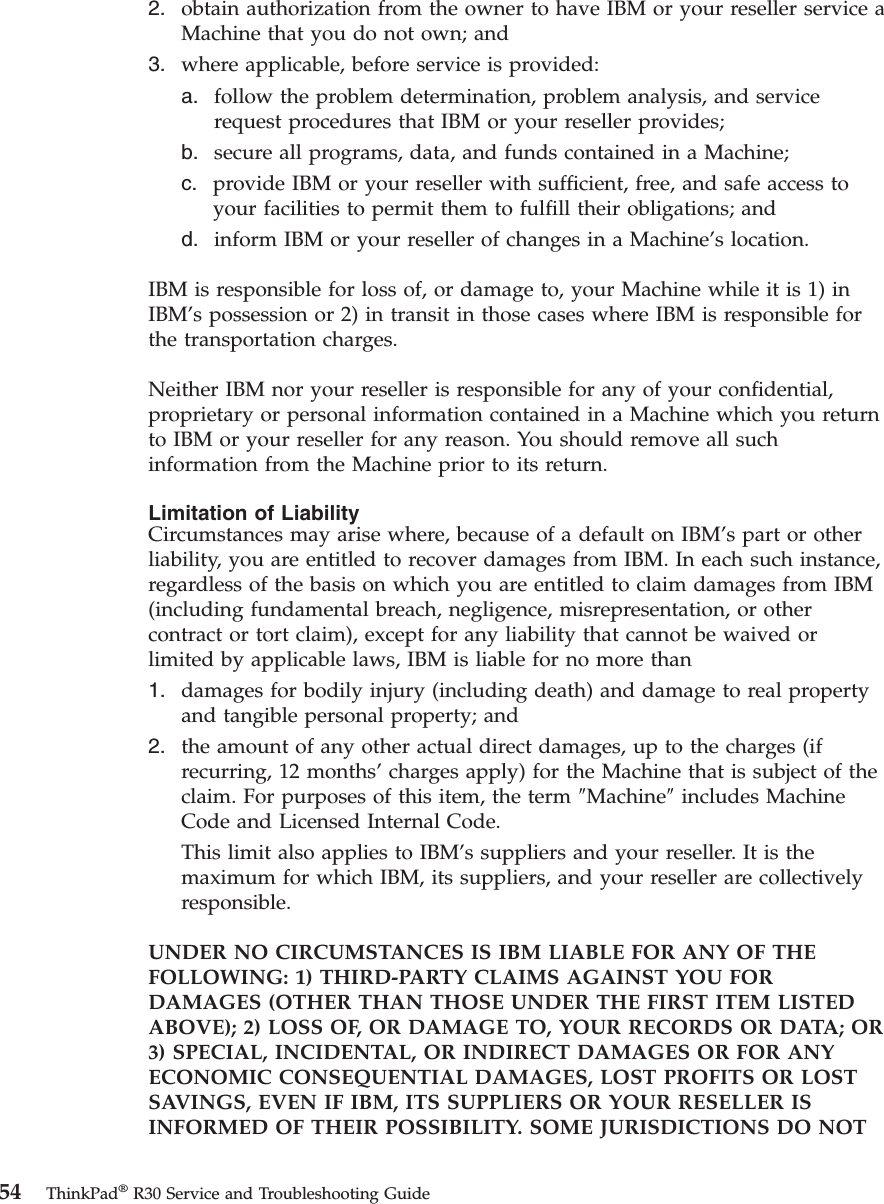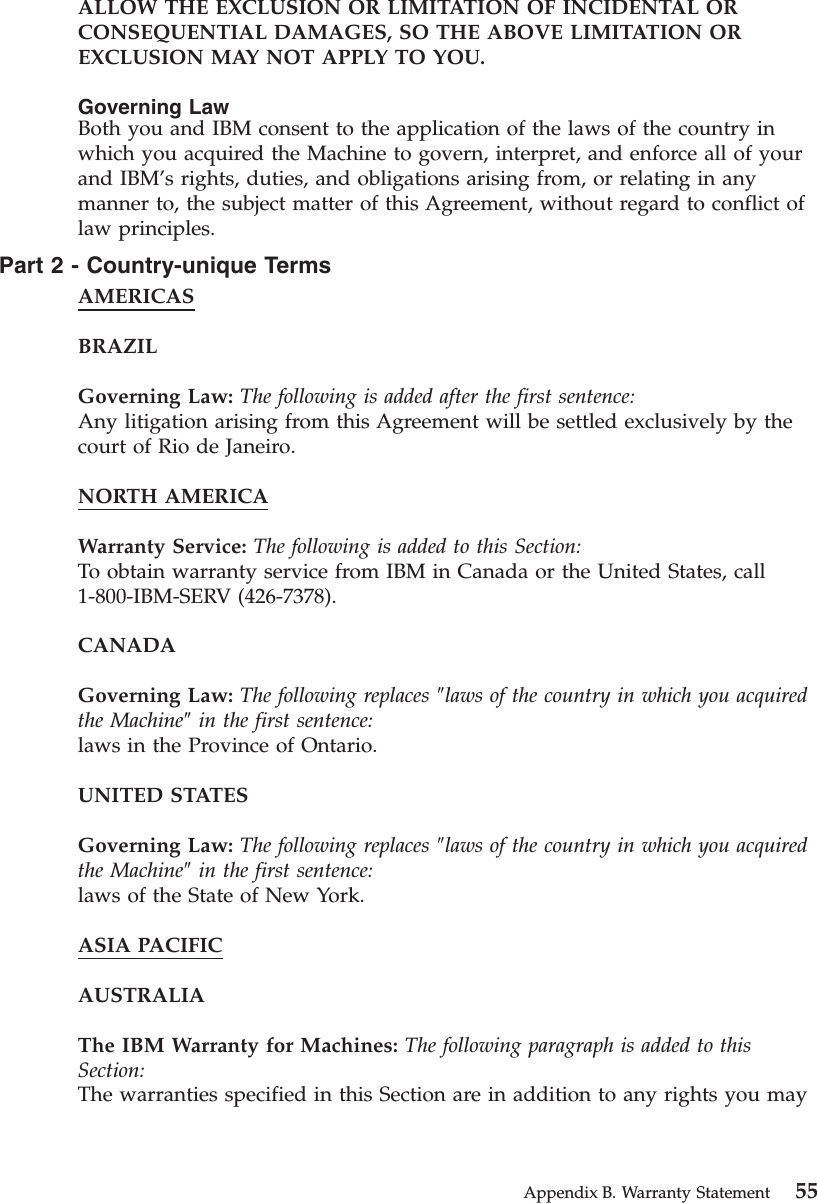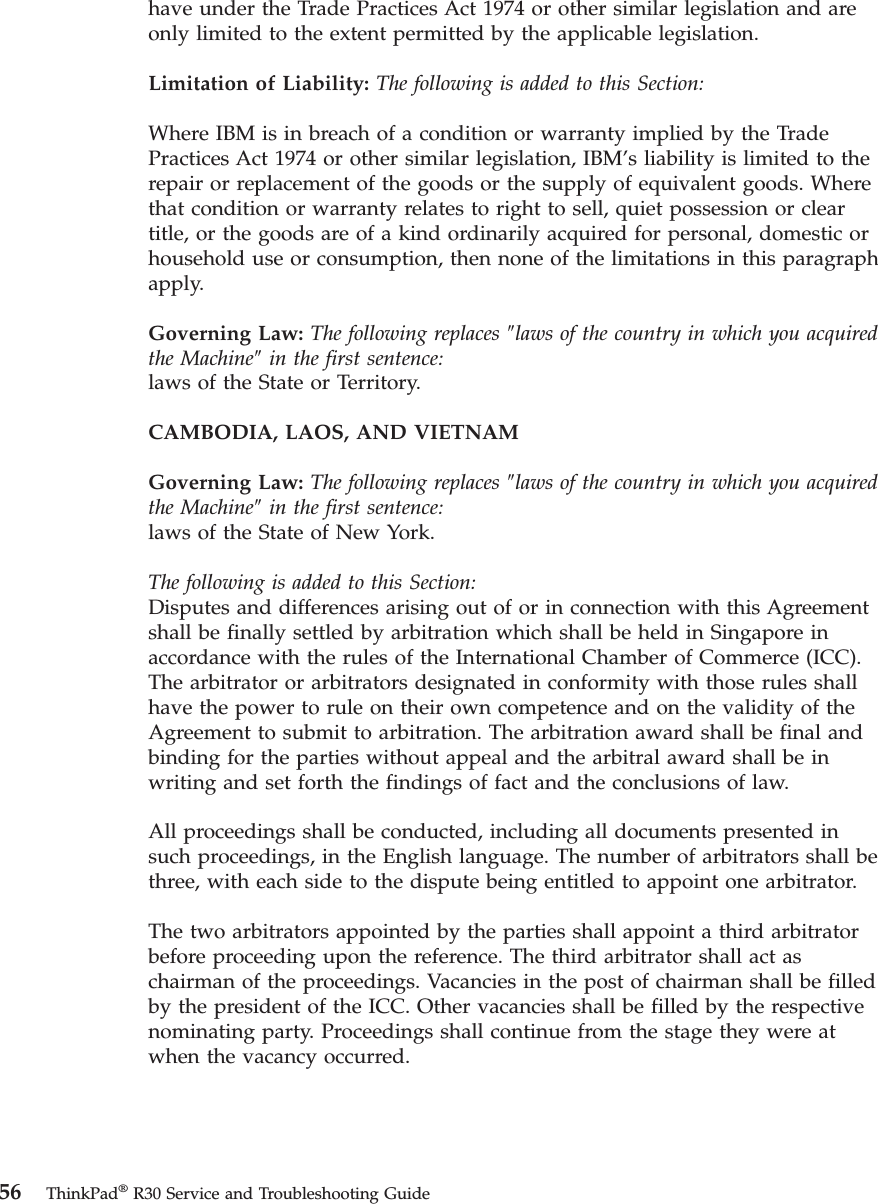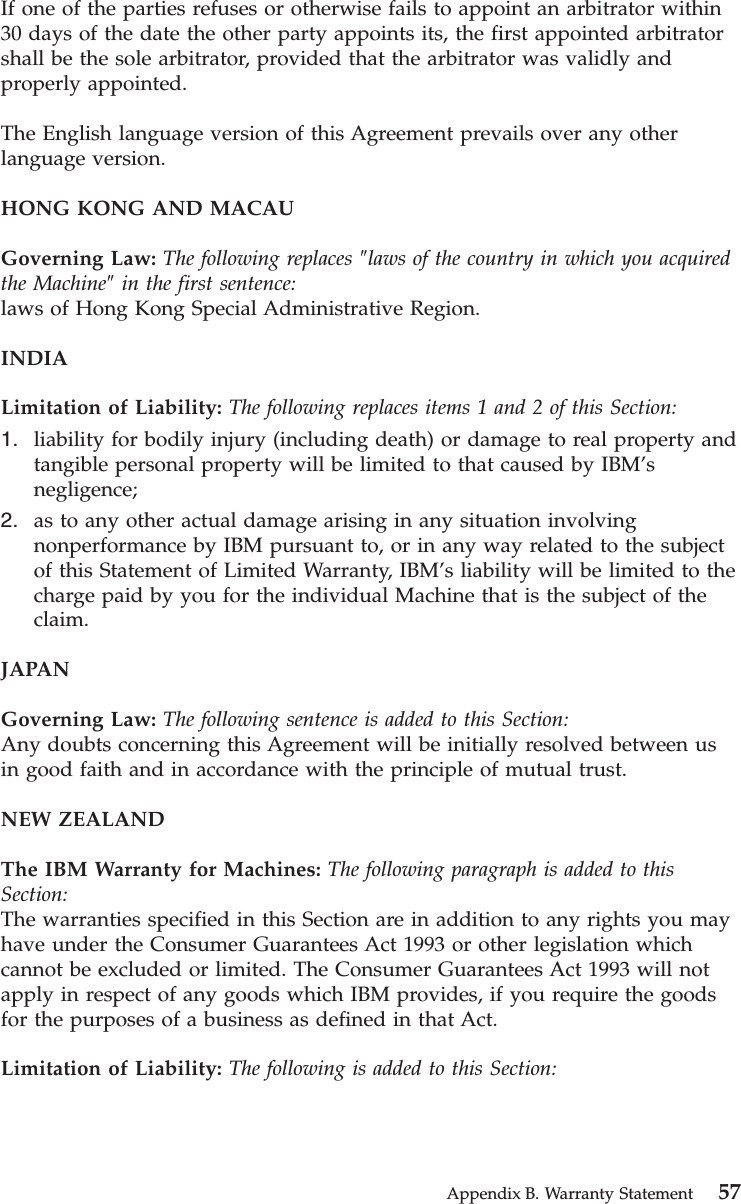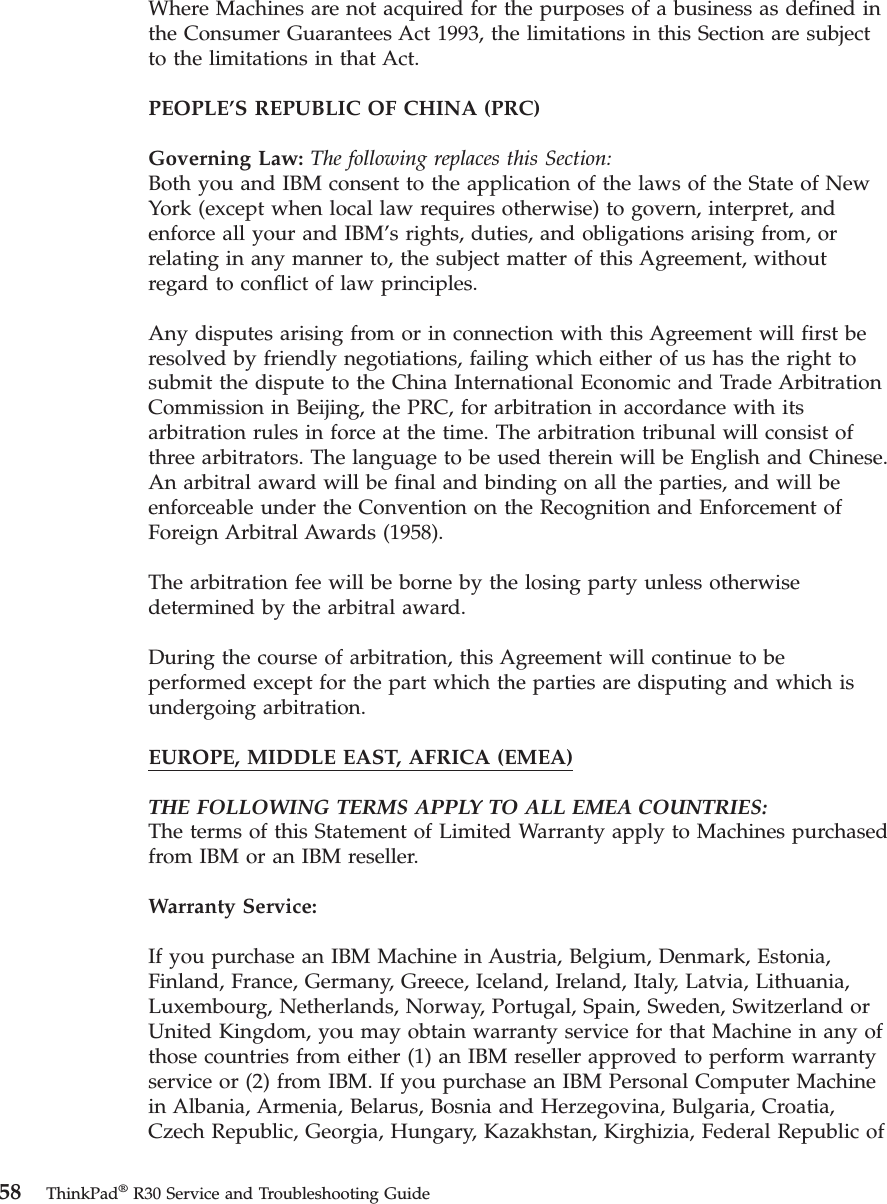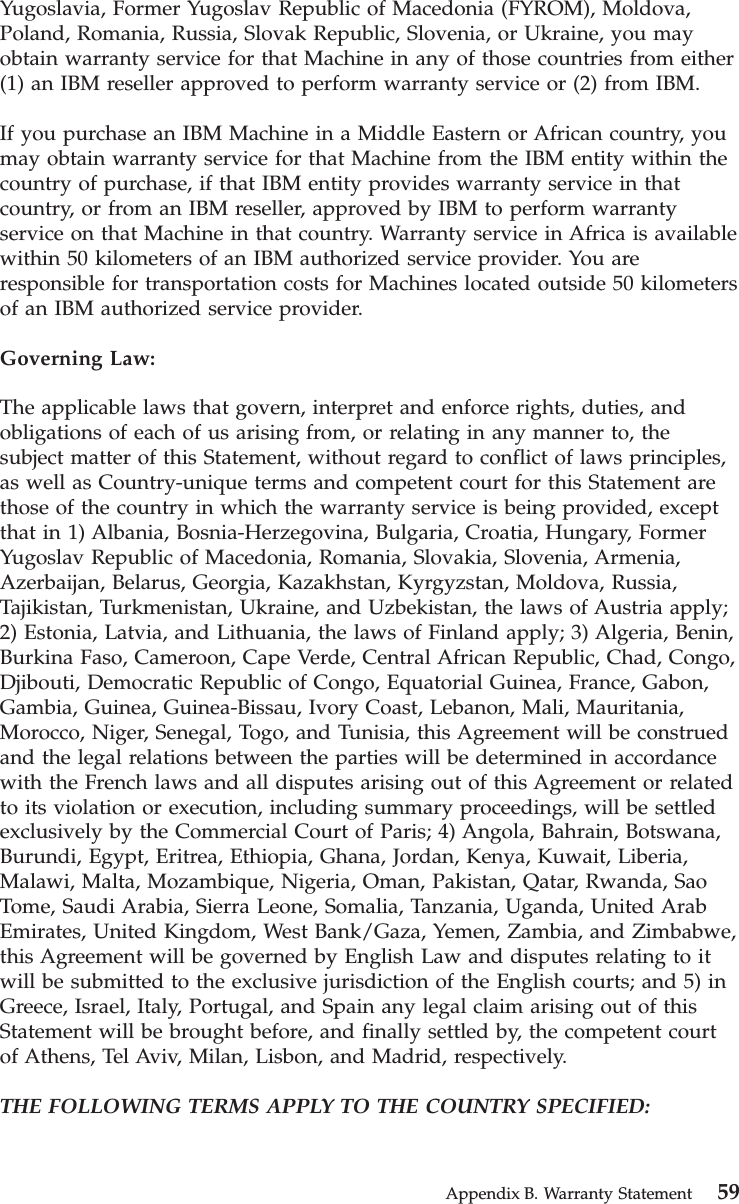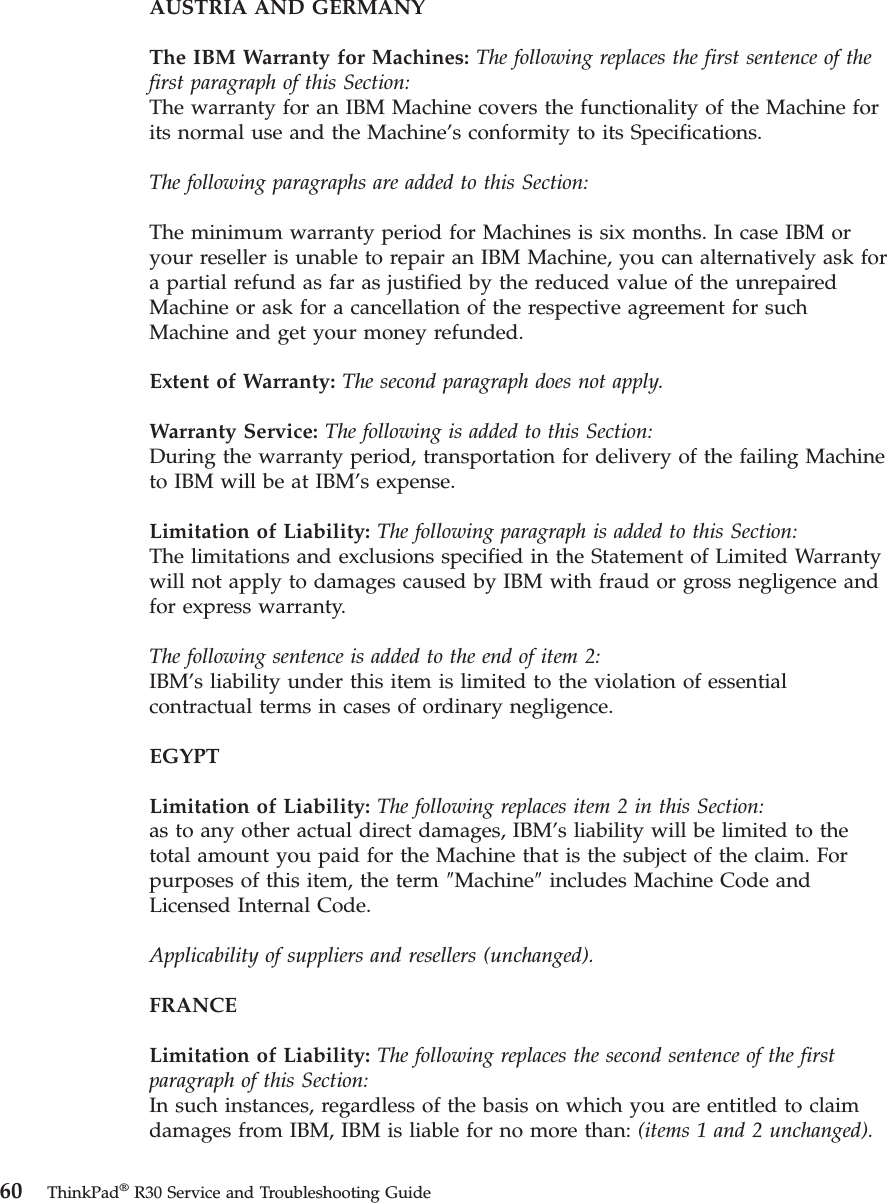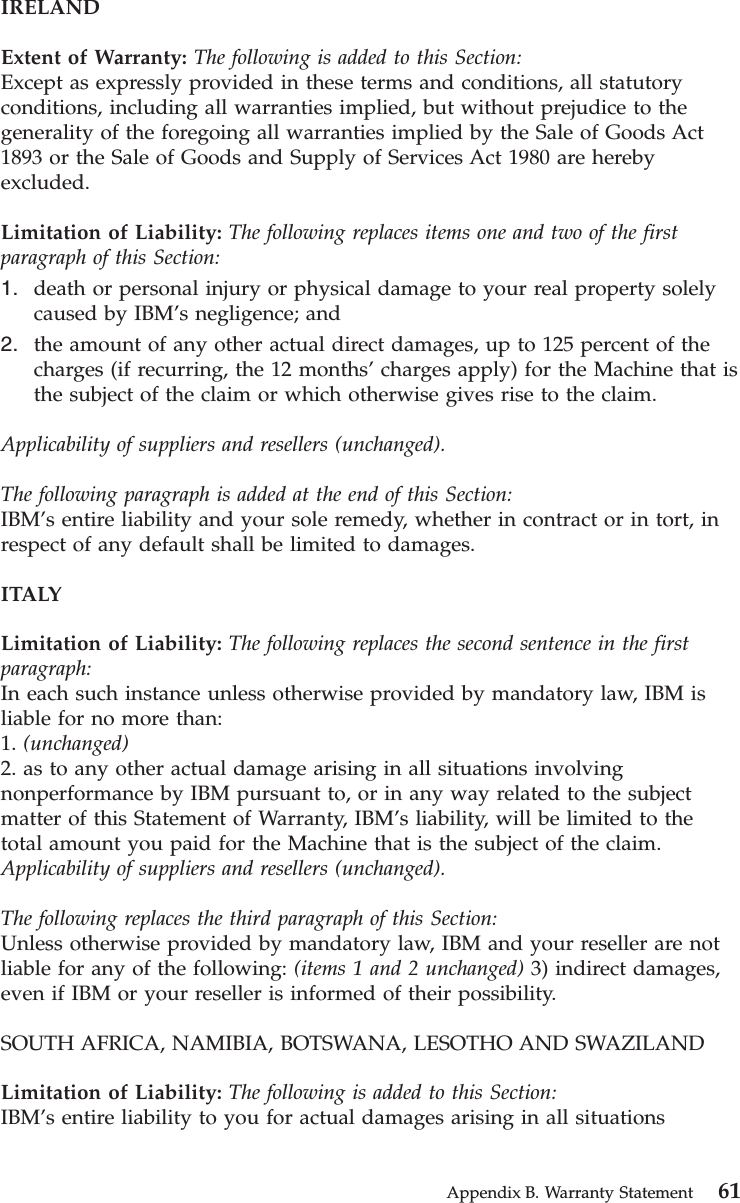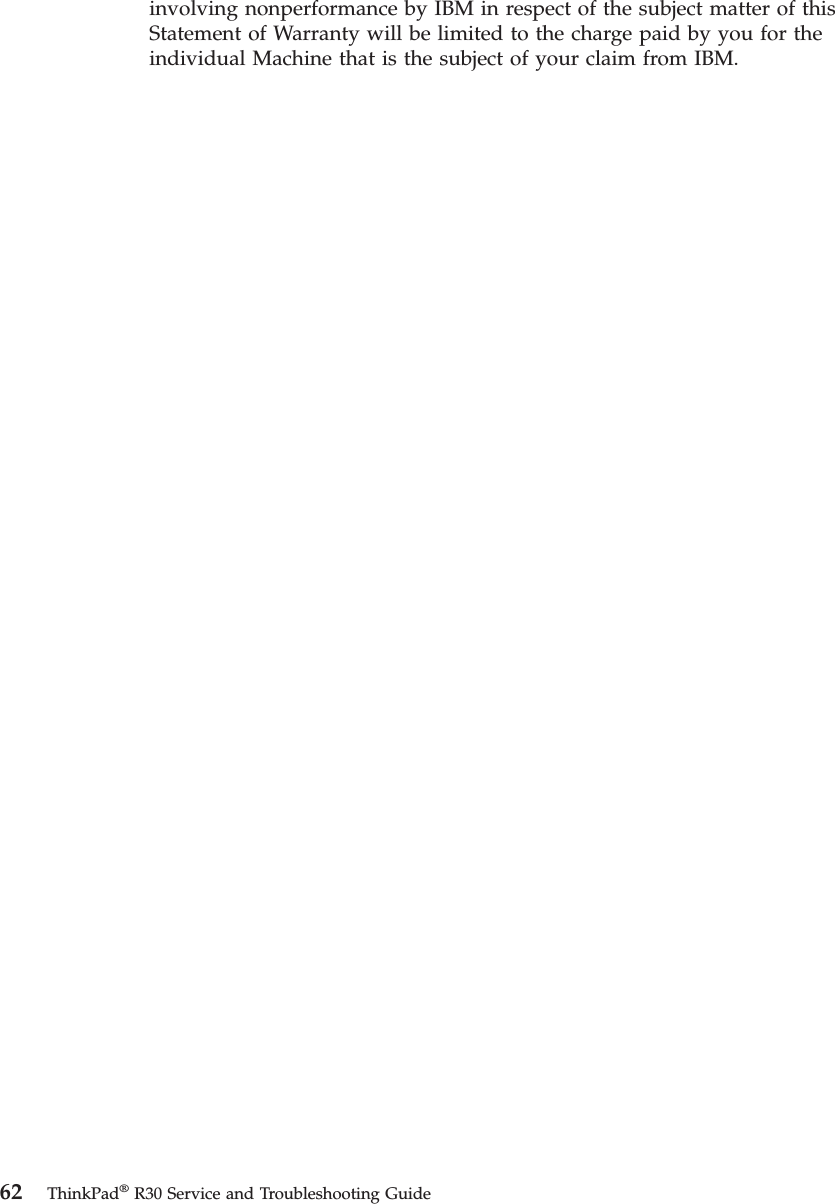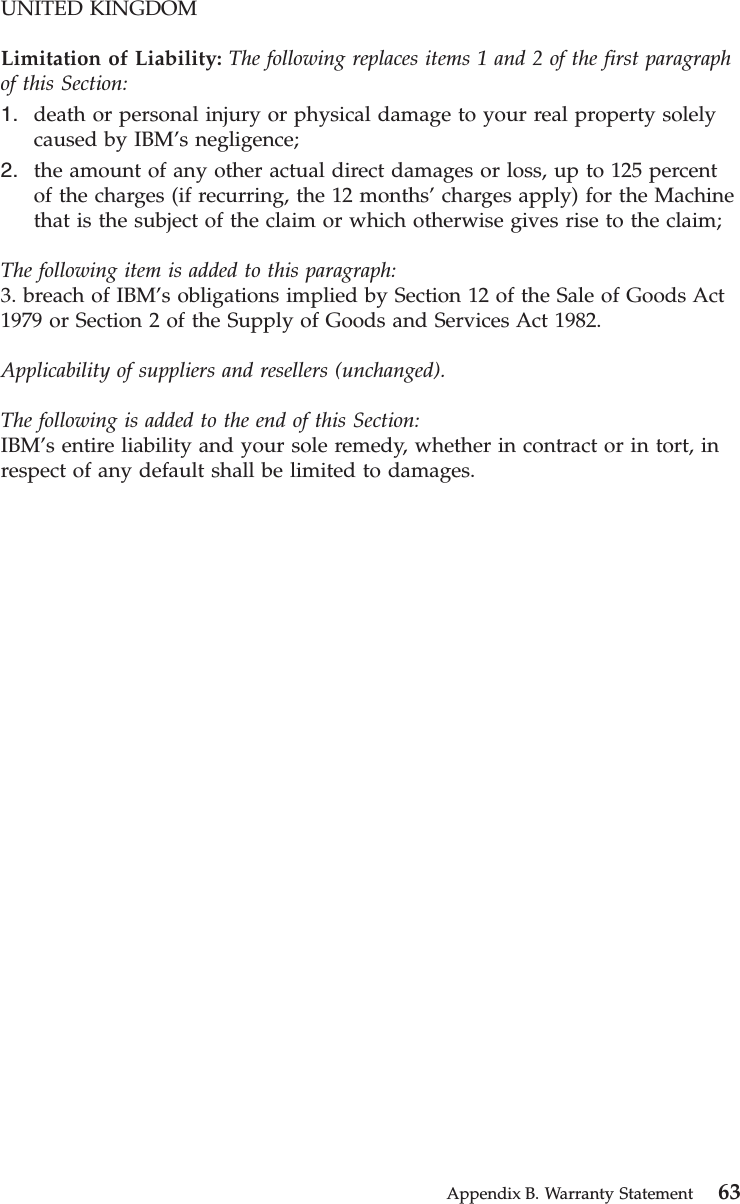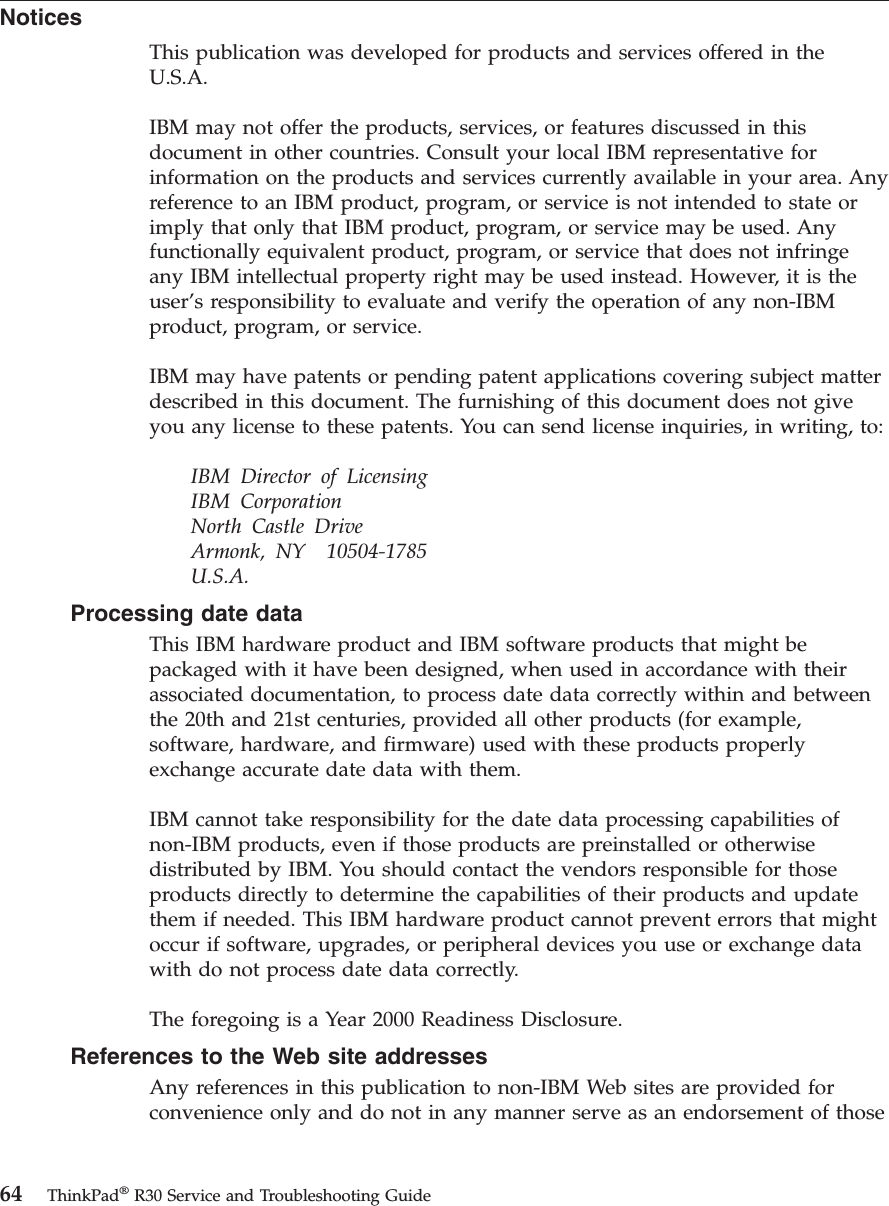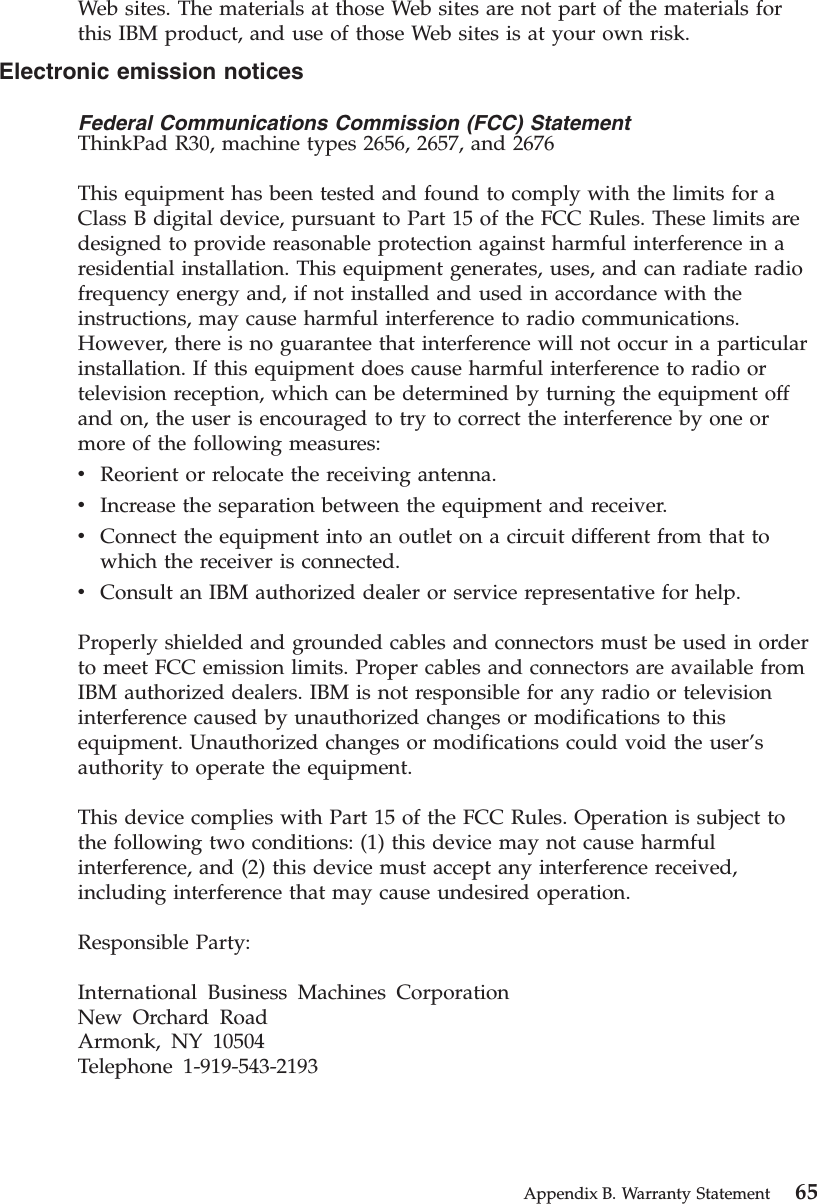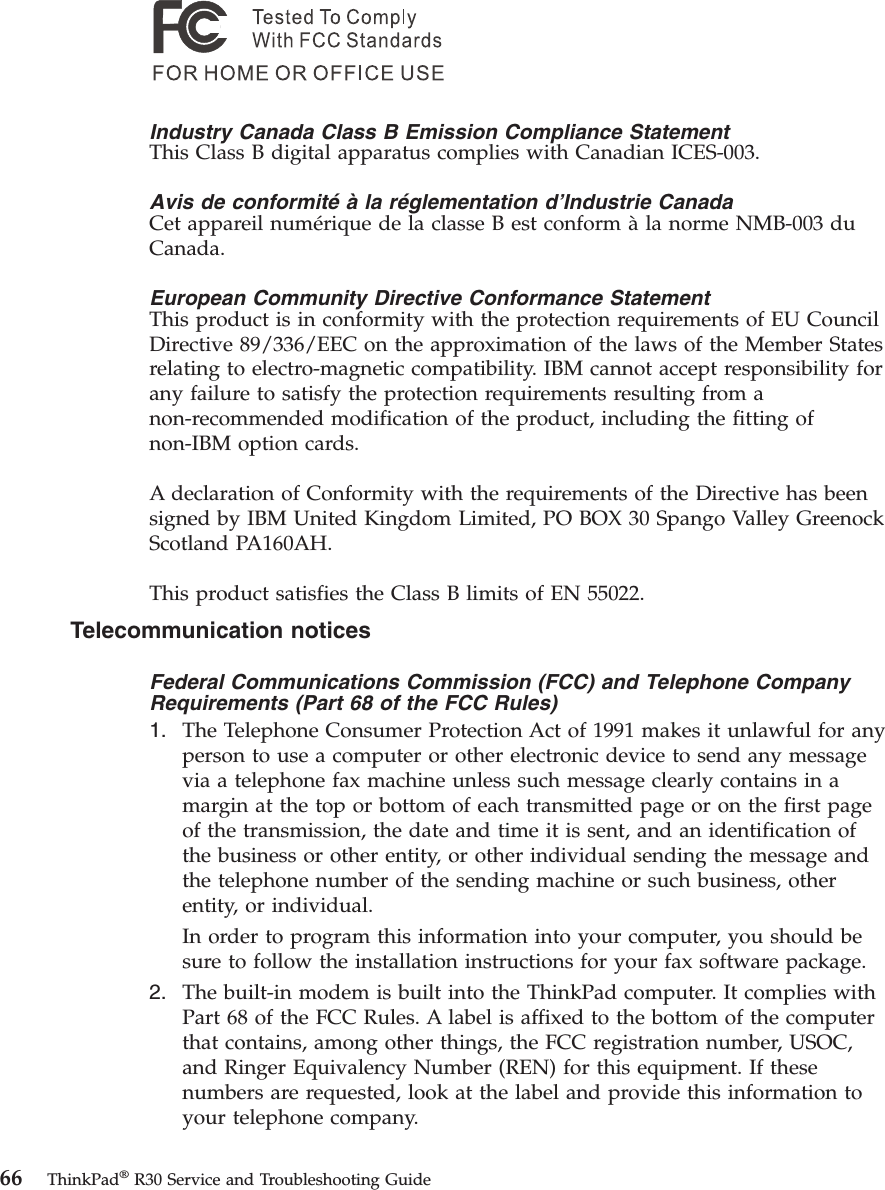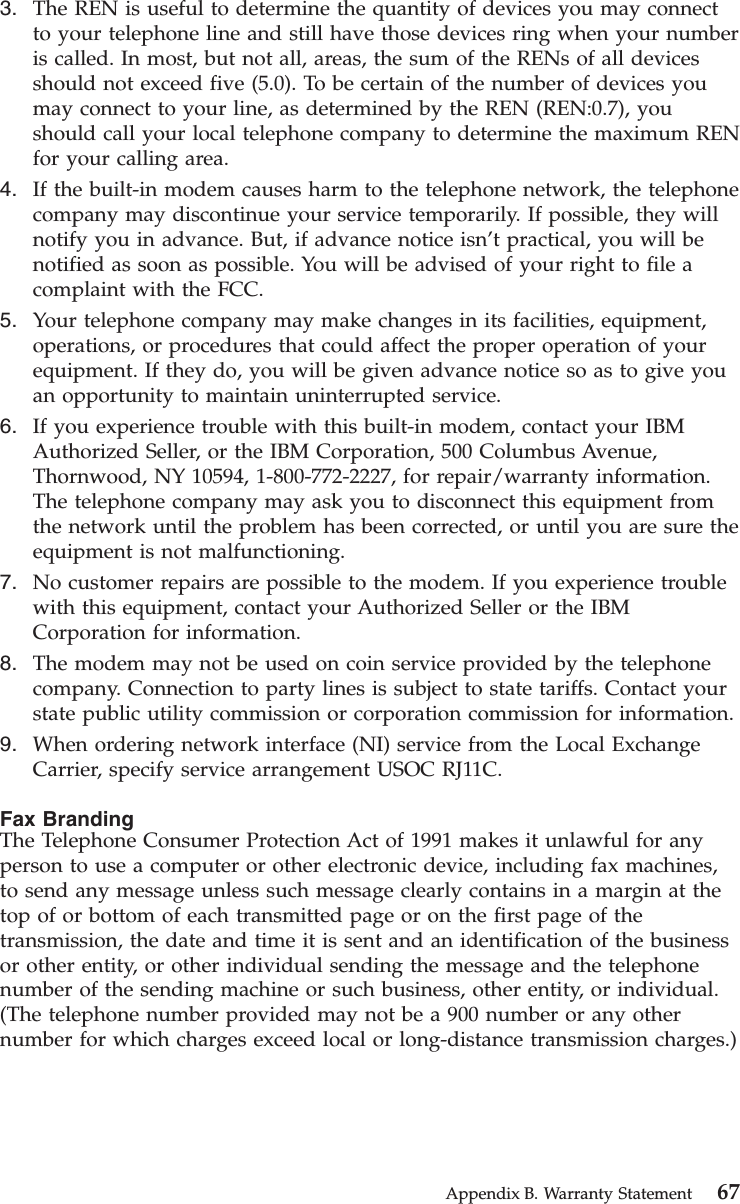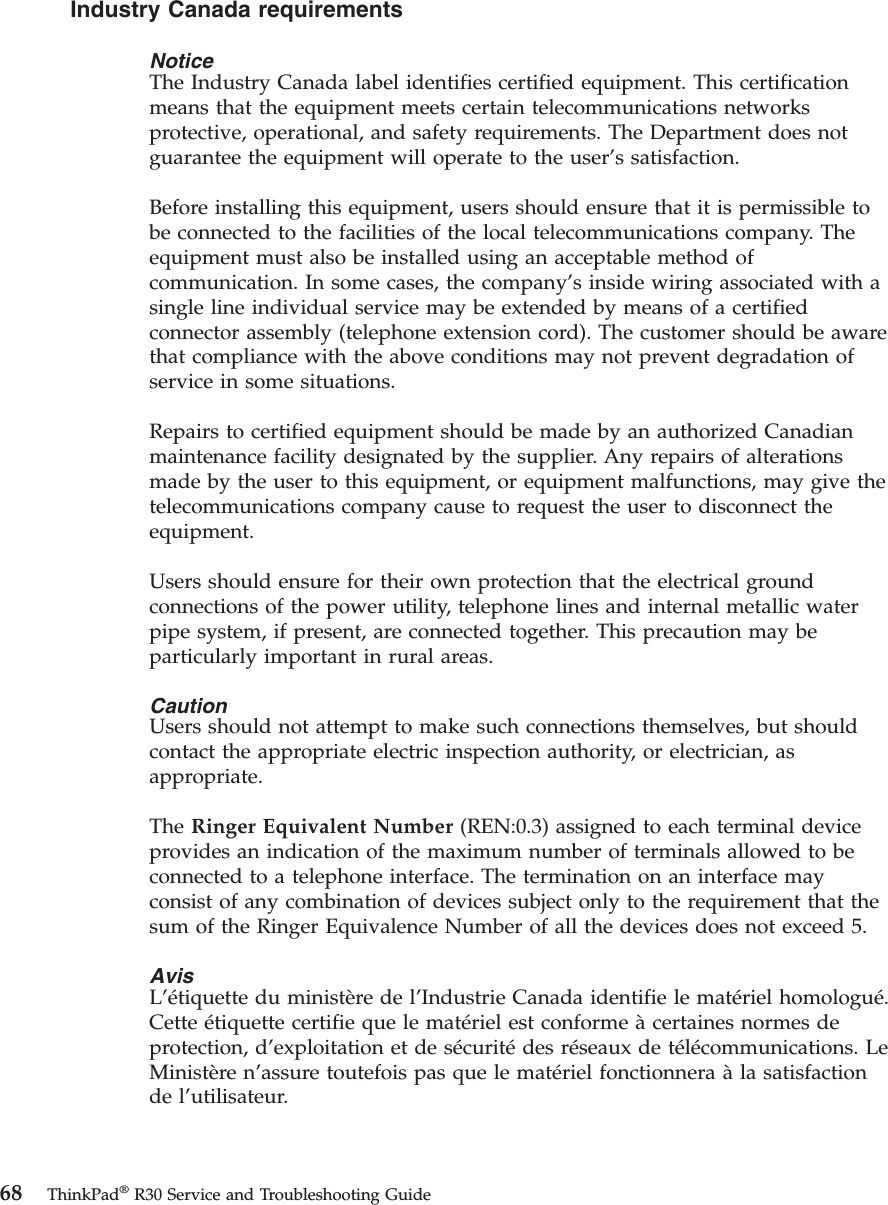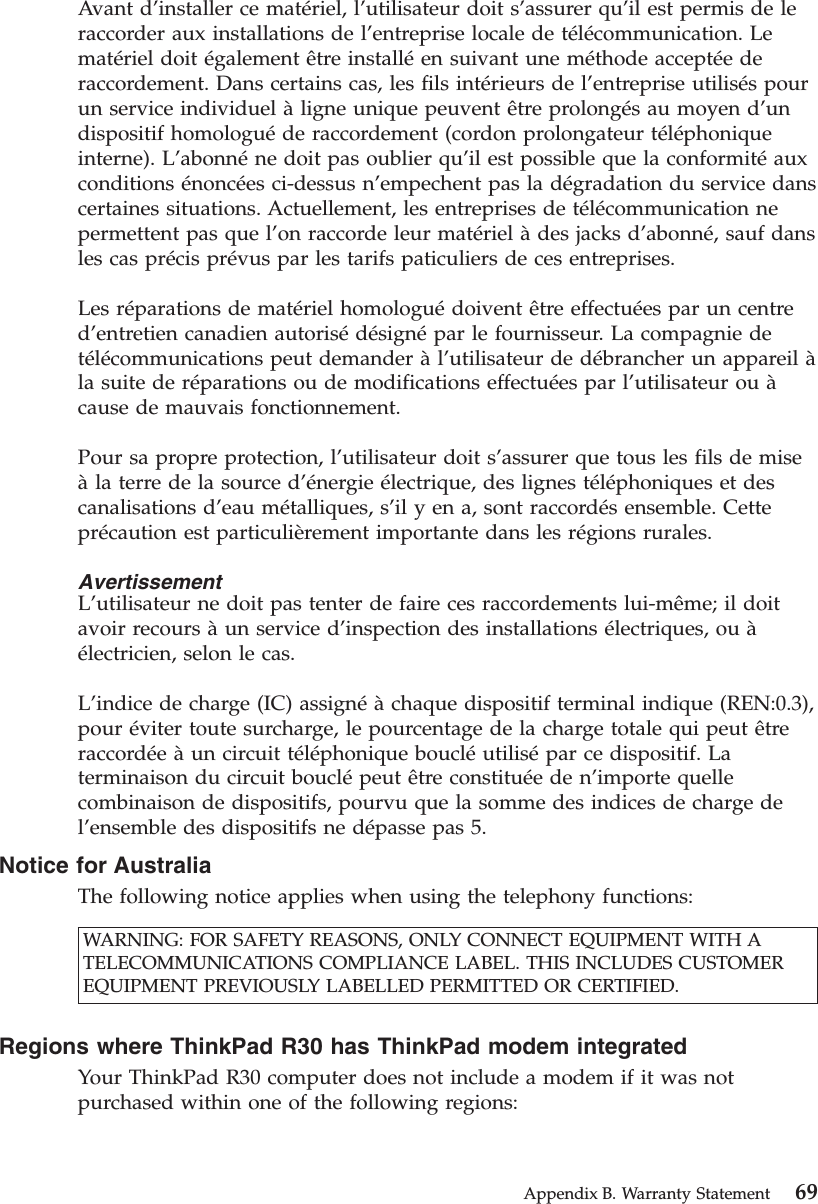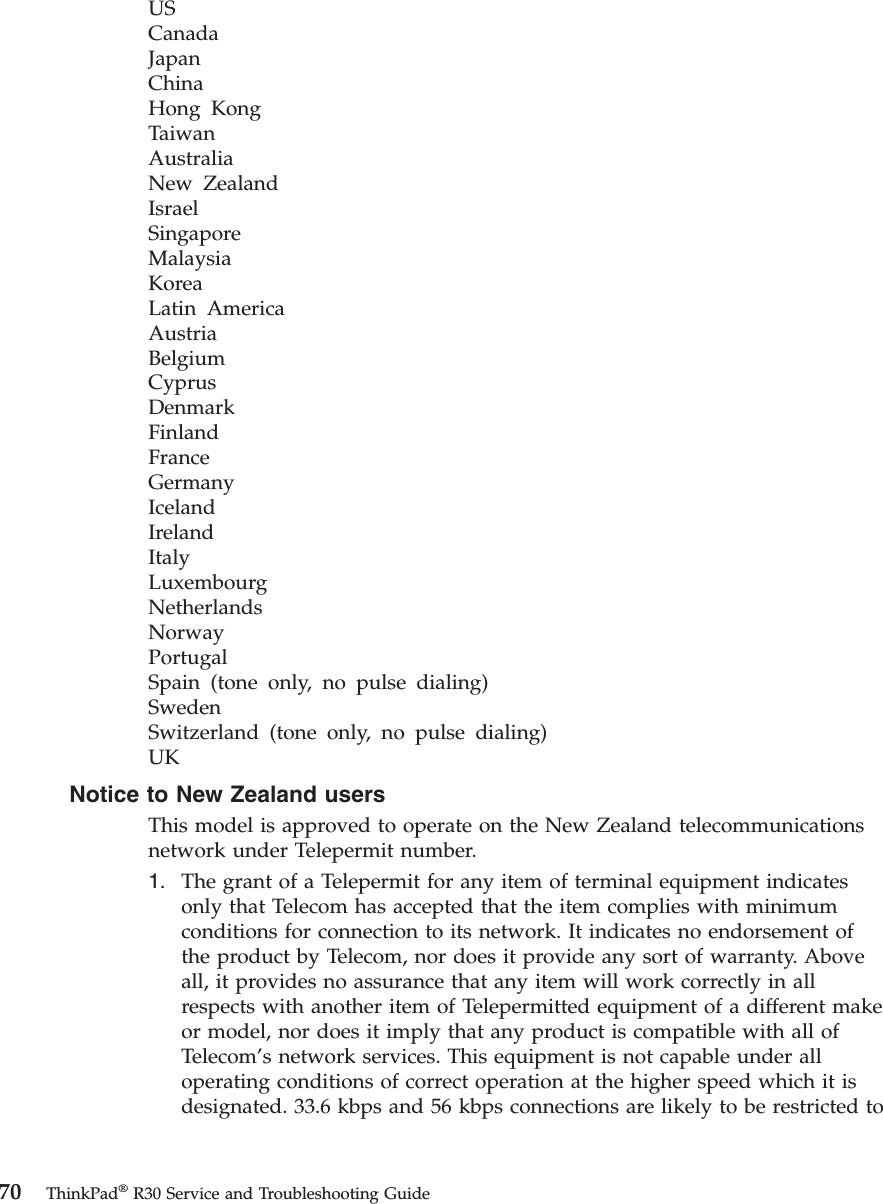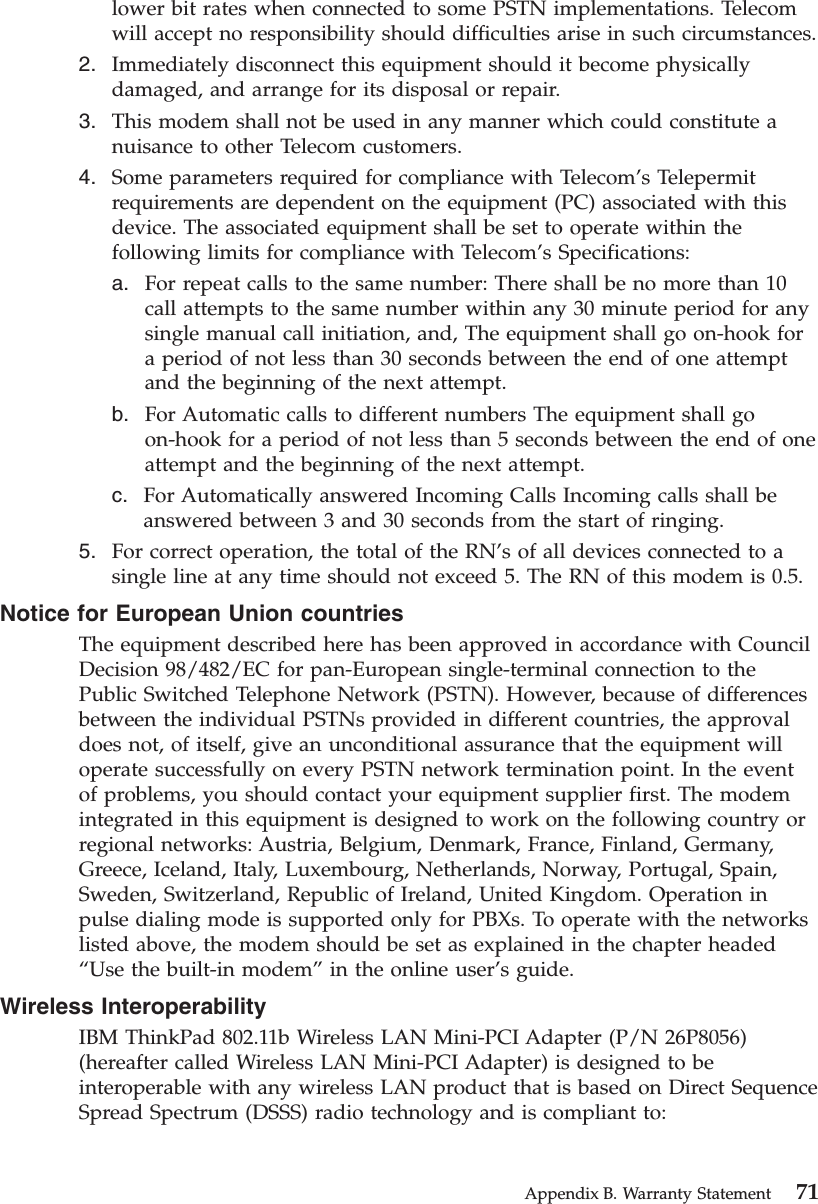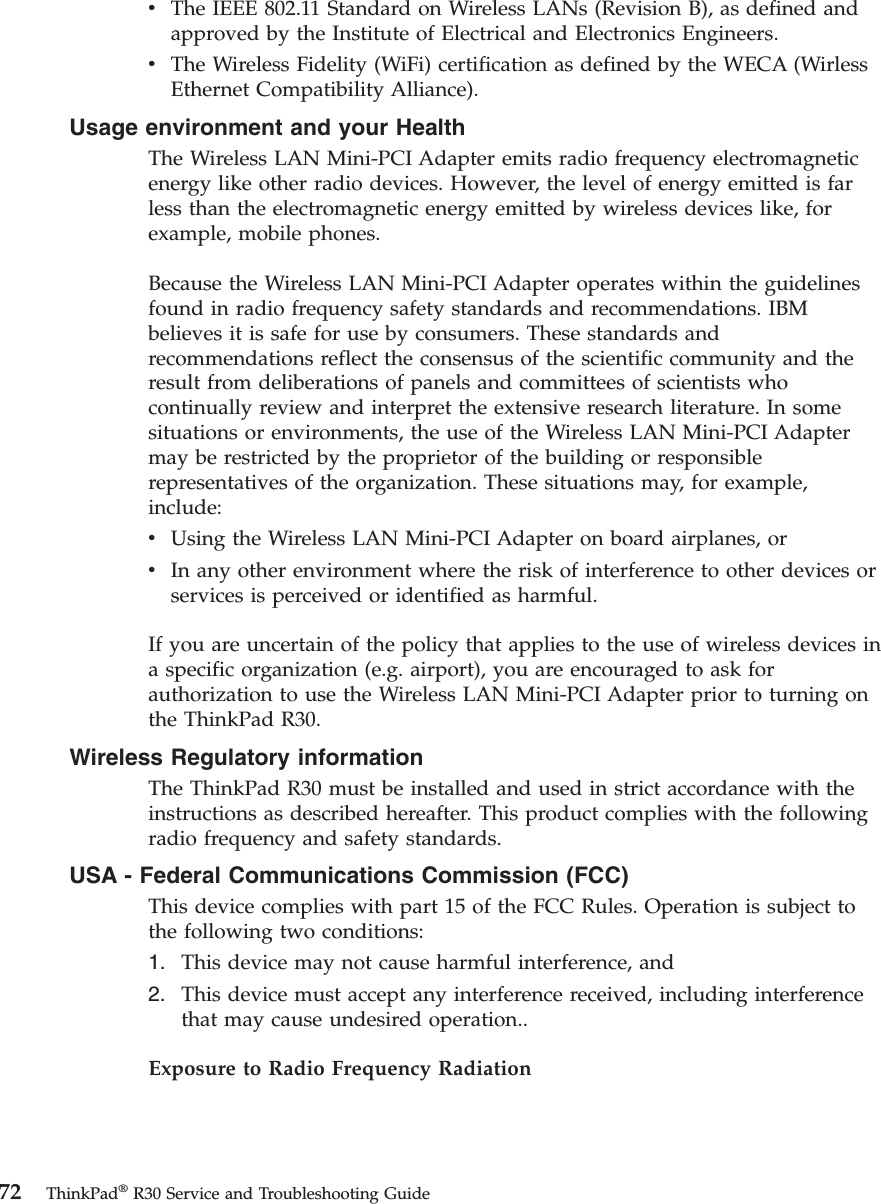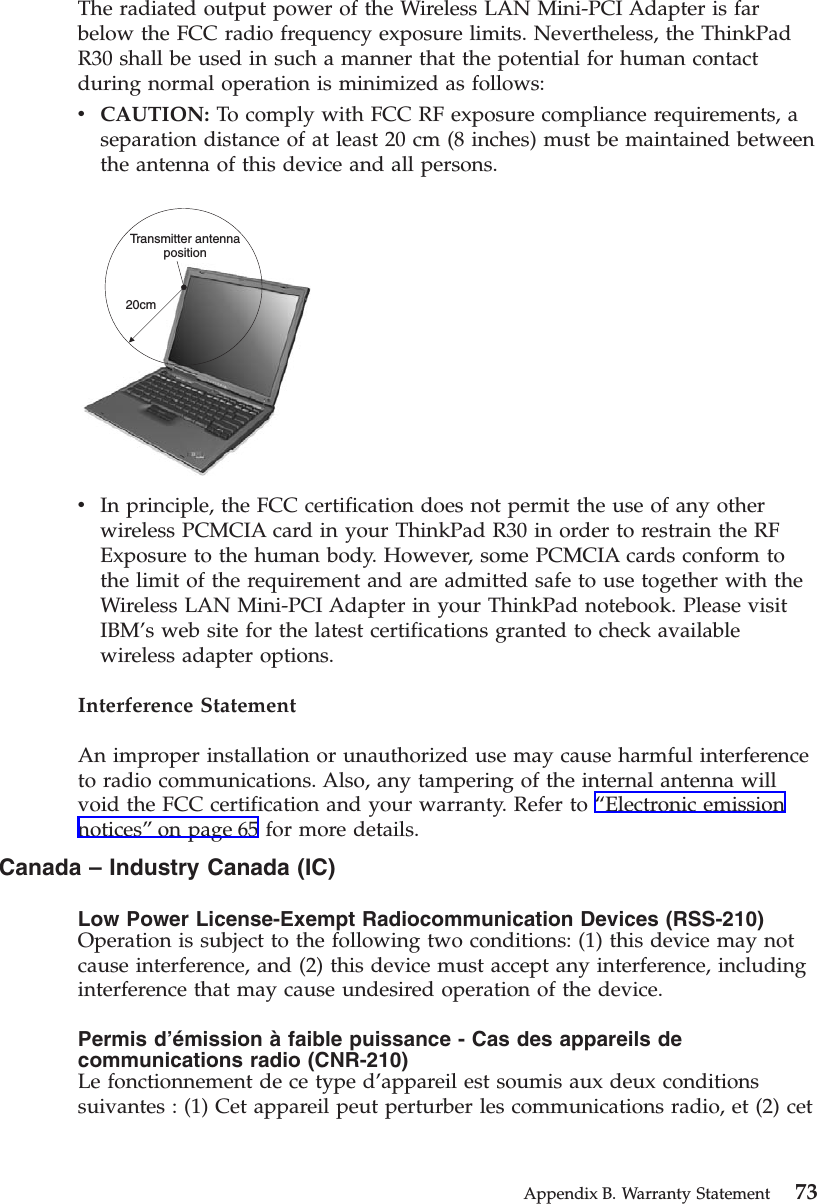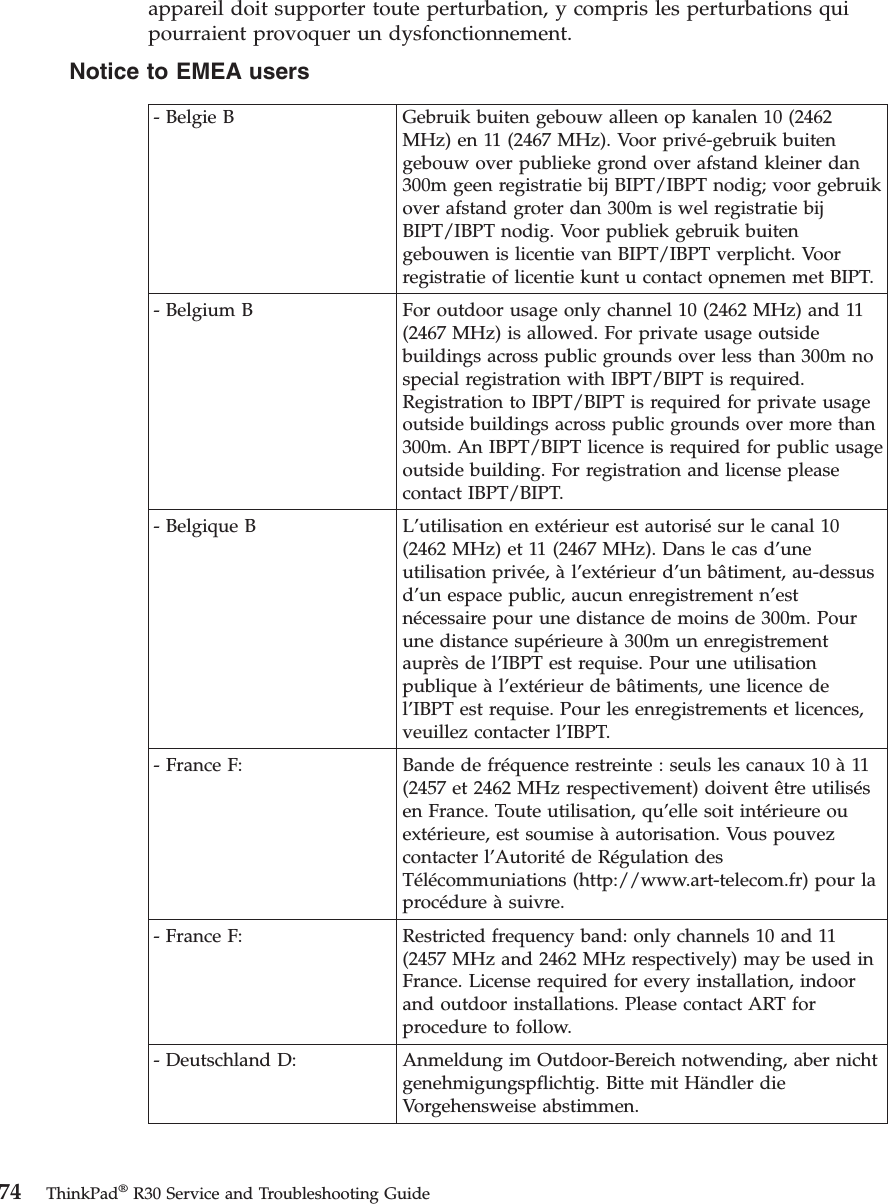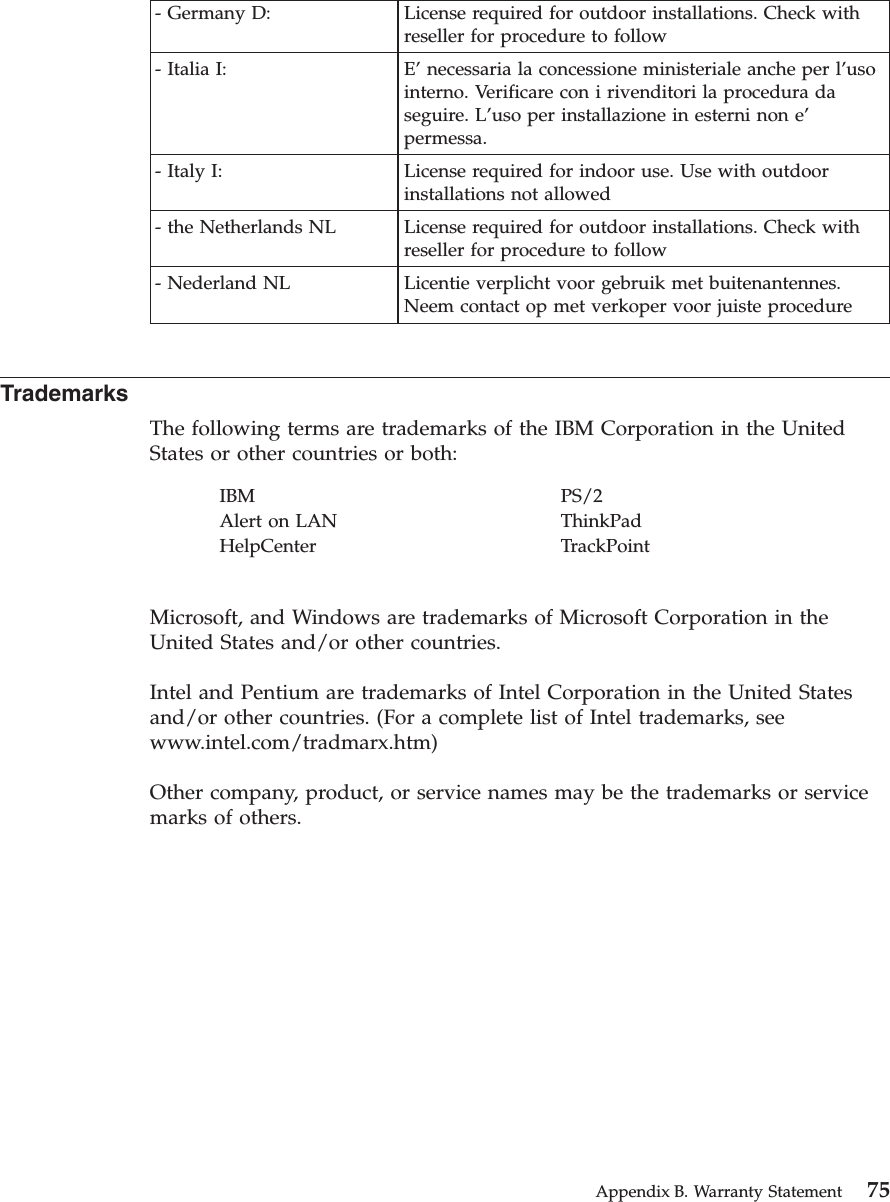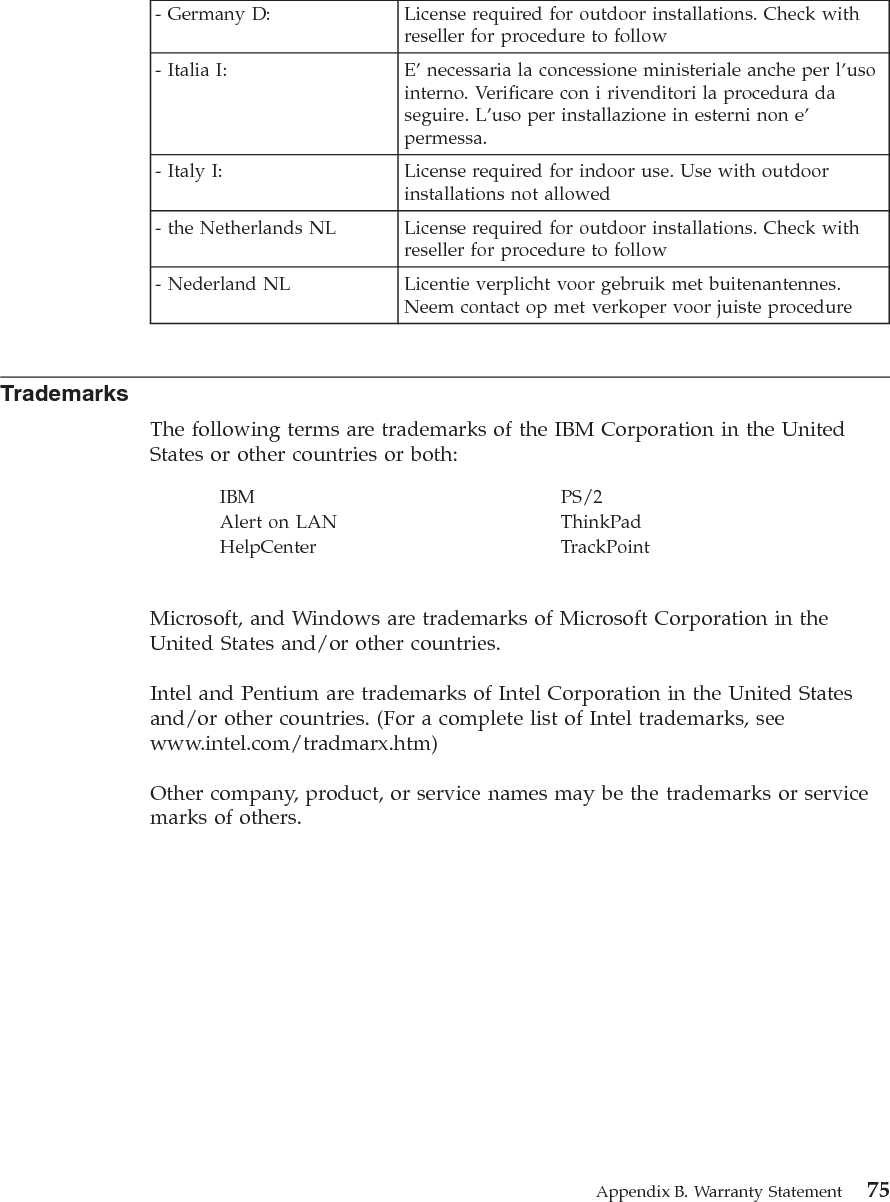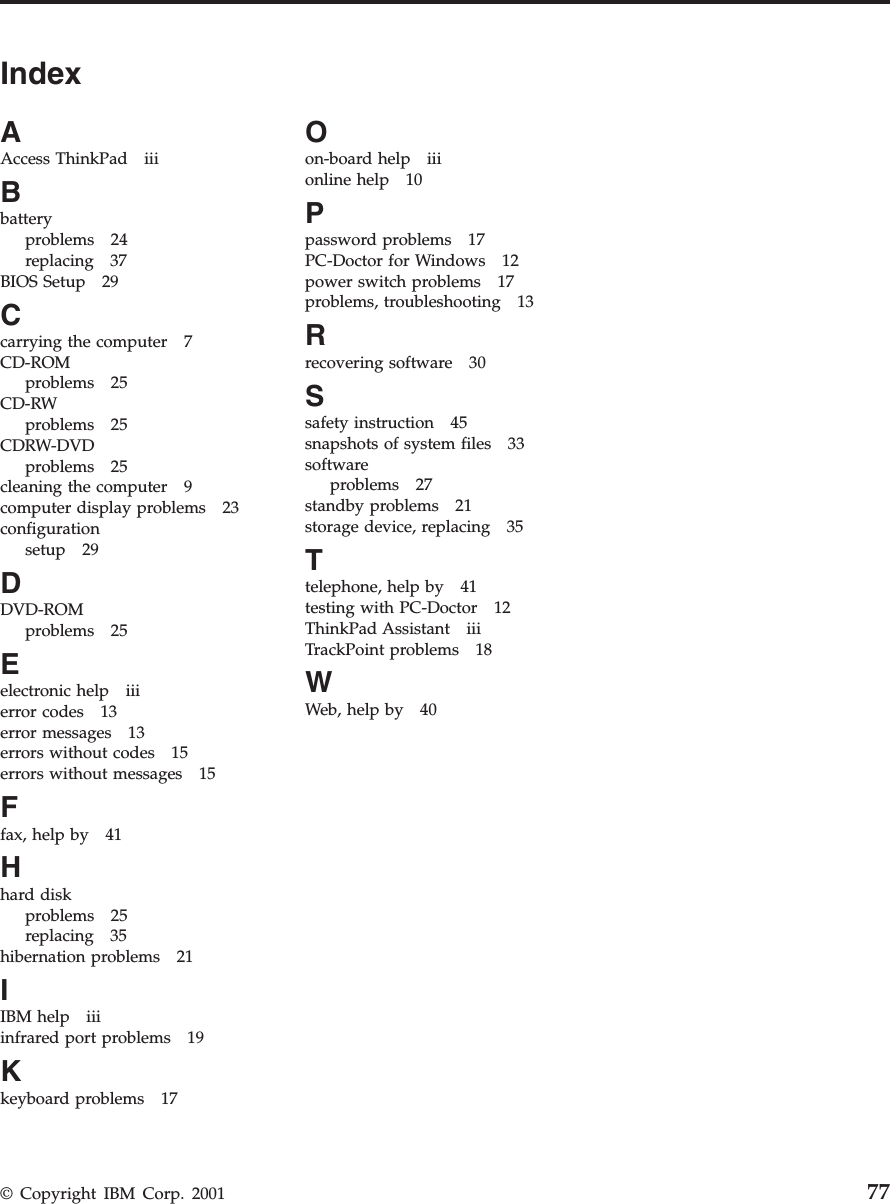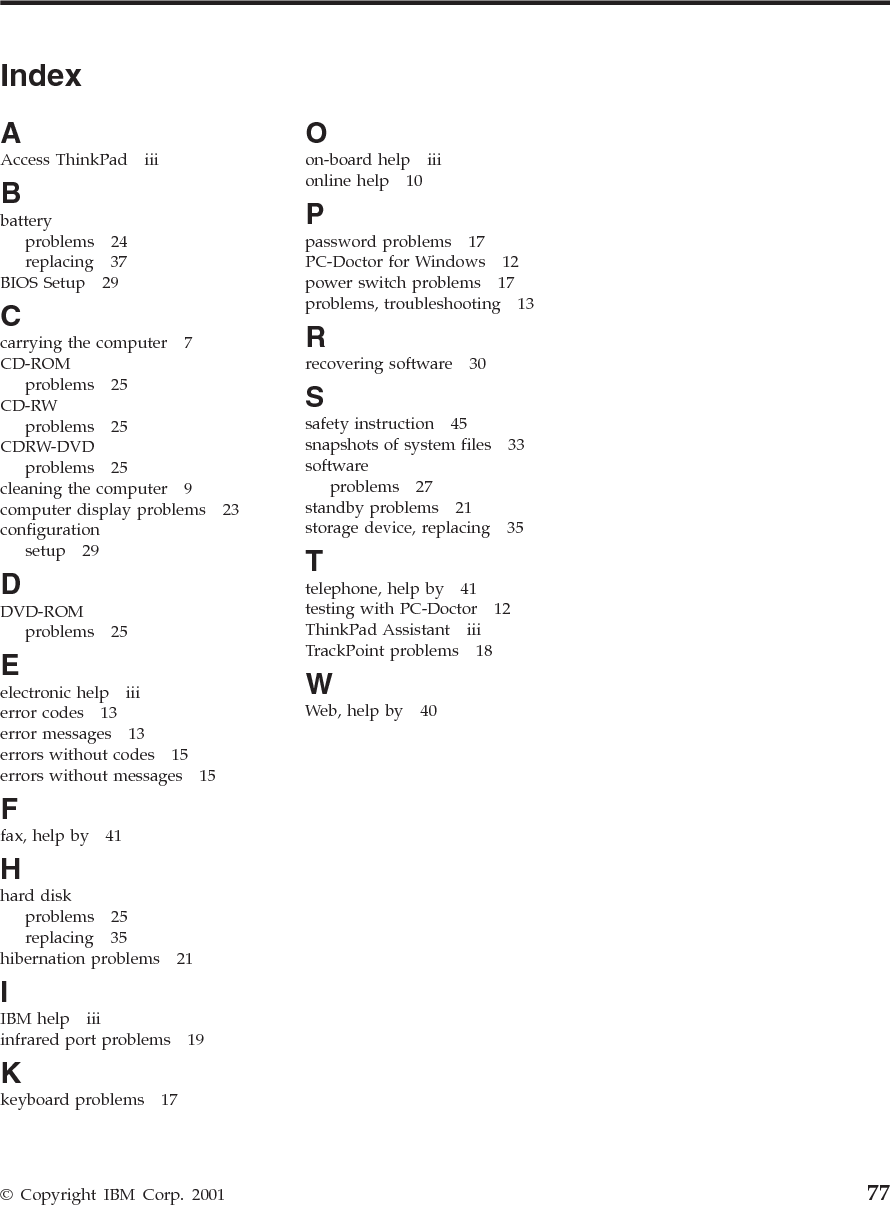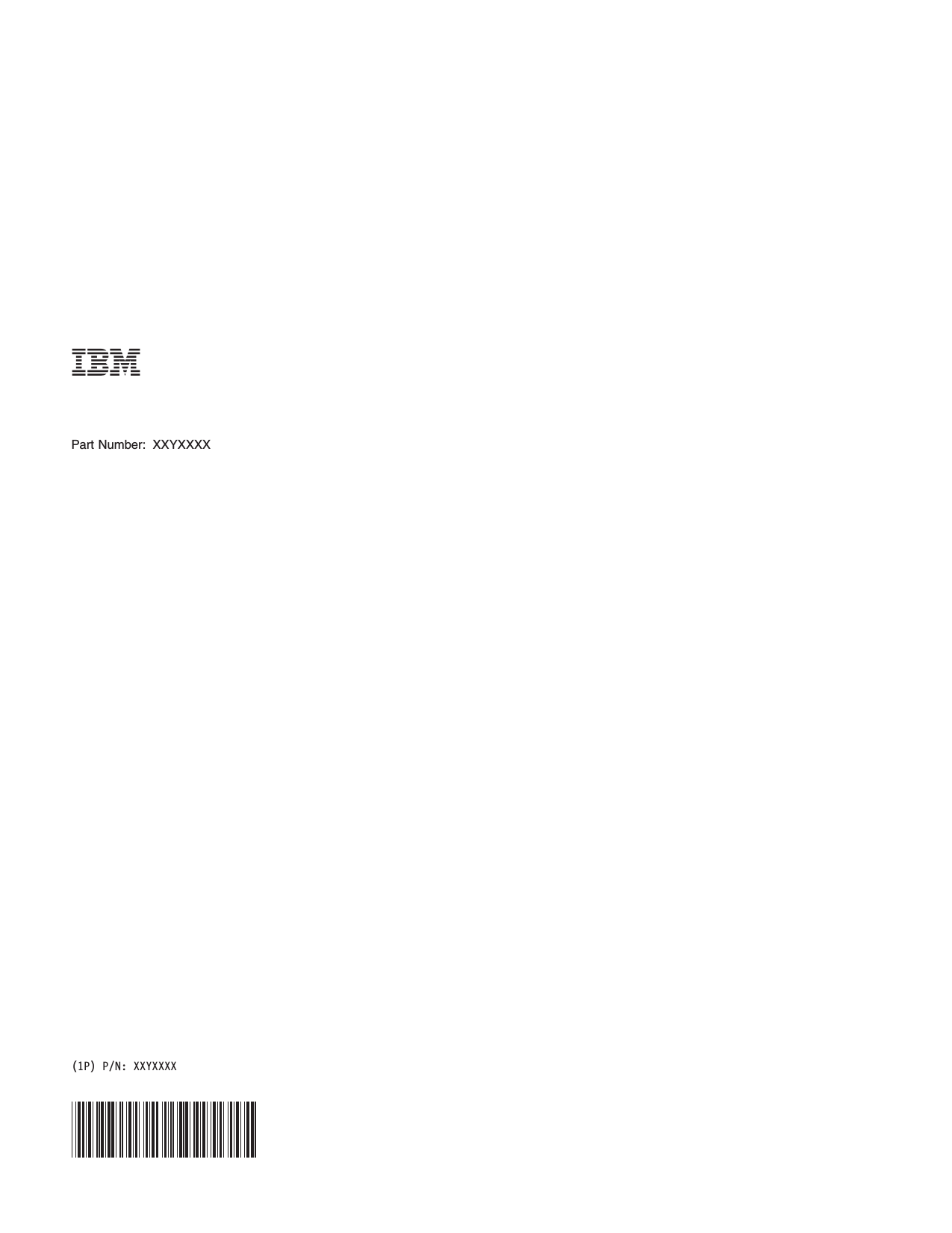Business Machines CH126P8056 User Manual Update for the compliance statement
International Business Machines Corporation Update for the compliance statement
Contents
- 1. Manual
- 2. Update for the compliance statement
- 3. RF Safety Statement
- 4. RF Safety Info
Update for the compliance statement
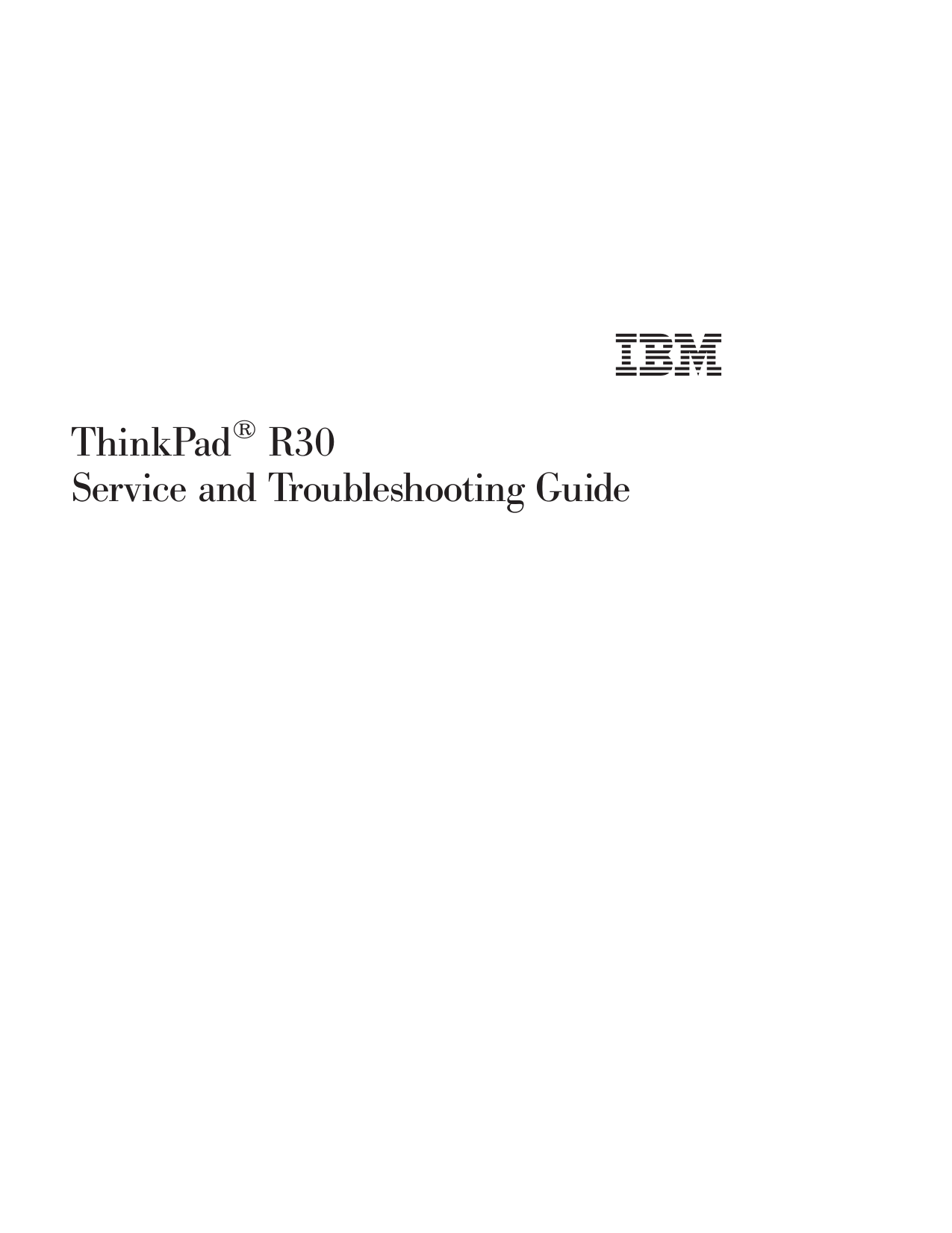
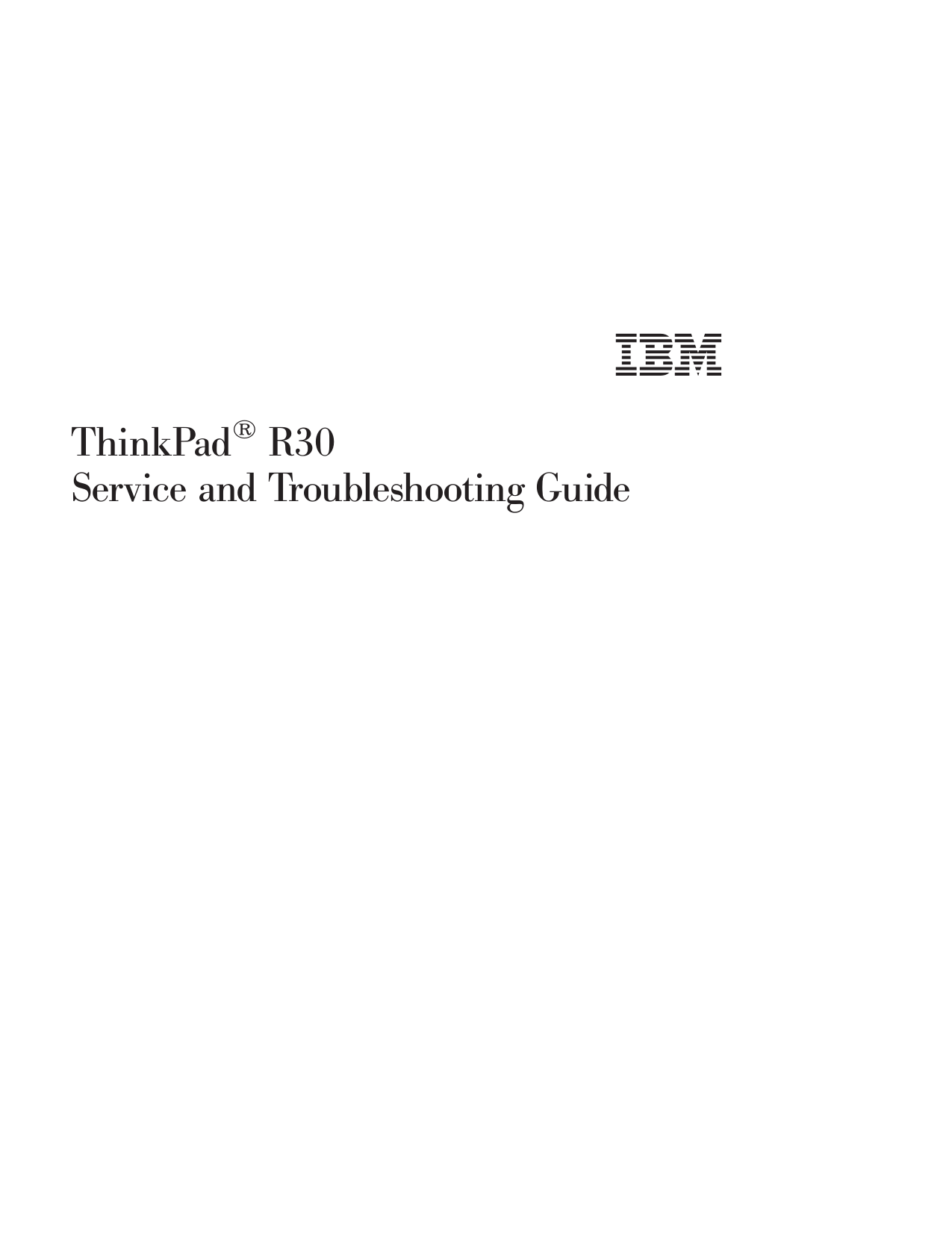
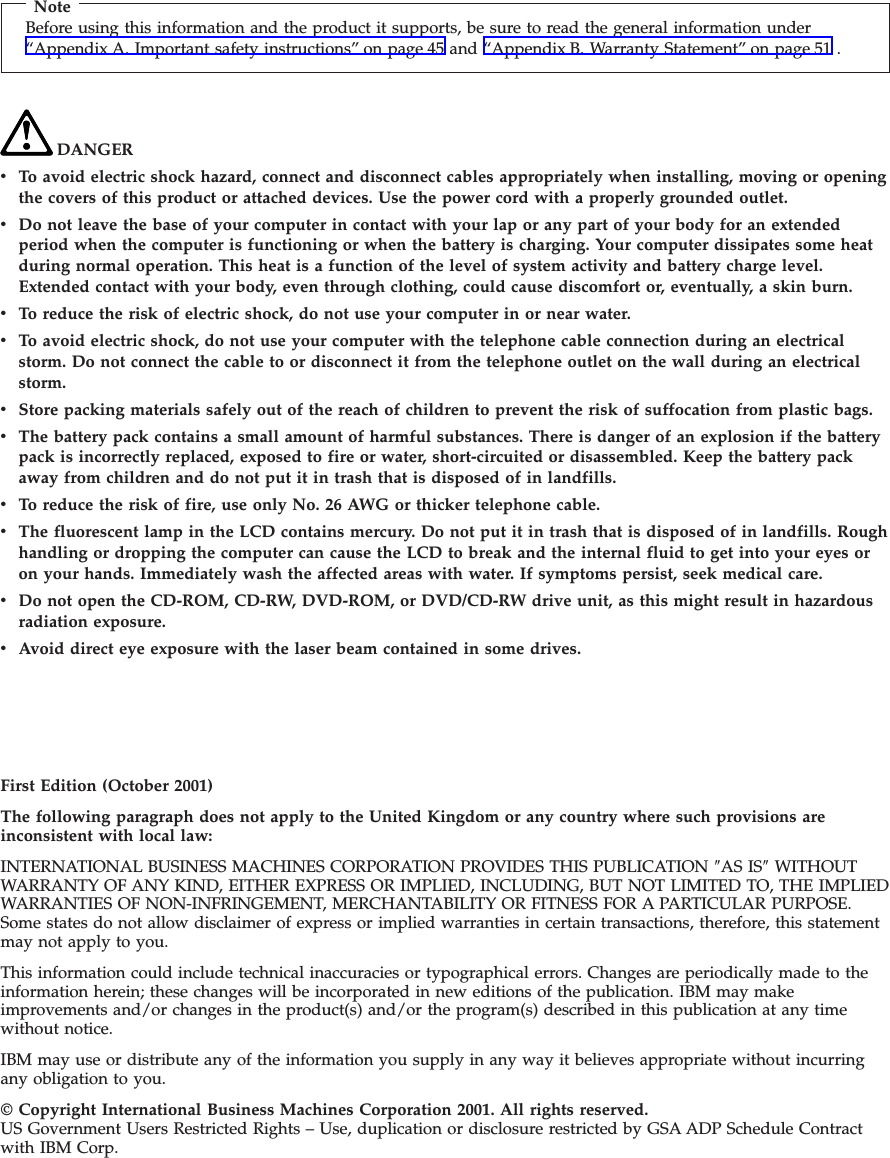
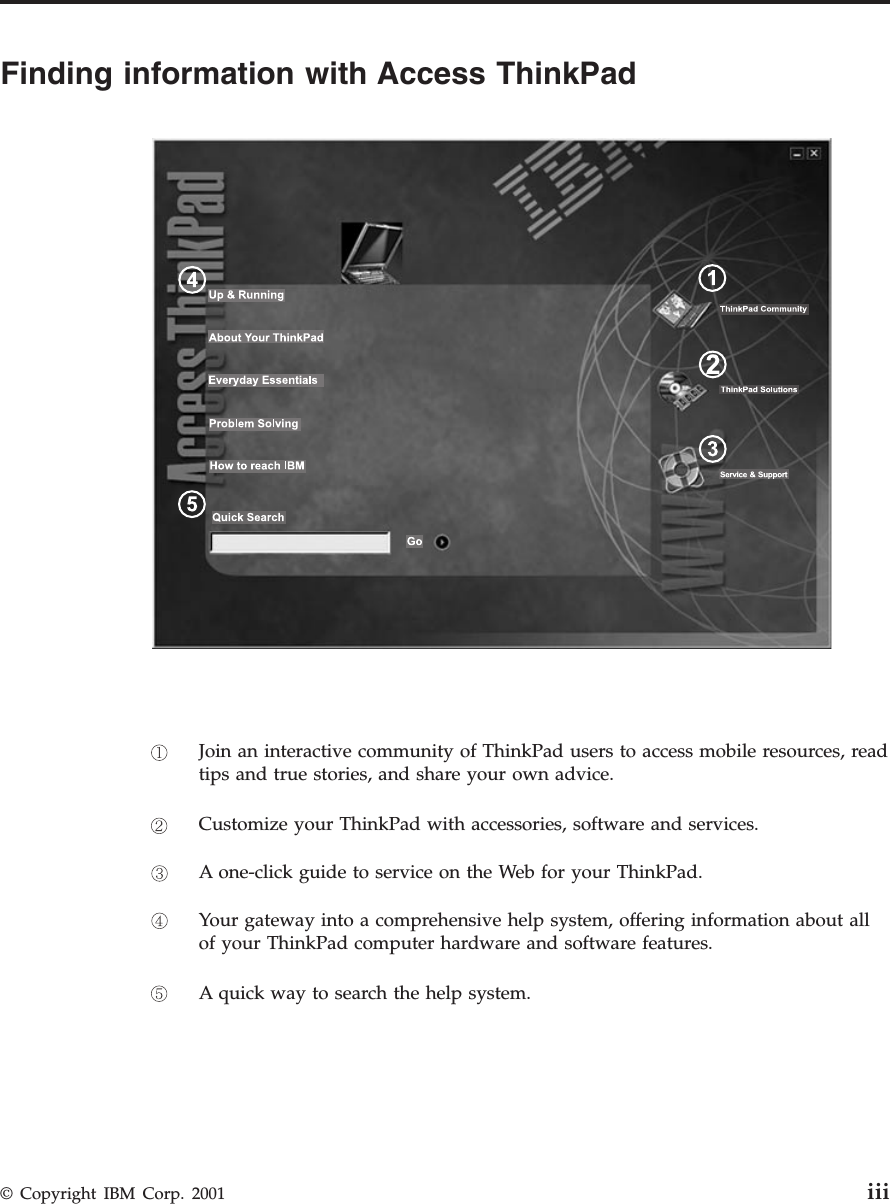
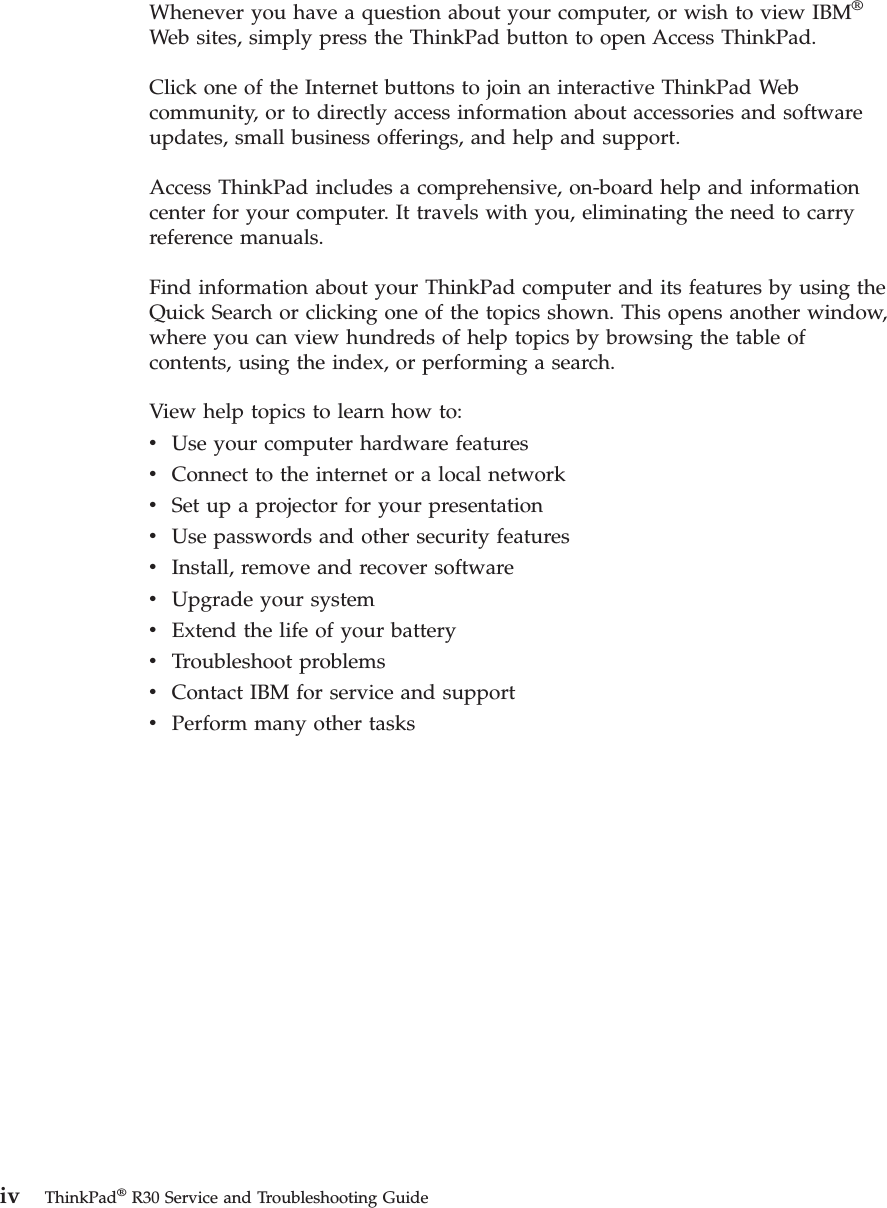
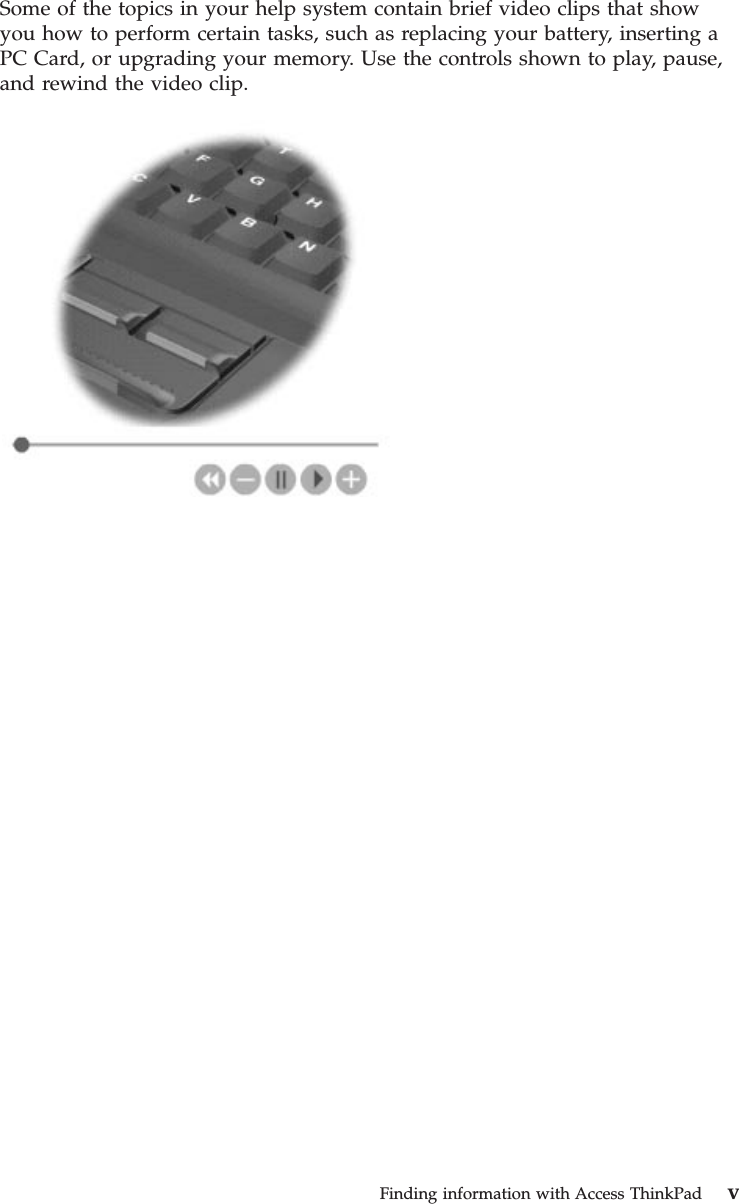
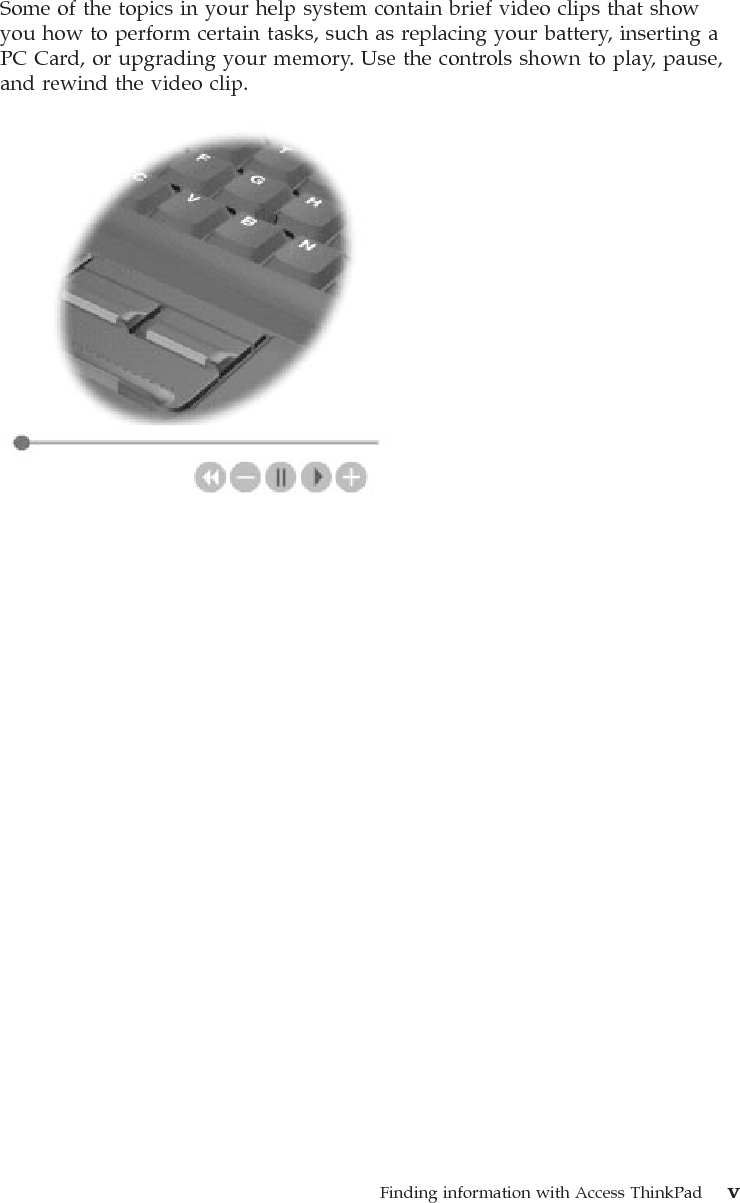
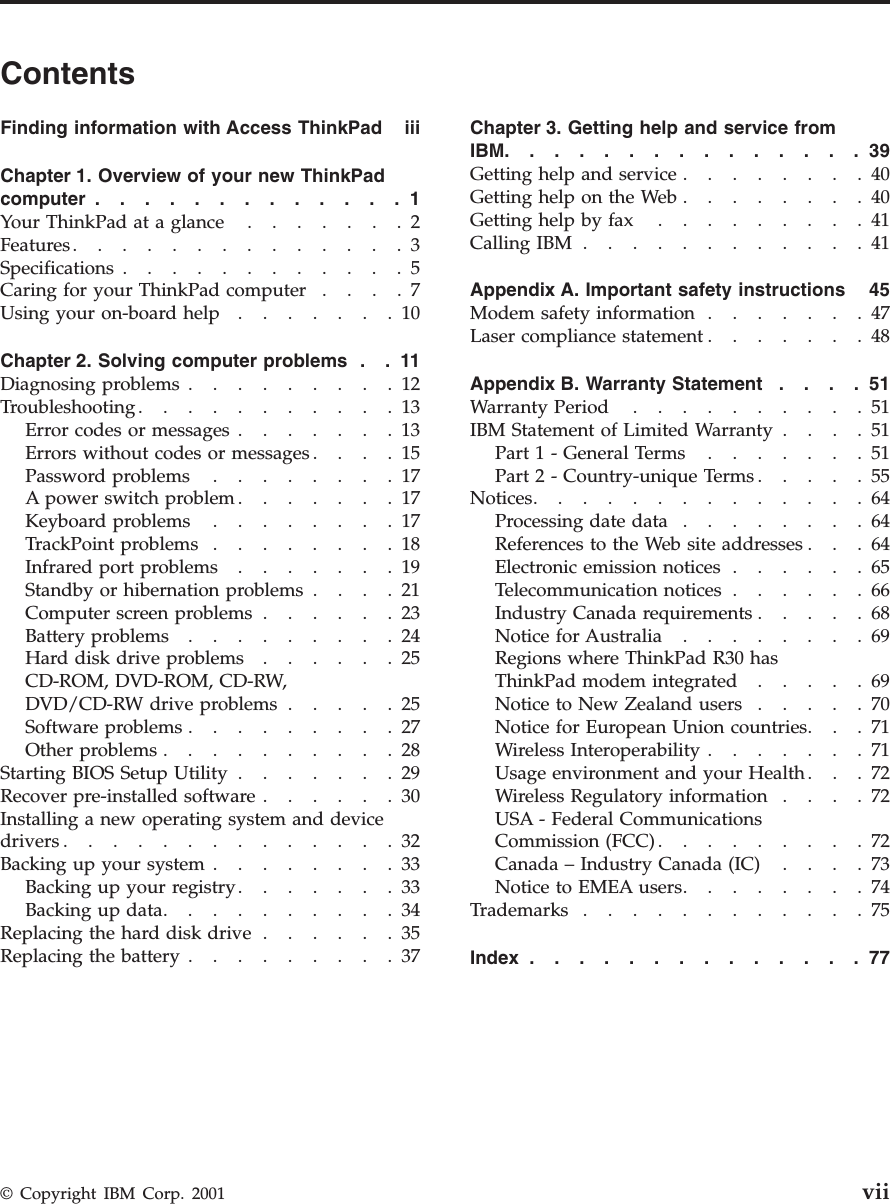
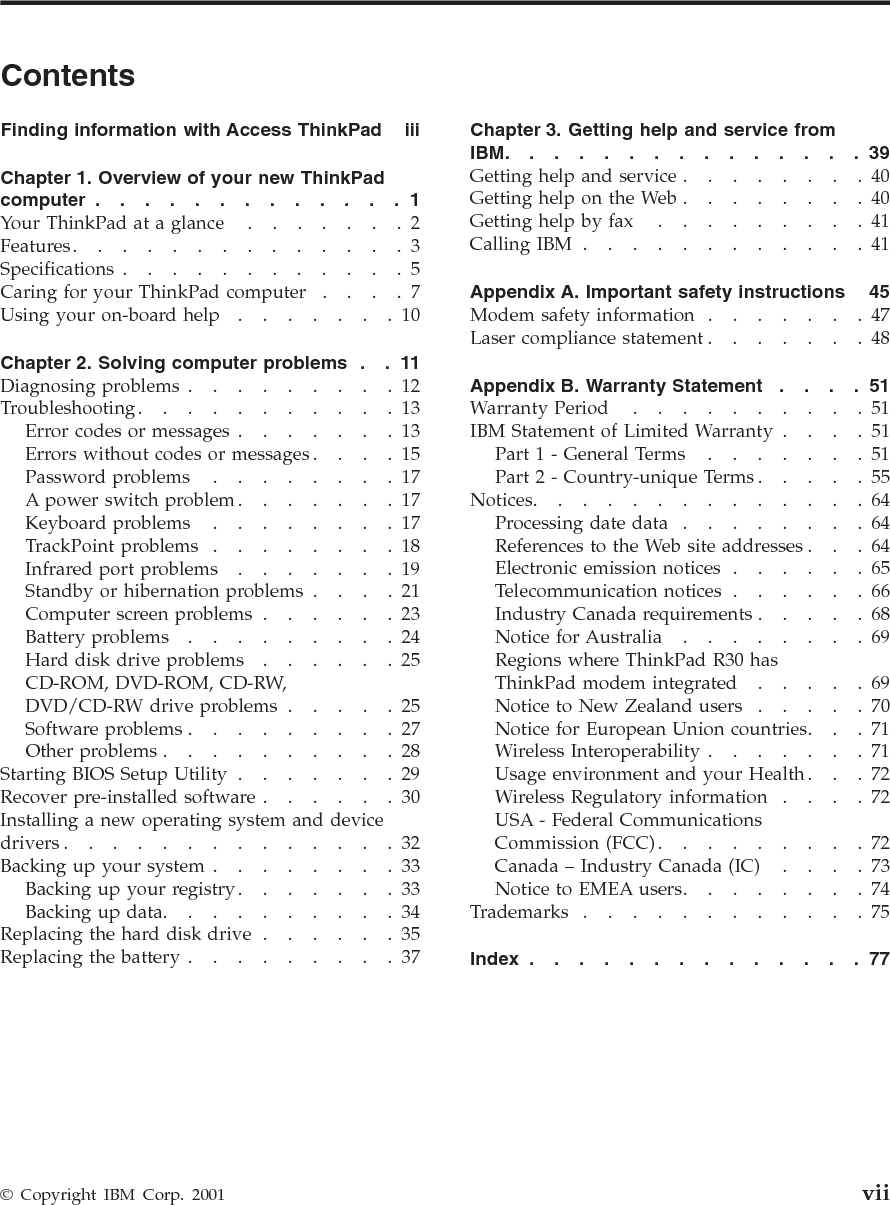
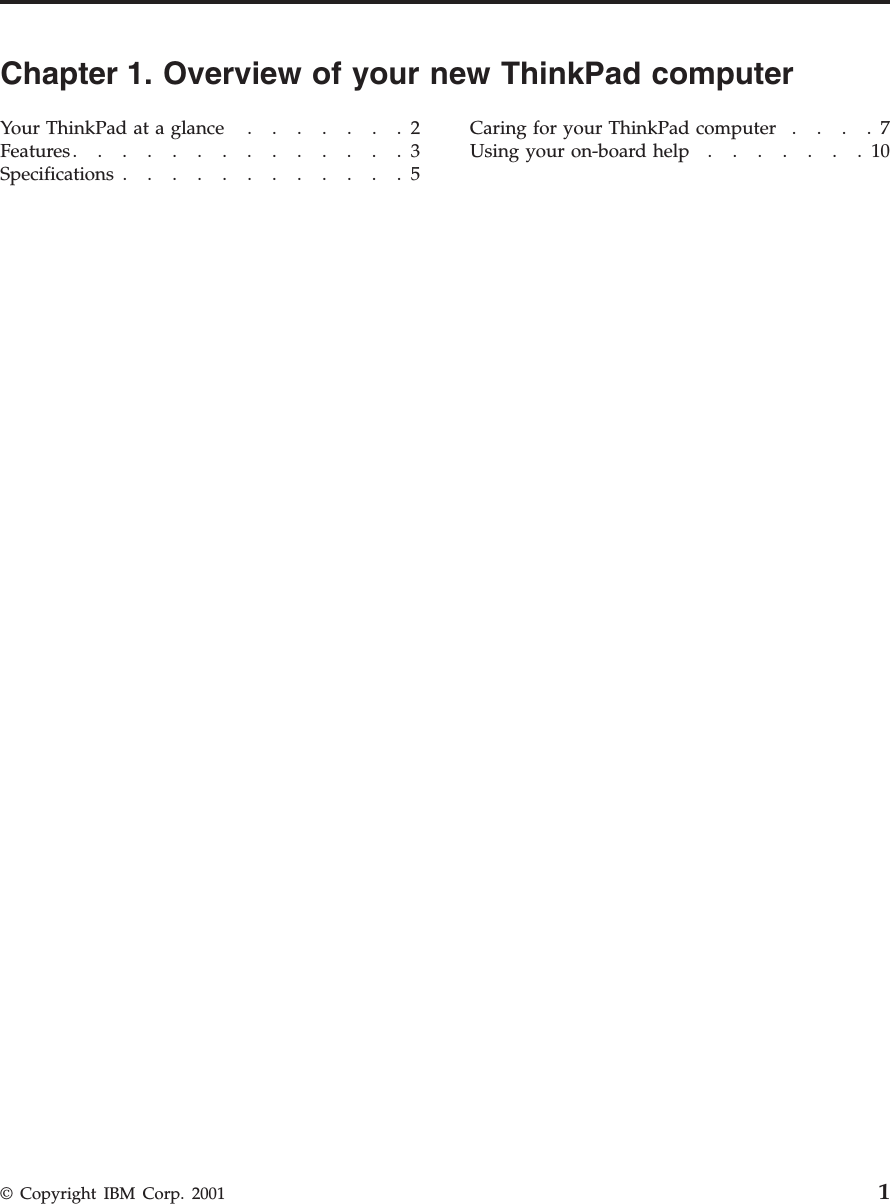
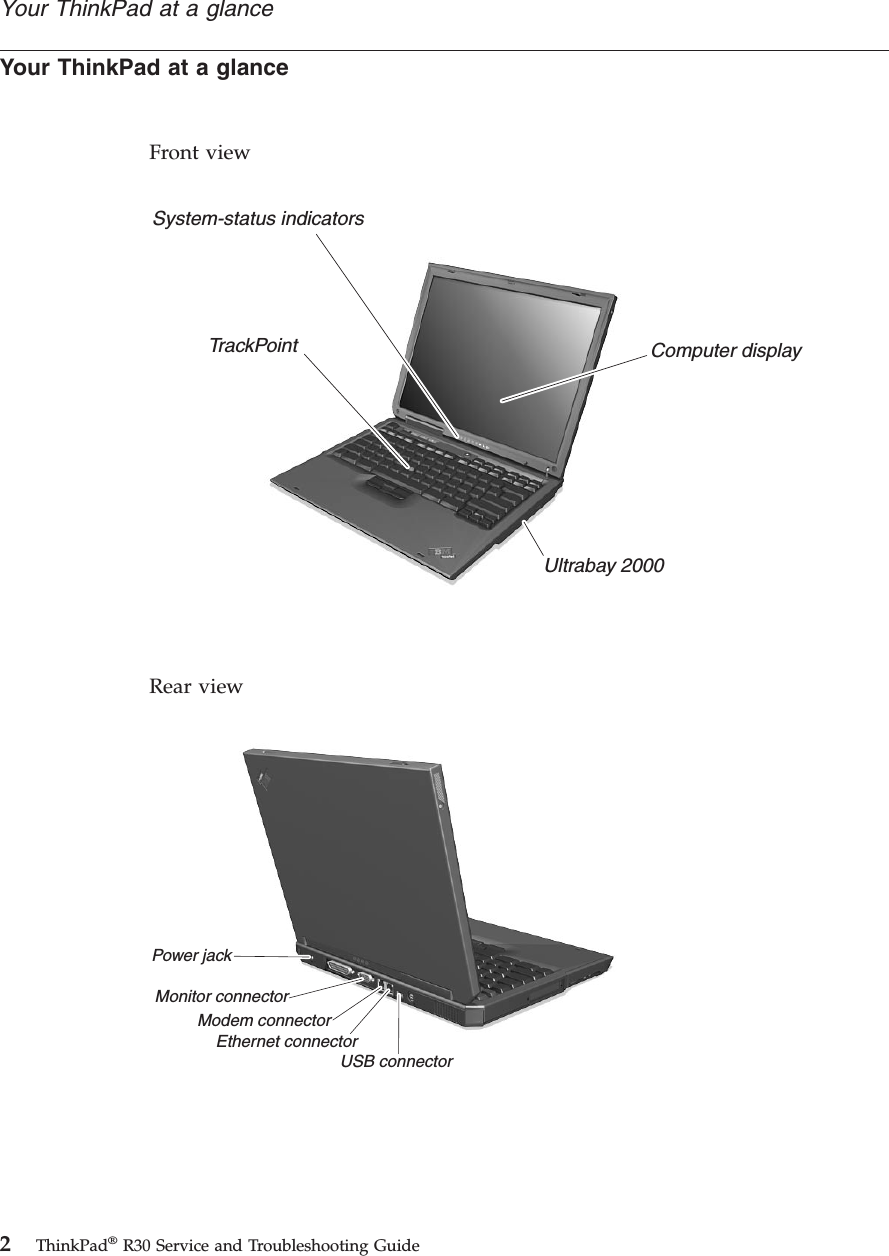
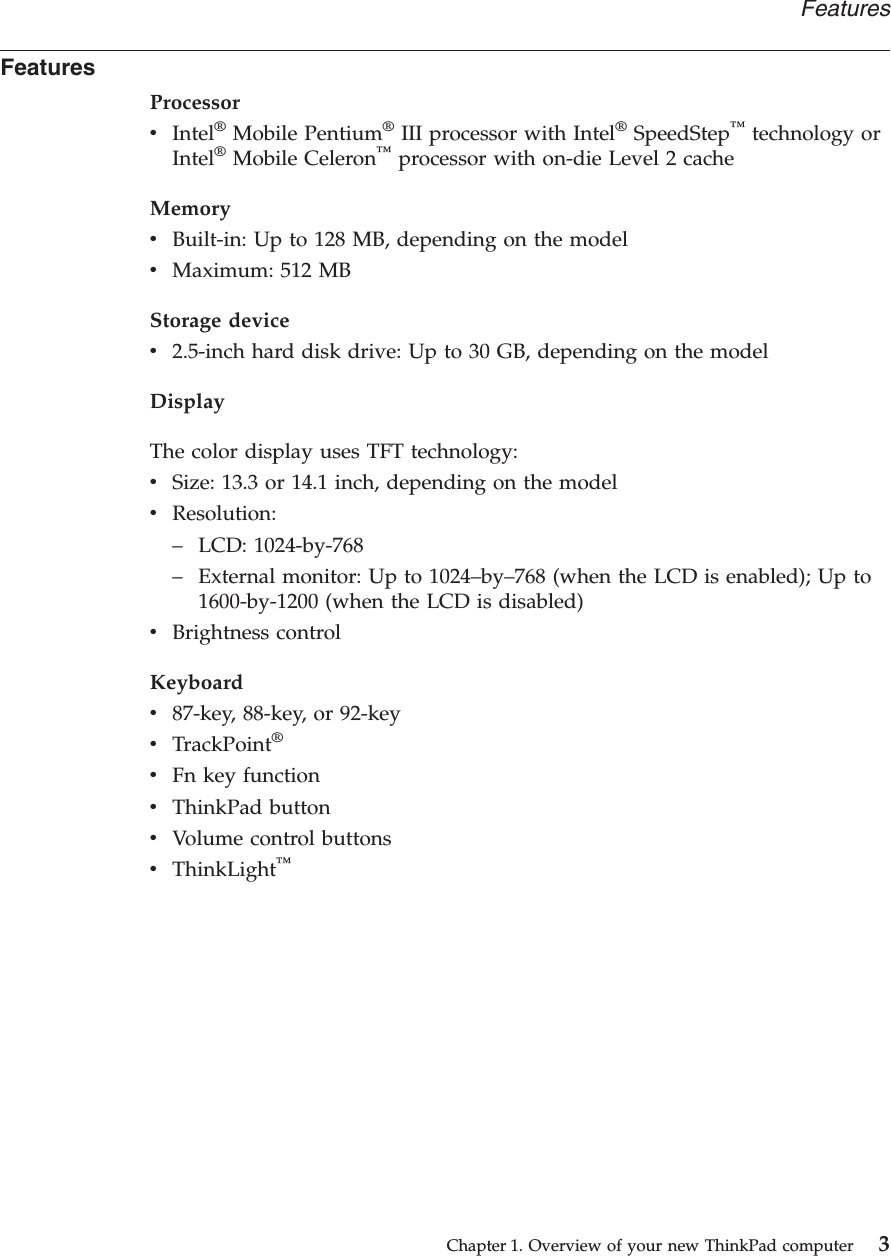
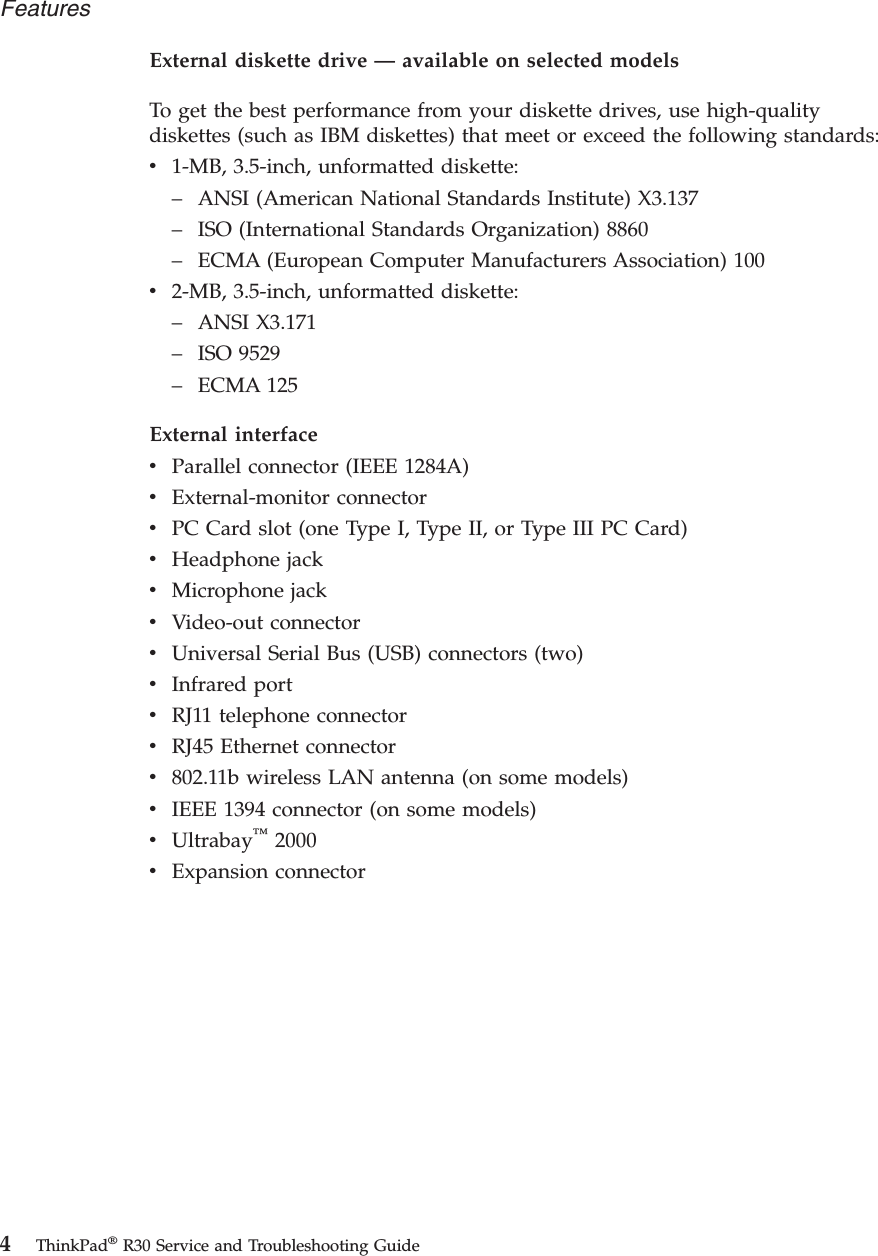
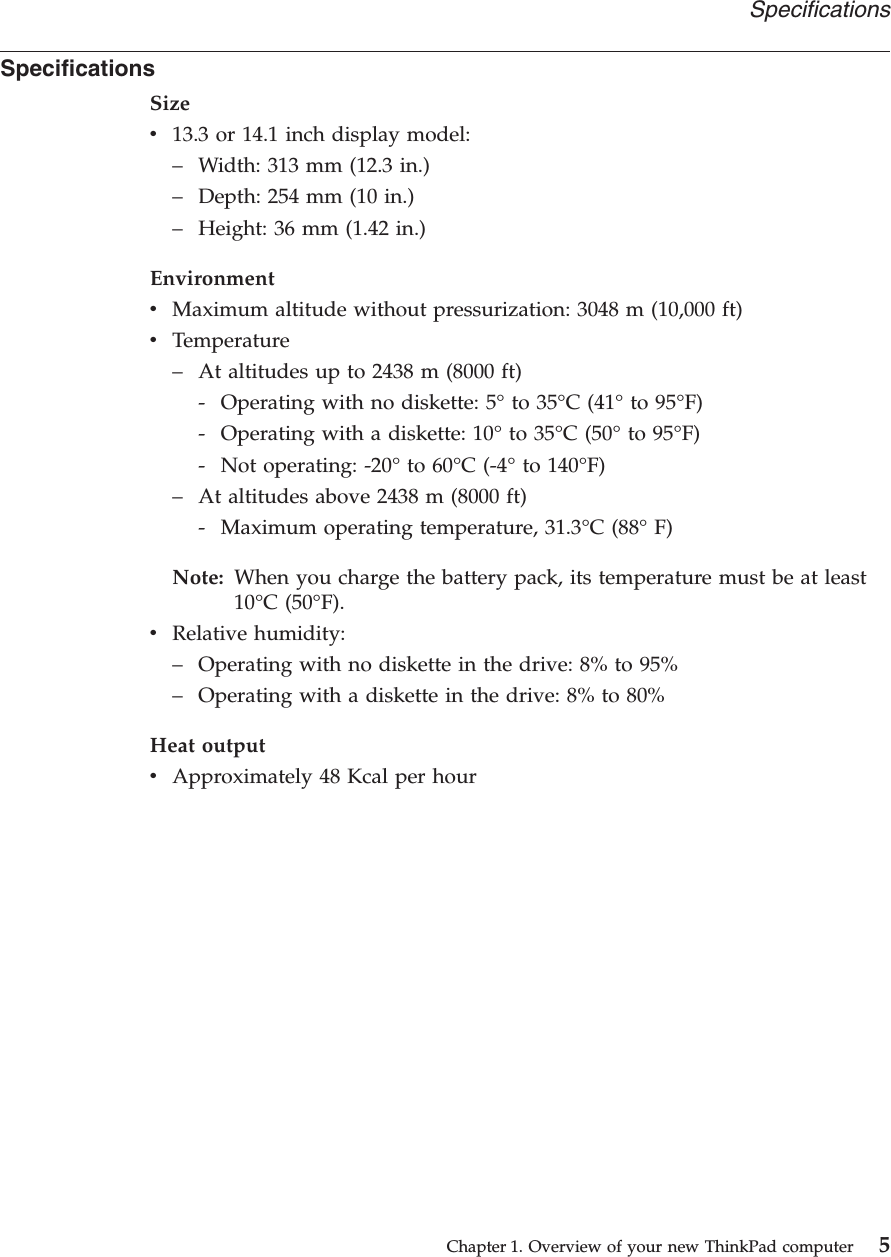
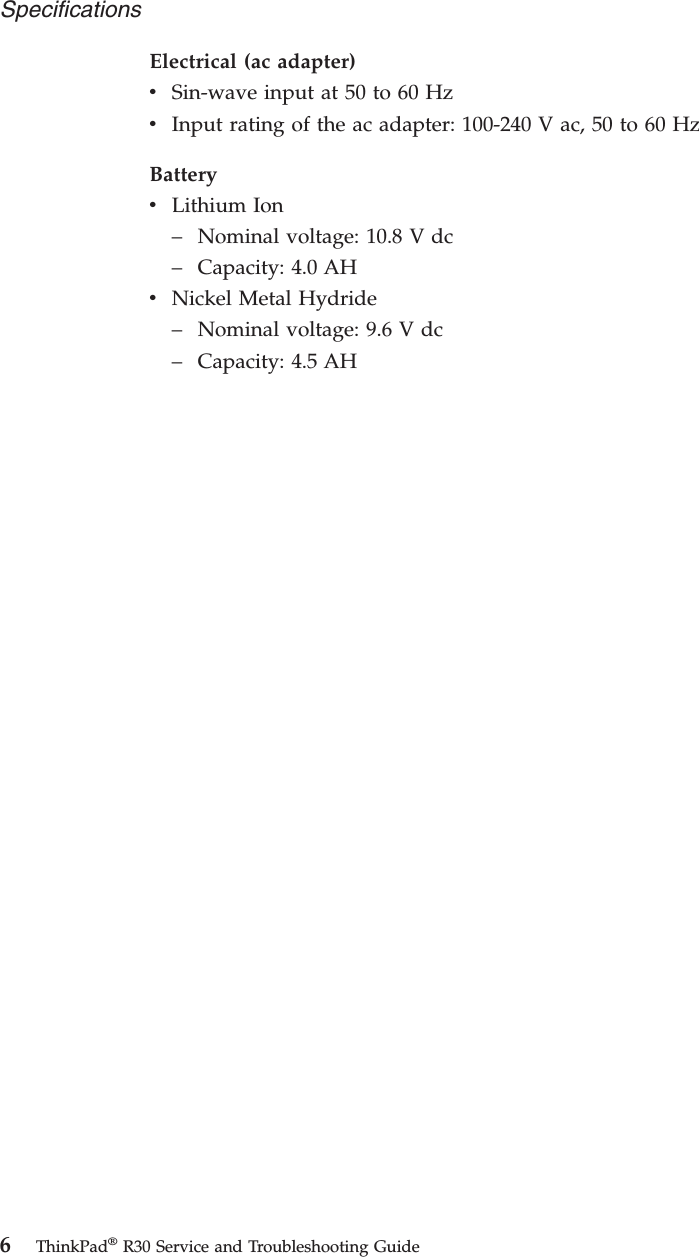
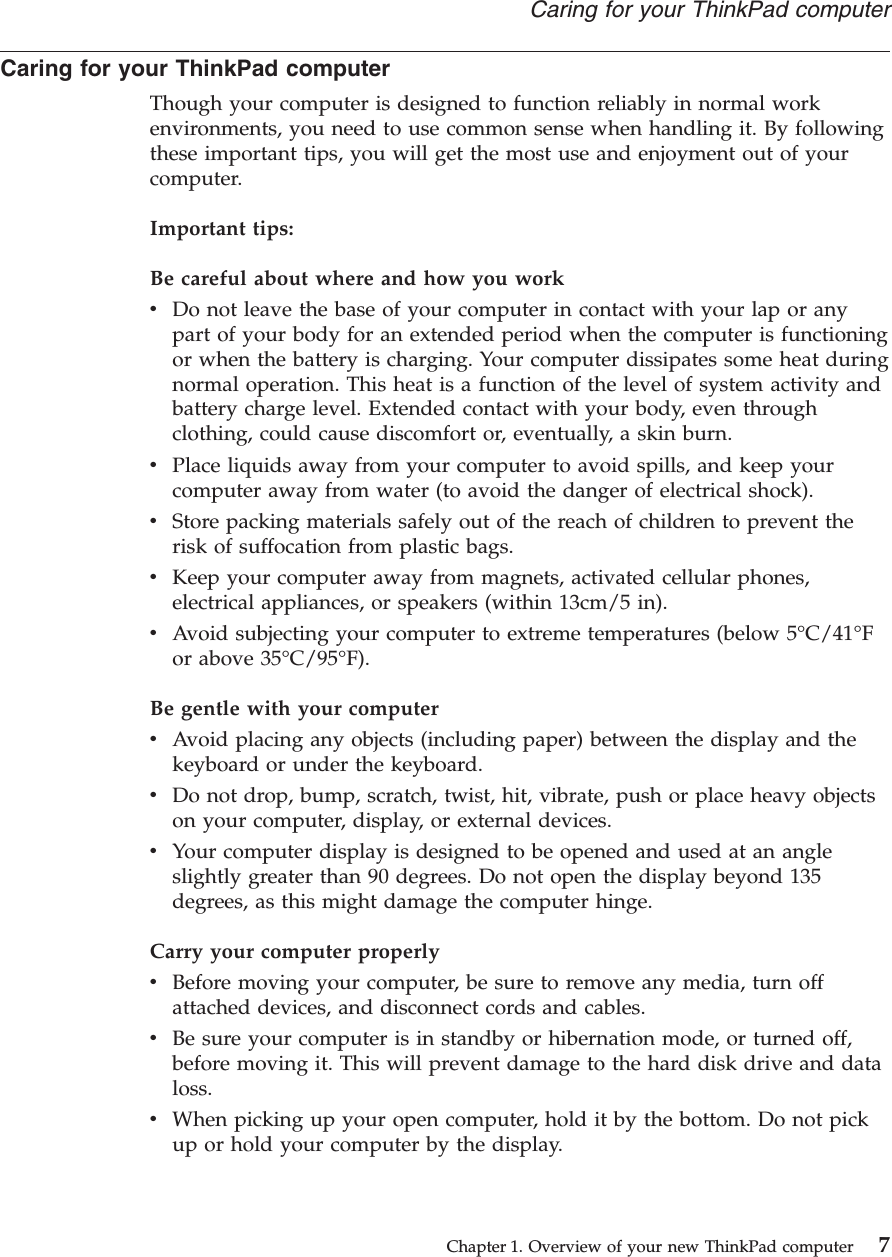
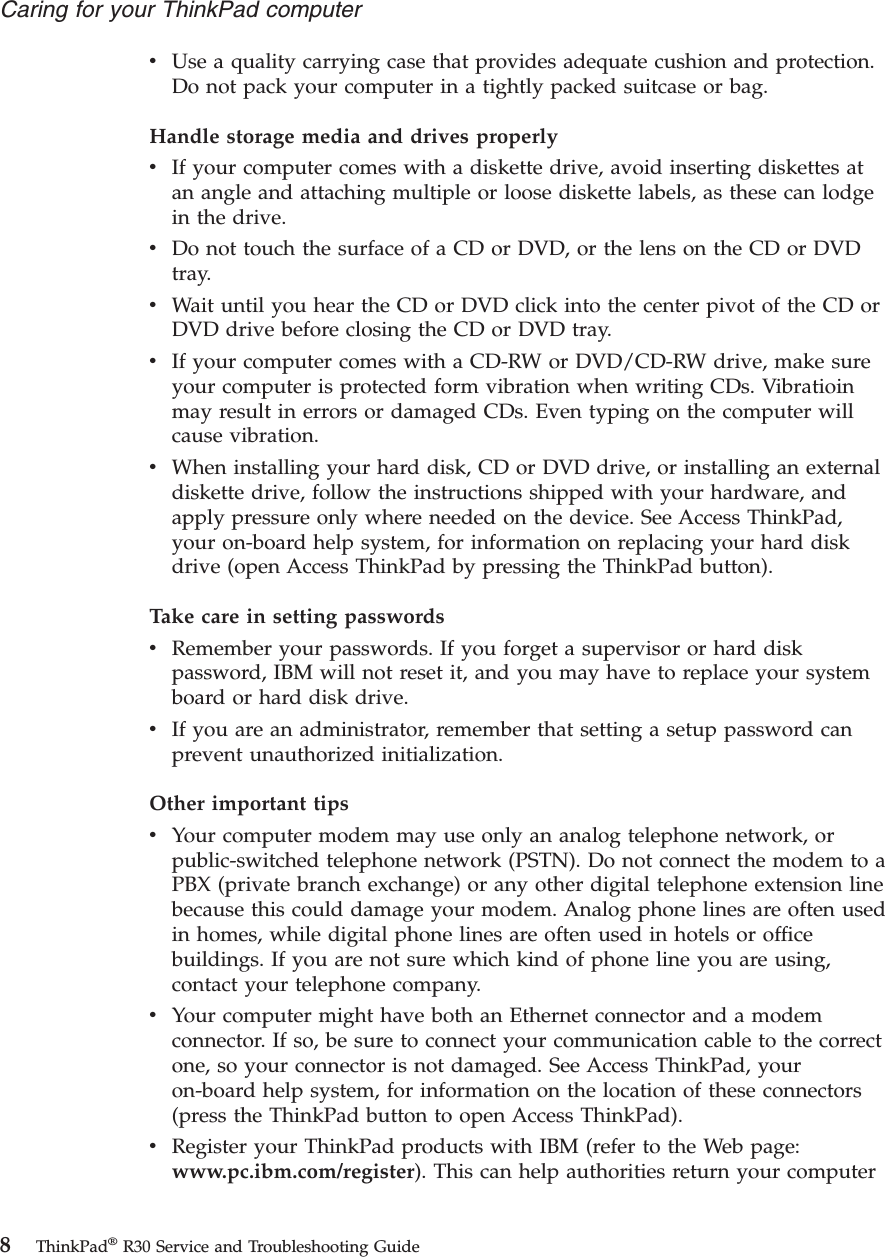
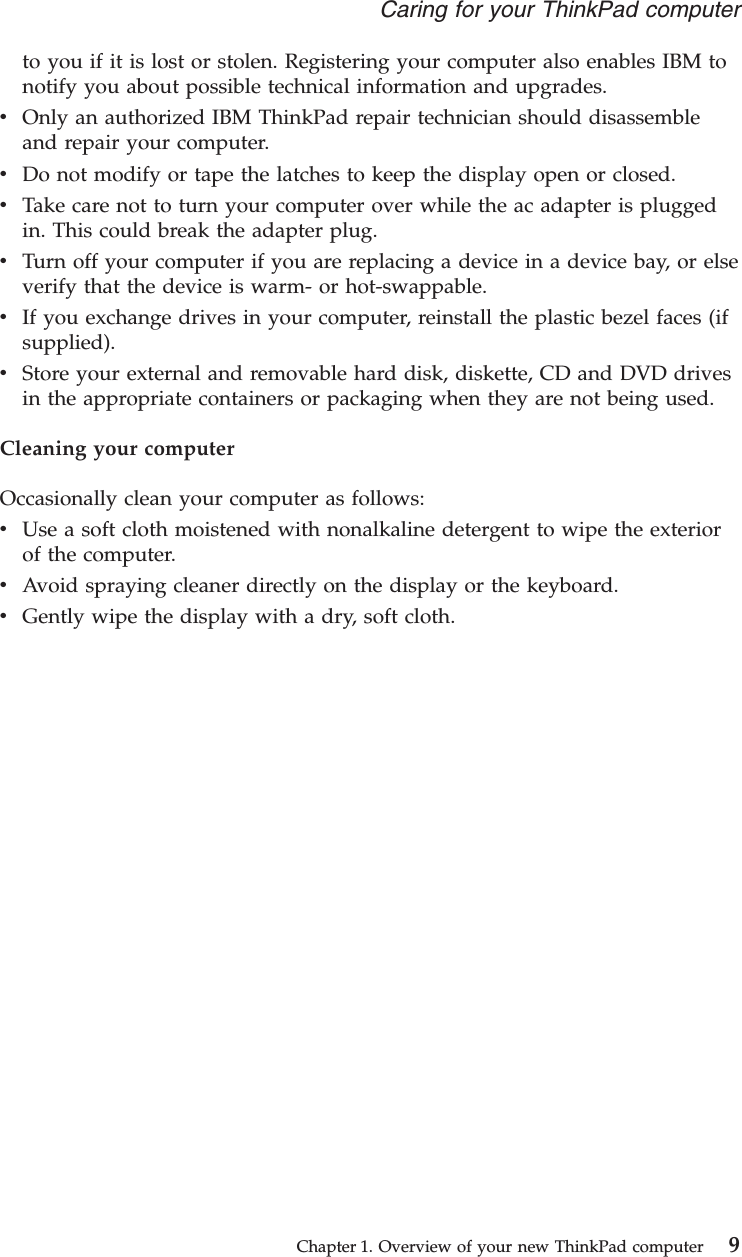
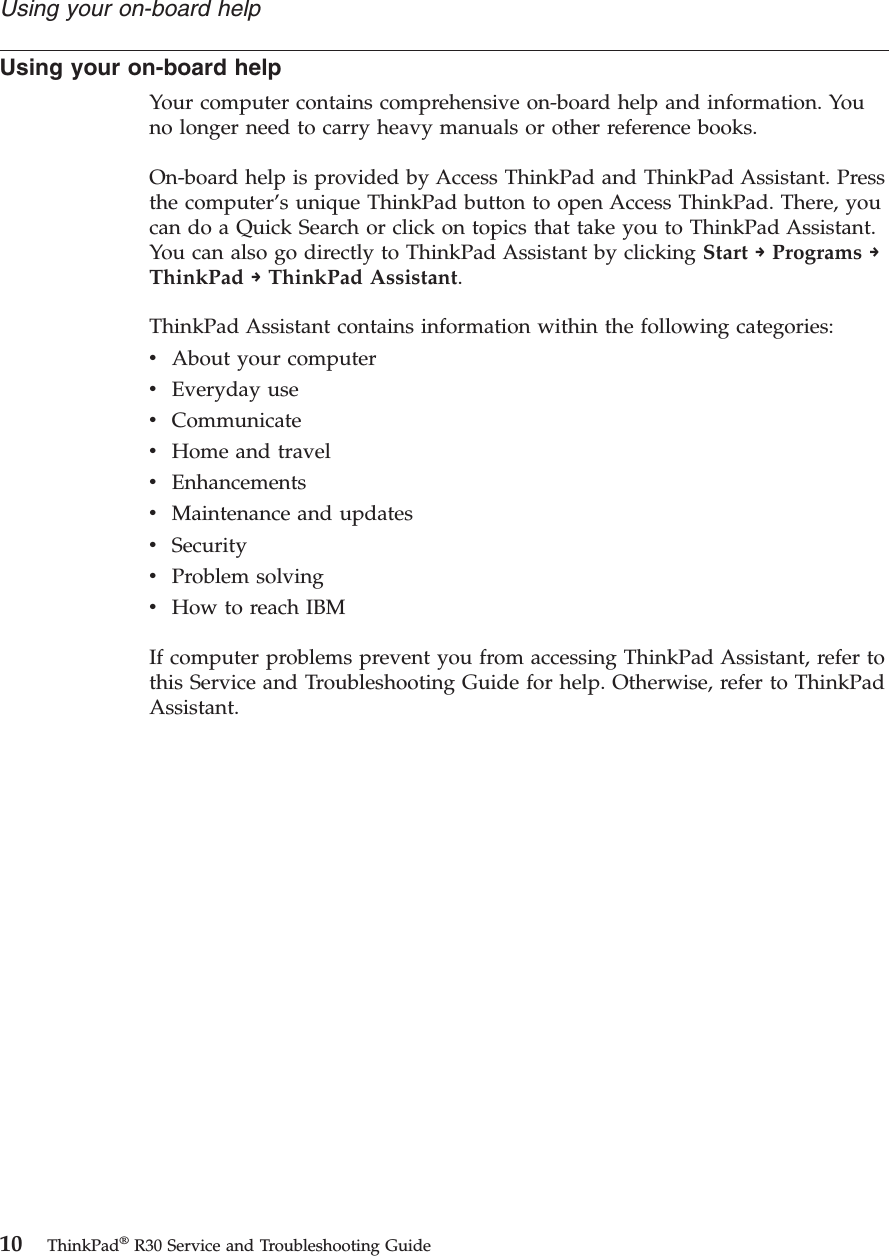
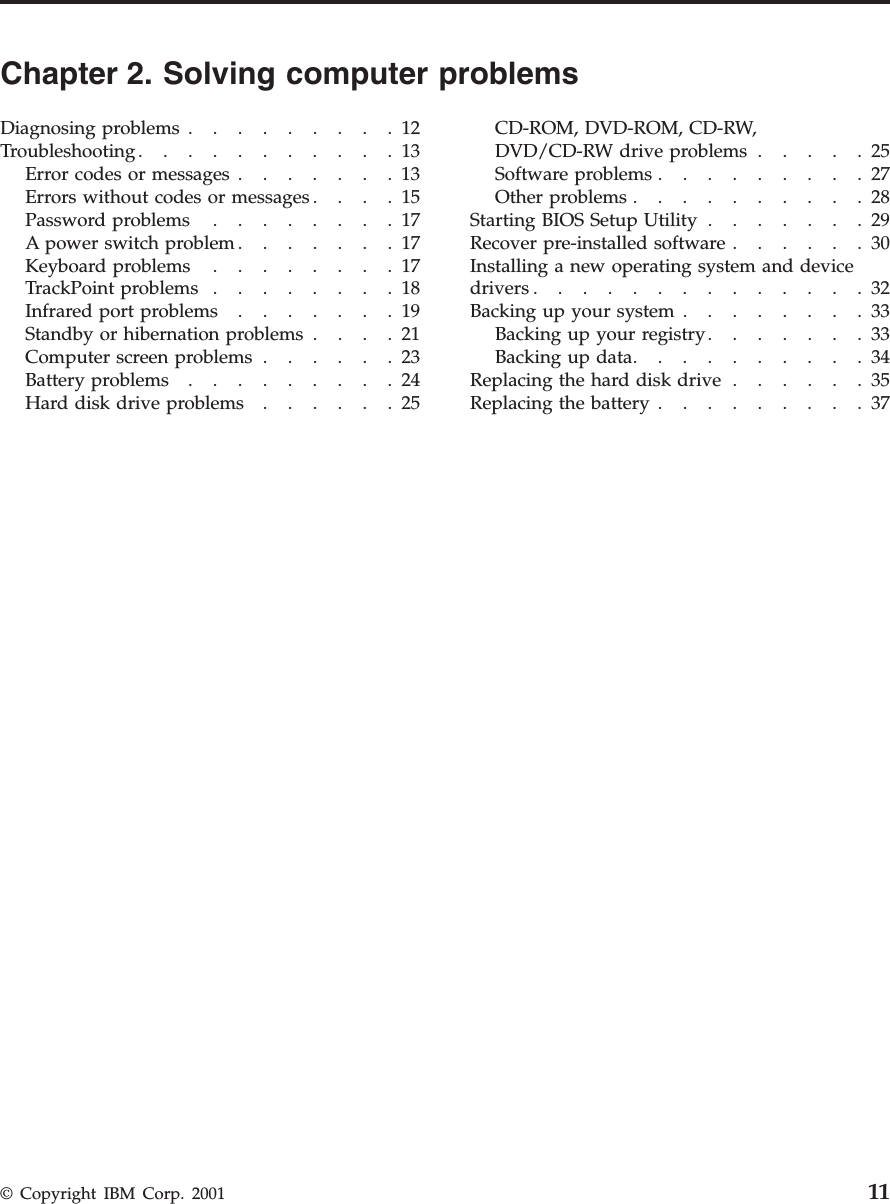
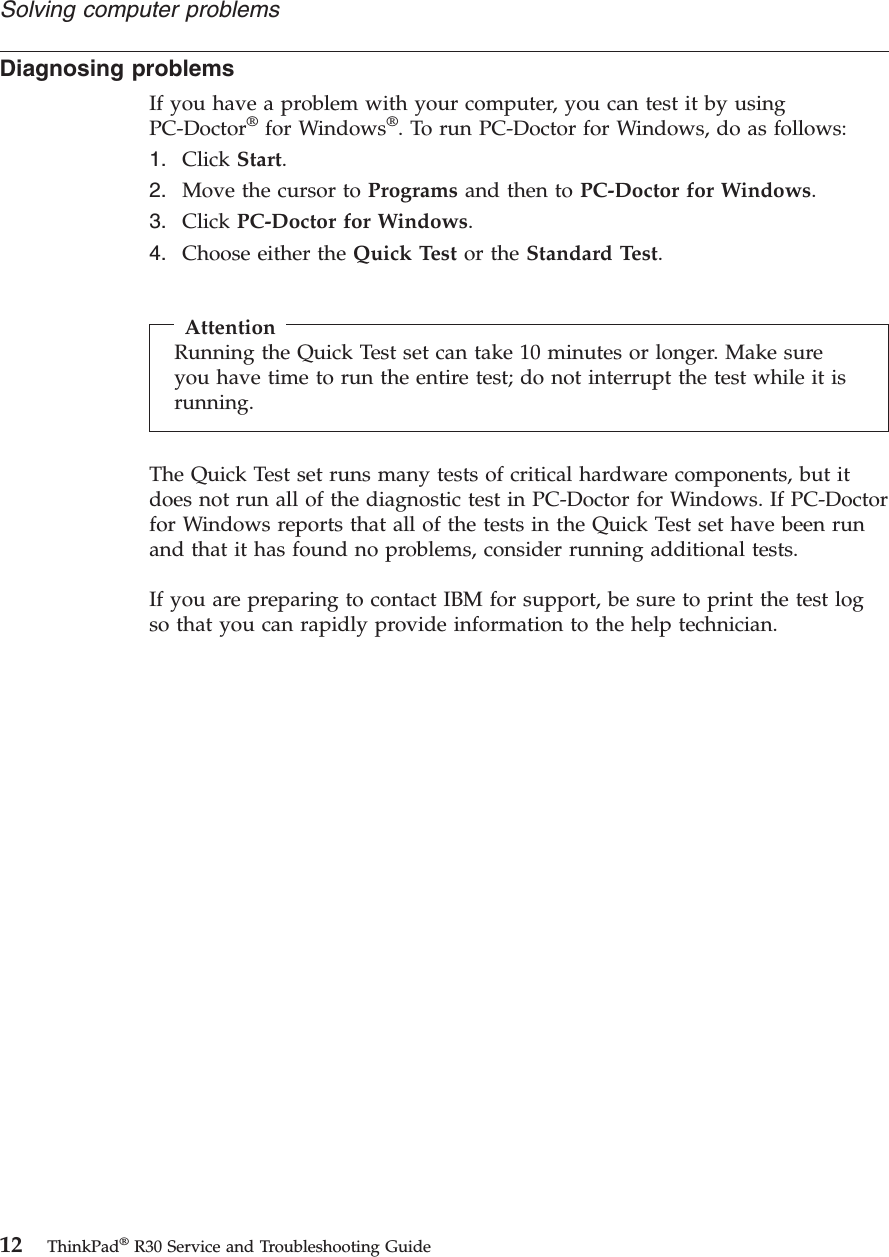
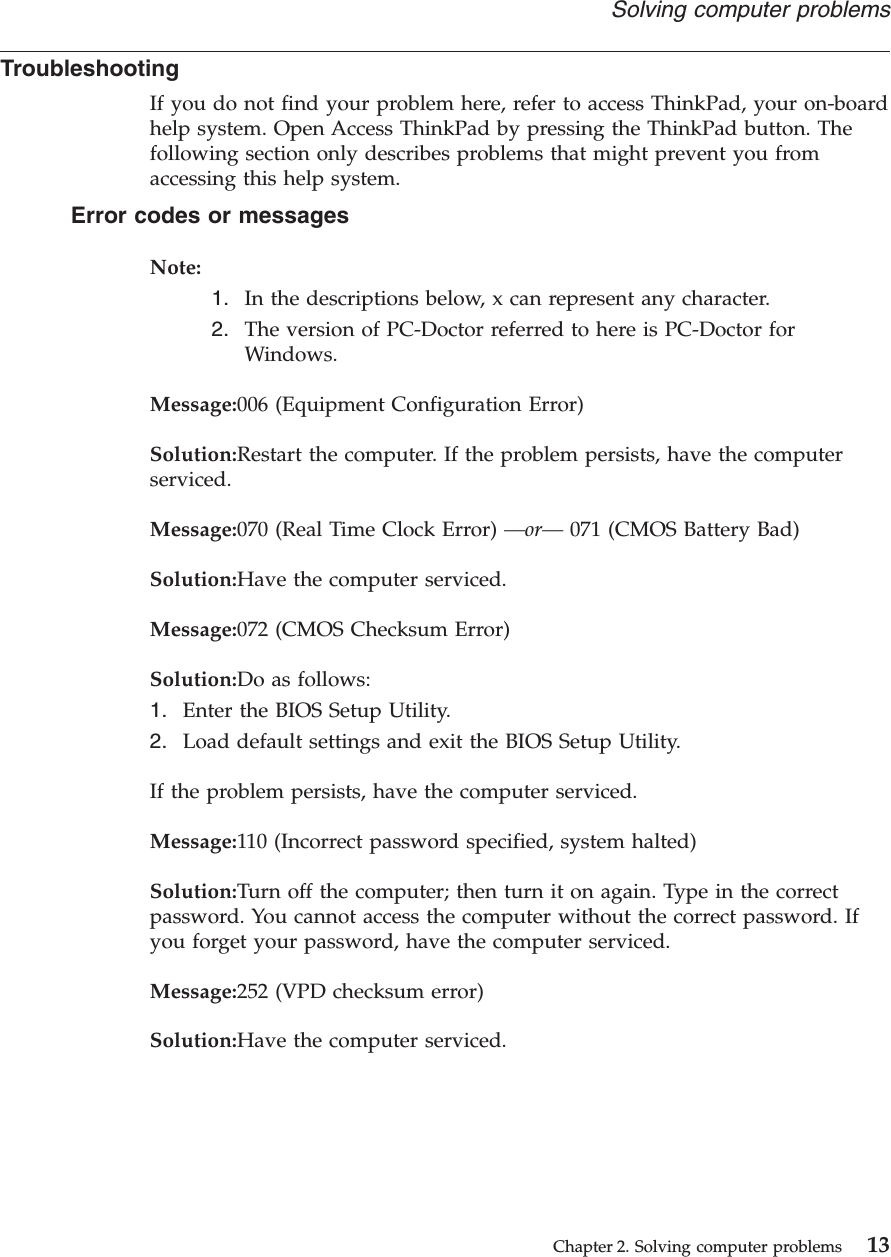
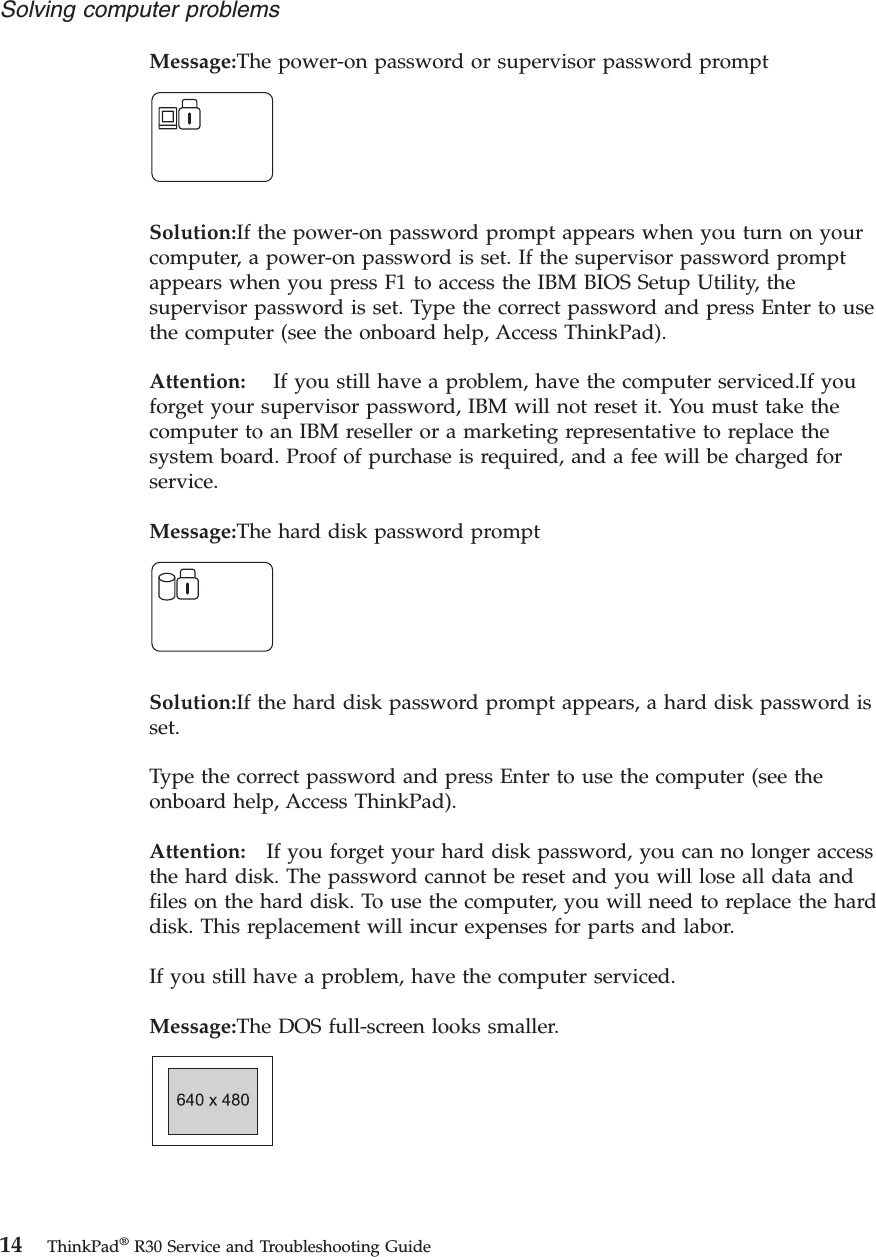
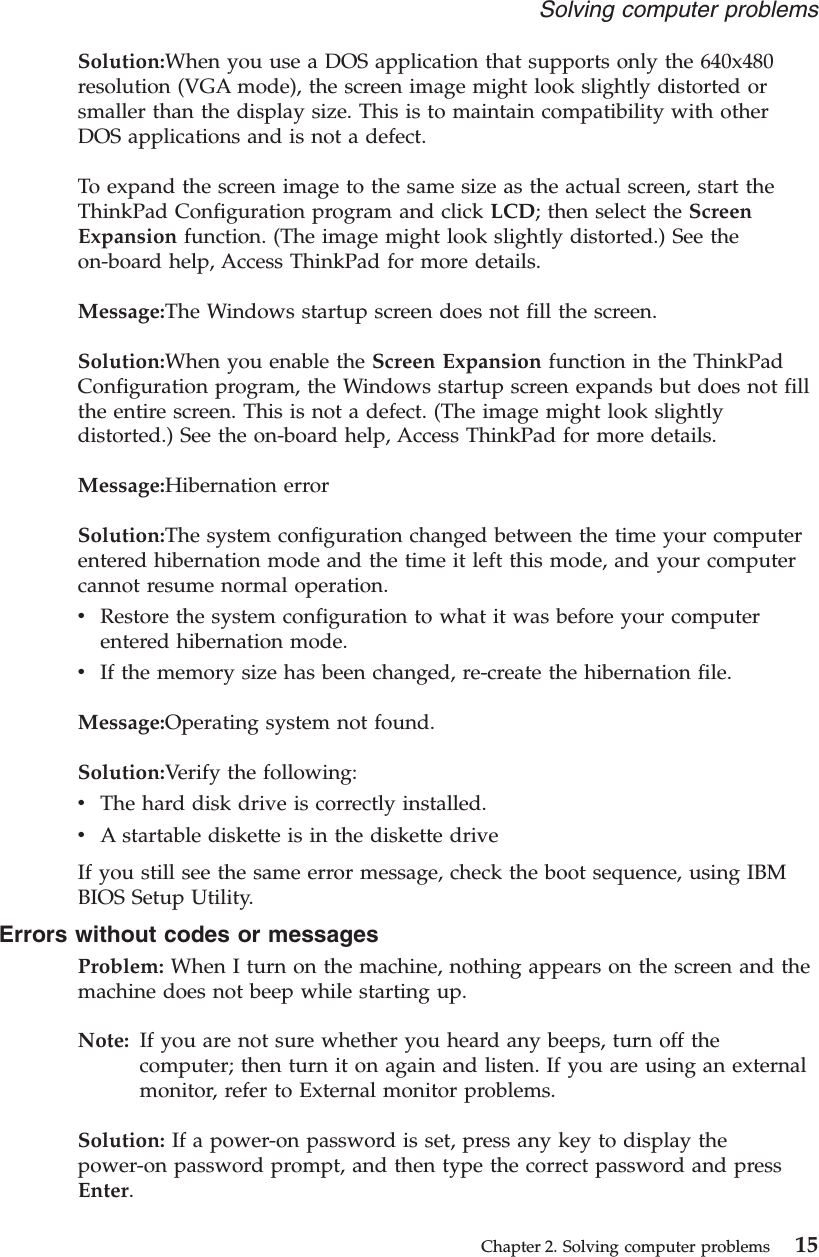
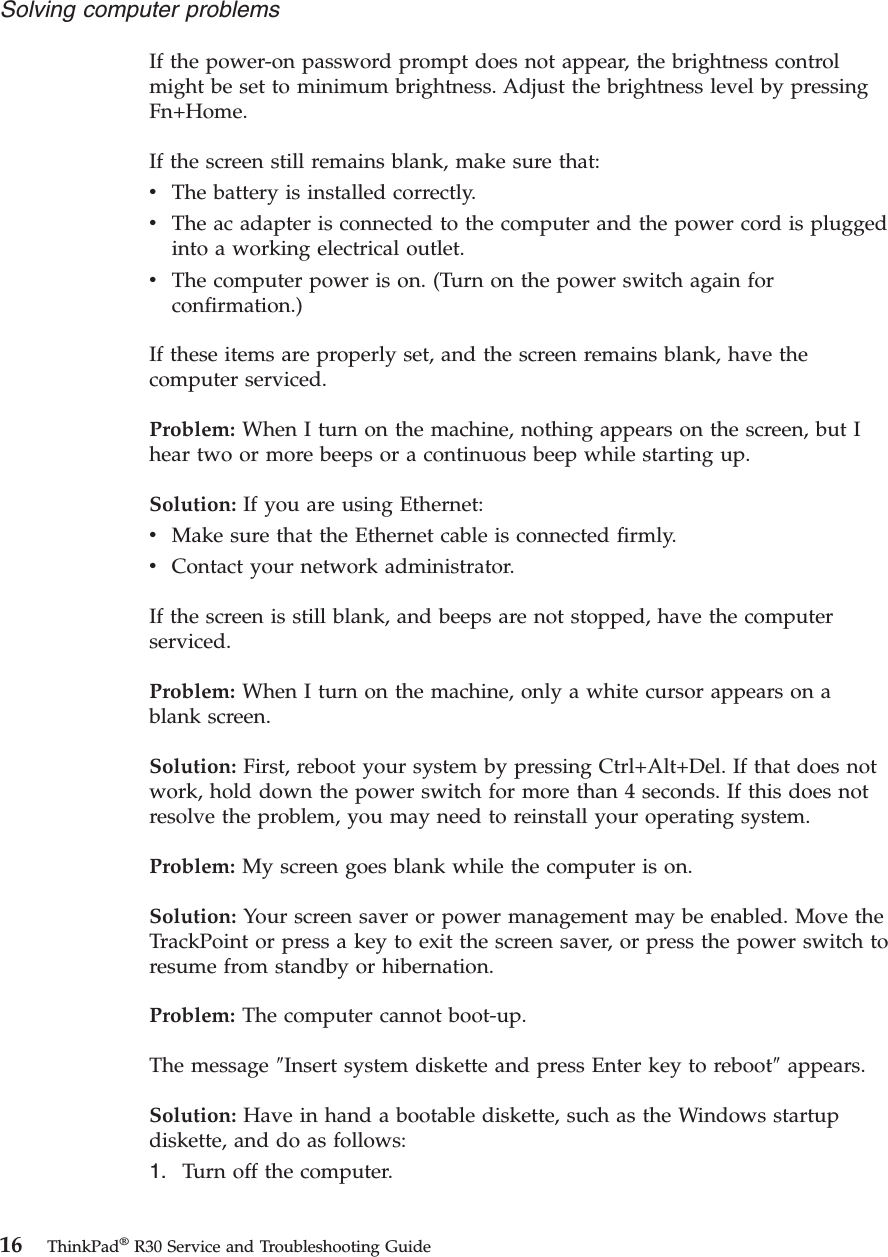
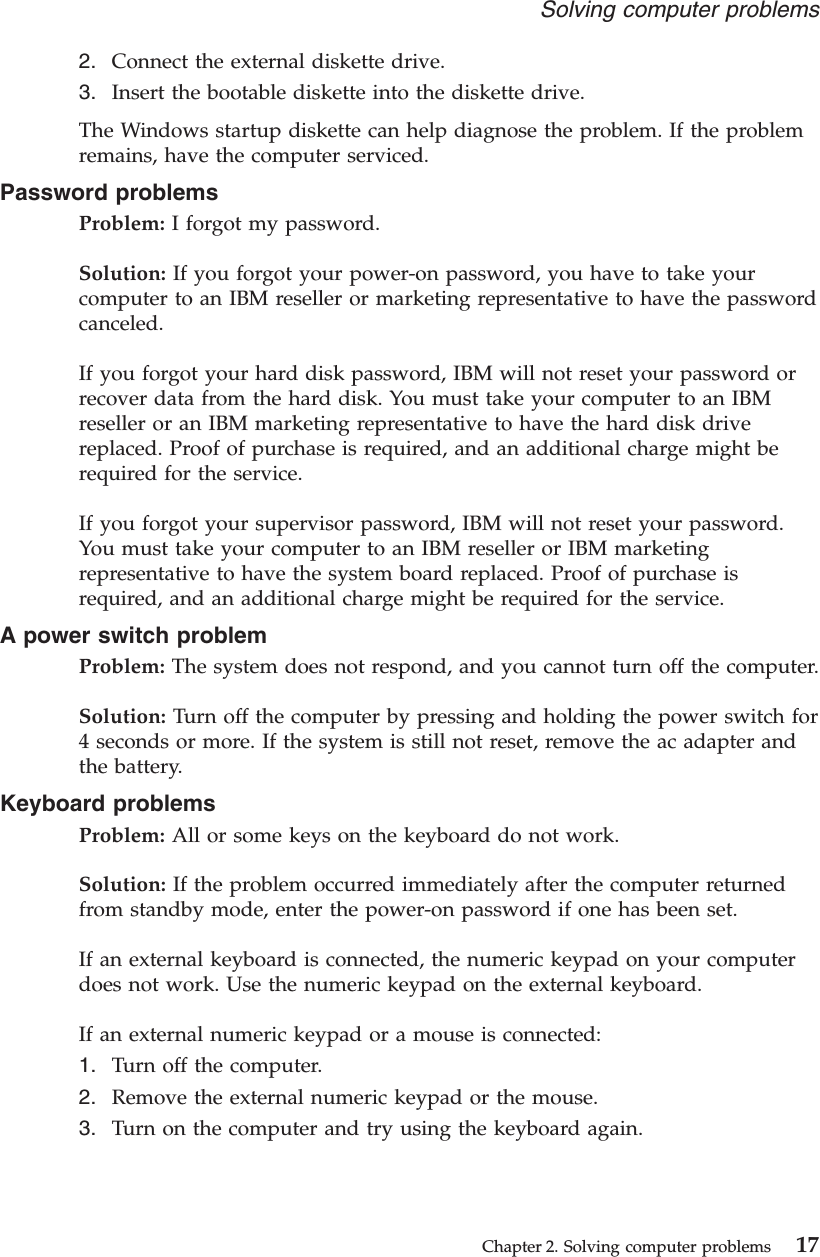
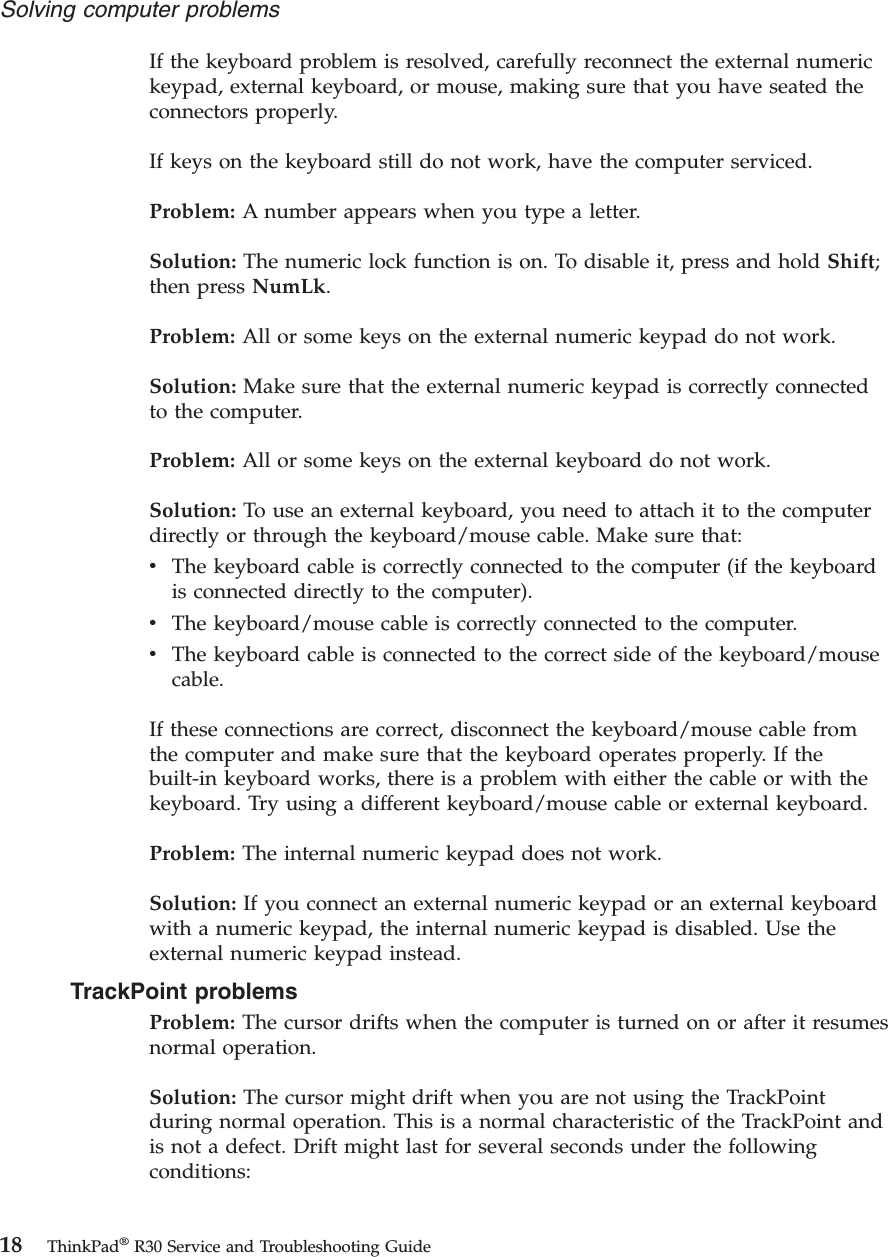
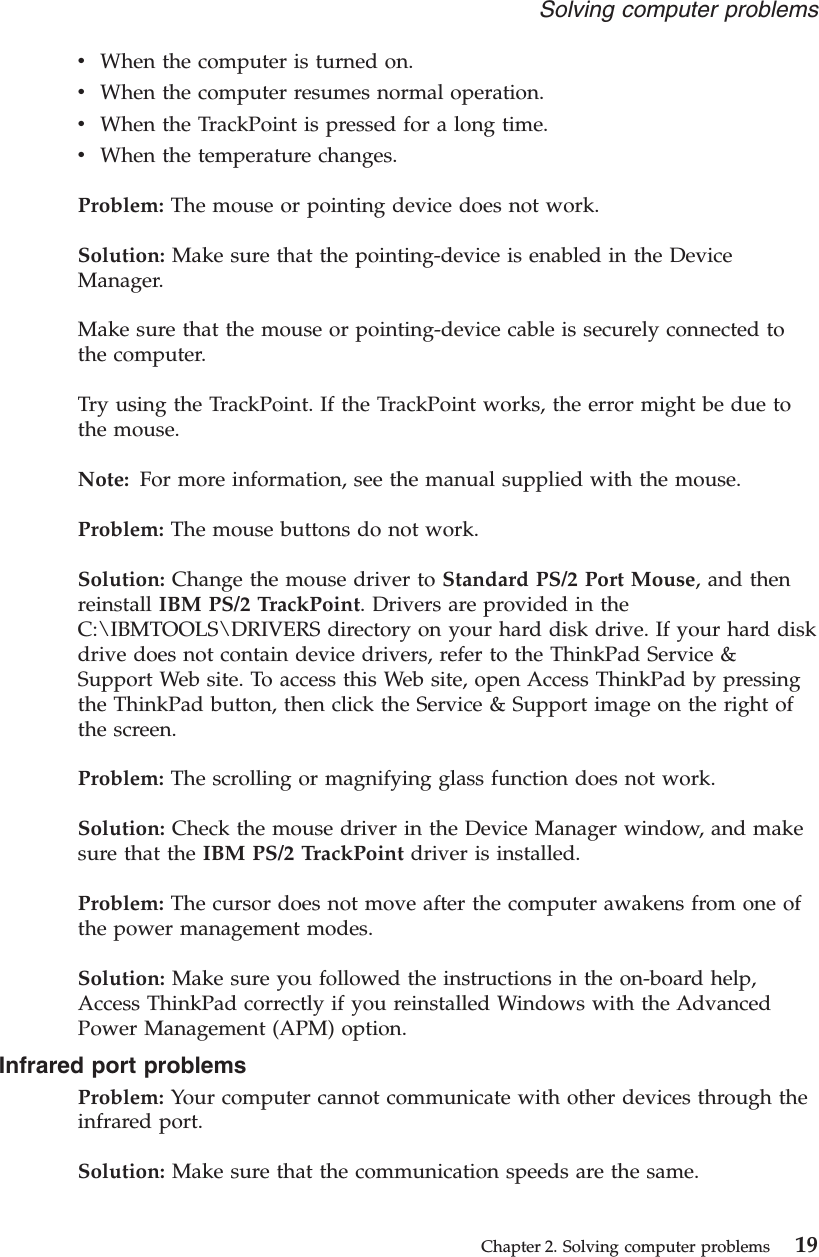
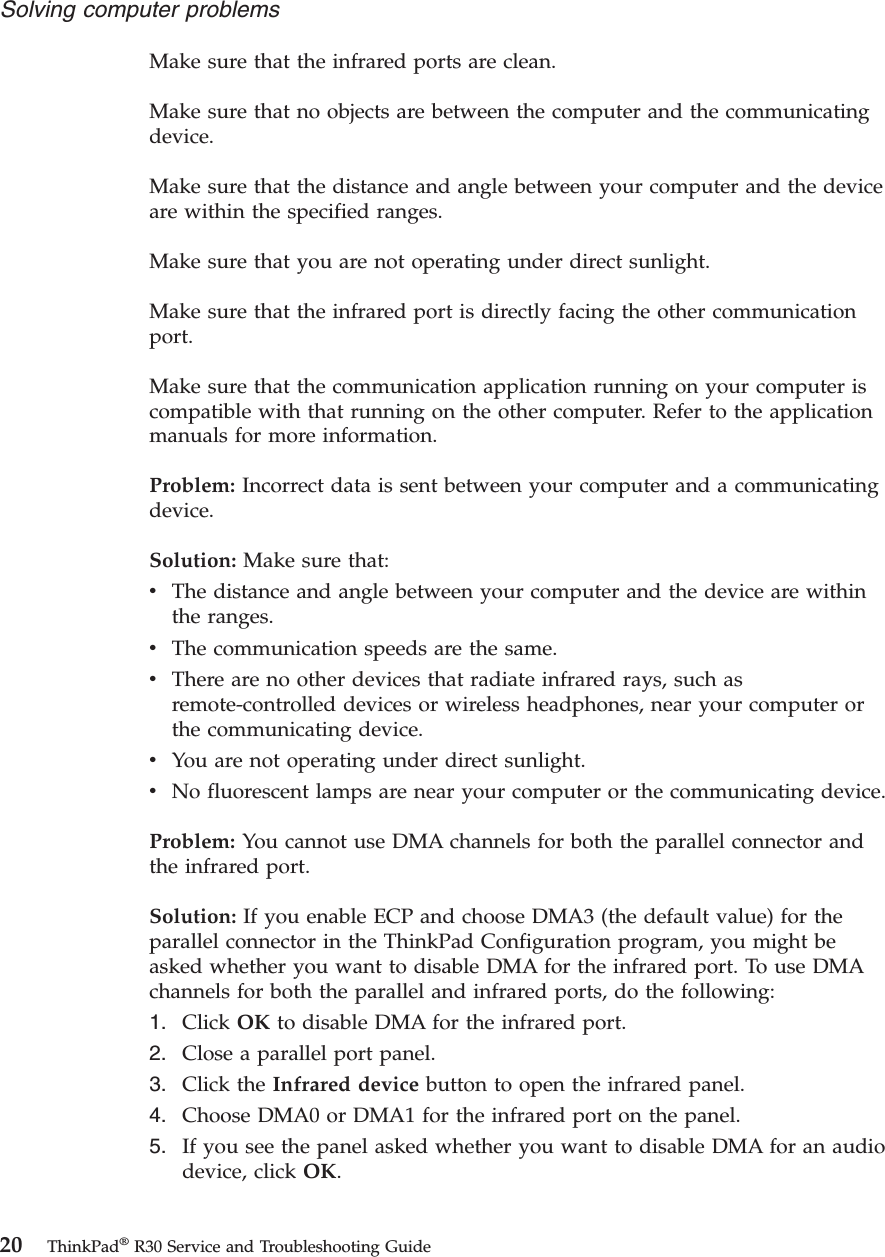
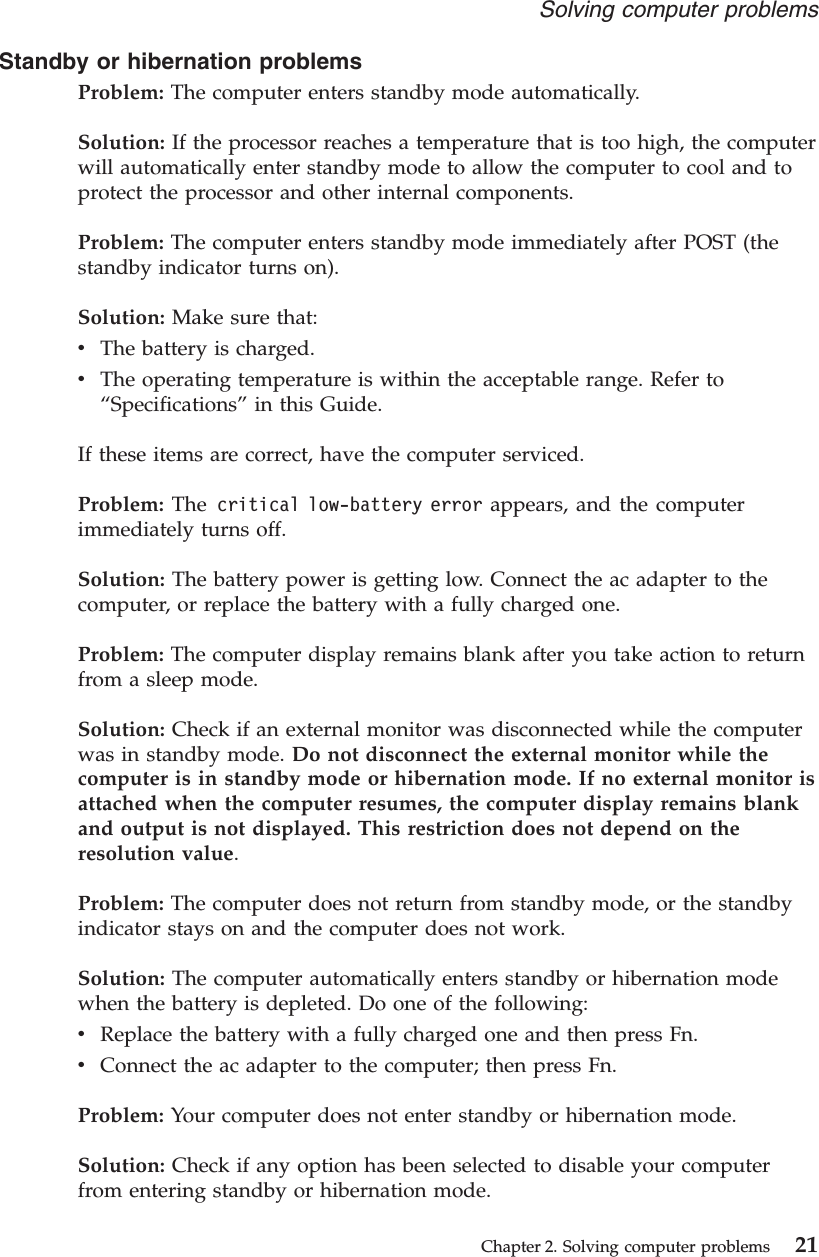
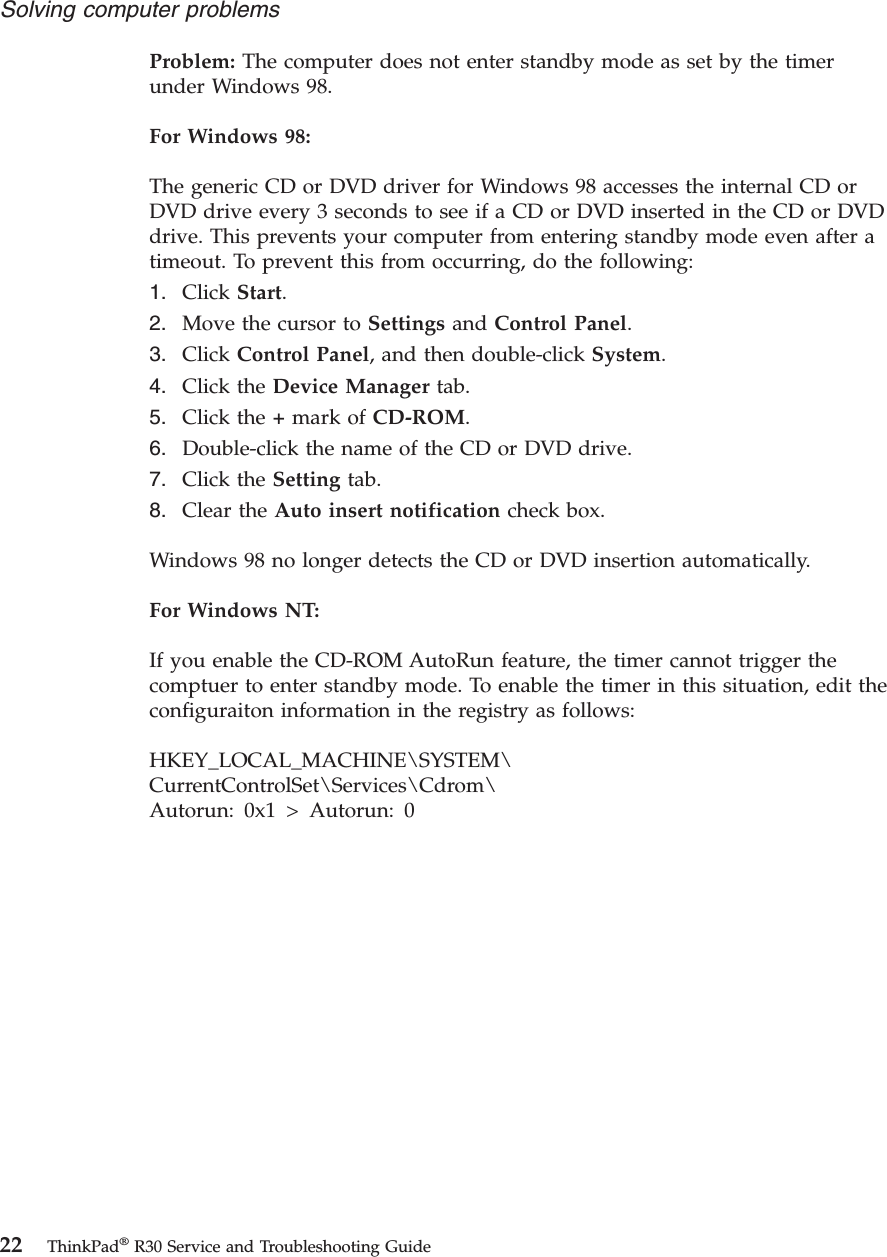
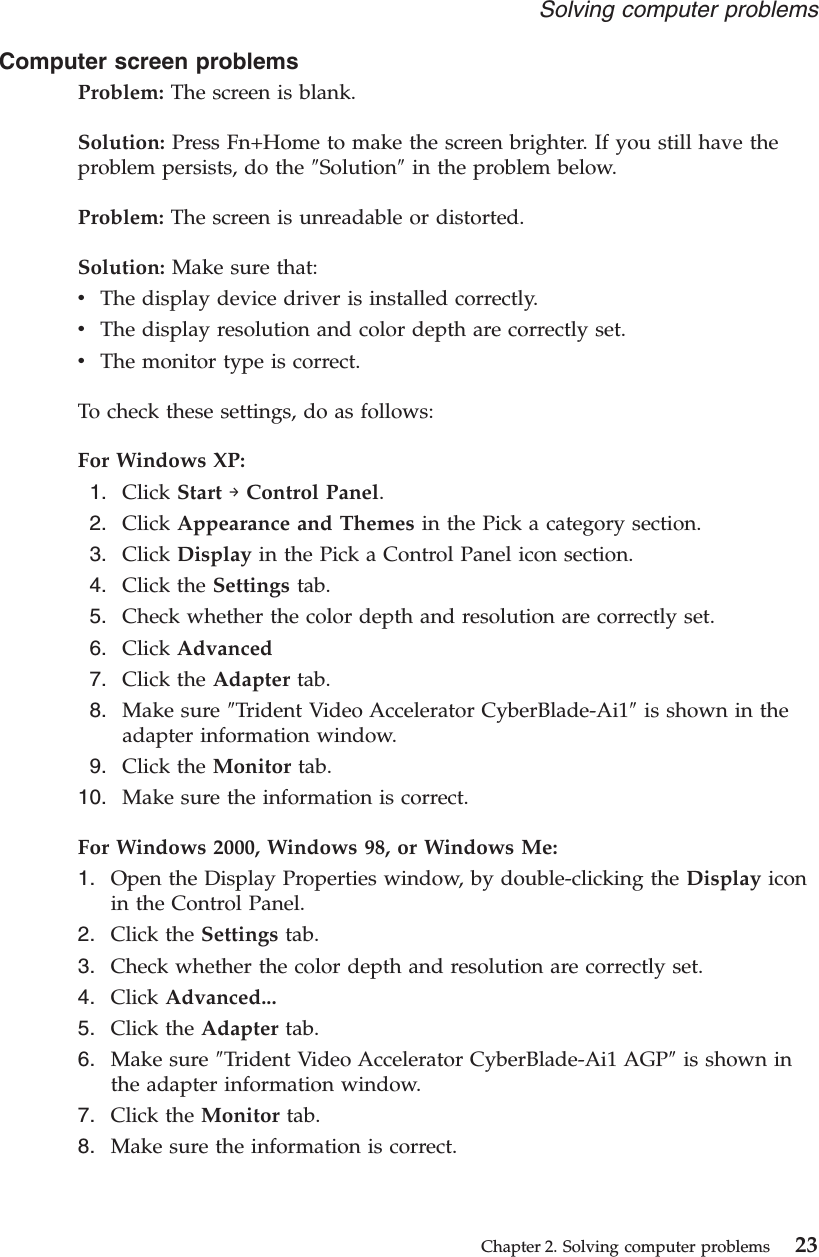
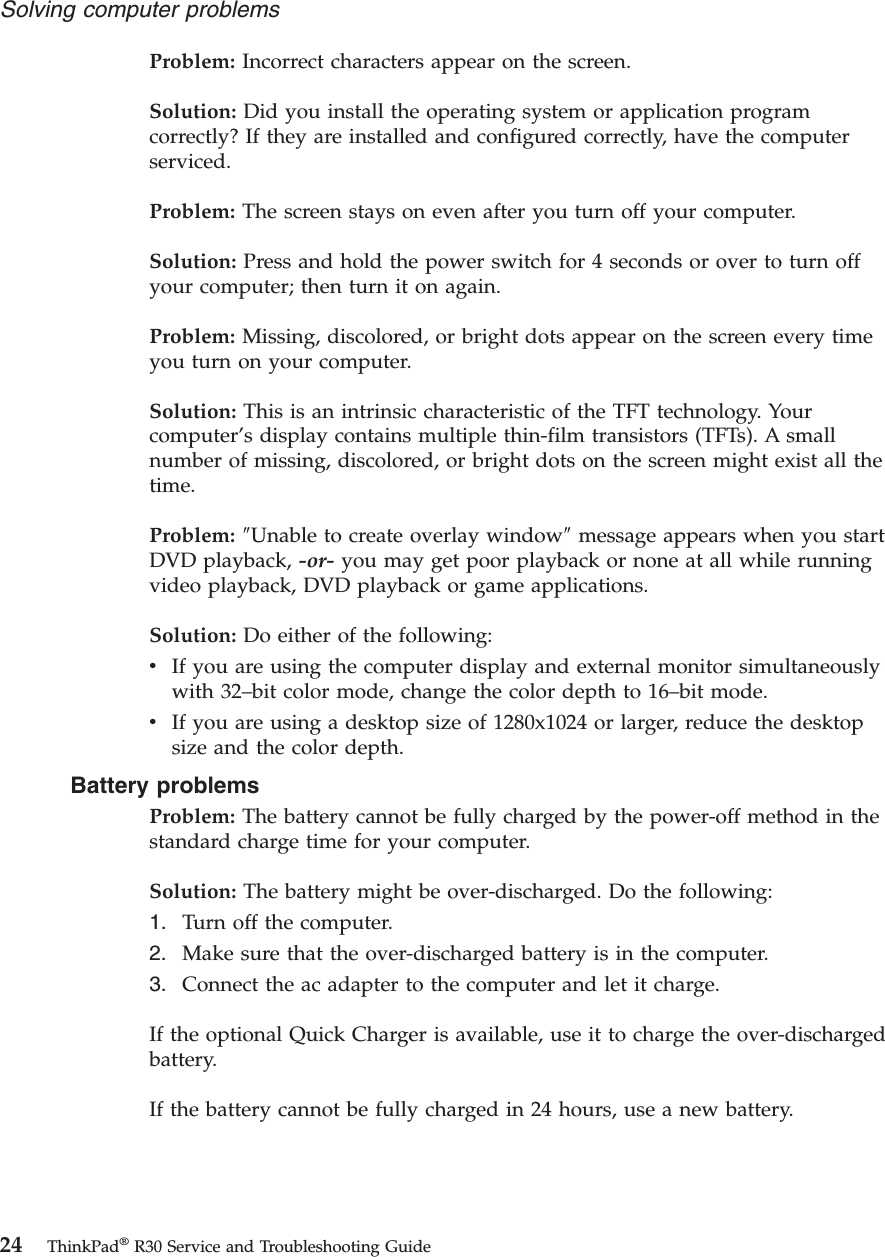
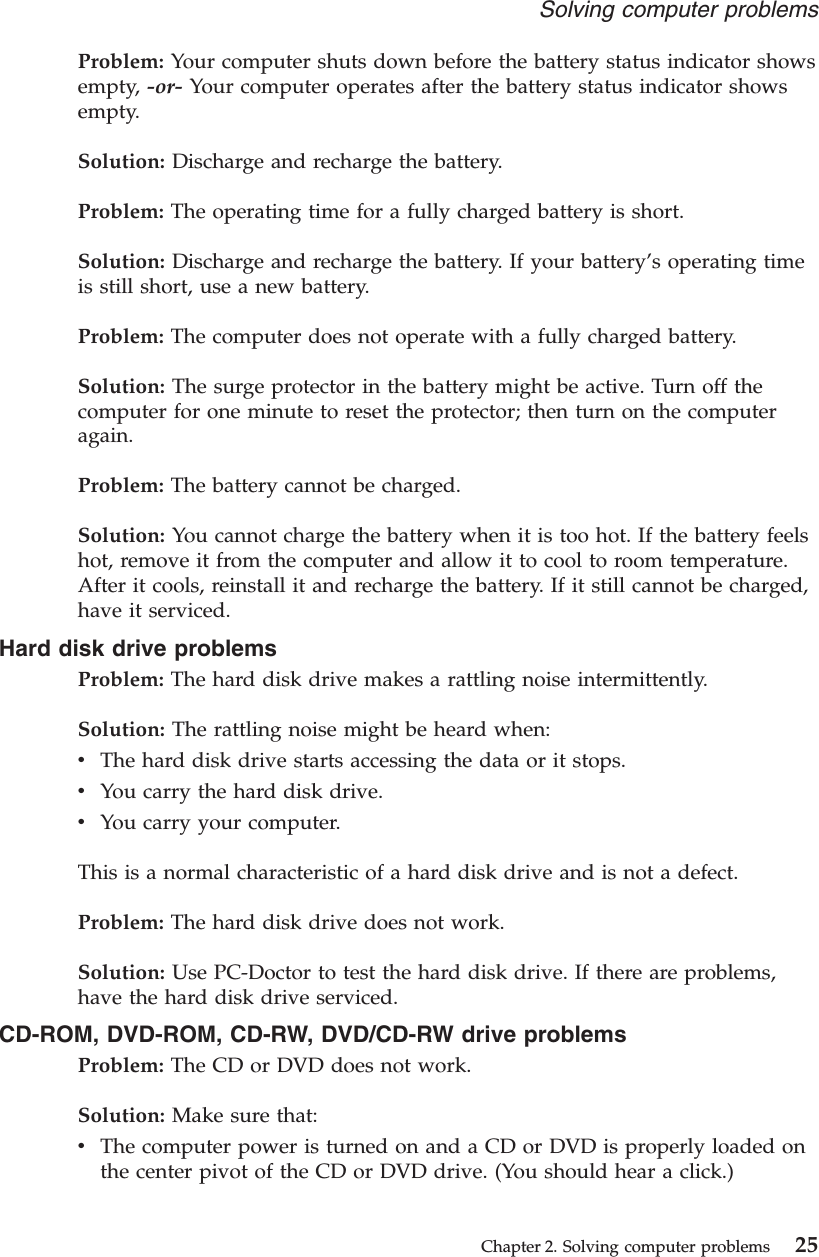
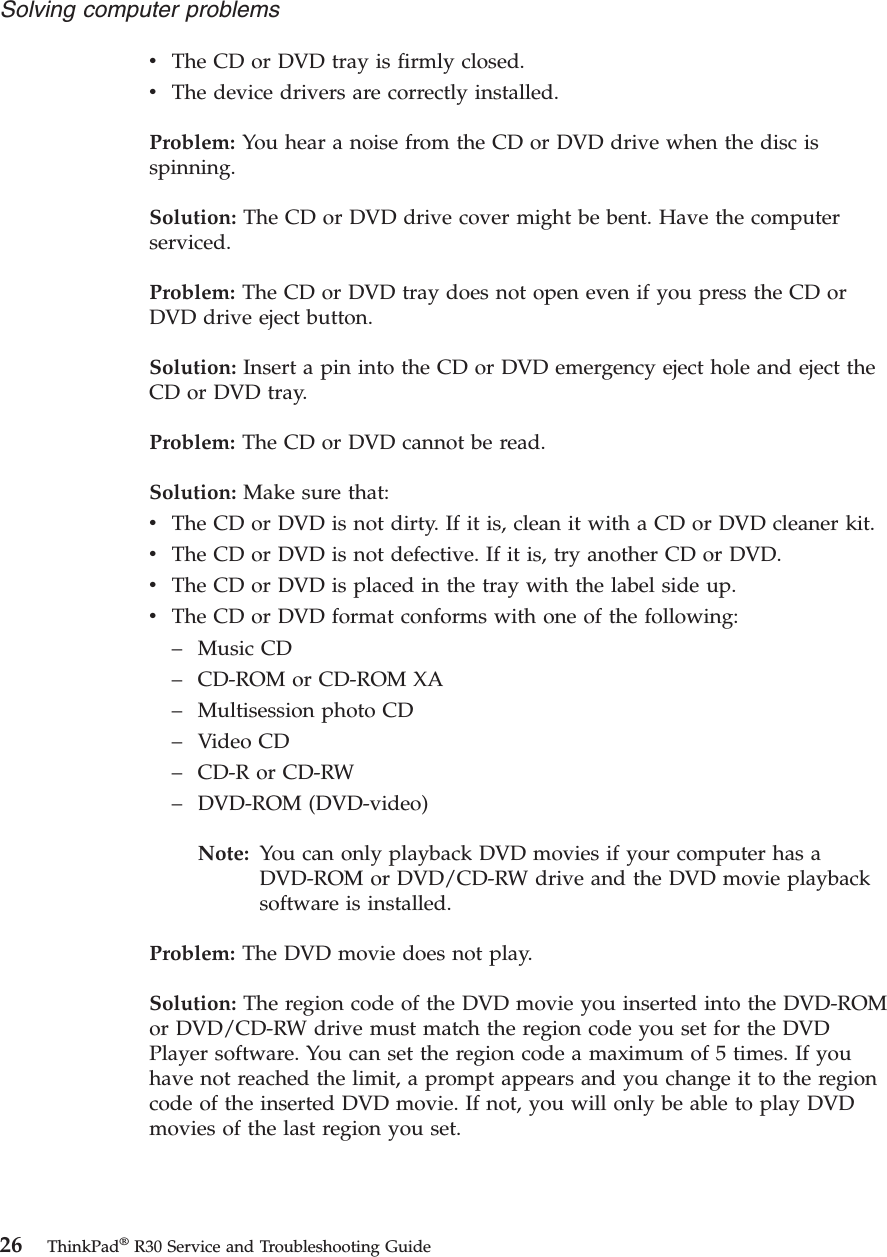
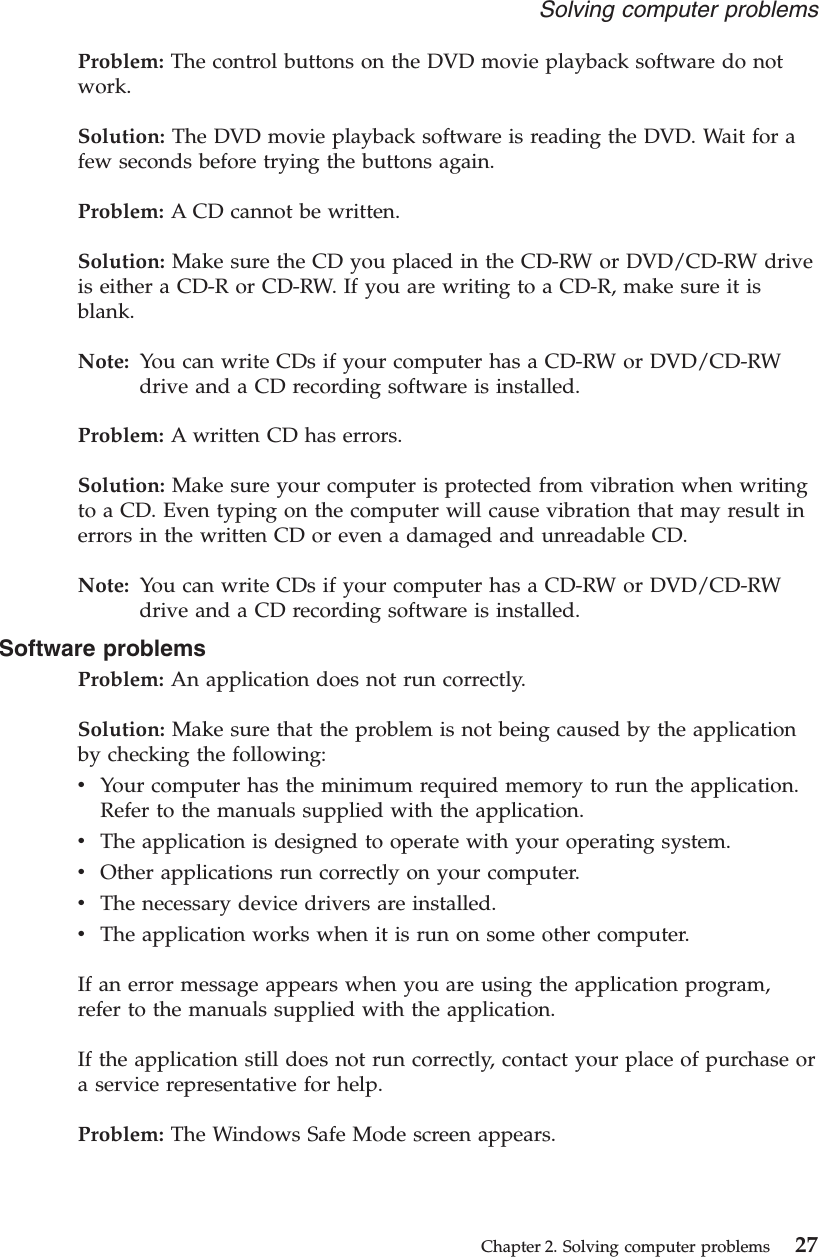
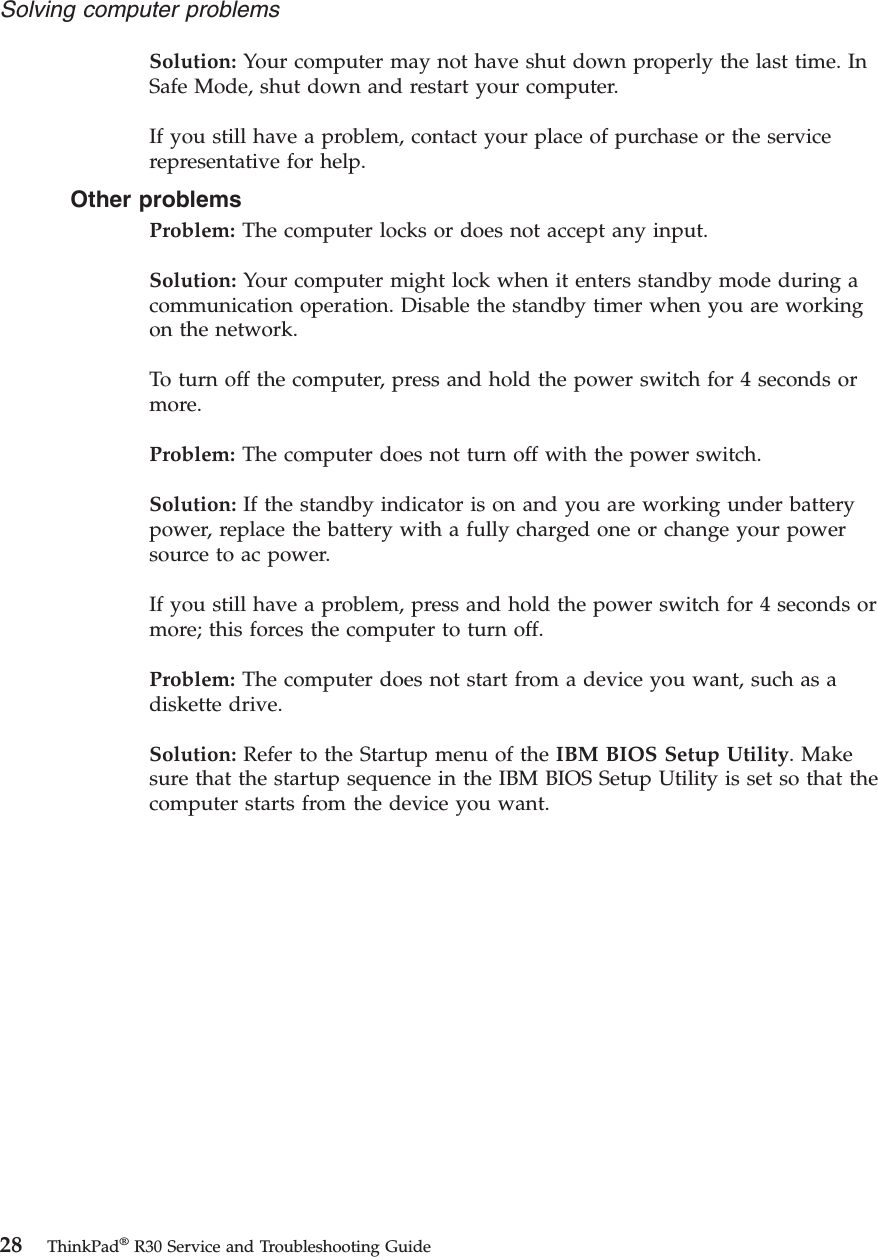
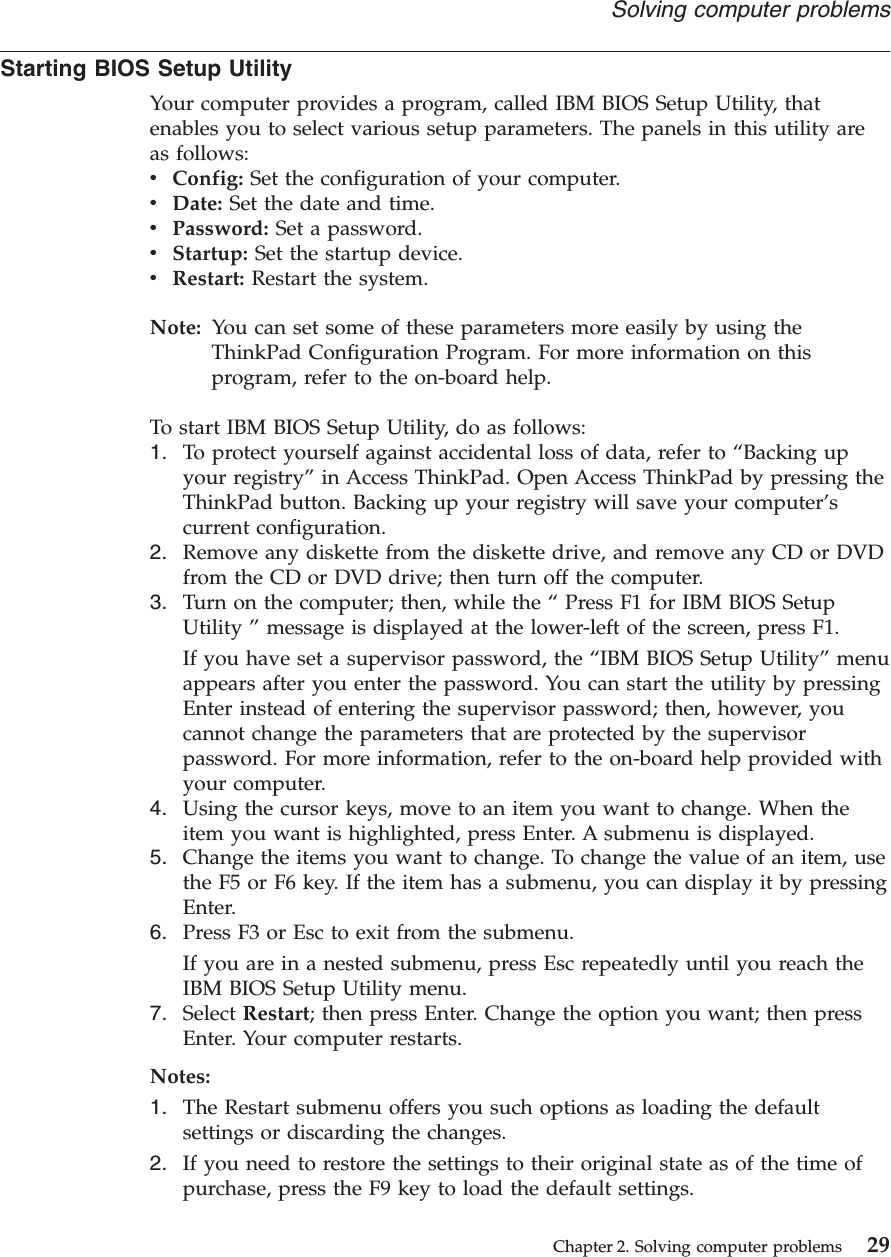
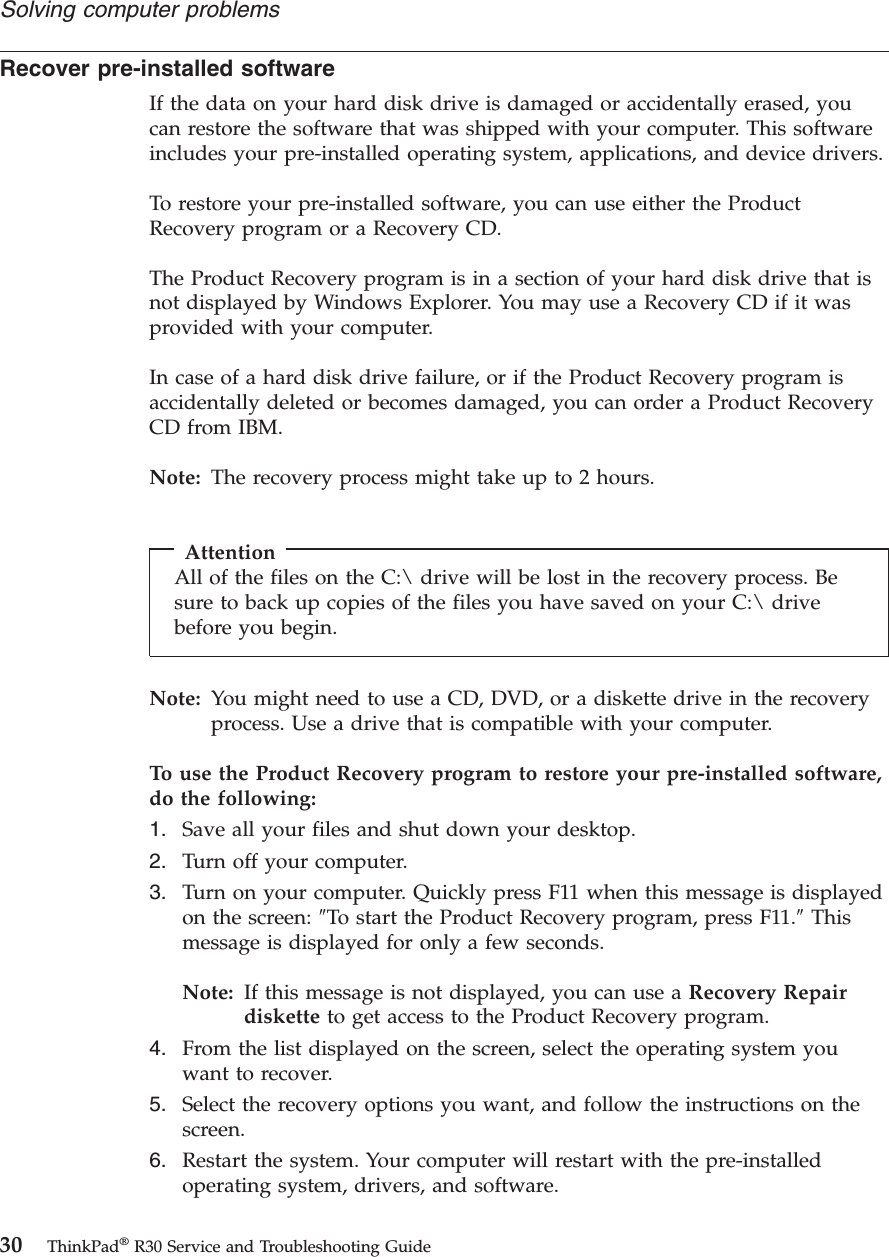
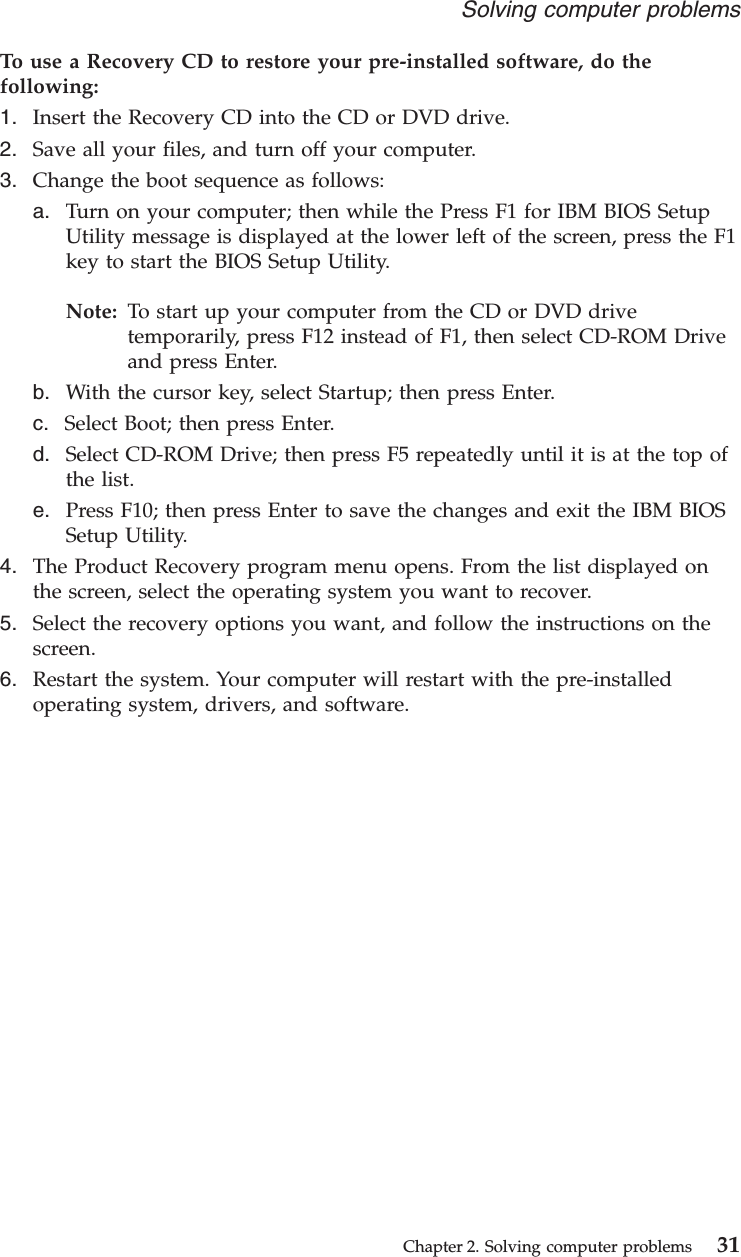
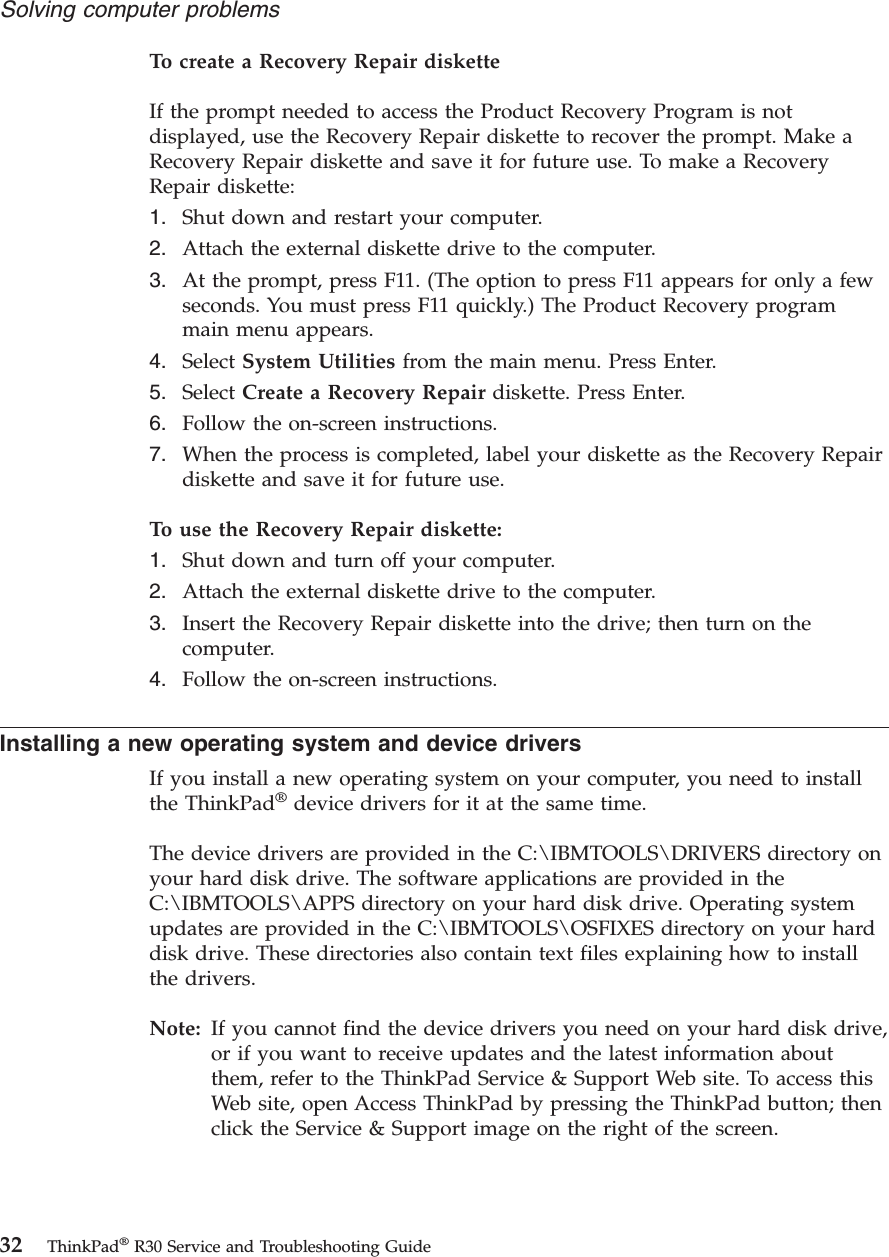
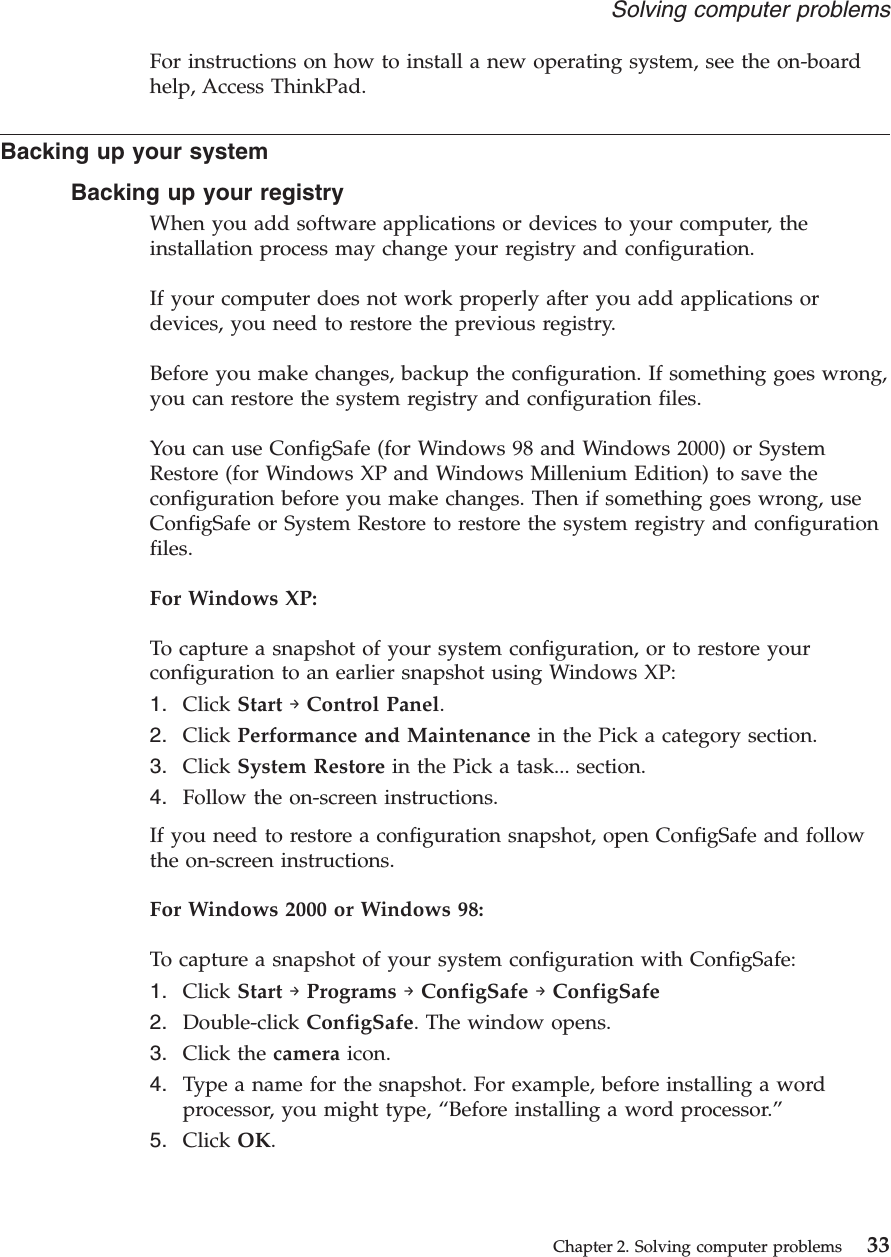
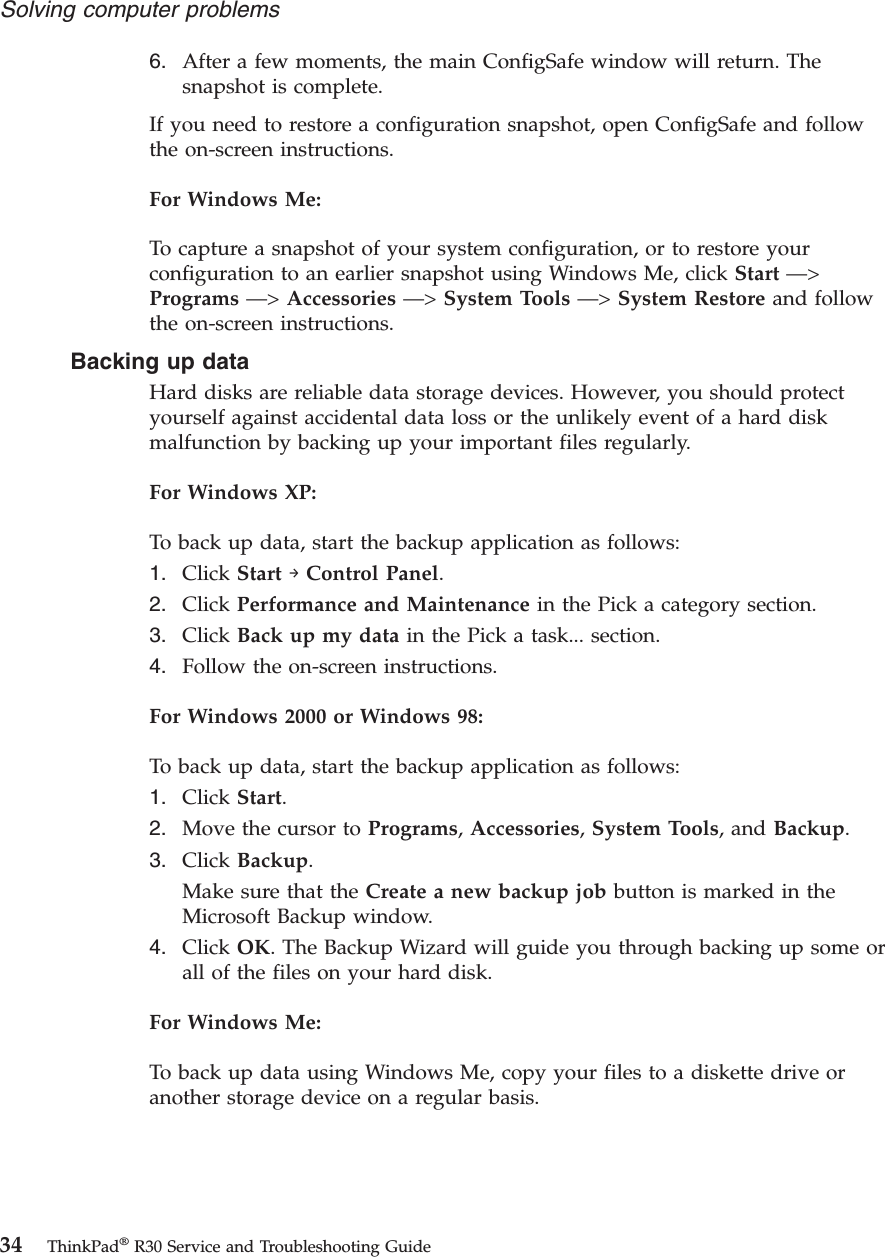
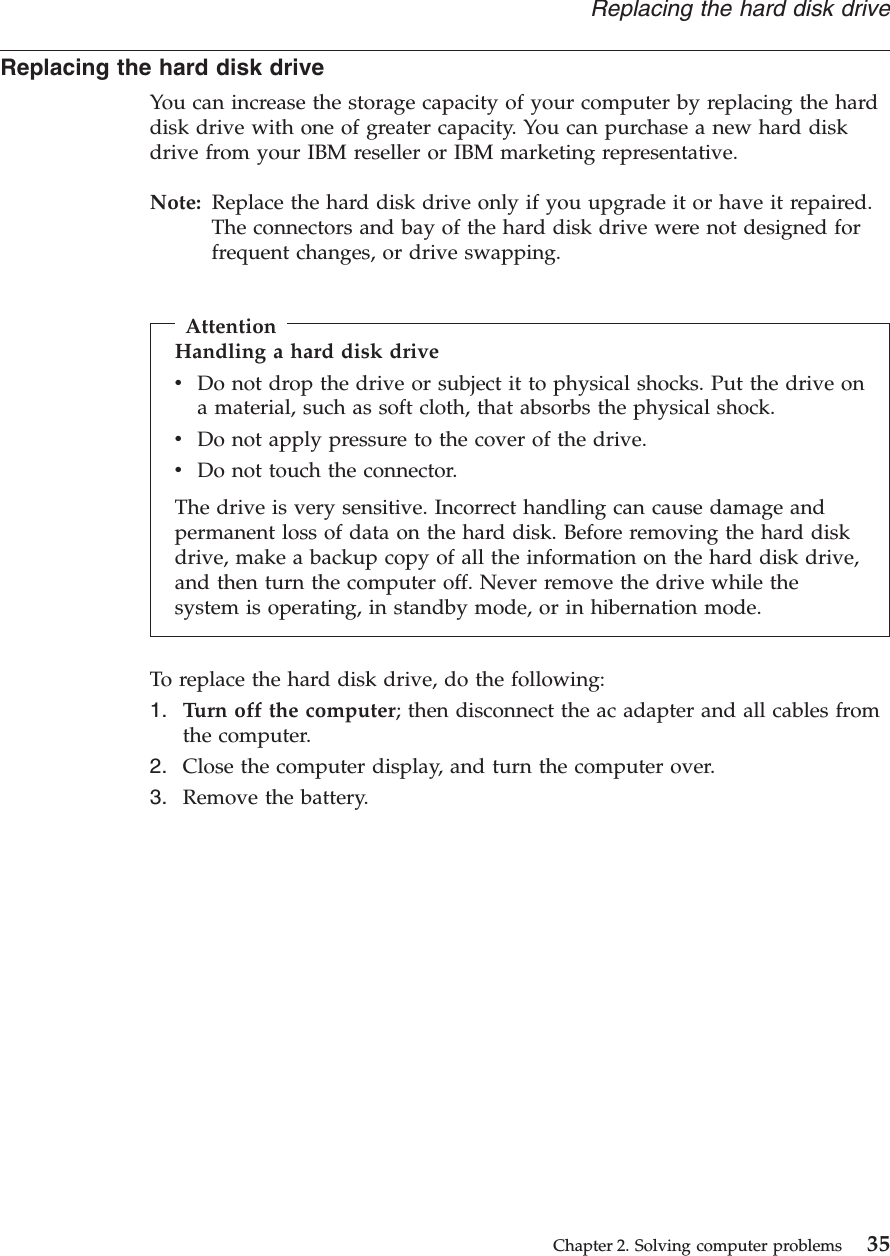
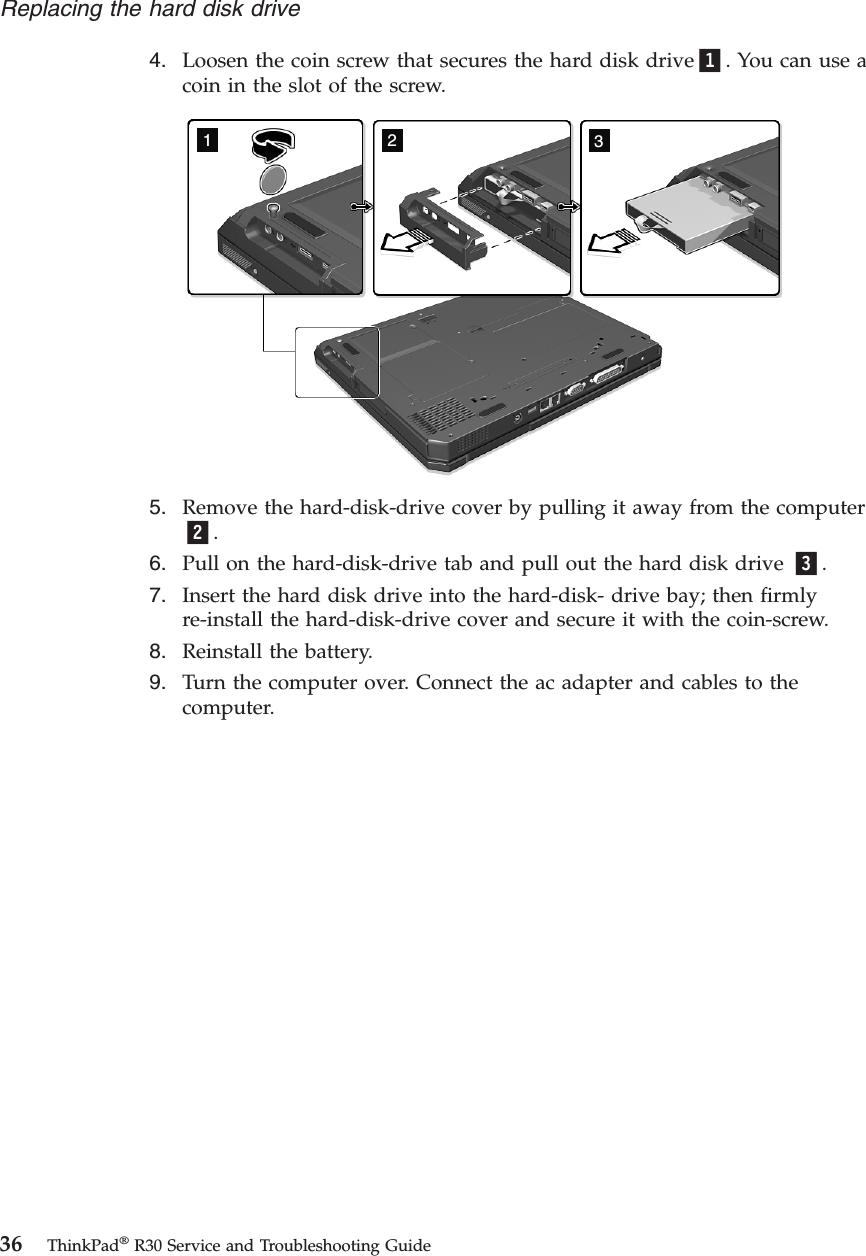
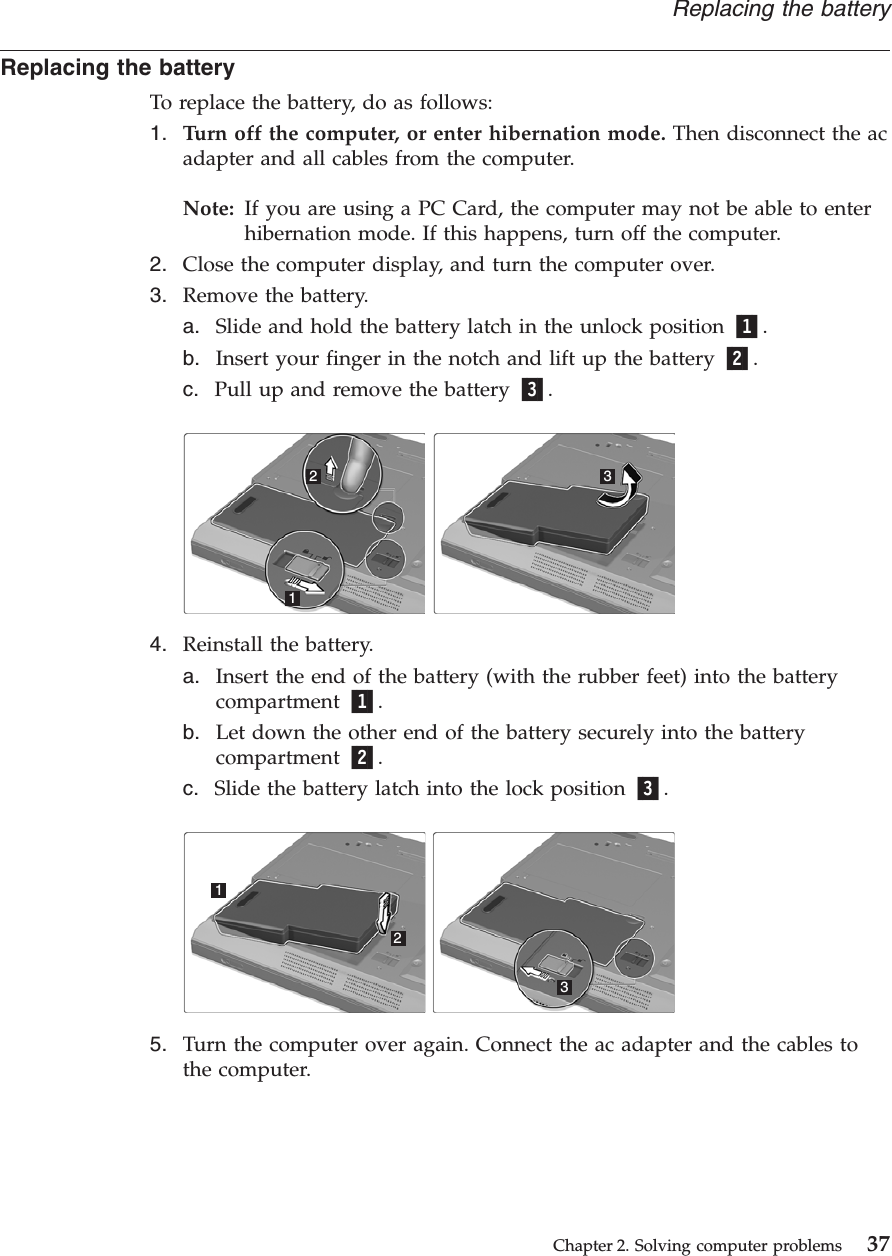
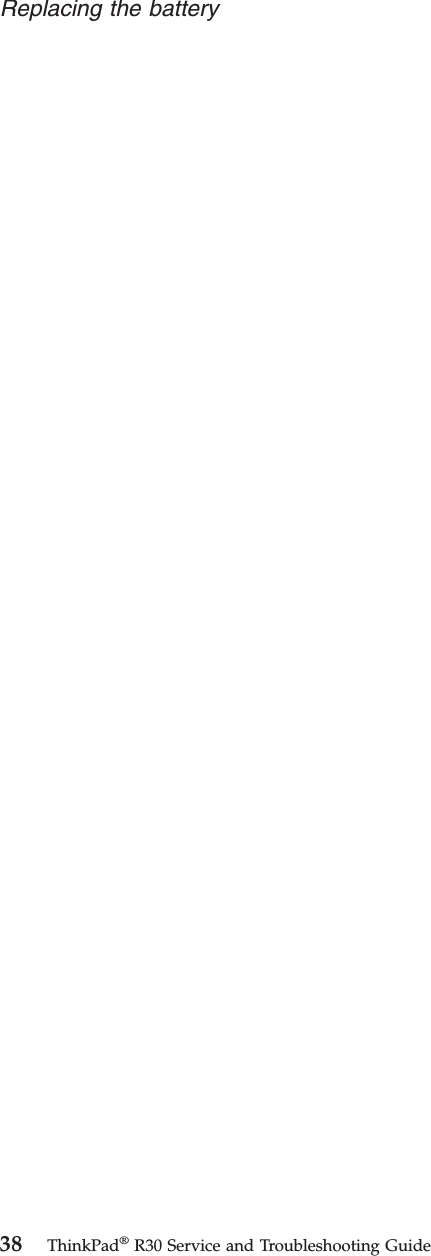
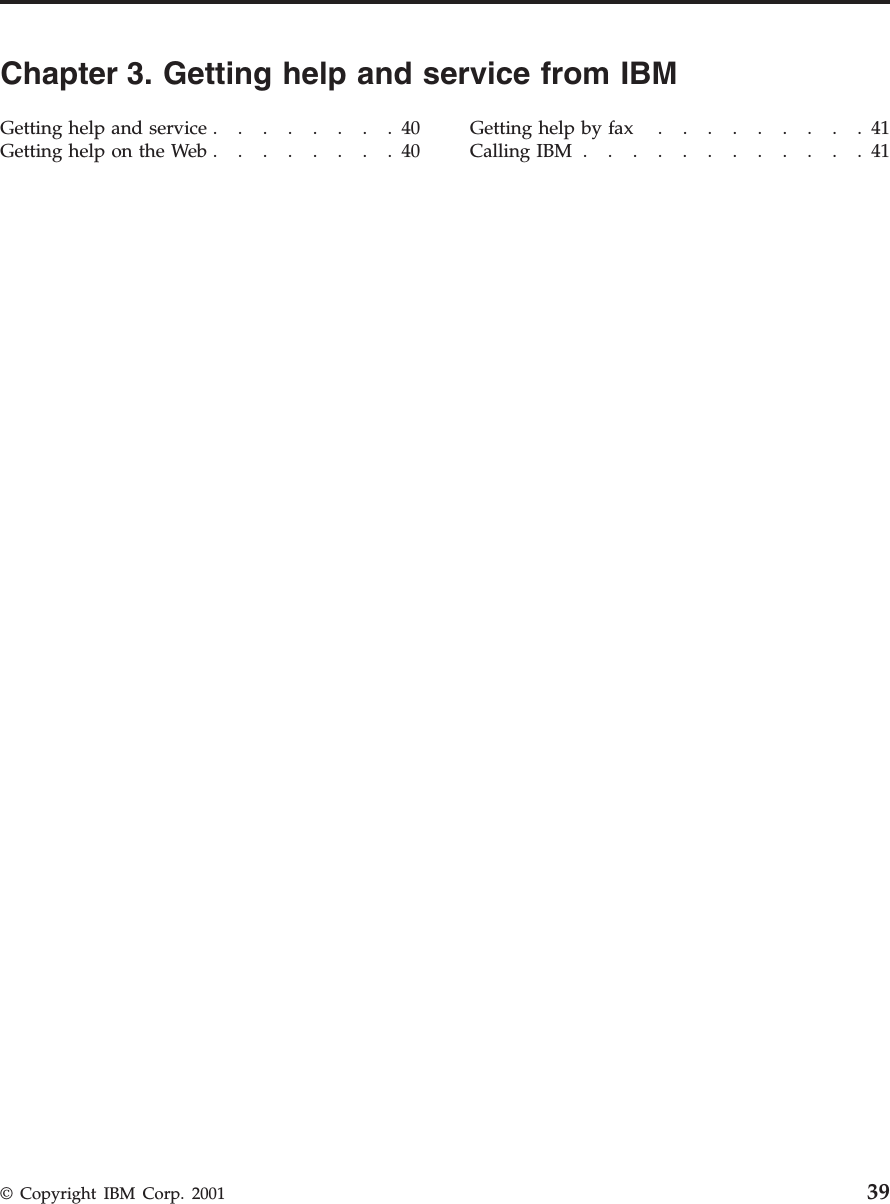
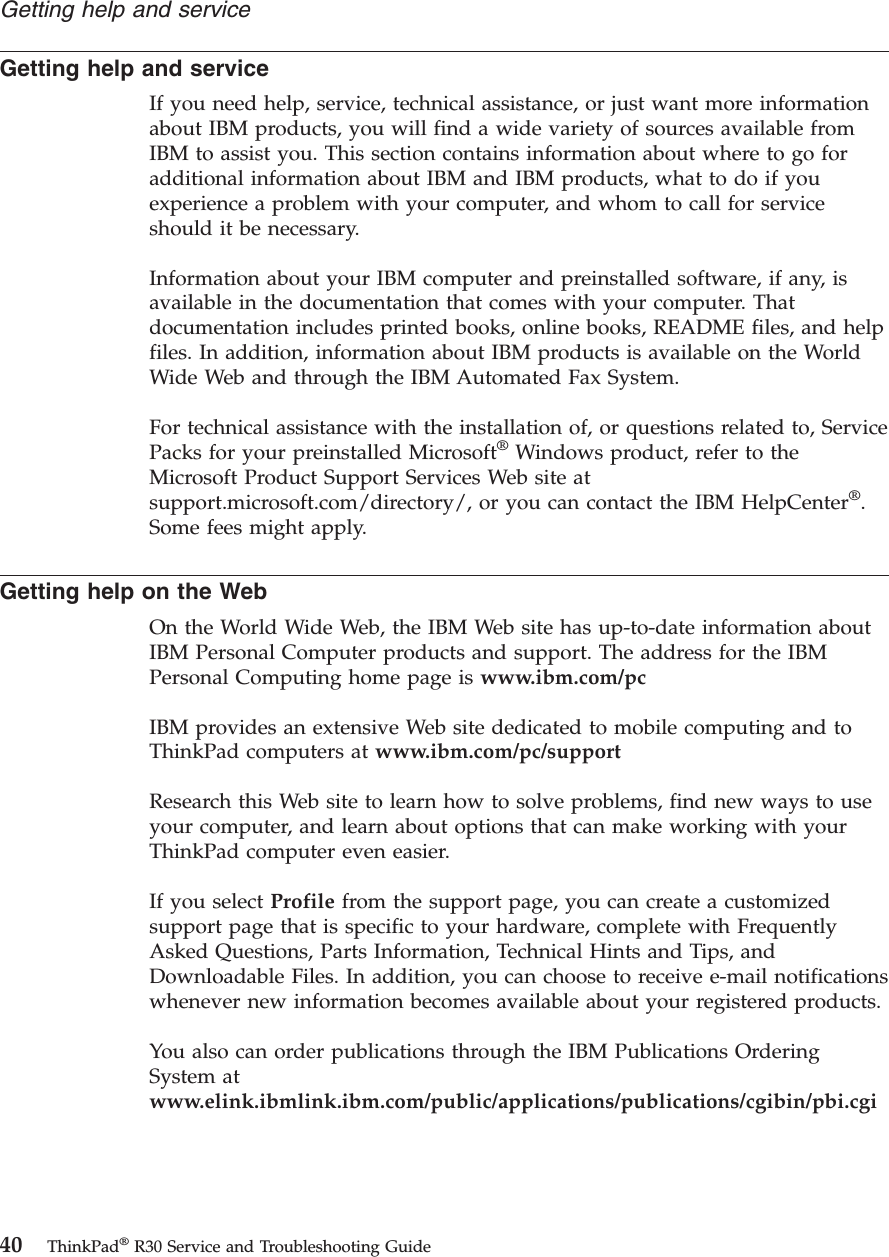
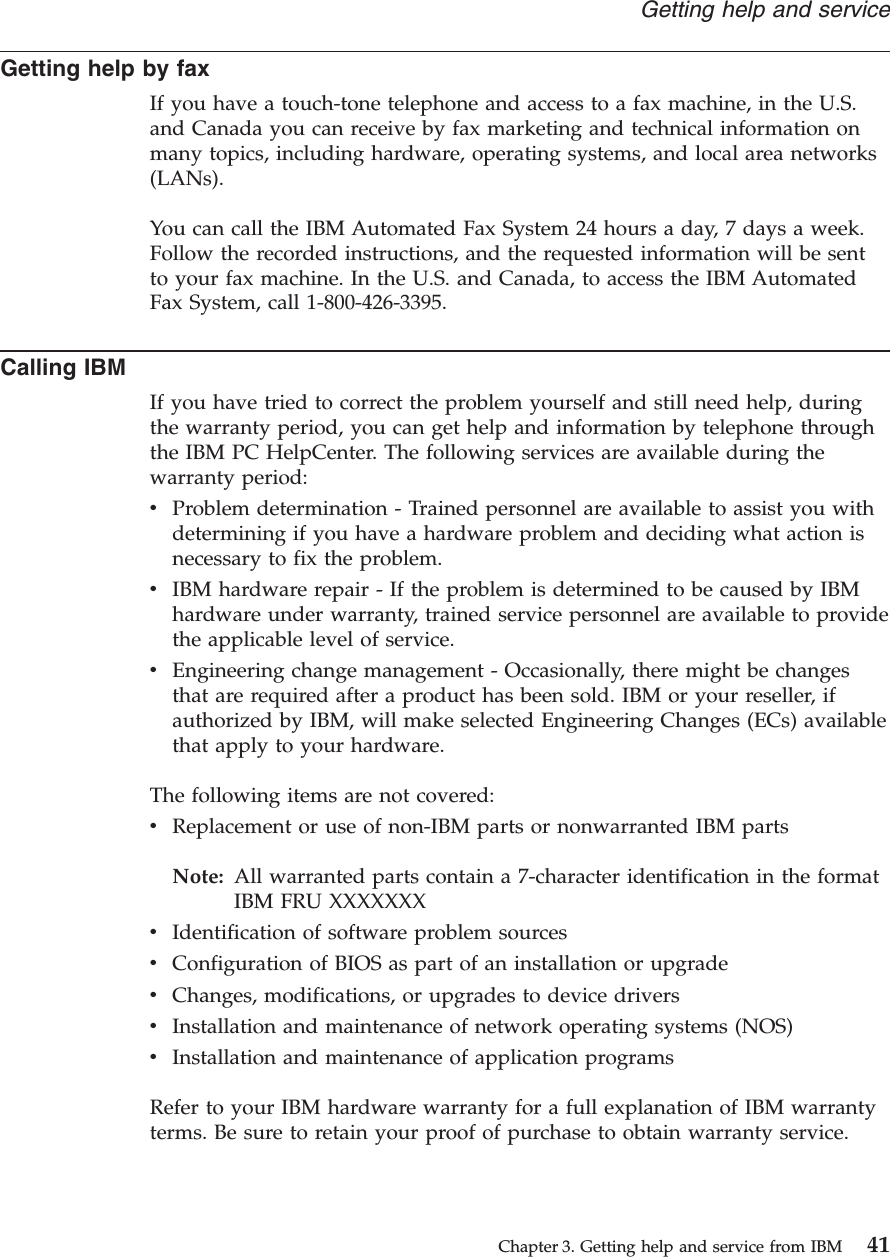
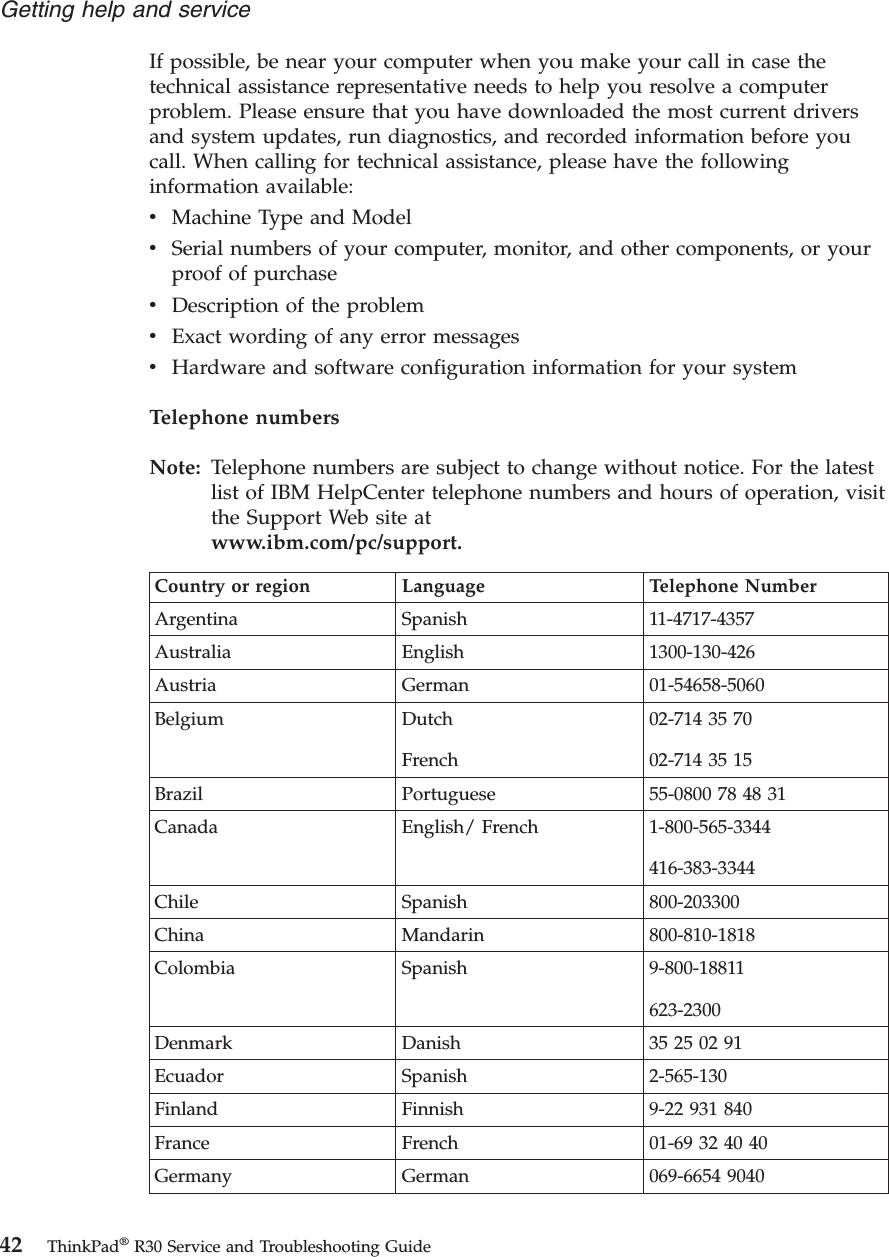
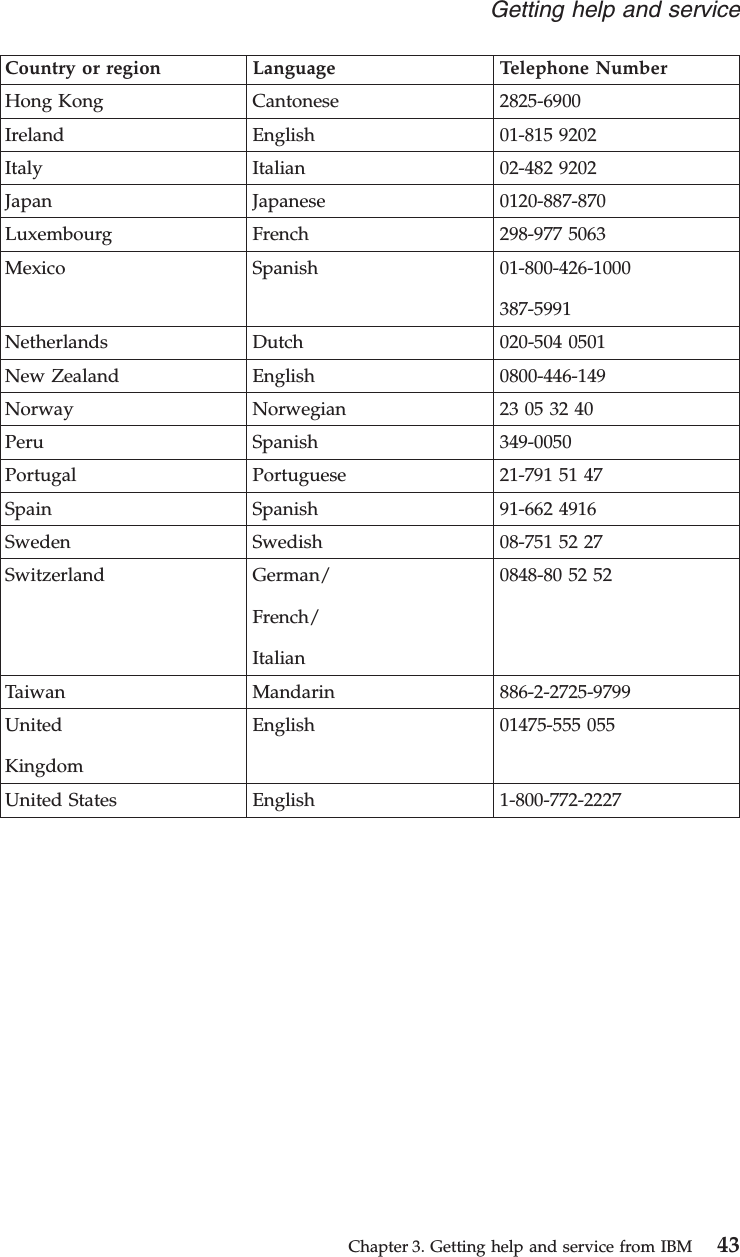
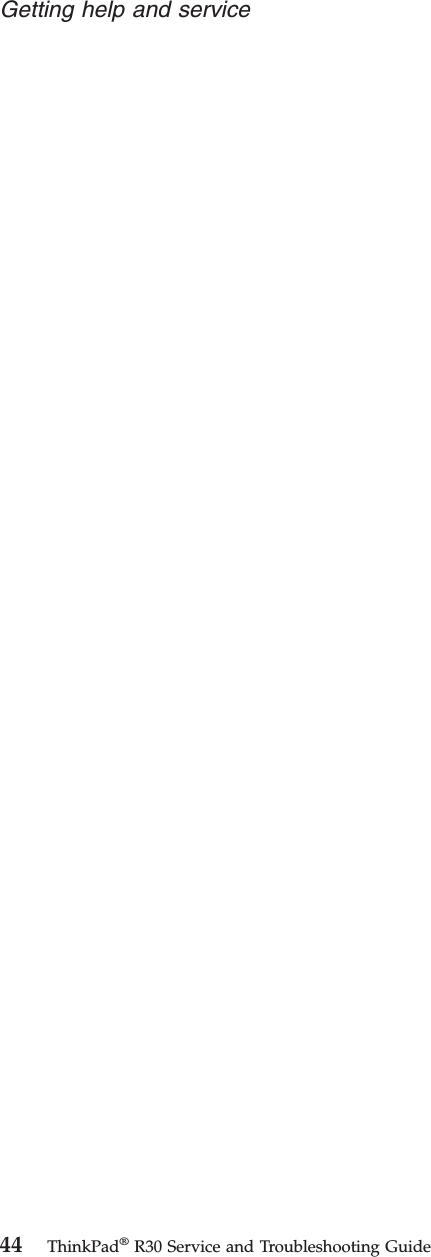
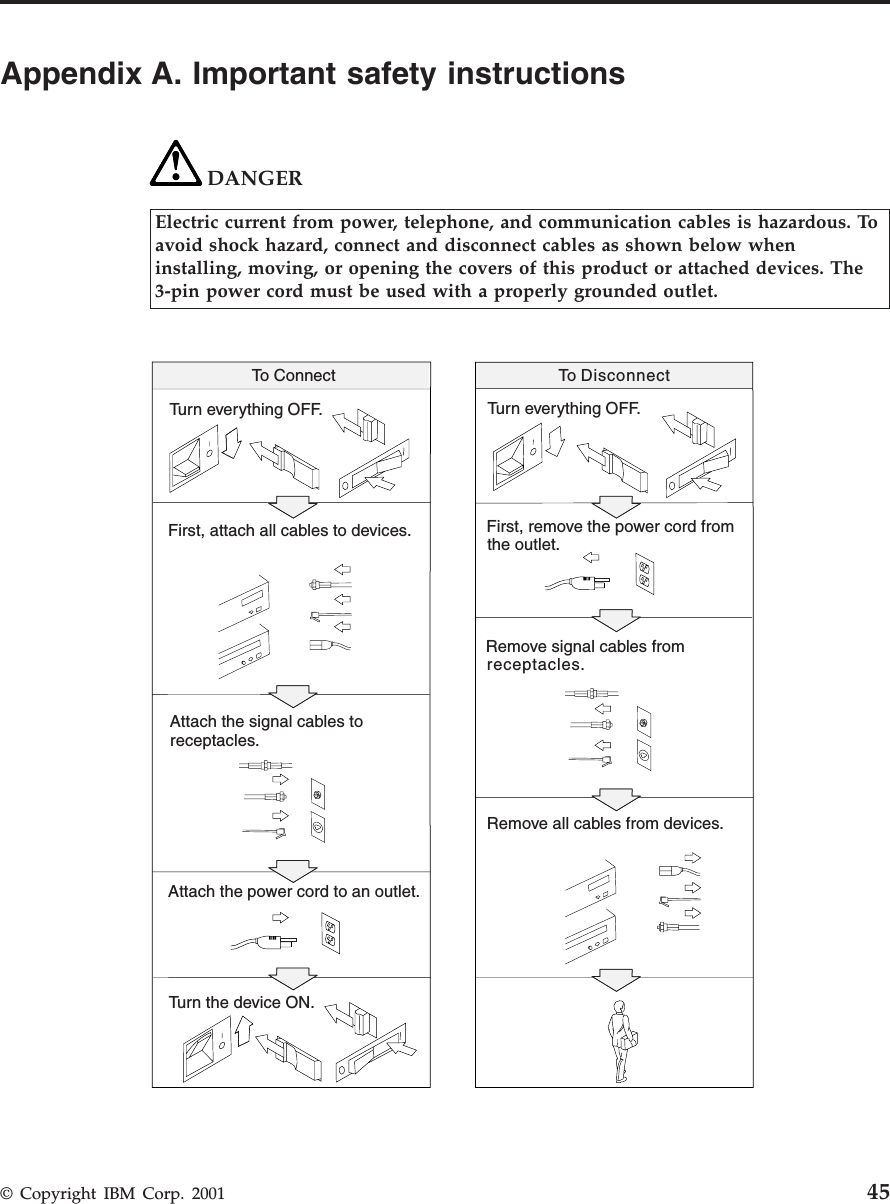
![DANGERReduce the risk of fire and electric shock by always following basic safetyprecautions, including the following:vDo not use your computer in or near water.vDuring electrical storms:–Do not use your computer with the telephone cable connection.–Do not connect the cable to or disconnect it from the telephone outlet on thewall.DANGERIf the rechargeable battery pack is incorrectly replaced, there is danger of anexplosion. The battery pack contains a small amount of harmful substances. Toavoid possible injury:vReplace only with a battery of the type recommended by IBM, or an equivalent.vKeep the battery pack away from fire.vDo not expose it to water or rain.vDo not attempt to disassemble it.vDo not short-circuit it.vKeep it away from children.Do not put the battery pack in trash that is disposed of in landfills. Whendisposing of the battery, comply with local ordinances or regulations and yourcompany’s safety standards.DANGERIf the backup battery is incorrectly replaced, there is danger of explosion.The lithium battery (IBM P/N 11J8591 UL-recognized component [file no.MH12568]) contains lithium and can explode if it is not properly handled ordisposed of.Replace only with a battery of the same type.To avoid possible injury or death, do not: (1) throw or immerse the battery intowater, (2) allow it to heat to more than 100 °C (212 °F), or (3) attempt to repair ordisassemble it. Dispose of it as required by local ordinances or regulations andyour company’s safety standards.46 ThinkPad®R30 Service and Troubleshooting Guide](https://usermanual.wiki/Business-Machines/CH126P8056.Update-for-the-compliance-statement/User-Guide-158490-Page-56.png)