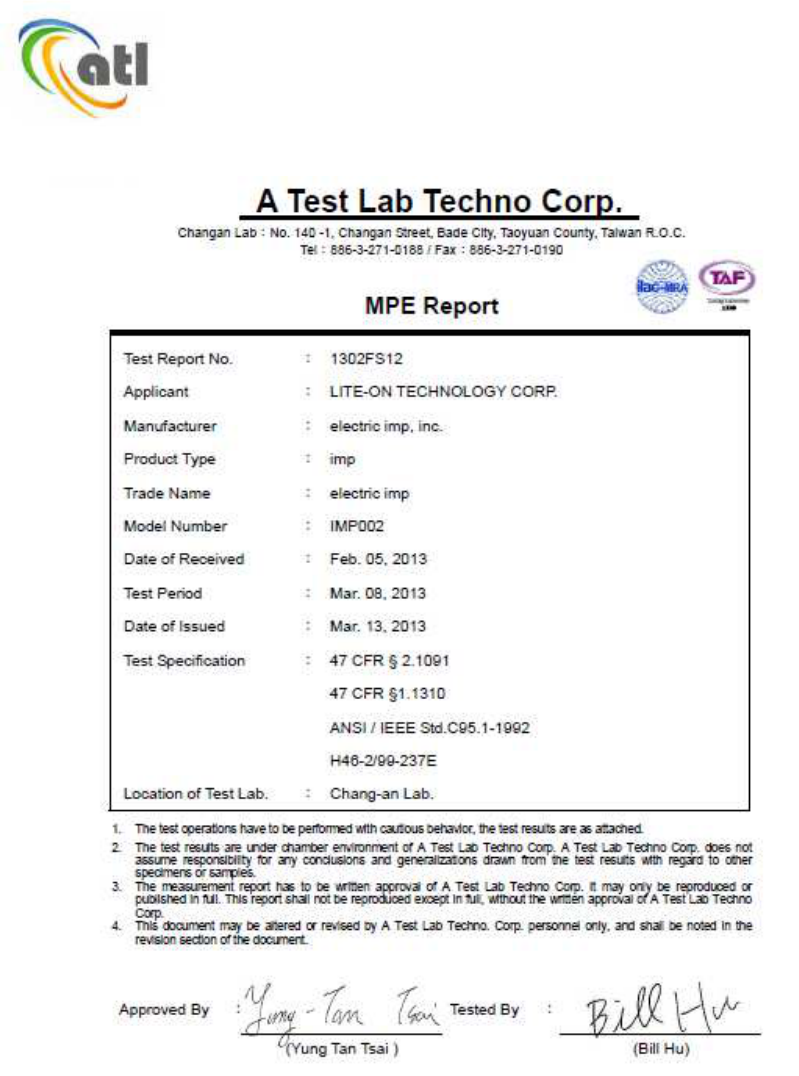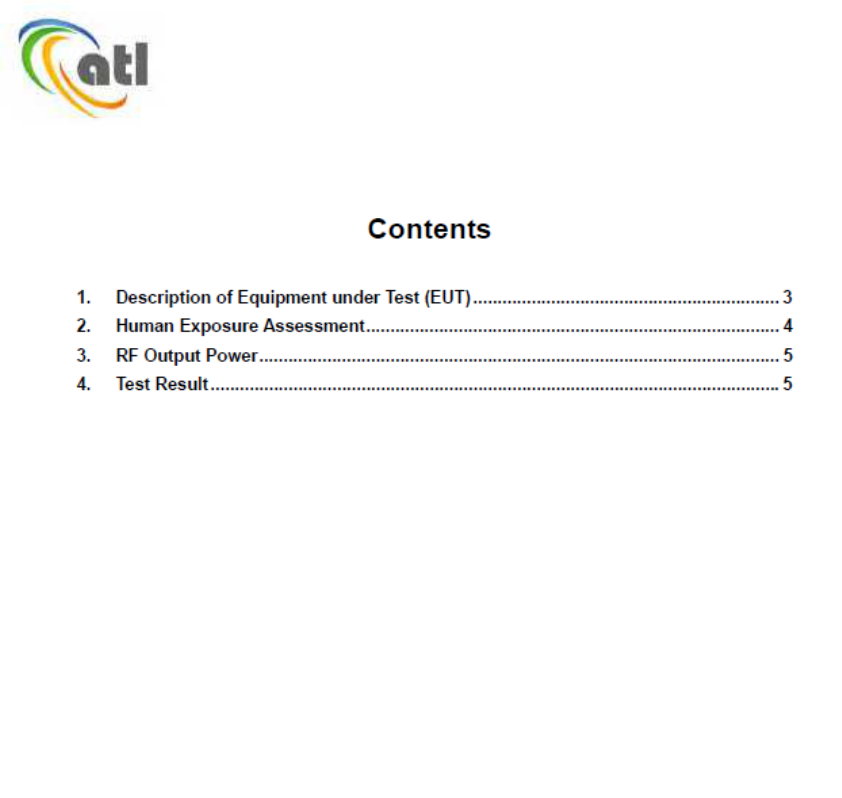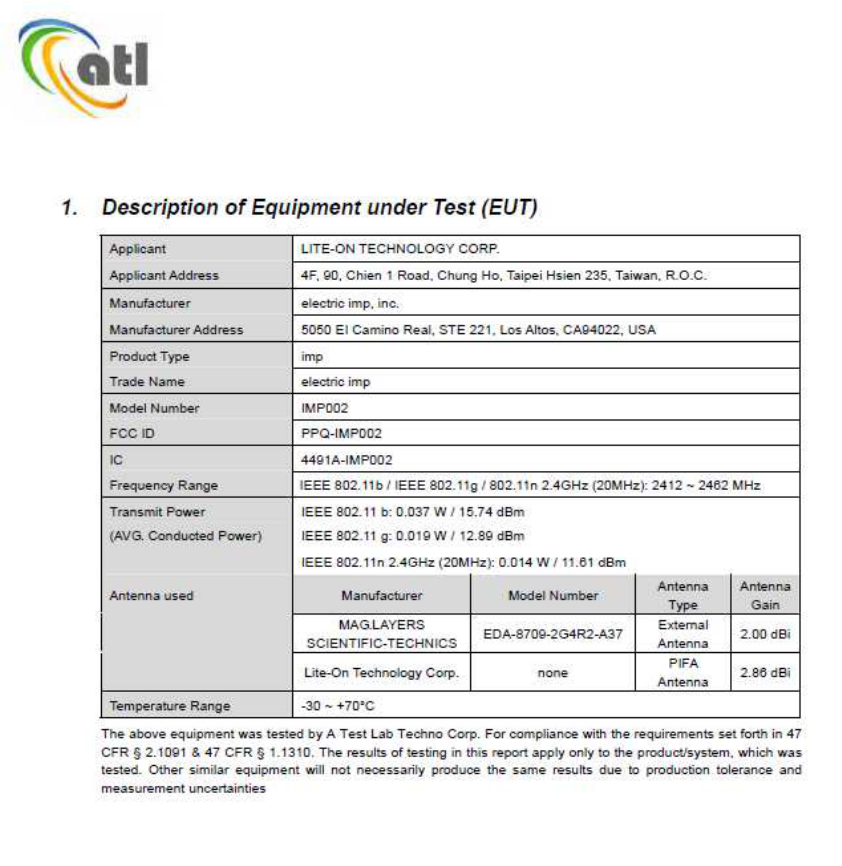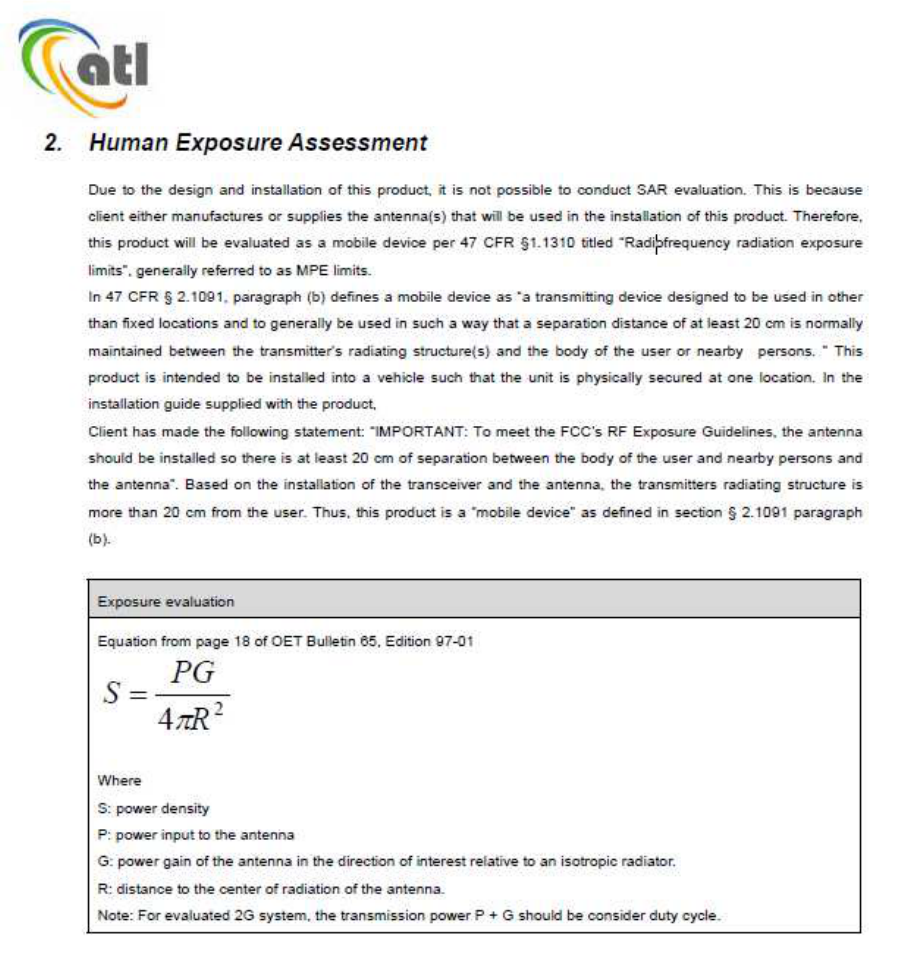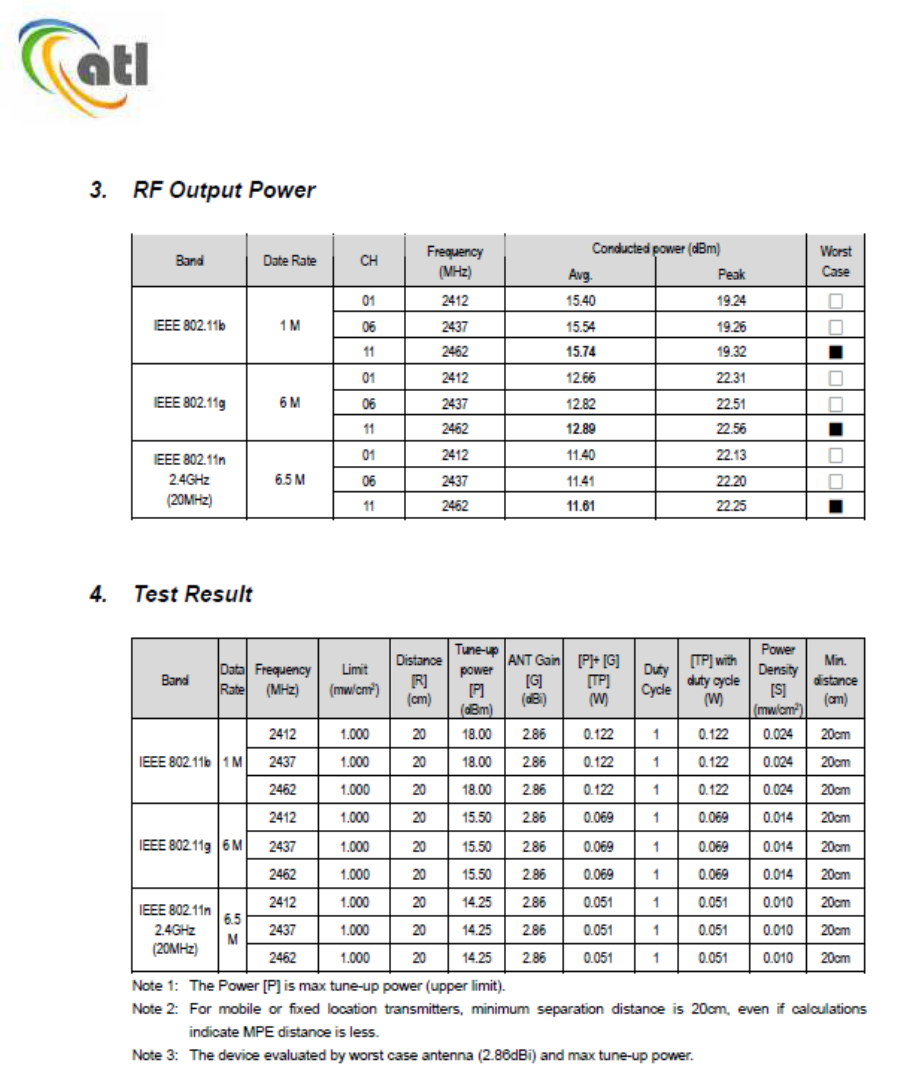Buzz CONNREFG Bud-e fridge User Manual user guide REV1
Buzz Products PTY LTD Bud-e fridge user guide REV1
Buzz >
Contents
- 1. user guide_REV1
- 2. user manual for English_REV1
user guide_REV1
1.
Bud-e FRIDGE – USER GUIDE
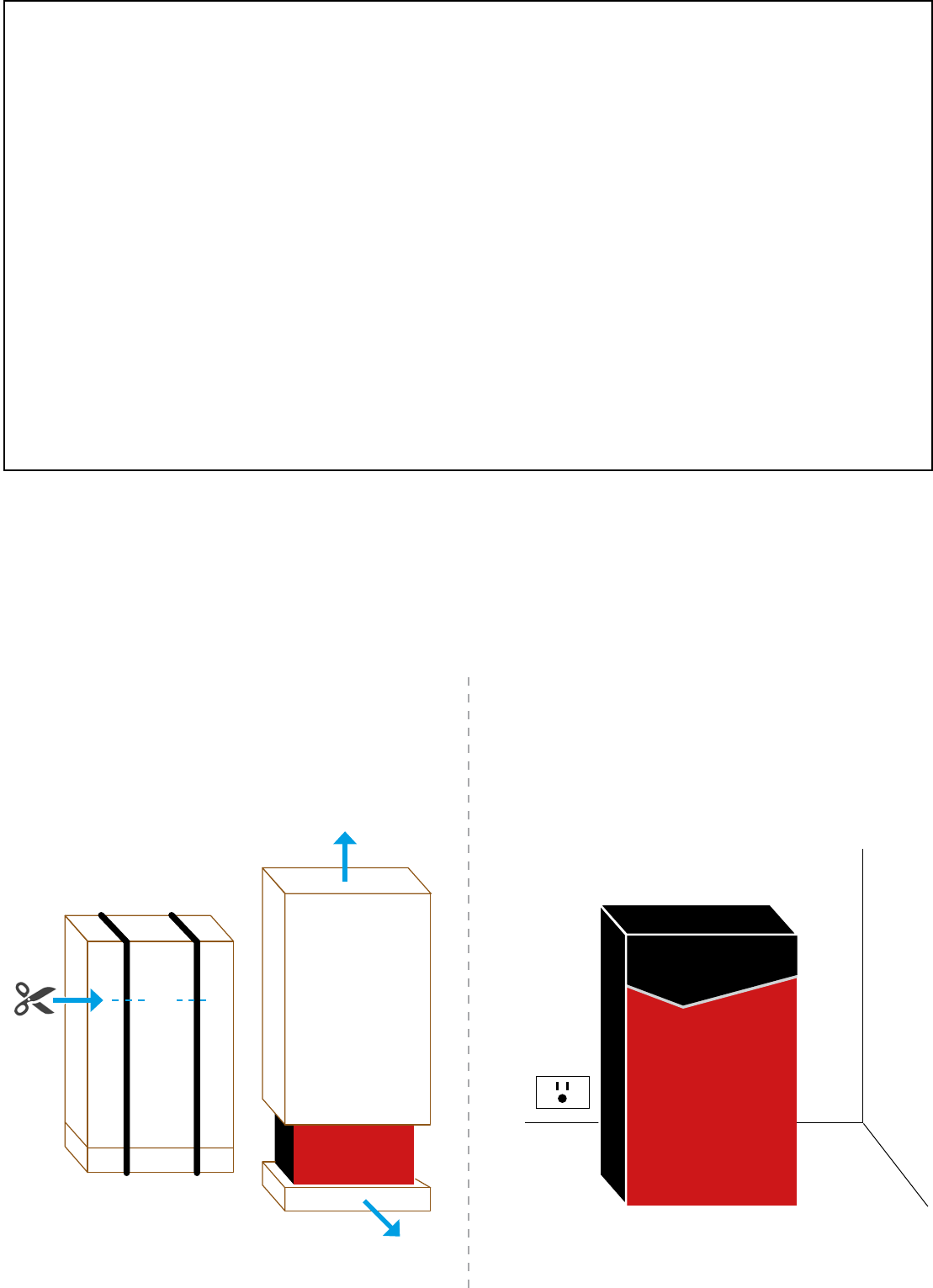
2.
NOTES BEFORE INSTALLATION
1. Allow unit to rest upright in the correct
position for 1 hour before unboxing.
3. Position unit in a well ventilated area and
ensure you allow a minimum of 2 inches
clear area around the unit.
4. Do not rest any objects on the top
or sides of the unit
5. The fridge requires a 110V US type
power outlet.
6. After turning the fridge on allow it to reach
pre-programmed temperature (0°C/32°F)
(3 LEDs on) over a 12 hour period.
7. After this initial period (minimum 12 hours)
the fridge setting can be changed to achieve
below zero temperatures by illuminating all 5
LEDS’s (-1.5°C/-3.0°C) or (29°F/26°F)
8. To ensure the unit can reach below zero
temperatures efciently, please load with
cold beer as opposed to room temperature
product where possible.
9. It is normal for the sides of the fridge to be
warm at times during operation.
UNBOXING YOUR Bud-e FRIDGE
Move packaged unit to approximate position of installation and allow unit to rest upright
in the correct position for 1 hour before unboxing.
1. 2.
Cut the straps and slide the
complete cardboard outer upward
and off the fridge. Remove the
fridge from the packaging base.
Place the fridge in position
on a level surface near a
110V power outlet.
Remove any plastic coverings
from the fridge
Cut
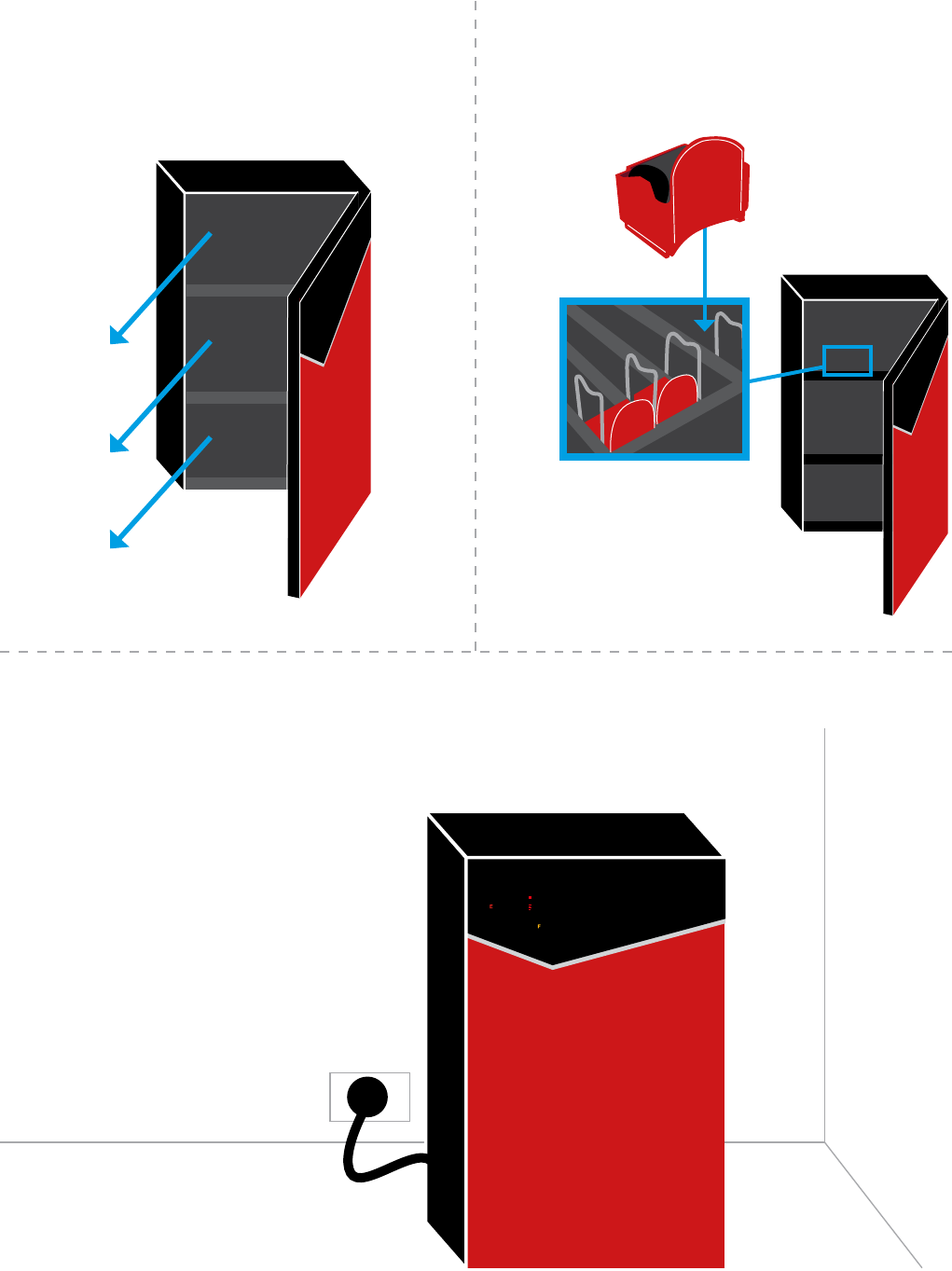
3.
UNBOXING YOUR Bud-e FRIDGE
3.
5.
4.
Open fridge door and remove
all internal packaging and tape.
Plug the fridge into a
110V power outlet.
Insert one ‘colour roller’ per
channel ensuring silver magnetic
feet are facing down as shown.
Shelf channels
Remove
packaging
Remove
tape
Remove
packaging
x 18
32
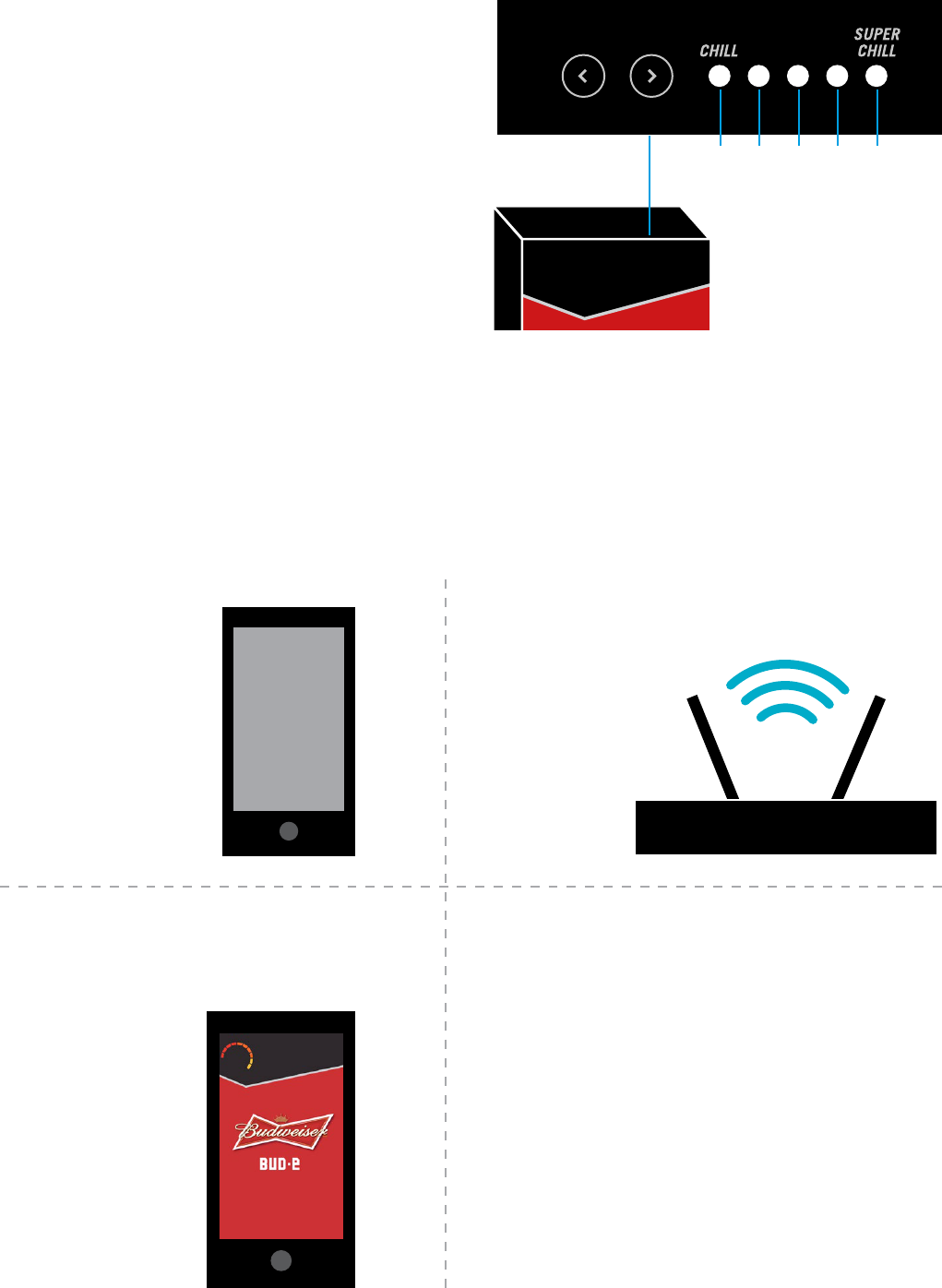
4.
CONNECTING Bud-e TO WI-FI
Before connecting to Wi-Fi you will need
Bud-e FRIDGE TEMPERATURE SETTINGS
The fridge has 5 temperature settings*:
1 LED on = 5°C = 41°F
2 LEDs on = 2°C = 35°F
3 LEDs on = 0°C (default) = 32°F
4 LEDs on = -1.5°C = 29°F
5 LEDs on = -3.0°C = 27°F
*Please note these are approximate temperature settings
only. Actual temperature may differ depending on stock
and environment.
An iOS or
Android
mobile
device
Warning
• This product will not connect to any Wi-Fi networks
requiring secondary authentication.
• Make sure your phone is connected to the Wi-Fi
network you wish to connect your fridge to.
• For best ‘blinkup’ results turn your iPhone screen
to maximum brightness.
• For best ‘blinkup’ results do not place fridge
in direct sunlight or where there may be bright
or ashing lights.
Download the Bud-e APP and follow
on screen prompts to connect
Wi-Fi router - 802.11b/g/n with
broadband internet connection.
Temperature settings
are located on top of
the fridge door.
23451
1. 2.
3.
Wi-Fi
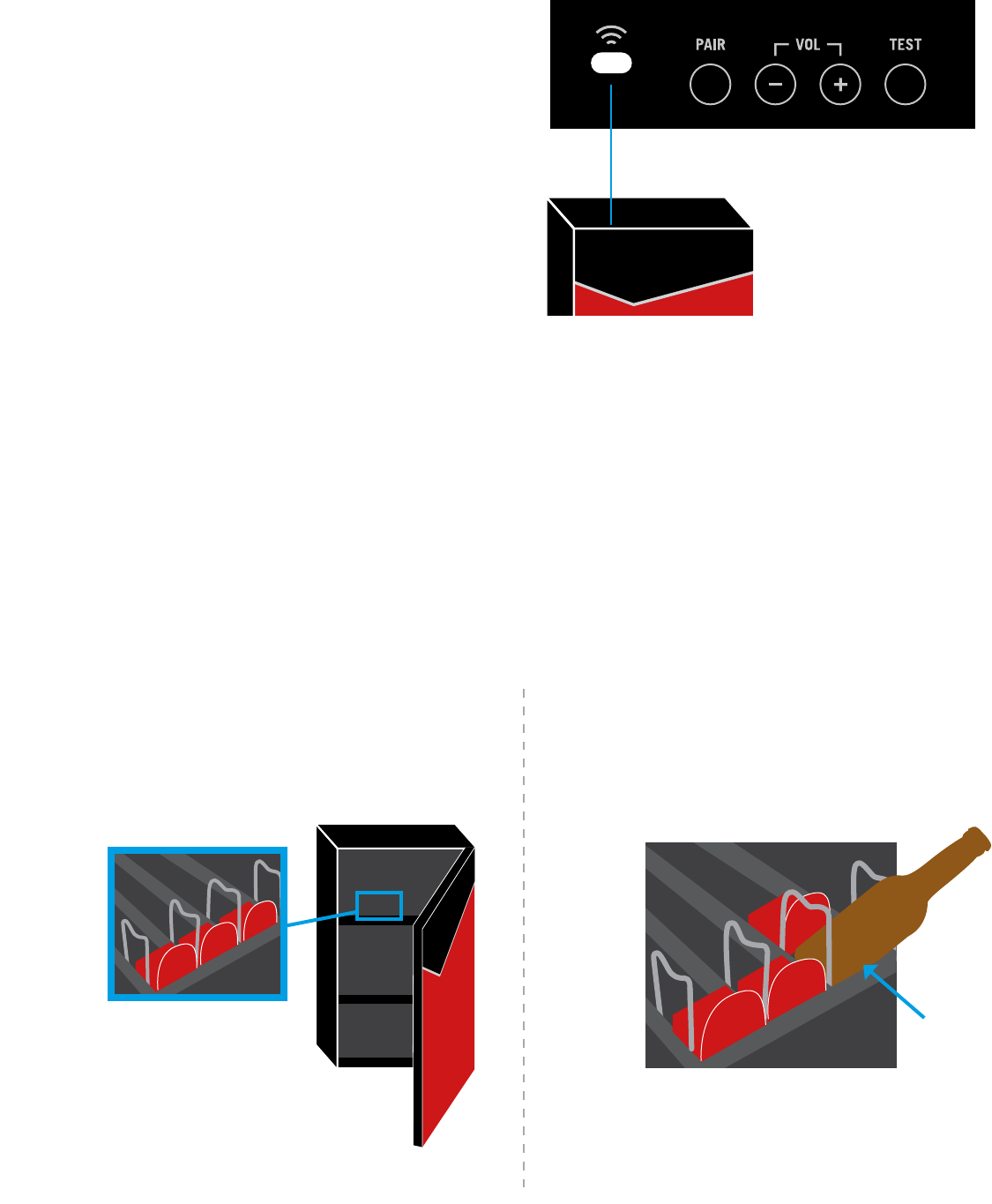
5.
Shelf channels
Bud-e WI-FI STATUS LED (top panel)
Wi-Fi LED status
Flashing red = not connected
Flashing green = connected successfully
Solid green = updating rmware
(do not unplug fridge during this process)
Flashing amber = has not received any
Wi-Fi settings
Off = normal operation
(the unit is still connected to Wi-Fi)
Note: If the unit loses its Wi-Fi connection the
Wi-Fi icon on the display will also ash red.
Wi-Fi status LED is
located on top of the
fridge door.
LOADING AND UNLOADING STOCK INTO Bud-e FRIDGE
Please note the top two shelves of this fridge are designed for US type 12oz bottles, 12oz cans,
or 16oz cans only. Please note, the bottom shelf is for 12oz cans only.
1. 2.
Make sure there is a ‘colour roller’
in each channel.
Push base of bottle or can in direction
shown making sure it pushes the colour
roller further back into the shelf channel.
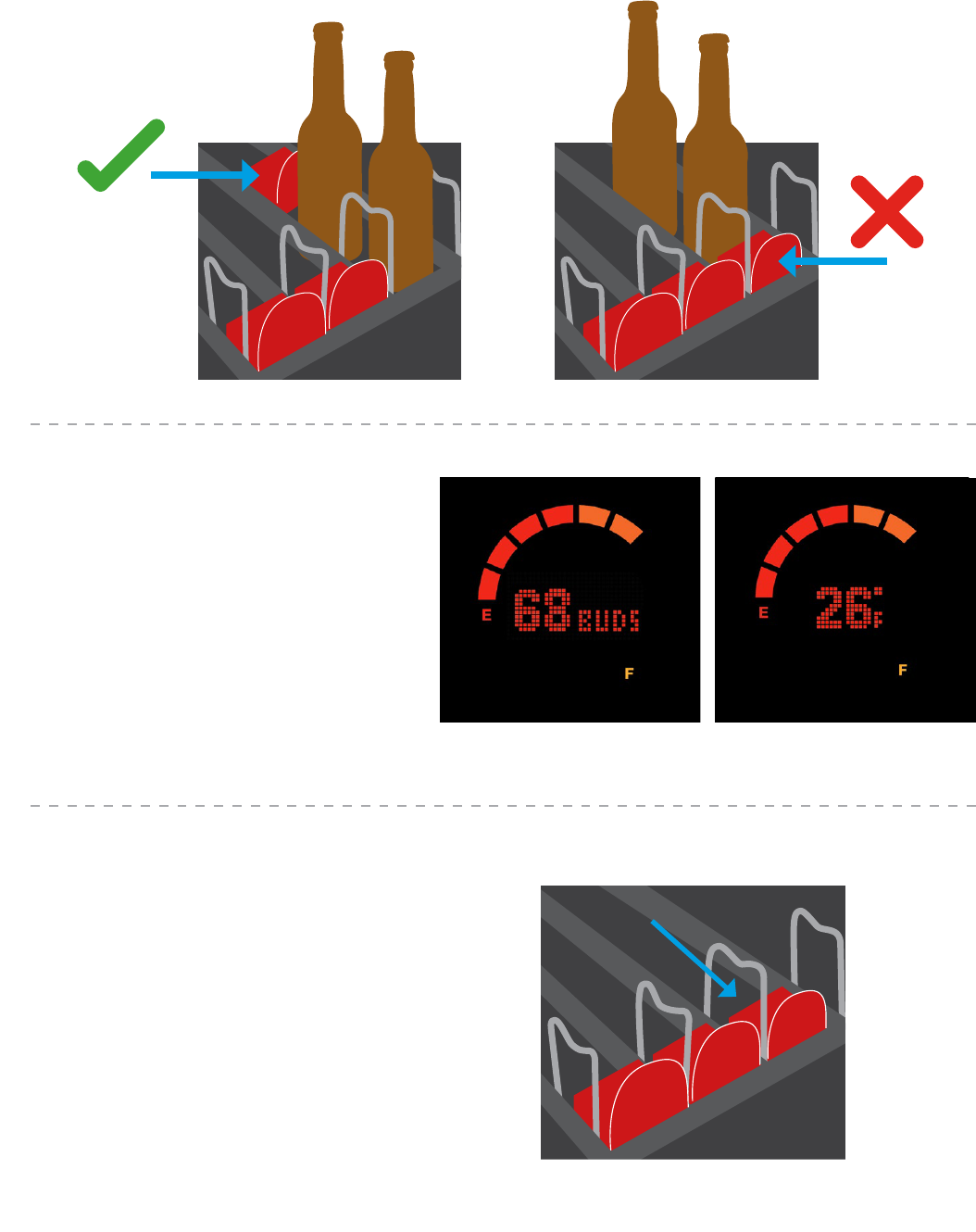
6.
LOADING AND UNLOADING STOCK INTO Bud-e FRIDGE
3. Make sure roller is directly behind bottle or can for accurate stock counting.
4.
5.
On closing the fridge door the
stock levels will be displayed
on the door for 5 seconds and
then display the current fridge
internal temperature.
The colour rollers measure the
stock level. When removing
beer make sure the colour roller
slides as far towards the door
as possible.
Stock count Temperature
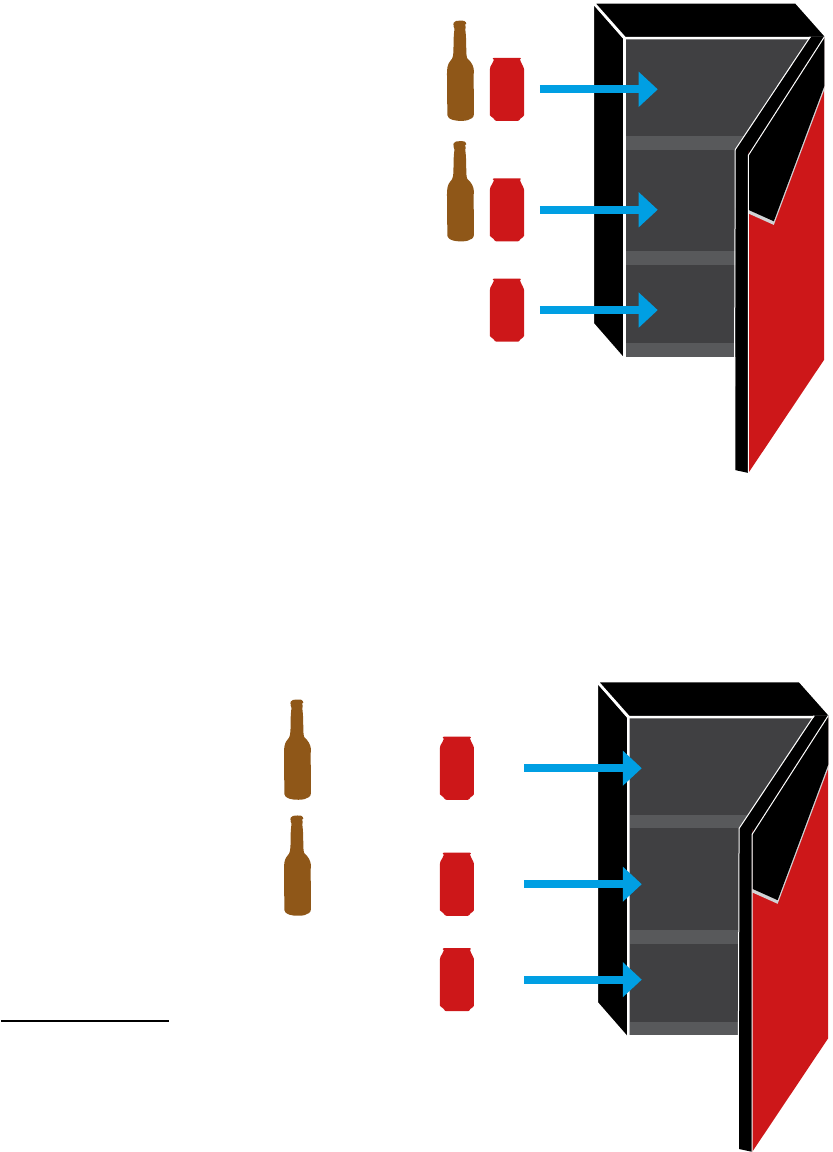
7.
Bud-e FRIDGE STOCK CAPACITY
Please note: The bottom shelf of
the Bud-e fridge will hold cans only
The total capacity of the Bud-e fridge is 78 vessels. This will be made up of either all
cans or cans and bottles. Total bottle capacity is 60 bottles
Cans only
Cans only
x 30
x 30
x 18
Total 78
or
or
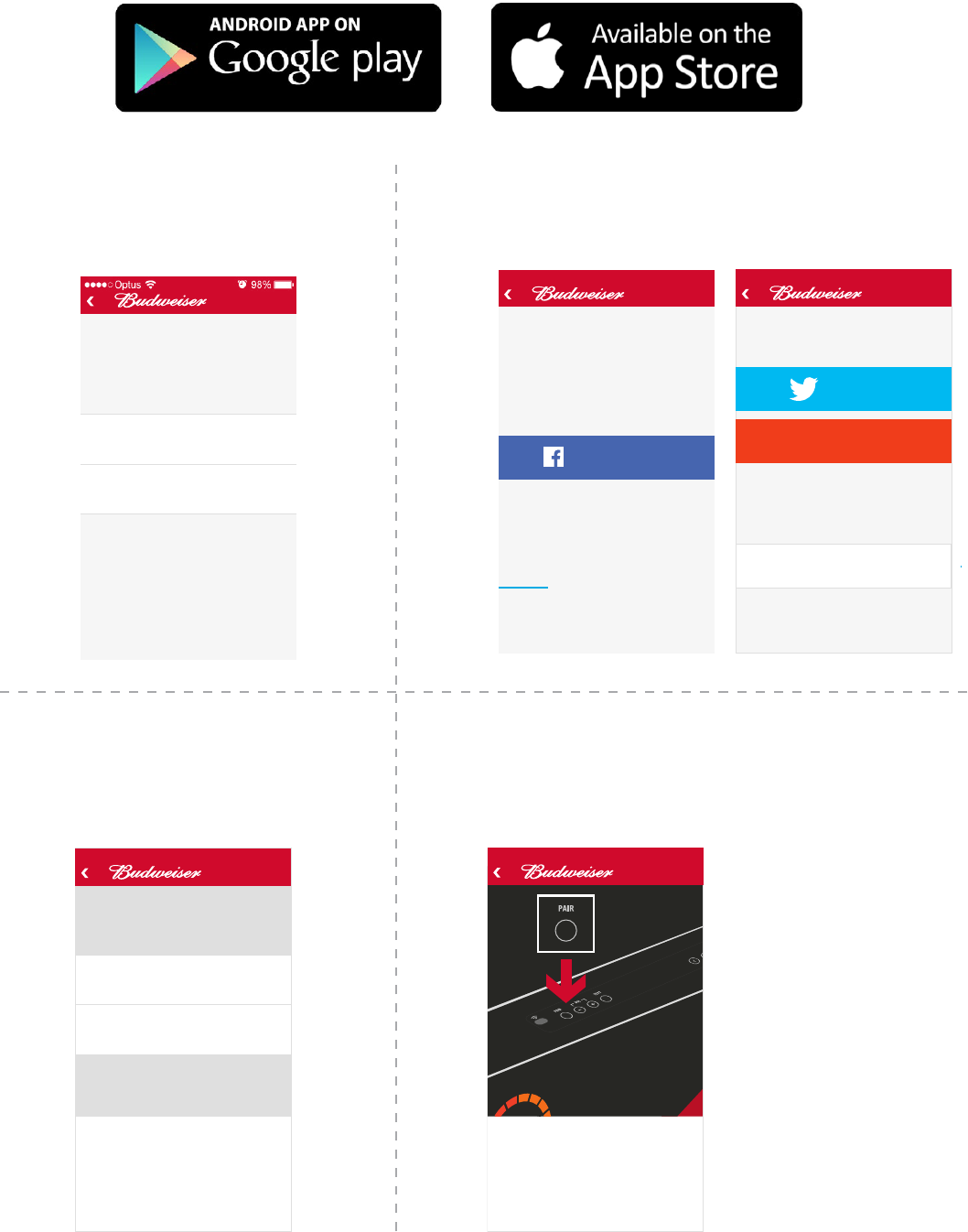
8.
Bud-e APP - Wi-Fi CONNECTION
Download the Bud-e APP and follow on screen prompts to connect
1.
3.
2.
4.
Let’s go
Bud-e
Facebook
Name
Password
Bud-e
Let me in
Bud-e
Territory
MM / DD / YYYY
Old enough to share a Bud?
You must be of legal drinking
age to access Bud-e
Set up my
Bud-e
What’s a
Bud-e?
Bud-e
Activate Bud-e via
Signing up means you agree to our Terms and Conditions
Signing up means you agree to our Terms and Conditions
Facebook not for you?
Bud-e HELP
Activate Bud-e via
Or create a Bud-e account
Facebook
We never post to your wall
We never post to your wall
Twitter
Google +
Activate with Email Address
1Loading screen 2 3A 4A
Let’s go
Bud-e
Twitter
Name
Password
4B
3B
Let’s go
Bud-e
Google +
Name
Password
4C
Let’s go
Bud-e
Name
Email
Phone
4D
Create Bud-e account
User has the option to see what the Bud-e fridge
is all about. This is a crucial area to grab possible
sales from people who have just downloaded the
app because it’s a Budweiser app and not
because they have a fridge. See screen 21
Sign in through Facebook
is our preferred option
Other sign in options are
available if not Facebook
Let’s go
Bud-e
Facebook
Name
Password
Bud-e
Let me in
Bud-e
Territory
MM / DD / YYYY
Old enough to share a Bud?
You must be of legal drinking
age to access Bud-e Set up my
Bud-e
What’s a
Bud-e?
Bud-e
Activate Bud-e via
Signing up means you agree to our Terms and Conditions
Signing up means you agree to our Terms and Conditions
Facebook not for you?
Bud-e HELP
Activate Bud-e via
Or create a Bud-e account
Facebook
We never post to your wall
We never post to your wall
Twitter
Google +
Activate with Email Address
1Loading screen 2 3A 4A
Let’s go
Bud-e
Twitter
Name
Password
4B
3B
Let’s go
Bud-e
Google +
Name
Password
4C
Let’s go
Bud-e
Name
Email
Phone
4D
Create Bud-e account
User has the option to see what the Bud-e fridge
is all about. This is a crucial area to grab possible
sales from people who have just downloaded the
app because it’s a Budweiser app and not
because they have a fridge. See screen 21
Sign in through Facebook
is our preferred option
Other sign in options are
available if not Facebook
Bud-e HELP
Welcome Name.
What would you like to do?
Accept
Bud-e invitation
Activate a
new Bud-e fridge
Bud-e fridge HELP
Bud-e code
To join a connected Bud-e
fridge, enter its code below
How do I get the code?
Join
Next
Follow the 6 steps to connect
your Bud-e to Wi-Fi.
Step 1 of 6
Step 2 of 6
Next
Press the ‘PAIR’ button on top
of the fridge door.
Step 3 of 6
Wi-Fi
Next
Your Bud-e fridge will connect
to the internet through this Wi-Fi.
Network Name (required)
Password (if required)
Next
The Wi-Fi indicator on your display
will now be ashing.
Step 4 of 6
Next
When the countdown starts,
hold your phone at against
the Wi-Fi sensor.
Step 5 of 6
Go
Name, the Wi-Fi sensor is on top
of the door. Hold phone screen at
against the sensor while ashing.
Step 6 of 6
3
5 6 7 8
9 10 11
Bud-e HELP
Bud-e HELP
Bud-e HELP
Bud-e HELP Bud-e HELP Bud-e HELP
AnimationAnimation
Animation
Wi-Fi sensor
User can pair their phone with an
existing connected Bud-e. Good for
share houses, frat houses, etc.
Animations will help explain and simplify
the connection process. Less ‘text heavy’
and more of a guided interaction.
Unique code of the Bud-e fridge can be
sent to the user from the settings tab,
see 19C
Bud-e HELP
Welcome Name.
What would you like to do?
Accept
Bud-e invitation
Activate a
new Bud-e fridge
Bud-e fridge HELP
Bud-e code
To join a connected Bud-e
fridge, enter its code below
How do I get the code?
Join
Next
Follow the 6 steps to connect
your Bud-e to Wi-Fi.
Step 1 of 6 Step 2 of 6
Next
Press the ‘PAIR’ button on top
of the fridge door.
Step 3 of 6
Wi-Fi
Next
Your Bud-e fridge will connect
to the internet through this Wi-Fi.
Network Name (required)
Password (if required)
Next
The Wi-Fi indicator on your display
will now be ashing.
Step 4 of 6
Next
When the countdown starts,
hold your phone at against
the Wi-Fi sensor.
Step 5 of 6
Go
Name, the Wi-Fi sensor is on top
of the door. Hold phone screen at
against the sensor while ashing.
Step 6 of 6
3
5 6 7 8
9 10 11
Bud-e HELP Bud-e HELP
Bud-e HELP
Bud-e HELP Bud-e HELP Bud-e HELP
AnimationAnimation
Animation
Wi-Fi sensor
User can pair their phone with an
existing connected Bud-e. Good for
share houses, frat houses, etc.
Animations will help explain and simplify
the connection process. Less ‘text heavy’
and more of a guided interaction.
Unique code of the Bud-e fridge can be
sent to the user from the settings tab,
see 19C
Let’s go
Bud-e
Facebook
Name
Password
Bud-e
Let me in
Bud-e
Territory
MM / DD / YYYY
Old enough to share a Bud?
You must be of legal drinking
age to access Bud-e Set up my
Bud-e
What’s a
Bud-e?
Bud-e
Activate Bud-e via
Signing up means you agree to our Terms and Conditions
Signing up means you agree to our Terms and Conditions
Facebook not for you?
Bud-e HELP
Activate Bud-e via
Or create a Bud-e account
Facebook
We never post to your wall
We never post to your wall
Twitter
Google +
Activate with Email Address
1Loading screen 2 3A 4A
Let’s go
Bud-e
Twitter
Name
Password
4B
3B
Let’s go
Bud-e
Google +
Name
Password
4C
Let’s go
Bud-e
Name
Email
Phone
4D
Create Bud-e account
User has the option to see what the Bud-e fridge
is all about. This is a crucial area to grab possible
sales from people who have just downloaded the
app because it’s a Budweiser app and not
because they have a fridge. See screen 21
Sign in through Facebook
is our preferred option
Other sign in options are
available if not Facebook
Enter territory and date of birth
to access the APP. User must
be of legal drinking age.
Enter the Wi-Fi network name.
Enter password if required. The
fridge will access the internet
via this Wi-Fi.
Activate account via a social
network, or create an account
using your email.
Press the pair button on top of the fridge door.
This will wake the Wi-Fi sensor for connection.
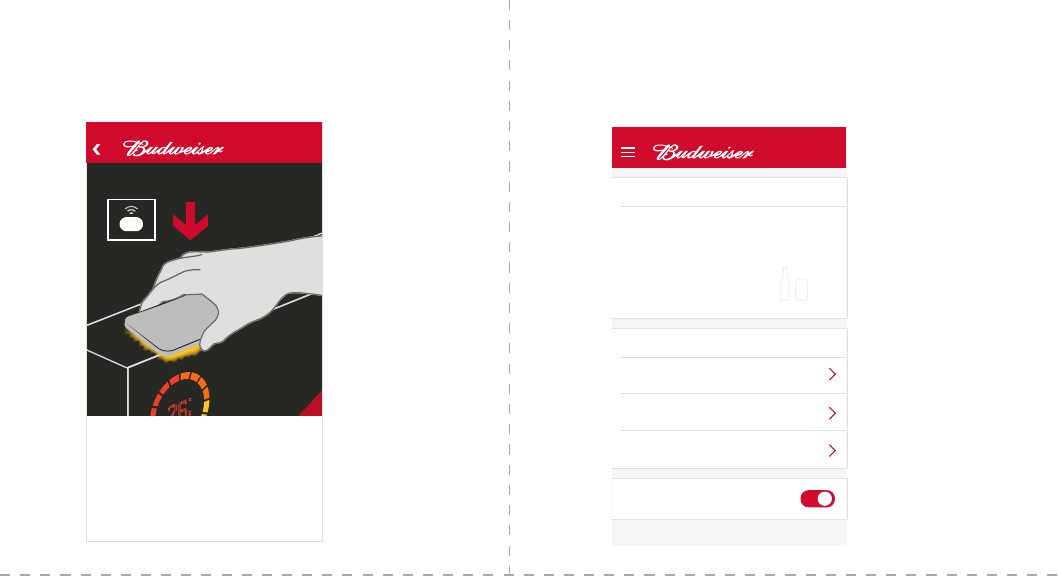
9.
Bud-e APP - Wi-Fi CONNECTION (CONTINUED)
5. 6.
When countdown starts, hold the screen
of your device at against the Wi-Fi
sensor until the screen stops ashing.
Once connected, the app will display
real time stock count and temperature
of the fridge.
Bud-e HELP
Welcome Name.
What would you like to do?
Accept
Bud-e invitation
Activate a
new Bud-e fridge
Bud-e fridge HELP
Bud-e code
To join a connected Bud-e
fridge, enter its code below
How do I get the code?
Join
Next
Follow the 6 steps to connect
your Bud-e to Wi-Fi.
Step 1 of 6 Step 2 of 6
Next
Press the ‘PAIR’ button on top
of the fridge door.
Step 3 of 6
Wi-Fi
Next
Your Bud-e fridge will connect
to the internet through this Wi-Fi.
Network Name (required)
Password (if required)
Next
The Wi-Fi indicator on your display
will now be ashing.
Step 4 of 6
Next
When the countdown starts,
hold your phone at against
the Wi-Fi sensor.
Step 5 of 6
Go
Name, the Wi-Fi sensor is on top
of the door. Hold phone screen at
against the sensor while ashing.
Step 6 of 6
3
5 6 7 8
9 10 11
Bud-e HELP Bud-e HELP Bud-e HELP
Bud-e HELP Bud-e HELP
Bud-e HELP
AnimationAnimation
Animation
Wi-Fi sensor
User can pair their phone with an
existing connected Bud-e. Good for
share houses, frat houses, etc.
Animations will help explain and simplify
the connection process. Less ‘text heavy’
and more of a guided interaction.
Unique code of the Bud-e fridge can be
sent to the user from the settings tab,
see 19C
Done
Bud-e
Connecting
Cancel
Bud-e
Connected!
Try again
Bud-e HELP
Time out
Check your Wi-Fi details
are correct
Stock level - Full Order
72
26°
Bud-e
Upcoming events
Temp
12A 12B 12C 13
10 Nov
11 Nov
12 Nov
Jets Vs Steelers (NFL)
Montréal Vs Winnipeg (NHL)
Interpol (Brooklyn Bowl)
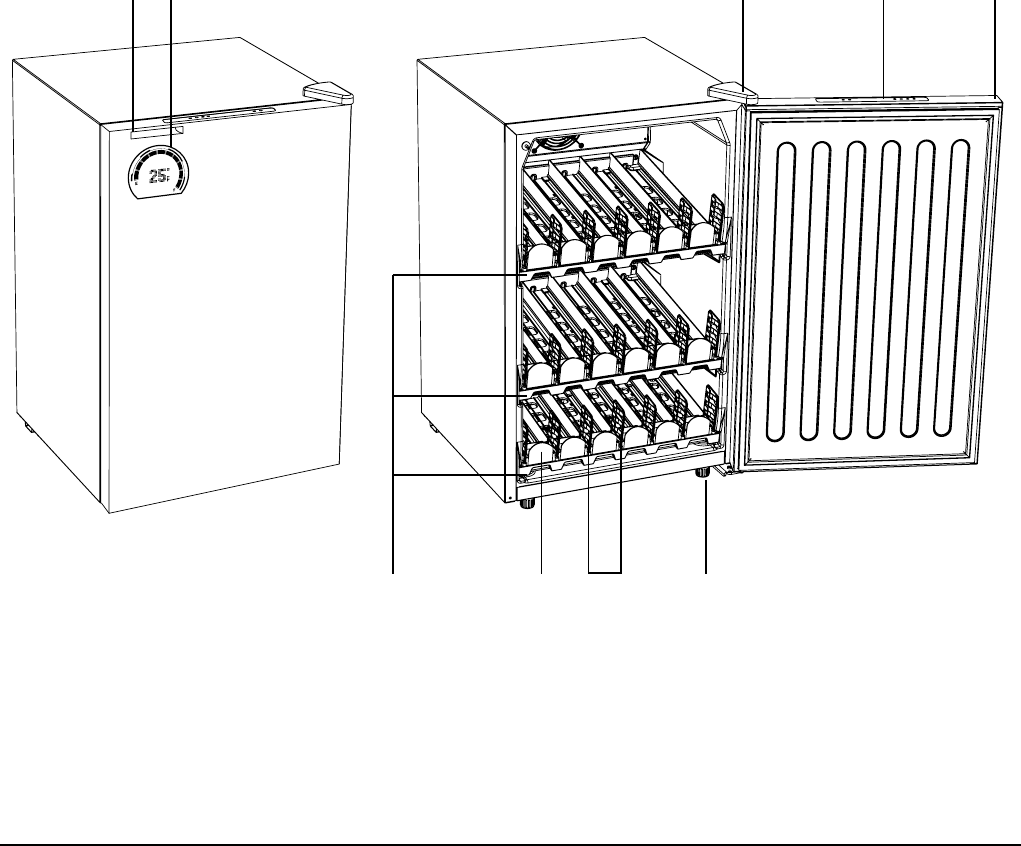
10.
Bud-e FRIDGE - OvERvIEW
4. 5.3.2.1.
7.6. 9.8.
1. Speaker
2. Display
3. Door hinge
4. Control panel
5. Door
6. Shelves (x3)
7. Shelf roller (x18)
8. Shelf gates (x21)
9. Front feet
(x2 adjustable)
Bud-e sounds/alerts
Bud-e has a set number of sounds that will alert you to different events.
A. Adding stock
B. Pressing the pair button
C. Pressing any function button
on the control panel
D. End of cold countdown
E. Door open
F. Full fridge
G. Power on