C Mobi Technology MD110 GSM MOBILE PHONE User Manual
C-Mobi Technology Limited GSM MOBILE PHONE Users Manual
Users Manual
User’s Manual
For MD110
-1-
1 Basic knowledge
1.1 Brief introduction
Please read the user manual carefully to keep your mobile phone in the optimal condition during use.
Based on the principle of sustainable development, our company reserves the right to improve the product without
notice as well as the final interpretation right to the performance description.
The content in the user manual may be a little bit different from actual one displayed in the mobile phone as the its
software and service provider differ. The actual one displayed in the mobile phone should be taken as final one.
1.2 Important safety notices
Please inform the telephone company immediately to deactivate SIM card (the function needs network support) if your
mobile phone is lost or stolen to protect you from suffering economic loss as others make a phone call with your mobile
phone.
To protect your mobile phone from being used by others, please take precautionary measures, such as:
·Set up PIN code of SIM card;
·Set up mobile phone password.
1.3 Safety warning and notices
Safety warning
¾ Traffic safety first
-2-
Do not use your mobile phone while driving. Please use a hand-free device when it is necessary to talk over a mobile
phone. Bear in mind that it is illegal to talk over a mobile phone while driving in some countries.
¾ Turn the mobile phone off in the airplane
Your mobile phone would cause interference. It is illegal and dangerous to use your mobile phone in the airplane. Be
sure to keep your mobile phone off during flight.
¾ Turn your mobile phone off in a dangerous area
Strictly follow related laws and regulations. Turn your mobile phone off in a gas-filling station, oil field, and chemicals
factory, or close to a place where an explosion activity is going to happen.
¾ Follow special regulations
Follow special regulations. Turn your mobile phone off where using the mobile phone is prohibited, or when
interference or danger may occur (for example, in a hospital. you should be very careful when use your mobile phone in a
place close to heart pacemaker, hearing aid, and other medical electronic device as the mobile phone is likely to interfere the
device.
¾ Interference
Communication quality of any mobile phone may be affected by radio wave interference. This mobile phone is
furnished with a built-in antenna. When the mobile phone is in power-off state, do not touch the antenna area if unnecessary
(antenna of C network and G network is mounted in the top and bottom of the mobile phone respectively) to avoid affecting
communication quality.
¾ Specialized service
-3-
Only professional service persons can mount and repair the mobile phone. To mount or repair it on your own is likely to
bring a very big risk and violate warranty provisions.
¾ Accessory and battery
Only use accessory and battery recognized by the manufacturer.
¾ Reasonable use
Use your mobile phone in a normal way.
¾ Emergency call
Make sure the mobile phone is turned on and in service state. Input an emergency call number, for example, 112 or
other. Press the dial key to dial. Give your position and briefly describe when happened briefly. Do not end the
communication without permission.
Attention: like any other mobile phone, not all features of this mobile phone are available due to network coverage or
radio signal transmission. Some networks even do not support 112 emergency call service. Therefore, you should not
completely rely on the mobile phone for some critical communications (such as medical first aid). Please consult with your
local network provider for it.
Notices
Your mobile phone is manufactured with excellent design and consummate technology. You should take good care of it.
The following suggestions will help your mobile phone safely go through warranty period and be used many more years.
¾ Keep the mobile phone and its all accessories beyond children’s reach.
¾ Keep the mobile phone dry. Keep it away from rain, humidity, and liquid that might contain substances corrosive to the
-4-
electronic circuit.
¾ Do not use or store the mobile phone in a dusty place to avoid damaging the mobile parts.
¾ Do not store the mobile phone in a place with high temperature. High temperature would shorten electronic circuit
lifespan and damage battery and some plastic parts.
¾ Do not store the mobile phone in a cold place. Otherwise, moisture will form in the mobile phone when temperature of
the mobile phone rises to room temperature, which will damage electronic circuit board.
¾ Do not throw, knock, or shake the mobile phone. Rudely handle the mobile phone would damage its internal electronic
circuit board and precision structure.
2 Your mobile phone
2.1 Key description
Following keys are available in the mobile phone:
Dial key G1
Press the key to send out a call on SIM card 1 by entering the called number or selecting a contact from the phonebook,
or press the key to receive an incoming call. Press the key in standby state to display recent call history. Press it twice
consecutively to dial a latest phone number.
Dial key G2
Press the key to send out a call on SIM card 2 by entering the called number or selecting a contact from the phonebook,
or press the key to receive an incoming call. Press the key in standby state to display recent call history. Press it twice
-5-
consecutively to dial a latest phone number.
Hangup key
In call state, use it to end the call. In talk state, use it to end talk or exit the menu and return to standby state. Press and
hold the key approx. 2-3 seconds to turn the mobile phone on/off.
Arrow keys
Use them to scroll items when browse functions list. In edit state, use them to move the cursor. In standby state, press
the keys to enter a specified function. You can define the keys according to your own needs to enter the corresponding
function. During calling, press the up and down direction key to adjust the volume.
OK key
In standby interface, press the key to enter the main menu.
Left and Right soft key
The functions of Left and Right soft key display on the bottom line of the screen.
Right soft key
In standby state, press the key to quickly enter the interface of the list of phone book.
Number key, * key, and # key:In the Music and video player interface, press * to increase volume, press the #
key to decrease the volume
Attention: in standby state, press and hold the number 1 key to dial the service center number of voice message box. You
should preset the number before use
Function of the * and # key differs in different state or in different functional menu:
In standby state, press and hold press the # key to activate or deactivate mute mode.
In edit state, use the # key to switch among input methods. If the keypad is locked, press # key to unlock.
-6-
In edit state, use the * key to select a symbol;
Remarks: In the manual, “pressing certain key” means pressing the key and loosening it; “pressing and holding the key”
means pressing and holding the key for 2 seconds or above.
3 Preparation prior to use
3.1 Mount SIM card and battery
SIM card bears your special information, including your mobile phone number, PIN (personal identification number),
PIN2, PUK (personal unlock key of PIN), PUK2 (personal unlock key of PIN2), and IMEI (international mobile equipment
identity) code as well as network information, phone book data, and short message data.
Mount steps
Press and hold the hangup key for several seconds to turn the mobile phone off.
Push the rear cover of the battery down and take the rear cover off.
Move the battery fastener in the right end outwards and take the battery out.
With the metal surface of the SIM card towards the mobile phone and SIM card notch upwards, push the SIM card
carefully until it goes into the SIM card slot.
Align positive and negative polarity end of the battery with the battery connector of the mobile phone, and press the
upper end of the battery to mount the battery into the battery slot.
Mobile phone password
A mobile phone password is a phone lock and used to protect your mobile phone from being used illegally by others.

-7-
Usually, a mobile phone password, with the mobile phone, is provided by the manufacturer. The factory-preset mobile phone
password is 1122. If the mobile phone is locked, you are asked to input the mobile phone password when you turn it on.
3.2 Charge battery
A lithium-ion battery is provided with the mobile phone. You can use it after unpack it. For the first three times, charge
the battery to full capacity after it is completely used up to make the battery in the optimal condition.
Attention:
.Be sure the insertion direction of the charge plug, headset plug, and USB cable plug is correct. Reverse insertion of them
would cause the charge failure or other troubles.
·Be sure the local standard voltage and frequency matches with the rated voltage and power of your travel charger.
Use of the battery
Performance of the battery can be affected by many factors, including your wireless carrier network configuration,
signal intensity, temperature under which the mobile phone is used, functions or settings you have selected and used,
accessories you have selected for the mobile phone, as well as voice, data, or other application program modes you have
used.
Attention: For your safety and environmental protection, do not discard the battery everywhere
!
It is suggested to
return the used battery to the mobile phone manufacturer or put it in a specified public area for the used battery recovery. Do
not mix it with other garbage or discard it at random..
Warning: Battery short-circuit can cause a serious result, such as explosion, fire disaster, or personal injury
!
3.3 Power on/off
Press and hold the hangup key for a little longer time to turn the mobile phone on. The power-off animation appears on

-8-
the screen.
Input the mobile phone password if you are asked to and press the “Ok” key. The default mobile phone password is
1122.
Input PIN code if you are asked to and press the “Ok” key. The network provider will provide a SIM card with PIN
code for a new user when he/she opens a SIM card account.
Enter standby screen.
Press and hold the hangup key for a little longer time to turn the mobile phone off.
3.4 Dial a phone number
In standby state, input the area code and phone number by pressing the number keys. Press the dial key to call. Press the
hangup key to end the call.
Attention: if the caller can be identified, phone number of the caller will be displayed (if a call record of the caller is
stored in the mobile phone, name and number of the caller will be displayed). If the caller can’t be identified, number of the
caller will be displayed. You can also answer incoming cal when you are using the function list or phone book.
3.5 Use a headset
When you insert the headset into the headset jack of the mobile phone, the mobile phone automatically enters headset
mode. The headset acts as a phone receiver and microphone. Be sure to insert it in place for a normal use.
4 Input methods
This mobile phone provides multiple input methods, including Intelligent English input in upper case, Intelligent
English input in lower case, Smart Hindi input , Hindi input, Number input, French input , Spanish input , Portuguese
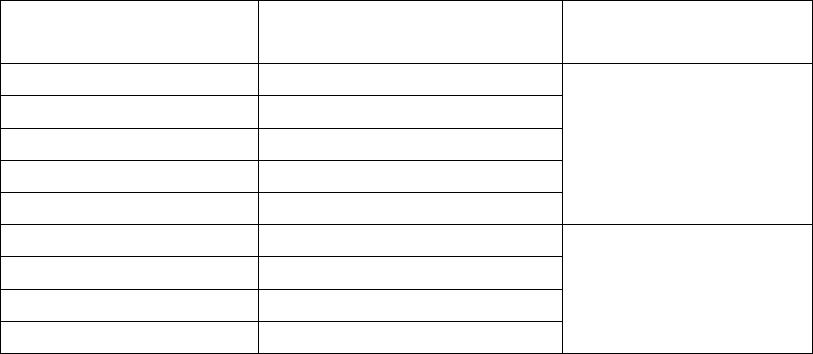
-9-
input ,English input in upper case and English input in lower case. You can use these input methods when editing the
phonebook, short messages, the memorandum, files and greeting text.
4.1 How to switch among input methods
Press the # key to switch among input methods.
4.2 Number input method
The input method mainly use in the inputted positon. Press Numbers key to input a number where the cursor is.
English and number input methods:
The detailed keypad definition of English and Number input is as follows:
Key name Corresponding character or
function
Description
Number 1 key . , - ? ! ’@ : # $ /_ 1
Number 2 key ABCabc2
Number 3 key DEFdef3
Number 4 key GHIghi4
Number 5 key JKLjkl5
Number 6 key MNOmno6
Number 7 key PQRSpqrs7
Number 8 key TUVtuv8
Number 9 key WXYZwxyz9

-10-
Number 0 key 0
* key Call out Symbol input method
# key Switch among input methods
OK key confirmation/option
Right soft key return/clear
Hangup key return to standby interface
Common operation method to input English:
4.3 Insert a symbol
Press * key to quickly enter “symbol selecting” interface, or switch the symbol interface by pressing directions key or
pen-touching 》key in simulation keypad.
5 Use menu function
5.1 Call History
5.1.1 Call History
5.1.2 Missed Calls
You can view a list of the latest missed calls.
Note: When the mobile phone indicates that some calls are missed, you can select “Read” to enter the missed calls list.
Navigate to a missed call and then press the “Dial” key to dial the number that originated that call.
-11-
5.1.3 Dialed Calls
You can view the latest dialed calls. Enter the function and then choose a dialed calls to delete, save, dial, edit or send a
short message.
5.1.4 Received Calls
You can view the latest received calls. Enter the function and then select a received call to delete, save, dial, edit or send
a short message.
5.1.5 Delete call records
By the function, you can delete the latest call records, also select to delete all the numbers in the lastest call history, or
delete only the numbers in the missed calls list, the dialed calls list or the received calls list.
5.1.6 Blacklist Call Settings
5.2 Phone book
200 phone numbers can be stored in the mobile phone. Quantity of phone numbers that can be stored in a SIM card
depends on its storage capacity. Phone numbers stored in the mobile phone and SIM card can be searched for as a unified
phone book. Every name stored in the mobile phone can match with four phone numbers.
5.2.1 Quick search
The function enables you to find a contact quickly. You can input the first letter of full ABC of the first English
-12-
character in the contact’s record you want. Contact records starting with the letter appear quickly in the center area of the
screen. Press the Up and Down key to browse the records; press the dial key to dial.
5.2.2 Name search
The function enables you to browse the phone book sorted by ABC of contact’s names. By using the function, you can
find a phone number you want in the phone book..
In “Input name” interface, input the contact’s name you want to find. You can also input the first English character of the
name.
Press the left soft key and select “Find”. All records in the phone book that meet the requirement are listed. Press the Up
and Down key to browse the records; press the dial key to dial.
5.2.3 Add a number
The function enables you to append a new phone number record to the phone book. You can append it to SIM card or
mobile phone. The detailed operations are as follows:
5.3 Settings
5.3.1 Dual SIM cards settings
5.3.2 Phone settings
5.3.3 Display settings
Set the Wall paper, Screen saver, Animation during power on/off, Show date and time

-13-
5.3.4 Network setup
Contact the network operator to obtain the following network services:
5.3.5 Safety settings
The function provides some setting items related to safe use of the mobile phone.
5.3.6 Restore factory settings
Use it to restore factory-setting items. Input the mobile phone password according to the prompt. Pen-touch “Ok” or
press the Left soft key.
Attention: original factory password is “1122”.
5.4 Multimedia
5.4.1 Camera
The mobile phone provides the camera function. You can enter the camera mode through the menu. In the camera
mode, press “Options” to enter the menu settings through the screen preview image。
5.4.2 Album
You can use the menu to enter the default storage path browsing the saved picture file. The option includes。
-14-
5.4.3 Digital Camcorder
The mobile phone provides the video recording function. Aim the camera at the target object and then press the
navigation key to start or pause video recording. To end video recording, press the End soft key, and then the syetem
automatically save the video file to the mobile phone or SIM card. The “Options” provides the following functions。
5.4.4 Video Player
The phone surports the AVI format video file. Enter the video player to diplay the video files list, and then you can
select the following options。
5.4.5 Sound recording
The mobile phone supports two sound recording formats: WAV and AMR, and AMR format adopts dynamic
compressibility algorithm. Under same storage space condition, the record duration of this format is longer than WAV
format’s.
5.47 FM broadcast
You can use the mbile phone to listen to radio.
5.5 Audio Player
Music player provides the playing, pause and stop buttons matches with the OK key, and the backward and forward
buttons. match respectively with the Left and Right direction key. The supported music file formats are MP3, WAV,
MIDI, and IMY.
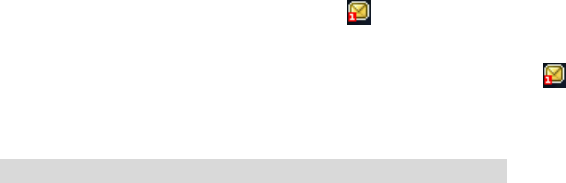
-15-
5.6 Message
5.6.1 Short message
5.6.1.1 Write Message
You can compose a short message in the menu.
Each short message can contain up to 608 haracters letters. However, short messages over 160 English letters are not
supported in some cities or regions. Your mobile phone supports sending chain messages over 70 characters (character limit
of common text messages). If characters contained in the messages exceed 70, the messages will be sent as two messages or
more common text messages.
Step 1: input content of the short message you want to send.
Press the “Options” soft key. The following items are available for your selection:
5.6.1.2 Inbox
When a new short message comes in, icon appears on the screen. If short messages have taken up all memory space,
you will not be able to receive any new message. Please delete unwanted short messages. Select the “Inbox” item, and short
messages in the Inbox are listed on the screen. The messages with icon are unread new messages.
Press the “Ok” key to read the current message.
5.6.1.3 Outbox
For details, see the section about “writing a short message” .
5.6.1.4 Template
The message templates are preset in the mobile phone
-16-
5.6.1.5 Short message setting
By the function, you can set the default messages related with SMS characteristic.
5.6.2 MMS
5.6.2.1 Write MMS
5.6.2.2 Inbox
5.6.2.3 Outbox
Outbox store failed to send MMS, you can be sent to the MMS, edit and delete files.
5.6.2.4 Drafts
Drafts can see you have not edited and saved as a draft completed by the MMS, you can be sent to the MMS, edit and delete
files.
5.6.2.5 MMS templates
MMS templates used for the default MMS, the MMS you can view, edit and other operations.
5.6.2.6 MMS settings
Entering this option, you can edit the settings, send settings, receive settings, filters, server settings set, you can view the
-17-
memory status.
5.7 Profiles
5.8 File manager
The mobile phone provides some space for your use and supports T-Flash card (the capacity is optional). The function
enables you to conveniently manage various directories and files stored in the mobile phone and T-Flash card. Enter file
manager function, press the OK key or the left soft key enter the “Option” menu.
5.9 Bluetooth
5.9.1 Bluetooth
5.10 Tools
5.10.1 Calendar
You can perform the following operations on the calendar:
5.10.2 To-do-list
The function enables you to create a new memo. You can make operations, such as browsing, adding, editing, deleting,
deleting a record, deleting all records, jump to the specified date, sending a schedule and saving file and more. If you have
set up alarm reminder for the memo, the mobile phone will ring and content of the memo will appear when the set reminder
time comes.
-18-
5.10.3 Alarm
The system has set up five alarms and the default setting is off. You can activate one or all alarms according to your
need. The ring time and ring date of each alarm can be set up separately. When the set alarm time comes, the mobile phone
will give out a reminder sound, and current time and date will flash on the screen. Press “Stop” to stop ringing; if press
“Sleep”, the mobile phone will stop ringing temporarily, and resume ringing under snooze mode in default four minutes.
The mobile phone will ring also if the alarm time comes when it is in OFF state. If you press “Stop”, the mobile phone
will ask you whether to turn it on. Press “No” to turn the mobile phone off and press “Yes” to turn it on. The mobile phone
will be registered in the network.
5.10.4 E-book reader
The E-book reader can read .txt electronic documents. You can connect the phone via a USB line to a PC and then
place .txt documents in the E-book folder on the phone or the T-Flash card. Finding the document folder can open the E-book,
also select “Open E-Book” to directly read the .txt document.
5.11 WAP
5.11.1 WAP

-19-
5.11.2 Account Information
5.12 Fun & Games
5.12.1 Games
One game is embedded in the mobile phone. For details, refer to the operation instructions of the games.
5.12.2 Games settings
The games settings include those of background sound effect, sound effect, games vibration and volume.
6 Appendix
6.1 Appendix 1 Troubleshooting
When operate the mobile phone, please restore the factory settings first if you feel something is abnormal and read the
following troubleshooting. If the problem remains unsolved, please contact with your vendor or service provider.
Problem Reason Solution
Error in SIM card
SIM card is damaged Contact your network service provider
SIM card is not proper inserted Check SIM card
Metal surface of SIM card is dirty Wipe it with a clean cloth
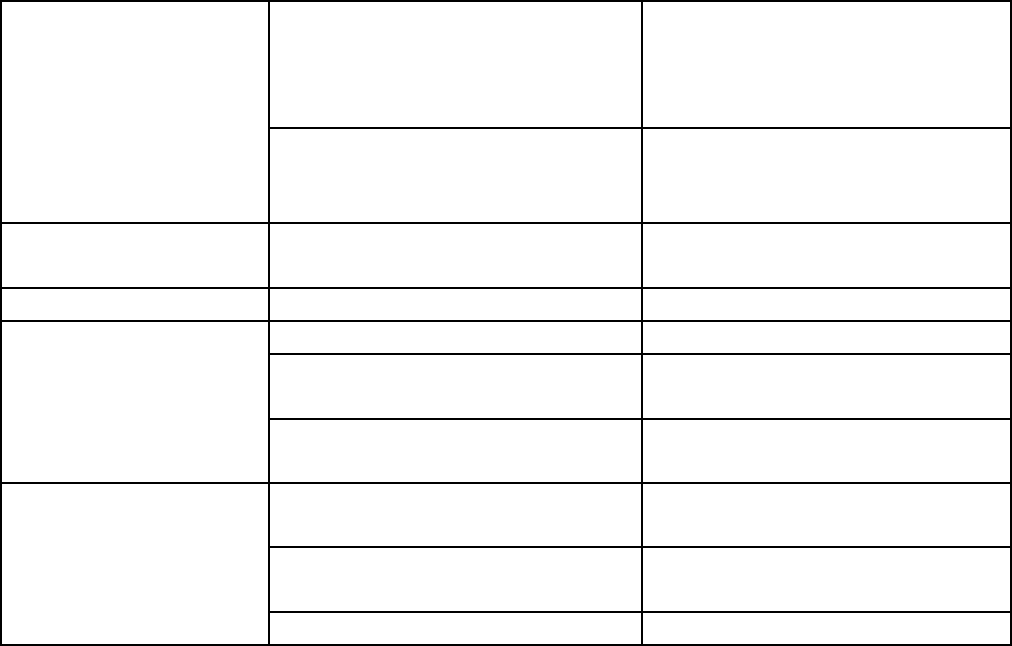
-20-
Poor signal receiving
The mobile phone is used in poor signal
receiving area, for example, close to a
high building or in a basement, where
radio wave can’t reach effectively.
Move to a position with good signal to
receive an incoming call or make a call
The mobile phone is used during call
rush hour, causing line congestion and
communication failure
Avoid using the mobile phone as
possible as can during call rush hour
The mobile phone can’t be
turned on Battery is used up Charge the battery
Can not make a phone call Call barring function is activated Deactivate dial barring function
Can’t connect to a network
SIM card is ineffective Contact your network service provider
Beyond GSM/CDMA service area Move to the service area of your network
provider
Weak signal Move to a place with strong signal and
try it again
Can’t charge the battery
Voltage is not in the same range as that
marked on the charger
Use voltage that is in the same range as
that marked in the charger
A non-standard charger is used Use the charger specially designed for
the mobile phone
Poor contact Check if the plug is properly connected
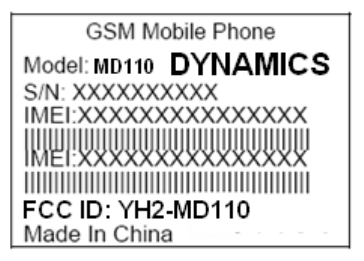
FCC ID: YH2-MD110
FCC ID Label
RF Exposure Information:
FCC RF Exposure requirements: The highest SAR value reported under this standard
during product certification for use next to the body is 0.480 W/kg, next to the head is
0.880 W/kg. This transmitter must not be collocated or operating in conjunction with any
other antenna or transmitter.
This device complies with part 15 of the FCC rules. Operation is subject to the following
two conditions:
(1) this device may not cause harmful interference, and
(2) this device must accept any interference received, including interference that may
cause undesired operation.
NOTE: The manufacturer is not responsible for any radio or TV interference caused by
unauthorized modifications to this equipment. Such modifications could void the user’s
authority to operate the equipment.
NOTE: This equipment has been tested and found to comply with the limits for a Class B
digital device, pursuant to part 15 of the FCC Rules. These limits are designed to provide
reasonable protection against harmful interference in a residential installation. This
equipment generates uses and can radiate radio frequency energy and, if not installed and
used in accordance with the instructions, may cause harmful interference to radio
communications. However, there is no guarantee that interference will not occur in a
particular installation. If this equipment does cause harmful interference to radio or
television reception, which can be determined by turning the equipment off and on, the
user is encouraged to try to correct the interference by one or more of the following
measures:
- Reorient or relocate the receiving antenna.
- Increase the separation between the equipment and receiver.
-Connect the equipment into an outlet on a circuit different from that to which the receiver
is connected.
-Consult the dealer or an experienced radio/TV technician for help