C and S Technology SP-100 Multimedia Portable Player User Manual manual SP 100
C&S; Technology Inc. Multimedia Portable Player manual SP 100
User Manual

Appendix F. Users Manual
ETL Inc.
#584, Sangwhal-ri,
Kanam-myon, Yoju-kun,
Kyounggi-do, 469-885, Korea
1 of 37
FCC ID: P6QSP-100
Report No: E02.0627.FCC.370N
Date of Issue: June 27, 2002
C&S Technology Inc.
Multimedia Portable Player
Model : SP-100
User’s Guide
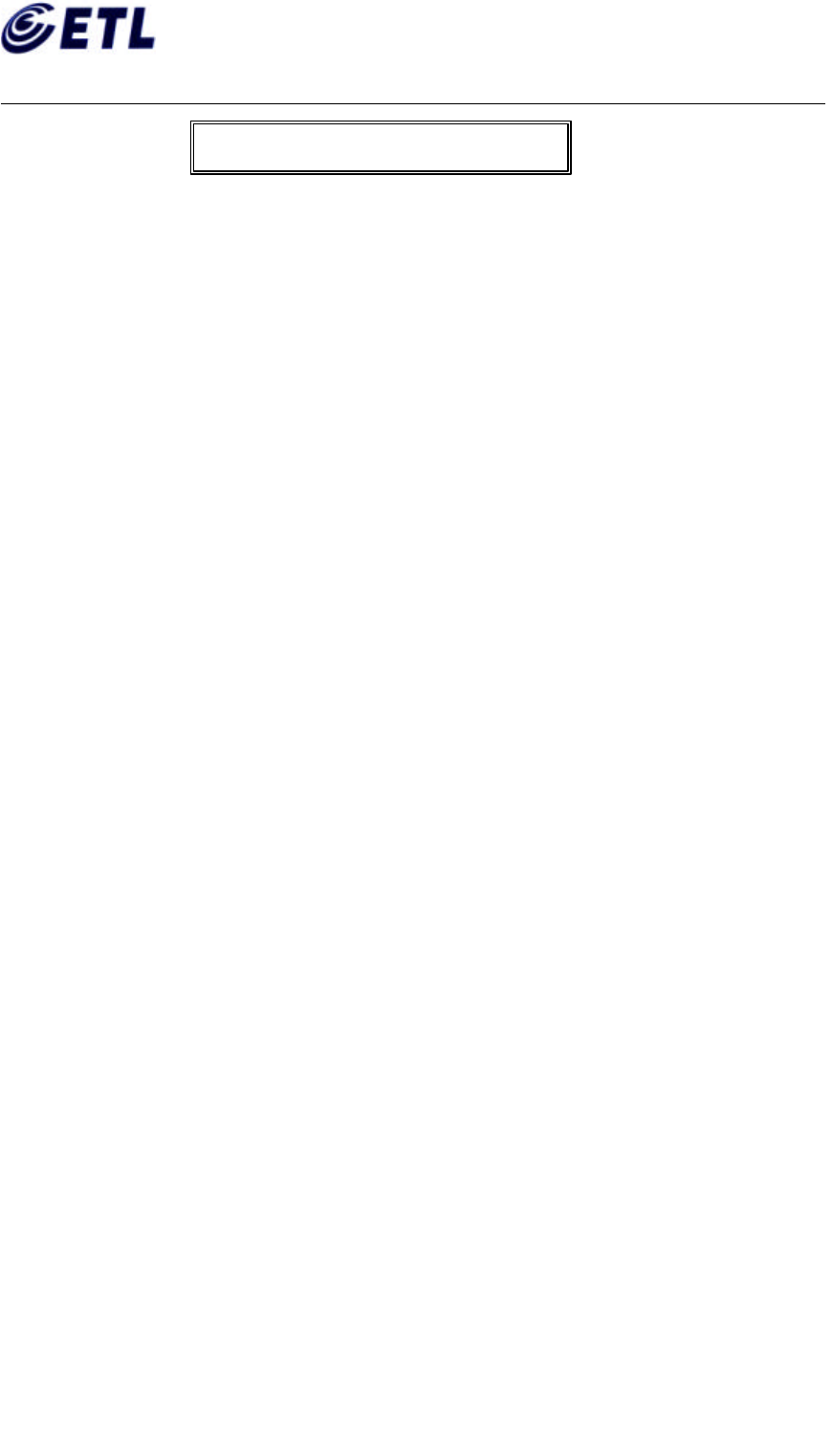
Appendix F. Users Manual
ETL Inc.
#584, Sangwhal-ri,
Kanam-myon, Yoju-kun,
Kyounggi-do, 469-885, Korea
2 of 37
FCC ID: P6QSP-100
Report No: E02.0627.FCC.370N
Date of Issue: June 27, 2002
C&S Technology Inc.
Multimedia Portable Player
Model : SP-100
1. What is a Session Player …………………………………………………………
2. Accessories and System Requirements…………………………………………
3. Names of Each Part………………………………………………………………………
4.
Install Session Manager ……………………………………………………………
1. Install USB Driver
2. Install Session Manager
3. Getting Start Session Manager & Modification / Uninstallation
5.
Run Session Manager ………………………………………………………
1. The structure of Main menu
2. The Function Details
6.
The Name of LCD Screen and the Functions…………………………………………
1. The Name of LCD Screen
2. The Functions of Key
7. SESSION & E-BOOK……………………………………………………………
8.
AUDIO……………………………………………………………………………………
9.
SYSTEM…………………………………………………………………………………
1. Setup
2. My Information
3. Album
4. Calculator
5. Calendar
6. Contacts
7. File Data
8. Game
9. Memo
10. Recorder
11. Time Zone
10. Troubleshooting………………………………………………………………………
11. Warranty Card……………………………………………………………………………
CONTENTS
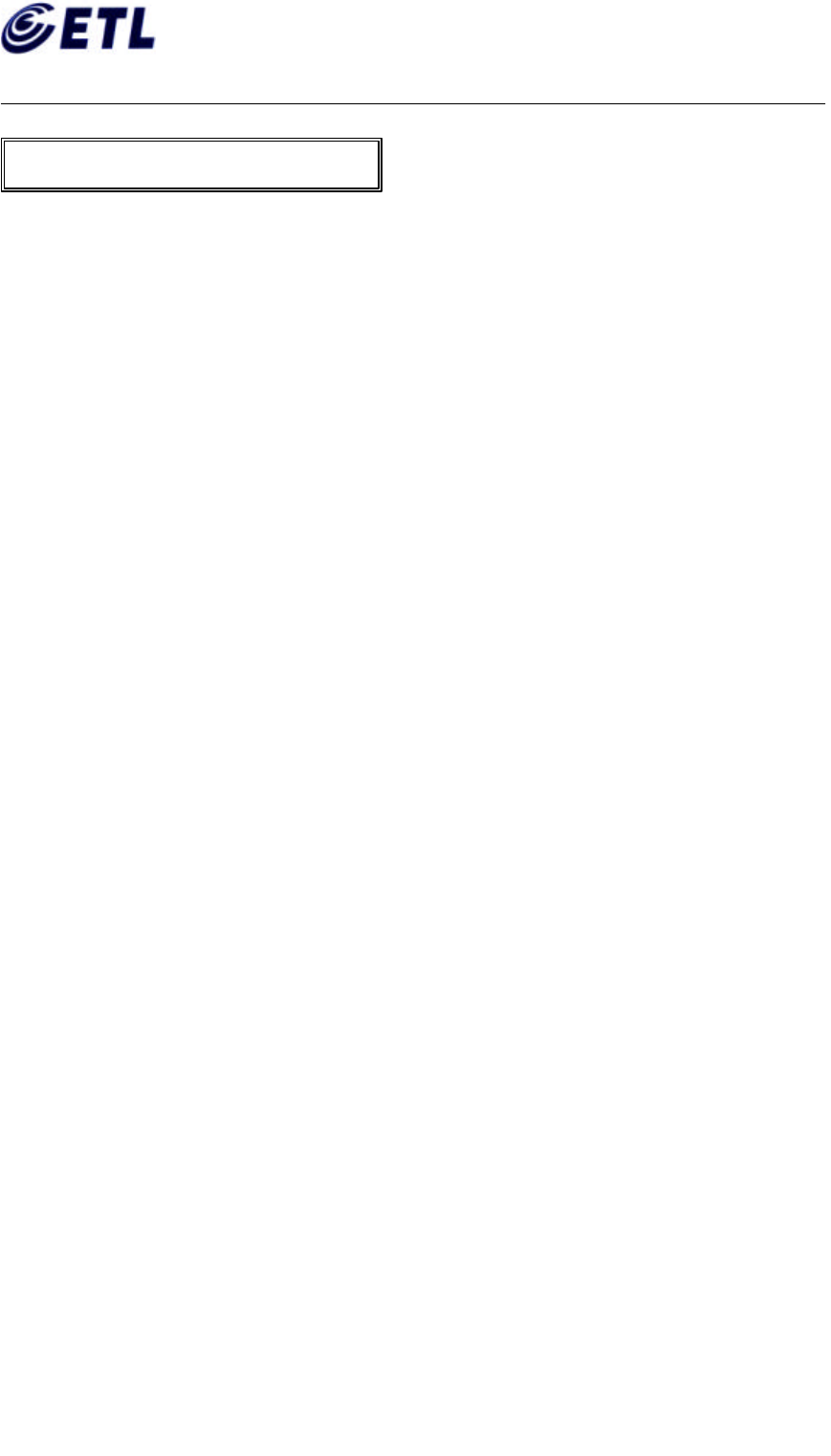
Appendix F. Users Manual
ETL Inc.
#584, Sangwhal-ri,
Kanam-myon, Yoju-kun,
Kyounggi-do, 469-885, Korea
3 of 37
FCC ID: P6QSP-100
Report No: E02.0627.FCC.370N
Date of Issue: June 27, 2002
C&S Technology Inc.
Multimedia Portable Player
Model : SP-100
Session Player is a portable, convenient, variety multimedia product. Session Player has the
functions of running multi functions such as showing animation, playing audio and displaying
text. Hence, you can enjoy it and can utilize the Session Player to the various purposes.
Session Player has the functions of MP3 player and electric book, photo album,
memorandum, address book. Especially Voice Recorder helps you to record any sound easily
what you want to preserve.
(A) General Features
<Session Player> This is the main function of the Session Player. It can handle animation, playing audio
and displaying text at the same time.
<MP3 Player> This function is the same as that of MP3 player. So you can enjoy music by handling as
same way as you did with your MP3 player and can manage your MP3 files in album. Downloading your
music to the Session Player is available through a built-in USB port.
<E-Book> This is a similar function as general e-book has. You may dump some novels and articles and
books into the Session Player. You can access the contents easily anytime.
<Voice Recorder> Even you are enjoying another kind of utilities, pressing a record button is enough for
recording. You can play back it on the multimedia.
(B) Additional Features
<Memo Pad> You can use the Session Player as a memo pad using memorandum function.
<Photo Album> The Session Player serves for the photo album. Download your favorite pictures into the
Session Player and enjoy the picture anytime, anywhere.
<Address Book> The Session Player provides you an address book. You can classify contact points into
group as well.
<Calculator and Calendar> The Session Player has functions of calculator and calendar. For the
calculator, it is same as the general calculator and the calendar will show you date and week between year
1971 and year 2100.
<Time Zone> You can check the standard time for the major cities in the world. It is very convenient for the
business and contact with your acquaintances in foreign countries.
<Game> Game function enhances your power of memory. Find a pair of words in antonym and synonym.
1. What is a Session Player?
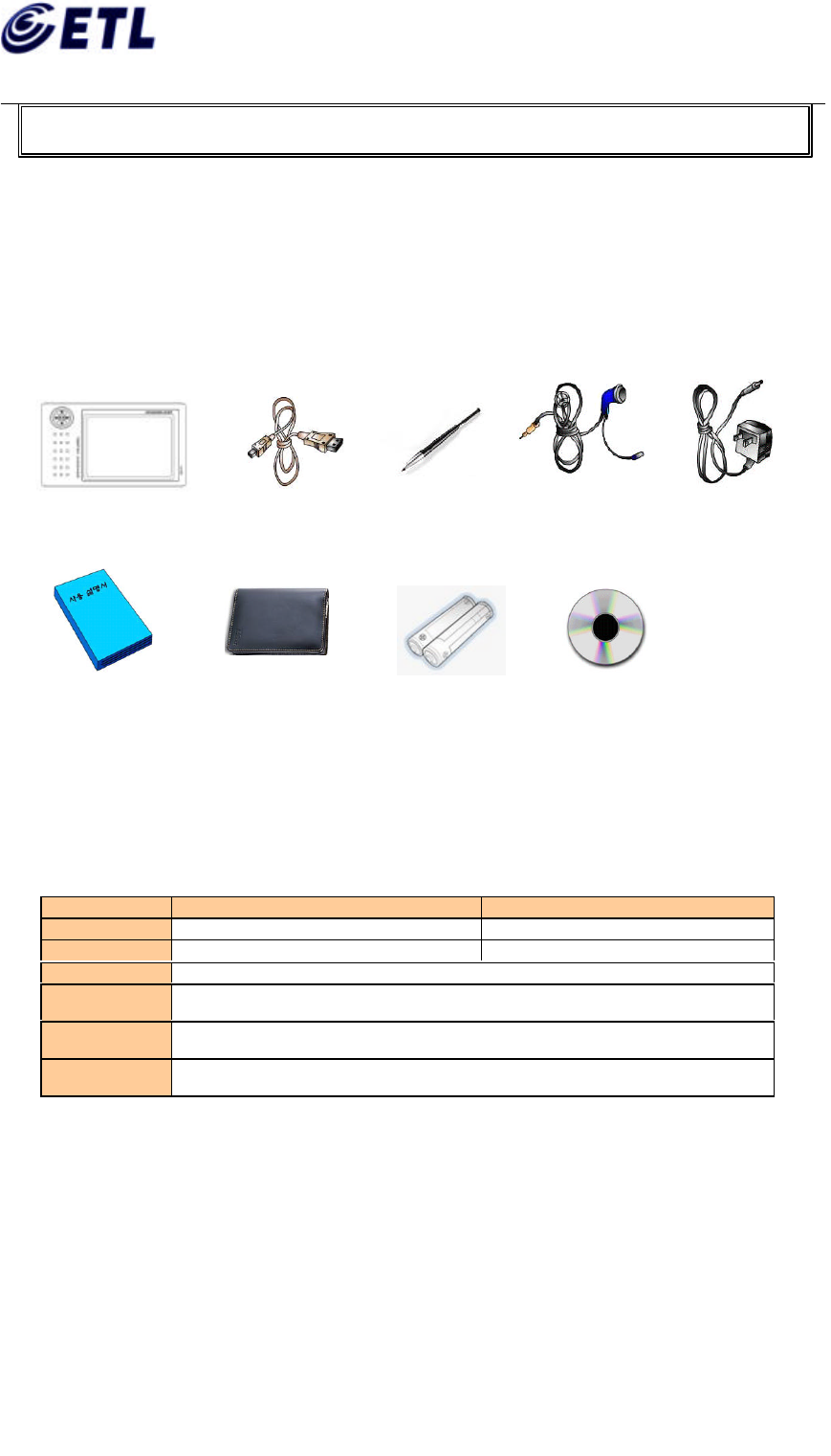
Appendix F. Users Manual
ETL Inc.
#584, Sangwhal-ri,
Kanam-myon, Yoju-kun,
Kyounggi-do, 469-885, Korea
4 of 37
FCC ID: P6QSP-100
Report No: E02.0627.FCC.370N
Date of Issue: June 27, 2002
C&S Technology Inc.
Multimedia Portable Player
Model : SP-100
1. Checking the Provided Accessories
Please make sure the followings are packed in a box when purchase. If you find any missing item,
please ask shop.
2. System Requirements
Minimal
Recommend
CPU Pentium 133 MHz Pentium II MMX 200 MHz
RAM 32 MB 64 MB
HDD Require 40MB or more disk space
DRIVE One or more CD-ROM Drive
USB One or more USB port
O/S Microsoft Windows 98/ME/2000/XP
2. Checking the Provided Accessories and The System Requirements
Ear Set
SP Main Unit
USB Cable Touch Pen
User’s
Installation CD
Carrier case Battery
DC Power Cord

Appendix F. Users Manual
ETL Inc.
#584, Sangwhal-ri,
Kanam-myon, Yoju-kun,
Kyounggi-do, 469-885, Korea
5 of 37
FCC ID: P6QSP-100
Report No: E02.0627.FCC.370N
Date of Issue: June 27, 2002
C&S Technology Inc.
Multimedia Portable Player
Model : SP-100
1. Names of Each Part
(1) Front View (2) Rear View
(3) Upper View (4) Bottom View
(5) Left Side View (6) Right Side View
3. 기기 설명 3. Names Of Each Part
Multi Function Jog Shuttle LCD
Display
Touch Screen
Battery
Compartment Lid
RESET
SMC Eject Button
Volume / Scroll Knob
Hold Key AC Inlet
USB Port
LIN
Earphone
Jack
AA Size
Alkaline Battery
. Power ON/OFF,
. B. Light
ON/OFF
Touch Pen
Holder
SMC
Insertion
Slot
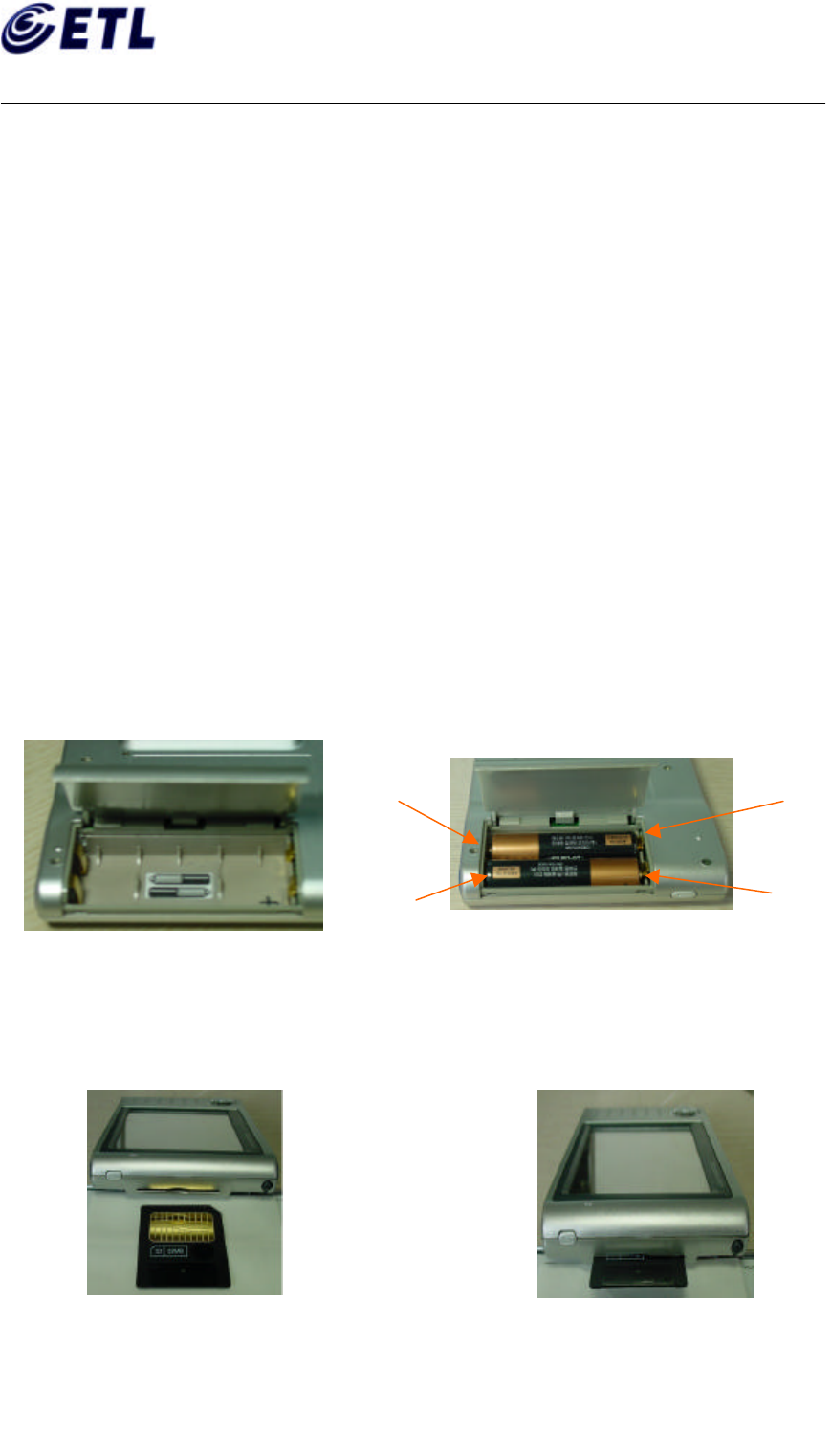
Appendix F. Users Manual
ETL Inc.
#584, Sangwhal-ri,
Kanam-myon, Yoju-kun,
Kyounggi-do, 469-885, Korea
6 of 37
FCC ID: P6QSP-100
Report No: E02.0627.FCC.370N
Date of Issue: June 27, 2002
C&S Technology Inc.
Multimedia Portable Player
Model : SP-100
2. POWER
(1) Turn On: Press “PWR” button located left upper side of Multi-Function joggle.
(2) Turn Off: Press “PWR” button shortly.
(3) Turn On Back Light: During operation, press “PWR” button for 2 seconds or more.
(4) Turn Off the Back Light: Under the Back Light is turned on, press “PWR” button for 2
seconds or more. Back Light can be controlled at the
“Setup” menu in “System” Folder.
(5) Power Saving: “Auto Power Off” Menu at “Setup” in “System” Folder can be used for
the Power Saving purpose. The number of this menu means the time to
power off. That is, if you set this 10min, power is off automatically if there
was no operation during 10 minutes. (Available value : 1, 2, 3, 5, 10, 30
minutes)
<NOTE> * When Hold is positioned at ON, no function is performed except Power On.
3. Settlement of Battery
4. Smart Media Card (SMC)
(1) To Insert (2) To Remove
(2)
Insert batteries as same direction as indicated in the
picture.
+
+
-
-
(1)
Open the battery compartment
lid.
① Place Gold plate side upward and insert. ①
Slide EJECT switch to the reverse direction
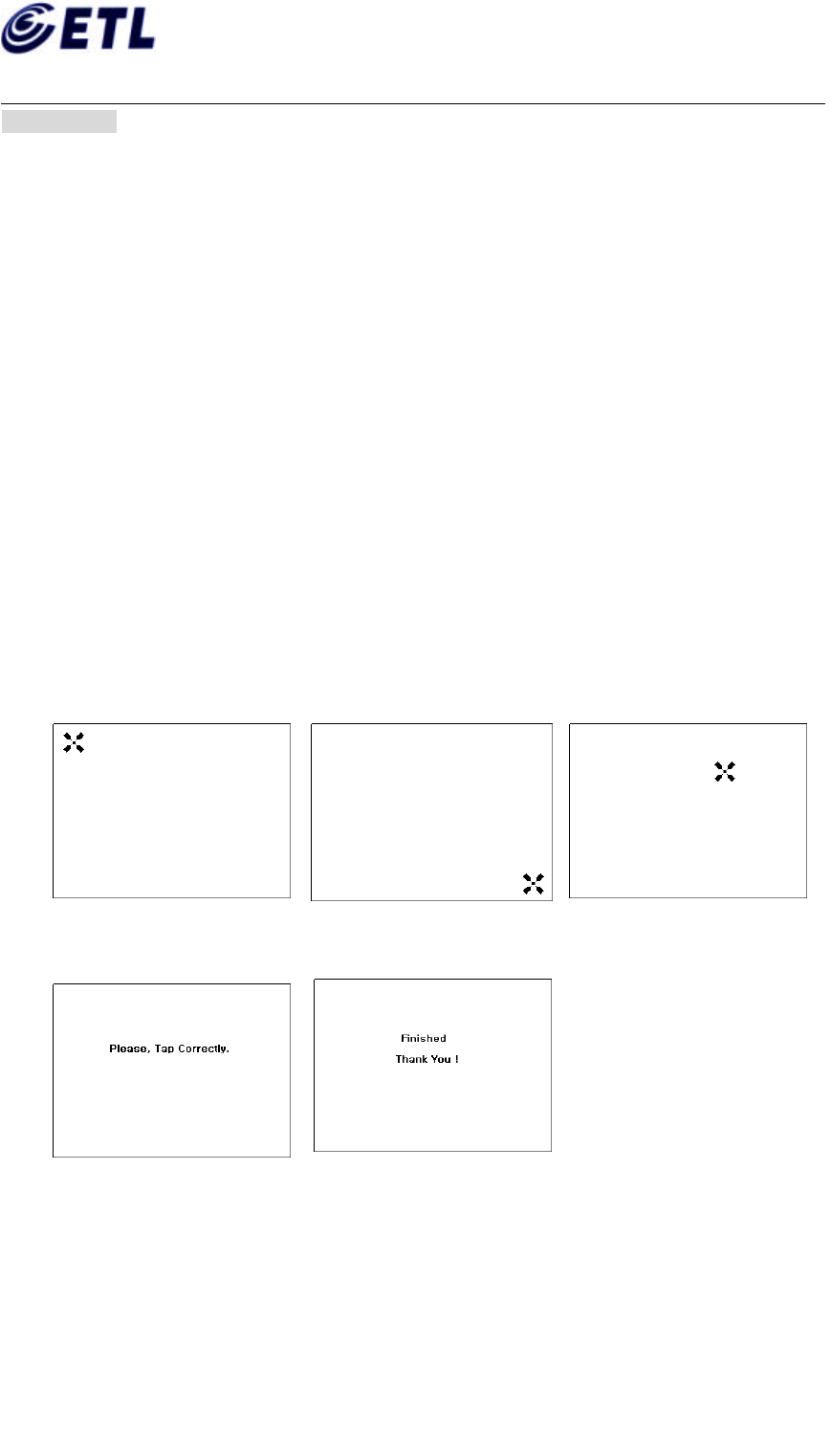
Appendix F. Users Manual
ETL Inc.
#584, Sangwhal-ri,
Kanam-myon, Yoju-kun,
Kyounggi-do, 469-885, Korea
7 of 37
FCC ID: P6QSP-100
Report No: E02.0627.FCC.370N
Date of Issue: June 27, 2002
C&S Technology Inc.
Multimedia Portable Player
Model : SP-100
◆
CAUTION
Insert a SMC into the slot perfectly, otherwise SMC is not recognized by Session Player.
For the virgin SMC, initialization is necessary. You can format a new SMC using Session Manager
Program.
Due to the Copyright Act's term for a recording, MP3 files in SMC can not be played back on the
other MP3 player. So you should initialize SMC according to the hardware.
5. Adjust touching point for a touch screen
(1) Pressing RESET hole with touch pen lets Session Player enter to the adjusting mode to
measure accuracy of touching point.
(2) Touching the center of cross cursor precisely in Fig1 to Fig3, you can see a finishing
screen as Fig. 5 and then changed to a normal screen.
(3) If there was mis-touching the center of cross cursor, you can see an error screen as Fig4
and then a screen is changed to the Fig1 to repeat adjustment procedure. This procedure
will circulate until success.
(4) Adjustment of touching screen is performed when you update your Session Player with
the new version.
Fig 1 Fig 2 Fig 3
Fig 4 Fig 5
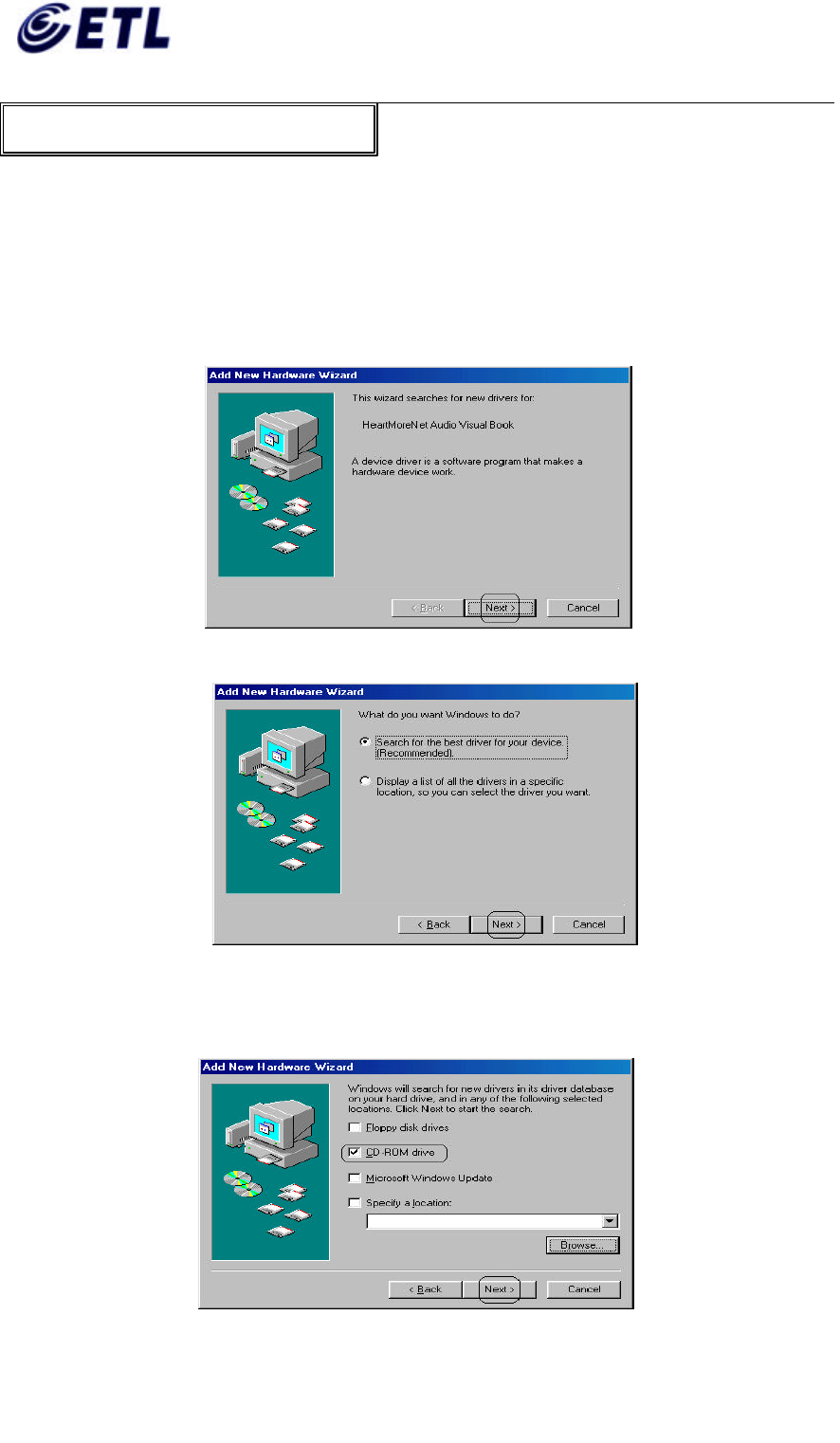
Appendix F. Users Manual
ETL Inc.
#584, Sangwhal-ri,
Kanam-myon, Yoju-kun,
Kyounggi-do, 469-885, Korea
8 of 37
FCC ID: P6QSP-100
Report No: E02.0627.FCC.370N
Date of Issue: June 27, 2002
C&S Technology Inc.
Multimedia Portable Player
Model : SP-100
1. USB Driver Installation
1) Windows 98
① Connect a Session Player with your computer by an USB cable and then Power ON a
Session Player.
② Windows executes [Add New Hardware Wizard] automatically. Click [Next].
③ Choose “Search for the~[Recommended]” and Click [Next].
④ Insert Installation CD into a CD-ROM Drive. Choose [CD-ROM drive(C)] and then Click
[Next].
4. Session Manager Installation
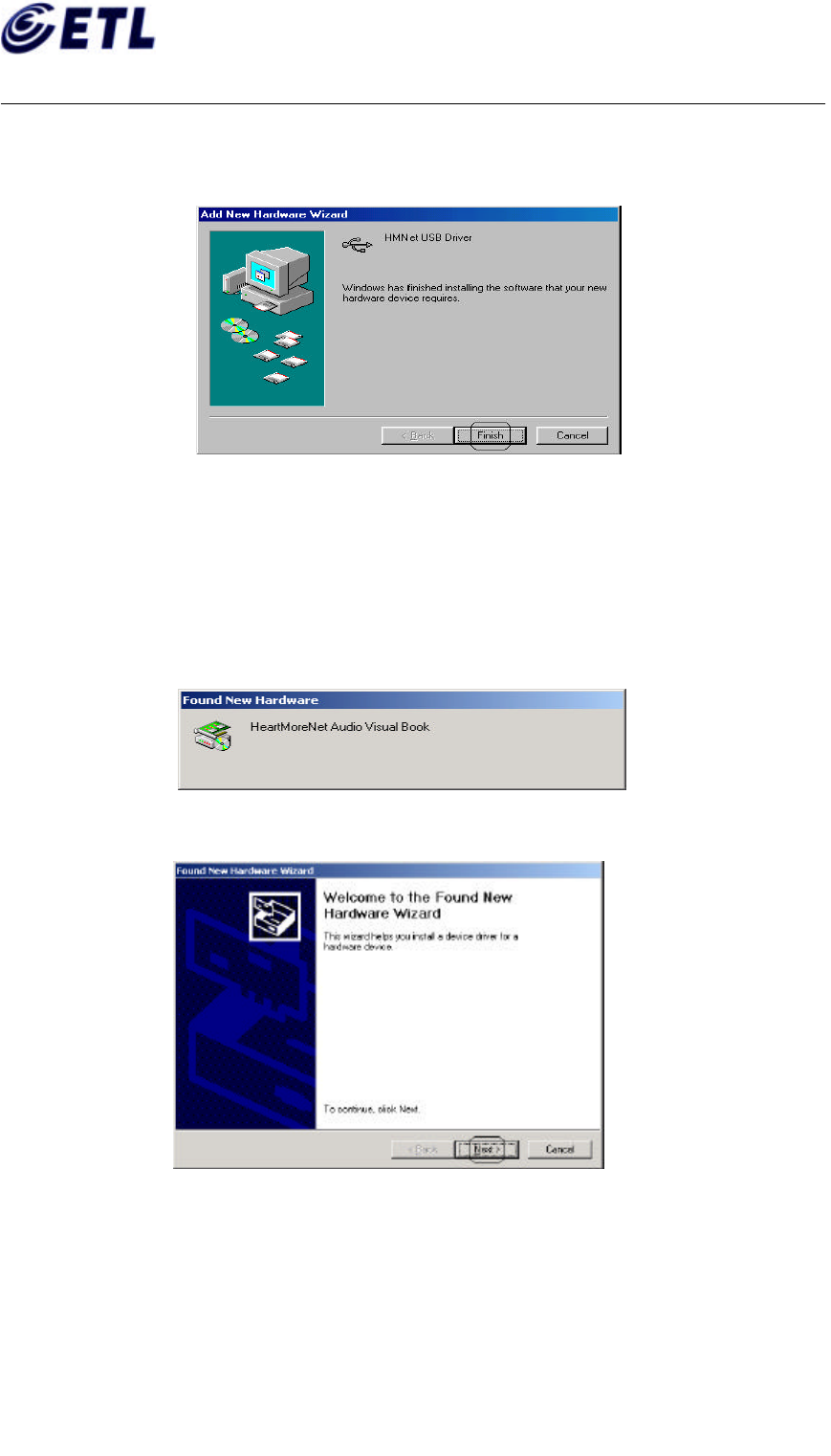
Appendix F. Users Manual
ETL Inc.
#584, Sangwhal-ri,
Kanam-myon, Yoju-kun,
Kyounggi-do, 469-885, Korea
9 of 37
FCC ID: P6QSP-100
Report No: E02.0627.FCC.370N
Date of Issue: June 27, 2002
C&S Technology Inc.
Multimedia Portable Player
Model : SP-100
⑤ Windows copies necessary files into your computer. Click [Finish] when installation
finished.
(2) Windows 2000
① Connect a Session Player with your computer by an USB cable and then Power ON a
Session Player.
② Once detected “HeartMoreNet Audio Visual Book”, Windows shows “Found New
Hardware Wizard” automatically.
③ Insert Installation CD into the CD-ROM Drive and then click [Next].
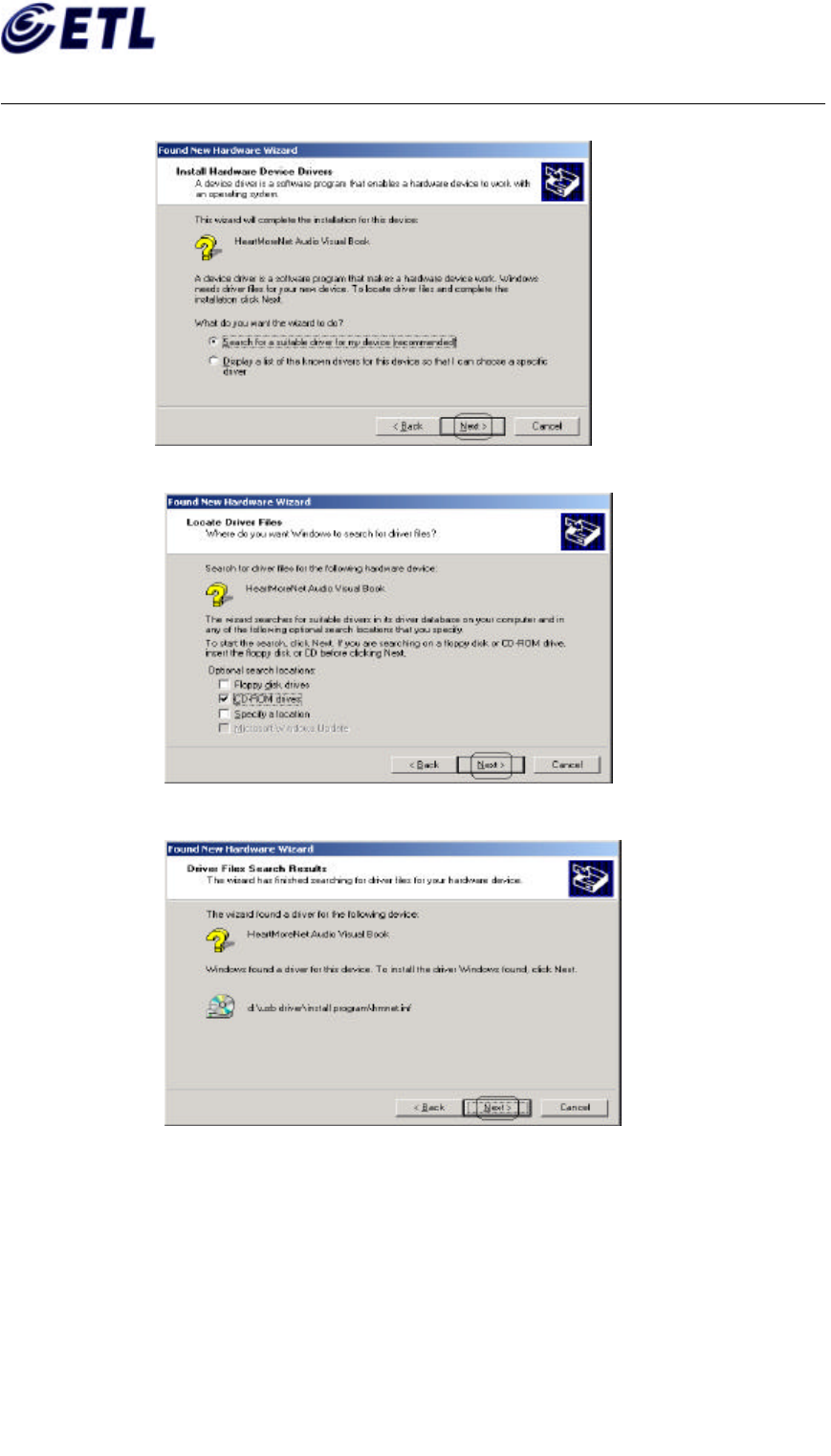
Appendix F. Users Manual
ETL Inc.
#584, Sangwhal-ri,
Kanam-myon, Yoju-kun,
Kyounggi-do, 469-885, Korea
10 of 37
FCC ID: P6QSP-100
Report No: E02.0627.FCC.370N
Date of Issue: June 27, 2002
C&S Technology Inc.
Multimedia Portable Player
Model : SP-100
④ Select “Search for a suitable driver for ~[recommended]” and Click [Next].
⑤ Select “CD-ROM drivers” and Click [Next].
⑥ Windows shows a path of ‘USB Driver’ file and Click [Next].
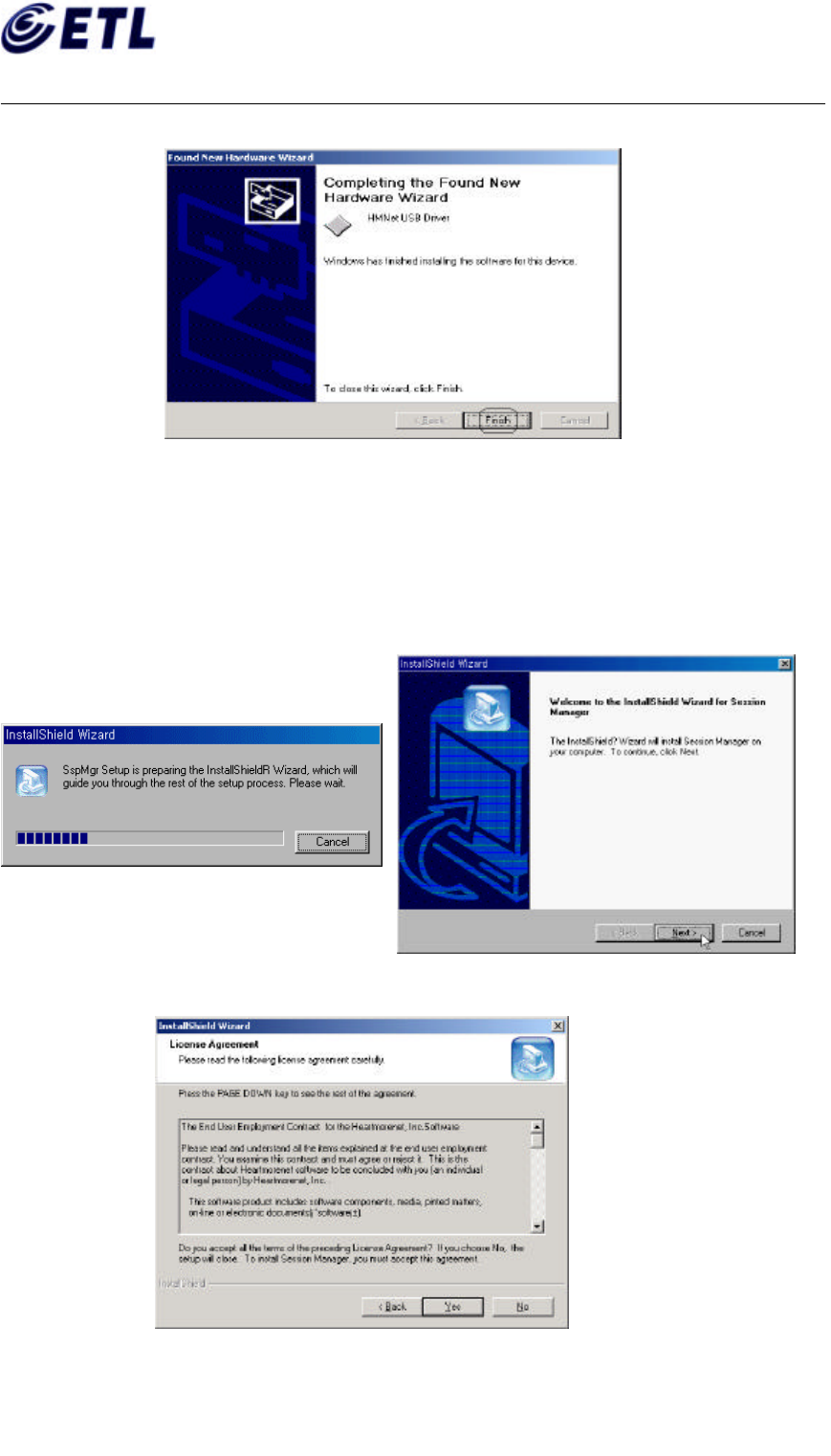
Appendix F. Users Manual
ETL Inc.
#584, Sangwhal-ri,
Kanam-myon, Yoju-kun,
Kyounggi-do, 469-885, Korea
11 of 37
FCC ID: P6QSP-100
Report No: E02.0627.FCC.370N
Date of Issue: June 27, 2002
C&S Technology Inc.
Multimedia Portable Player
Model : SP-100
⑦ Click “Finish” and USB Driver Installation closes.
2. Install Session Manager Program Ver1.0
① Load Session Manager Installation CD into the CD-ROM Drive.
② Double click “Setup.exe” in Folder of Session Manager, the Session Manager Installation program is
executed and then begins to initialization of Manager installation.
③ Click [Yes] on the screen for License Agreement.
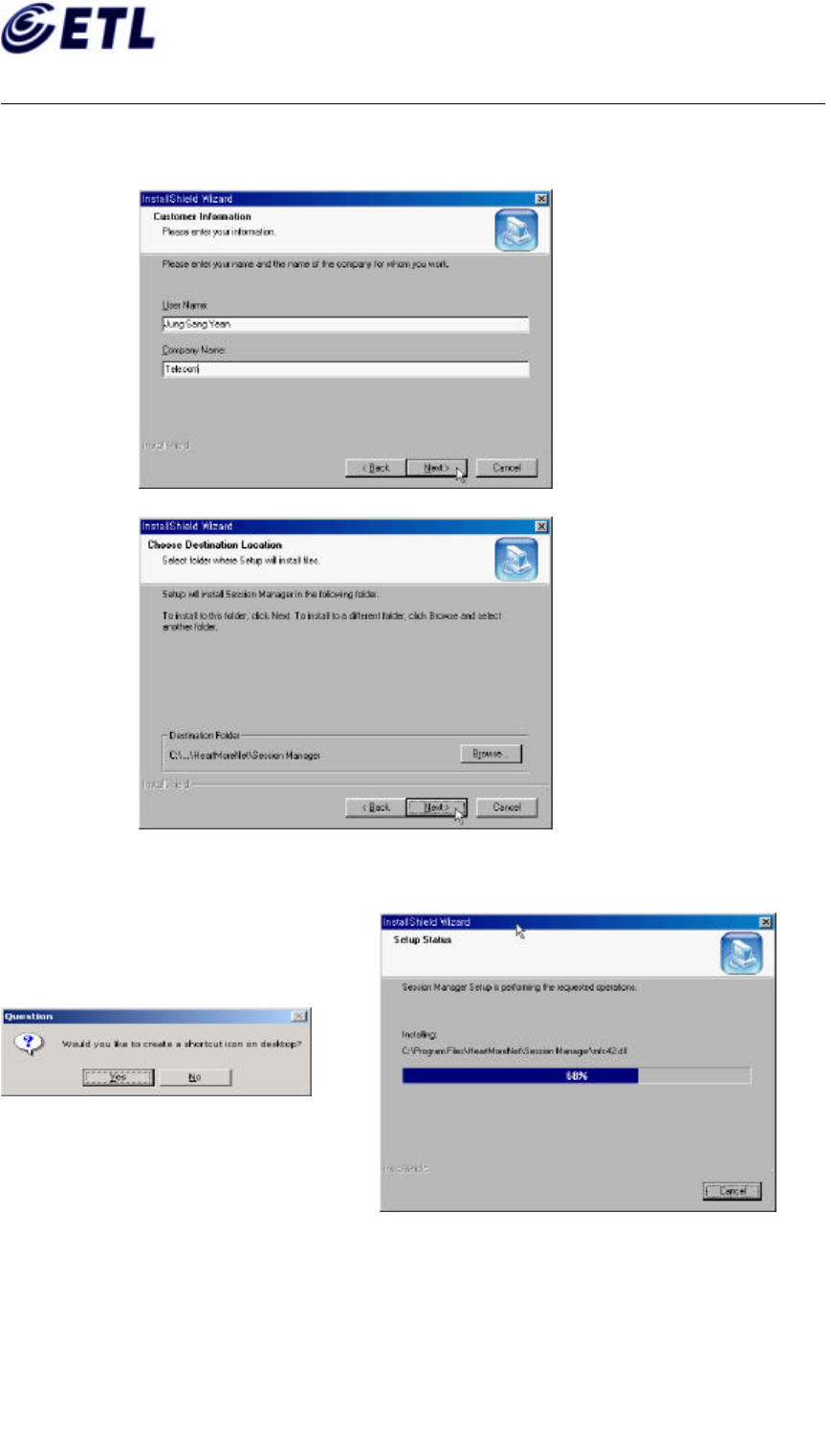
Appendix F. Users Manual
ETL Inc.
#584, Sangwhal-ri,
Kanam-myon, Yoju-kun,
Kyounggi-do, 469-885, Korea
12 of 37
FCC ID: P6QSP-100
Report No: E02.0627.FCC.370N
Date of Issue: June 27, 2002
C&S Technology Inc.
Multimedia Portable Player
Model : SP-100
④ Type in User name and a Company Name.
⑤ Set a path for Session Manager.
⑥ Question dialogue box asks if you want to make a short-cut icon on desktop. Click [Yes] finishes
installation.
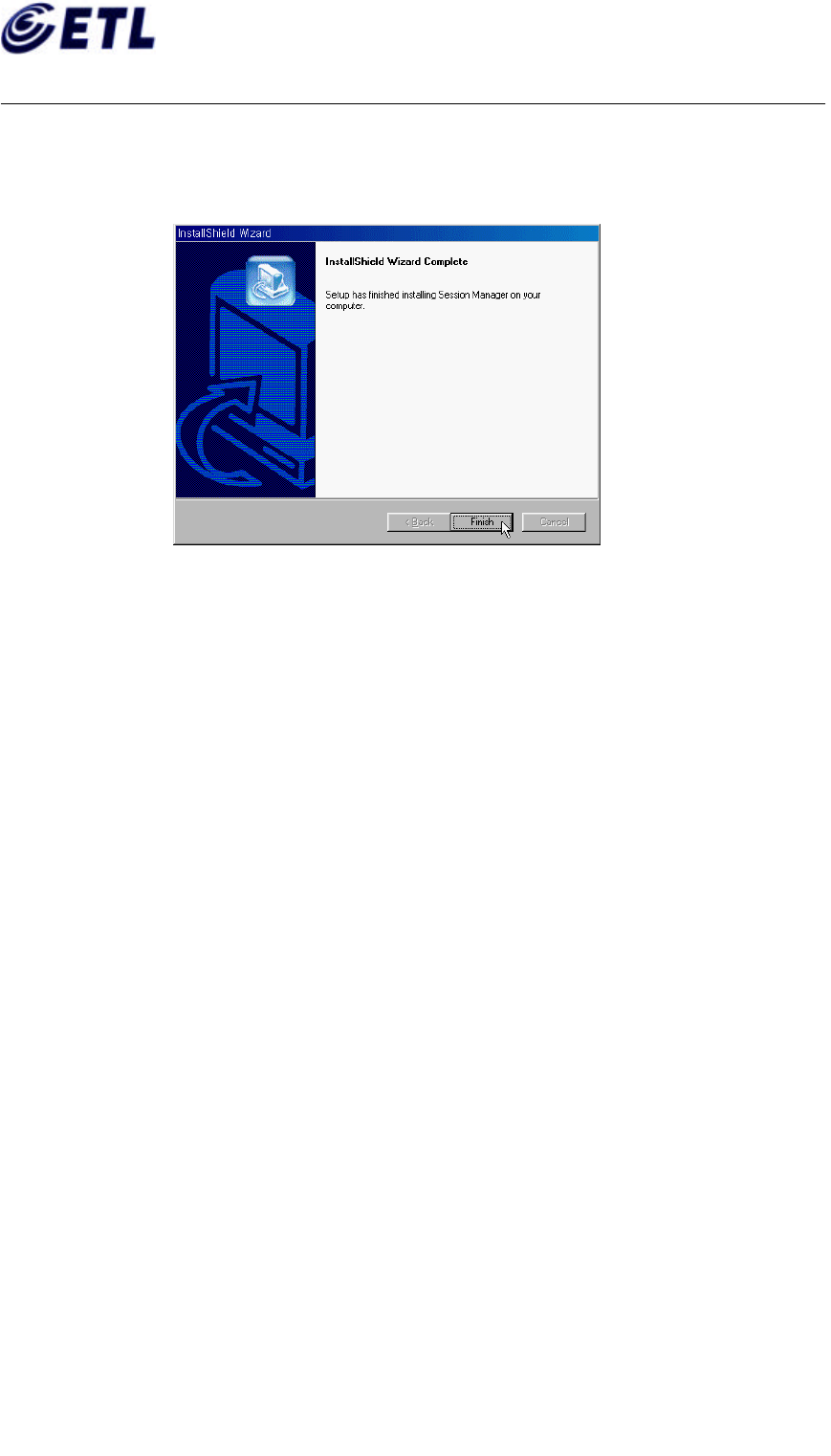
Appendix F. Users Manual
ETL Inc.
#584, Sangwhal-ri,
Kanam-myon, Yoju-kun,
Kyounggi-do, 469-885, Korea
13 of 37
FCC ID: P6QSP-100
Report No: E02.0627.FCC.370N
Date of Issue: June 27, 2002
C&S Technology Inc.
Multimedia Portable Player
Model : SP-100
⑦ “Installation Wizard Complete” windows appears to let you know finish installation.
Click [Finish].
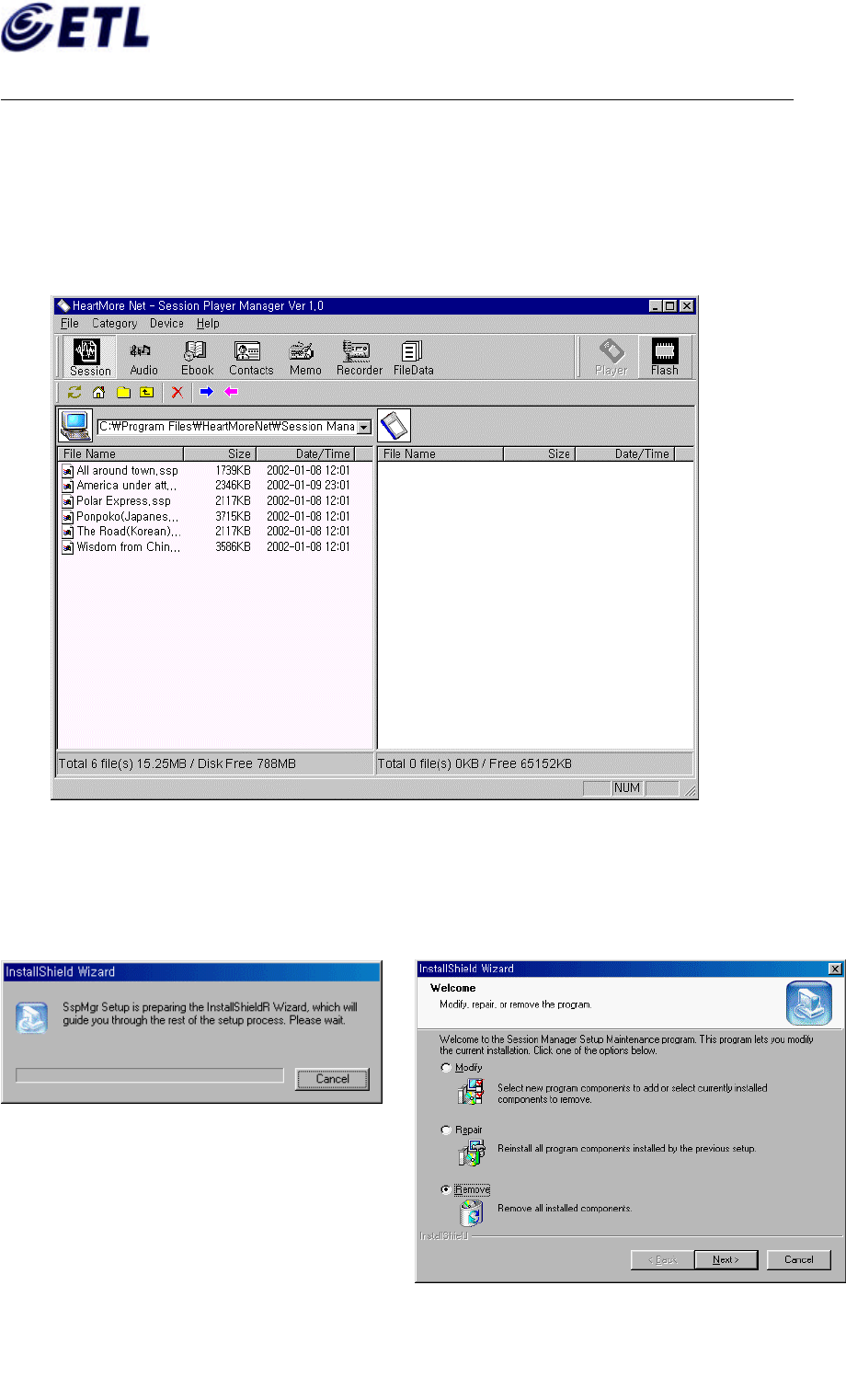
Appendix F. Users Manual
ETL Inc.
#584, Sangwhal-ri,
Kanam-myon, Yoju-kun,
Kyounggi-do, 469-885, Korea
14 of 37
FCC ID: P6QSP-100
Report No: E02.0627.FCC.370N
Date of Issue: June 27, 2002
C&S Technology Inc.
Multimedia Portable Player
Model : SP-100
3. Getting start a Session Manager and Modification / Uninstallation
(1) Getting Start Session Manager
Run “Start -> Program -> Session Manager -> Session Manager” in status line or Double Click
‘Session Manager Short Cut Icon’ on desktop, the Session Manager Program is getting start.
Then The Session Manager main screen appears.
(2) Modification and Uninstallation the Session Manager
Run “Start à Program à Session Manager à Uninstall Session Manager”, you can see below
screens. To modify or uninstall, please follow each step.
① Choose Remove among Modify, Repair, Remove
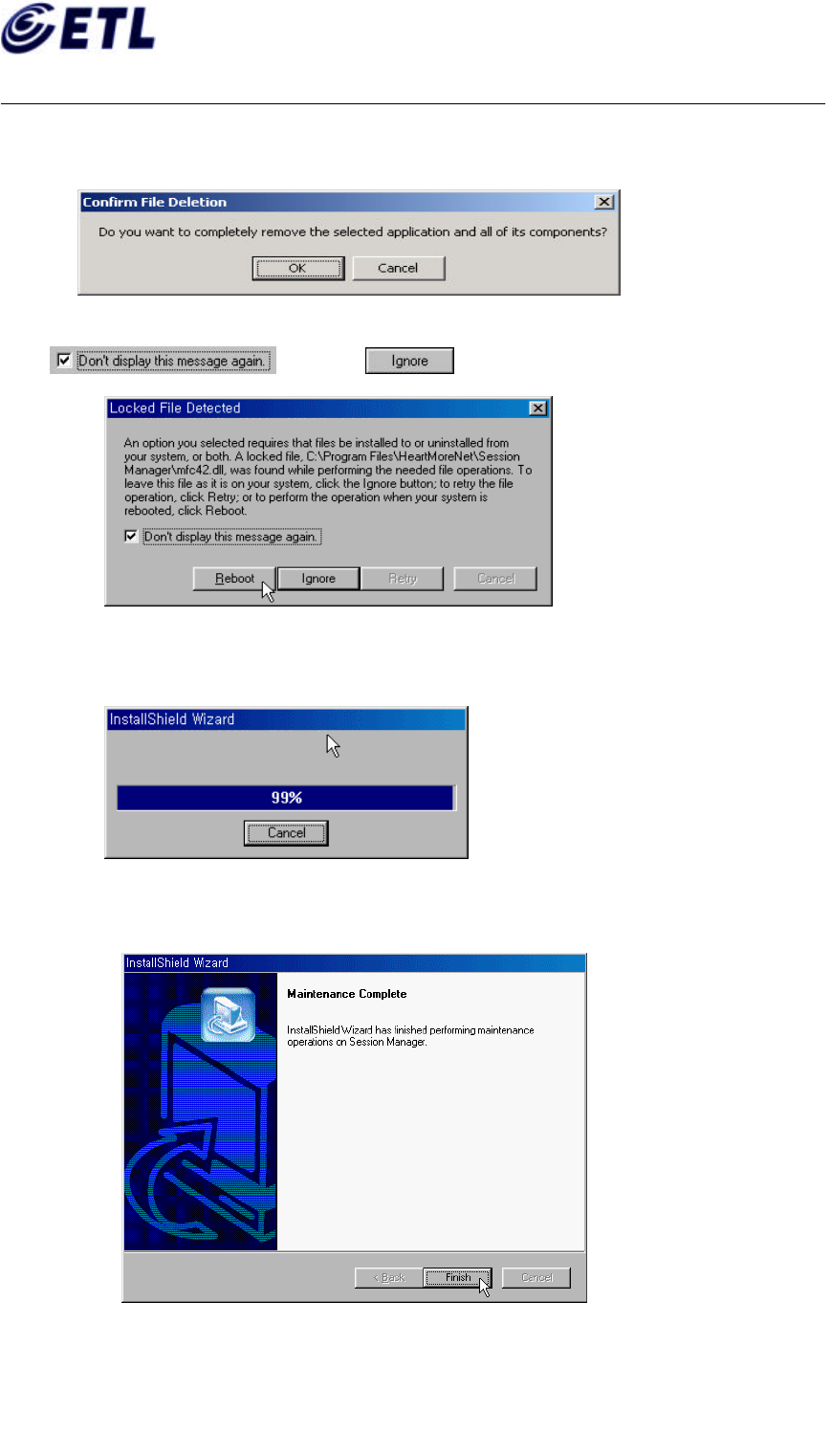
Appendix F. Users Manual
ETL Inc.
#584, Sangwhal-ri,
Kanam-myon, Yoju-kun,
Kyounggi-do, 469-885, Korea
15 of 37
FCC ID: P6QSP-100
Report No: E02.0627.FCC.370N
Date of Issue: June 27, 2002
C&S Technology Inc.
Multimedia Portable Player
Model : SP-100
② Dialogue box asks if you really remove.
③ Locked File Detected box appears if some files to be removed are under executed by Windows system.
Tick and Click
④ All the files for Session Manager are removed.
⑤ Finish Uninstallation of Session Manager.
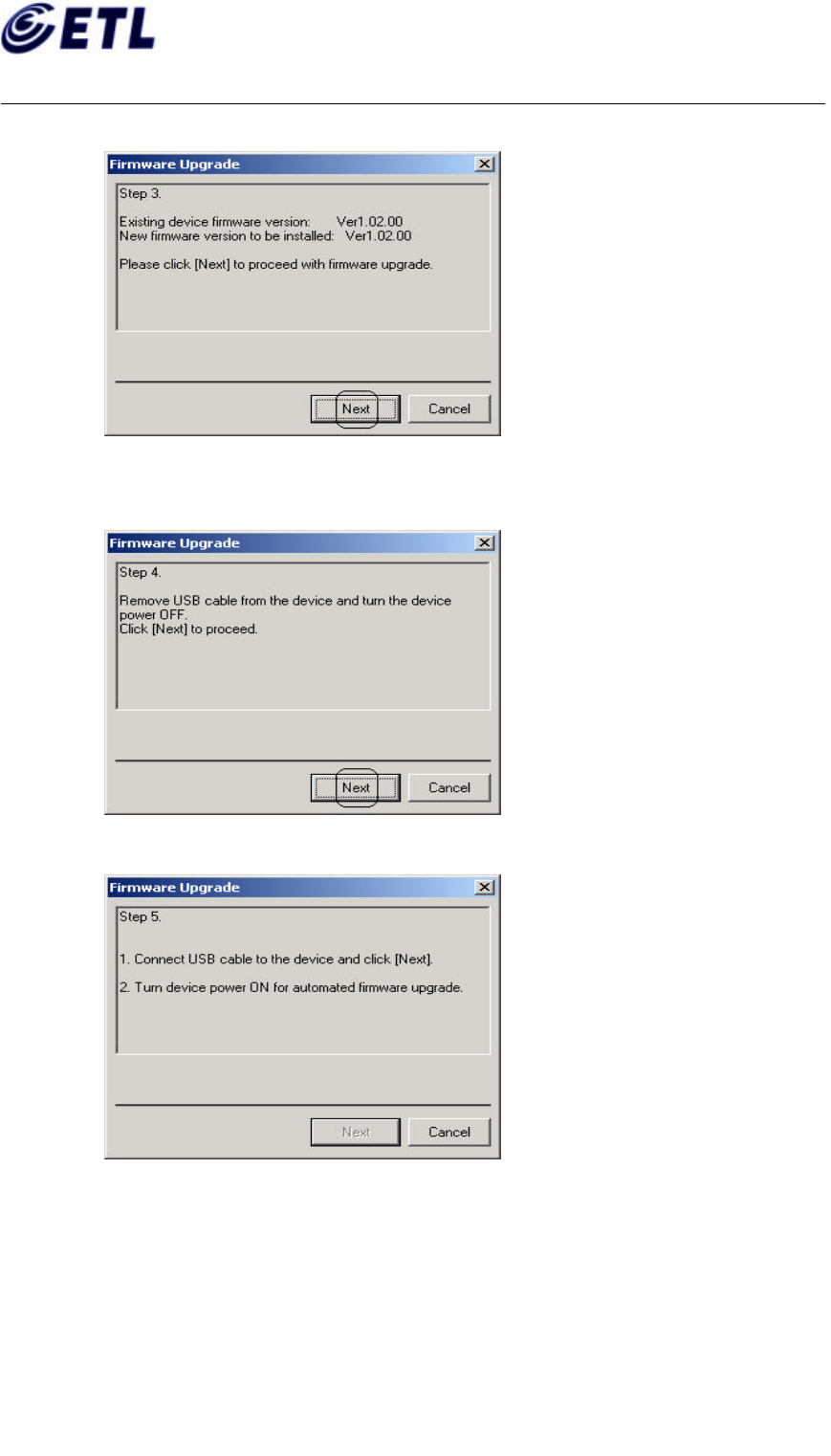
Appendix F. Users Manual
ETL Inc.
#584, Sangwhal-ri,
Kanam-myon, Yoju-kun,
Kyounggi-do, 469-885, Korea
16 of 37
FCC ID: P6QSP-100
Report No: E02.0627.FCC.370N
Date of Issue: June 27, 2002
C&S Technology Inc.
Multimedia Portable Player
Model : SP-100
Step 3: You can see the current firmware version and version to be downloaded. Click [Next].
Step 4: Unplug USB cable from a Session Player if plugged. And Turn OFF power at a
Session Player if it was powered ON. Then click [Next].
Step 5: Plug an USB cable to a Session Player again and Power ON a Session Player.
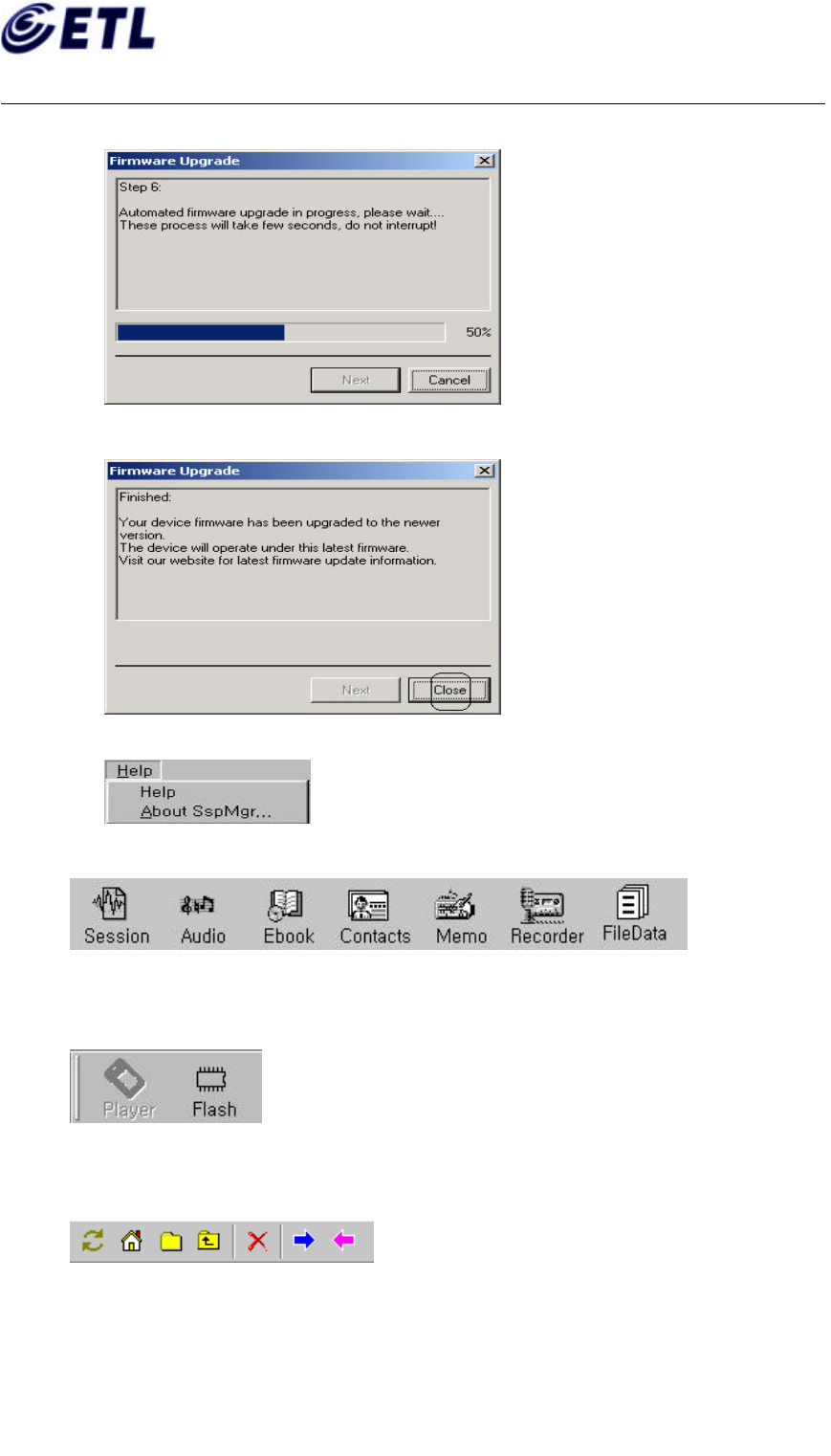
Appendix F. Users Manual
ETL Inc.
#584, Sangwhal-ri,
Kanam-myon, Yoju-kun,
Kyounggi-do, 469-885, Korea
17 of 37
FCC ID: P6QSP-100
Report No: E02.0627.FCC.370N
Date of Issue: June 27, 2002
C&S Technology Inc.
Multimedia Portable Player
Model : SP-100
Step 6: A Session Player is turned ON, download is performed automatically.
Final Step: Click [Close] when you confirm finishing download.
⑩ Help
You can see help messages.
(2) Category Tool Bar for a Session Player
(Refer details to the section that explains function.)
(3) Session Player Tool Bar
It shows which media is used for a Session Player. You can choose another one.
(4) Tool Bar according to each category
(Refer to the pertinent details)
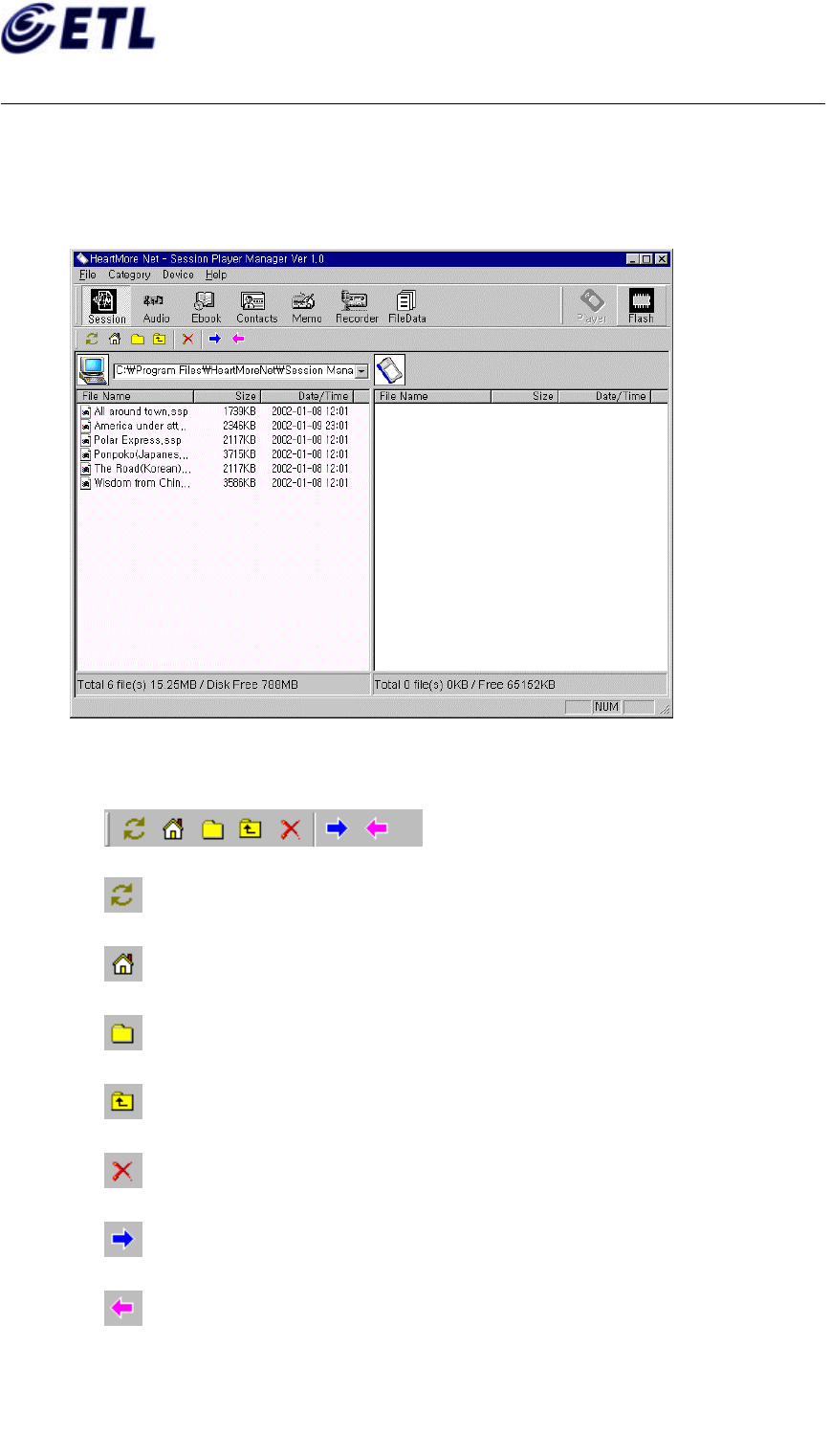
Appendix F. Users Manual
ETL Inc.
#584, Sangwhal-ri,
Kanam-myon, Yoju-kun,
Kyounggi-do, 469-885, Korea
18 of 37
FCC ID: P6QSP-100
Report No: E02.0627.FCC.370N
Date of Issue: June 27, 2002
C&S Technology Inc.
Multimedia Portable Player
Model : SP-100
2. Function details according to each category.
(1) Session
Session manages the files edited by Session Editor and the file has a extension of ssp. You can
upload and download to(from) a Session Player.
① The functions of Tool Bar
Refresh – It shows the list of Session files in a PC or a Session Player.
Home – To move to the Session Home directory.
Select Directory – To move to the other directory in a PC.
Up Directory – To move directory upward.
Delete – You can delete files from a PC or a Session Player.
Download – This is to download files from a PC to a Session Player.
Upload – This is to upload files from a Session Player to a PC.
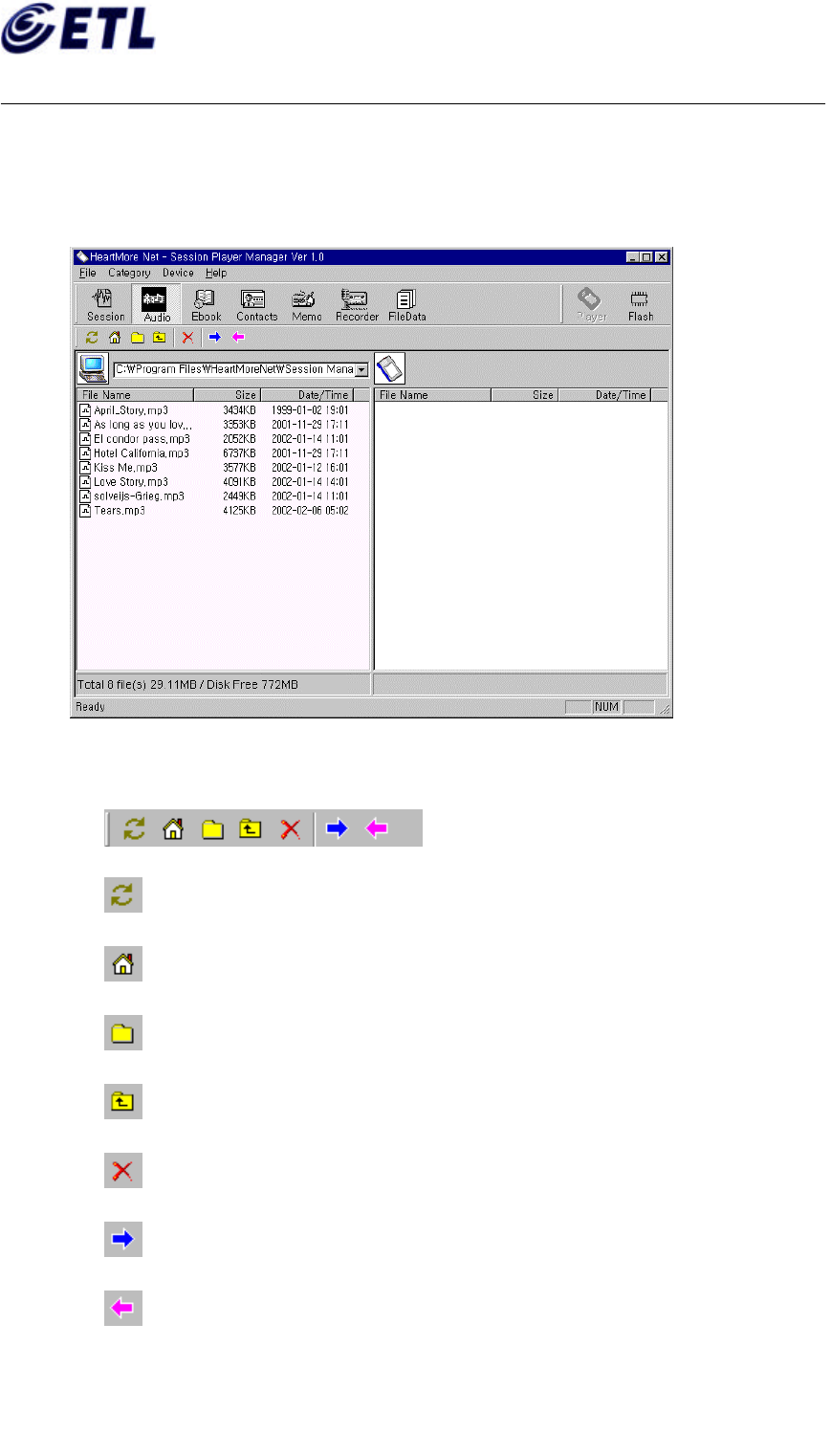
Appendix F. Users Manual
ETL Inc.
#584, Sangwhal-ri,
Kanam-myon, Yoju-kun,
Kyounggi-do, 469-885, Korea
19 of 37
FCC ID: P6QSP-100
Report No: E02.0627.FCC.370N
Date of Issue: June 27, 2002
C&S Technology Inc.
Multimedia Portable Player
Model : SP-100
(2) Audio
This is to manage the Audio files (*.mp3). You can choose files to upload or to download from (to)
a Session Player.
①. The functions of Tool Bar
Refresh - It shows the list of Audio files in a PC or a Session Player.
Home - To move to the Audio Home directory.
Select Directory – To move to the other directory in a PC.
Up Directory - To move directory upward.
Delete - You can delete files from a PC or a Session Player.
Download - This is to download MP3 files from a PC to a Session Player.
Upload - This is to upload MP3 files from a Session Player to a PC.
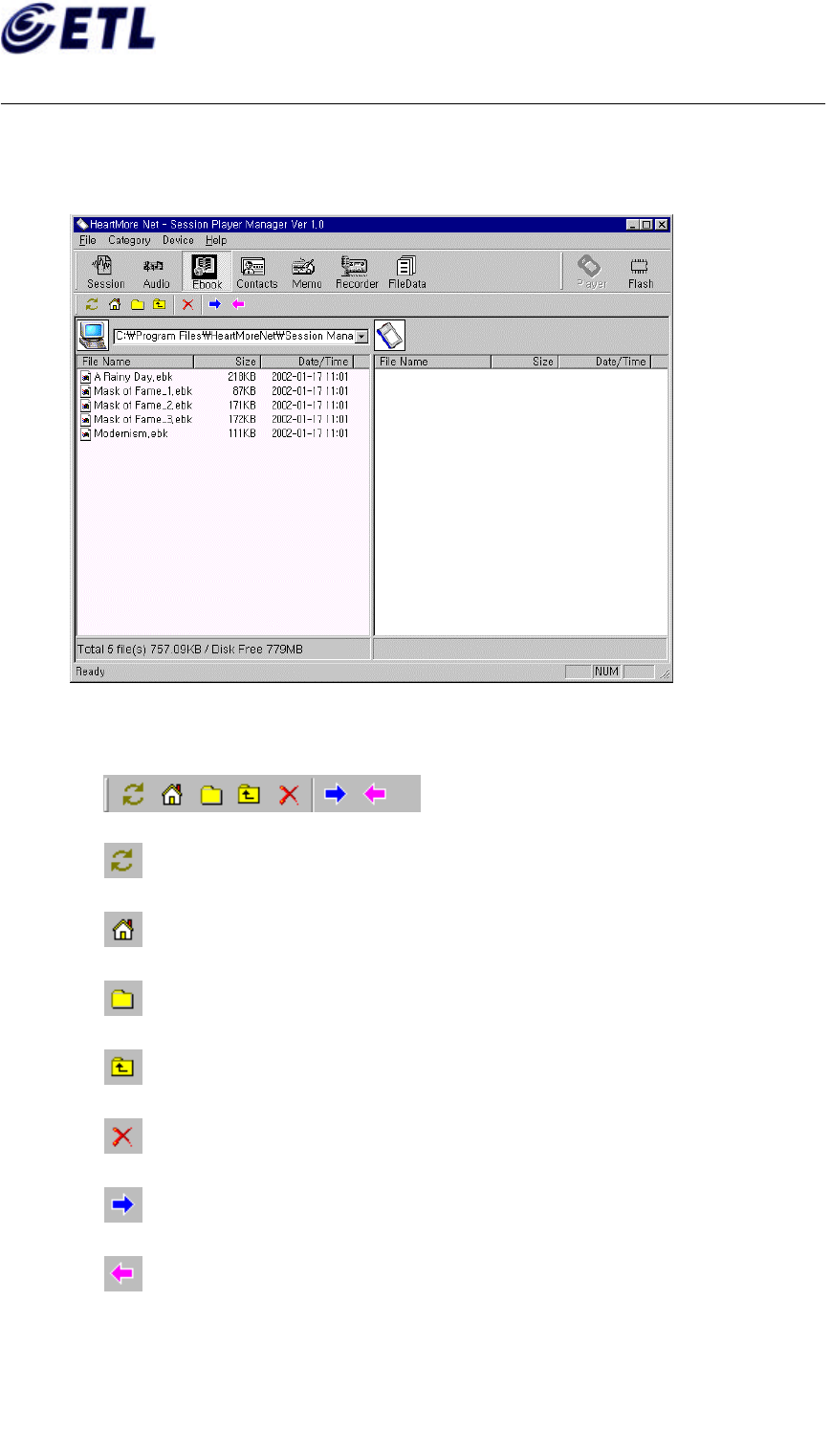
Appendix F. Users Manual
ETL Inc.
#584, Sangwhal-ri,
Kanam-myon, Yoju-kun,
Kyounggi-do, 469-885, Korea
20 of 37
FCC ID: P6QSP-100
Report No: E02.0627.FCC.370N
Date of Issue: June 27, 2002
C&S Technology Inc.
Multimedia Portable Player
Model : SP-100
(3) Ebook
You can manage Ebook files (*.ebk) edited by Session Editor and upload/download those files to
(from) a Session Player is available.
① The functions of Tool Bar
Refresh - It shows the list of Ebook files in a PC or a Session Player.
Home - To move to the Ebook Home directory.
Select Directory – To move to the other directory in a PC.
Up Directory - To move directory upward.
Delete - You can delete files from a PC or a Session Player.
Download - This is to download Ebook files from a PC to a Session Player.
Upload - This is to upload Ebook files from a Session Player to a PC.
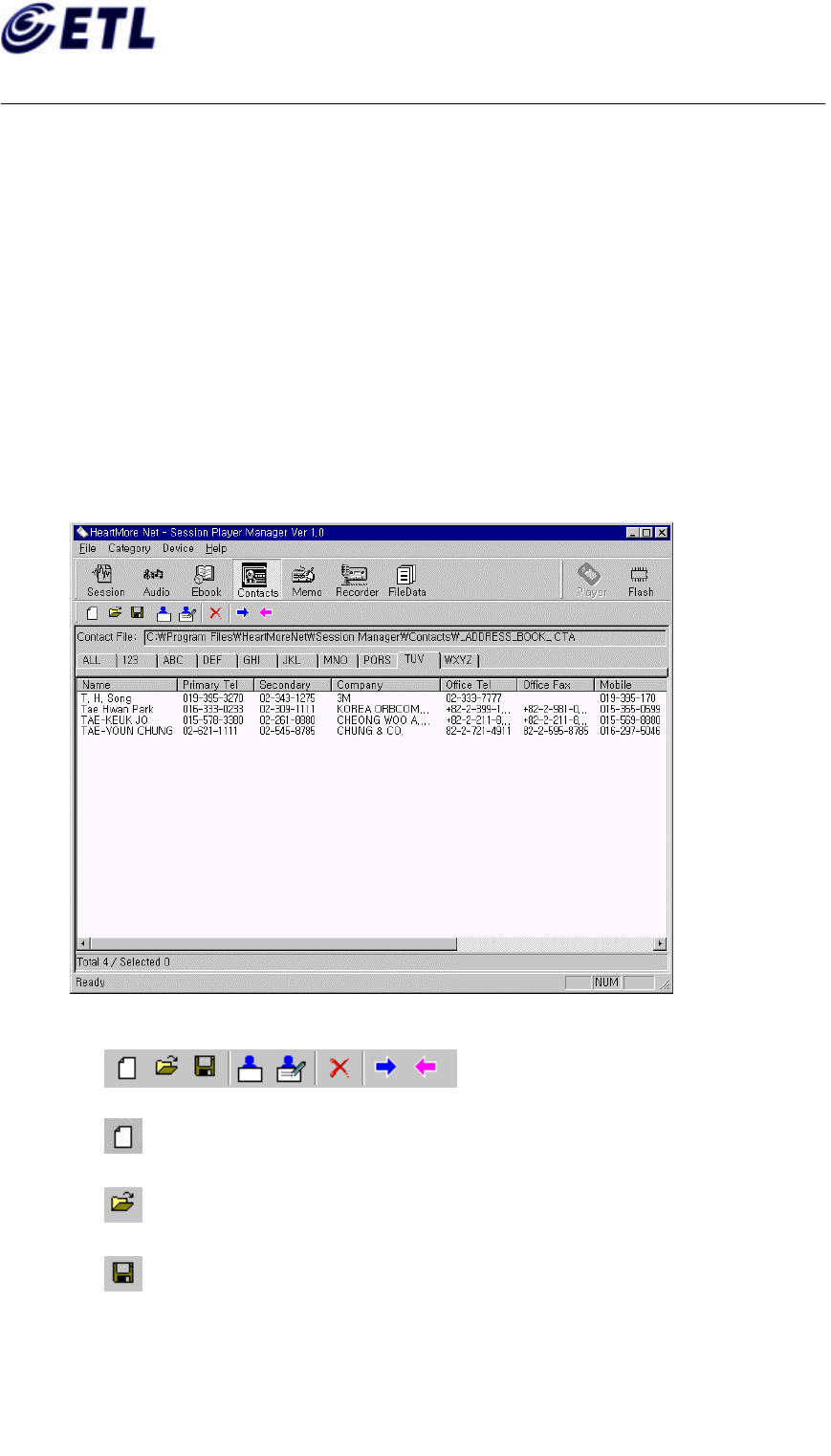
Appendix F. Users Manual
ETL Inc.
#584, Sangwhal-ri,
Kanam-myon, Yoju-kun,
Kyounggi-do, 469-885, Korea
21 of 37
FCC ID: P6QSP-100
Report No: E02.0627.FCC.370N
Date of Issue: June 27, 2002
C&S Technology Inc.
Multimedia Portable Player
Model : SP-100
(4) Contacts
You can write and modify address book files (*.cta). Upload and download files to (from) a
Session Player is available.
* CAUTION : ONLY ONE ADDRESS BOOK IS AVAILABLE TO A SESSION PLAYER.
* CAUTION : NEW ADDRESS FILE OVERWRITES EXISTING ADDRESS FILE. IF YOU
WILLING TO RESERVE OLD ADDRESS FILE, RENAME IT AND UPLOAD IT TO A PC. AND
THEN DOWNLOAD NEW ADDRESS FILE TO A SESSION PLAYER.
* CAUTION : WHEN YOU ARE TRYING TO UPLOAD ADDRESS FILE IN A SESSION PLAYER,
UPLOAD ADDRESS FILE IN A SESSION PLAYER OVERWRITES IT IN A PC. TO AVOID
LOSING ADDRESS DATA IN A PC, FIRST OF ALL, RENAME _ADDRESS_BOOK_.CTA FILE IN
A PC AND UPLOAD ADDRESS FILE IN A SESSION PLAYER TO A PC.
① The functions of Tool Bar.
New – Creating a new address file.
Open – Open an address file
Save – To save address file.
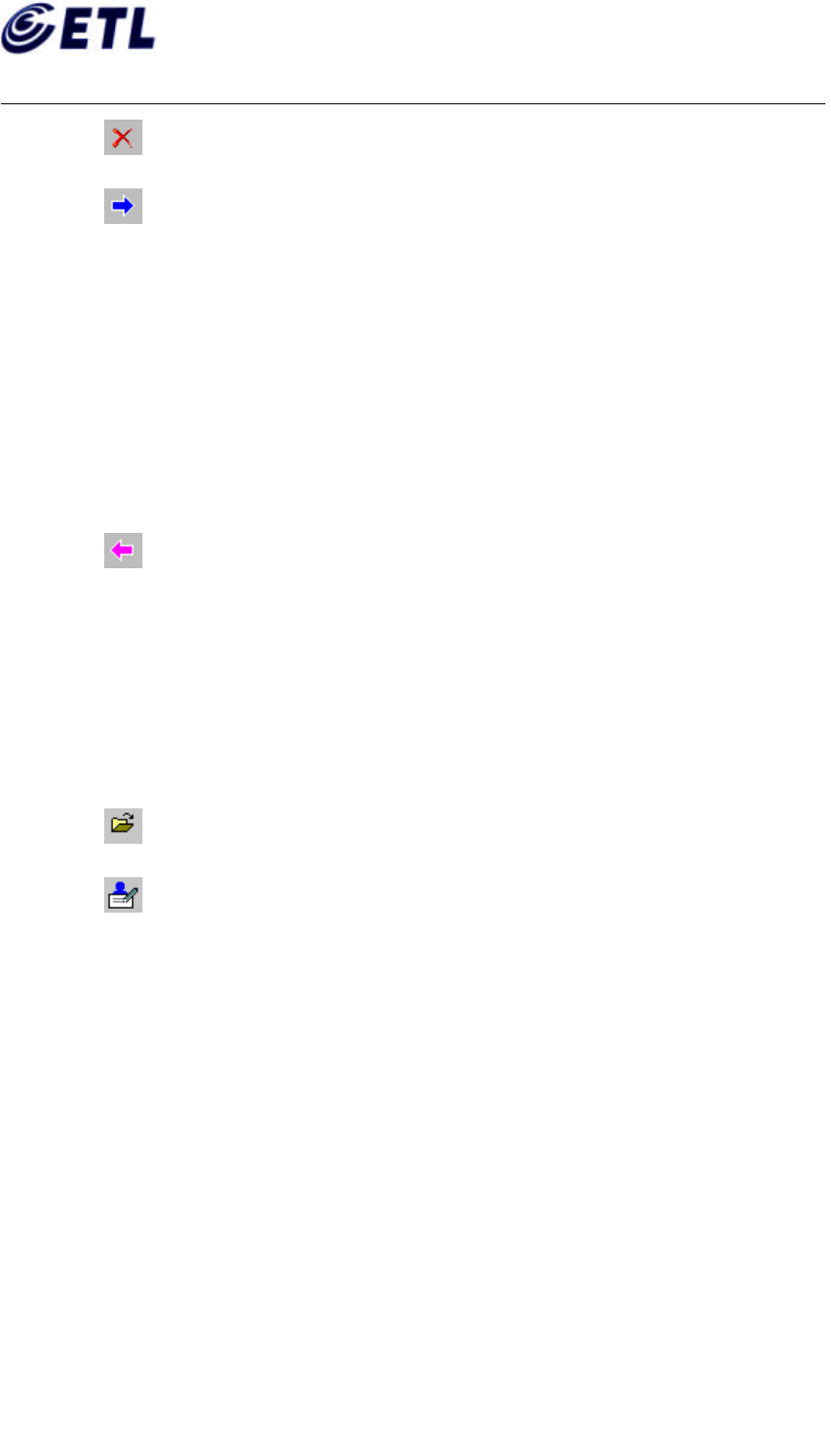
Appendix F. Users Manual
ETL Inc.
#584, Sangwhal-ri,
Kanam-myon, Yoju-kun,
Kyounggi-do, 469-885, Korea
22 of 37
FCC ID: P6QSP-100
Report No: E02.0627.FCC.370N
Date of Issue: June 27, 2002
C&S Technology Inc.
Multimedia Portable Player
Model : SP-100
Delete – To remove selected contents from an address file.
Download – To download address file to a Session Player.
* BEFORE DOWNLOAD !!!
To save address file in a Session player by upload it to a PC…
1) Start Session Manager Program and connect a Session Player by an USB cable. And
then Turn ON a Session Player.
2) Choose Contacts at the Category Tool Bar and click Upload icon.
3) The _ADDRESS_BOOK_.CTA file in a home directory for an address book contains
address data from a Session Player.
4) Rename _ADDRESS_BOOK_.CTA file.
Upload – To upload address file in a Session player to a PC.
* BEFORE UPLOAD!!!
To save _ADDRESS_BOOK_.CTA file at the Contacts home directory into another file…
1) Move to the Home directory using “Window Explorer” utility.
2) Select _ADDRESS_BOOK_.CTA file and then press right button of a mouse and select
‘Rename”.
3) Specify new file name.
New – To add new item to a address book.
Edit – To edit or modify selected item.
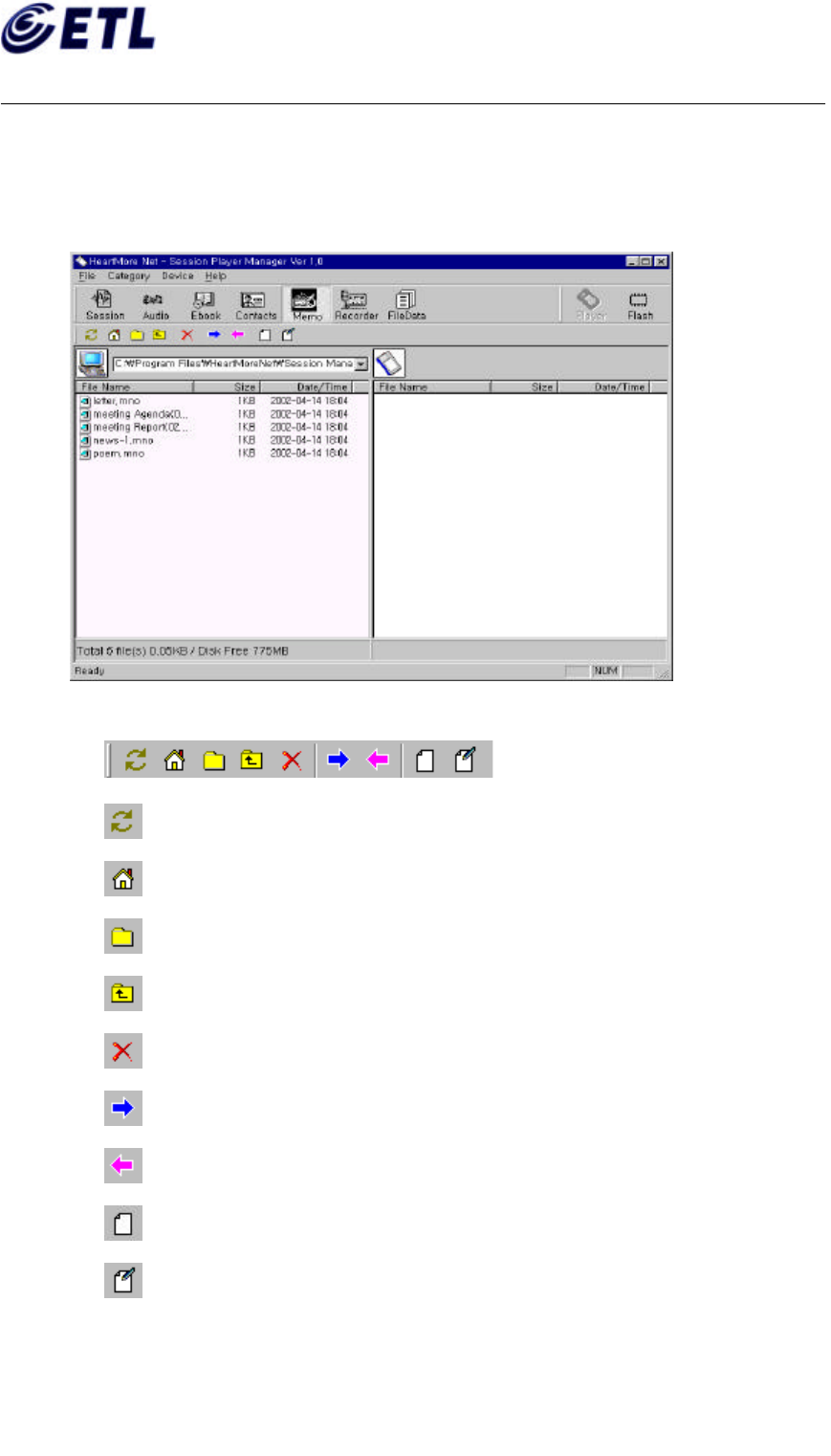
Appendix F. Users Manual
ETL Inc.
#584, Sangwhal-ri,
Kanam-myon, Yoju-kun,
Kyounggi-do, 469-885, Korea
23 of 37
FCC ID: P6QSP-100
Report No: E02.0627.FCC.370N
Date of Issue: June 27, 2002
C&S Technology Inc.
Multimedia Portable Player
Model : SP-100
(5) Memo
This category is to manage memo files(*.mno). You can download or upload to(from) a Session
Player
* CAUTION: 64,000Bytes or more sized file cannot be downloaded to a Session Player.
① The Functions of Tool Bar
Refresh - It shows the list of Memo files in a PC or a Session Player.
Home - To move to the Memo Home directory.
Select Directory – To move to the other directory in a PC.
Up Directory - To move directory upward.
Delete - You can delete files from a PC or a Session Player.
Download - This is to download Memo files from a PC to a Session Player.
Upload - This is to upload Memo files from a Session Player to a PC.
New – Create a new memo file.
Edit – Modify or edit selected memo file.
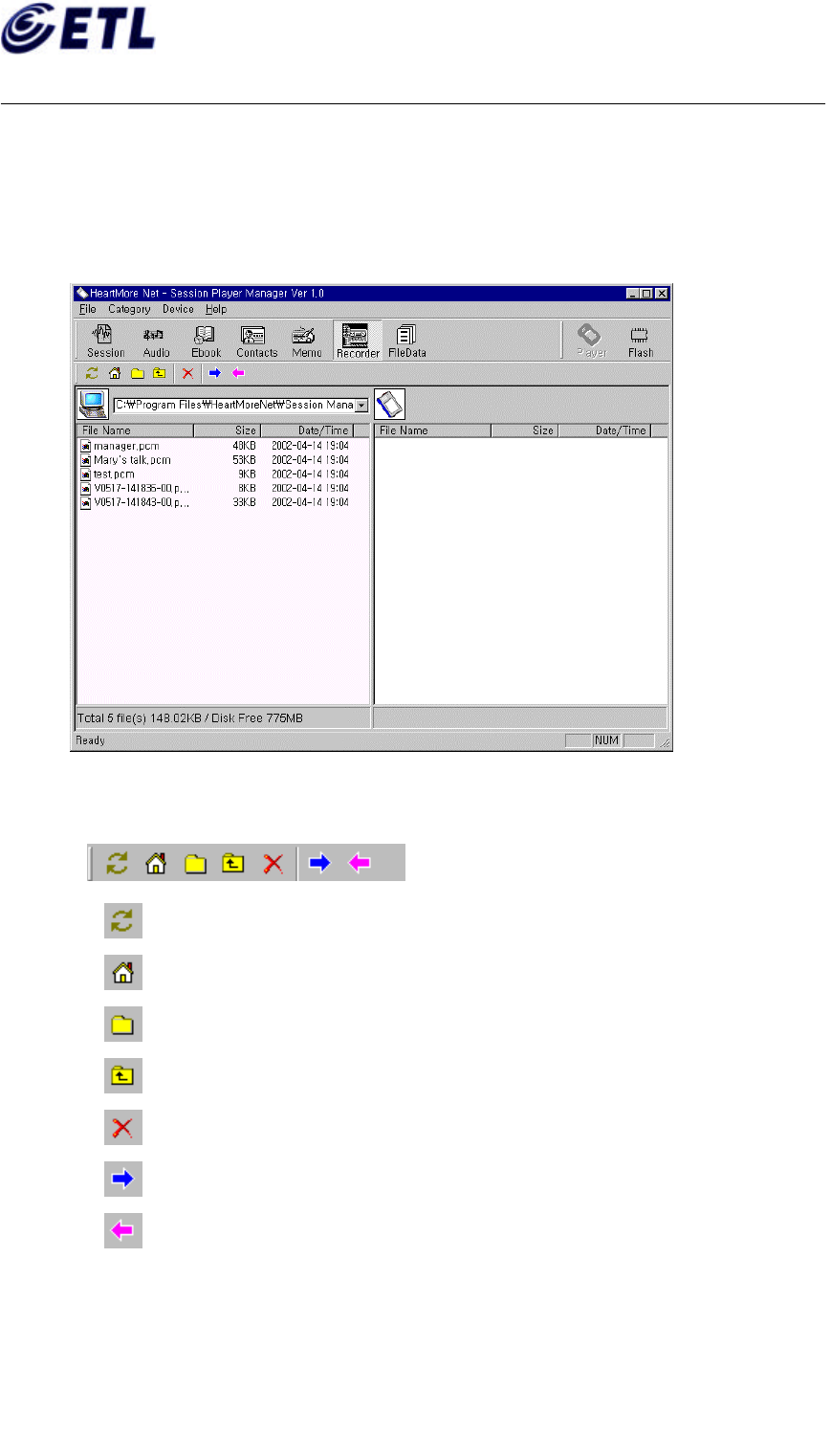
Appendix F. Users Manual
ETL Inc.
#584, Sangwhal-ri,
Kanam-myon, Yoju-kun,
Kyounggi-do, 469-885, Korea
24 of 37
FCC ID: P6QSP-100
Report No: E02.0627.FCC.370N
Date of Issue: June 27, 2002
C&S Technology Inc.
Multimedia Portable Player
Model : SP-100
Recorder
This is to download or upload recorded files by a Session Player to(from) a PC.
* CAUTION: A Session Player plays back only audio files recorded by a Session Player.
* CAUTION: Windows application program does not play back audio files recorded by a Session
Player.
① The functions of Tool Bar
Refresh - It shows the list of Recorder files in a PC or a Session Player.
Home - To move to the Recorder Home directory.
Select Directory – To move to the other directory in a PC.
Up Directory - To move directory upward.
Delete - You can delete files from a PC or a Session Player.
Download - This is to download Recorder files from a PC to a Session Player.
Upload - This is to upload Recorder files from a Session Player to a PC.
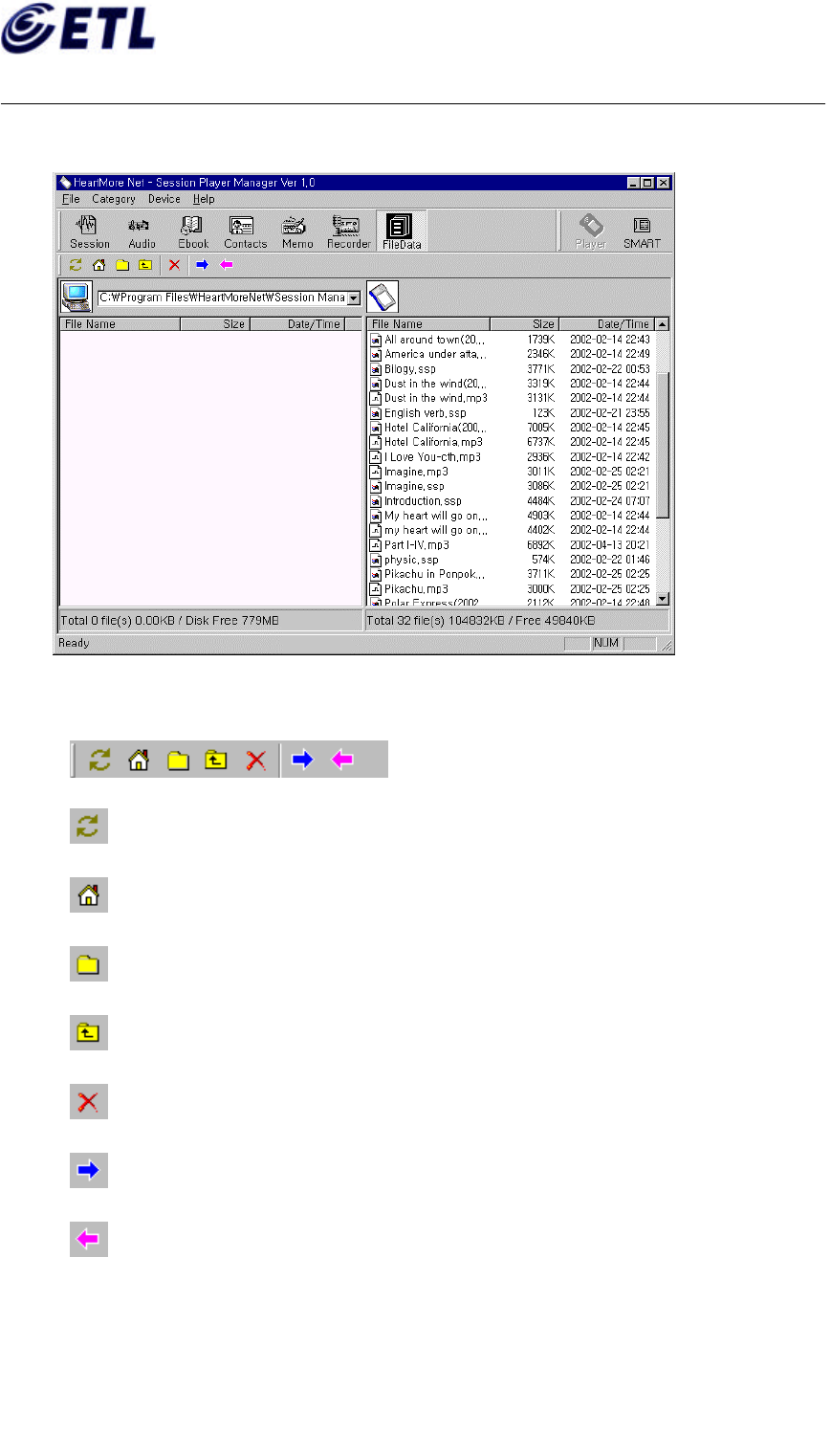
Appendix F. Users Manual
ETL Inc.
#584, Sangwhal-ri,
Kanam-myon, Yoju-kun,
Kyounggi-do, 469-885, Korea
25 of 37
FCC ID: P6QSP-100
Report No: E02.0627.FCC.370N
Date of Issue: June 27, 2002
C&S Technology Inc.
Multimedia Portable Player
Model : SP-100
(6) FileData
This is to show the list of files in a Session Player. You can manage files easily.
① The Functions of Tool Bar
Refresh - It shows the list of all files in a PC or a Session Player.
Home - To move to the FileData Home directory.
Select Directory – To move to the other directory in a PC.
Up Directory - To move directory upward.
Delete - You can delete files from a PC or a Session Player.
Download - This is to download FileData files from a PC to a Session Player.
Upload - This is to upload FileData files from a Session Player to a PC.
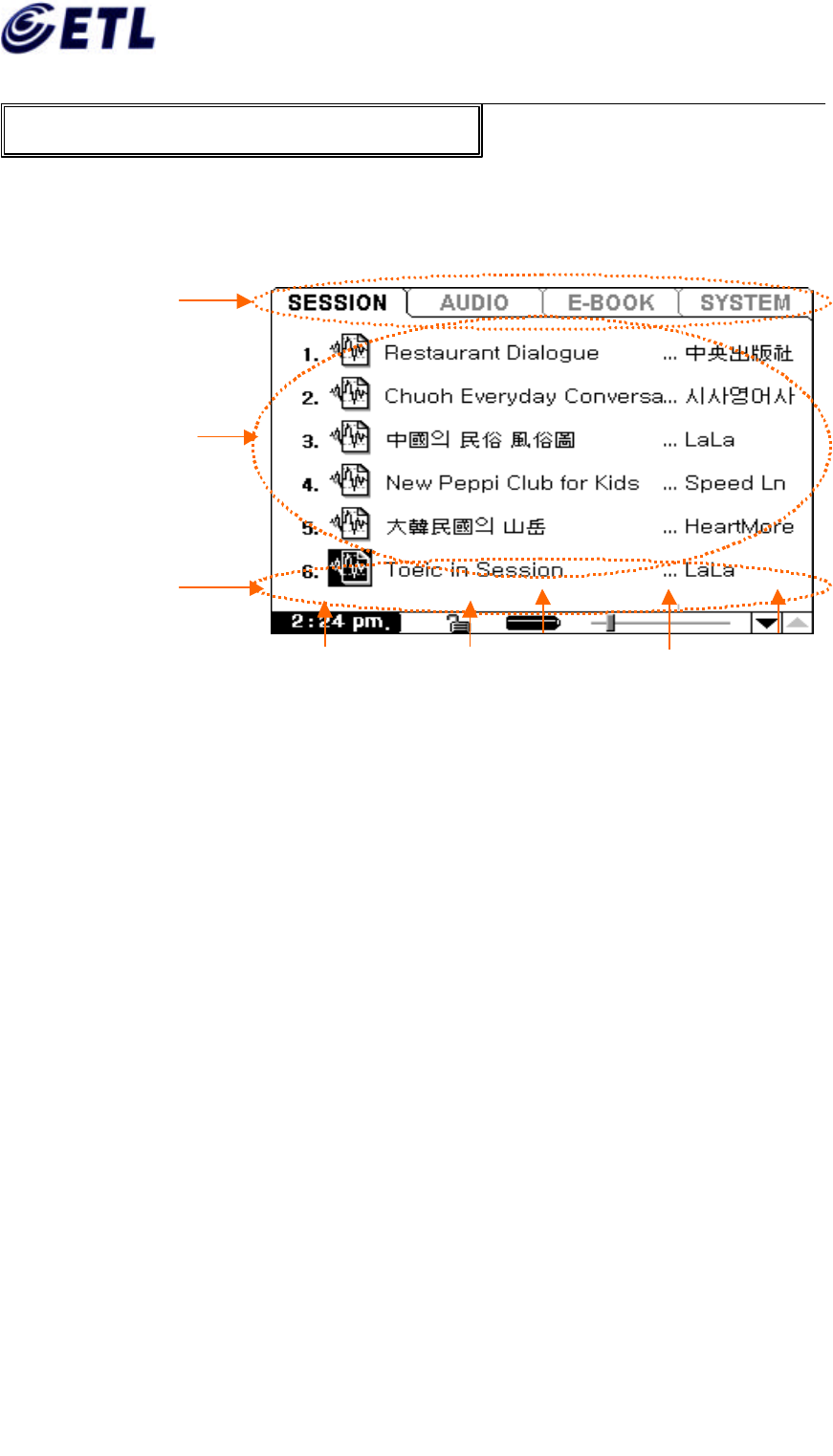
Appendix F. Users Manual
ETL Inc.
#584, Sangwhal-ri,
Kanam-myon, Yoju-kun,
Kyounggi-do, 469-885, Korea
26 of 37
FCC ID: P6QSP-100
Report No: E02.0627.FCC.370N
Date of Issue: June 27, 2002
C&S Technology Inc.
Multimedia Portable Player
Model : SP-100
2.
1. Zone
(1) Folder : This is to classify main titles according to the contents. Above screen shot
shows four kinds of folder. SESSION, AUDIO, E-BOOK, SYSTEM
① SESSION Folder : This folder contains the files combined with AUDIO, Text, Image
and animation.
② AUDIO Folder : This folder contains the files for sound. You can play back MP3 files
through this folder.
③ E-BOOK Folder : This folder contains the files combined with text and images.
④ SYSTEM Folder : This folder contains the files for a PDA contents. Setting up a
Session Player and Recording function is performed through
this folder.
(2) Icon Area : This area is to show icons according to an each folder
(3) Status Indicator : It shows current time, the locking status, how much battery is remained,
the volume level and the scroll Up/Down
6. Screen Structure and Indicators
Folder Indicator
Icon Area
Status Indicator
Current Time Locking
Remaining Battery
Volume
Scroll Up/Down
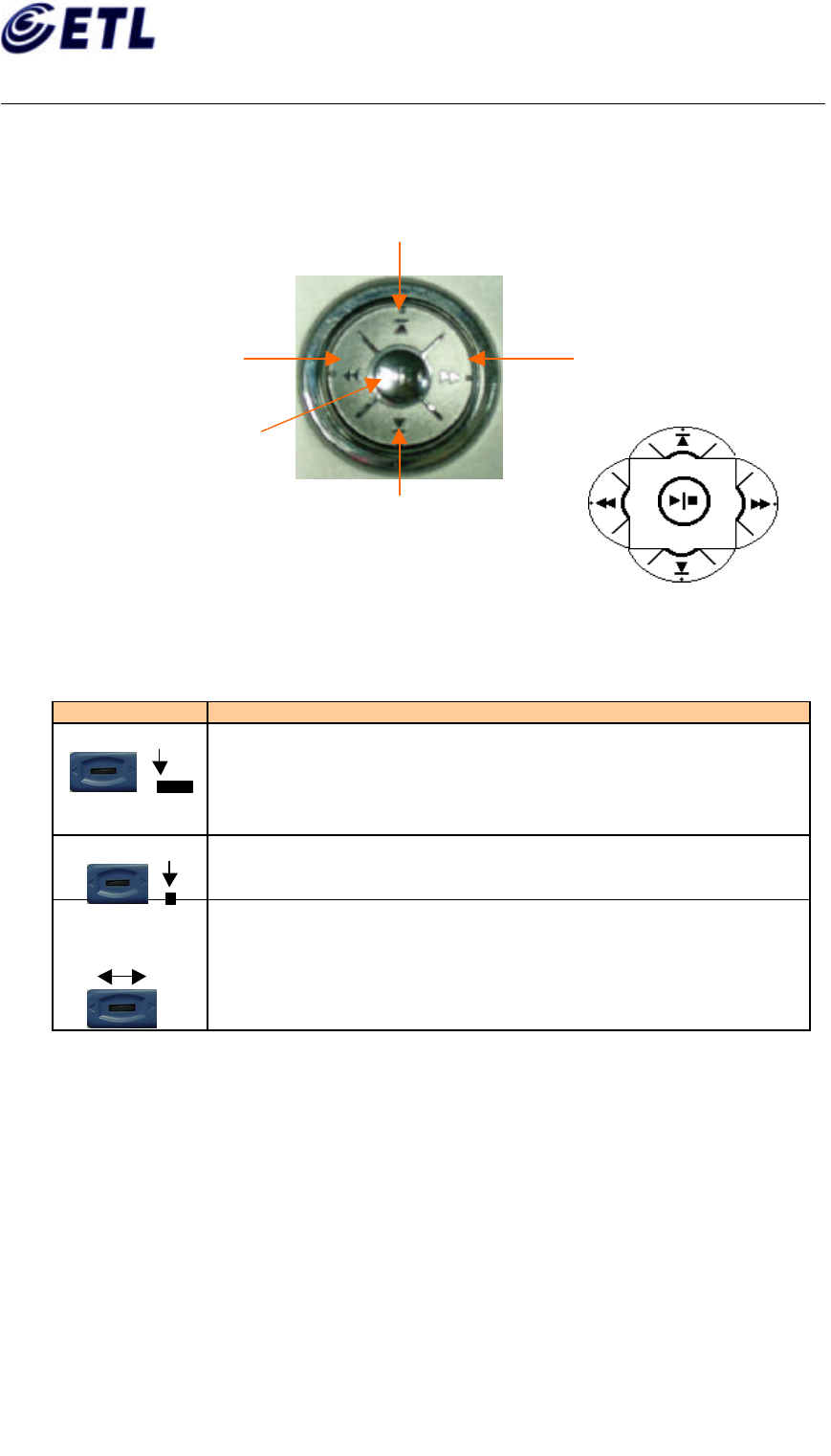
Appendix F. Users Manual
ETL Inc.
#584, Sangwhal-ri,
Kanam-myon, Yoju-kun,
Kyounggi-do, 469-885, Korea
27 of 37
FCC ID: P6QSP-100
Report No: E02.0627.FCC.370N
Date of Issue: June 27, 2002
C&S Technology Inc.
Multimedia Portable Player
Model : SP-100
2. The name of Key Button (Jog Shuttle) and its operation
(1) Multi-Function Jog Shuttle
(2) For the Volume/Scroll function
Button Function
< Long time pressing >
Press two or more seconds this button, then it enters to a volume
control mode.
< Short time pressing >
Short time pressing in a volume mode lets turn to a scroll control
mode.
< Sliding >
1. Sliding this knob in a volume control mode changes the
volume.
2. Sliding this knob in a scroll control mode changes icon
sequentially.
3. Sliding this knob in Audio Play mode changes the volume.
Fast Forward
Previous
Next
Play/Stop/Pause
Fast Backward
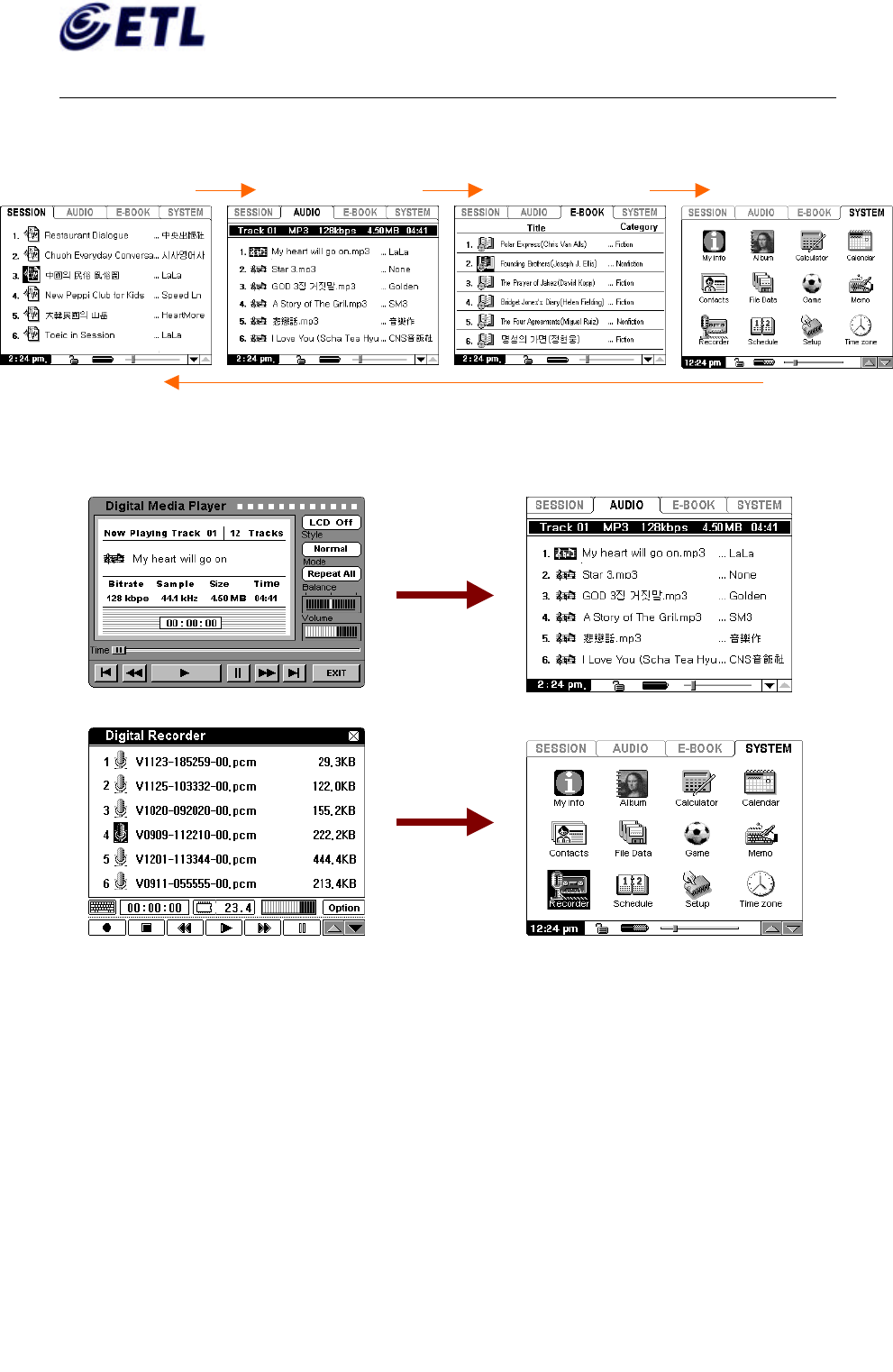
Appendix F. Users Manual
ETL Inc.
#584, Sangwhal-ri,
Kanam-myon, Yoju-kun,
Kyounggi-do, 469-885, Korea
28 of 37
FCC ID: P6QSP-100
Report No: E02.0627.FCC.370N
Date of Issue: June 27, 2002
C&S Technology Inc.
Multimedia Portable Player
Model : SP-100
① Changeover a Folder : Short (less than one second) touch this key changes folder
sequentially.
② Out from the execution screen : Executing contents except Session, E-Book,
Album, If you press this key two or more seconds, it comes out from the execution screen.
(3) Hold Key Function
① Moving Hold key to the left position lets all the keys into a locking status and no key
operates any more.
② The locking status indicator changes the shape from Unlock to Lock.
③ This key is very useful to be free from the external intervention. Especially it is good
when you are moving.
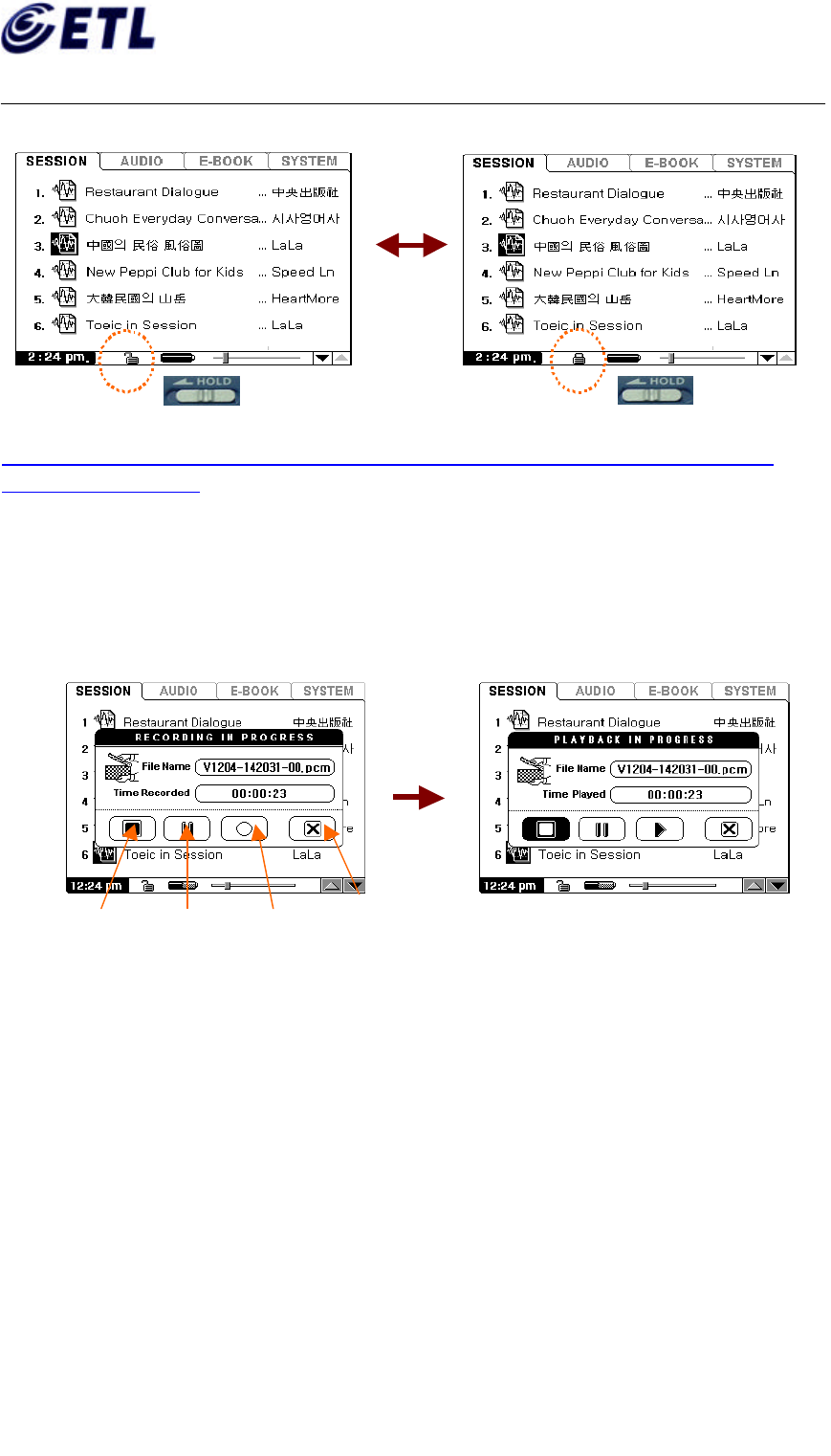
Appendix F. Users Manual
ETL Inc.
#584, Sangwhal-ri,
Kanam-myon, Yoju-kun,
Kyounggi-do, 469-885, Korea
29 of 37
FCC ID: P6QSP-100
Report No: E02.0627.FCC.370N
Date of Issue: June 27, 2002
C&S Technology Inc.
Multimedia Portable Player
Model : SP-100
<CAUTION> When no keys operates and touching screen does not work, Please Check
the status of Hold Key.
(4) REC Button : Direct Record
In spite of Recorder icon in a SYSTEM folder, you can record sound by using this key.
Pressing this Button stops the function in progress if a Session Player was under the other
operation mode except Recorder mode. The screen is changed as below and begins to
record.
① Once a screen changed as above, you may touch icons that you want to do.
② Pressing “Stop” Icon while recording lets a Session Player play back recorded sound.
③ Pressing “Pause” key pauses recording. You may press Record/Play key to resume
recording.
④ You can hear recorded sound by touching “Play” Icon. Touching “X” lets a Session
Player exit from the recorder mode.
< Hold Off >
< Hold On >
Stop
Pause
Record/Play
Exit
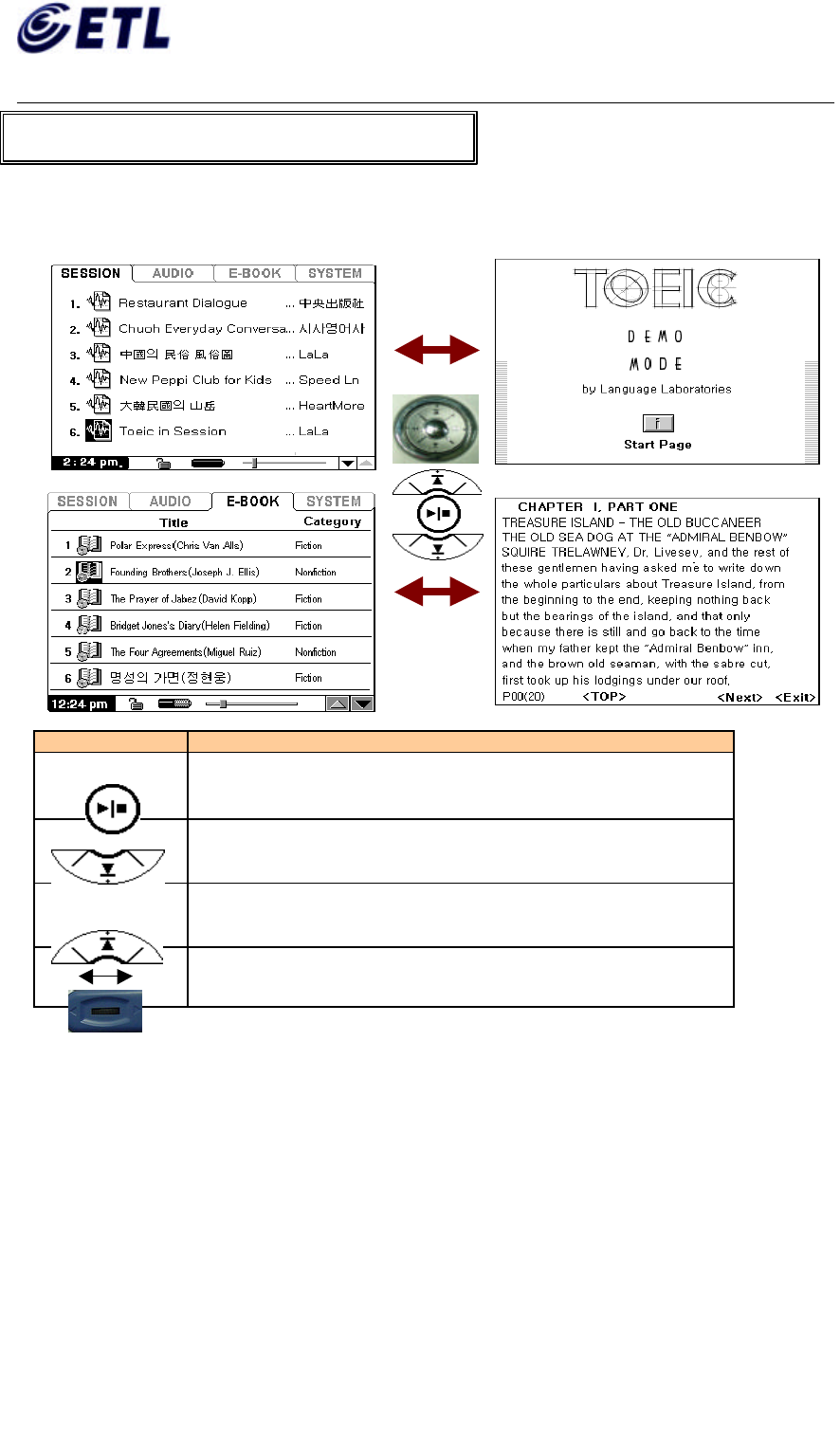
Appendix F. Users Manual
ETL Inc.
#584, Sangwhal-ri,
Kanam-myon, Yoju-kun,
Kyounggi-do, 469-885, Korea
30 of 37
FCC ID: P6QSP-100
Report No: E02.0627.FCC.370N
Date of Issue: June 27, 2002
C&S Technology Inc.
Multimedia Portable Player
Model : SP-100
1. The functions of each key.
Button Function
<Play/Stop Key>
Pressing this key plays or stops the Session, e-Book, Album
function
< Next Key >
Pressing this key while playing lets a Session Player plays
next session, e-Book contents.
< Previous Key >
Pressing this key while playing lets a Session Player plays
previous session, e-Book contents.
< Volume/Scroll Key >
Sliding this knob on the Session screen or e-Book screen lets
move icon sequentially.
7. SESSION & E-BOOK
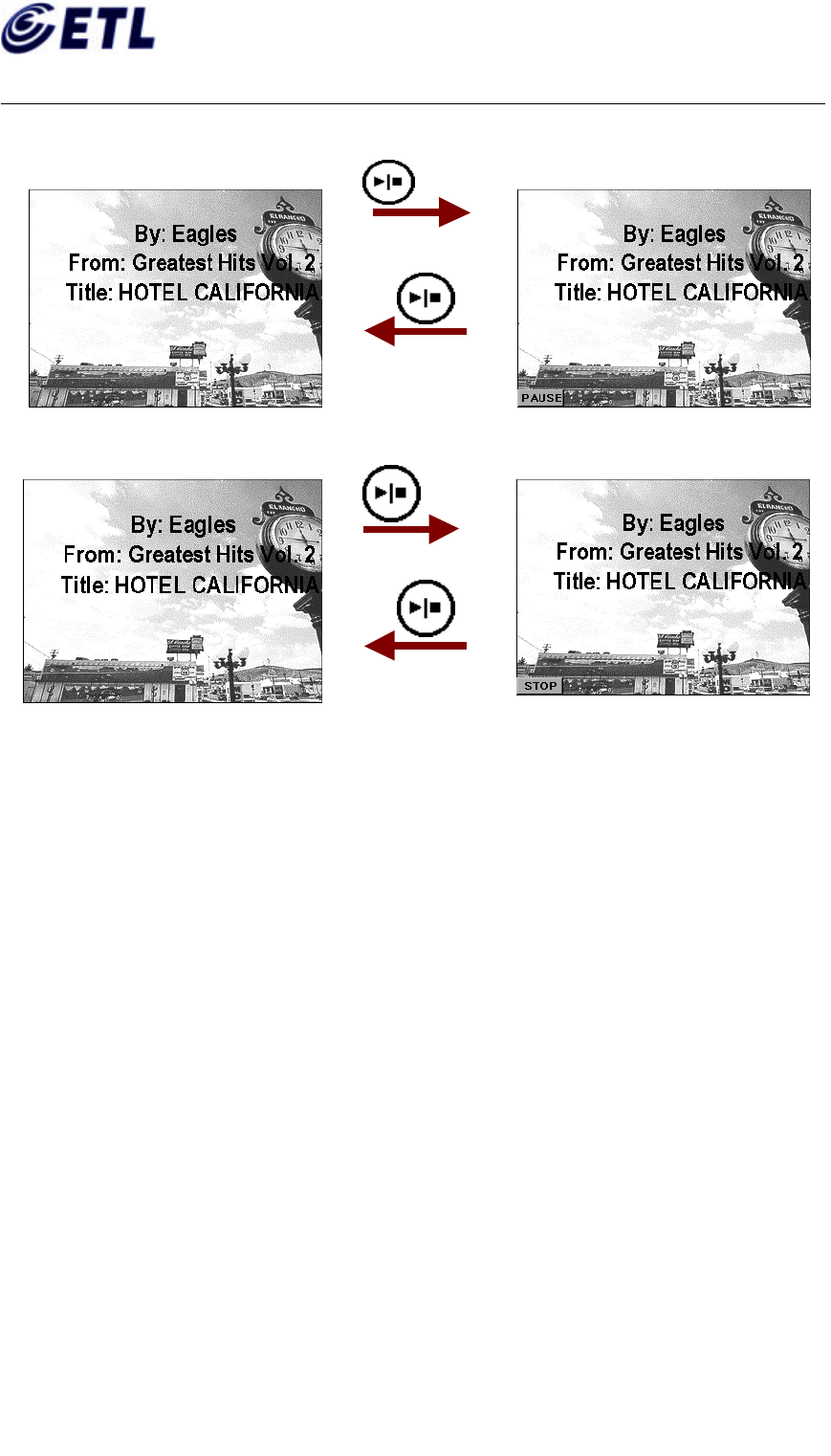
Appendix F. Users Manual
ETL Inc.
#584, Sangwhal-ri,
Kanam-myon, Yoju-kun,
Kyounggi-do, 469-885, Korea
31 of 37
FCC ID: P6QSP-100
Report No: E02.0627.FCC.370N
Date of Issue: June 27, 2002
C&S Technology Inc.
Multimedia Portable Player
Model : SP-100
2. Pause / Stop
Short Time Pressing.
(Start from beginning)
Short Time Pressing
Long Time Pressing
(Continuous Play)
Long Time Pressing
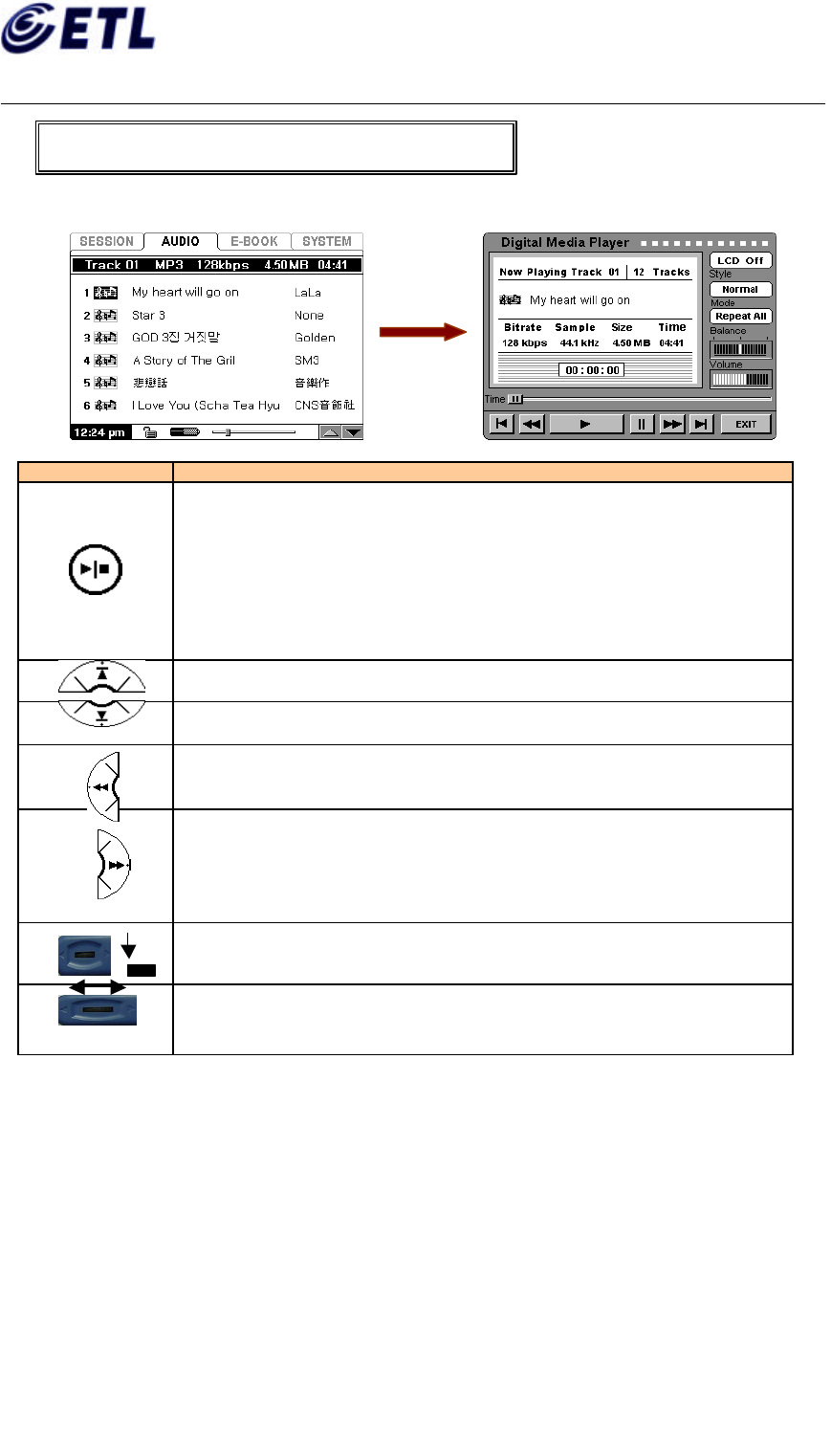
Appendix F. Users Manual
ETL Inc.
#584, Sangwhal-ri,
Kanam-myon, Yoju-kun,
Kyounggi-do, 469-885, Korea
32 of 37
FCC ID: P6QSP-100
Report No: E02.0627.FCC.370N
Date of Issue: June 27, 2002
C&S Technology Inc.
Multimedia Portable Player
Model : SP-100
1. The functions of each key
Button Function
<Play/Stop Key>
1. Pressing this key lets play selected Audio Content. The screen is
changed as a right figure in above.
2. While playing, pressing this key for a short time (less than 1 second)
lets stop playing and pressing for a long time (two or more seconds)
lets pause playing.
3. While Stop/Pause condition, pressing this key turns to a playing
mode.
< Previous Key >
This key is to play previous music.
< Next Key >
This key is to play next music.
< Fast Backward Key >
This key is used for Fast Rewind while playing.
< Fast Forward >
This key is used for Fast Forward while playing.
<Volume/Scroll Key –Long time pressing >
Pressing this key for two more seconds lets exit from a player mode.
<Volume/Scroll Key-Sliding>
Sliding this key controls the volume.
8. AUDIO
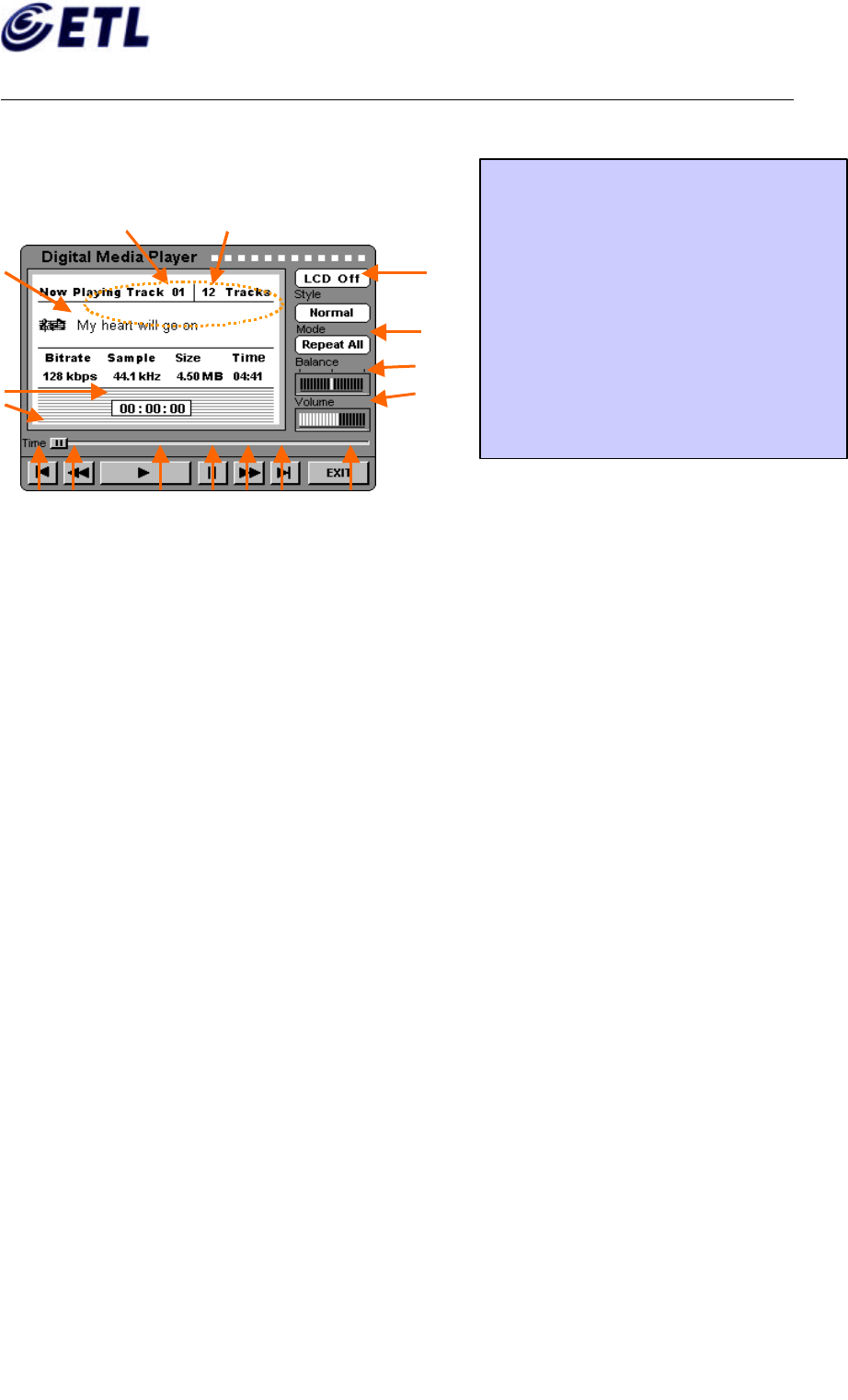
Appendix F. Users Manual
ETL Inc.
#584, Sangwhal-ri,
Kanam-myon, Yoju-kun,
Kyounggi-do, 469-885, Korea
33 of 37
FCC ID: P6QSP-100
Report No: E02.0627.FCC.370N
Date of Issue: June 27, 2002
C&S Technology Inc.
Multimedia Portable Player
Model : SP-100
2. Digital Media Player
(1) Basic Screen
(2) The Function Details
① LCD Off is used for power saving mode. It is useful when you are enjoying entire
music by repeat. Touching a LCD is enough for recovering to LCD On.
Another useful case is to use while moving by setting Hold On.
<CAUTION : In this condition, no key is working. So. First of all release Hold
condition and Turn On the LCD by touching LCD. >
② Audio Play Mode is to specify playing mode. There are 4 kinds of playing mode.
Those are Normal, Repeat, Repeat All, Random.
-Normal : This is to play all the tracks sequentially to the final track.
For example, 9
th track is plying at the moment, the order to play should
be 9 -> 10 -> 11-> 12 -> Stop
-Repeat : This is to play current track repeatedly. This is useful when you want to
listen to the same music continuously.
-Repeat All : This is to play all the tracks repeatedly by sequential. This mode is
used when you want to listen to all the tracks repeatedly by
sequential.
-Random : There is no special order to play. A track is selected randomly and be
played.
1. Total Track
2. Current Track
3. Music information
4.
Progressing Time
5. Previous Music
6. Fast Rewind
7. Play/Stop
8. Pause
9. Fast Forwarding
10. Next Music
11. Exit
12. Audio Volume
13. Audio Balance
14. Audio Play Mode
15. LCD On/Off
(5) (6) (7) (8) (9) (10) (11)
(15)
(14)
(13)
(12)
(2)
(3)
(4)
(1)
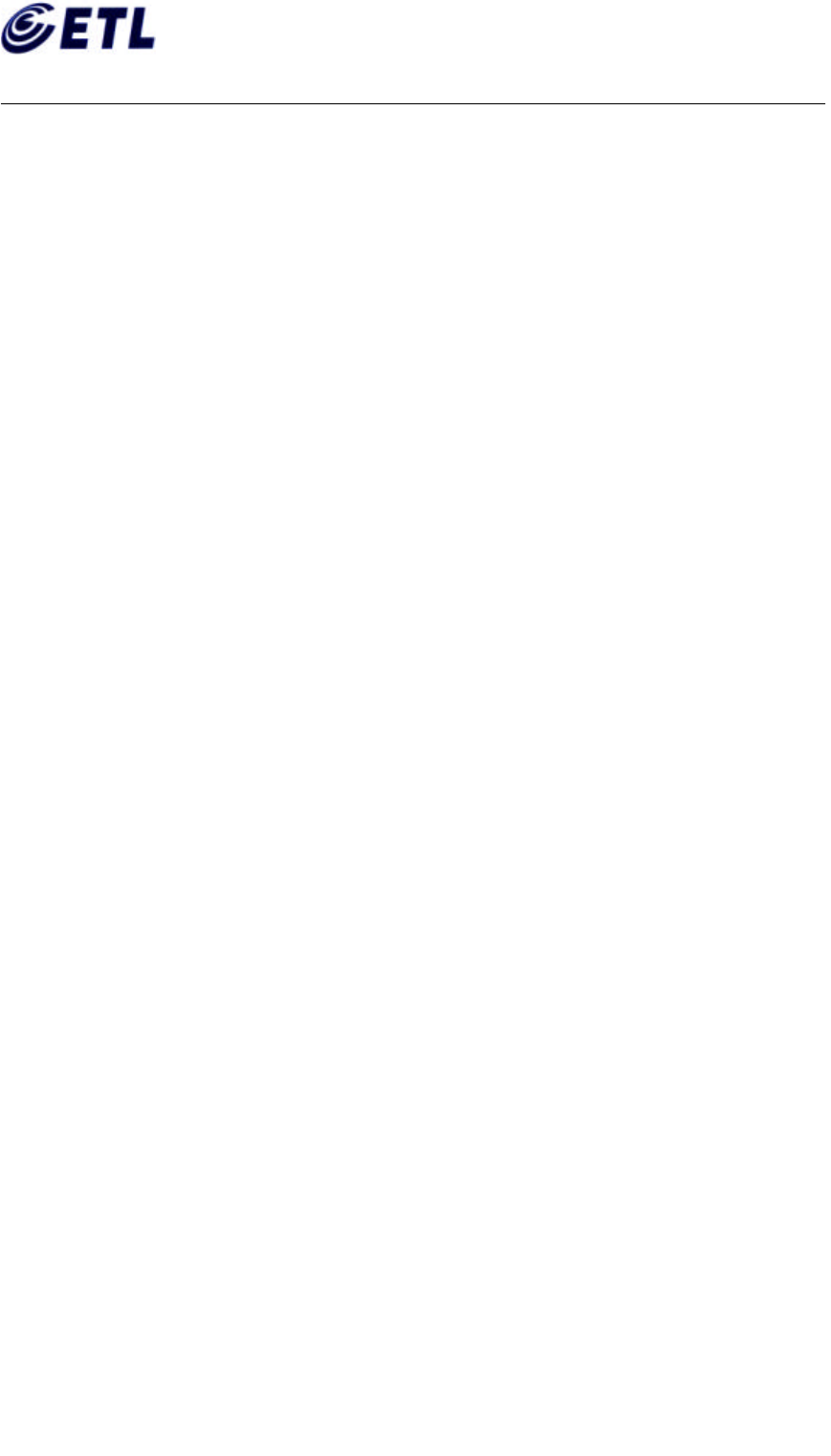
Appendix F. Users Manual
ETL Inc.
#584, Sangwhal-ri,
Kanam-myon, Yoju-kun,
Kyounggi-do, 469-885, Korea
34 of 37
FCC ID: P6QSP-100
Report No: E02.0627.FCC.370N
Date of Issue: June 27, 2002
C&S Technology Inc.
Multimedia Portable Player
Model : SP-100
2. Major Specification
① CPU : CIRRUS LOGIC EP 7212(ARM7TDMI CPU)
② Memory : 64MB Flash Memory (Expandable)
SMC Slot to expand memory (8,16,64,128MB-option)
③ Display : 320 x 240 Pixel (3.9 inch, 0.24 Dot pitch), EL Backlight, BW
④ Touch Screen : 4 wire Analog Resistive Touch Screen
⑤ Record type/Time : ADPCM/8 hours approx. (Basis on 128MB)
Built-in Microphone, Line In recording
⑥ Play Time :20 or more hours(Session Play Time)
25 or more hours(LCD Off Audio Play Time)
⑦ Earphone : Stereo Ear Phone set
⑧ Interface : USB 1.1(bandwidth over 6.5Mbps)
⑨ Language : English, Korean, Japanese, Chinese
⑩ Size/Weight :138 x 86 x 16 mm / 145g(193g-Including Batteries)
⑪ Battery/ Power : 2 x AA-size / 3Volt DC In Adapter
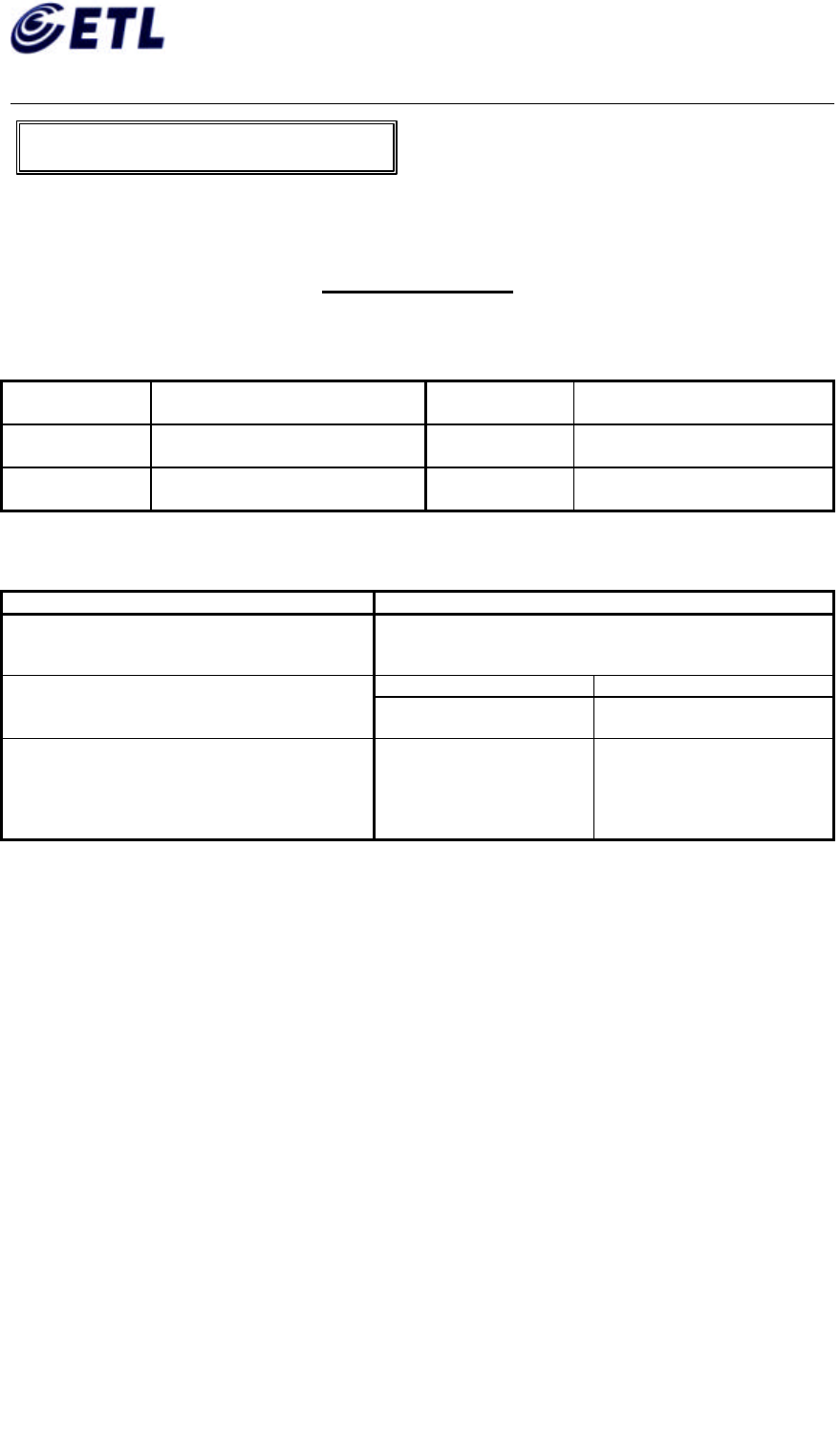
Appendix F. Users Manual
ETL Inc.
#584, Sangwhal-ri,
Kanam-myon, Yoju-kun,
Kyounggi-do, 469-885, Korea
35 of 37
FCC ID: P6QSP-100
Report No: E02.0627.FCC.370N
Date of Issue: June 27, 2002
C&S Technology Inc.
Multimedia Portable Player
Model : SP-100
Warranty Card
Product SESSIONPLAYER Model
Date of
Purchase (DD/MM/YYYY) Serial No.
Period of
Warranty 12 Month since purchased Shop
This product manufactured by a close inspection for quality control.
We guarantee 12 months of warranty for the defect product. But any problems that occur as a result of any of the
user’s fault will not be covered by our warranty.
Claim Compensation
In a month since purchased, same critical
defect was repeated in spite of no special
condition.
Replace with New
Within Warranty After Warranty
Defects occurred in ordinary usages Free Repair or
Replace with New Charged repair or
Charged replace with New
Any problems that occur as a result of any of
User’s fault.
Charge to the amount of
cost to fix it up. Or
Replace with New by
charging the amount of
cost to fix it up.
Follows manufacturer’s
criterion.
11. Warranty Card
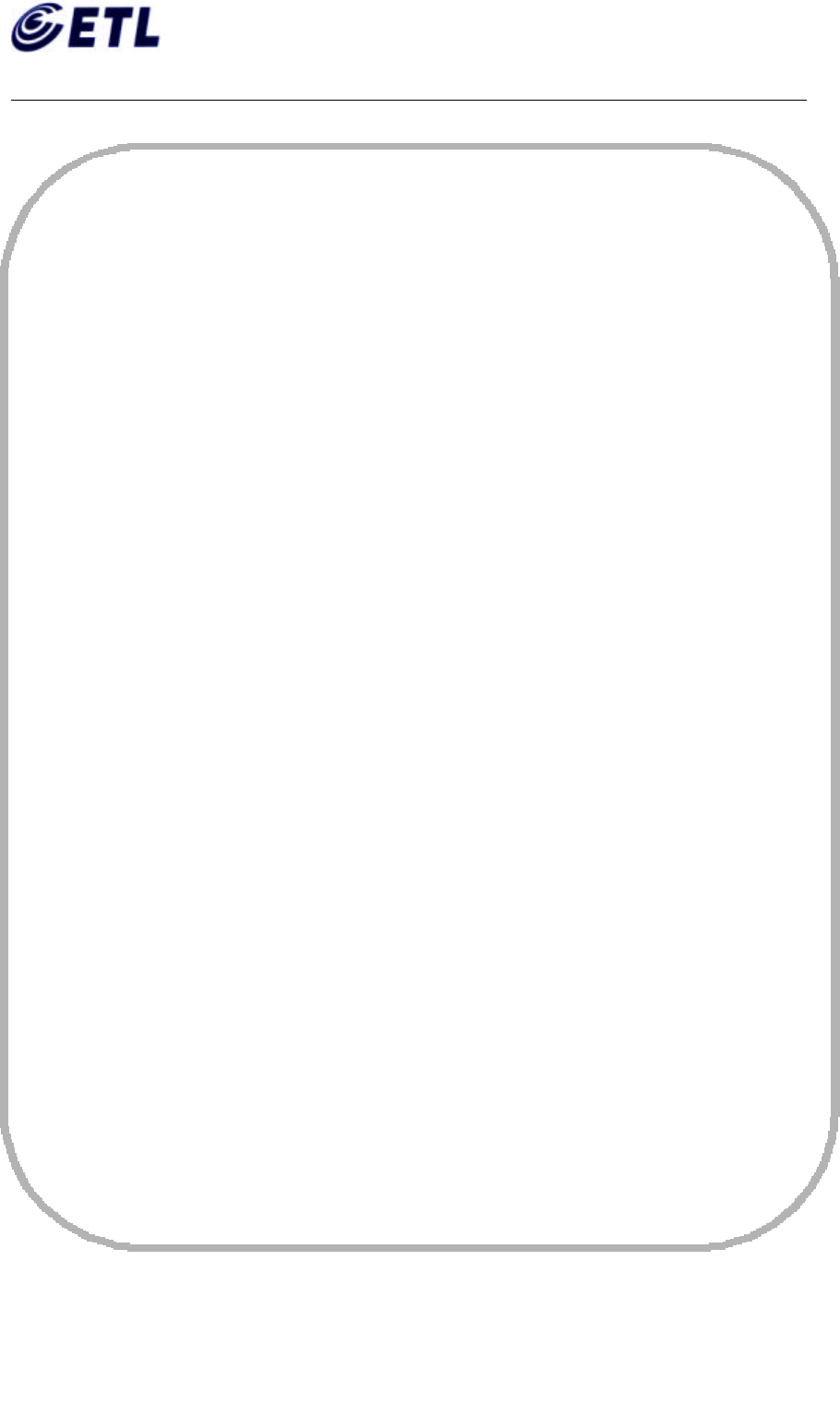
Appendix F. Users Manual
ETL Inc.
#584, Sangwhal-ri,
Kanam-myon, Yoju-kun,
Kyounggi-do, 469-885, Korea
36 of 37
FCC ID: P6QSP-100
Report No: E02.0627.FCC.370N
Date of Issue: June 27, 2002
C&S Technology Inc.
Multimedia Portable Player
Model : SP-100
MEMO
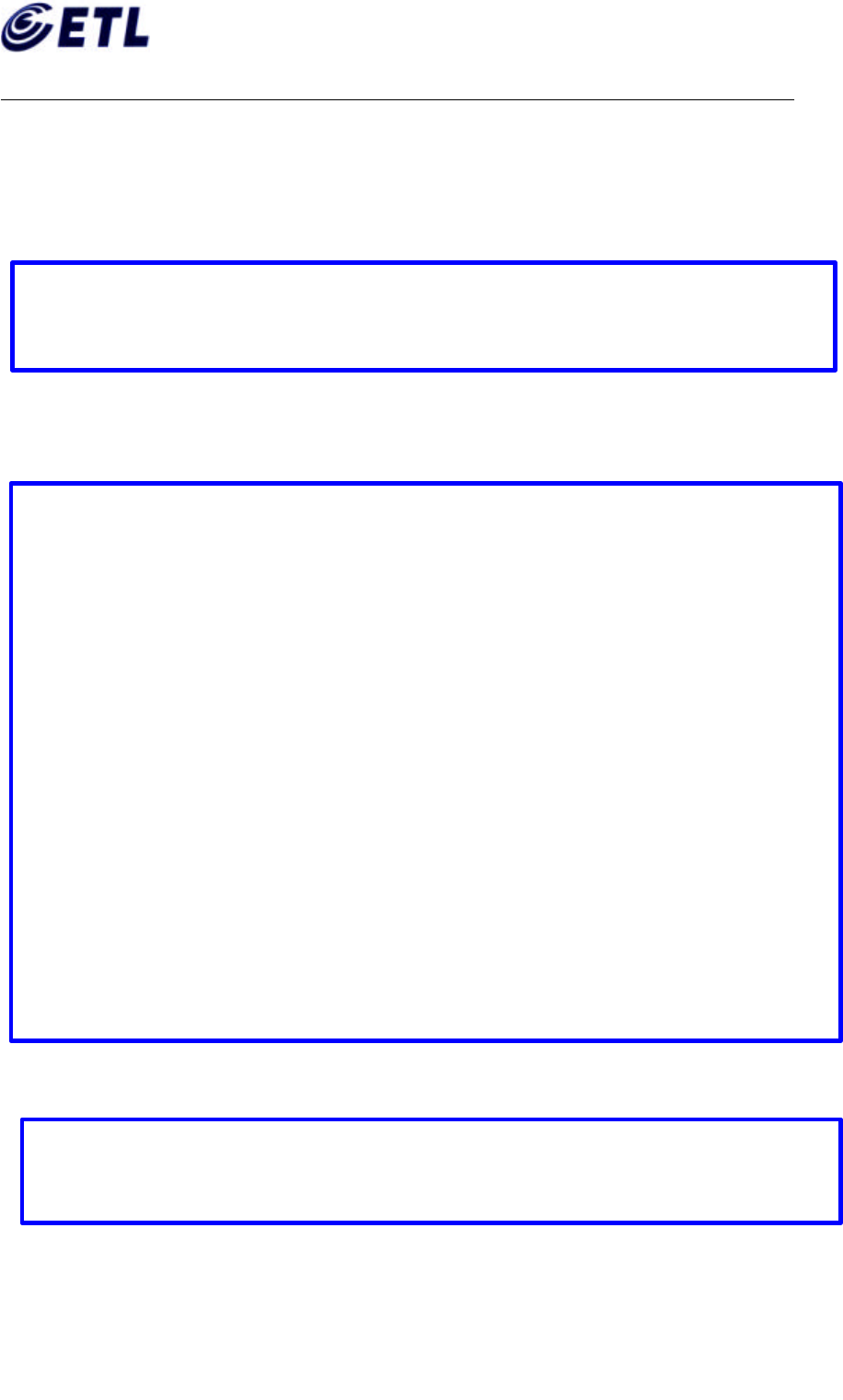
Appendix F. Users Manual
ETL Inc.
#584, Sangwhal-ri,
Kanam-myon, Yoju-kun,
Kyounggi-do, 469-885, Korea
37 of 37
FCC ID: P6QSP-100
Report No: E02.0627.FCC.370N
Date of Issue: June 27, 2002
C&S Technology Inc.
Multimedia Portable Player
Model : SP-100
Labeling & Users manual Information
( FCC Part 15.19)
This device complies with Part 15 of the FCC Rules. Operation is subject to the
following two conditions; (1) This device may not cause harmful interference,
and (2) this device must accept any interference that may cause undesired operation
( FCC Part 15.105)
Note: This equipment has been tested and found to comply with the limit for a Class B digital device,
pursuant to part 15 of the FCC Rules.
These limits are designed to provide reasonable protection against harmful interference in a
residential
Installation. This equipment generates, uses, and can radiate radio frequency energy and, if not
installed and used in accordance with the instructions. If this equipment does cause harmful
interference to radio communications. However, there is no guarantee that interference will not occur
in a particular installation. IF this equipment does cause harmful interference to radio or television
reception, which can be determined by turning the equipment off and on, the user is encourage
to try to correct the interference by one or the following measures:
- Reorient or relocate the receiving antenna.
- Increase the separation between the equipment and receiver.
- Connect the equipment into an outlet on a circuit different from that to which the
receiver is connected
- Consult the dealer or an experience radio TV technician for help
( FCC Part 15.21)
Change or modification not expressly approved by the party responsible for Compliance
could void
the user’s authority to operate the equipment