CASTLES TECHNOLOGY VEGA5000M EFTPOS User Manual VEGA5000 Users Manual EN V0 4
CASTLES TECHNOLOGY CO., LTD. EFTPOS VEGA5000 Users Manual EN V0 4
5. User Manual--V5(GPRS)R5
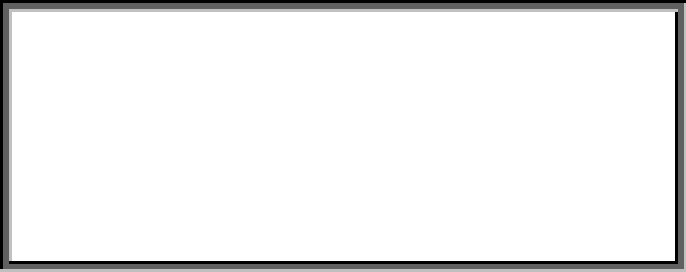
VEGA5000
User’s Manual
V0.4
Version: 0.4
Date: March, 2011
Castles Technology Co., LTD.
Tel: 886 (2) 8913-1771
Fax: 886 (2) 8913-1772
E-Mail: fae@castech.com.tw
Web: www.castech.com.tw
© Castles Technology Co., LTD.
All rights reserved
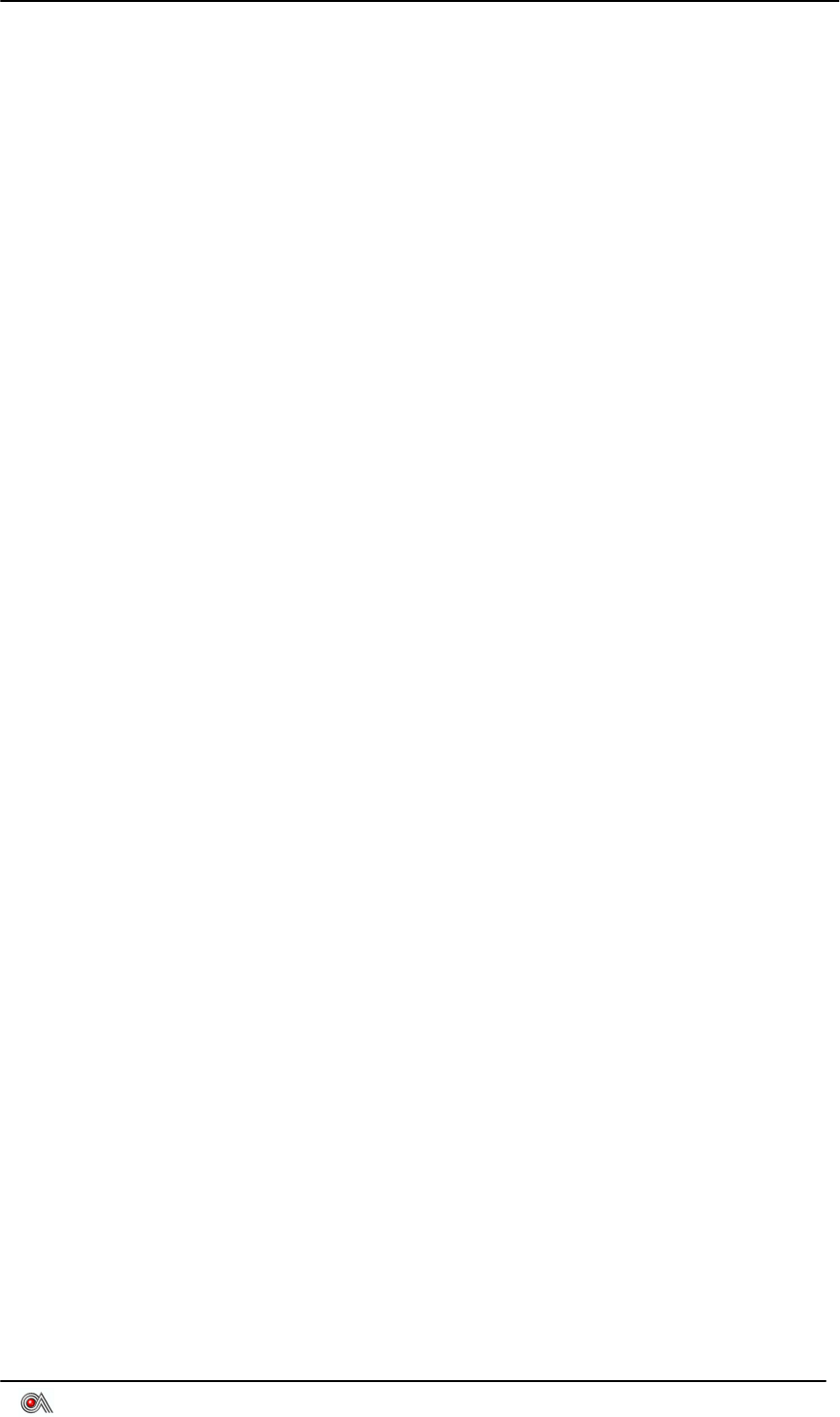
VEGA5000 User's Manual V0.4
Castles Technology Co., Ltd. All rights reserved. 2/20
WARNING
This equipment has been tested and found to comply with FCC radiation
exposure limits set forth for an uncontrolled environment and meets the FCC
radio frequency (RF) Exposure Guidelines in OET 65 Supplement C.
No part of this publication may be reproduced, transmitted, stored in a retrieval
Changes or modifications not expressly approved by the party responsible
for compliance could void the user's authority to operate the equipment.
system, nor translated into any human or computer language, in any form or by
any means, electronic, mechanical, magnetic, optical, chemical, manual, or
otherwise, without the prior written permission of Castles Technology Co., LTD.
All trademarks mentioned are proprietary of their respective owners.
Information in this document is subject to change without prior notice.
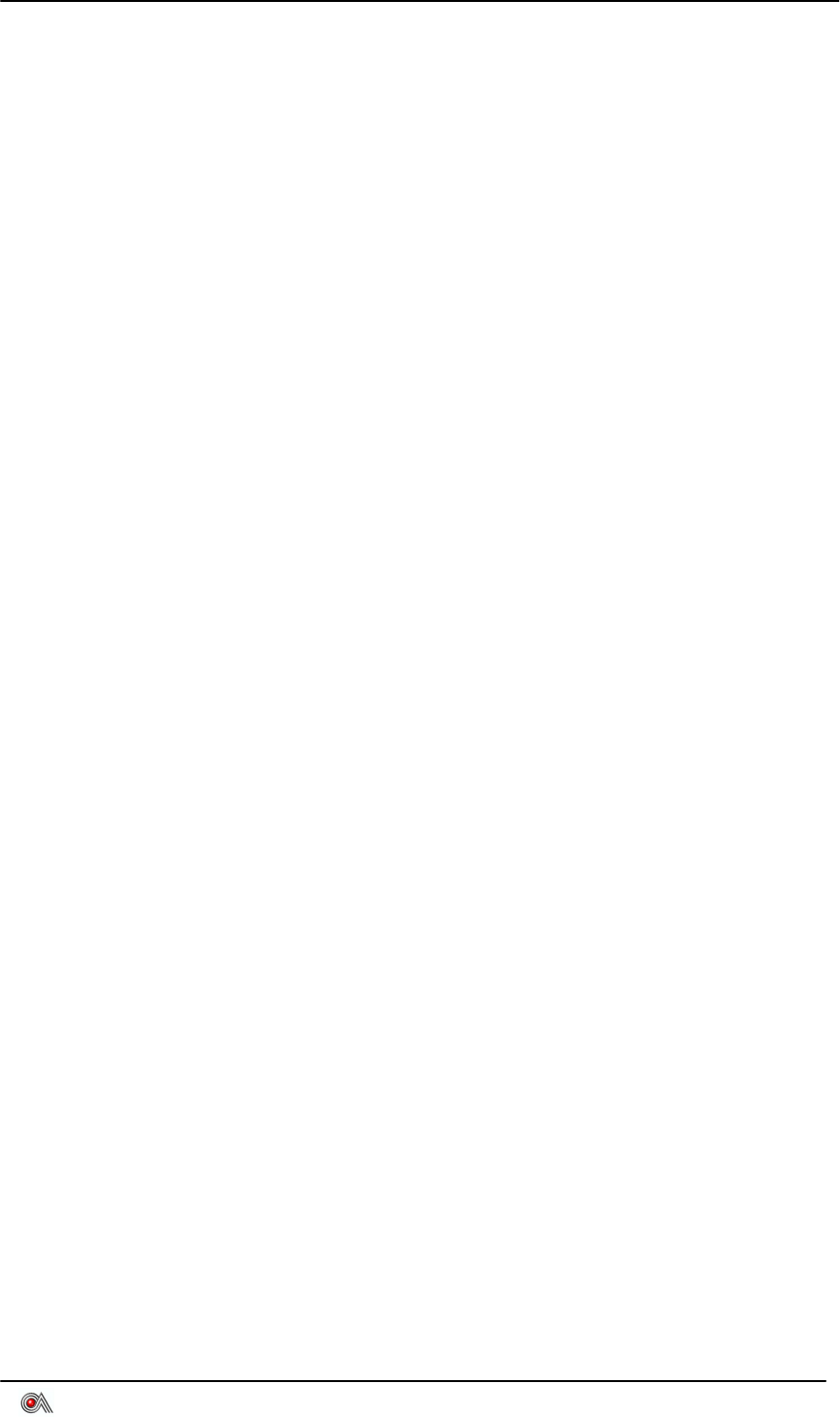
VEGA5000 User's Manual V0.4
Castles Technology Co., Ltd. All rights reserved. 3/20
Table Of Contents
WARNING........................................................................................................2
1. Introduction .................................................................................................4
1.1 Front View ..................................................................................4
1.2 Side View....................................................................................5
1.3 Back View (Base) .......................................................................5
1.4 Back View...................................................................................5
1.5 Magnetic Stripe Card Reader & Smart Card Introduction ...........7
1.6 Handset and the Base Connection.............................................8
1.7 Rechargeable Battery Cover Installation ....................................9
1.8 Rechargeable Battery Installation............................................. 11
1.9 SAM Card Installation...............................................................12
1.10 Paper Roll Installation...............................................................13
1.11 Power .......................................................................................15
2. Program Manager .....................................................................................16
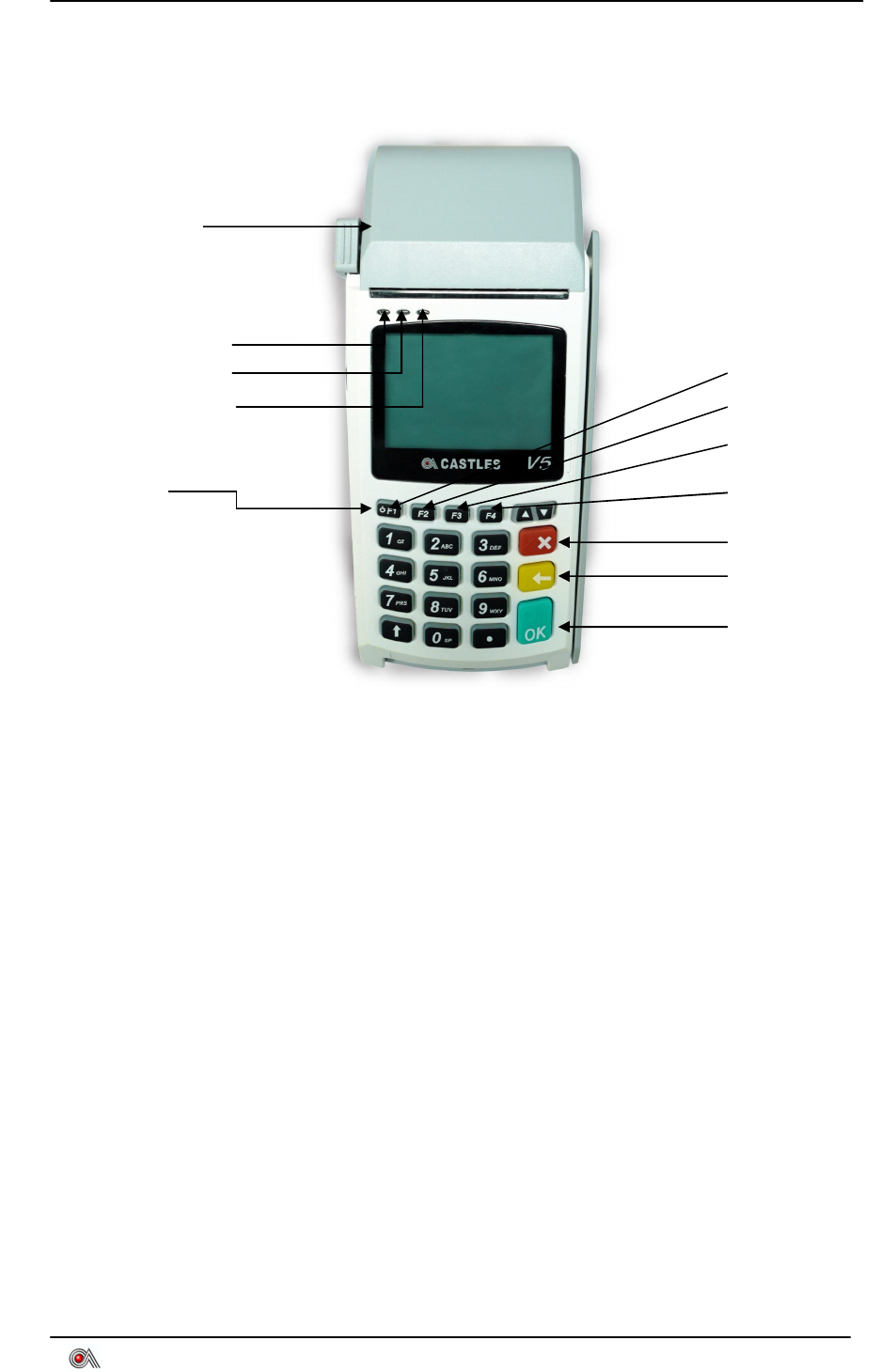
VEGA5000 User's Manual V0.4
Castles Technology Co., Ltd. All rights reserved. 4/20
1. Introduction
1.1 Front View
1. Power Key:Power On- Press Power Key 3 Second To Start.
Press Off- Press Power Key To Turn Off
2. F1 Key:Press F1 To The Download Main Menu To Enter The Download
Mode Under The Program Manager Screen. Press Cancel Key Will Go
Back To The Program Manger Screen.
3. F2 Key : Set default application
4. F3 Key:Delete application from Program Manager.
5. F4 Key : Programmable by application
F1 Key
F2 Key
F3 Key
Cancel Key
Clear Key
Enter Key
Paper Roll Box
LED (Green)
LED (Orange)
LED (Red)
Power Key
F4 Key
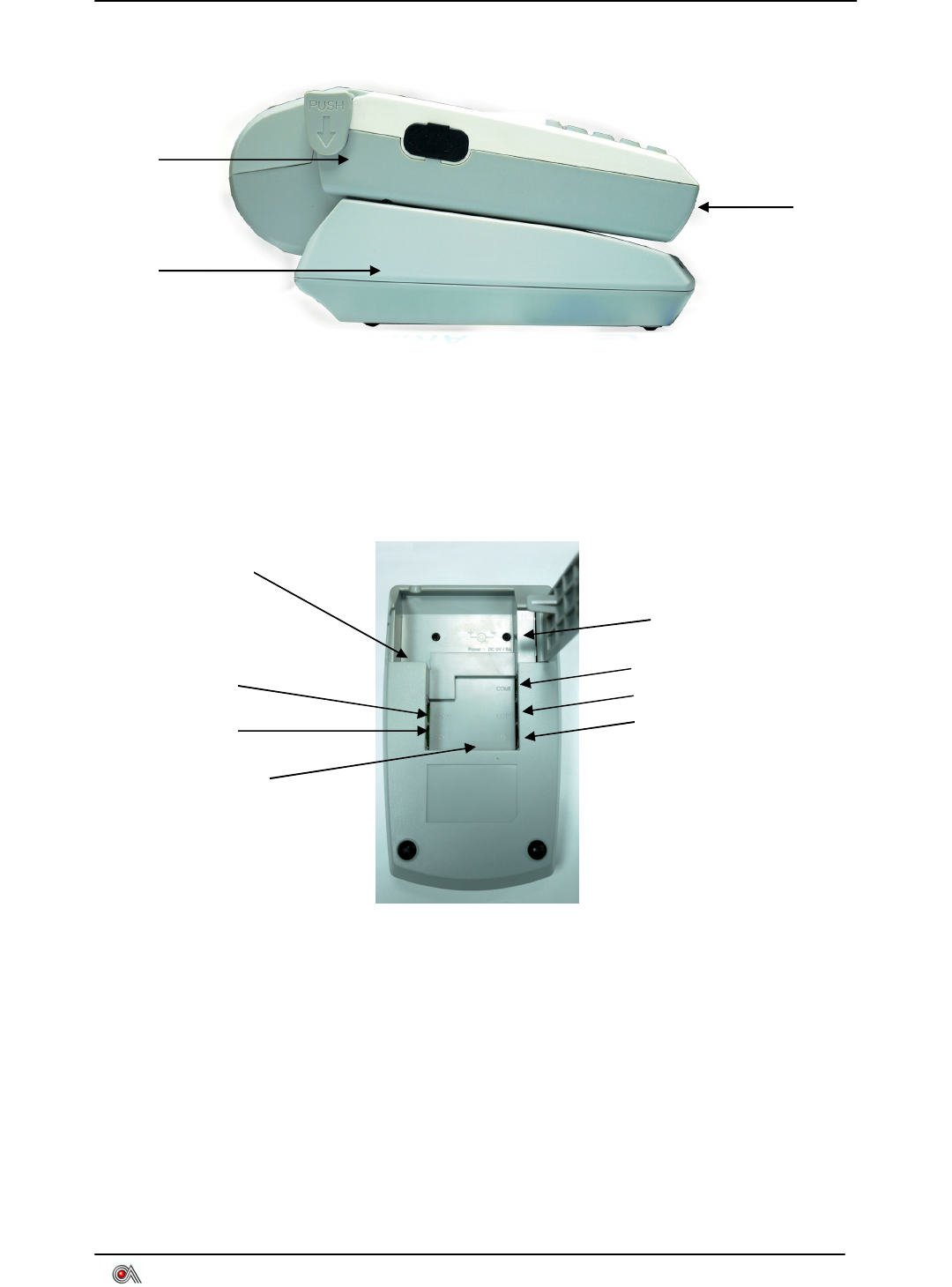
VEGA5000 User's Manual V0.4
Castles Technology Co., Ltd. All rights reserved. 5/20
1.2 Side View
1.3 Back View (Base)
1. USB:USB Interface
2. LAN:RJ45 Port ,Provide TCP/IP Interface
3. COM1:RJ11 Port,Provide RS232 Interface
4. COM2:RJ11 Port,Provide RS232 Interface
5..COM3:RJ11 Port,Provide RS232 Interface
6. Tel Switch
7. Line Switch
8. Power Cord
1.4 Back View
Smart
Card
Insert
Location
Handset
Base
Power Cord
LAN
USB
COM1
LINE
TEL
COM2
COM3

VEGA5000 User's Manual V0.4
Castles Technology Co., Ltd. All rights reserved. 6/20
Open The Rechargeable Battery Cover, Inserting The SAM Card
Rechargeable
Battery Cover
Rechargeable
Battery Cover
4 SAM Slots
Rechargeable
Battery
Micro SD Card Slots

VEGA5000 User's Manual V0.4
Castles Technology Co., Ltd. All rights reserved. 7/20
1.5 Magnetic Stripe Card Reader & Smart Card Introduction
1. Magnetic Stripe Card Should Be Placed On Card Reading Slot With
Magnetic Stripe Facing Left, Swipe The Card From Top To The
Bottom.
2. Insert User IC Card With Chip Facing Up.
1.
2.

VEGA5000 User's Manual V0.4
Castles Technology Co., Ltd. All rights reserved. 8/20
1.6 Handset and the Base Connection
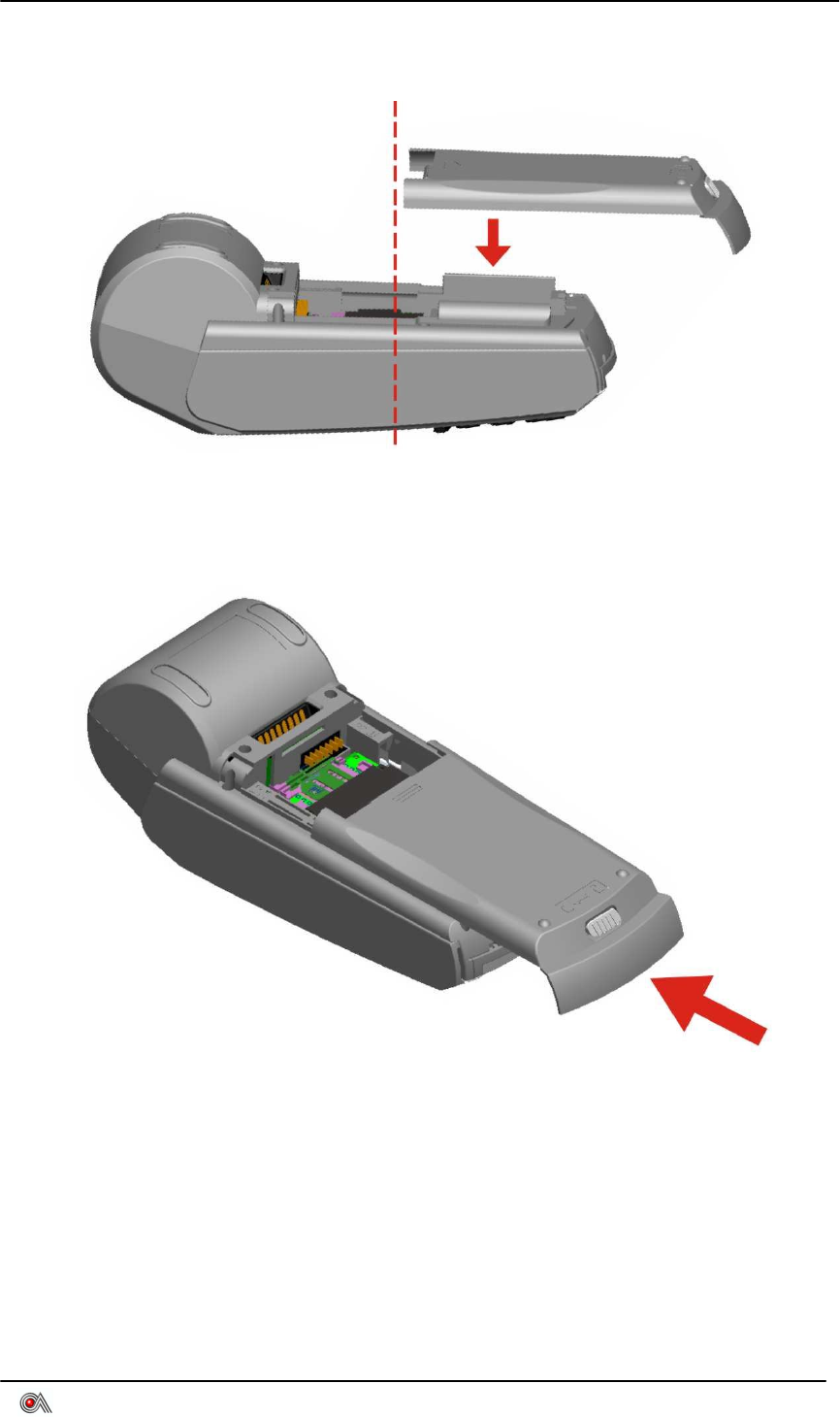
VEGA5000 User's Manual V0.4
Castles Technology Co., Ltd. All rights reserved. 9/20
1.7 Rechargeable Battery Cover Installation
Step1: Align the battery cover to the middle location of machine then cover
down.
Step2: Push the battery cover to the end
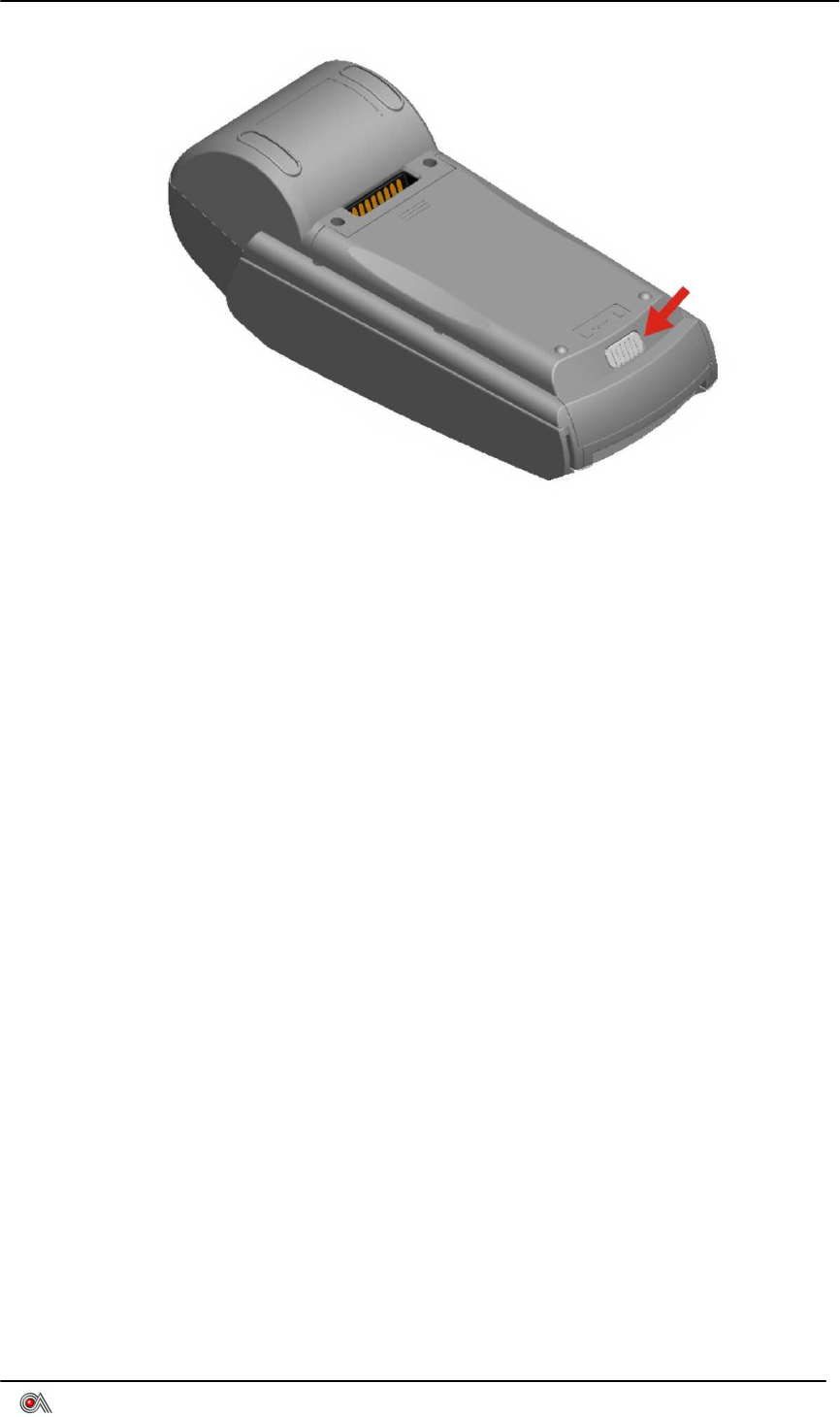
VEGA5000 User's Manual V0.4
Castles Technology Co., Ltd. All rights reserved. 10/20
Step3: Switch the latch to the left.
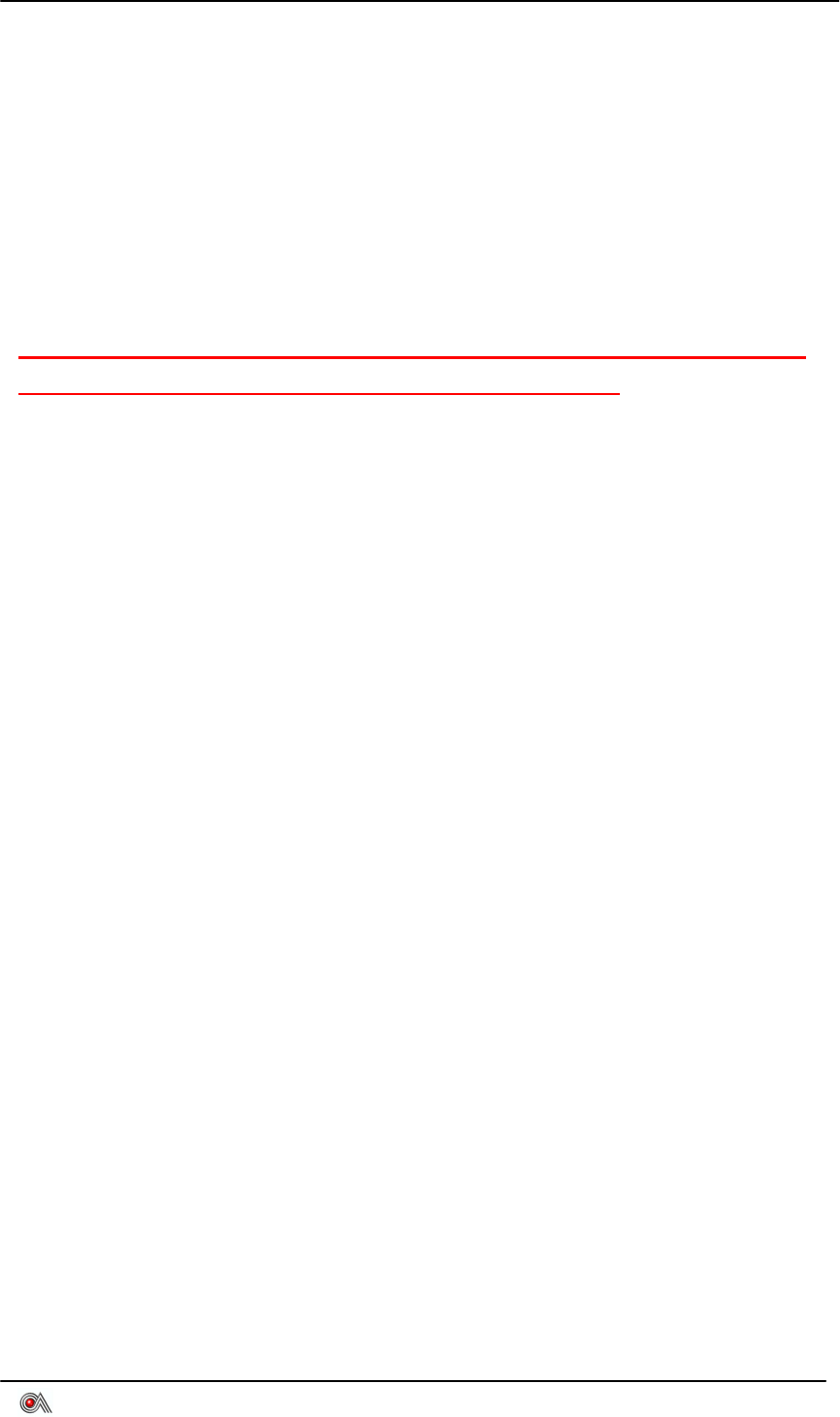
VEGA5000 User's Manual V0.4
Castles Technology Co., Ltd. All rights reserved. 11/20
1.8 Rechargeable Battery Installation
VEGA5000 use rechargeable Li Polymer battery, 7.4V, 1050mAh.
1. Please use attached rechargeable lithium battery pack. And make sure to
fully charge the battery up to at least 2 hours.
2. Please turn on both the power of the handset and the base to charge the
battery automatically.
CAUTION:Use specified Castles charger only. Do not expose to fire or
high temperature. Do not short-circuit or disassemble.
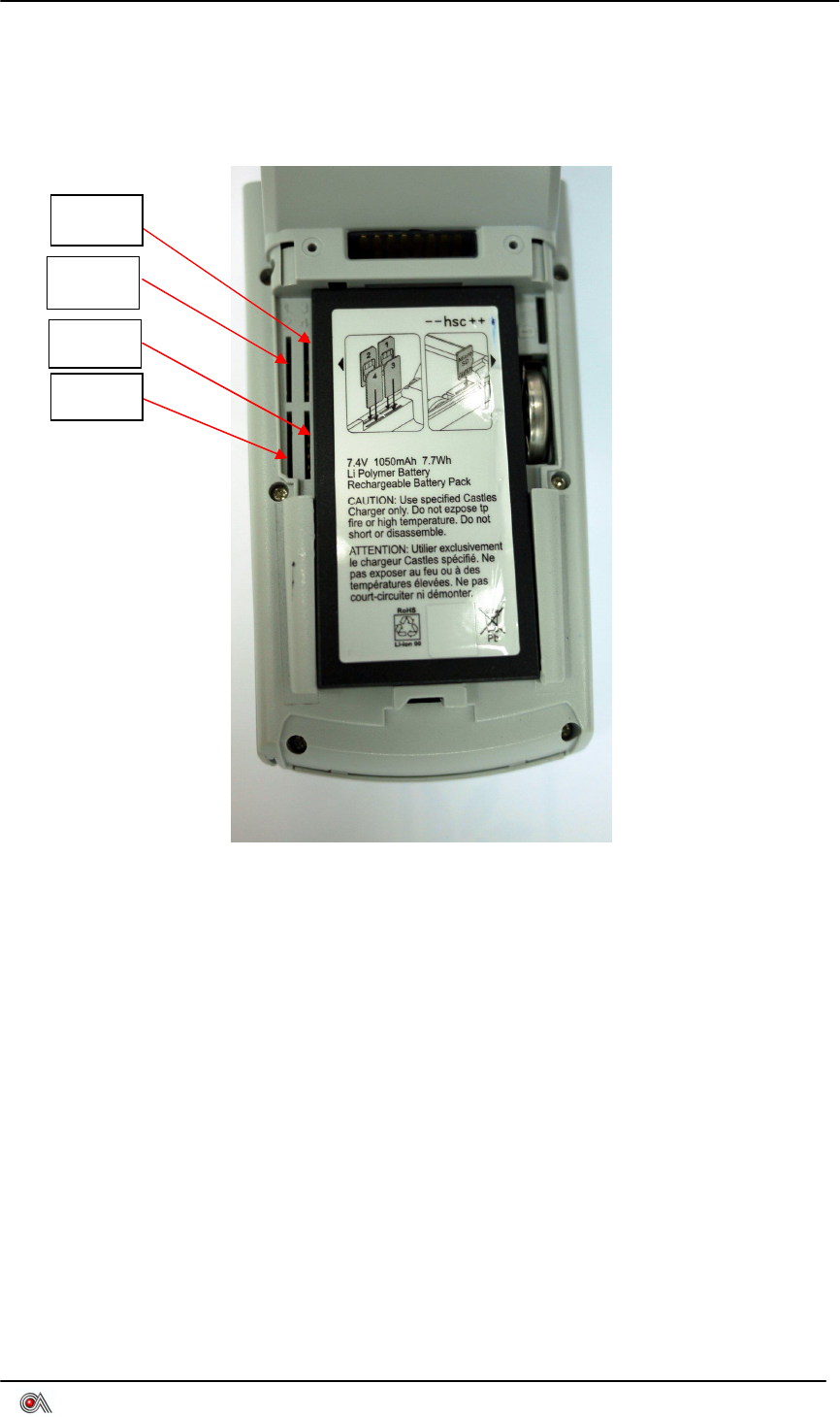
VEGA5000 User's Manual V0.4
Castles Technology Co., Ltd. All rights reserved. 12/20
1.9 SAM Card Installation
1. Open The Battery Cover To Find 4 SAM Card Slots
SAM1
SAM4
SAM2
SAM3
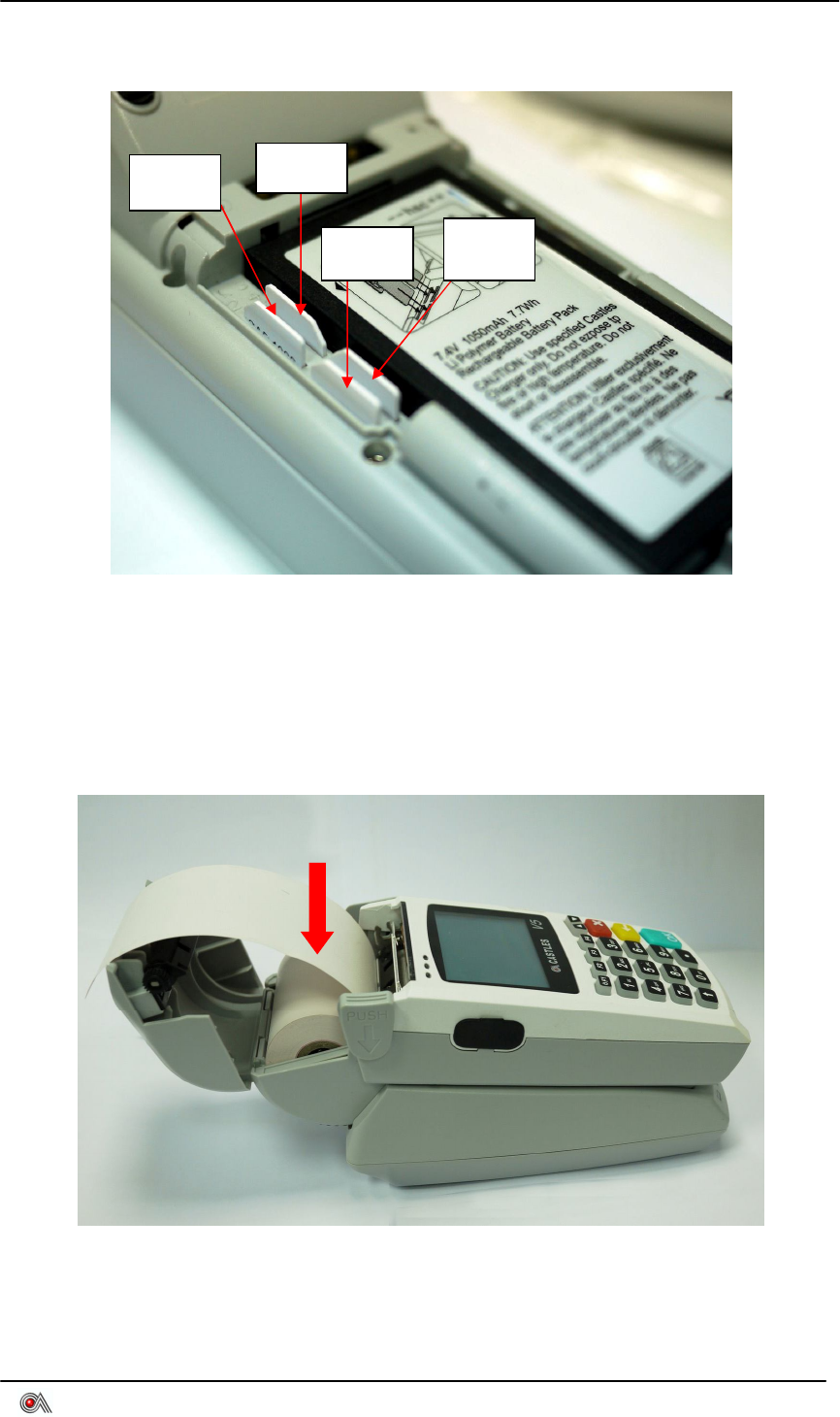
VEGA5000 User's Manual V0.4
Castles Technology Co., Ltd. All rights reserved. 13/20
2. Insert The SAM Card To The SAM Slot As The Below Picture
1.10 Paper Roll Installation
Insert The Paper Roll To The Box And Pull The Paper Down As The Picture.
SAM1
SAM4
SAM2
SAM3
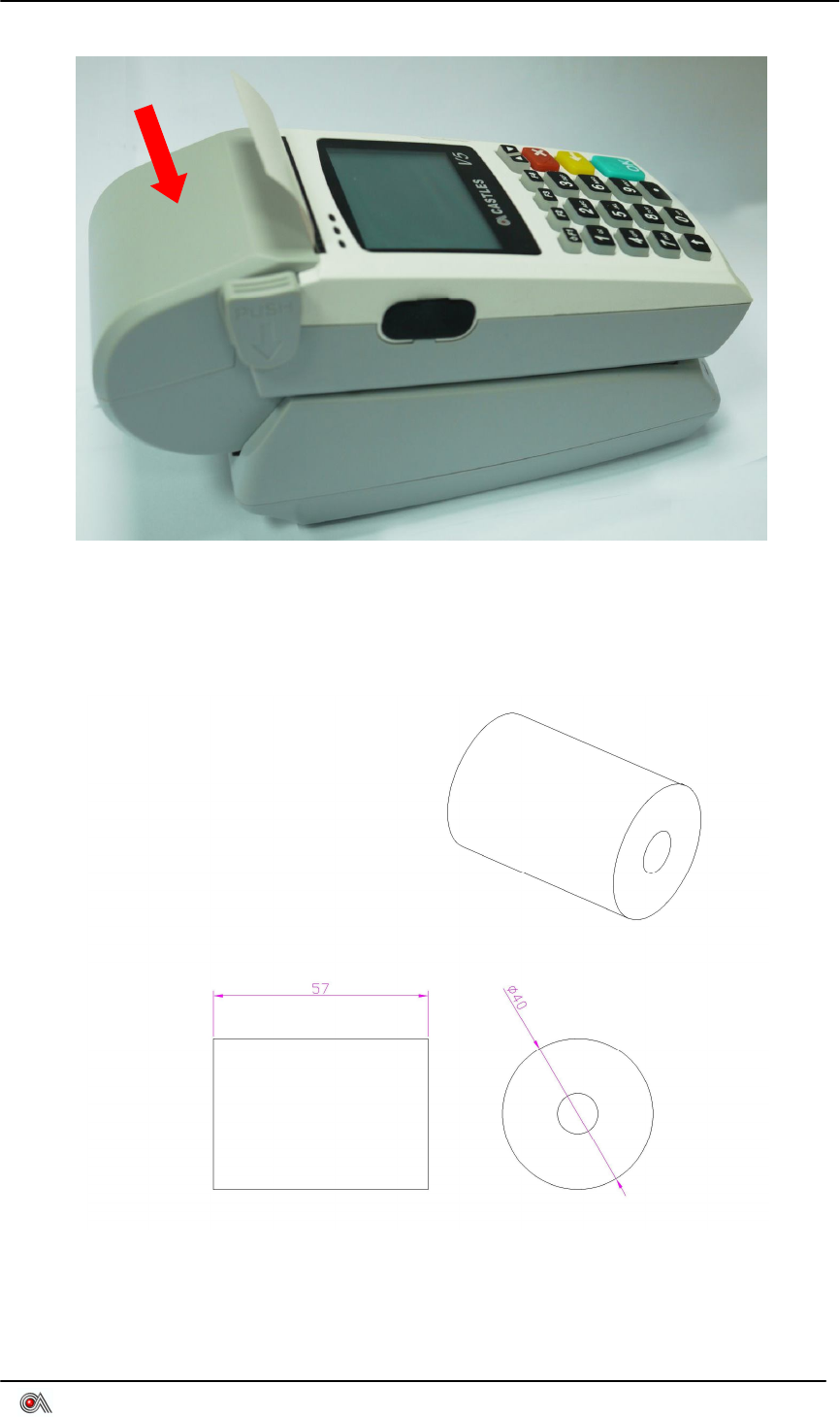
VEGA5000 User's Manual V0.4
Castles Technology Co., Ltd. All rights reserved. 14/20
Close The Paper Roll Box To Start Paper Loading.
The dimension of paper roll as below.
Width : 57mm
Outside diameter : 40mm
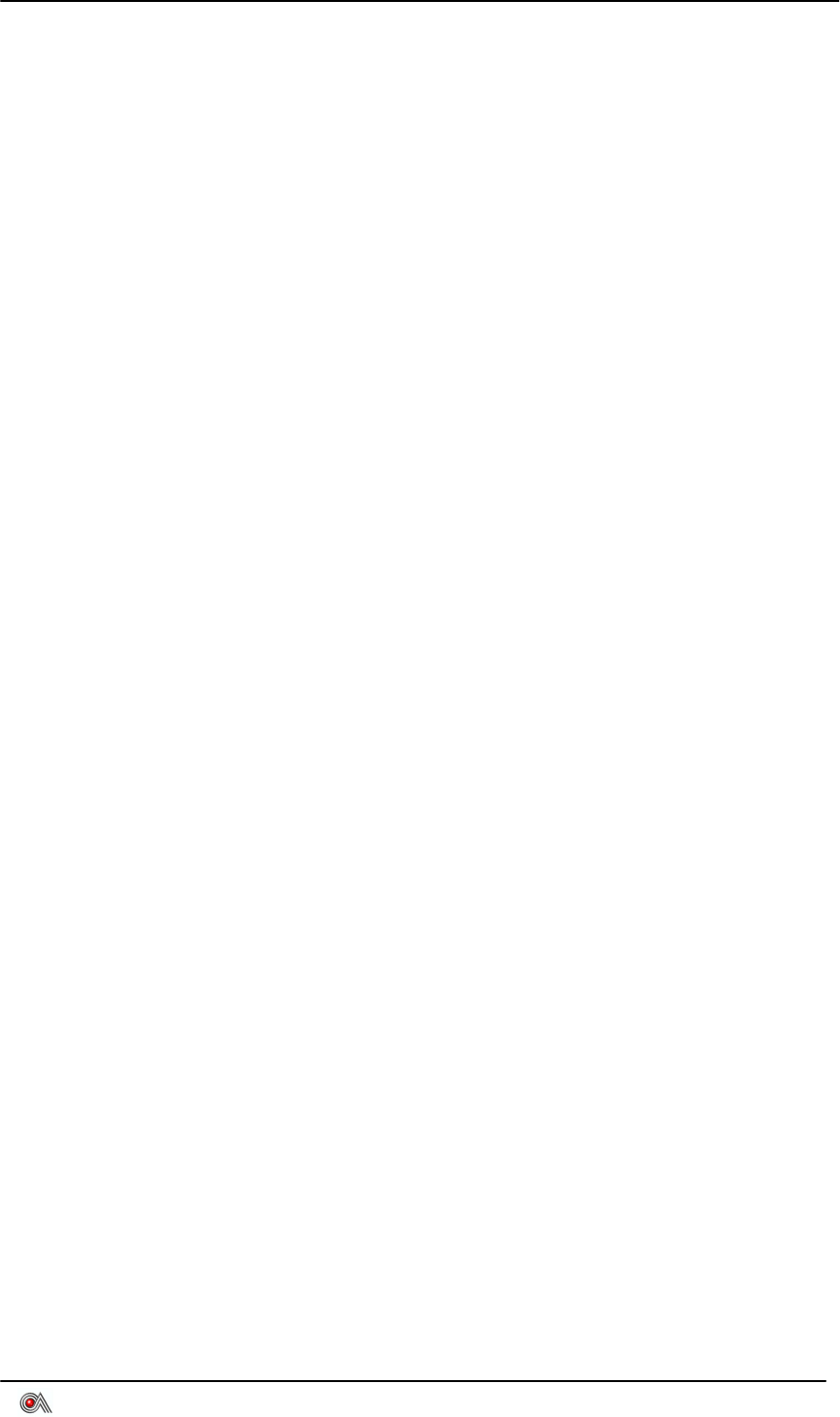
VEGA5000 User's Manual V0.4
Castles Technology Co., Ltd. All rights reserved. 15/20
1.11 Power
Please Connect With The Attached DC 9V Adapter.
Input : 100 ~ 240 Vac, 50 ~ 60Hz , 1.8A Max.
Output : 9VDC, 5.0A
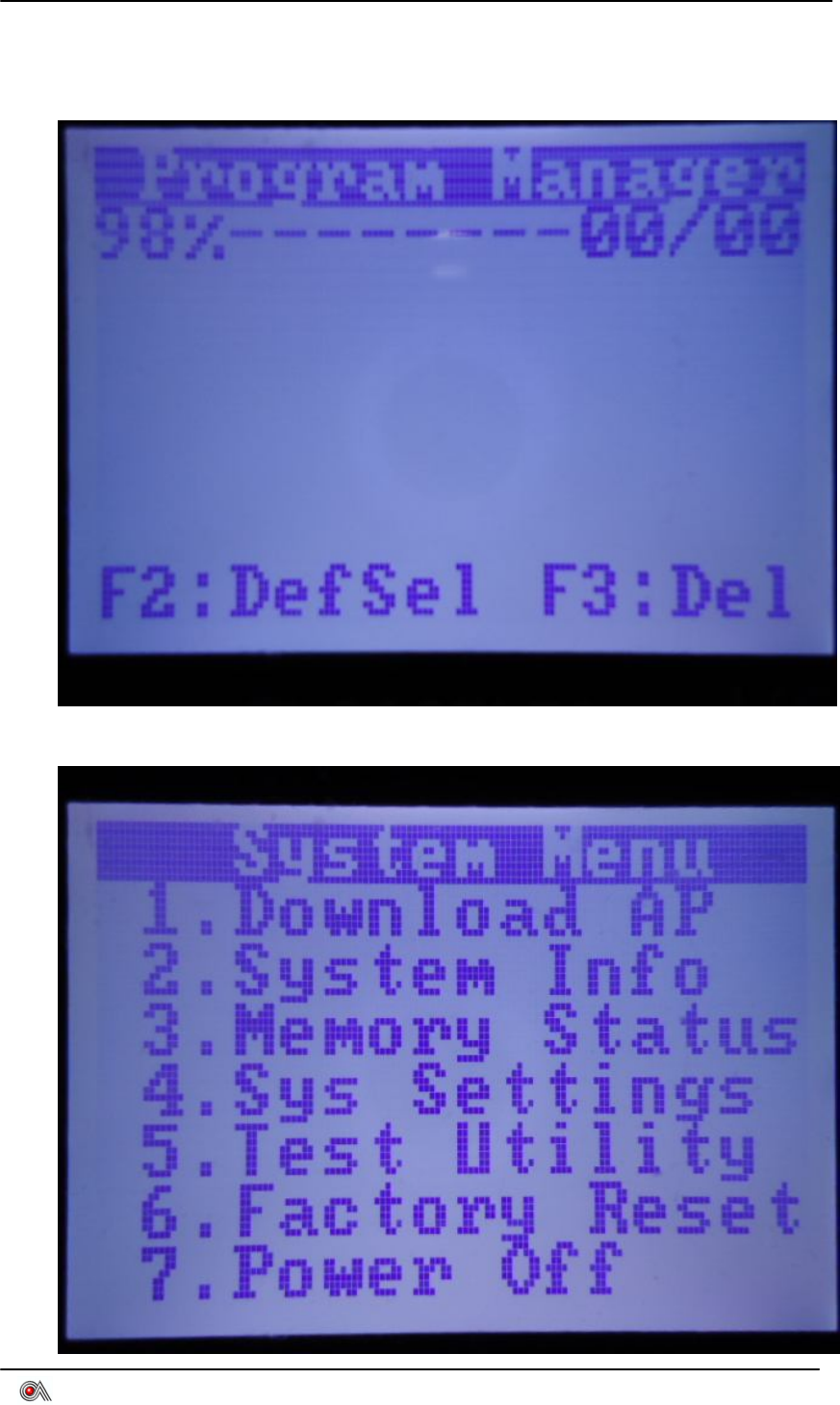
VEGA5000 User's Manual V0.4
Castles Technology Co., Ltd. All rights reserved. 16/20
2. Program Manager
After power on the terminal, the terminal will enter the Program Manager.
Press F1 button and enter the system menu.
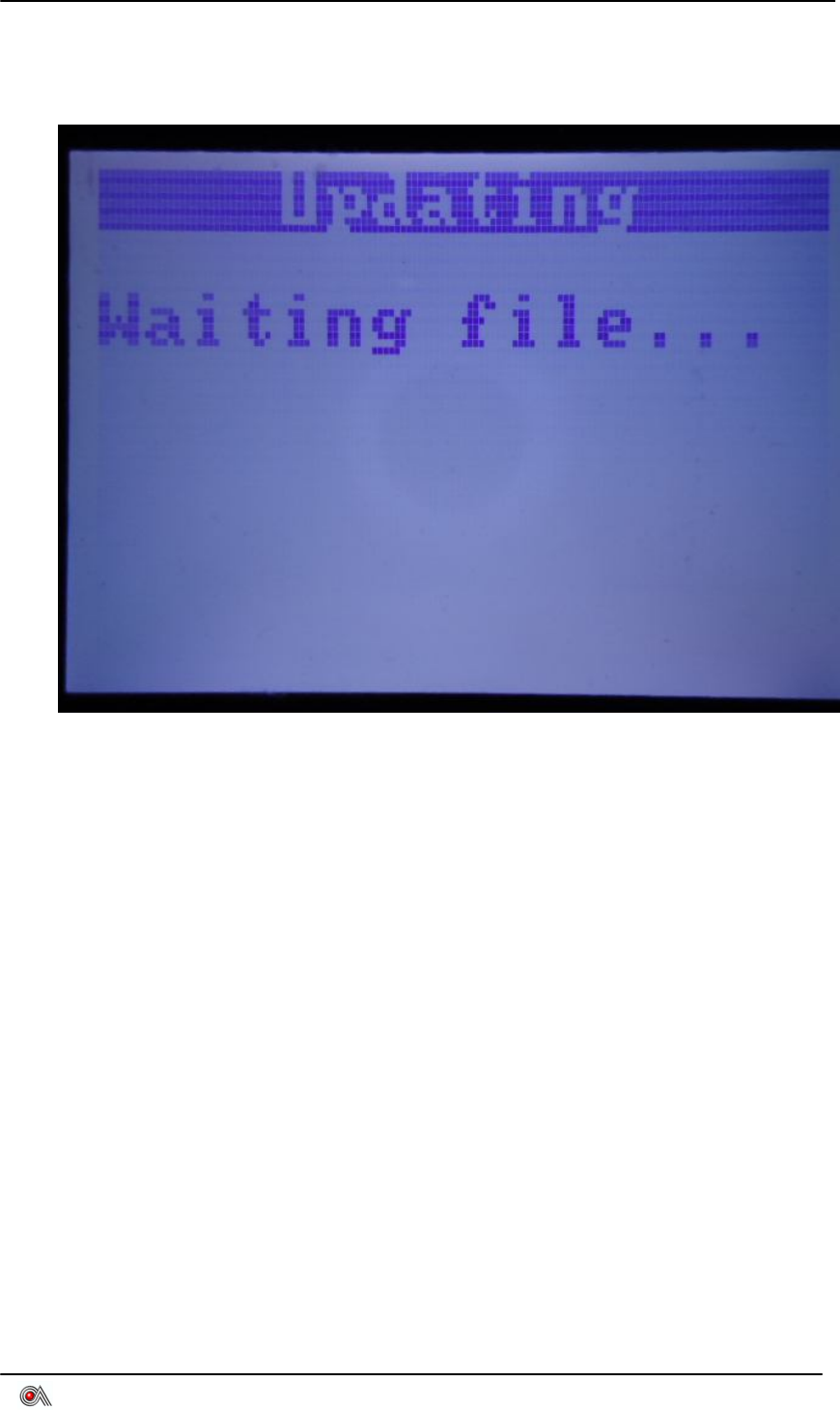
VEGA5000 User's Manual V0.4
Castles Technology Co., Ltd. All rights reserved. 17/20
1. Download AP
To enter ULD download mode to download user program or kernel modules,
press “1” button.
2. System Info
To see the version of kernel module, press “2” button.
3. Memory Status
To check the memory status, press “3” button.
4. Sys Settings
To adjust system settings such as key sound or enable program default
executed, press “4” button.
Key Sound: Press OK button and the “Y” word are flashing. Press yellow
which is "<-" to adjust Y to N or N to Y , then press OK.
Exec Dflt AP: Press OK button and the “N” word are flashing. Press yellow
which is "<-" to adjust Y to N or N to Y , then press OK. If the Dflt Name is
blank, please press F2 button to set default AP in the Program Manager
screen first.
Dflt Name : If user set a default AP in Program Manager, the AP name will
show here.
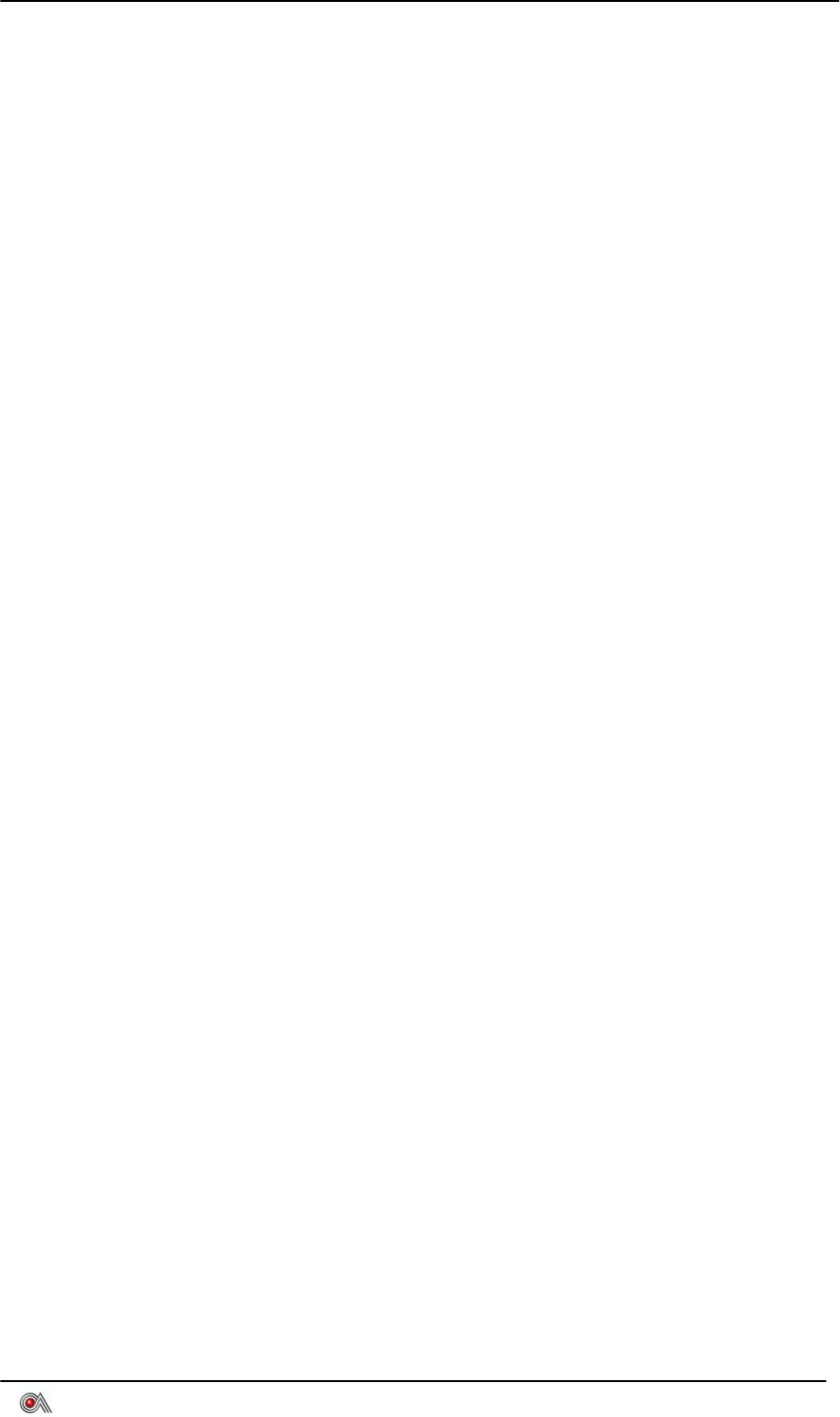
VEGA5000 User's Manual V0.4
Castles Technology Co., Ltd. All rights reserved. 18/20
FUNKEY PWD : Press OK button and the “N” word are flashing. Press
yellow which is "<-" to adjust Y to N or N to Y , then press OK. Function key
(F1 toF4) will request you to key in the password. The password is 9999.
Set USB Host : When it enables, the terminal can use USB as a host.
5. Test Utility
The VEGA5000 provides a utility program for module testing, downloading…
etc. This chapter describes the usage and testing functions of Test Utility
The functions of Utility program include:
LCD module testing
Keyboard module testing
Flash EEPROM testing
Smart Card module testing
LCD and KBD backlight testing
Magnetic Stripe Card module testing
LED testing
Real-Time Clock setting
Printer testing
FONT testing
GPRS testing
Ethernet module testing
RS232 testing
Modem testing
USB testing
COM1,COM2 testing
6. Factory Reset
To erase all user programs, files, shared memory, secure area, and determine
memory space, press “6” button to reset to the initial state. Factory Reset will
delete AP related secure information from the terminal to the first initial state.
After performing factory reset, the screen “OK to reset?” shows as below.
Press OK to continue or cancel to exit.
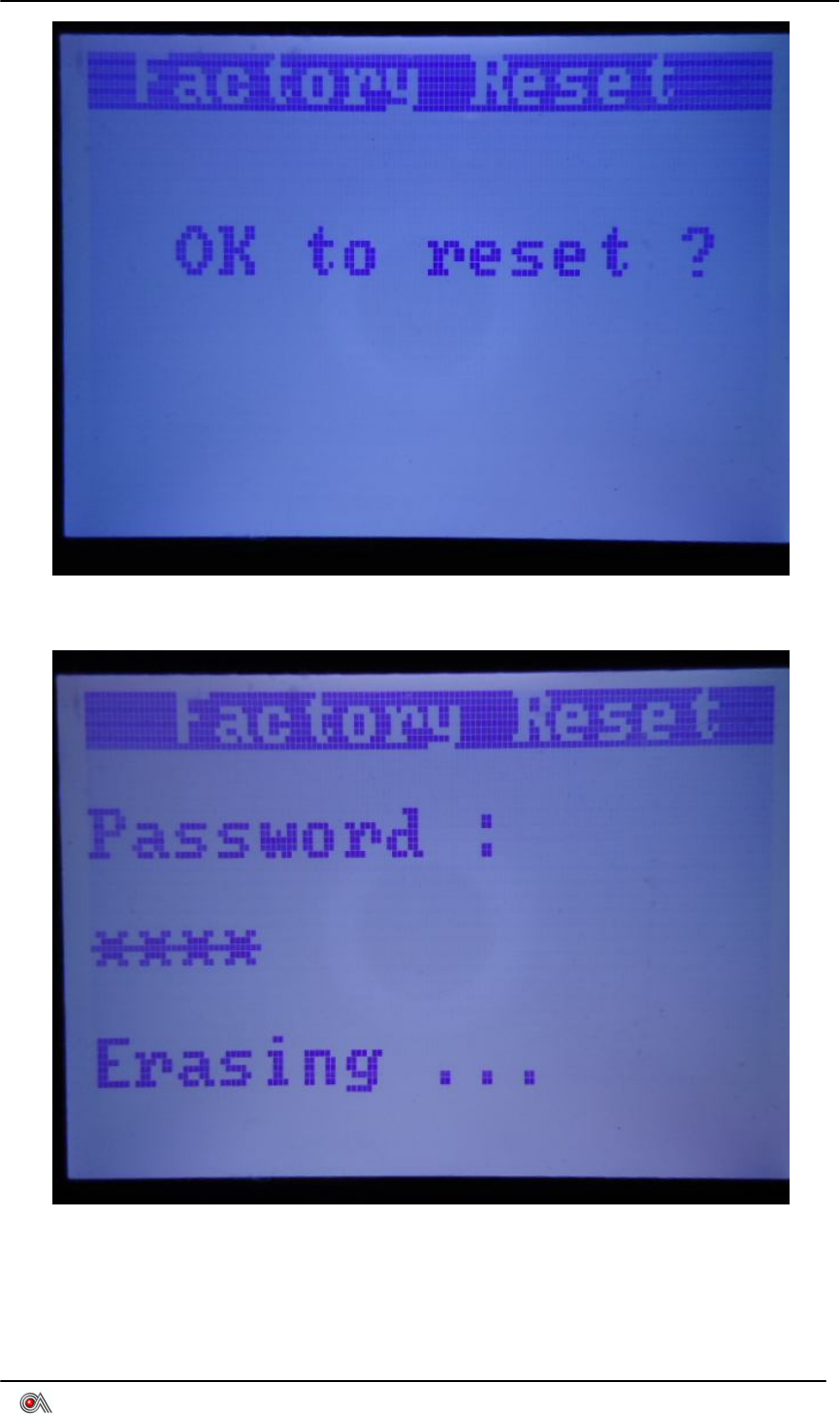
VEGA5000 User's Manual V0.4
Castles Technology Co., Ltd. All rights reserved. 19/20
Input password 8418 and press OK to execute factory reset.
After few seconds, it will show OK and go back to Program Manager.
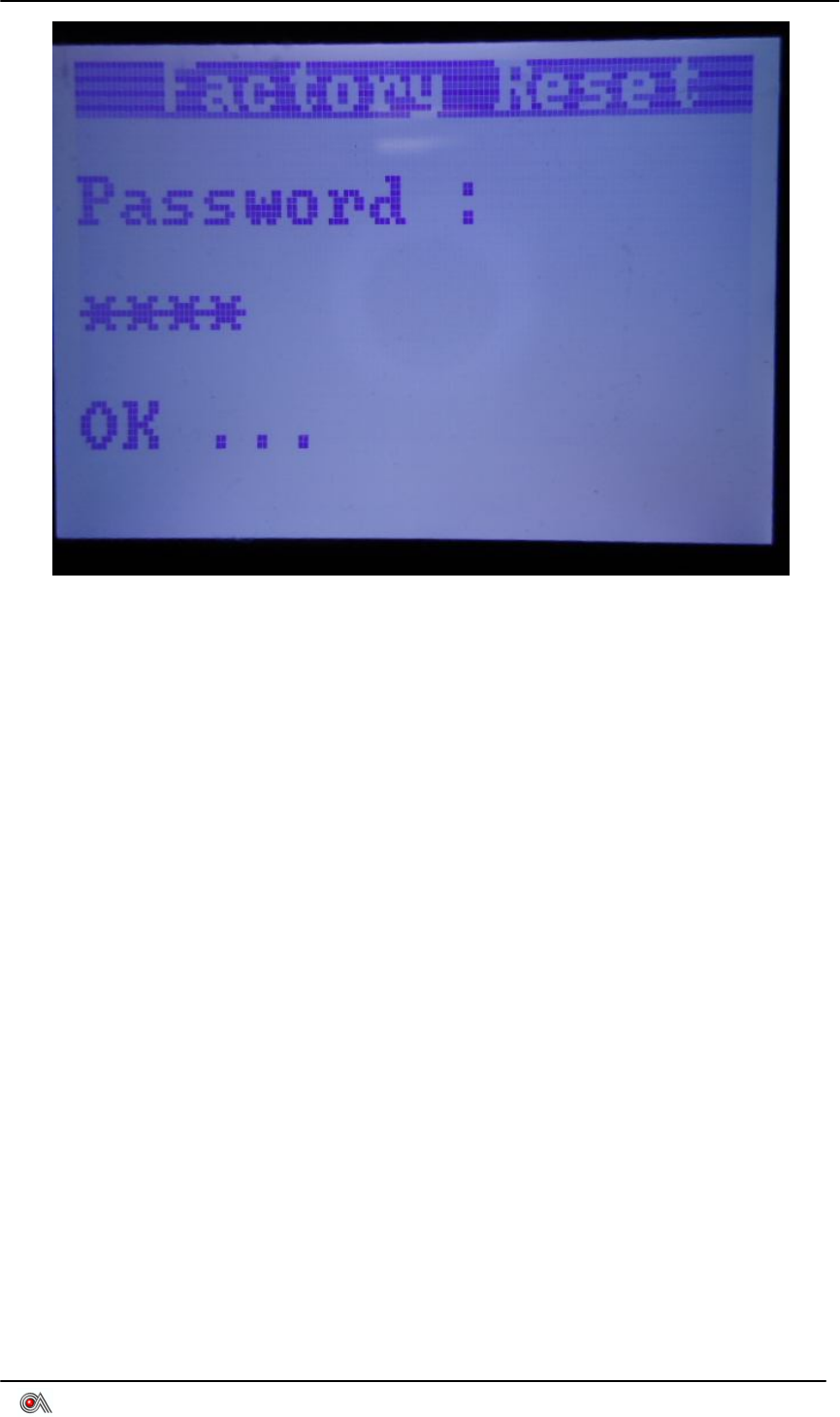
VEGA5000 User's Manual V0.4
Castles Technology Co., Ltd. All rights reserved. 20/20
7. Power Off
Turn off the terminal.