CC and C Technologies BT0310 Bluetooth Wireless/USB Keyboard User Manual MENU Keyboardv1 0m
CC&C; Technologies, Inc. Bluetooth Wireless/USB Keyboard MENU Keyboardv1 0m
Manual revised
BT-0310
Bluetooth Keyboard
USER’S MANUAL
Version 1.0
July 2003
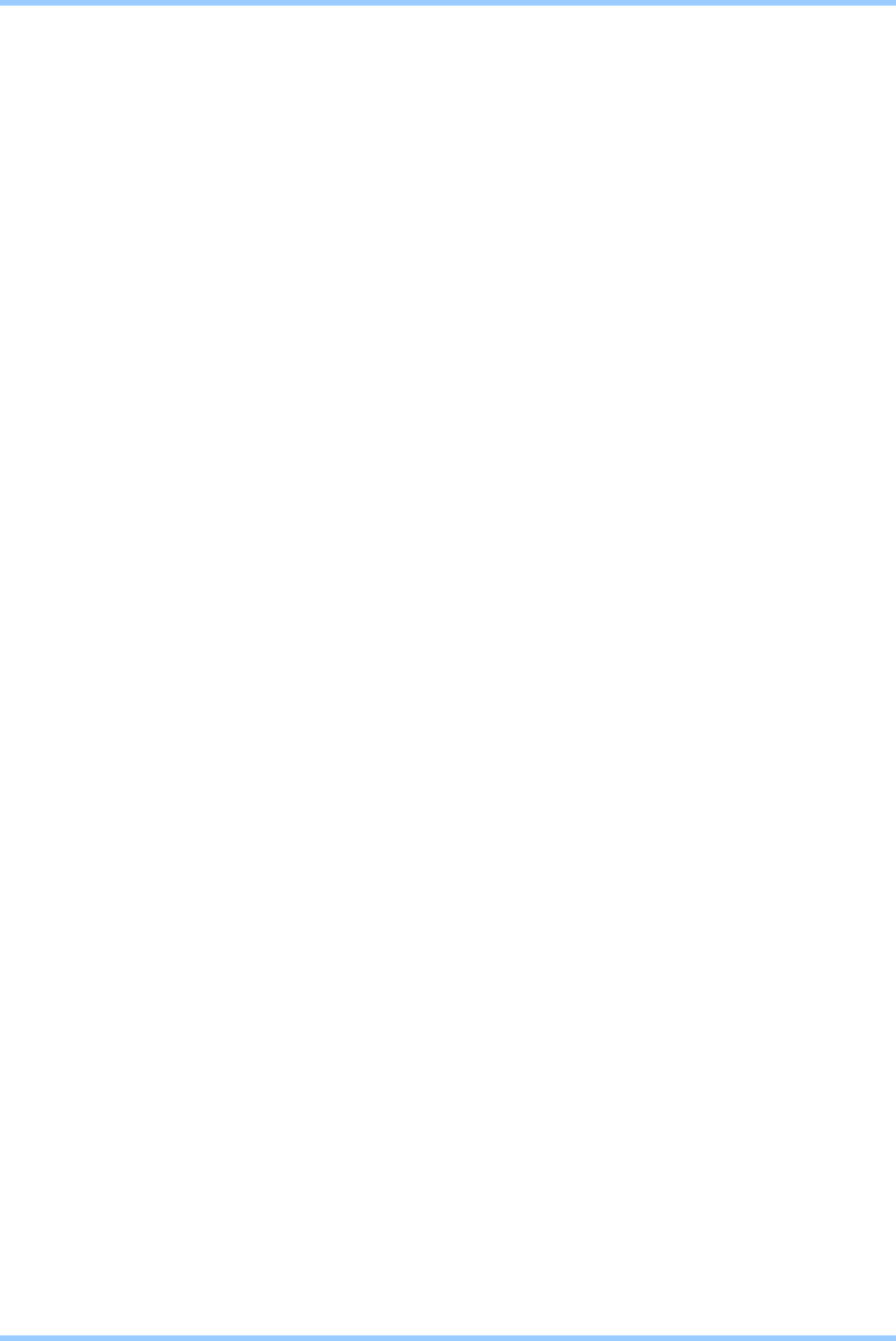
Confidential
2
BLUETOOTH KEYBOARD USER’S MANUAL
REGULATION INFORMATION
The Bluetooth Keyboard must be installed and used in strict accordance with the manufacturer’s
instructions. This device complies with the following radio frequency and safety standards.
FCC (Federal Communications Commission)
This device complies with Part 15 of FCC Rules. Operation is subject to the following two conditions:
1. This device may not cause harmful interference.
2. This device must accept any interference that may cause undesired operation.
This transmitter must not be co-located or operating in conjunction with any other antenna or transmitter.
The equipment has been tested and found to comply with the limits for a Class B Digital Device, pursuant
to part 15 of the FCC Rules. These limits are designed to provide reasonable protection against harmful
interference in a residential installation. This equipment generates, uses and can radiate radio frequency
energy and, if not installed and used in accordance with the instruction, may cause harmful interference to
radio communication. However, there is no grantee that interference will not occur in a particular
installation. If this equipment dose cause harmful interference to radio or television reception, which can
be determined by turning the equipment off and on, the user is encouraged to try to correct the
interference by one or more of the following measures:
--Reorient or relocate the receiving antenna.
--Increase the separation between the equipment and receiver.
--Connect the equipment into an outlet on a circuit different from that to which the receiver is connected.
--Consult the dealer or an experienced radio/TV technician for help.
Notice: The Part 15 radio device operates on a non-interference basis with other devices operating at this
frequency. Any changes or modification not expressly approved by the party responsible could void the
user’s authority to operate the device.
R&TTE Directive
This device complies with the specifications listed below:
• ETS 301 489 -1 & -17 General EMC requirements for Radio equipment.
• ETS 300 328 Technical requirements for Radio equipment.
• EN60950 Safety Requirements for Radio equipment
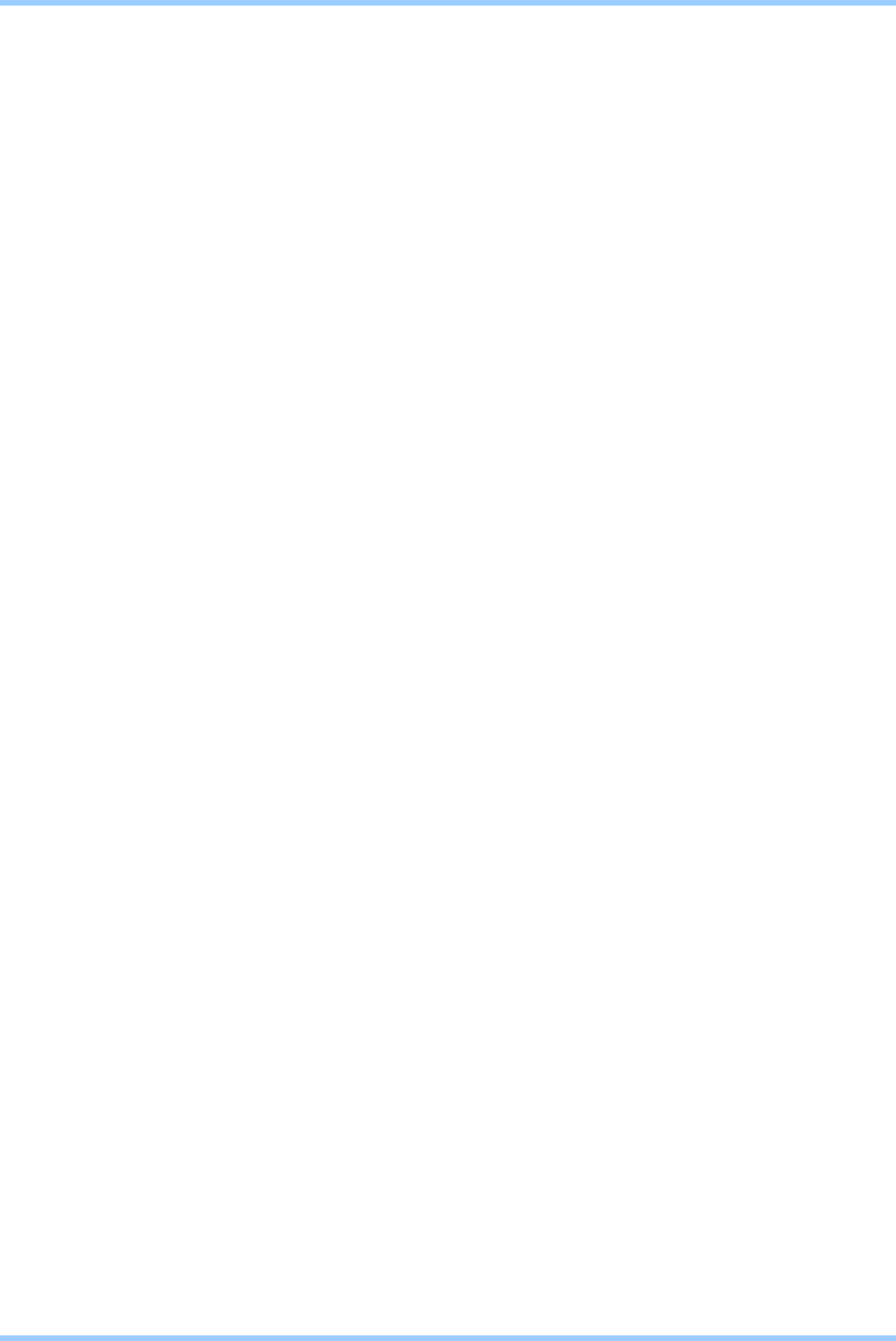
Confidential
3
BLUETOOTH KEYBOARD USER’S MANUAL
LICENSED SOFTWARE
© Copyright 2000 – 2003, WIDCOMM, Inc. (“WIDCOMM”). All rights reserved.
Warning: This software and accompanying documentation are protected by copyright law and international
treaties. Unauthorized reproduction or distribution of this software, or any portion of it, may result in
severe civil and criminal penalties, and will be prosecuted to the maximum extent possible under the law.
Use of this software is governed by the terms of the end user license agreement that accompanies or is included with such
software. Unless otherwise noted in the end user license agreement, or herein, no part of the documentation accompanying
this software, whether provided in printed or electronic form may be reproduced in any form, or stored in a database or
retrieval system, or transmitted in any form or by any means, or used to make any derivative work (such as translation,
transformation, or adaptation) without the express, prior written consent of WIDCOMM.
Trademark(s) ™ and Registered Trademark(s) ®
WIDCOMM and the WIDCOMM logo are trademarks of WIDCOMM, Inc.
Bluetooth and the Bluetooth logos are trademarks owned by Bluetooth SIG, Inc., U.S.A. and licensed to WIDCOMM, Inc.
Microsoft, Windows, Outlook are registered trademarks of Microsoft Corporation.
Other brand and product names may be registered trademarks or trademarks of their respective holders.
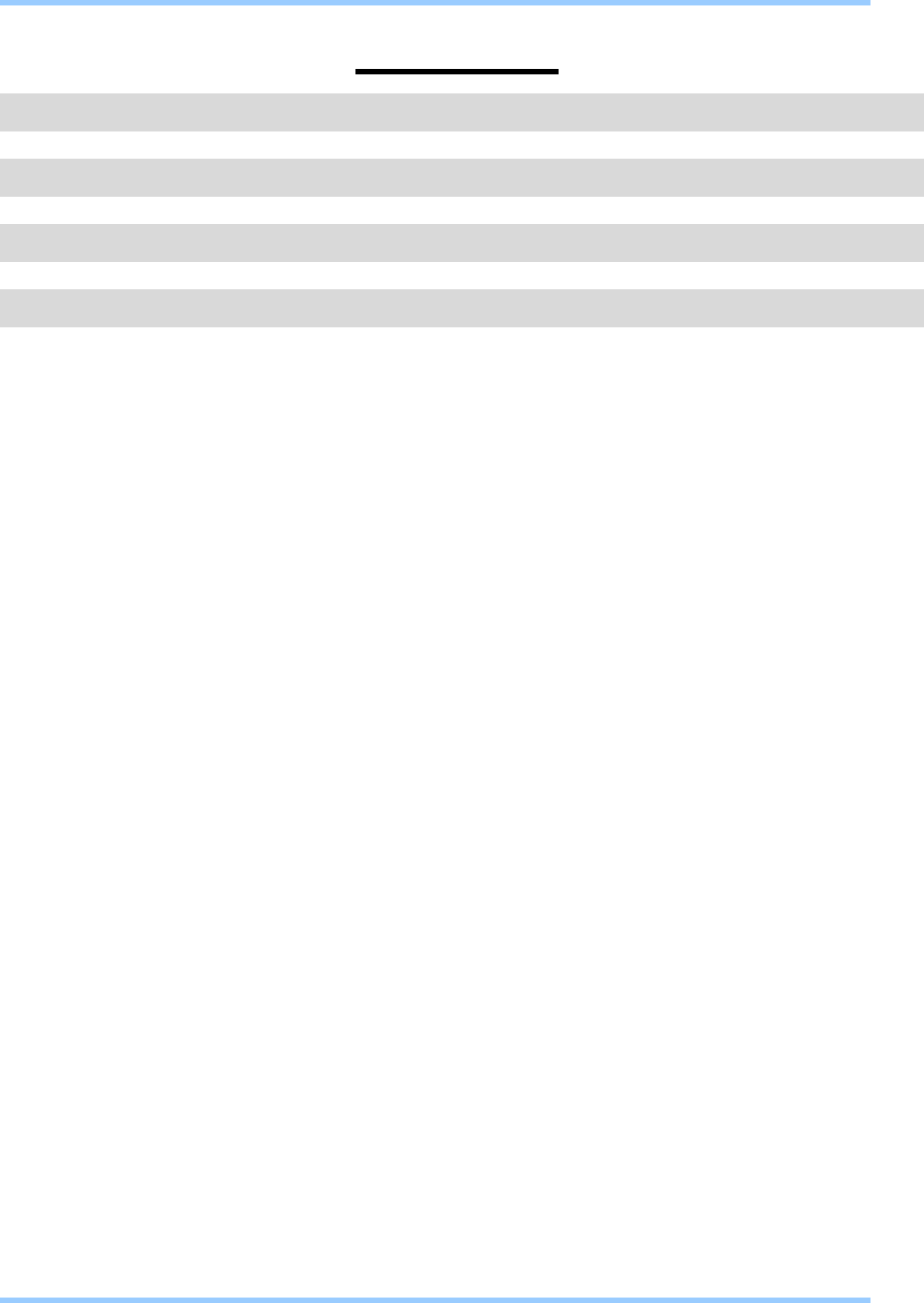
Confidential
4
BLUETOOTH KEYBOARD USER’S MANUAL
Contents
1. Introduction ......................................................................... 5
2. Introducing Bluetooth Keyboard....................................... 6
3. Hardware Installation.......................................................... 8
4. Create a Bluetooth Keyboard Connection ....................... 9
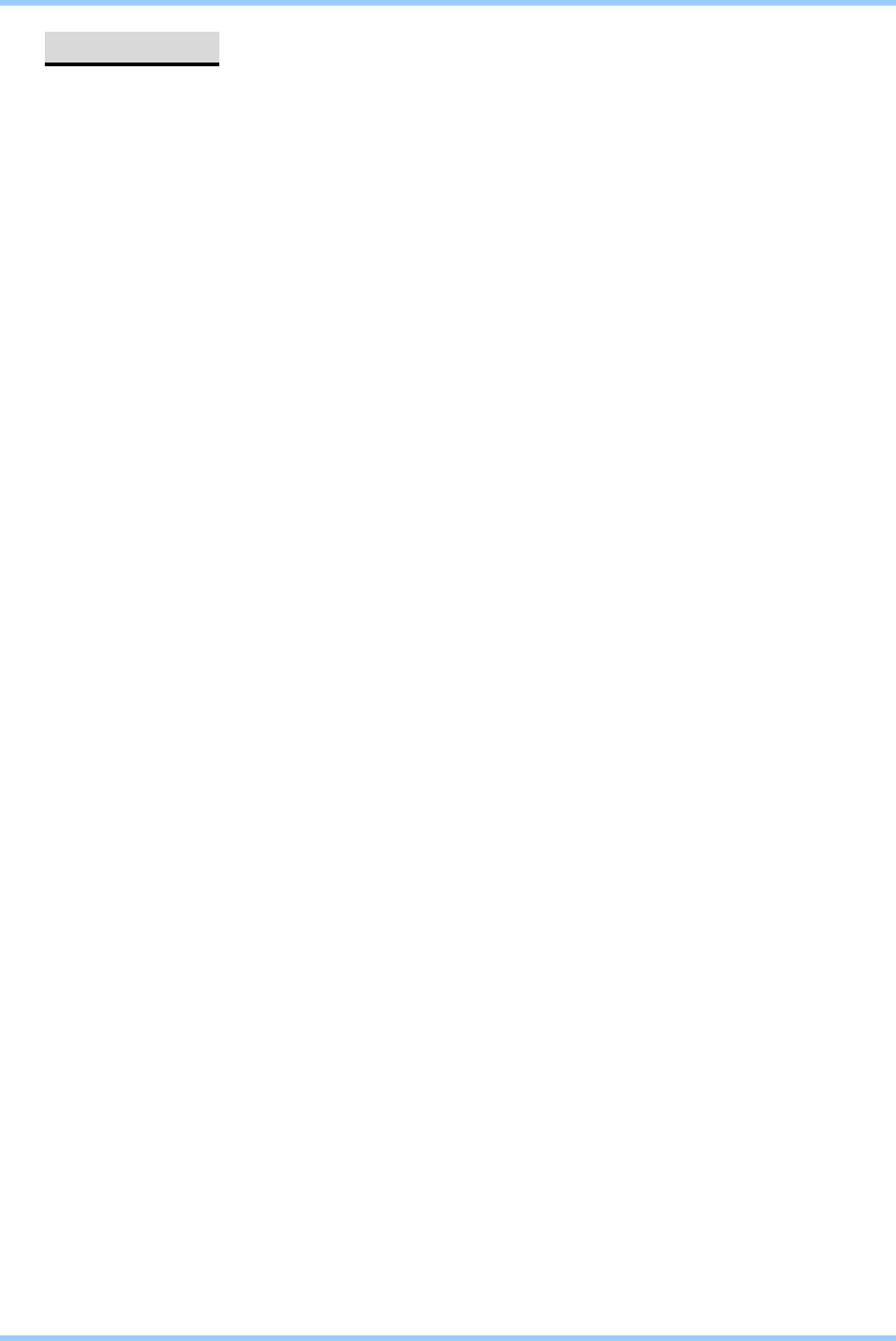
Confidential
5
BLUETOOTH KEYBOARD USER’S MANUAL
1. Introduction
Welcome to join Bluetooth wireless world. This installation guide contains introductions for
setting up the Bluetooth Keyboard.
System Requirements
Processor: Intel Celeron / Pentium III / Pentium IV; AMD Duron / Athlon
Operating System: Microsoft Windows 2000 / XP
Bluetooth USB Dongle Device
Widcomm software version 1.4 or latest
What’s in this package
Bluetooth keyboard
USB cable
User’s manual CD
Quick start guide
How to begin
You must set up the Bluetooth Keyboard Hardware. Turn to page 8.
You must create the Bluetooth Connection. Turn to page 9.

Confidential
6
BLUETOOTH KEYBOARD USER’S MANUAL
2. Introducing Bluetooth Keyboard
USB Connecter
Multimedia Function Keys
Keyboard Displays
Connect Button
Battery Room
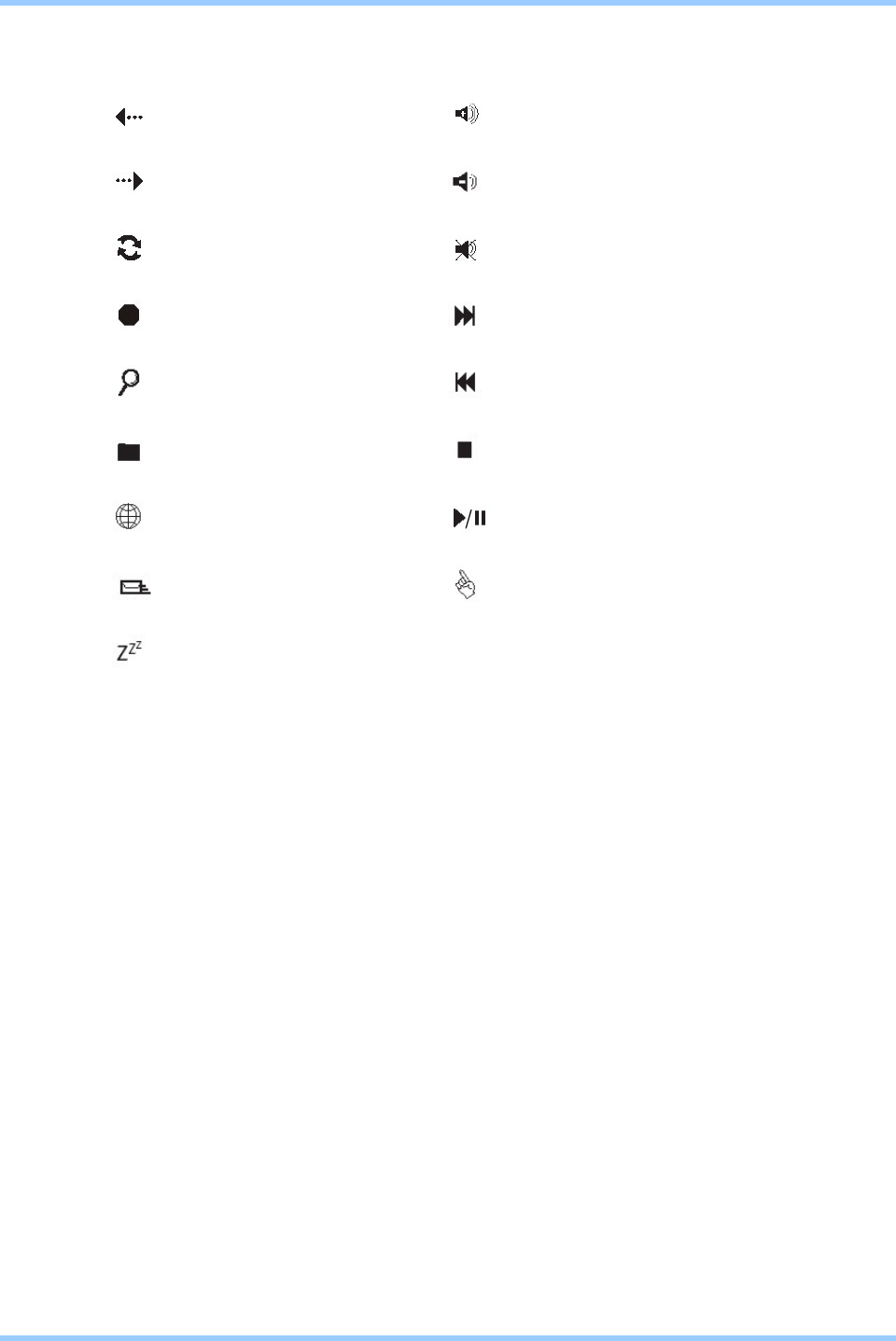
Confidential
7
BLUETOOTH KEYBOARD USER’S MANUAL
Multimedia Function Keys
WWW-Back Volume up
WWW-Forward Volume down
WWW-Refresh Mute
WWW-Stop Next track
Search Previous track
Favorites Stop
WWW Play/pause
E-mail Media select
Sleep
Keyboard Displays
Shows when Num Lock, Cap Lock, Scroll Lock are turned on.
Bluetooth status LED shows when Low Battery indicator and flashing when
keyboard connected with host.
All LEDs flashing when keyboard is in the discoverable mode.
USB Connecter
When standard USB keyboard, plug the USB cable to this connecter and host
USB port.
Connect Button
If re-pair, you can press connect button to clear the virtucable.
Battery Room
4 AA Batteries

Confidential
8
BLUETOOTH KEYBOARD USER’S MANUAL
3. Hardware Installation
The keyboard uses 4 pieces of alkaline batteries. Rechargeable batteries are not
recommended.
Step1. Remove the battery compartment cover from the bottom of Bluetooth keyboard.
Step2. Insert the batteries. Make sure that the “+” and “-“ in each battery matches the “+”
and “-“ on each slot.
Step3. Put the cover on.
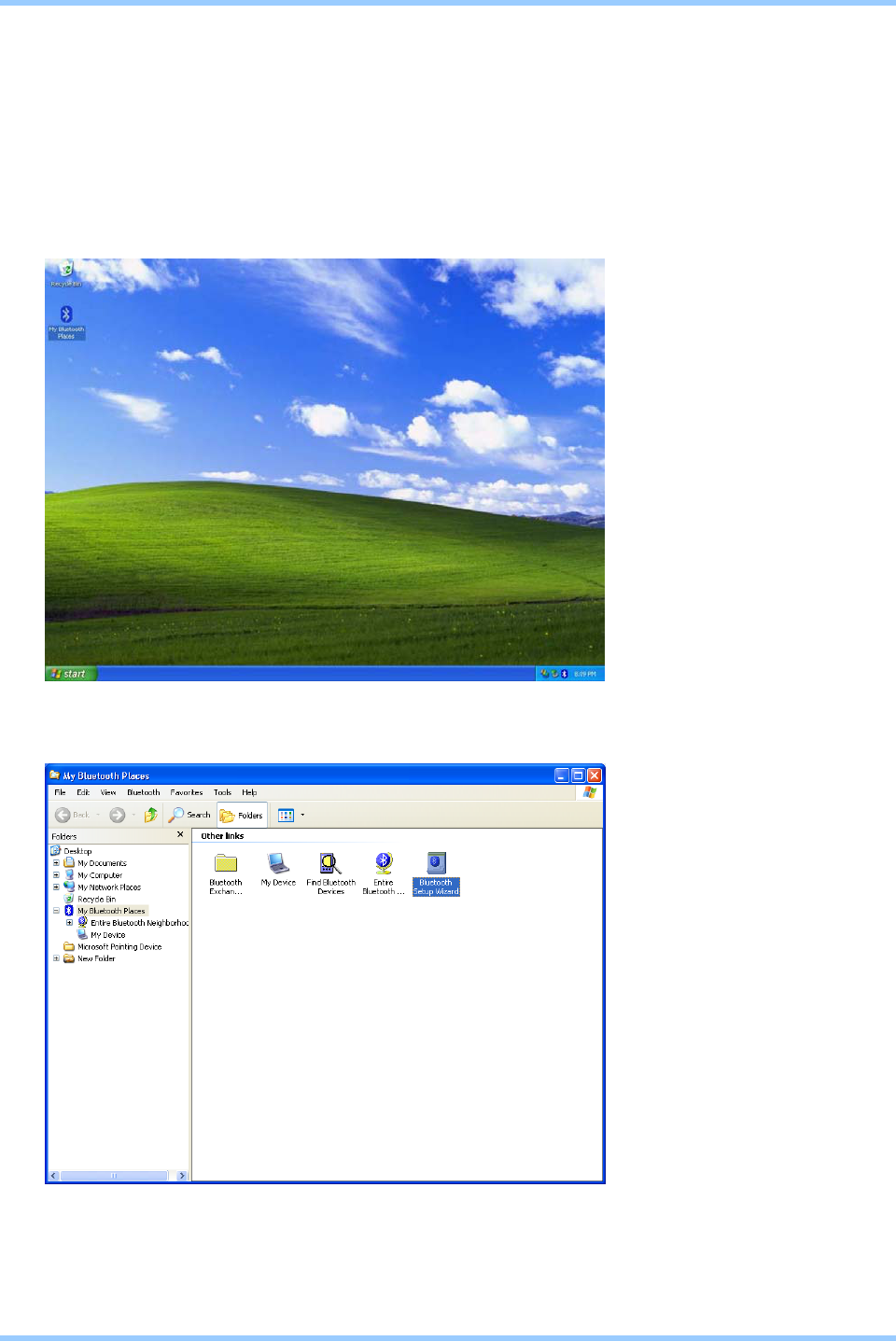
Confidential
9
BLUETOOTH KEYBOARD USER’S MANUAL
4. Create a Bluetooth Keyboard Connection
Open a connection to a Bluetooth Human Interface Device using one of these techniques:
Step1. Press Connect Button on back of keyboard
Step2. Double chick “My Bluetooth Places” Icon
Step3. Double chick the “Bluetooth Setup Wizard” Icon
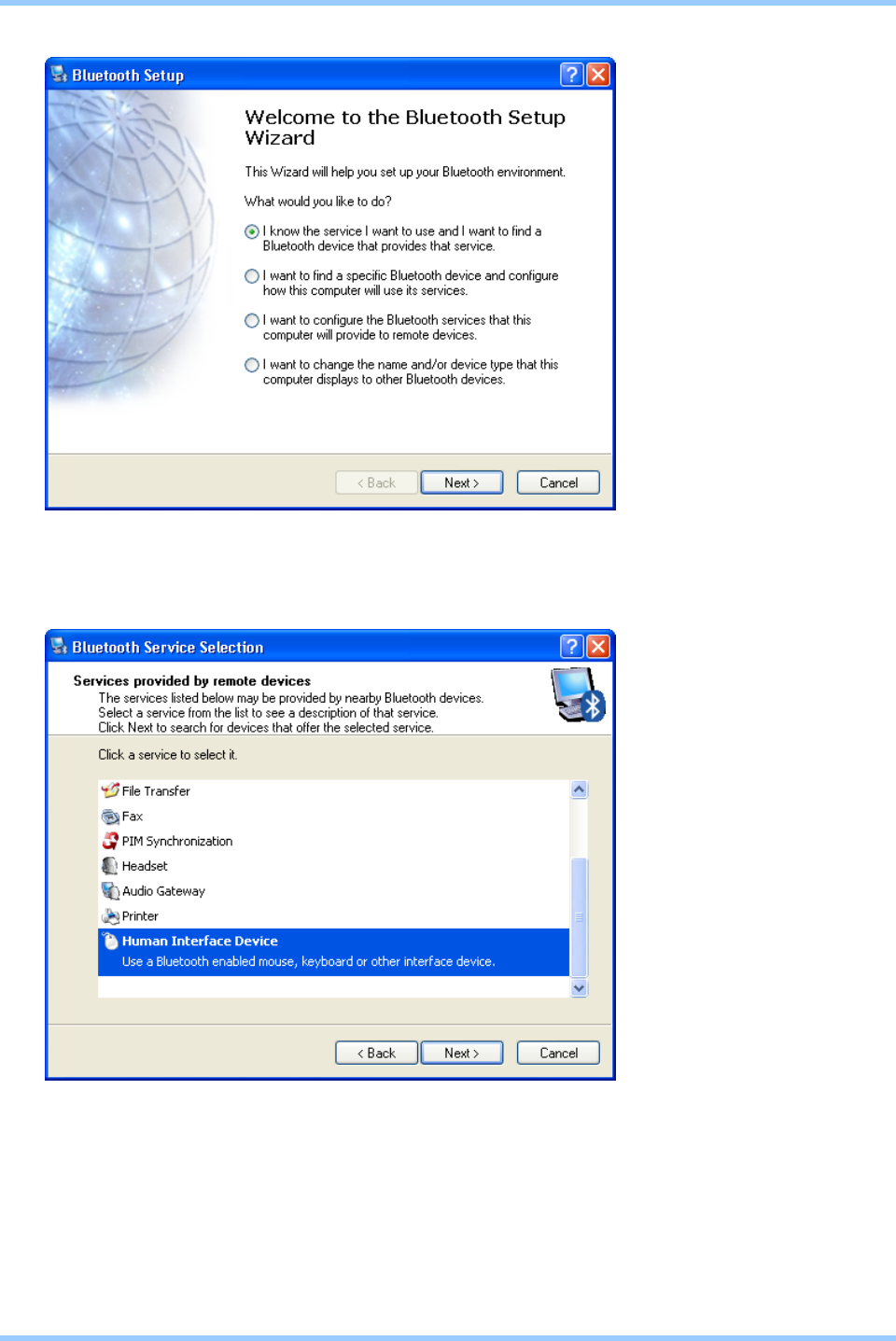
Confidential
10
BLUETOOTH KEYBOARD USER’S MANUAL
Step4. Select setup scheme, then press “Next”
Step5. Select Human Interface Device, then press “Next”
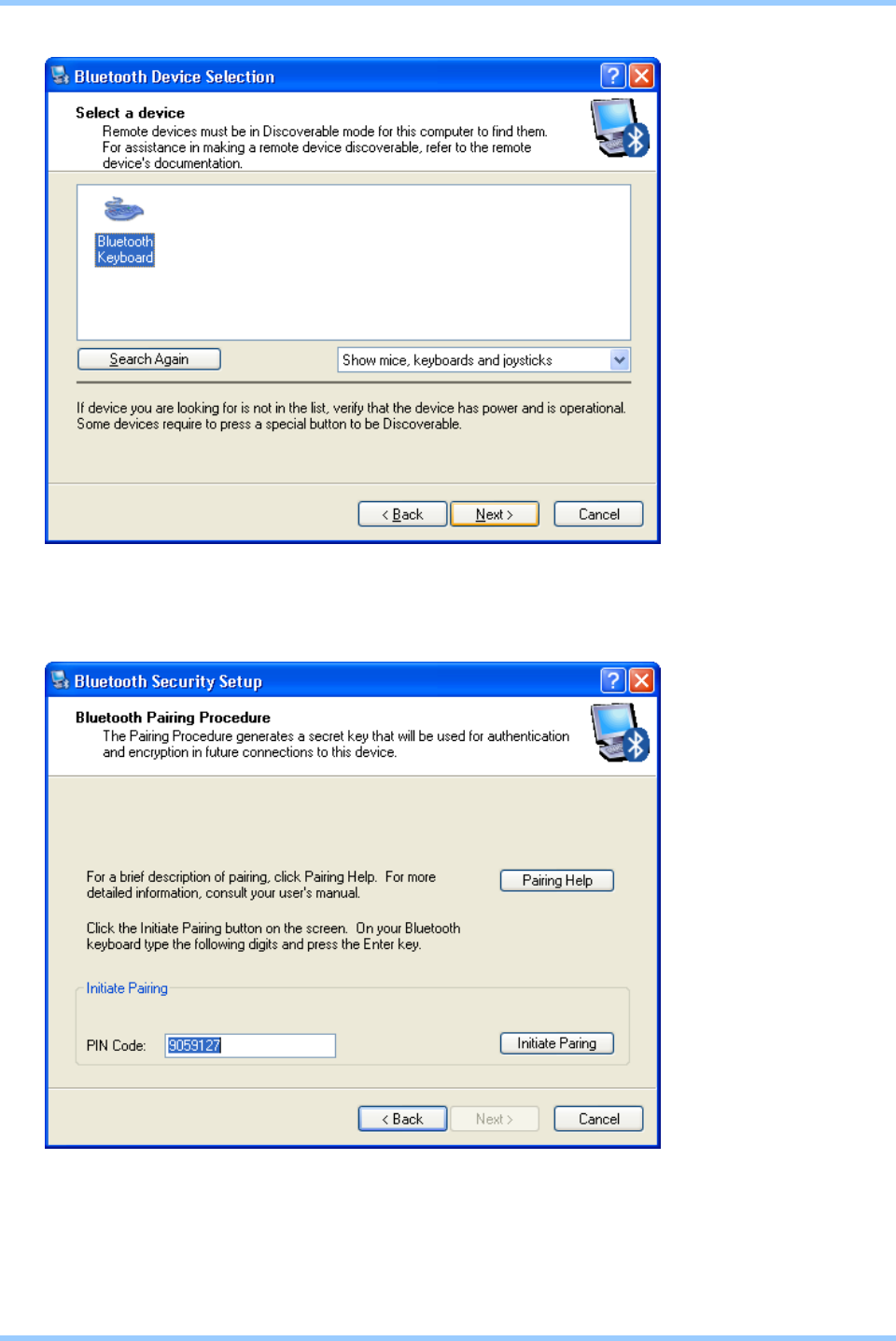
Confidential
11
BLUETOOTH KEYBOARD USER’S MANUAL
Step6. Select Device, then press “Next”
Step7. Press “Initiate Pairing” Button
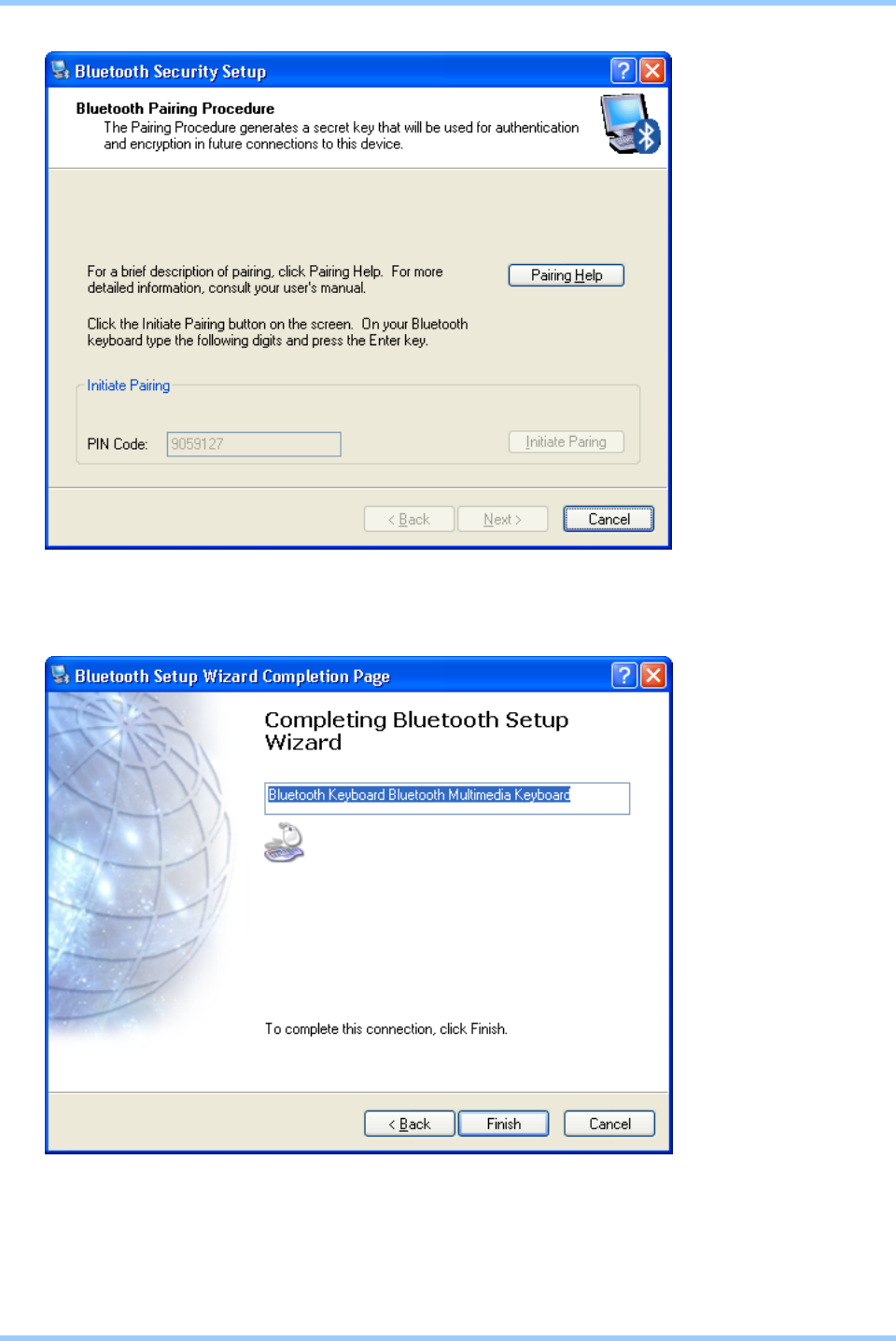
Confidential
12
BLUETOOTH KEYBOARD USER’S MANUAL
Step8. Input PIN Code on the screen from Bluetooth keyboard, then press “Enter”
Step 9. Finish