CC and C Technologies BT330SV5 Bluetooth Micro USB Adapter V3.0 User Manual
CC&C; Technologies, Inc. Bluetooth Micro USB Adapter V3.0
User manual

1
Bluetooth USB Adapter
Quick Start Guide
Version 1.0
© All rights reserved.
All trade names are registered trademarks of respective manufacturers listed.
The Bluetooth name and the Bluetooth trademarks are owned by Bluetooth SIG,Inc.
This manual may not be copied in any media or form without the written consent of original maker.
WELCOME .....................……….……….……….............................................. 1
Features ......................................................…......…………………..............…. 2
System Requirements .......................…………….....................................…….. 2
Before You Start .........................................................………………............…. 2
Install Driver in Windows 7 ……………………………..................................... ..... 3

2
Thank you for your purchase of the Bluetooth USB Adapter. Featuring Bluetooth wireless
technology, Bluetooth USB Adapter creates cable-free connections between your PCs and other
Bluetooth devices. Bluetooth USB Adapter supports Bluetooth 3.0 standard and is compatible with
all Bluetooth certified devices.
Features
Compliant with Bluetooth standard version 3.0.
Support for Microsoft Windows XP, Vista and 7.
Easy operation and setting up.
System requirements
Processor : Intel Celeron / Pentium III, IV; AMD Duron / Athlon
Operating System : Microsoft Windows XP, Vista or 7.
System memory : 64MB at least
Hard Drive Free Space : 250MB
Before you start
Please remove any previous version of Bluetooth software existing in your system.
The remove procedures are as follows:
Step 1 : Click Start/Settings, then select Control Panel.
Step 2 : In the Control Panel window, double click Add/Remove programs icon.
Step 3 : Find out the WIDCOMM or other Bluetooth Software then remove it.
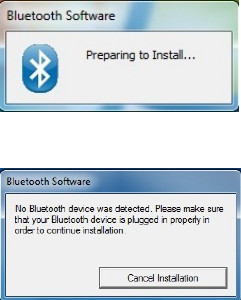
3
Install Driver in Windows 7
The following steps tell you how to install the WIDCOMM Bluetooth driver in Windows 7.
Other Windows OS is similar procedures as Windows 7 installation below.
Step 1:
Put WIDCOMM Driver CD into CD drive of your PC, an auto-installation program will start to
guide you to complete the installation step by step.
Step 2:
Installation program will remind you to plug in the Bluetooth USB Adapter if you don’t put it into
your PC.
This dialog box will not pop up if you already have
Bluetooth USB Adapter in your PC.
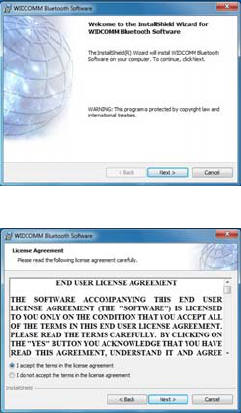
4
Step 3:
Click Next to continue.
Step 4:
Select “I accept the terms in the license agreement”
Click Next to continue.
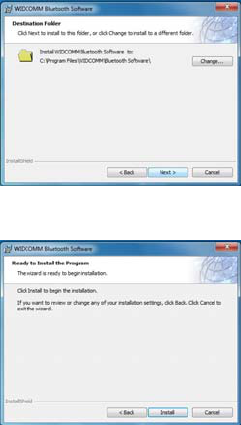
5
Step 5:
Press “Change…” button to select a new folder
or leave it unchanged to use default path.
Click Next to continue.
Step 6:
Click Install to start the installation.
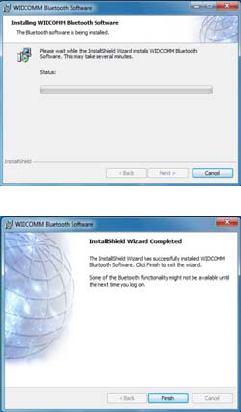
6
Step 7:
Wait files copy in processing.
Step 8:
Click Finish to complete the installation.
7
Note:
This device complies with Part 15 of the FCC Rules. Operation is subject to the following two
conditions: (1) this device may not cause harmful interference, and (2) this device must accept any
interference received, including interference that may cause undesired operation.
This equipment has been tested and found to comply with the limits for a Class B Digital Device,
pursuant to part 15 of the FCC Rules. These limits are designed to provide reasonable protection
against harmful interference in a residential installation. This equipment generates, uses and can
radiate radio frequency energy and, if not installed and used in accordance with the instruction, may
cause harmful interference to radio communication. However, there is no grantee that interference
will not occur in a particular installation. If this equipment dose cause harmful interference to radio
or television reception, which can be determined by turning the equipment off and on , the user is
encouraged to try to correct the interference by one or more of the following measures:
--Reorient or relocate the receiving antenna.
--Increase the separation between the equipment and receiver.
--Connect the equipment into an outlet on a circuit different from that to which the
receiver is connected.
--Consult the dealer or an experienced radio/TV technician for help.
The changes or modifications not expressly approved by the party responsible for compliance could
void the user’s authority to operate the equipment.
To comply with the FCC RF exposure compliance requirements, this device and its antenna must not
be co-located or operating to conjunction with any other antenna or transmitter.