CC and C Technologies WA7310 Travel Router 11n 2T2R User Manual
CC&C; Technologies, Inc. Travel Router 11n 2T2R Users Manual
Users Manual
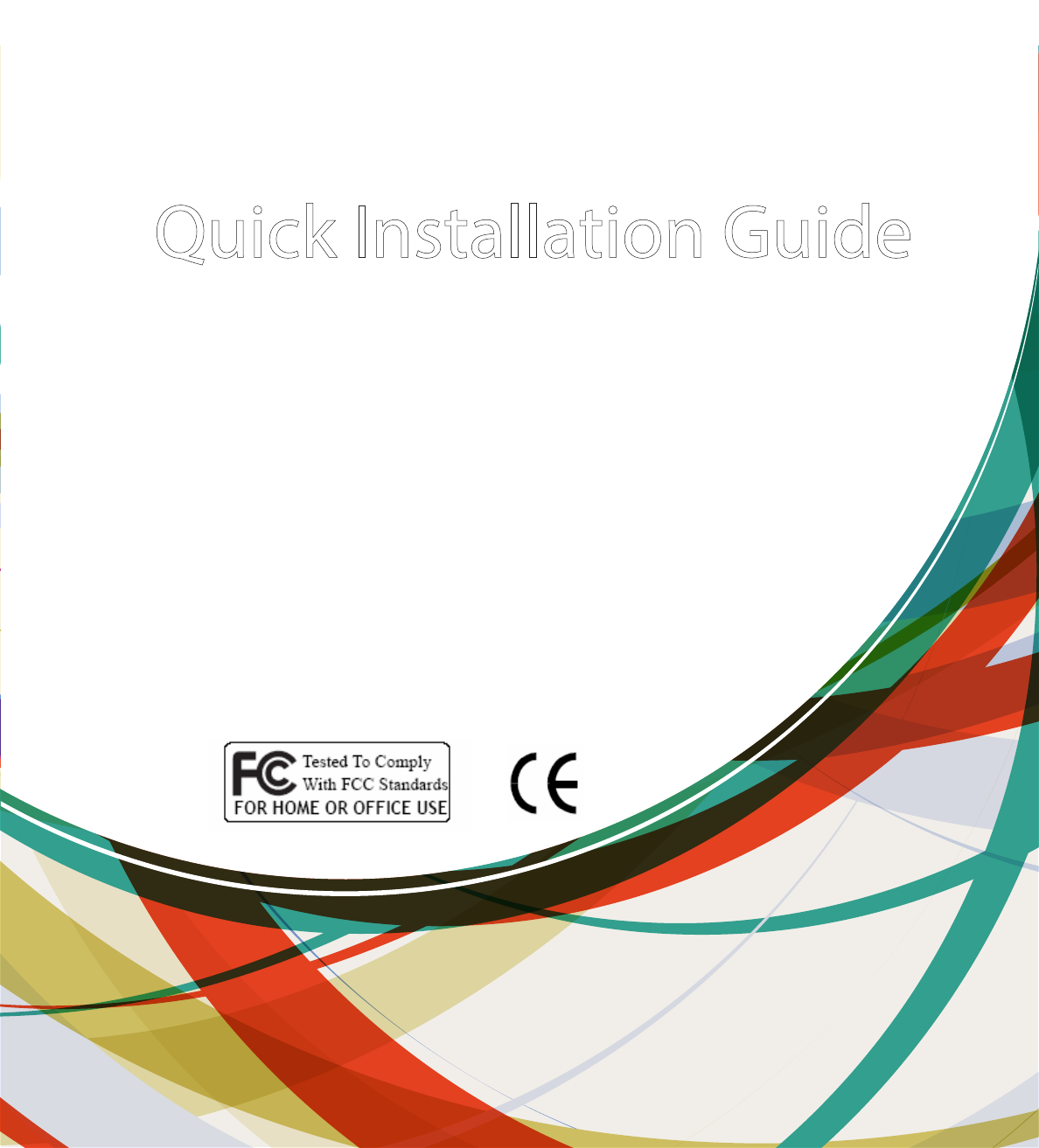
Quick Installation Guide
WA-7310
©
All
rights
reserved.
All
trade
names
are
registered
trademarks
of
respective
manufacturers
listed.
This
manual
may
not
be
copied
in
any
media
or
form
withou
t
the
written
consent
of
original
maker.
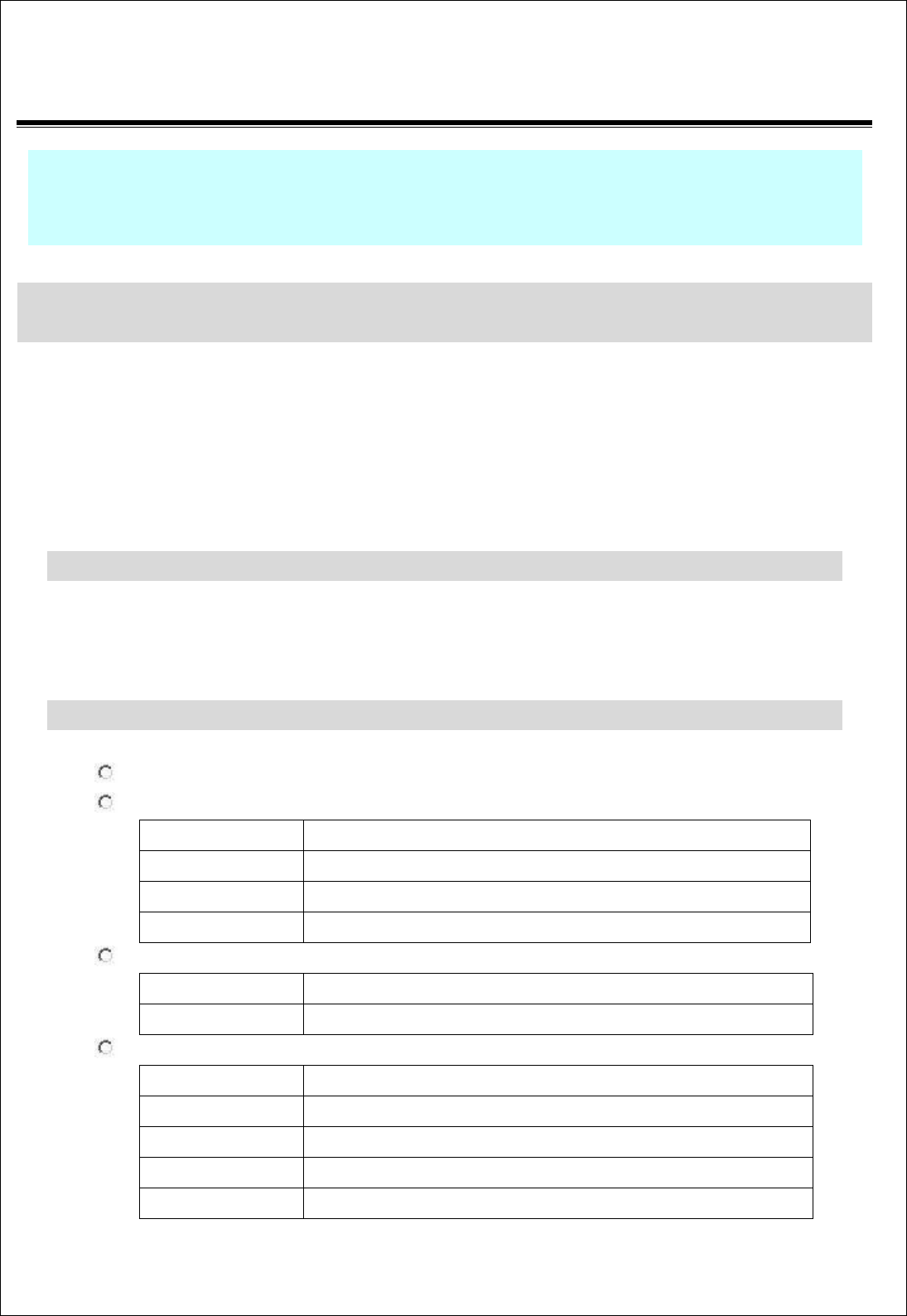
Quick Installation Guide of WLAN Broadband Router
1 of 10
1 At lease one PC with IEEE802.11b/g/n WLAN client installed.
2 One straight-through Category Ethernet cable, used to link WAN interface to xDSL or CM for
Internet connection.
3 WLAN Broadband Router.
Check package contents:
WLAN Broadband Router
DC Power Adapter
User’s manual
RJ-45 Cable Line (Option)
Collect Installation Information:
WAN configuration (Contact your ISP or network administrator for these information)
DHCP Client
Static IP
IP Address
. . .
Subnet Mask
. . .
Default Gateway
. . .
DNS Address
. . .
PPPoE
User Name
Password
PPTP
IP Address
. . .
Subnet Mask
. . .
Server IP Address
. . .
User Name
Password
※ To avoid users without access right through your WLAN Broadband
Router, suggest that use security mechanism like WEP, WPA or set
ID/password for web configuration login IP address 192.168.1.254.
Preparation
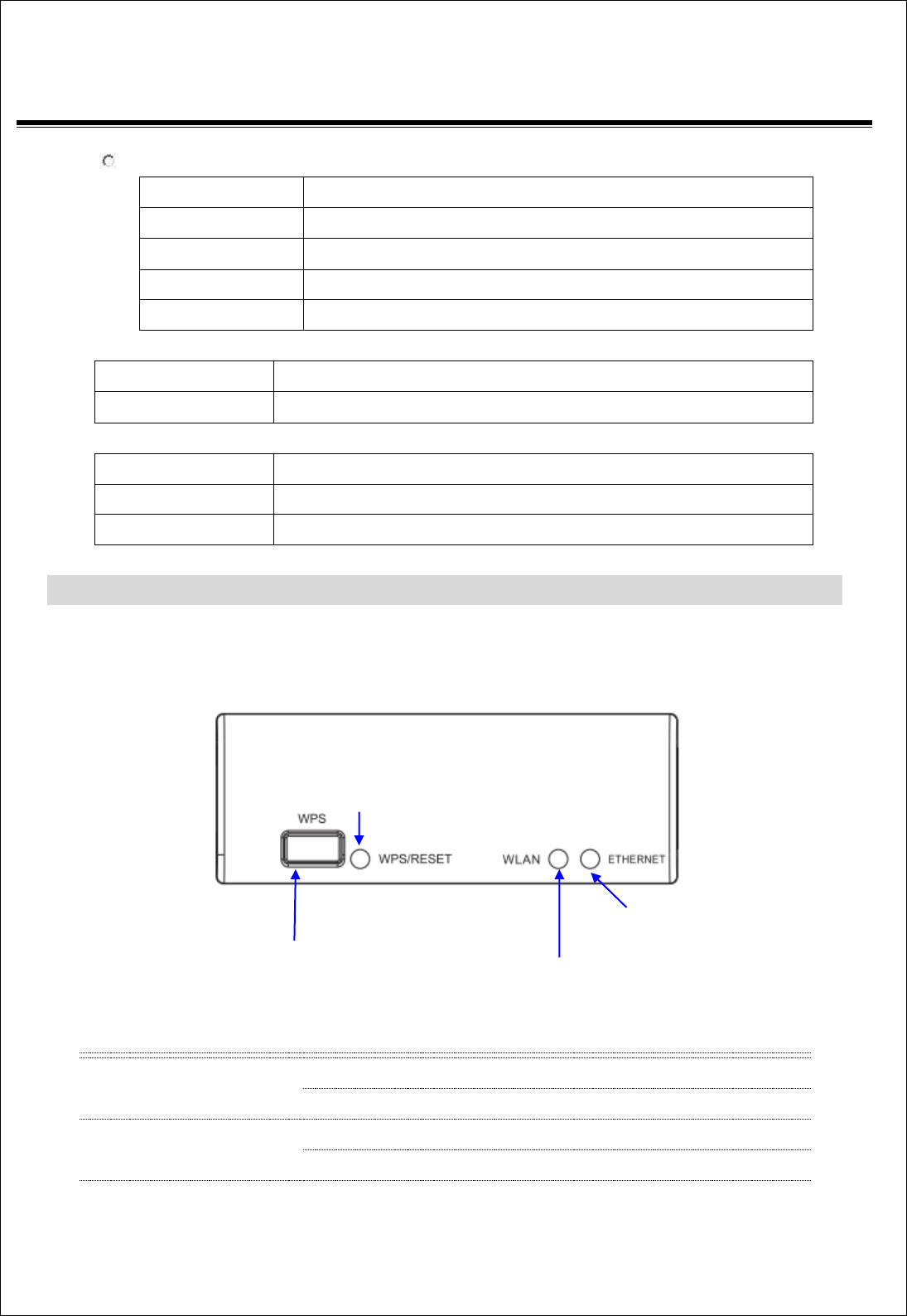
Quick Installation Guide of WLAN Broadband Router
2 of 10
L2TP
IP Address
. . .
Subnet Mask
. . .
Server IP Address
. . .
User Name
Password
LAN configuration
IP Address
. . .
Subnet Mask
. . .
WLAN configuration
SSID
Mode
Channel Number
LED Panel Description
LED Indicator
State
Description
WLAN LED
Flashing
WLAN is active
Off
WLAN is off
WPS LED
Flashing
The WPS feature is Enabled.
Off
The WPS feature is Disabled.
LAN LED
.
WPS Button
WLAN LED
LAN LED
WPS LED
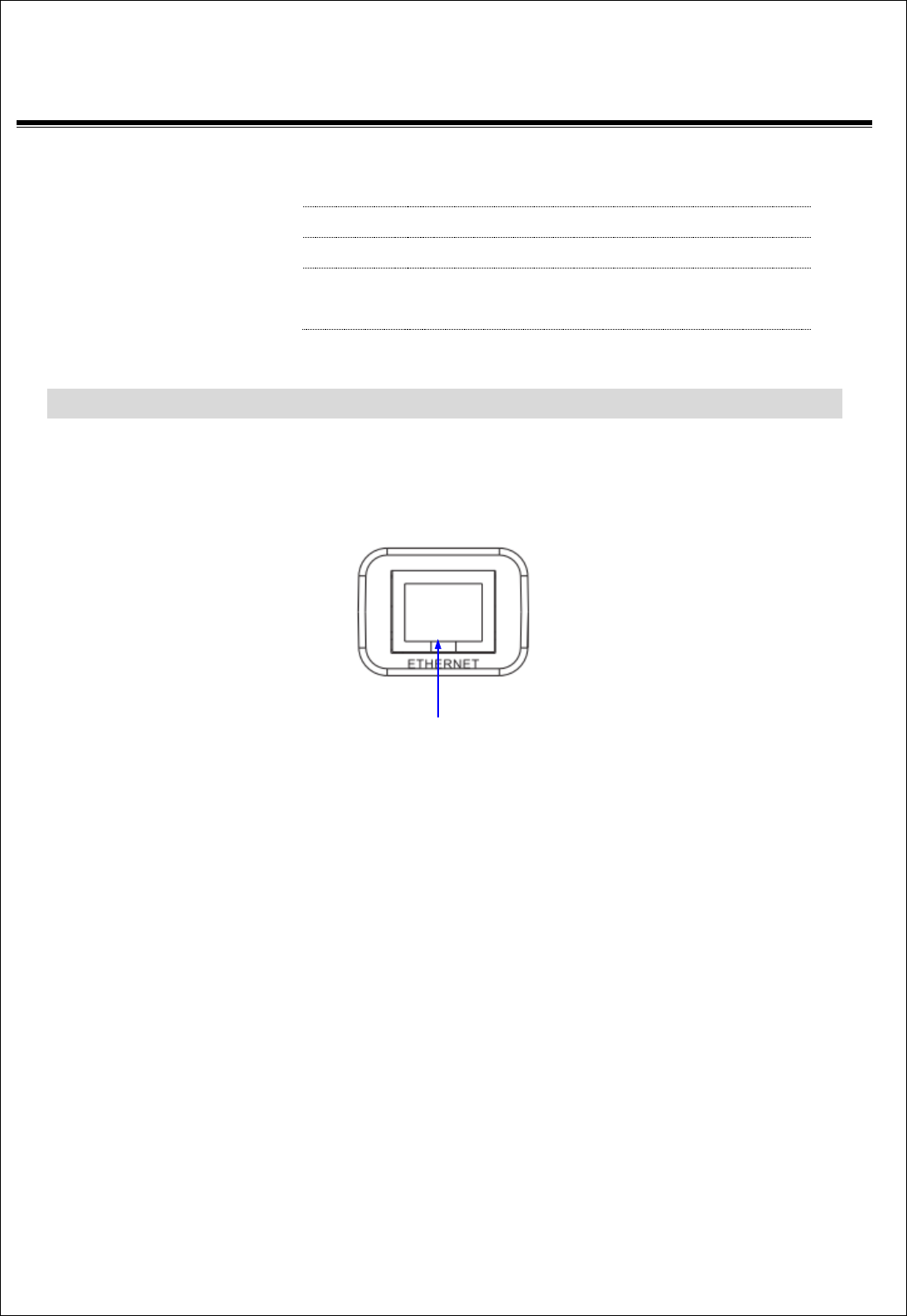
Quick Installation Guide of WLAN Broadband Router
3 of 10
ACT
Flashing
Data is transmitting or receiving on the LAN
interface
On
Port linked.
Off
No link.
WPS
Push continually the reset button 5 ~ 10
seconds to enable the WPS feature.
Back Panel Description
LAN
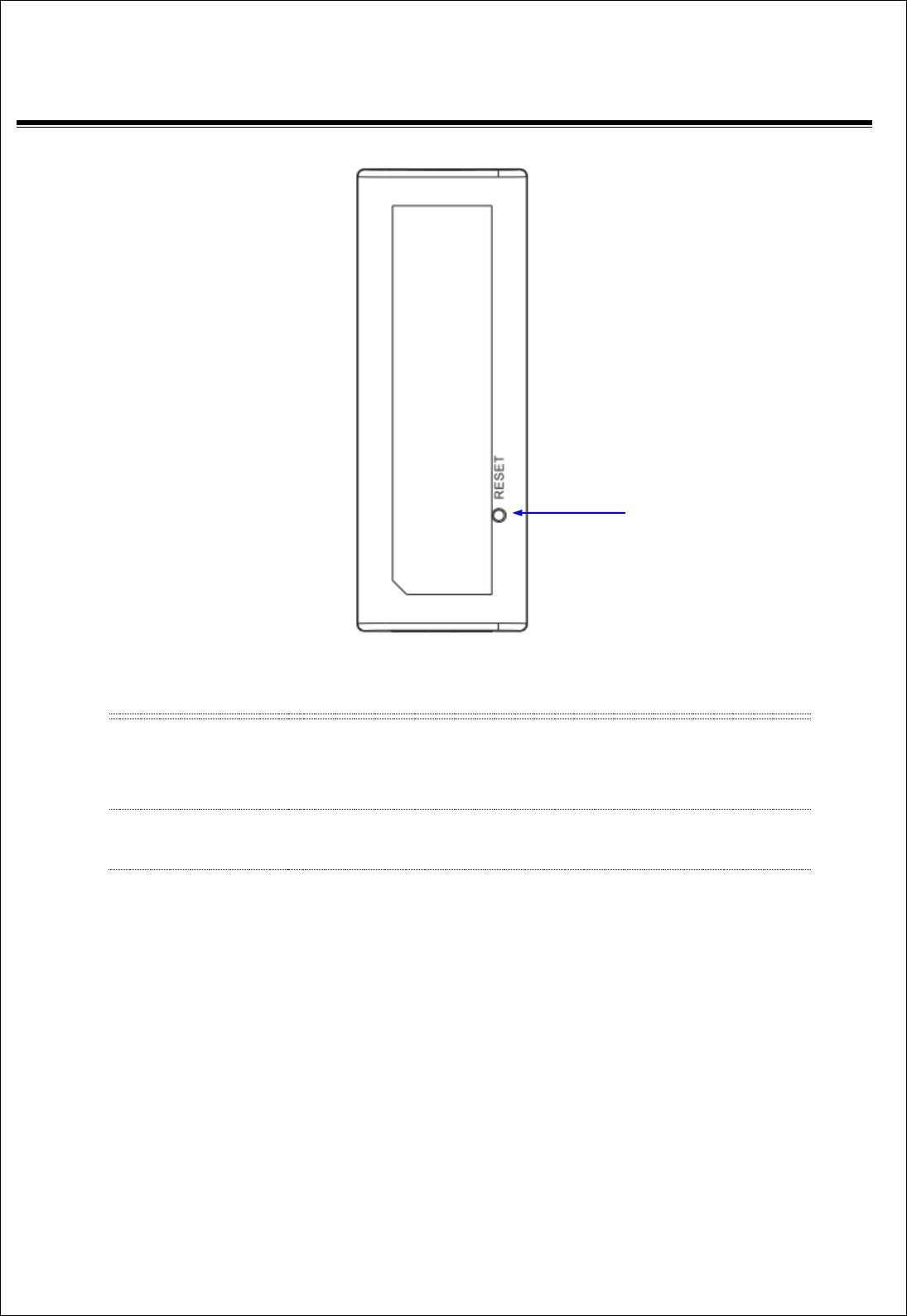
Quick Installation Guide of WLAN Broadband Router
4 of 10
Interfaces
Description
LAN
The RJ-45 sockets allow LAN connection through Category 5
cables. Support auto-sensing on 10/100M speed and half/ full
duplex; comply with IEEE 802.3/ 802.3u respectively.
RS (Reset)
Push continually the reset button 5 ~ 10 seconds to reset the
configuration parameters to factory defaults.
Reset
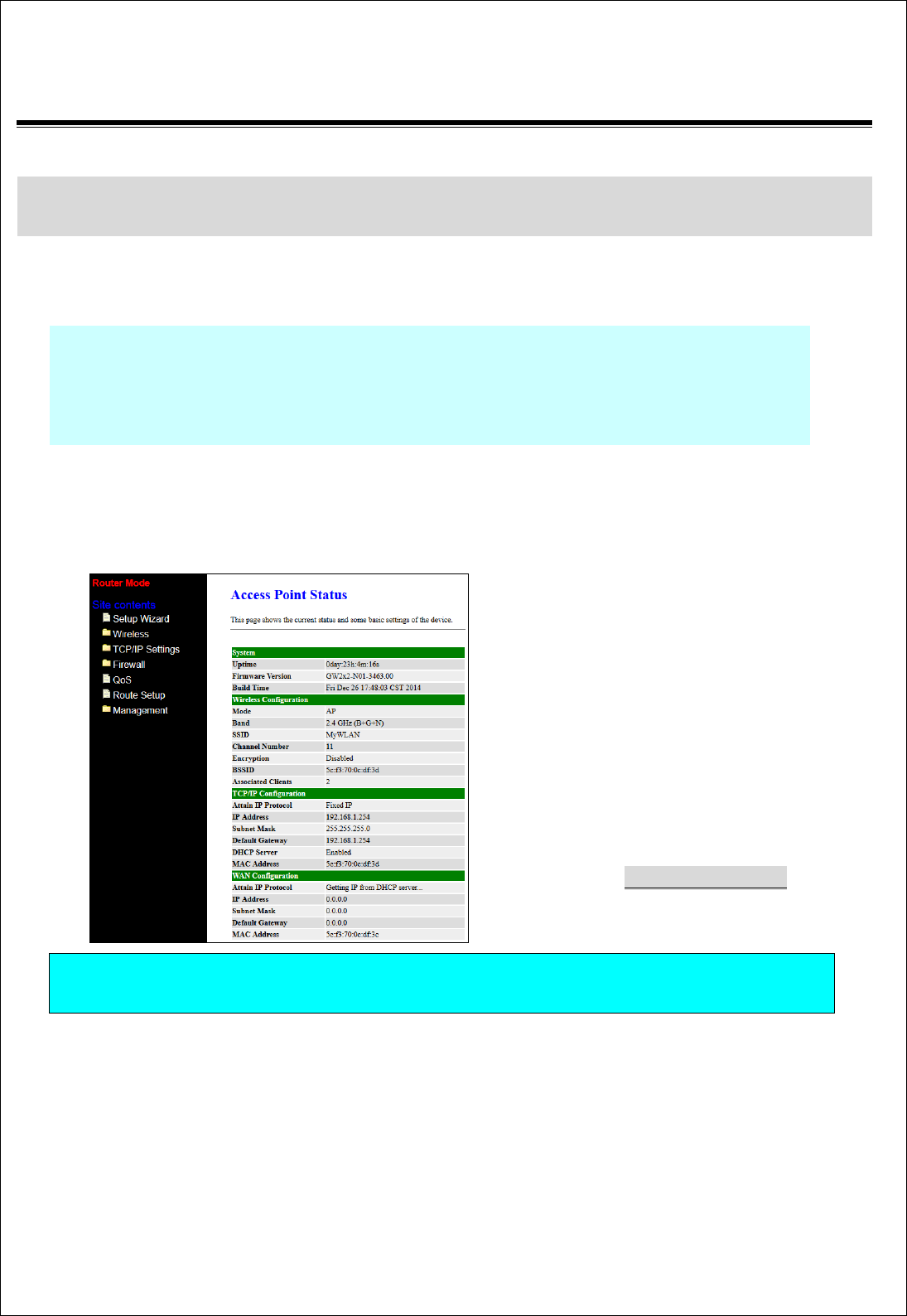
Quick Installation Guide of WLAN Broadband Router
5 of 10
Installation
Step One – Power On WLAN Broadband Router
Connect DC Power Adapter to WLAN Broadband Router and the wall power socket.
Notice: It will take about 50 seconds to complete the boot up sequence after powered on
the WLAN Broadband Router; Power LED will be active, and after that the
WLAN Activity LED will be flashing to show the WLAN interface is enabled
and working now.
Step Two – Configure WLAN Broadband Router
1. Connect your PC to LAN port for configuration setting. WLAN Broadband Router is delivered with
the following factory default parameters on the Ethernet LAN interfaces.
Default IP Address: 192.168.1.254
Default IP subnet mask: 255.255.255.0
WEB login User Name: <empty>
WEB login Password: <empty>
Configure your PC with IP address
between 192.168.1.1 to 192.168.1.253
and subnet mask to be 255.255.255.0,
then open an Internet browser (i.e.
Microsoft IE6.1 SP1 or above) to
connect WLAN Broadband Router by
entering http://192.168.1.254 to URL
field.
The following example is to configure router as “Gateway” mode that use factory default value.
You may change those values if you think that is necessary.
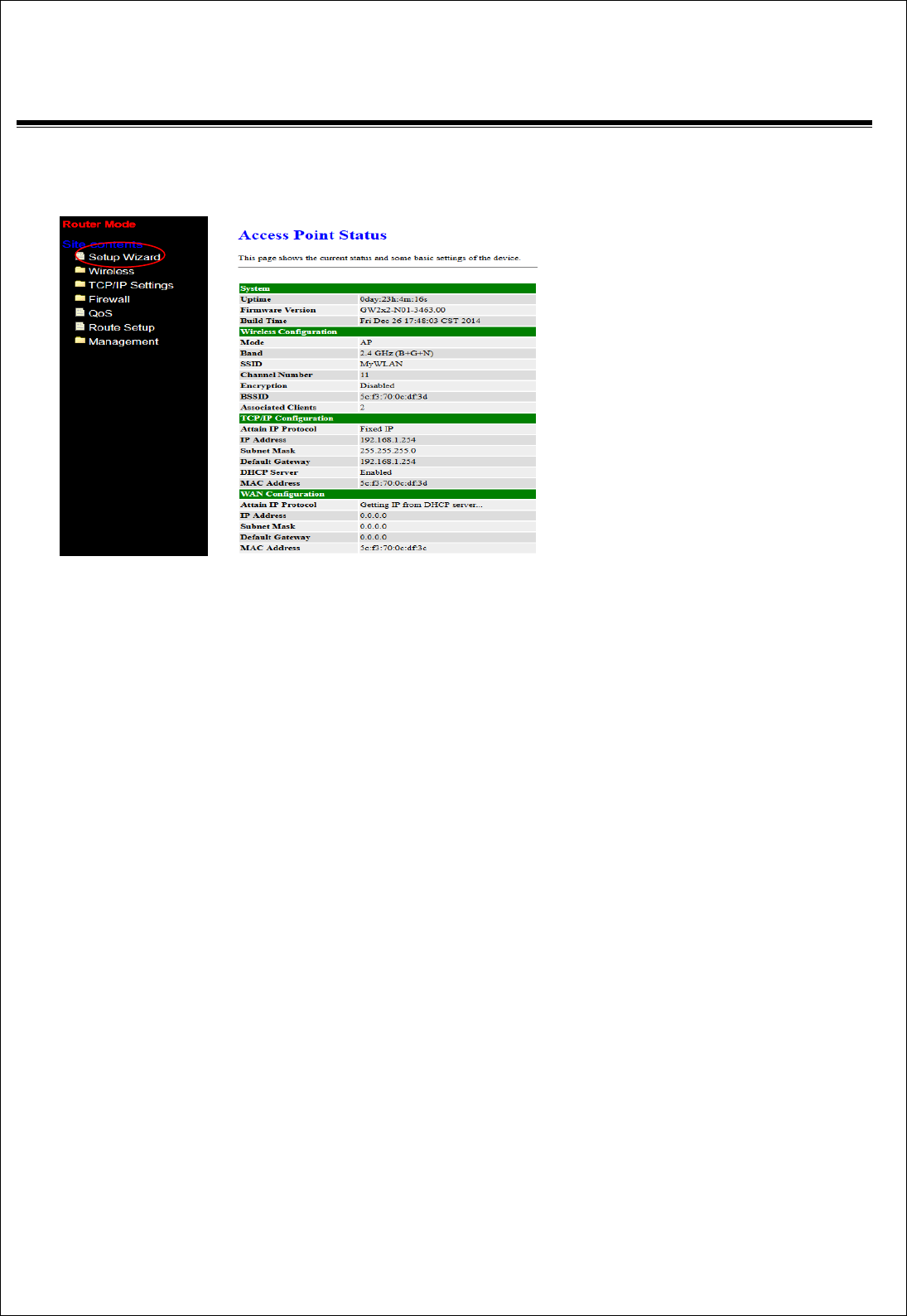
Quick Installation Guide of WLAN Broadband Router
6 of 10
2. Click “Setup Wizard” in submenu of Site contents
Click “Next>>” button to go next.
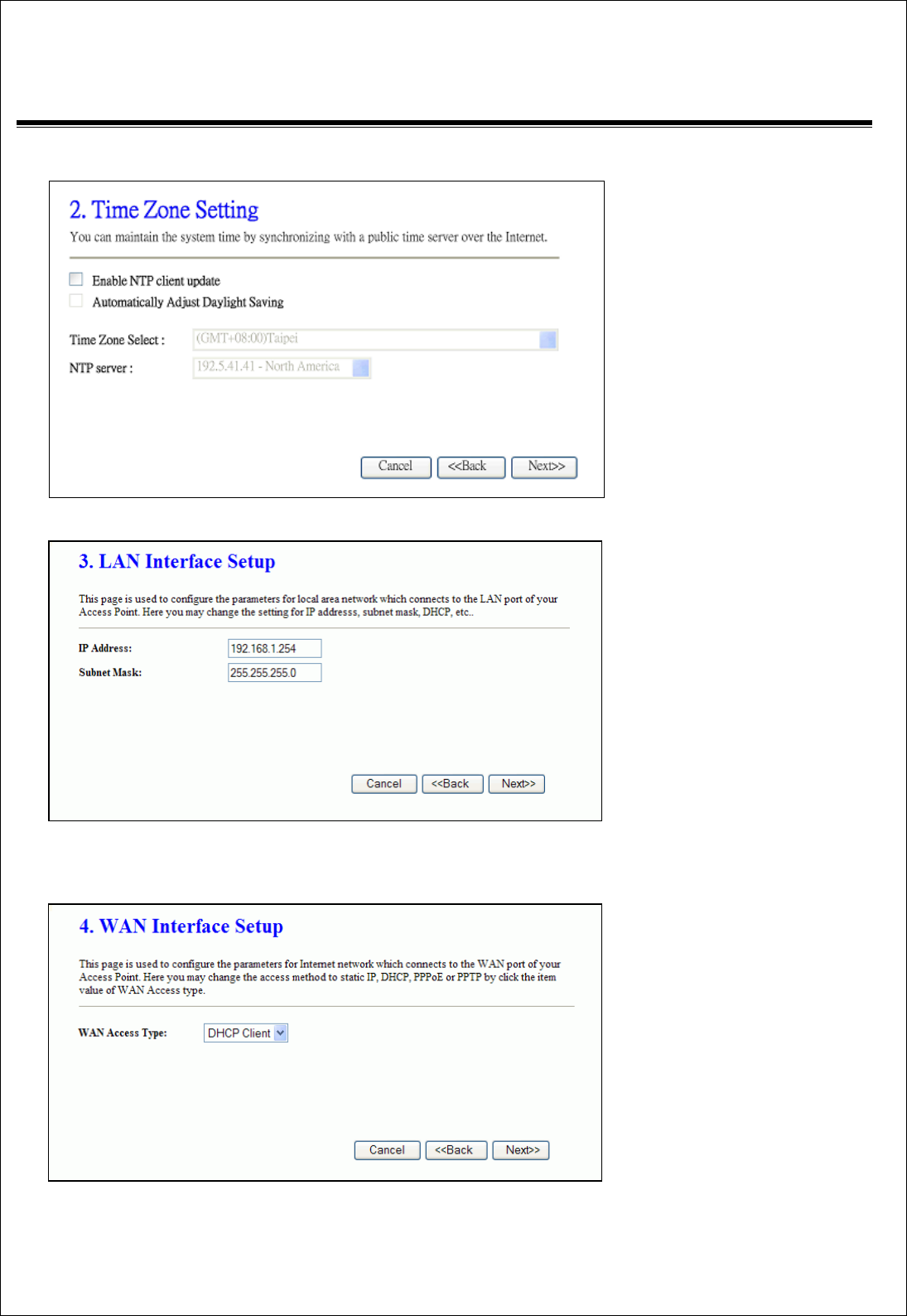
Quick Installation Guide of WLAN Broadband Router
7 of 10
3. Configure Time Zone Setting configuration
Click “Next>>” button to
go next.
4. Configure LAN Interface Setup
IP Address:
192.168.1.254.
Subnet Mask:
255.255.255.0.
Click “Next>>” button to
go next.
5. WAN Interface Setup
WAN Access Type: Select
WAN connection of ISP
provides.
WAN Options:
Static IP, DHCP Client,
PPPoE, PPTP, L2TP
Click “Next>>” button to
go next.
6.
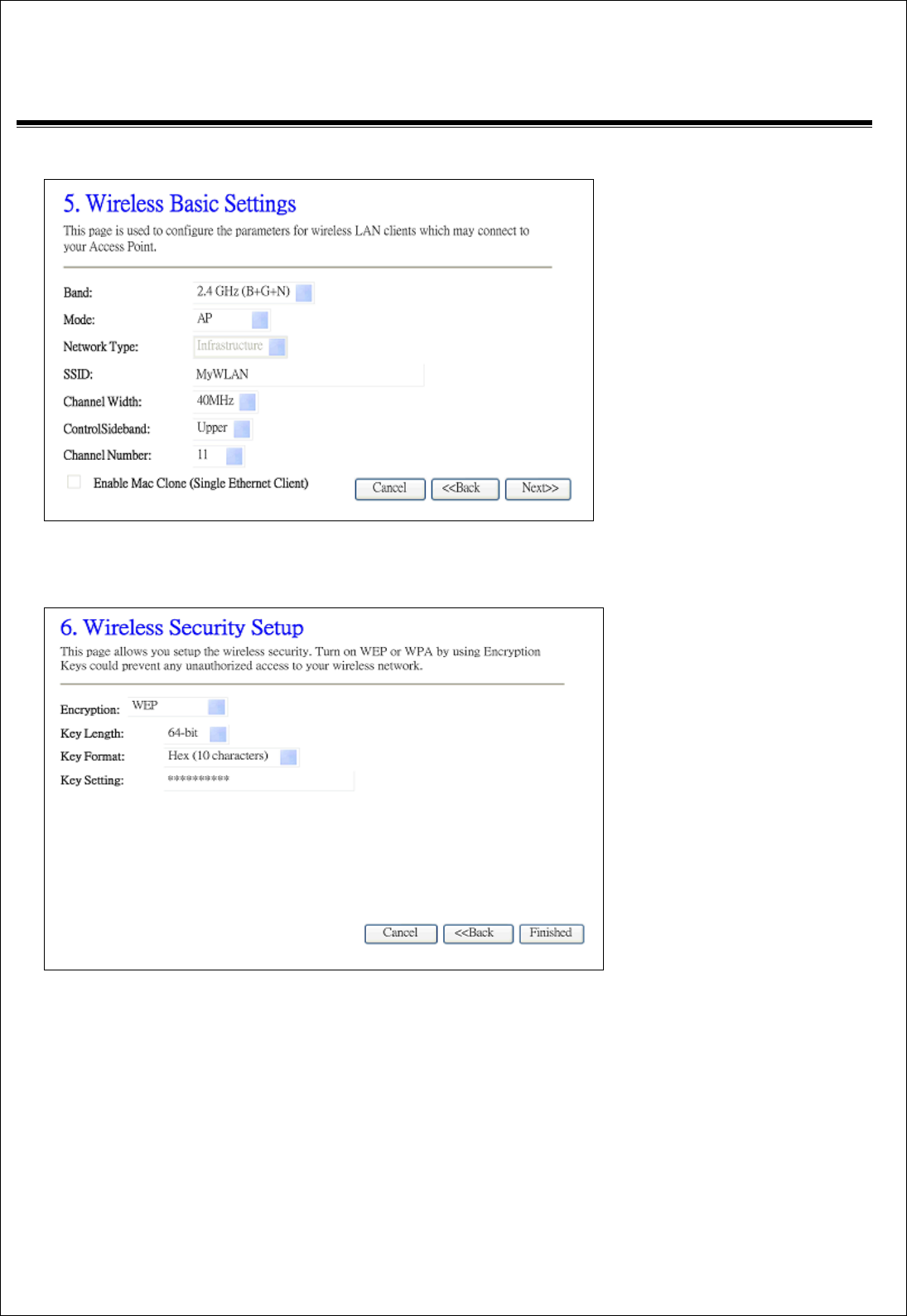
Quick Installation Guide of WLAN Broadband Router
8 of 10
6. Wireless Basic Settings
Band: 2.4GHz(B+G)
Mode: AP
Network Type: disabled
SSID: MyWLAN
Channel: 11
Enable Mac Clone:
disabled
Click “Next>>” button to
go next.
7. Wireless Security Setup
Encryption: None
Options:
WEP, WPA (TKIP),
WPA2 (AES), WPA2
Mixed
Click “Finished” button to
close setup session.
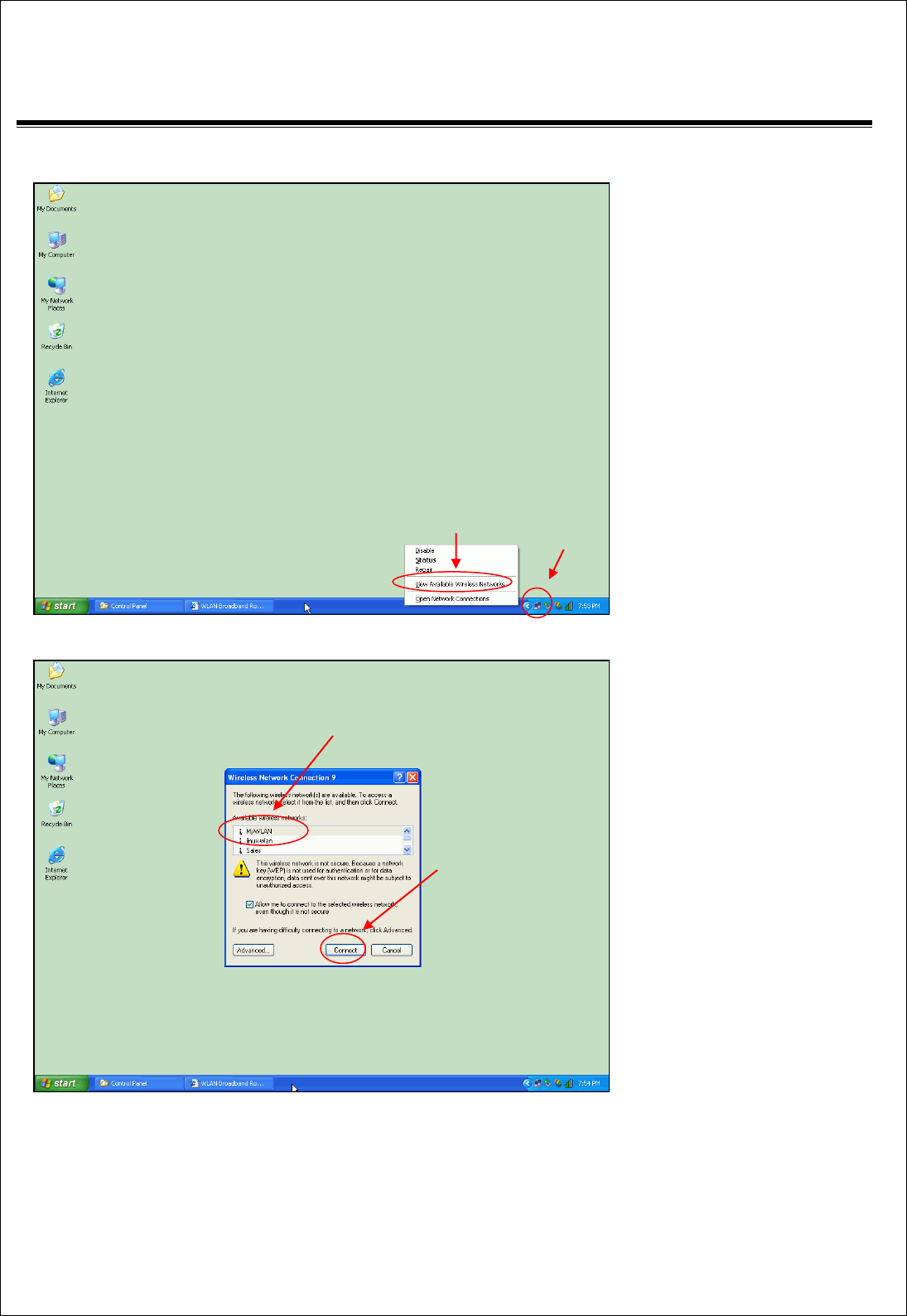
Quick Installation Guide of WLAN Broadband Router
9 of 10
Step Three – Connect WLAN client to WLAN Broadband Router wirelessly
On your wireless client PC:
1. Move your mouse to the
Network icon on the Task
bar and right click the
mouse button to bring up
the pop-up menu.
2. Click the View Available
Wireless Networks on the
pop-up menu.
3. Select the specific WLAN
network (SSID) from the
Available Networks list.
4. Click the Connect button
to establish the
communication link to the
wireless network
1
2
3
4

Quick Installation Guide of WLAN Broadband Router
10 of 10
The wireless network diagram of WLAN Broadband Router..
Reference
Please consult the user’s manual of WLAN Broadband Router for detailed and complete operation guide.
Statement
This equipment has been tested and found to comply with the limits for a Class B digital
device, pursuant to Part 15 of the FCC Rules. These limits are designed to provide
reasonable protection against harmful interference in a residential installation. This
equipment generates, uses and can radiate radio frequency energy and, if not installed and
used in accordance with the instructions, may cause harmful interference to radio
communications. However, there is no guarantee that interference will not occur in a
particular installation. If this equipment does cause harmful interference to radio or
television reception, which can be determined by turning the equipment off and on, the user
is encouraged to try to correct the interference by one of the following measures:
z Reorient or relocate the receiving antenna.
z Increase the separation between the equipment and receiver.
z Connect the equipment into an outlet on a circuit different from that to which the
receiver is connected.
z Consult the dealer or an experienced radio/TV technician for help.
FCC Caution: Any changes or modifications not expressly approved by the party responsible
for compliance could void the user's authority to operate this equipment.
This device complies with Part 15 of the FCC Rules. Operation is subject to the following two
conditions: (1) This device may not cause harmful interference, and (2) this device must
accept any interference received, including interference that may cause undesired
operation.
Federal Communication Commission (FCC) Radiation Exposure Statement
This EUT is compliance with SAR for general population/uncontrolled exposure limits in
ANSI/IEEE C95.1-1999 and had been tested in accordance with the measurement methods
and procedures specified in OET Bulletin 65 Supplement C.