CC and C Technologies WL1202 802.11b Wireless USB Adapter User Manual 75 012500 01
CC&C; Technologies, Inc. 802.11b Wireless USB Adapter 75 012500 01
Contents
- 1. DoC
- 2. Users Manual Revised
Users Manual Revised
1
IEEE802.11b
Wireless LAN USB Adapter
User Manual
Version 1.0
2003/6/16
2
REGULATION INFORMATION
The WLAN USB Adapter must be installed and used in strict accordance with the
manufacturer’s instructions. This device complies with the following radio frequency
and safety standards.
FCC (Federal Communications Commission)
This device complies with Part 15 of FCC Rules. Operation is subject to the following
two conditions:
1. This device may not cause harmful interference.
2. This device must accept any interference that may cause undesired operation.
FCC Radiation Exposure Statement
This equipment complies with FCC radiation exposure limits set forth for an
uncontrolled environment.
This transmitter must not be co-located or operating in conjunction with any other
antenna or transmitter.
The equipment has been tested and found to comply with the limits for a Class B Digital
Device, pursuant to part 15 of the FCC Rules. These limits are designed to provide
reasonable protection against harmful interference in a residential installation. This
equipment generates, uses and can radiate radio frequency energy and, if not installed
and used in accordance with the instruction, may cause harmful interference to radio
communication. However, there is no grantee that interference will not occur in a
particular installation. If this equipment dose cause harmful interference to radio or
television reception, which can be determined by turning the equipment off and on, the
user is encouraged to try to correct the interference by one or more of the following
measures:
--Reorient or relocate the receiving antenna.
--Increase the separation between the equipment and receiver.
--Connect the equipment into an outlet on a circuit different from that to which the
receiver is connected.
--Consult the dealer or an experienced radio/TV technician for help.
Notice: The Part 15 radio device operates on a non-interference basis with other
devices operating at this frequency. Any changes or modification not expressly
approved by the party responsible could void the user’s authority to operate the device.
R&TTE Directive
This device complies with the specifications listed below:
• ETS 301-489 -1&-17 General EMC requirements for Radio equipment.
• ETS 300-328 Technical requirements for Radio equipment.
• EN60950 Safety Requirements for Radio equipment
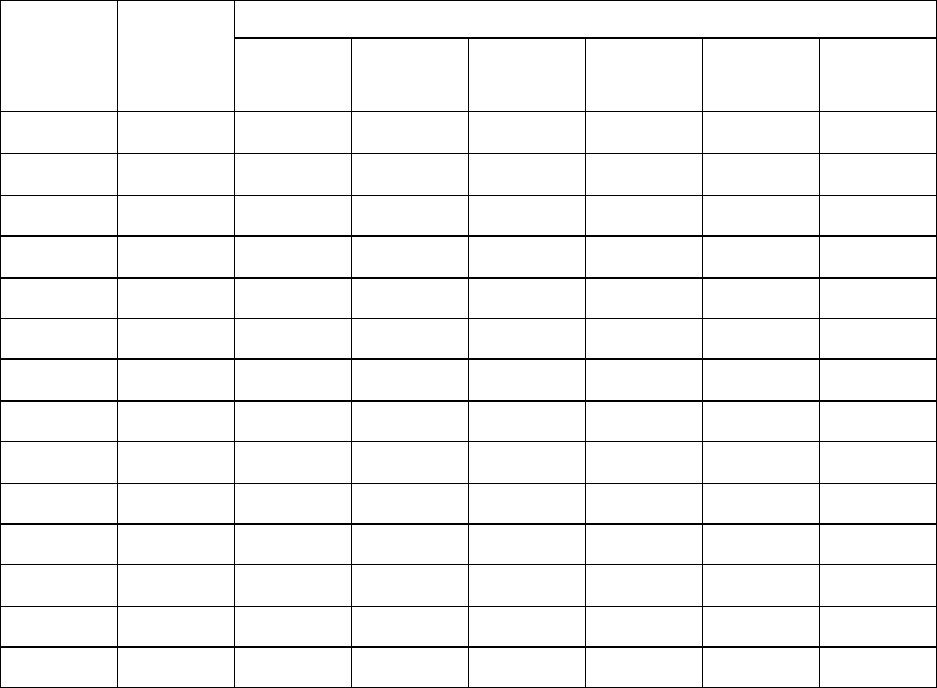
3
The channel identifiers, channel center frequencies, and regulatory domains of each
22-MHz-wide channel are shown in following Table.
Regulatory Domains
Channel
Identifier
Center
Frequency
(MHZ) Japan ETSI North
America Israel France Mexico
1 2412
ˇ
ˇ
ˇ
2 2417
ˇ
ˇ
ˇ
3 2422
ˇ
ˇ
ˇ
ˇ
4 2427
ˇ
ˇ
ˇ
ˇ
5 2432
ˇ
ˇ
ˇ
ˇ
6 2437
ˇ
ˇ
ˇ
ˇ
7 2442
ˇ
ˇ
ˇ
ˇ
8 2447
ˇ
ˇ
ˇ
ˇ
9 2452
ˇ
ˇ
ˇ
ˇ
10 2457
ˇ
ˇ
ˇ
ˇ
ˇ
11 2462
ˇ
ˇ
ˇ
ˇ
ˇ
12 2467
ˇ
ˇ
ˇ
13 2472
ˇ
ˇ
ˇ
14 2484
ˇ
4
Table of Contents
1 Introduction............................................................................................................................... 5
2 Wireless LAN Basics ................................................................................................................ 6
3 Drivers and Utility Installation................................................................................................. 7
4 Wireless Network Configuration............................................................................................ 12
4.1 General Connection Setting ......................................................................................... 14
4.2 Encryption Setting ....................................................................................................... 14
4.3 Profile........................................................................................................................... 15
4.4 Advanced Setting......................................................................................................... 16
4.5 System Information...................................................................................................... 16
5 Technical Specifications of WLAN USB Adapter ................................................................. 17
6 Glossary.................................................................................................................................. 18
5
1 Introduction
Thank you for purchasing Wireless LAN USB Adapter. You are about to
install a networking system that is not only fast and powerful, but also easy to set
up and simple to maintain. In a short time you and those in your network will be
able to share a local printer and files, access the Internet, and roam about the
office wire-freely.
Using radio frequency (RF) technology, WLAN devices transmit and receive
data over the air, minimizing the need for wired connections. Thus, WLANs
combine data connectivity with user mobility, and, through simplified
configuration, enable movable LANs.
This wireless networking solution has been designed for both large and
small businesses, and it is scalable so that you can easily add more users and
new network features as your business grows.
This user’s guide will assist you in installing the WLAN USB Adapter.
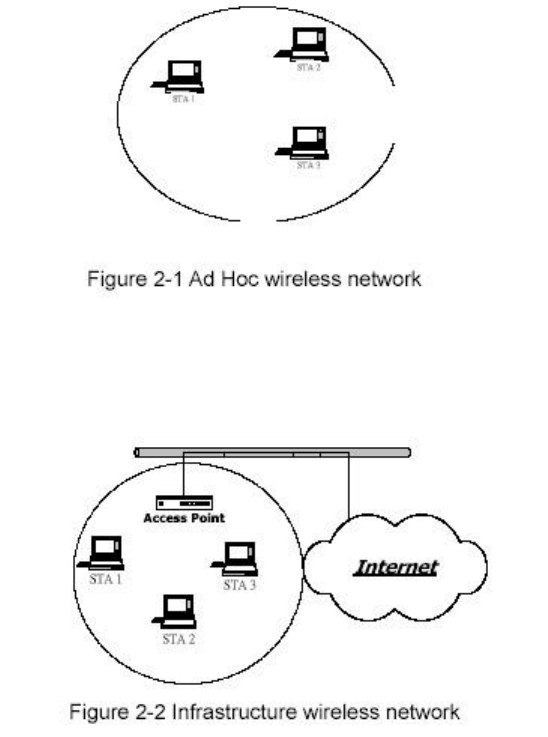
6
2 Wireless LAN Basics
Wireless LAN network defined by IEEE 802.11b standard committee could be
Configure as: Ad Hoc wireless LAN or Infrastructure wireless LAN.
Ad Hoc network is a group of notebooks with wireless LAN adapter, called a BSS
(Basic Service Set). These notebooks use their wireless LAN adapter to communicate
with each other directly.
The most obvious differentiation between Infrastructure wireless network and Ad
Hoc wireless network is that the notebooks in Infrastructure wireless network can
make use of the resource in the Internet through Access Point.
To set up your notebook’s network as the type of “Ad Hoc” or “Infrastructure”
wireless network depends completely on your requirement. Generally, if your network
environment has an Access Point, it’s recommend that you set it as “Infrastructure”
mode to connect to the Internet.
7
3 Drivers and Utility Installation
This section describes the procedures for installing the Wireless LAN USB
Adapter.
Before You Start
Before installation, please check your system in advance and ensure it meets the
minimum requirements as described below.
- Processor: Intel Celeron / Pentium II /Pentium III / Pentium IV; AMD Duron / Athlon
- Operating System: Microsoft Windows 98SE / ME / 2000 / XP
- System memory: 32MB at least
- Hard Drive Free Space: 5MB
Note: To prevent potential problems during installation, please use the auto-run
installation tool on the CD to finish the driver installation before you plug
the WLAN USB Adapter into the computer.
To use the WLAN USB Adapter with a computing device, the device must be
equipped with an available USB port. All drivers and supporting software for the WLAN
USB Adapter must be installed and configured.
Ask your system administrator for the following information, which you may need
during driver installation:
• Your Wireless LAN SSID.
• Your computer’s unique client name and workgroup name
• For your network account, your user name and password.
• Your IP address, gateway address, and subnet mask. (If you’re not using a DHCP
server)
Every computer on a network is identified by a unique network address. There are
two methods to assign network addresses to computers on a TCP/IP network:
• Static IP addressing
• Dynamic IP addressing (DHCP)
In networks with static IP addressing, the network administrator manually assigns
an IP address to each computer. Once a static IP address is assigned, a computer
uses the same IP address every time it reboots and logs on to the network. You may
manually change the IP address in the Network Properties dialog box. Networks
using static IP addresses are easy to set up and do not require additional network
management software.
In networks with dynamic IP addressing, a DHCP server in the network
dynamically assigns IP addresses to all clients every time they log on to the network.
Network using dynamic IP addresses require setting up and running a DHCP Server.
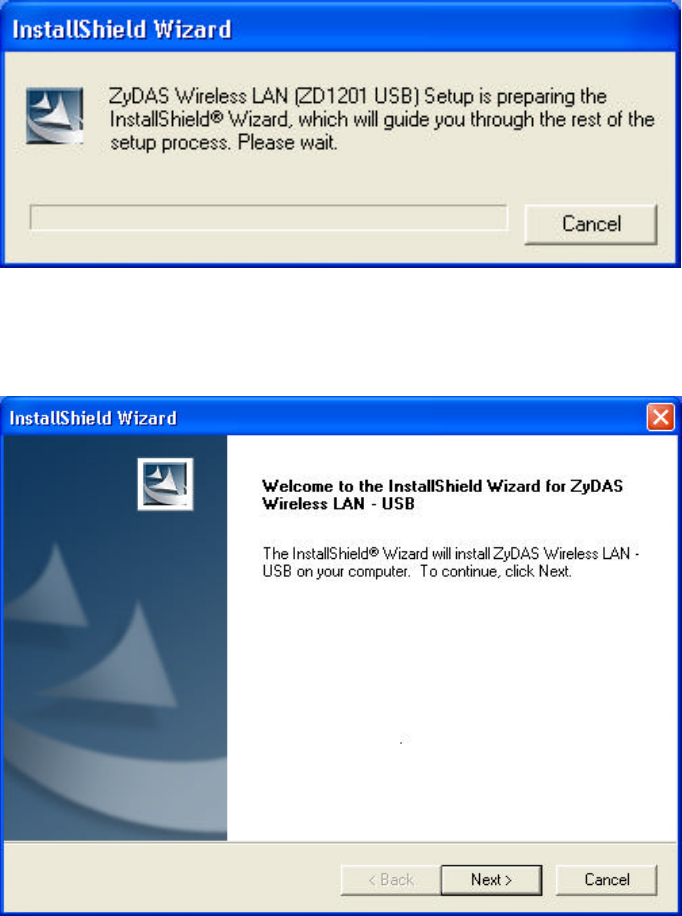
8
1.Insert the installation & driver CD to your CD-ROM, It will auto run installation
program.
2. Click “Next” to continue.
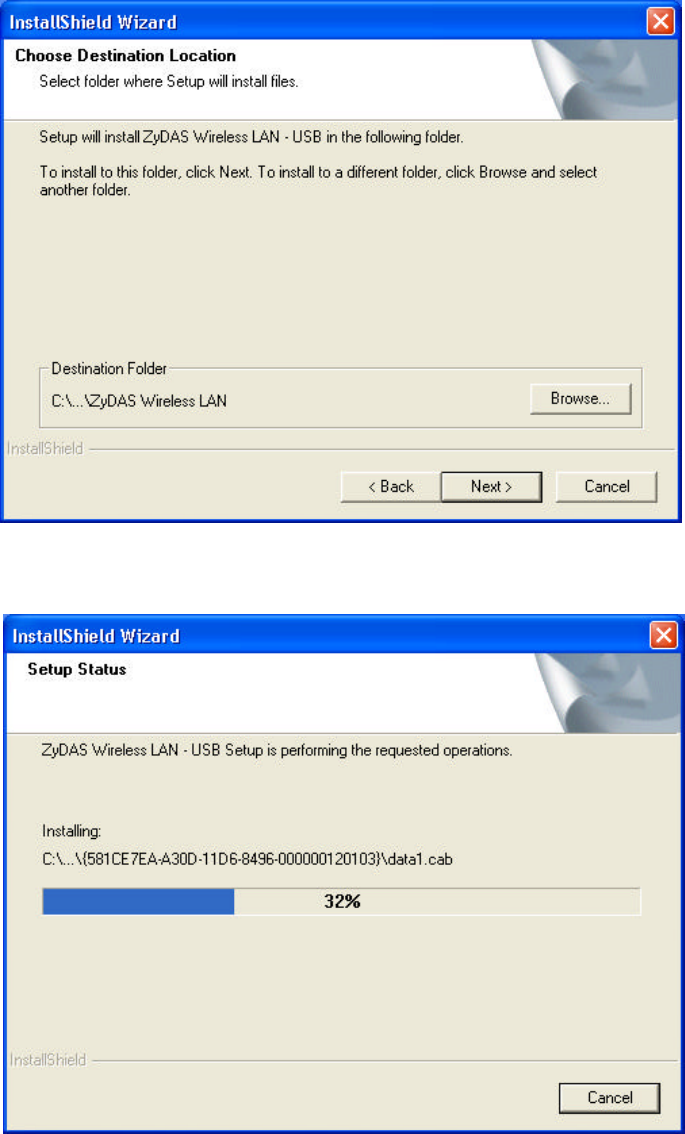
9
3. Click “Next” to install at the designated folder. Or, click “Browse” to select different
folder.
4. Start copying files until it finish the installation.
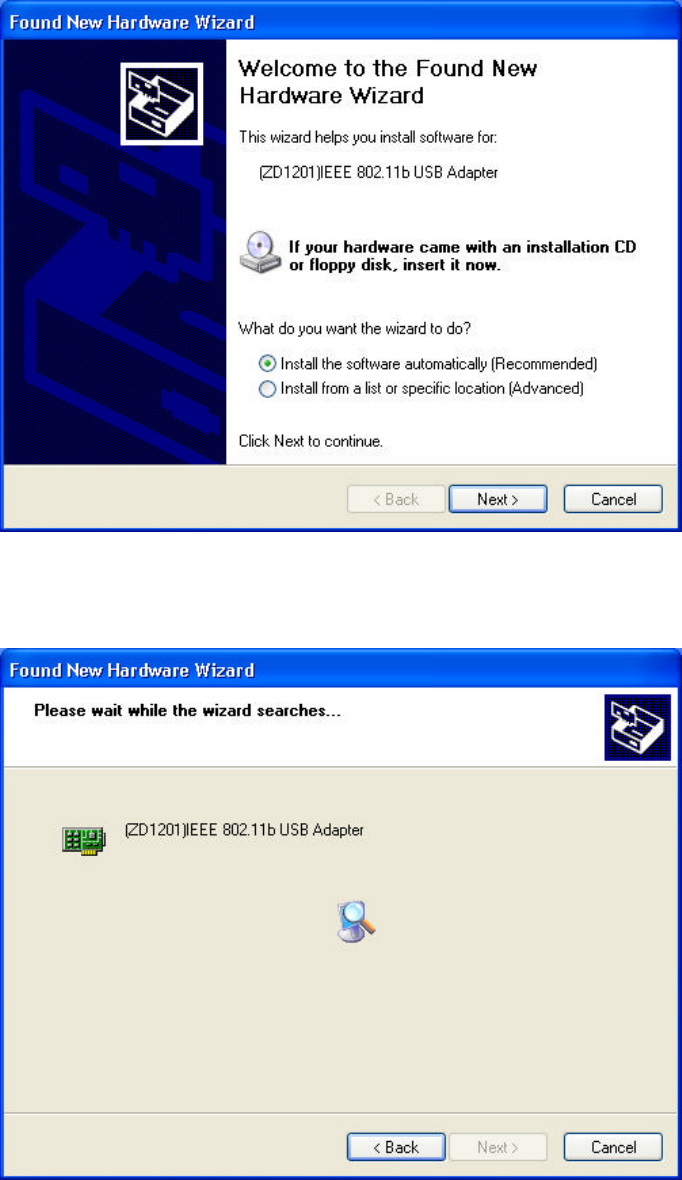
10
5. Plug the USB adapter into the USB of your PC. When Windows is ready to configure
the new hardware, it opens the “Found New Hardware Wizard” dialog box as shown
below. Select “Install the software automatically (Recommended)” and click “Next” to
continue.
6. The Wizard is searching the driver.
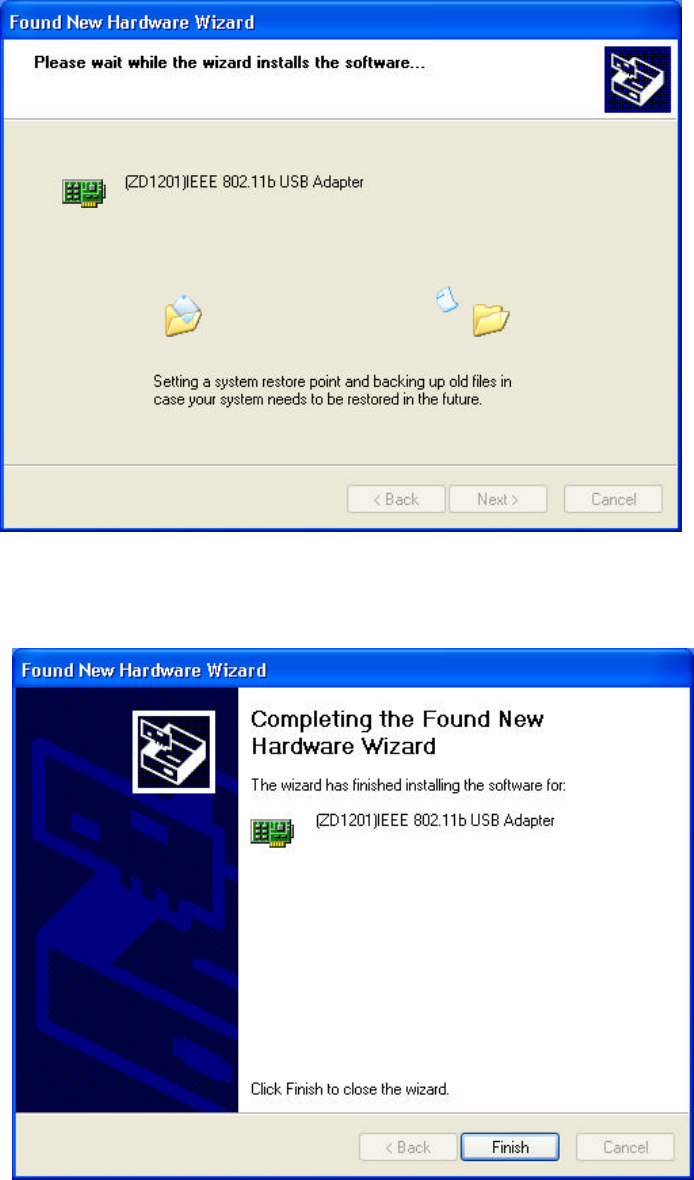
11
7. Start copying the driver
8.Click “Finish” to complete the Setup.
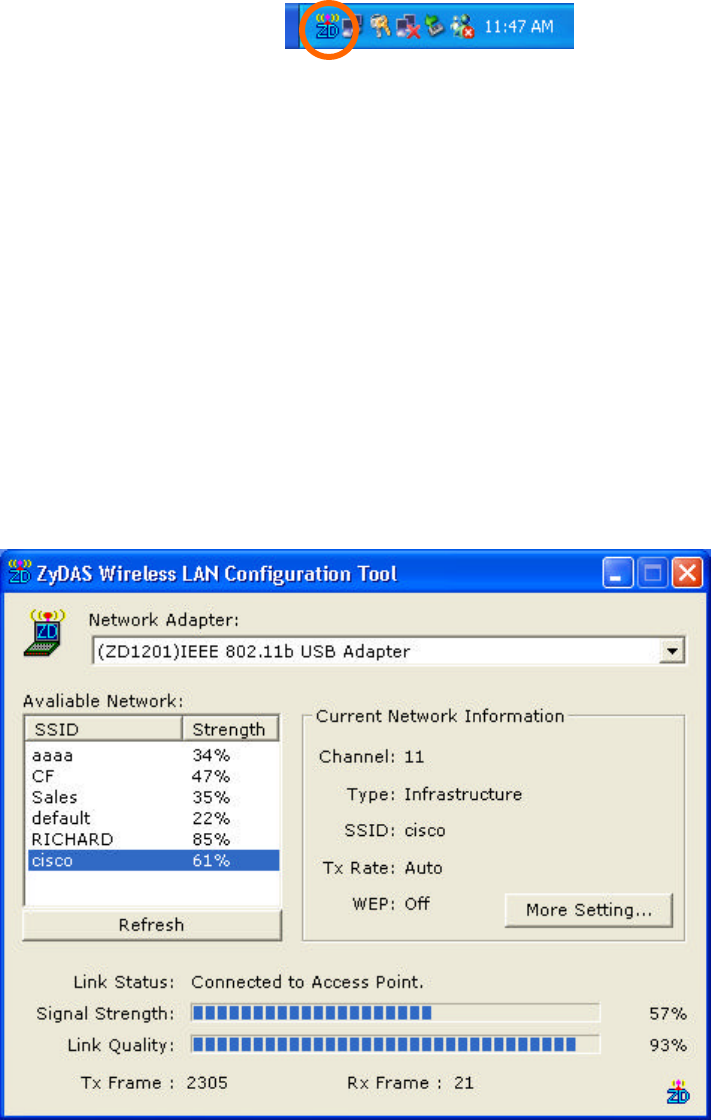
12
4 Wireless Network Configuration
WLAN USB Adapter uses its own management software. All functions controlled by
users are provided by this application. When you insert the WLAN USB Adapter into
the USB Adapter slot, a new icon, , should appear in the
Windows System Tray automatically. If the icon is in red, it means that WLAN USB
Adapter configuration is invalid or incomplete. Double click that icon and the
configuration window will pop up as shown below. It shows the SSID of available
network. Once a network is chosen, the signal strength and link quality are displayed
The Link Quality and Signal Strength bar graph is only active when the node is in
Infrastructure Mode. The bar graph displays the quality and strength of the link
between the node and its Access Point. Link Quality is a measurement of receiving
and transmitting errors over the radio.
Tx/Rx Frame displays the instantaneous wireless Transmit and Receive throughput in
bytes per second. These values are updated every two seconds.
The Configuration Tool contains several fields where operating parameters of the driver
can be viewed or changed. Changes to any of the parameters in this panel can be
applied to the driver without a need to restart the computer.
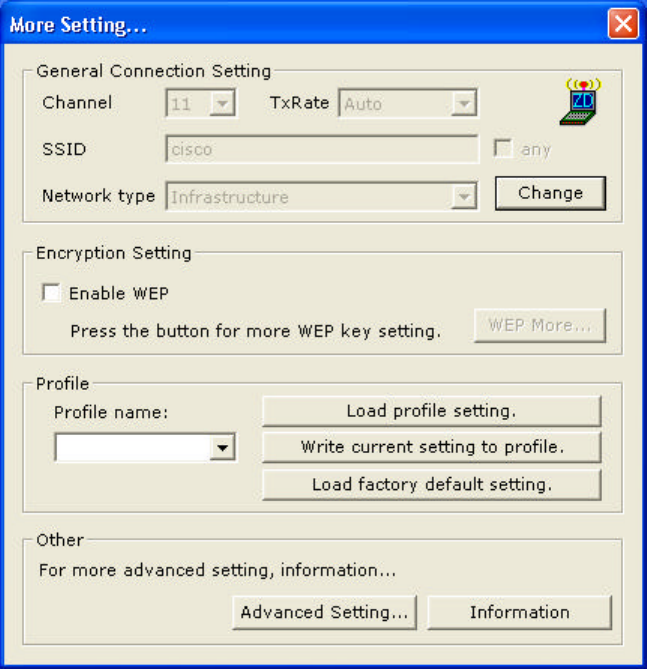
13
Current Network Information displays the current network configuration. If you want to
change network configuration, click “More Setting”.
In this panel, you can modify the general network connection setting, enable/disable
the WEP, load/modify profile and other setting. Through this control panel, you will be
able to access the corporate wireless LAN or hot spots such as hotel, airport, and
conference hall.
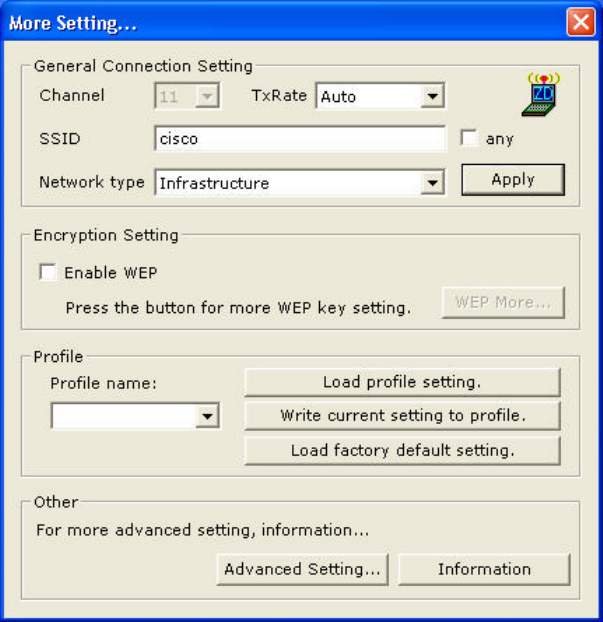
14
4.1 General Connection Setting
Click ”Apply” to modify SSID, network type or select Transmit rate.
4.2 Encryption Setting
You may want an additional measure of security on your wireless network, which can
be achieved by using WEP (Wired Equivalent Privacy) encryption. WEP encrypts each
frame transmitted from the radio using one of the Keys entered in this panel.
When an encrypted frame is received it will only be accepted if it decrypts correctly.
This will only happen if the receiver has the same WEP Key used by the transmitter.
The default state in Encryption Setting is WEP disabled. Check “Enable WEP” to
enable the encryption.
For more WEP key setting, Click “WEP more”.
Three authentication modes are available: Open System, Shared Key and Auto. The
Open System uses default key to authenticate the station and Access Point. Once both
parties are authenticated, the station is allowed to send and receive data from the
network. However, the data are not encrypted.
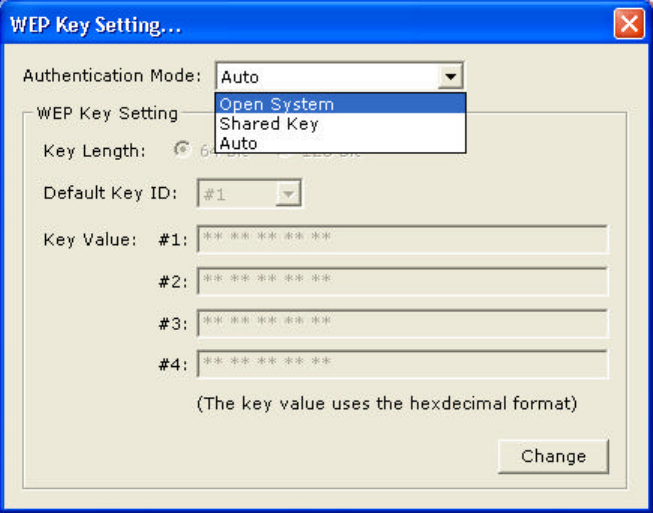
15
In Shared Key system, the station and Access Point are authenticated each other. The
data frame is also encrypted by the WEP key.
In Auto Mode, the Access Point takes control of network security setting and station will
follow the setting required from AP.
Click the close icon of “WEP Key Setting” windows and return to the main page of
Configuration Tool.
4.3 Profile
Each profile represents specific settings of the USB adapter. You can set the settings
for each profile. Next time when you want to change the USB adapter settings, you can
just select the profile you want to use.
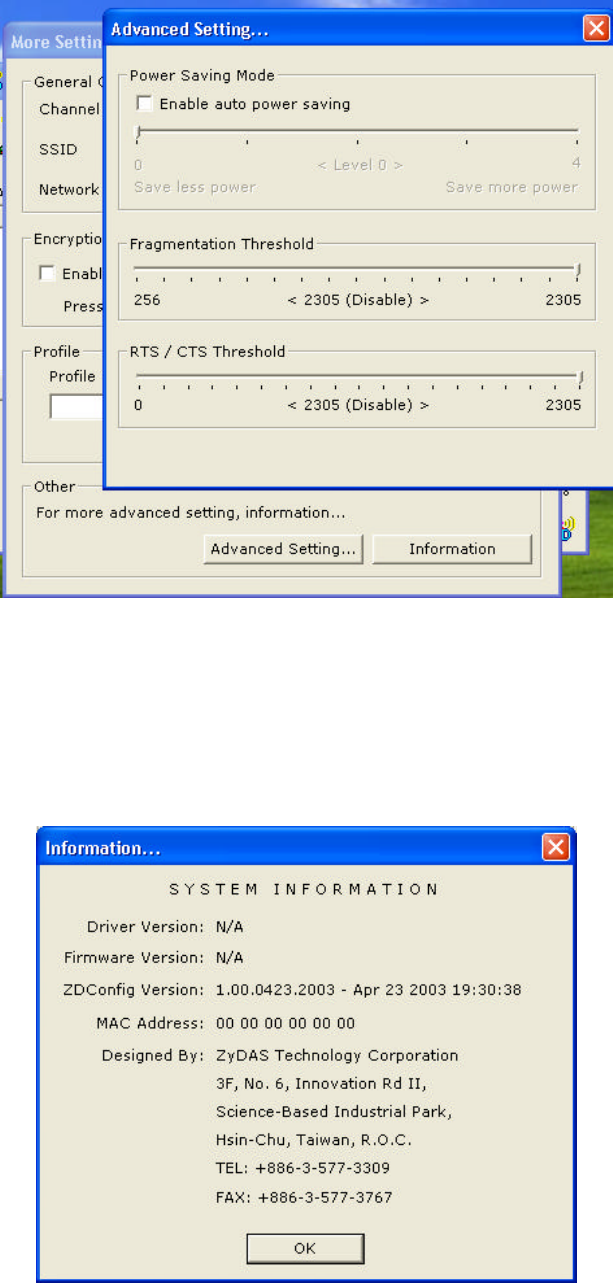
16
4.4 Advanced Setting
Click “Advanced Setting” to enable power saving mode that has 5 different levels.
It also allows you to set the threshold of fragmentation and CTS/RTS.
4.5 System Information
Click “Information” and the pop-up window will show the Driver Version, Firmware
Version, MAC address of this USB adapter and so on.
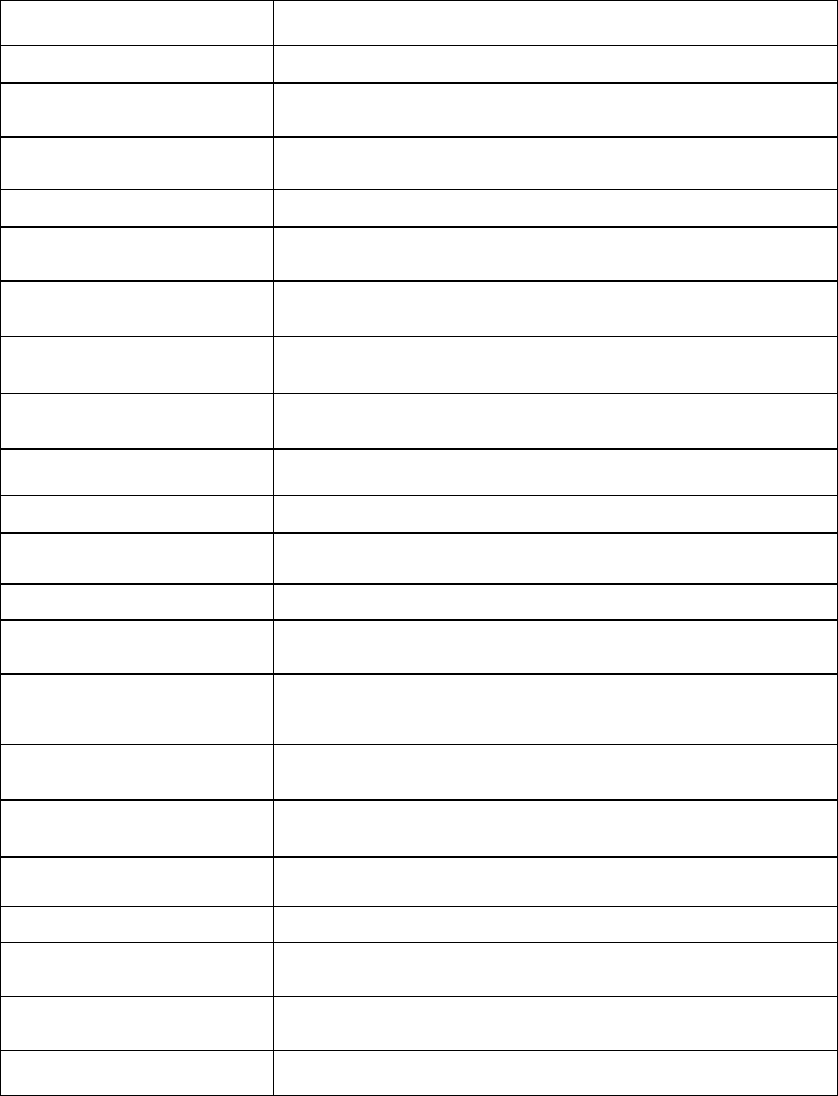
17
5 Technical Specifications of WLAN USB
Adapter
Product Name 11b WLAN USB Adapter
Standard IEEE802.11b
Frequency Band 2.400GHz ~ 2.4835GHz unlicensed ISM band
Spread Spectrum DSSS (Direct Sequence Spread Spectrum)
Modulation method DQPSK/DBPSK/CCK
Data Rate 1Mbps, 2Mbps, 5.5Mbps, 11Mbps
Operation mode Ad hoc
Infrastructure (Access Points is needed)
Transmitter Output
Power < 15 dBm
Receive Sensitivity Operating at 11Mbps: Better than 8% PER
@ –80dBm
Operating Range 30 to 300 m, depending on surrounding environment
Antenna Chip antenna
Security 64-bit or 128-bit WEP (Wired Equivalent Privacy)
I/O Interface USB 1.1
LED Link/Active
Operating system
supported Windows 98Se, Me, 2000 and XP
Management Windows-based utility for configuration and status
monitoring
Regulation FCC part 15B/C for North America
CE/ETSI for European
Dimension 77.5(L) x 27(W) x 10.5(H) mm
Weight 19 g
Operating Temperature 0 ~ 50℃
Storage Temperature -20 ~ 70℃
Humidity 5 ~ 90% (non-condensing)
18
6 Glossary
IEEE 802.11 Standard
The IEEE 802.11 Wireless LAN standards subcommittee, which is formulating a
standard for the industry.
Access Point
An internetworking device that seamlessly connects wired and wireless networks together.
Ad Hoc
An Ad Hoc wireless LAN is a group of computers, each with a WLAN adapter,
connected as an independent wireless LAN. Ad Hoc wireless LAN is applicable at a
departmental scale for a branch or SOHO operation.
BSSID
A specific Ad Hoc LAN is called a Basic Service Set (BSS). Computers in a BSS must
be configured with the same BSSID.
DHCP
Dynamic Host Configuration Protocol - a method in which IP addresses are assigned
by server dynamically to clients on the network. DHCP is used for Dynamic IP
Addressing and requires a dedicated DHCP server on the network.
Direct Sequence Spread Spectrum
This is the method the wireless adapters use to transmit data over the frequency
spectrum. The other method is frequency hopping. Direct sequence spreads the data
over one frequency range (channel) while frequency hopping jumps from one narrow
frequency band to another many times per second.
ESSID
An Infrastructure configuration could also support roaming capability for mobile
workers. More than one BSS can be configured as an Extended Service Set (ESS).
Users within an ESS could roam freely between BSSs while served as a continuous
connection to the network wireless stations and Access Points within an ESS must be
configured with the same ESSID and the same radio channel.
Ethernet
Ethernet is a 10/100Mbps network that runs over dedicated home/office wiring. Users
must be wired to the network at all times to gain access.
19
Gateway
A gateway is a hardware and software device that connects two dissimilar systems,
such as a LAN and a mainframe. In Internet terminology, a gateway is another name
for a router. Generally a gateway is used as a funnel for all traffic to the Internet.
IEEE
Institute of Electrical and Electronics Engineers
Infrastructure
An integrated wireless and wired LAN is called an Infrastructure configuration.
Infrastructure is applicable to enterprise scale for wireless access to central database,
or wireless application for mobile workers.
ISM Band
The FCC and their counterparts outside of the U.S. have set aside bandwidth for
unlicensed use in the so-called ISM (Industrial, Scientific and Medical) band.
Spectrum in the vicinity of 2.4 GHz, in particular, is being made available worldwide.
This presents a truly revolutionary opportunity to place convenient high-speed
wireless capabilities in the hands of users around the globe.
Local Area Network (LAN)
A LAN is a group of computers, each equipped with the appropriate network adapter
adapter connected by cable/air that share applications, data, and peripherals. All
connections are made via cable or wireless media, but a LAN does not use telephone
services. It typically spans a single building or campus.
Network
A network is a system of computers that is connected. Data, files, and messages can
be transmitted over this network. Networks may be local or wide area networks.
Protocol
A protocol is a standardized set of rules that specify how a conversation is to take
place, including the format, timing, sequencing and/ or error checking.
SSID
A Network ID unique to a network. Only clients and Access Points that share the same SSID
are able to communicate with each other. This string is case-sensitive.
Simple Network Management Protocol (SNMP)
Simple Network Management Protocol is the network management protocol of TCP/IP. In
20
SNMP, agents-which can be hardware as well as software-monitor the activity in the various
devices on the network and report to the network console workstation. Control information
about each device is maintained in a structure known as a management information block.
Static IP Addressing
A method of assigning IP addresses to clients on the network. In networks with Static
IP address, the network administrator manually assigns an IP address to each computer. Once a
Static IP address is assigned, a computer uses the same IP address every time it reboots and
logs on to the network, unless it is manually changed.
Transmission Control Protocol / Internet Protocol (TCP/IP)
TCP/IP is the protocol suite developed by the Advanced Research Projects Agency (ARPA). It
is widely used in corporate Internet works, because of its superior design for WANs. TCP
governs how packet is sequenced for transmission the network. The term “TCP/IP” is often
used generically to refer to the entire suite of related protocols.
Transmit / Receive
The wireless throughput in Bytes per second averaged over two seconds.
Wide Area Network (WAN)
A WAN consists of multiple LANs that are tied together via telephone services and / or fiber
optic cabling. WANs may span a city, a state, a country, or even the world.
Copyright Statement
No part of this publication may be reproduced.