CCL ELECTRONICS 3110B1706 Transmitter User Manual Manual
CCL ELECTRONICS LTD Transmitter Manual
User Manual
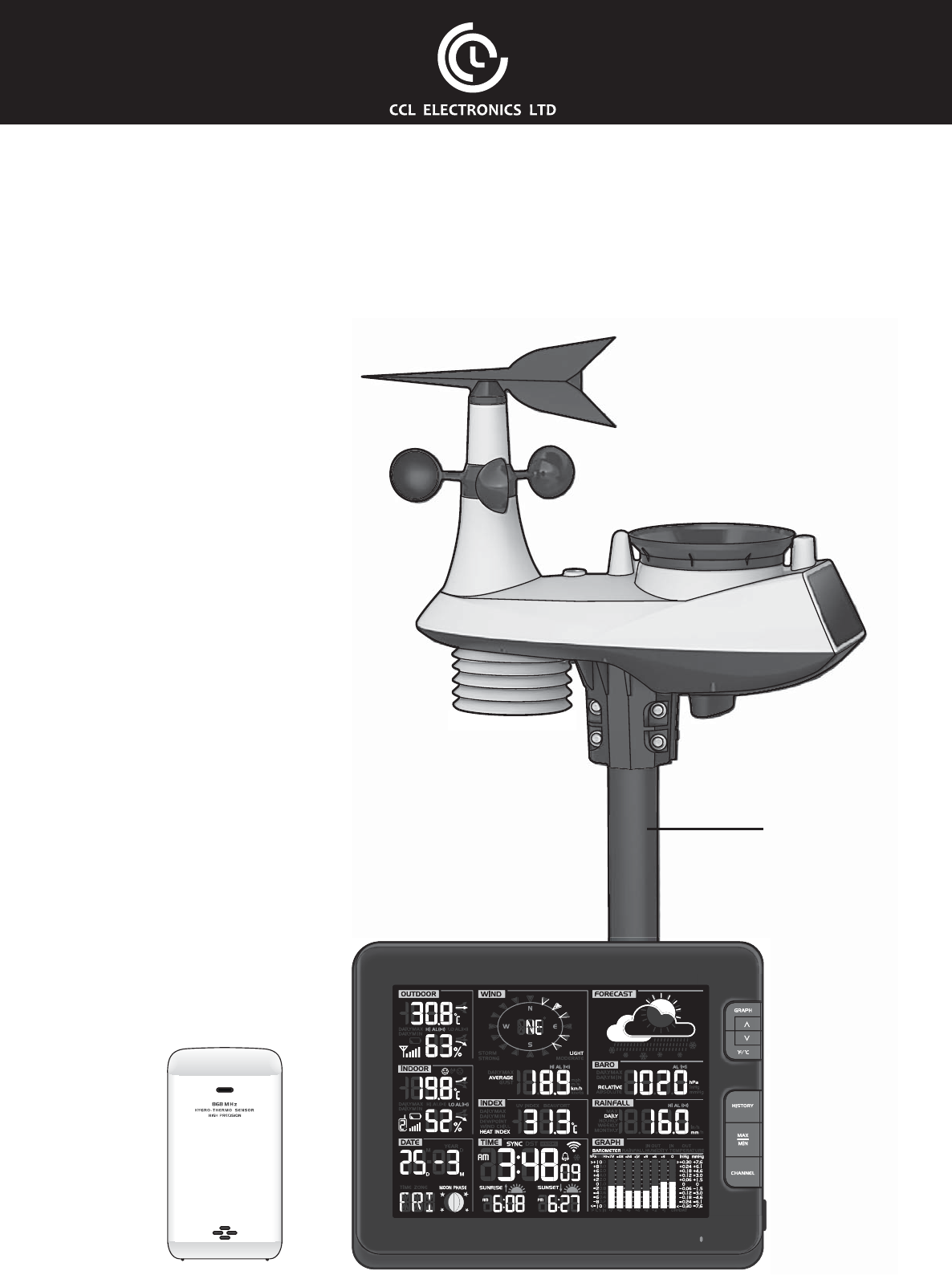
Mounting pole
not included

!"#$#%"%&
Introduction . . . . . . . . . . . . . . . . . . . . . . . . . . . . . . . . . . . . . . . . . . . 1
Overview. . . . . . . . . . . . . . . . . . . . . . . . . . . . . . . . . . . . . . . . . . . . . 1
Main Console . . . . . . . . . . . . . . . . . . . . . . . . . . . . . . . . . . . . . . . . 1
LCD Display . . . . . . . . . . . . . . . . . . . . . . . . . . . . . . . . . . . . . . . . . 3
Wireless Hygro-Thermo Indoor Sensor . . . . . . . . . . . . . . . . . . . . . . . . . . . 3
Wireless 6-IN-1 Sensor . . . . . . . . . . . . . . . . . . . . . . . . . . . . . . . . . . . 4
Installation and Setup . . . . . . . . . . . . . . . . . . . . . . . . . . . . . . . . . . . . . . 5
Wireless indoor Sensor . . . . . . . . . . . . . . . . . . . . . . . . . . . . . . . . . . . 5
Wireless 6-IN-1 Sensor . . . . . . . . . . . . . . . . . . . . . . . . . . . . . . . . . . . 5
Main Console . . . . . . . . . . . . . . . . . . . . . . . . . . . . . . . . . . . . . . . . 6
. . . . . . . . . . . . . . . 7
Viewing Live Weather Data . . . . . . . . . . . . . . . . . . . . . . . . . . . . . . . . 13
Operation and Other Setting of the Console . . . . . . . . . . . . . . . . . . . . . . . . . 14
Time & Date, Moon Phase, Sunrise & Sunset . . . . . . . . . . . . . . . . . . . . . . . 14
. . . . . . . . . . . . . . . . . . . . . . . . . . . . . . . . . . 15
Time Server Connection Status . . . . . . . . . . . . . . . . . . . . . . . . . . . . . . 15
Setting Date & Time . . . . . . . . . . . . . . . . . . . . . . . . . . . . . . . . . . . . 15
Setting Alarm Time . . . . . . . . . . . . . . . . . . . . . . . . . . . . . . . . . . . . . 16
Activating Alarm and Temperature Pre-alarm Function . . . . . . . . . . . . . . . . . . 16
Indoor and Outdoor Temperature & Humidity . . . . . . . . . . . . . . . . . . . . . . . 16
Wind . . . . . . . . . . . . . . . . . . . . . . . . . . . . . . . . . . . . . . . . . . . . 17
Weather Index . . . . . . . . . . . . . . . . . . . . . . . . . . . . . . . . . . . . . . . 18
Weather Forecast . . . . . . . . . . . . . . . . . . . . . . . . . . . . . . . . . . . . . 20
Barometric Pressure . . . . . . . . . . . . . . . . . . . . . . . . . . . . . . . . . . . . 21
Rainfall . . . . . . . . . . . . . . . . . . . . . . . . . . . . . . . . . . . . . . . . . . . 22
History Graph . . . . . . . . . . . . . . . . . . . . . . . . . . . . . . . . . . . . . . . 22
Weather Alert Setting . . . . . . . . . . . . . . . . . . . . . . . . . . . . . . . . . . . . . 24
Pointing the 6-In-1 Sensor to South . . . . . . . . . . . . . . . . . . . . . . . . . . . . . 25
Maintenance . . . . . . . . . . . . . . . . . . . . . . . . . . . . . . . . . . . . . . . . . . 25
Battery Replacement . . . . . . . . . . . . . . . . . . . . . . . . . . . . . . . . . . . 25
Cleaning the Rain Collector . . . . . . . . . . . . . . . . . . . . . . . . . . . . . . . . 25
Cleaning the Thermo-Hygro Sensor of the 6-IN-1 Sensor . . . . . . . . . . . . . . . . . 26
Cleaning the UV sensor and calibration . . . . . . . . . . . . . . . . . . . . . . . . . . 26
Console Firmware Update . . . . . . . . . . . . . . . . . . . . . . . . . . . . . . . . . 26
Precautions . . . . . . . . . . . . . . . . . . . . . . . . . . . . . . . . . . . . . . . . . . 28
. . . . . . . . . . . . . . . . . . . . . . . . . . . . . . . . . . . . . . . . . . 28
Main Console . . . . . . . . . . . . . . . . . . . . . . . . . . . . . . . . . . . . . . . 28
6-In-1 Sensor . . . . . . . . . . . . . . . . . . . . . . . . . . . . . . . . . . . . . . . 31
Indoor Sensor . . . . . . . . . . . . . . . . . . . . . . . . . . . . . . . . . . . . . . . 31
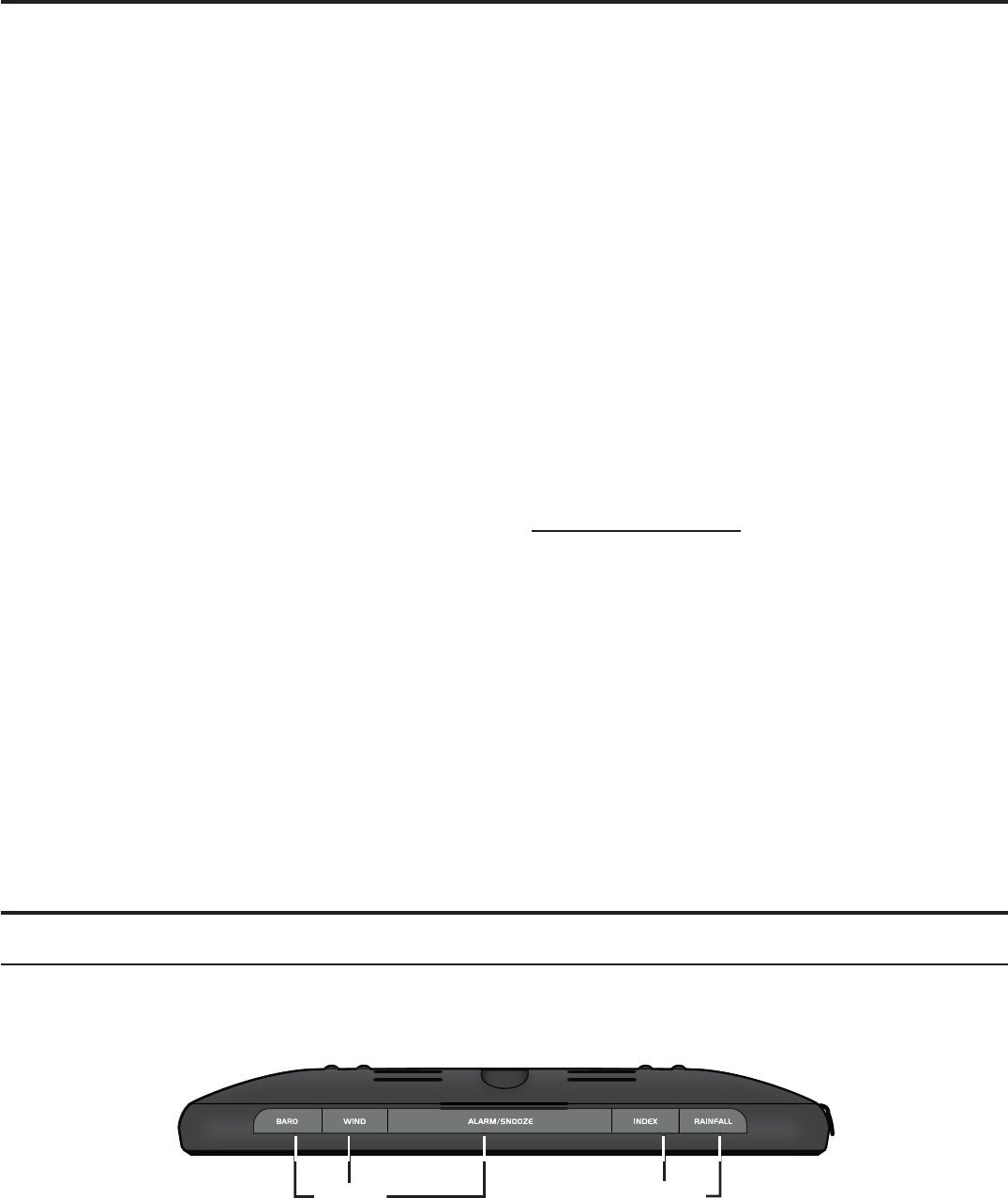
1
'%(#)'#%
gathers and automatically uploads accurate and detailed weather data to Weather
Underground website - the famous weather service which allows weather observers to upload
their local weather data with automated personal weather stations (PWS) - at which you can
or serious weather enthusiasts robust performance with a wide range of options and sensors.
You will get your own local forecast, high/lows, totals or averages and graphs for virtually all
weather variables without using a PC.
humidity, wind speed, wind direction, rainfall and UV with solar power. Also, the included
wireless indoor sensor, which can add to a sensor array of maximum 7 units, transmits your
indoor temperature & humidity to the console. Both sensors are fully assembled and calibrated
for your easy installation. They send data at a low power radio frequency to the console from
up to 150m/450 feet away (line of sight).
In the main console, a high-speed processor is embedded to analyze the received weather
data and these real-time data can be published to Wunderground.com through your home
weather data time stamp of high precision. The wide-viewing-angled with high-contrasted
LCD display shows informative weather readings with advanced features, such as high/low
built-in sunrise/sunset and moon phase feature, this system is truly a remarkably personal yet
professional weather station for your own backyard.
%
This instruction manual contains useful information on the proper use and care of this product.
Please read this manual through to fully understand and enjoy its features, and keep it handy
for future use.
#*"(*'"
'%#%&#!"
1. + (#,key
2. +'%),key
3. +!(-&%##.",key
4. +'%)"/,key
5. +('%$!!, key
1
2
3
4
5

2
6
7
8
9
10
11
12
6. LCD display
7. +0(12-3, key
8. +4$-4-*, key
9. +2'&#(5, key
10. +/-'%, key
11. +2%%"!, key
12. Status LED
13. Wall mounting holder
14. +("$("&2, key
15. +-&"%&#(, key
16. +!#6&", key
17. +!(, key
18. +!"(, key
19. +("&", key
20. +("&%(#"(,
key
21. Backlight dimmer sliding
22. Battery compartment
23.
update only)
24. Table stand
25. Power jack
13
14
15
19
20
21
22
23
24
25
16
17
18
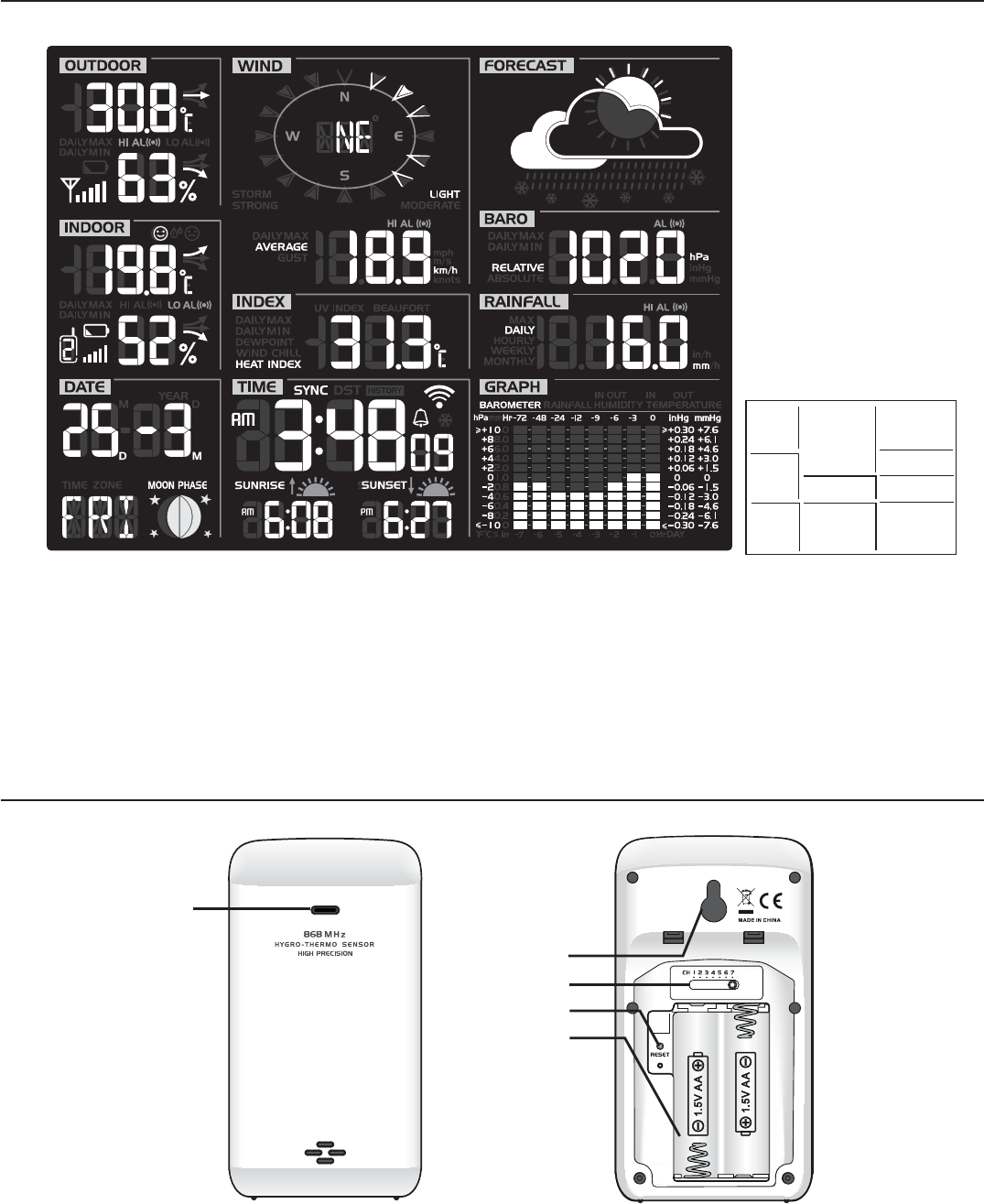
3
!))'&1!5
1
2
3
47
8
9
10
5
6
1. Outdoor temperature & humidity
2. Indoor temperature & humidity
3. Calendar & moon phase
4. Wind direction & speed
5. Weather index
6. Time, sunrise/sunset & system status
7. Weather forecast
8. Barometer
9. Rainfall
10. Multi-function historical bar chart
'("!"&&250(#2"(#'%)##(&"%&#(
1
2
3
4
5
1. Transmission status LED
2. Wall mounting holder
3. Channel slide switch
4. +("&", key
5. Battery compartment
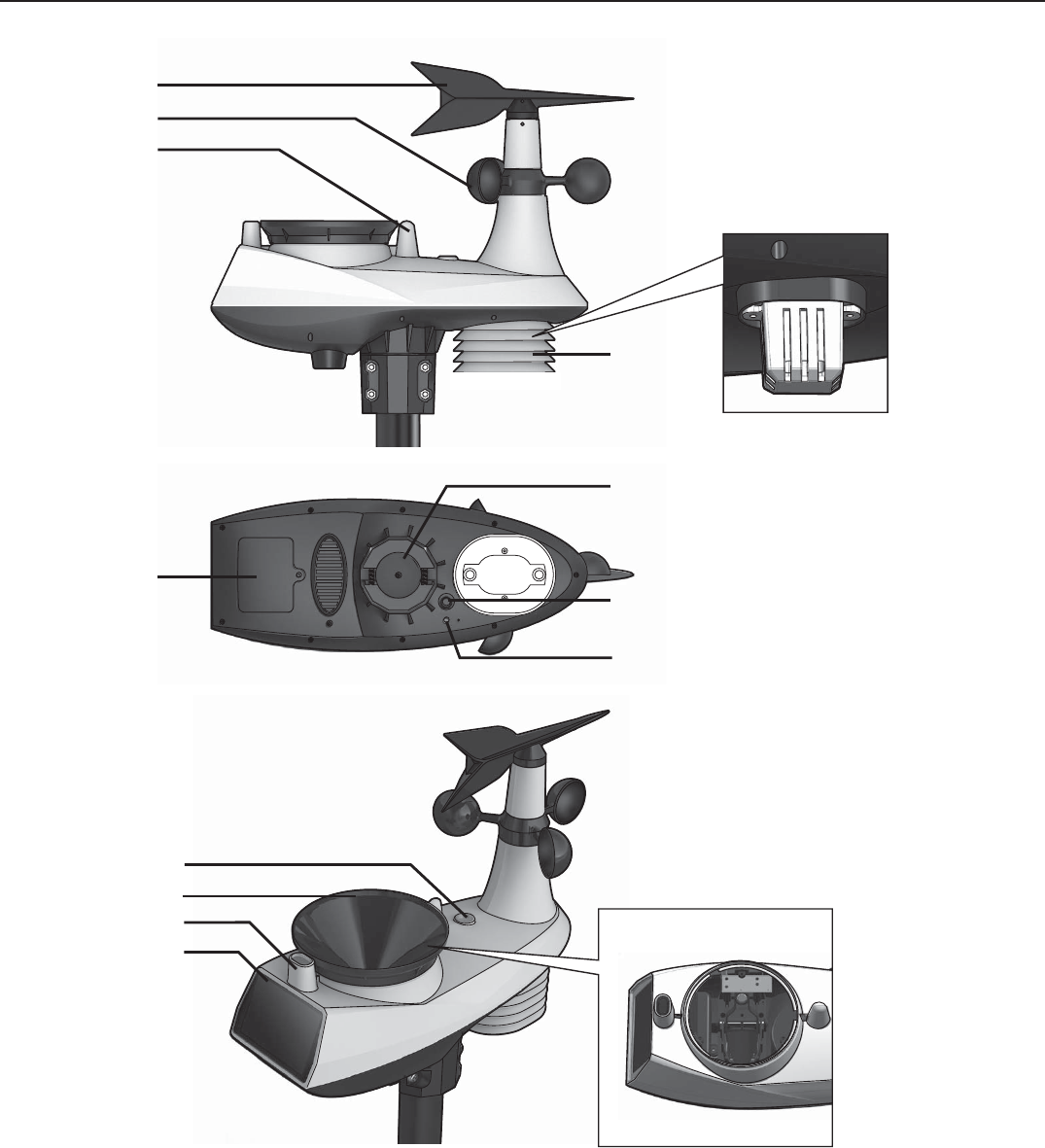
4
'("!"&&'%&"%&#(
1
2
3
4
6
7
8
9
10
11
12
13
5
1. Wind vane
2. Wind cups
3. Antenna
4. Radiation shield
5.
diameter pole)
6. Hygro-thermo sensor
7. Battery door
8. +("&", key
9. Transmission status LED
10. Level gradienter
11. Rain collector
12. UV sensor
13. Solar panel
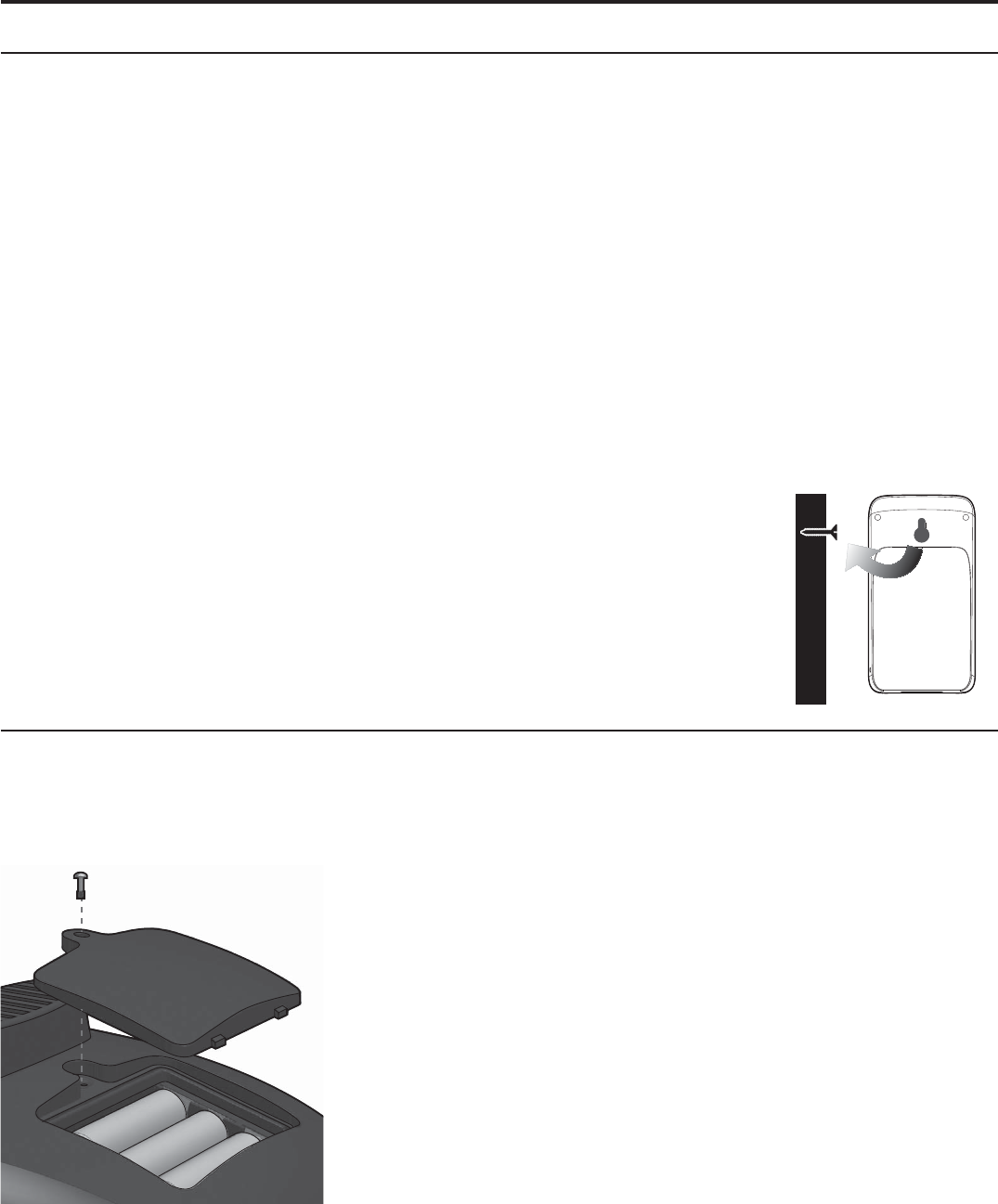
5
'%&!!'#%%)&"1
'("!"&&'%)##(&"%&#(
17'8
1. Remove the battery door of the sensor.
2. Insert 2 x AA size batteries into the battery compartment. Make sure you insert them the
right way according to the polarity information marked on the battery compartment.
3.
%
-
new channel that you decided, then press +&"%&#(, key on the console, and then press
+("&", key on the sensor to pair the sensor with the console again.
- Avoid placing the sensors in direct sunlight, rain or snow.
- To avoid the sensor/s and console pairing failure during new console setup, please power
+("&", key on the main unit (no need on sensors).
187'
Place a screw on the wall that you wish to hang the sensor on. Hang
the sensor onto the screw by the wall mounting holder. You can also
place the sensor on a table by itself.
'("!"&&'%&"%&#(
Your wireless 6-IN-1 sensor measures wind-speed, wind-direction, rainfall, UV index,
temperature and humidity for you.
17'%8
1. Unscrew the battery door at the bottom of the unit and
insert the batteries according to the polarity information
marked on the battery compartment.
2. Screw on tightly.
3. Once the batteries are installed, the transmission status
%
- Ensure the battery door screw locked well.
-
seconds.
187'%
Install the wireless 6-IN-1 sensor to an open location with no obstructions above and around
the sensor for accurate rain and wind measurement. Install the sensor with the wind meter
end facing North and properly orient the wind direction vane. Secure the mounting stand and
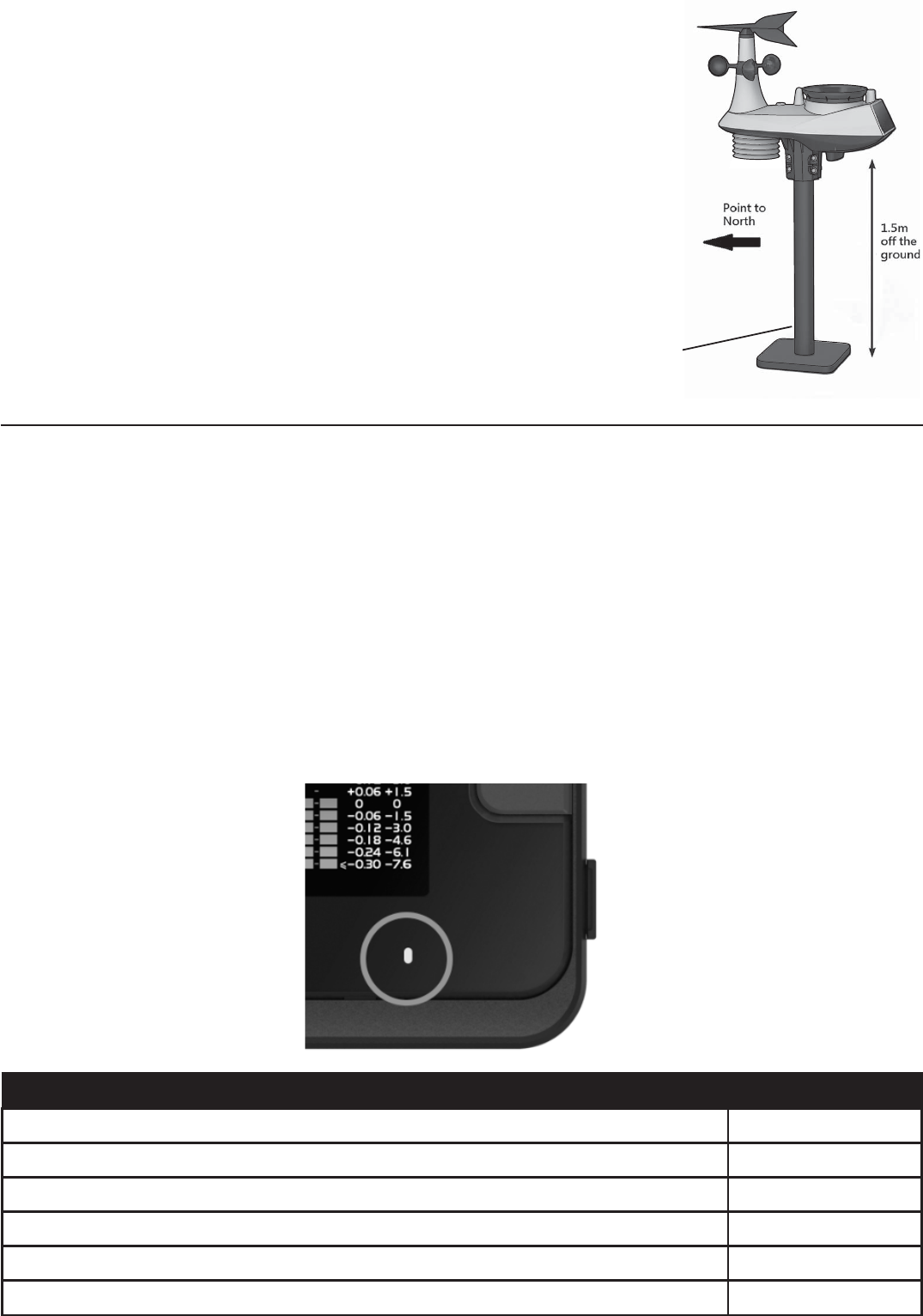
6
77
1.
better and more accurate wind measurements.
2. Choose an open area within 150 meters from the
main console.
3. Install the sensor as level as possible to achieve
accurate rain and wind measurements. Use the level
indicator on the sensor to ensure a level installation.
4. Mount the sensor with the wind meter end pointing
to North to correctly orient the direction of the wind
vane.
'%#%&#!"
89:;
1. Remove the battery door of the main console.
2. Insert 3 new AAA batteries.
3. Close the battery door.
178
1. Plug the adaptor into the DC jack.
2. Press +("&", key to re-start the console.
3. After reset, all LCD segments will show. The console will enter AP (access point) mode and
the status LED will turn on green.
The Console status LED can show the following status:
& !")
AP mode for setup Flash green light
Blue light
Flash blue light
Firmware update Flash red light
Manual sensor pairing mode by pressing +-&"%&#(, key Flash cyan light
Refresh the upload data and sync internet time by press +(,key Flash purple
Mounting pole
and stand are
not included
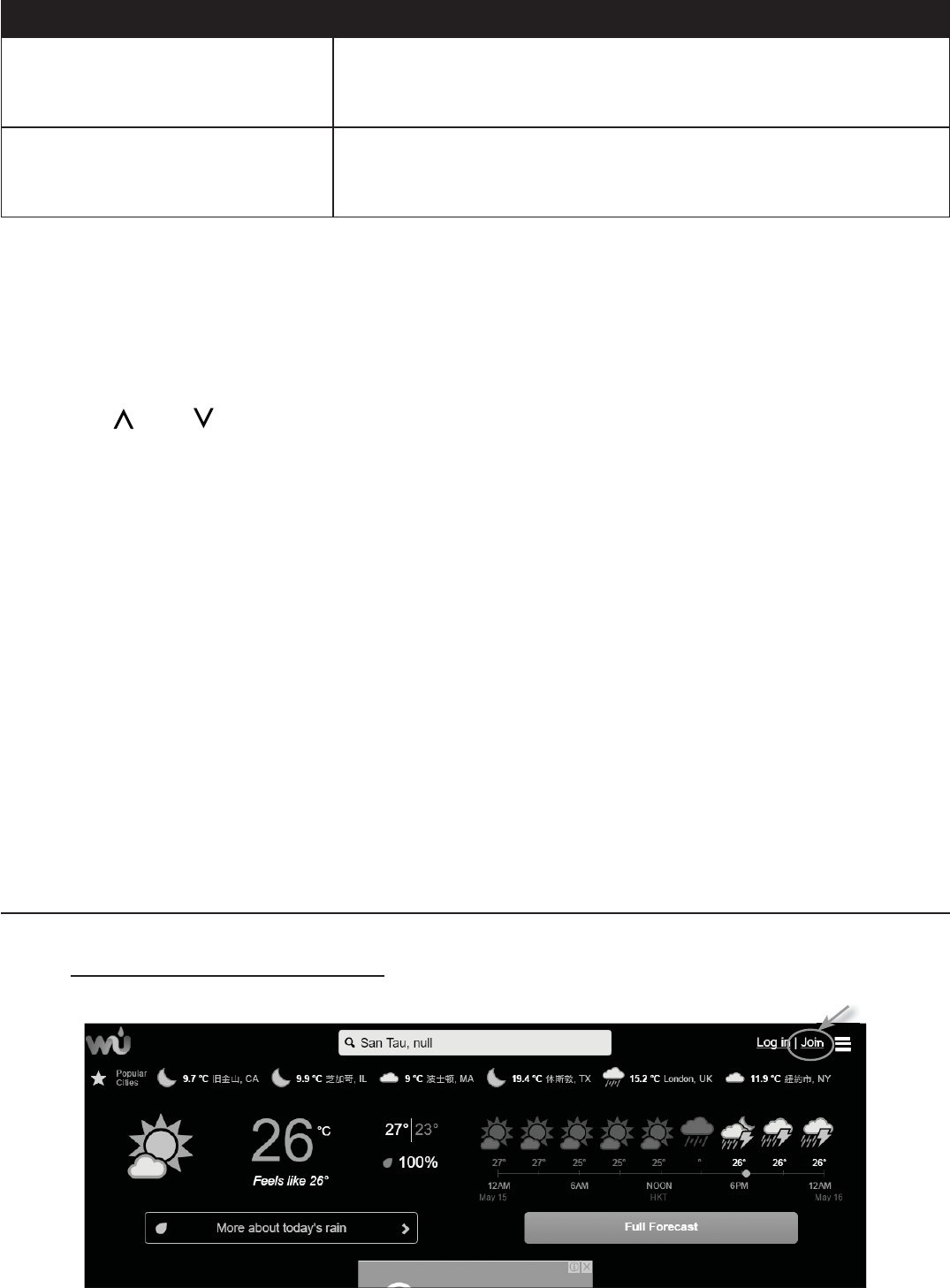
7
%
history records.
89<
By battery backup
- Time & Date
- Max/Min records
- Alert setting values
- Bar chart records
- Past 24 hours weather
history data records
By built-in memory backup
- Router setting
- Weather server setting
- Time server link
- Latitude and longitude
-
- Channel history
&78=<>
This weather station console will synchronize the clock with the UTC time server once you set
the time server and connected to the internet. In order to display the correct time and activate
the sunrise/sunset function, you need to set the correct time zone:
1. Press and hold +!#6&", key for 2 seconds to enter time zone setting in time setting
mode.
2. Press + , or + , key to select the correct time zone.
3. Press +!#6&", key again to enter the next setting.
4.
Language
5. Press +!#6&", key to save and exit the setting mode, or the unit will automatically
exit the setting mode 60 seconds later without pressing any button.
17'%8
The console will automatically search and connect to your wireless indoor and 6-IN-1 sensor.
You can also press +-&"%&#(, key to search for your sensors manually. Once your
sensors pair up successful, the sensor signal strength indication and weather information will
appear on your console display.
%
+-&"%&#(, key to search the
sensors manually.
(""%)"(0(#%)#%%)&"1'$'#%%"'#%
? (7;@1&A
1. In https://www.wunderground.com click on the "B" button on the top right corner to open
the registration page. Follow the instructions to create your account.
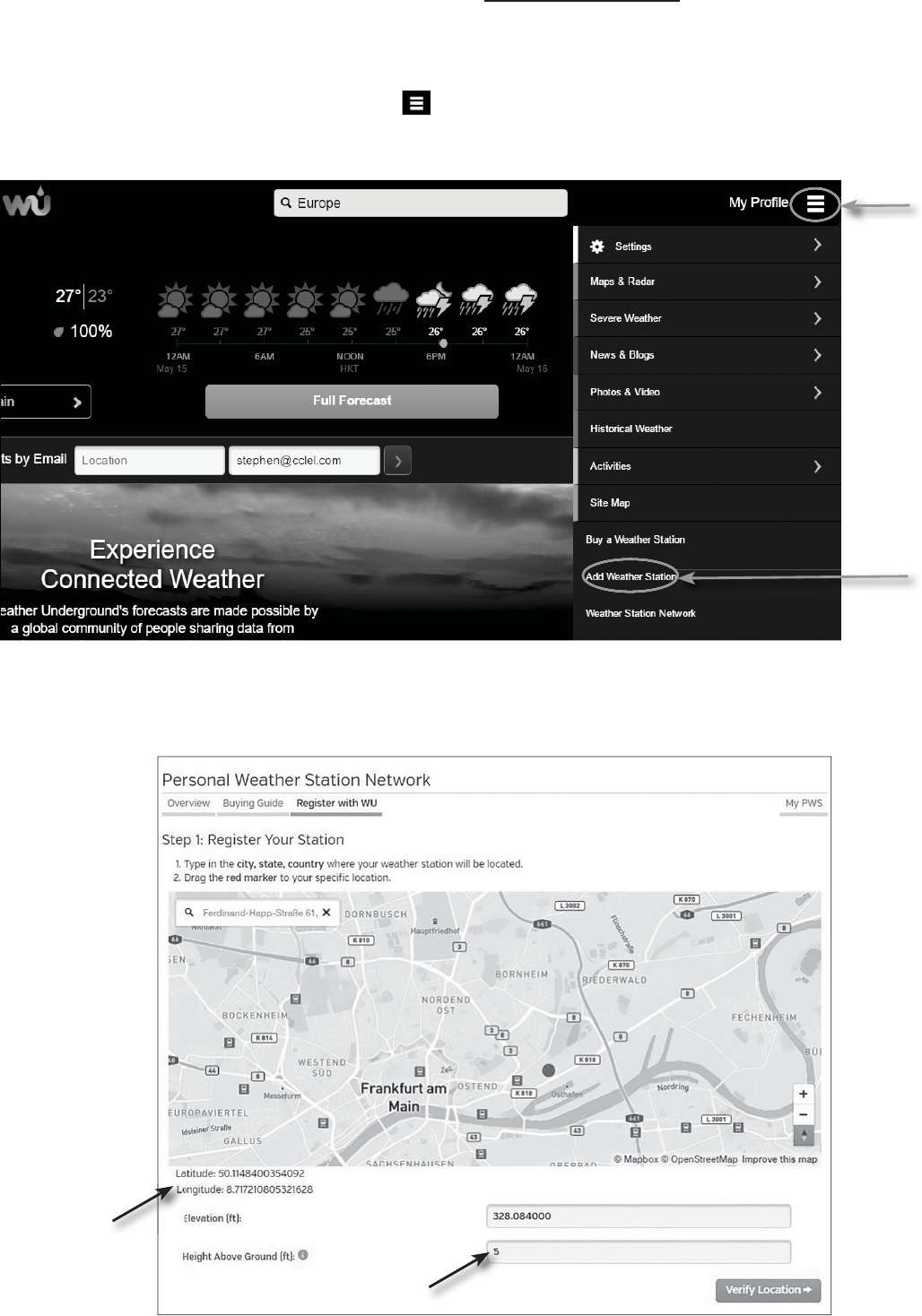
8
%
You need to validate your email address before you can register your weather station. Click
“Send Validation Email” to receive an email from wunderground.com that contains a validation
2. After you have created your account and completed the Email validation, please go back to
the WUndergound web page. Click “ ” button on the top right corner to open the drop-
down menu and select “Add Weather Station” to create your station ID.
&
&C
3. Pin the location on the map. Enter the height above ground of the wireless 6-IN-1 sensor
you installed. Jot down the longitude/latitude value for the further setup step.
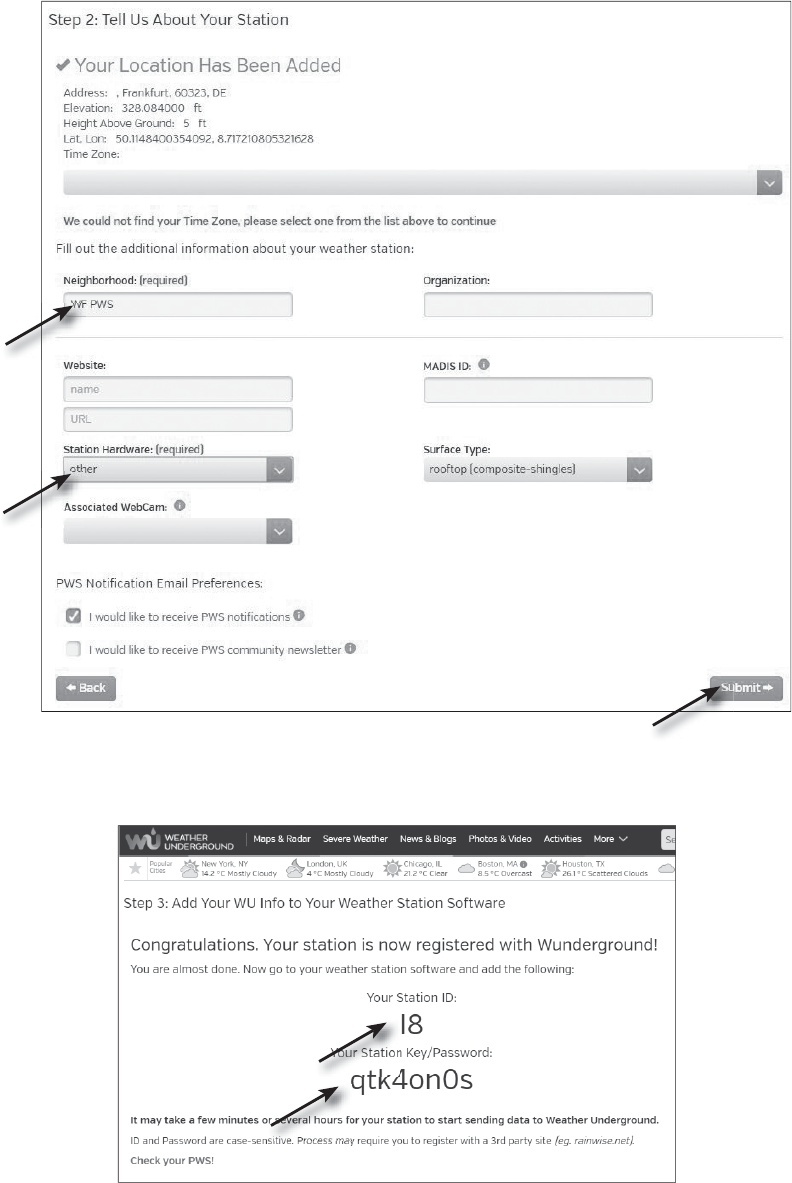
9
4. Enter a name for your PWS, then choose “Other” for “Station Hardware”. Once you have
completed, click “Submit”.
5. Jot down Your Station ID and Station key for the further setup step.
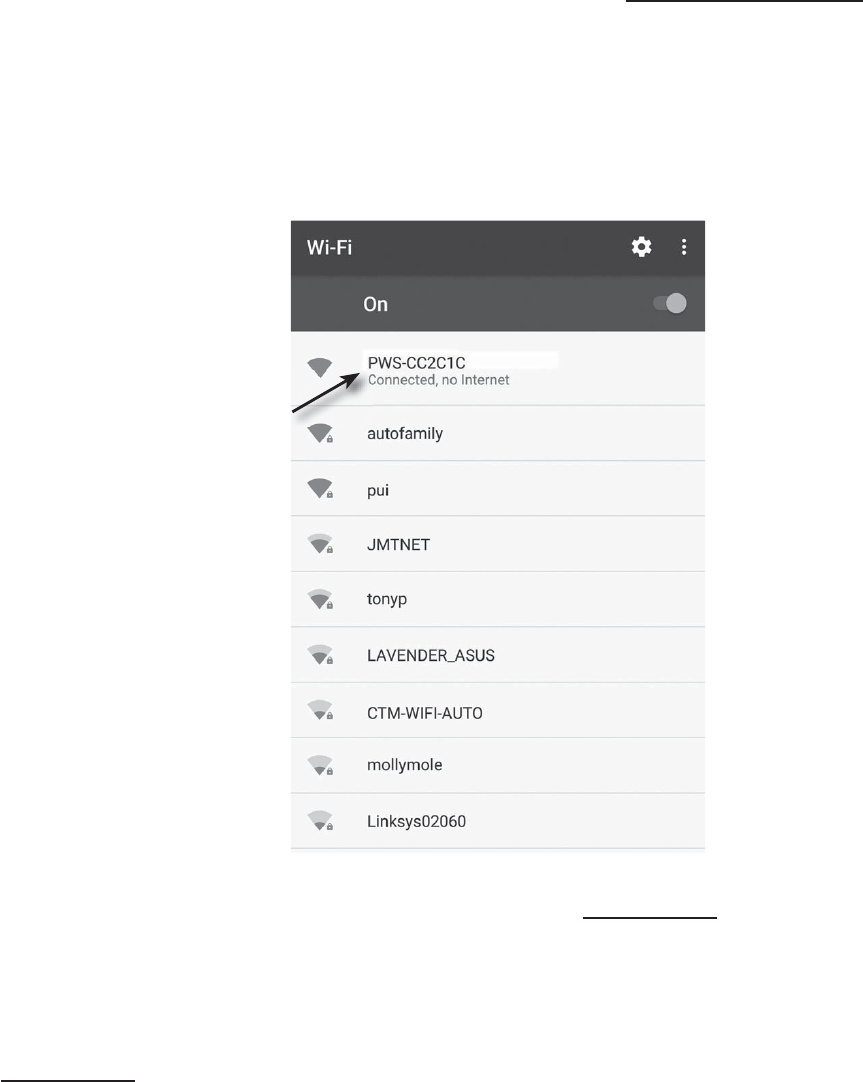
10
? &<wunderground.com
1.
time start up, or press and hold the +i$i-&"%&#(, key for 6 seconds in normal mode,
2.
SSID: PWS-XXXXXX.
3. Once connect, open the internet browser and enter 192.168.1.1 into the URL blank, then
press the Enter
%
-
192.168.1.1 in the URL blank.
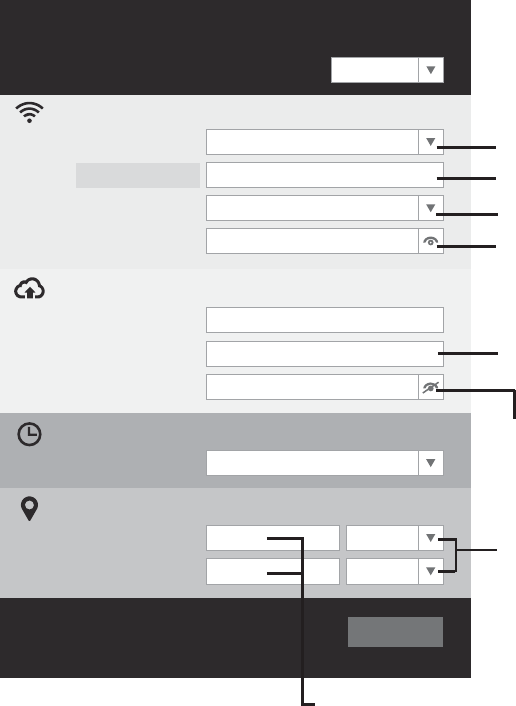
11
4. Fill in the connection information for the setup interface. Your PWS will base on this
WiFi Router setup
Web server URL: rtupdate.wunderground.com
Station ID:
Weather server setup
Station key:
Server URL: nist.time.gov
Time server setup
Latitude:
Longitude:
Location setup
Router:
Add Router
East
0.00
North
0.00
Security type:
Router Password:
WAP2
ROUTER_A
Firmware version: 1.00
Apply
Language: English
&8@&&')A;88
;&&')
&8D8;;@;1CA
";
"E&')E7:;
7
"E&9;E7:;
7
&88@?7?"8!7
"&A
"7F8<8
%
-
-
you want to check and the latitude and longitude will be shown (negative value of latitude
represents South, negative value of longitude represents West).
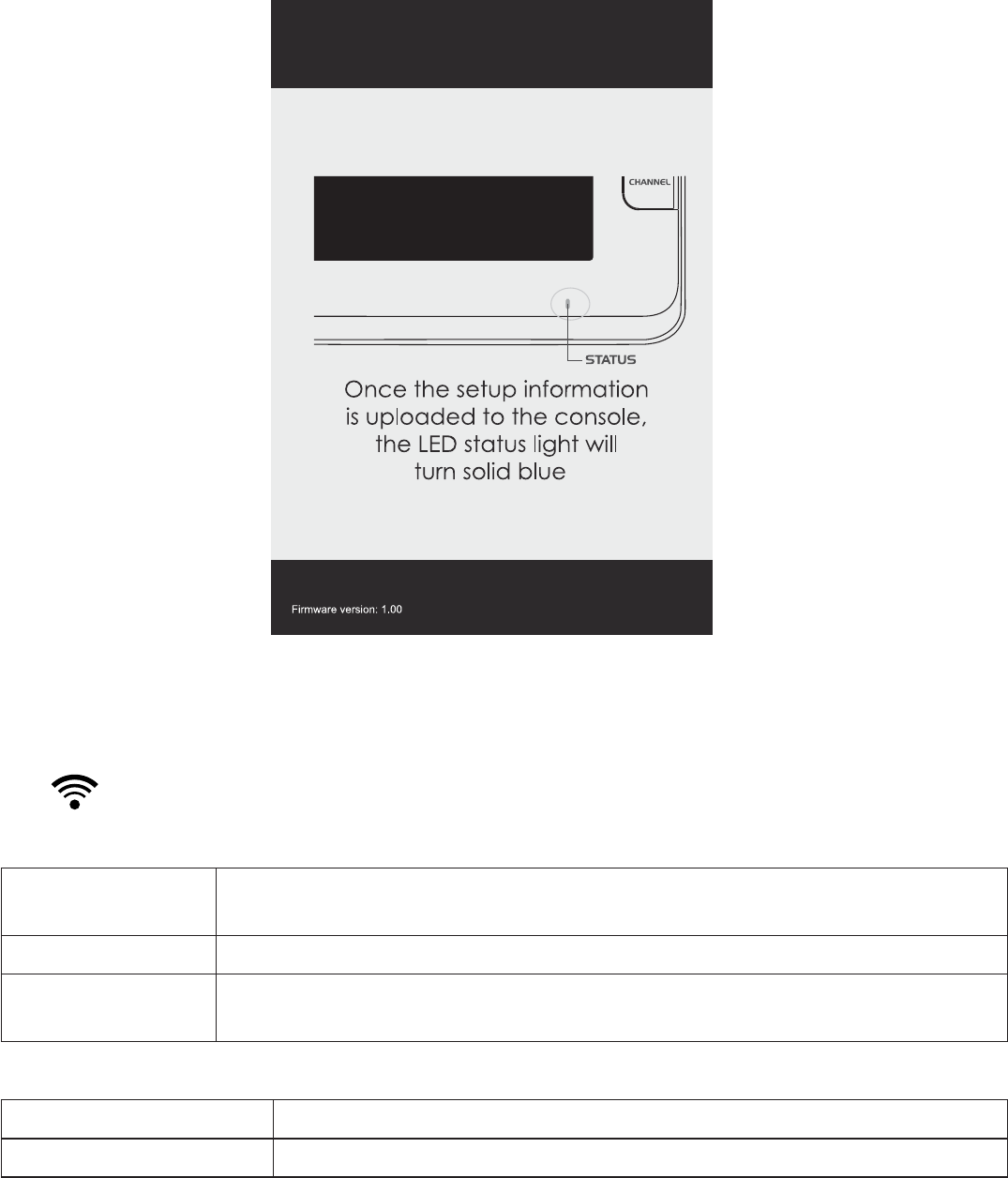
12
5. Click “Apply
information.
smart phone or computer and start to search for the router that you have assigned. If the
icon
G8H<
Supported device
Android smartphone, Android pad, iPhone, iPad or Windows laptop
802.11 b/g/n, supports AP mode
Web browser Browsers that support HTML 5, such as the latest version of Chrome,
Safari, IE, Edge, Firefox or Opera
(H<
802.11 b/g/n
Security type supported WEP/ WPA / WPA2 / open (for routers with no password)
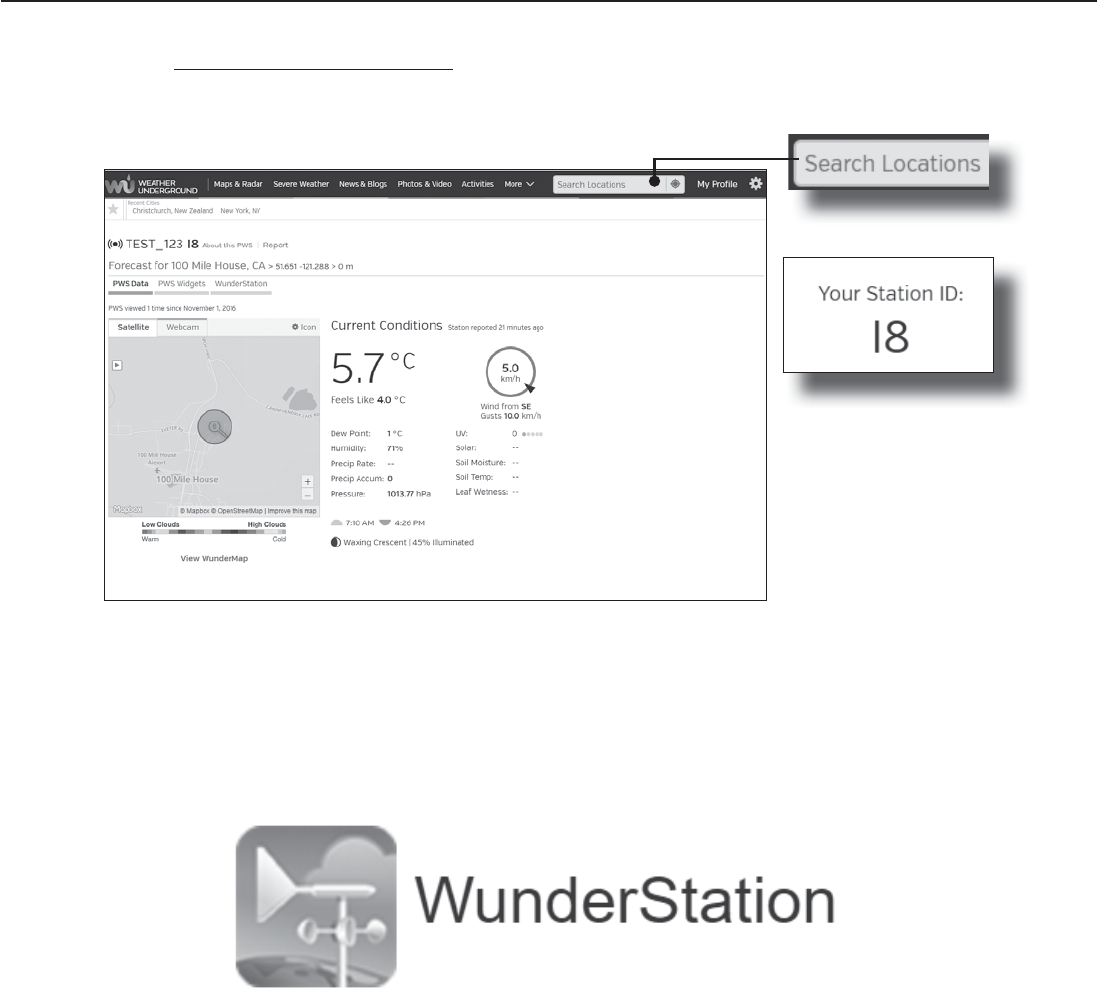
13
*'"'%0!'*""2"()
1. To view the wireless 6-IN-1 sensor's live data in a web browser (PC or mobile version),
please visit www.wunderground.com, and then, In the menu bar, enter your “station ID” in the
searching box. The weather information will show up on the next page.
2. You can also use the Apple ipad's "WunderStation" app to login your own weather station and
view your CH 1 wireless Indoor sensor's temperature and humidity live data.
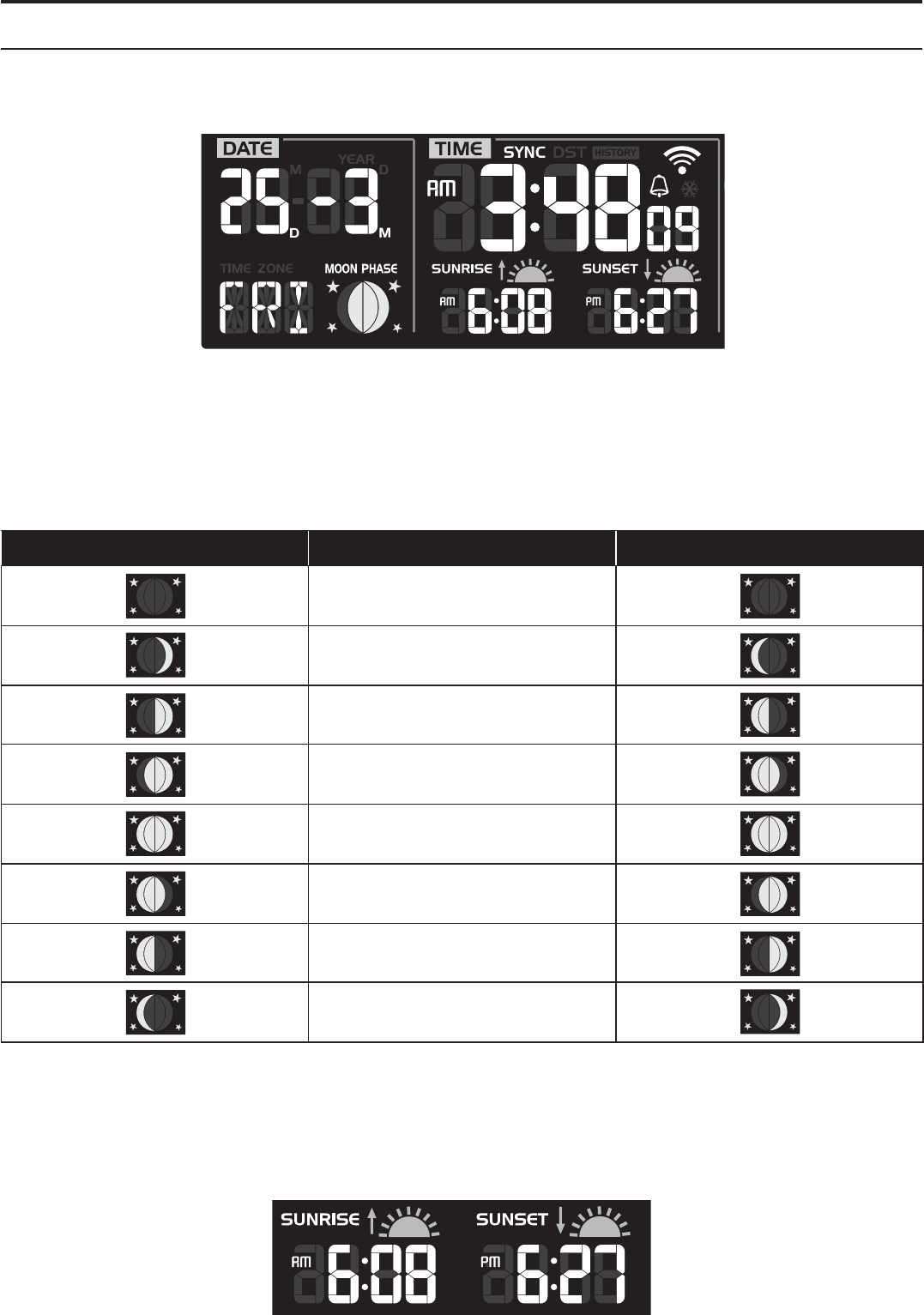
14
#1"('#%%)#2"(&"'%0#$2"#%&#!"
'"I)"J##%12&"J&%('&"I&%&"
The TIME and DATE information windows locate at the bottom left of the console display. You
can view all the time related information and console status in these two sections.
1
The moon phase is determined by the time, date and time zone. The following table explains
the moon phase icons of the Northern and Southern hemispheres. Please refer to ORIENTING
THE 6-IN-1 SENSOR TOWARDS SOUTH section about how to setup for the Southern
hemispheres.
%< 1 &<
New Moon
Waxing Crescent
First quarter
Waxing Gibbous
Full Moon
Waxing Gibbous
Third quarter
Waxing Crescent
&I&<
longitude you entered. Please insert the correct information in the regarding settings. If the
latitude and longitude values do not match the time zone, the sunrise & sunset time cannot be
shown.
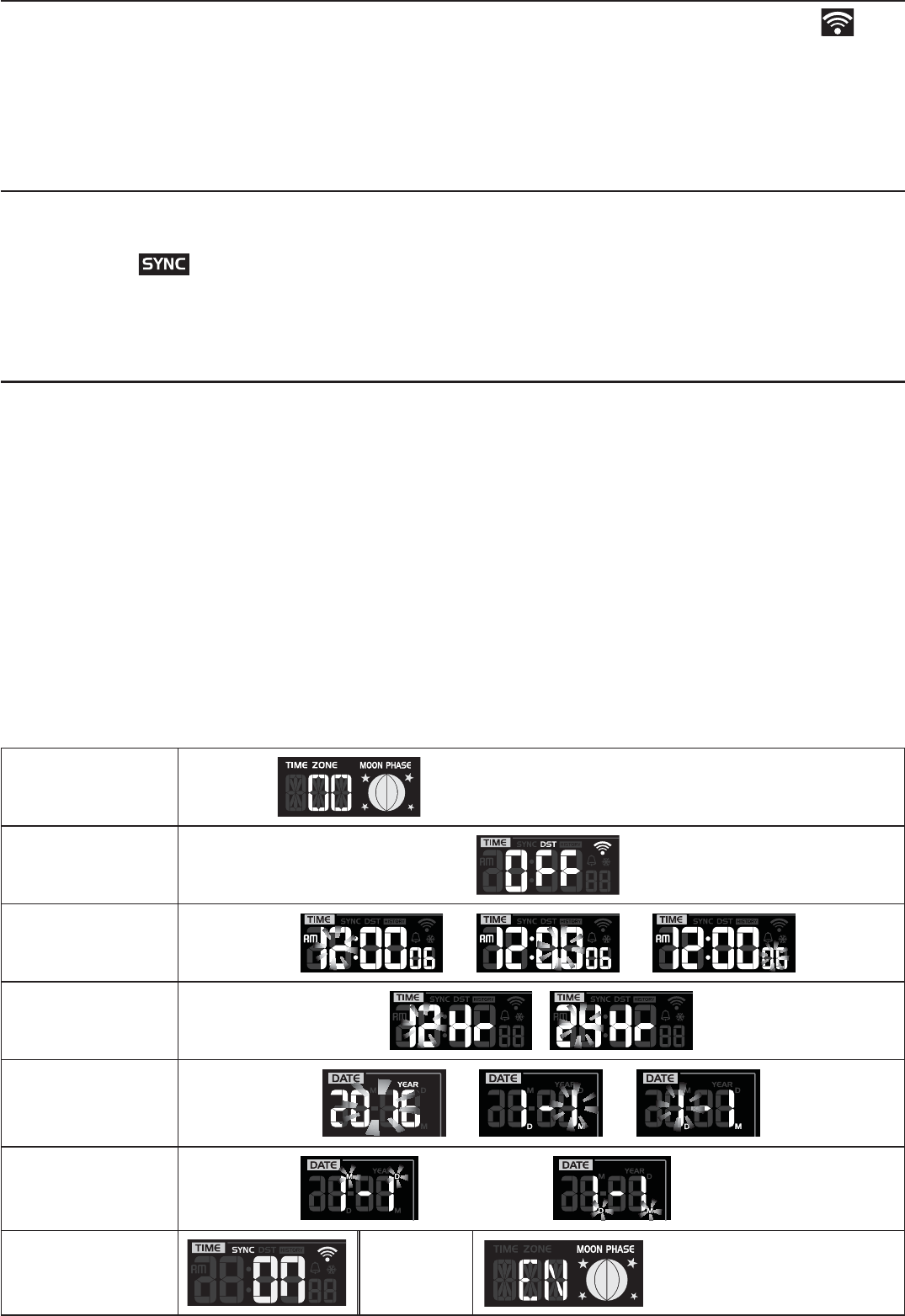
15
#%%"'#%&&
”
mode.
'"&"(*"(#%%"'#%&&
After the console has connected to the internet, it will attempt to connect to the internet time
server to obtain the UTC time. Once the connection succeeds and the console's time has been
updated, the “ ” icon will appear on the LCD. The time will automatically synchronize
Internet time server at 12:00AM and 12:00PM per day. Also you can press the +("$("&2,
key to get the internet time manually within 1 minute.
&"'%0)"I'"
date manually.
1. In normal mode, press and hold +!#6&", key for 2 seconds to enter date and time
setting mode.
2. Press +0(12-3, or +4$-4-*, key to adjust the value, or press and hold to change
rapidly.
3. While in date and time setting mode, press +!#6&", key to switch to the next
setting.
4. K Minute K Second K
12/24Hr K Year K Month K Day K M-D/D-M K Internet time sync ON/OFF K Language
5. After completing the language setting, press +!#6&", key to save and exit the
setting mode.
TIME ZONE
setting
DST ON/OFF
setting
Hour > Minute >
Second setting K
12/24Hr setting
-
Year > Month >
Day setting K K
M-D/D-M setting
Month-Day / Day-Month
Internet time
sync Language
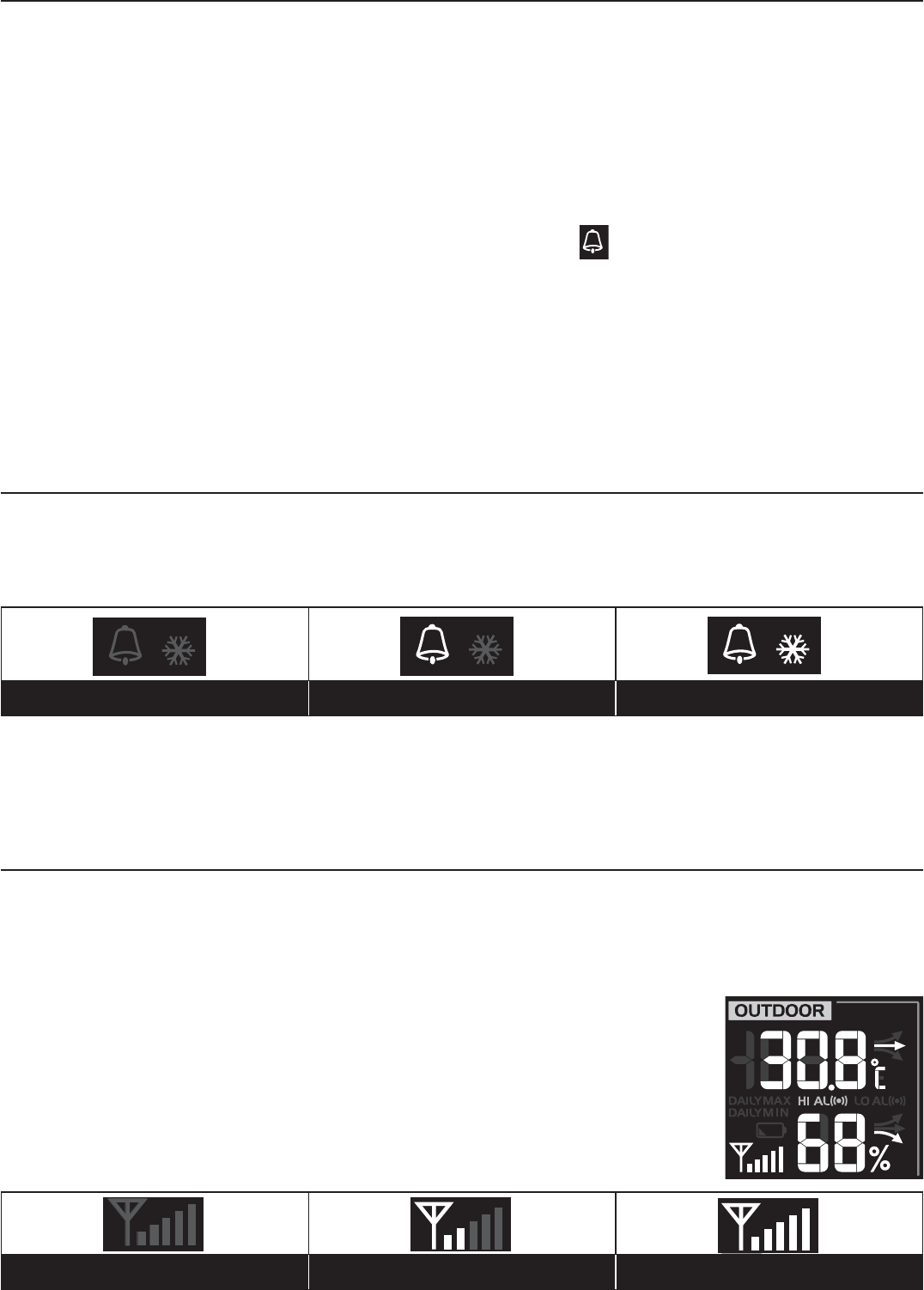
16
&"'%0!('"
1. In normal time mode, press and hold +!(, key for 2 seconds until the alarm hour digit
2. Press +0(12-3, or +4$-4-*, key to adjust the value, or press and hold to change
rapidly.
3. The setting sequence is: Hour K Minute.
4. After completing the minute setting, press +!(, key to save and exit the setting mode.
%
- The alarm will automatically be turned on with the icon “ ” displays after you set the
alarm time.
- Press +!(-&%##.", key to stop the current alarm and enter snooze. The alarm
operated continuously in 24 hours.
- When the alarm sounds, it will stop automatically without pressing any button in 2 minutes.
Also, you can press and hold the +!(-&%##.", key for 2 seconds or press
+!(, key to stop the current alarm. The alarm will repeat in the next day.
'*'%0!(%)"1"(("1("!($%'#%
1. In normal mode, press +!(, key to show the alarm time for 5 seconds.
2. When the alarm time displays, press +!(, key again to activate the alarm function.
# press +!(, key twice to activate the alarm with ice pre-alarm function.
<L < <8
%
Once the ice pre alert activates, the preset alarm will sound 30 minutes earlier if the outdoor
temperature is below -3°C.
'%)##(%)#)##("1"(("I2')'5
You can view the in/outdoor channels' temperature & humidity readings and the related
information at the top-left or middle left column of the LCD.
%
In normal mode, press +4$-4-*, key to switch between °C/°F.
OUTDOOR
The OUTDOOR window displays the thermo-hygro readings of wireless
6-in-1 sensor.
'%77
%7 97 07
%Please locate the console where can receive good sensor signal.
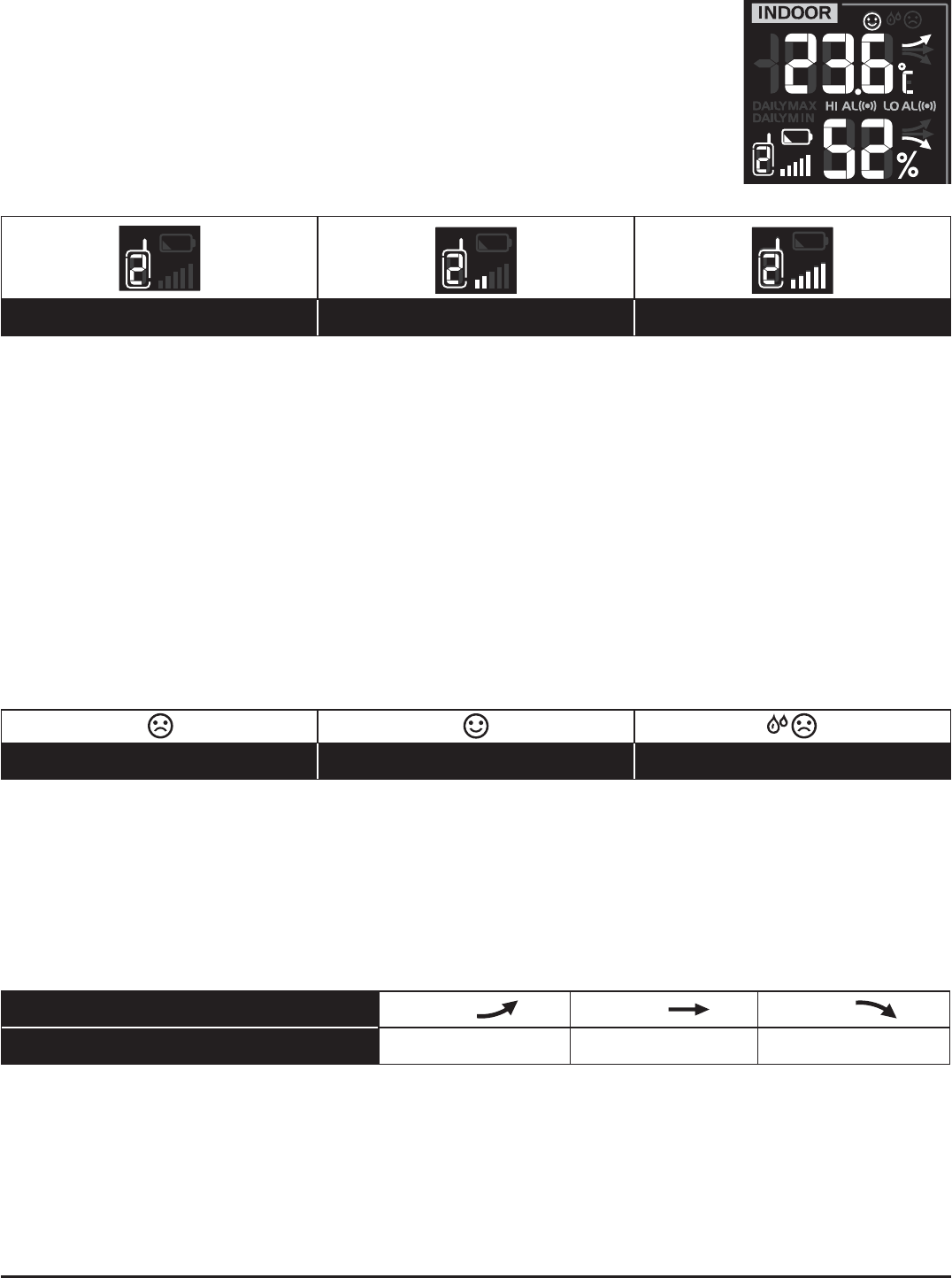
17
INDOOR
The INDOOR window displays the thermo-hygro reading of wireless
indoor thermo-hygro sensor(s) (Ch.1 -Ch.7)
'77
%7 97 07
%Please locate the sensors where console can receive good signal.
*7)L'
This console is capable to pair with up to 7 wireless indoor thermo-hygro sensors. If you have 2
or more sensors, you can press +2%%"!,
in normal mode, or press and hold +2%%"!, key for 2 seconds to toggle auto-cycle mode
to display the connected channels at 4 second intervals.
During auto-cycle mode, press +2%%"!, key to stop the auto cycle and display the current
channel.
<'8
The comfort indication is a pictorial indication based on indoor air temperature and humidity in
an attempt to determine comfort level. Each indoor channel has independent comfort indication.
8 <:
%
Comfort indication can vary under the same temperature, depending on the humidity.
There is no comfort indication when temperature is below 0°C (32°F) or over 60°C (140°F).
<-2<;
The temperature / humidity trend indicator shows the trends of changes in the forthcoming few
minutes. Arrows indicate a rising, steady or falling trend.
8
<-2<; Rising Steady Falling
%
When temperature is below -40°C, the LCD will display “!”. If temperature is above 80°C,
LCD will display “2'”.
When humidity is below 1%, LCD will display “!”. If humidity is above 99%, LCD will display
“2'”.
'%)
The wind speed, direction and related information will be displayed in the WIND window at the
top-row-middle.
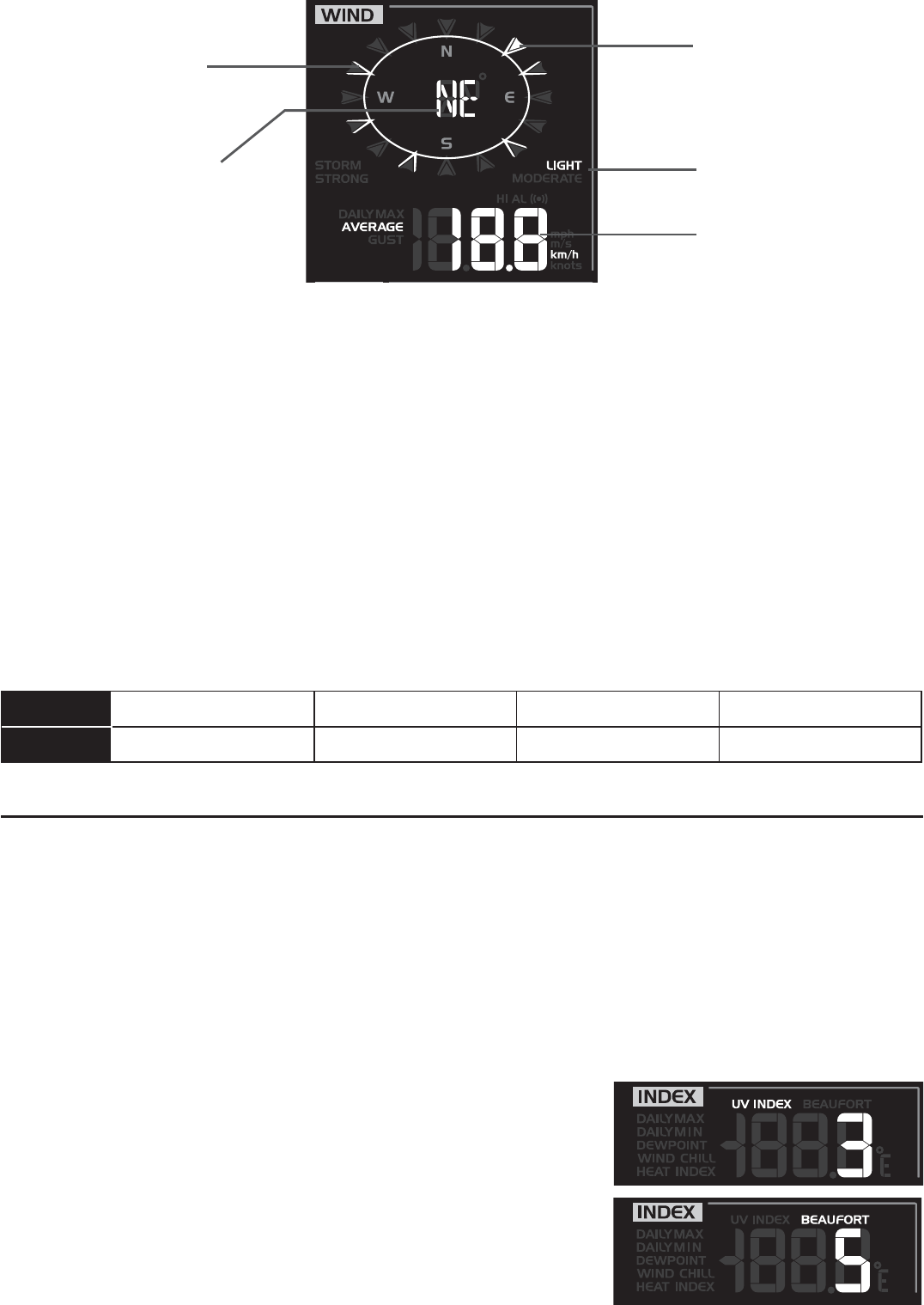
18
*7)8
Past wind directions
indicator of last 5
minutes
Wind direction in 360°
or 16-direction
Real time wind
direction indicator
Wind speed level
Average / gust wind
speed
8;<
In normal mode, press +'%), key to switch between *"(0" wind speed and 0& wind
speed.
8;<
1. In normal mode, press and hold +'%), key for 2 seconds to enter into wind speed unit
+0(12-3,or +4$-4-*, key to change
the wind speed unit in this sequence: m/s K km/h K knots K mph
2. Press +'%), key again to enter into wind direction display format setting mode. The wind
+0(12-3,or +4$-4-*, key to select the
display format between 360° and 16-direction.
3. Press +'%), key again to return to normal mode.
&!G
!G !'02 #)"(" &(#%0 &#(
& > 89km/h
"2"('%)"/
The weather index window (INDEX), in the middle of the LCD, displays the *'%)"/,
"$#(,'%)2'!!,2"'%)"/and)"1#'%.
In normal mode, press +'%)"/, key to view the weather indices in this sequence: *'%)"/
K "$#(K'%)2'!!K2"'%)"/K)"1#'%
%
In normal mode, press +4$-4-*, key to switch between °C/°F.
*'M
&8
The Beaufort scale is an international scale of wind velocities
ranging from 0 (calm) to 12 (Hurricane force).
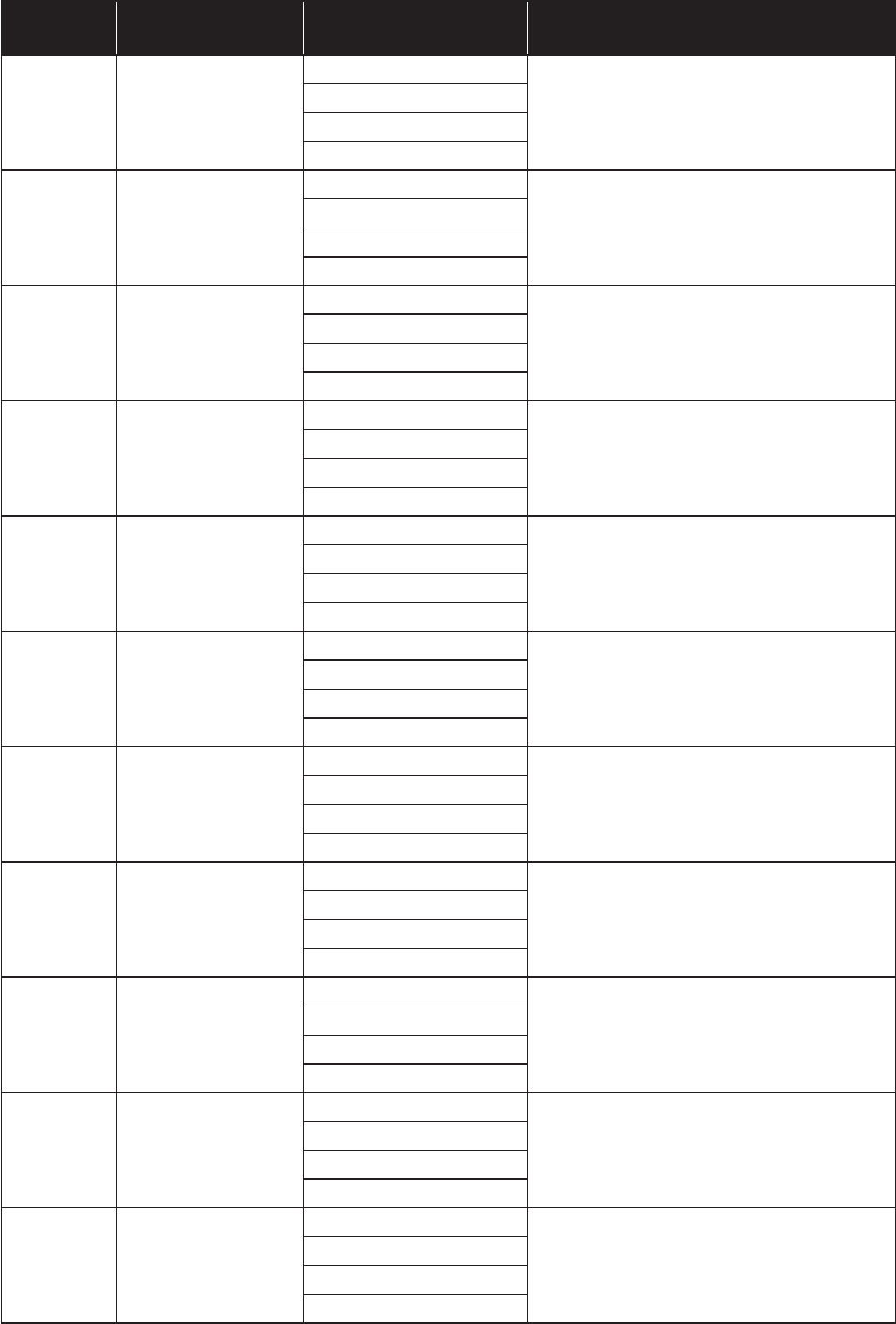
19
&8 )8 & !
0 Calm
< 1 km/h
Calm. Smoke rises vertically.
< 1 mph
< 1 knots
< 0.3 m/s
1 Light air
Smoke drift indicates wind direction.
Leaves and wind vanes are
stationary.
2 Light breeze
Wind felt on exposed skin. Leaves
rustle. Wind vanes begin to move.
3 Gentle breeze
Leaves and small twigs constantly
4 Moderate breeze
Dust and loose paper raised. Small
branches begin to move.
5 Fresh breeze
Branches of a moderate size move.
Small trees in leaf begin to sway.
6 Strong breeze
Large branches in motion. Whistling
heard in overhead wires. Umbrella
bins tip over.
7 High wind
to walk against the wind.
8 Gale
Some twigs broken from trees.
Cars veer on road. Progress on foot
is seriously impeded
9 Strong gale
and some small trees blow over.
Construction /temporary signs and
barricades blow over.
10 Storm
structural damage likely.
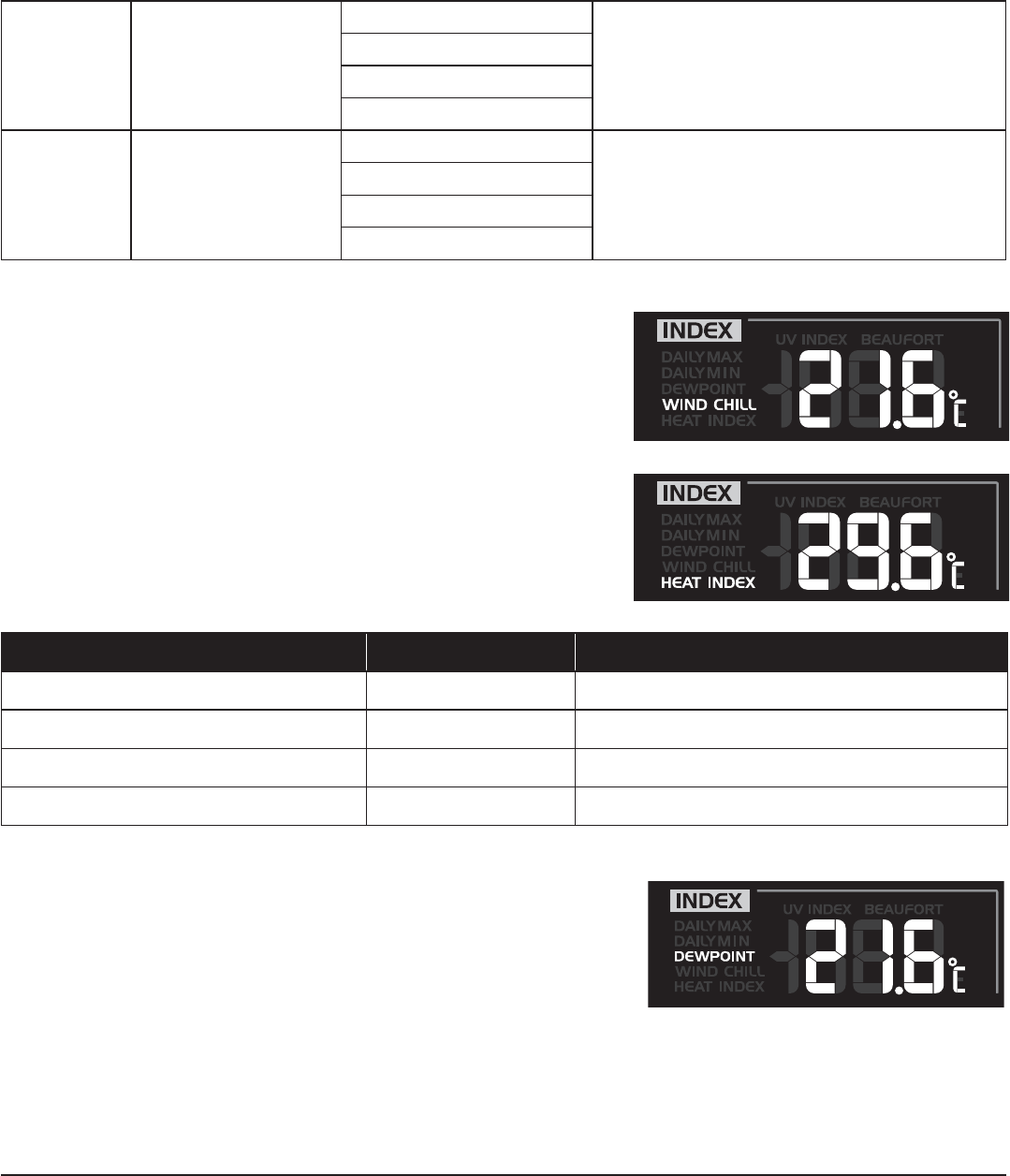
20
11 Violent storm
Widespread vegetation and structural
damage likely.
12 Hurricane force
Severe widespread damage to
vegetation and structures. Debris and
unsecured objects are hurled about.
A combination of the wireless 6-IN-1 sensor's temperature
and wind speed data determines the current wind-chill
factor.
2'M
The heat index, which is determined by the wireless
6-IN-1 sensor's temperature & humidity data, when the
temperature is between 27°C (80°F) and 50°C (120°F).
2'M7 7 "M
27°C to 32°C (80°F to 90°F) Caution Possibility of heat exhaustion
33°C to 40°C (91°F to 105°F) Extreme Caution Possibility of heat dehydration
41°C to 54°C (106°F to 129°F) Danger Heat exhaustion likely
Extreme Danger Strong risk of dehydration / sun stroke
)
- The dew point is the temperature below which the water
vapor in air at constant barometric pressure condenses
into liquid water at the same rate at which it evaporates.
The condensed water is called dew when it forms on a
solid surface.
- The dew point temperature is determined by the
temperature & humidity data from wireless 6-IN-1
sensor.
"2"($#("&
The weather forecast window (FORECAST) locates at the upper right corner of the LCD. The
console is built with a sensitive pressure sensor, by which the proven sophisticated software
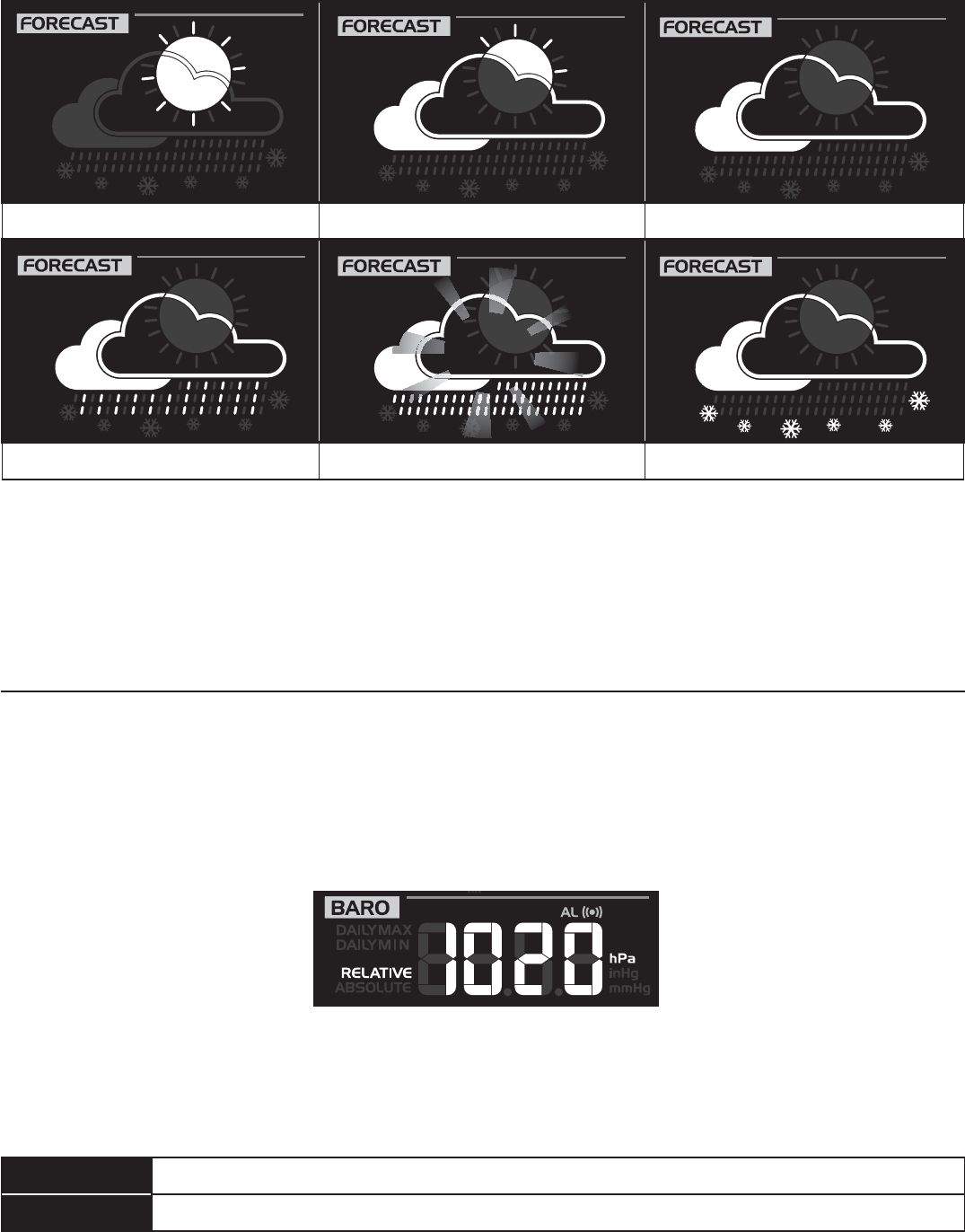
21
&; &7;8; ;
(; (;-&<; &;
%
-
- The “Snowy” icon will be displayed when the outdoor temperature is below -3°C (26°F), and
under cloudy or rainy forecast.
(#"('1("&&("
The barometric pressure window (BARO) locates in the middle right of the LCD
<8the atmospheric pressure is the pressure at any location of the
Earth caused by the weight of the column of air above it. One atmospheric pressure refers
to the average pressure and gradually decreases as altitude increases. Meteorologists use
barometers to measure atmospheric pressure. Since variation in atmospheric pressure
pressure.
:<8;<
1. In normal mode, press + (#, key to change the barometer unit in this sequence: hPa
K inHg K mmHg
2. In normal mode, press and hold + (#, key to switch between &#!"-("!'*"
display.
: The absolute atmospheric pressure of your location.
(G The relative atmospheric pressure based on the sea level
("!'*"<8G
1. Obtain the atmospheric pressure data of the sea level (it is also the relative atmospheric
pressure data of your home area) through the local weather service, internet or any weather
information source.
2. In normal mode, press and hold + (#, key for 2 seconds until “ &#!"” or
“("!'*"
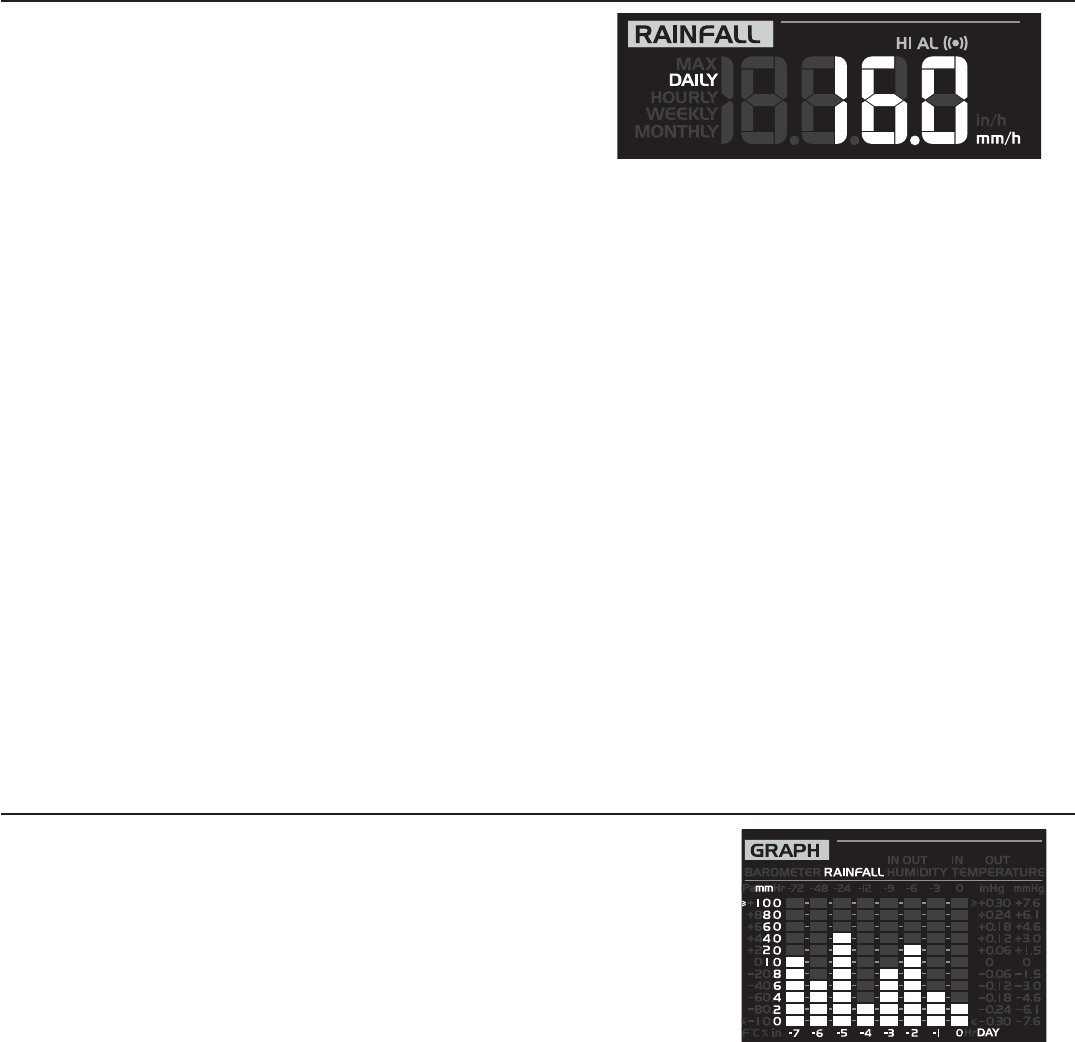
22
3. Press +0(12-3,or +4$-4-*, key to switch to “("!'*"” mode.
4. Press + (#, key once again, the “("!'*"
5. Press +0(12-3,or +4$-4-*, key to change its value.
6. Press + (#, key to save and exit the setting mode.
%
- When you change the RELATIVE atmospheric pressure value, the weather indicators will
change along with it.
- The built-in barometer detects the environmental absolute atmospheric pressure changes.
Based on the data collected, it predicts the weather conditions in the forthcoming 12 hours.
The weather indicator will change according to the detected absolute atmospheric pressure
after operating the clock for 1 hour.
- The RELATIVE atmospheric pressure is based on the sea-level pressure you entered but it
will change with the absolute atmospheric pressure after operating the clock for 1 hour.
('%$!!
The RAINFALL reading displays in the middle right
of the LCD. It shows how many mm/inches of rain
have accumulated in the rain collector in one-hour
time period to indicate the current rainfall rate.
1. Press and hold +('%$!!, key for 2 seconds to enter unit setting mode.
2. Press +0(12-3, or +4$-4-*, key to toggle between mm (millimeter) and in (inch).
3. Press +('%$!!,
8;<
Press +('%$!!, key to toggle between:
1. )'!5 - the total rainfall from midnight
2. 2#(!5 - the total rainfall in the past hour
3. ""6!5 - the total rainfall of the current week
4. #%2!5- the total rainfall of the current calendar month
5. 88< - the total rainfall since the last reset
%
- In normal mode, press and hold +2'&#(5, key for 2 seconds to reset the 88<
rainfall record.
- To avoid the fault data, please reset the 88< rainfall when you reinstall your
wireless 6-IN-1 sensor to other location
2'&#(50(12
The history graph (GRAPH), at the bottom right of the LCD,
GL7
In normal mode, press +0(12-3, key to toggle between
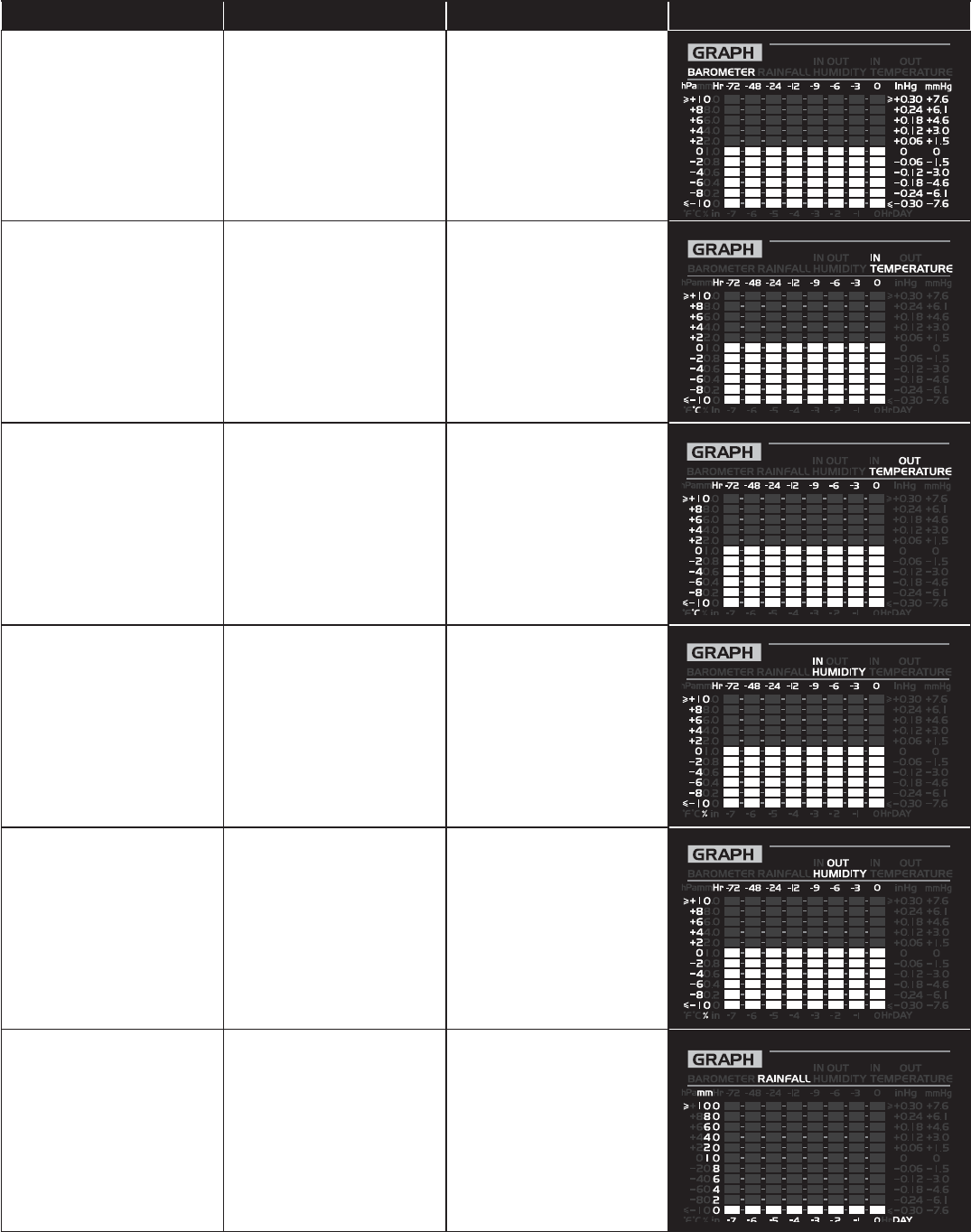
23
G: < (8<7 0
Barometric
pressure
hPa, inHg and
mmHg Past 72 hours
Indoor temperature
(according to the
current channel)
°F or °C Past 72 hours
Outdoor
temperature °F or °C Past 72 hours
Indoor humidity
(according to the
current channel)
% Past 72 hours
Outdoor humidity % Past 72 hours
Rainfall mm or in Past 7 days (daily)
G;/-'%
- In normal mode, press +/-'%,
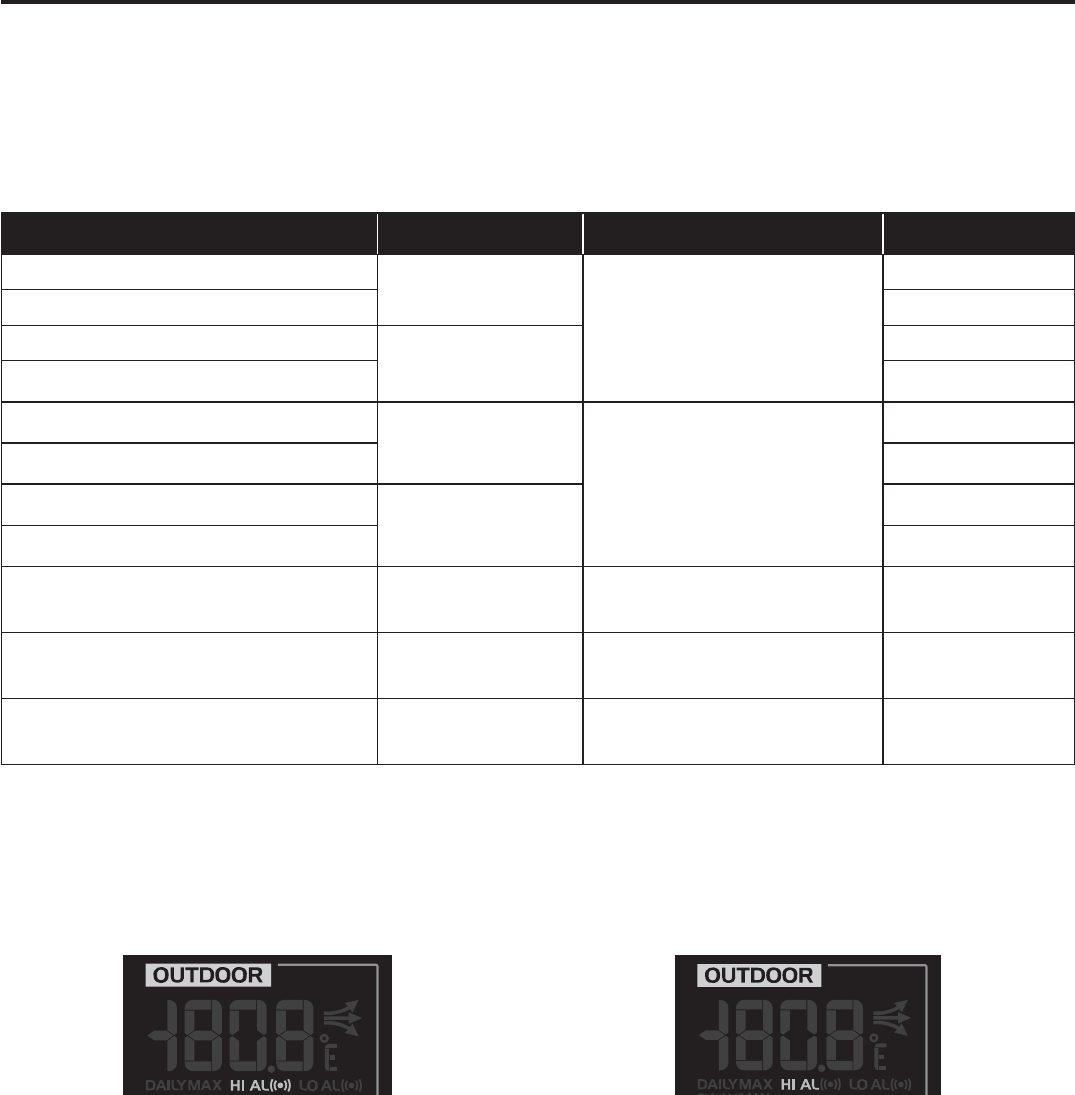
24
- Press and hold +/-'%,
G;@8CA
The console automatically stores the weather data of the past 24 hours.
1. Press+2'&#(5, key to check the beginning of the current hour's weather data, e.g. the
current time is 7:25 am, March 28, the display will show the data of 7:00am, March 28.
2. Press +2'&#(5, key repeatedly to view older readings of the past 24 hours, e.g. 6:00am
(Mar 28), 5:00am (Mar 28), …, 10:00am (Mar 27), 9:00am (Mar 27), 8:00am (Mar 27)
%
The LCD will display the history data records and their time & date.
"2"(!"(&"'%0
Weather Alert can alert you of certain weather conditions. Once the alert criterion is met, the
1. Press +!"(, to select and display the desired weather alert reading in the sequence
below:
7&H8 &7(7 );&8 )*
Outdoor Temperature High Alert Outdoor temperature &
humidity section
(OUTDOOR)
40°C
Outdoor Temperature Low Alert 0°C
Outdoor Humidity High Alert 80%
Outdoor Humidity Low Alert 40%
Indoor Temperature High Alert Current Indoor
temperature & humidity
section
(INDOOR)
40°C
Indoor Temperature Low Alert 0°C
Indoor Humidity High Alert 80%
Indoor Humidity Low Alert 40%
Wind Speed Wind direction & speed
section (WIND)17.2mm/h
Pressure Drop (within 30
minutes) Barometer section
(BARO)3hPa
Daily Rainfall
1000mm
Rainfall section
(RAINFALL)100mm
2. Under the current alert reading, press and hold +!"(, key for 2 seconds to enter alert
3. Press +0(12-3, or +4$-4-*, key to adjust the value or press and hold the key to
change rapidly.
4. Press +!"(, key to save the alert reading then press +!(, key to toggle the
L
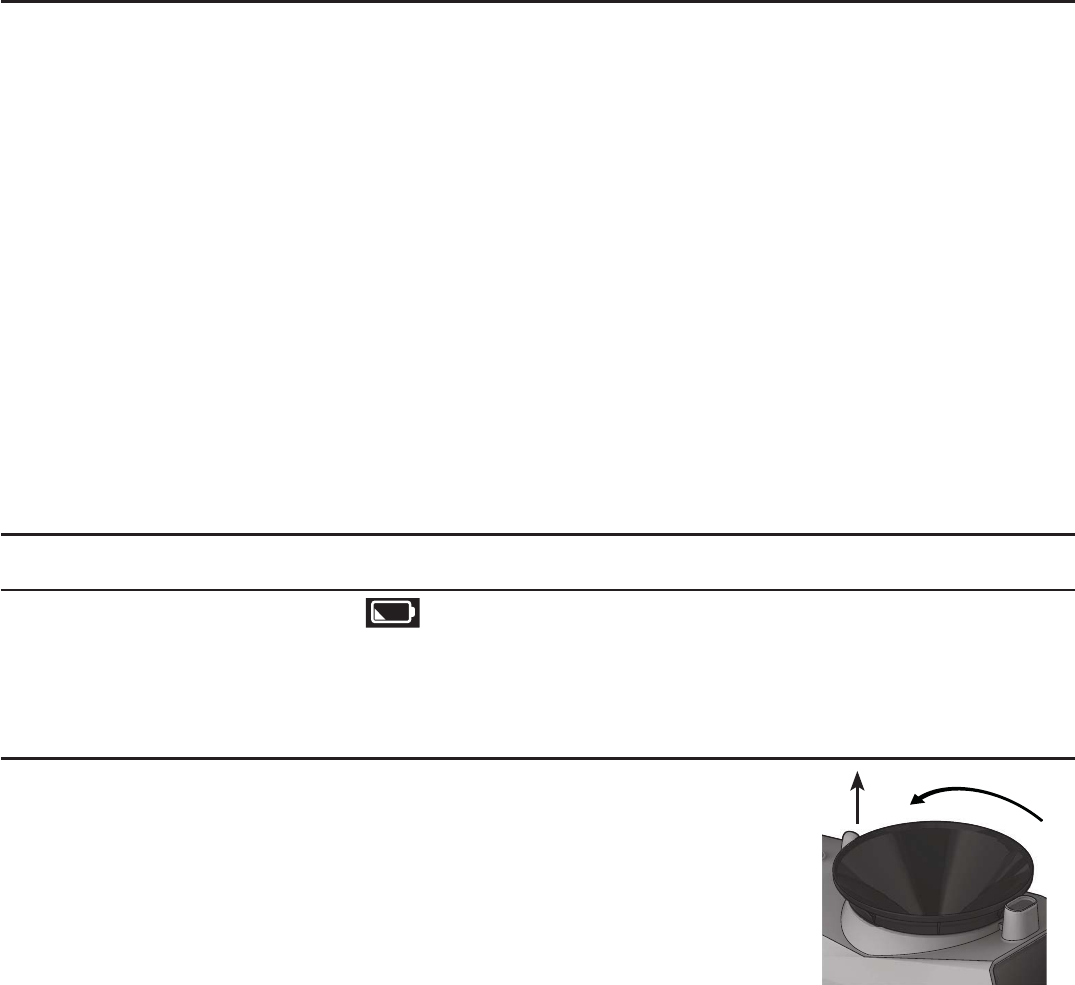
25
5. Press anykey on the front side to save and back to normal mode, or it will automatically
back to normal mode after 30 seconds without pressing any key.
8<
Press +!(-&%##.",
after 2 minutes.
%
- Once the alert is triggered, the alarm will sound for 2 minutes and the related alert icon will
-
the weather reading is out of the alert range.
- The weather alert will sound again when the weather readings falls into the alert range
again.
1#'%'%02"'("!"&&'%&"%&#(#
The wireless 6-in-1 sensor is calibrated to point to North for the maximum accuracy. However,
for the user's convenience (e.g. users in the Southern hemisphere), it is possible to use the
sensor with the wind vane pointing to South.
1. Install the wireless 6-IN-1 sensor with its wind meter end pointing to South. (Please refer to
'%&!!'#%#$2"'("!"&&'%&"%&#( for mounting details)
2. In normal mode of the console, press and hold +'%)"/, key for 8 seconds to enter into
the UV index calibration mode, then press the index again until the “N” icon appears on the
weekday location to enter into the sensor orientation mode
3. Use +0(12-3, or +4$-4-*, key to change to lower part (Southern Hemisphere).
4. Press +'%)"/,
5. Press the +("$("&2, to synchronize the internet time after you complete the setting
%
- Changing the hemisphere setting will automatically switch the direction of the moon phase
on the display.
'%"%%"
"(5("1!""%
When the low battery indicator “ ” displays, it indicates that the wireless 6-in-1 weather
sensor or the current channel wireless Indoor thermo-hygro sensor battery power is low. You
should replace with fresh AA size batteries at once.
!"%'%02"('%#!!"#(
1. Unscrew the rain collector by turning it 30°anticlockwise.
2. Gently remove the rain collector.
3. Clean and remove any debris or insects.
4. Install the collector when it is clean and fully dried.
1
2
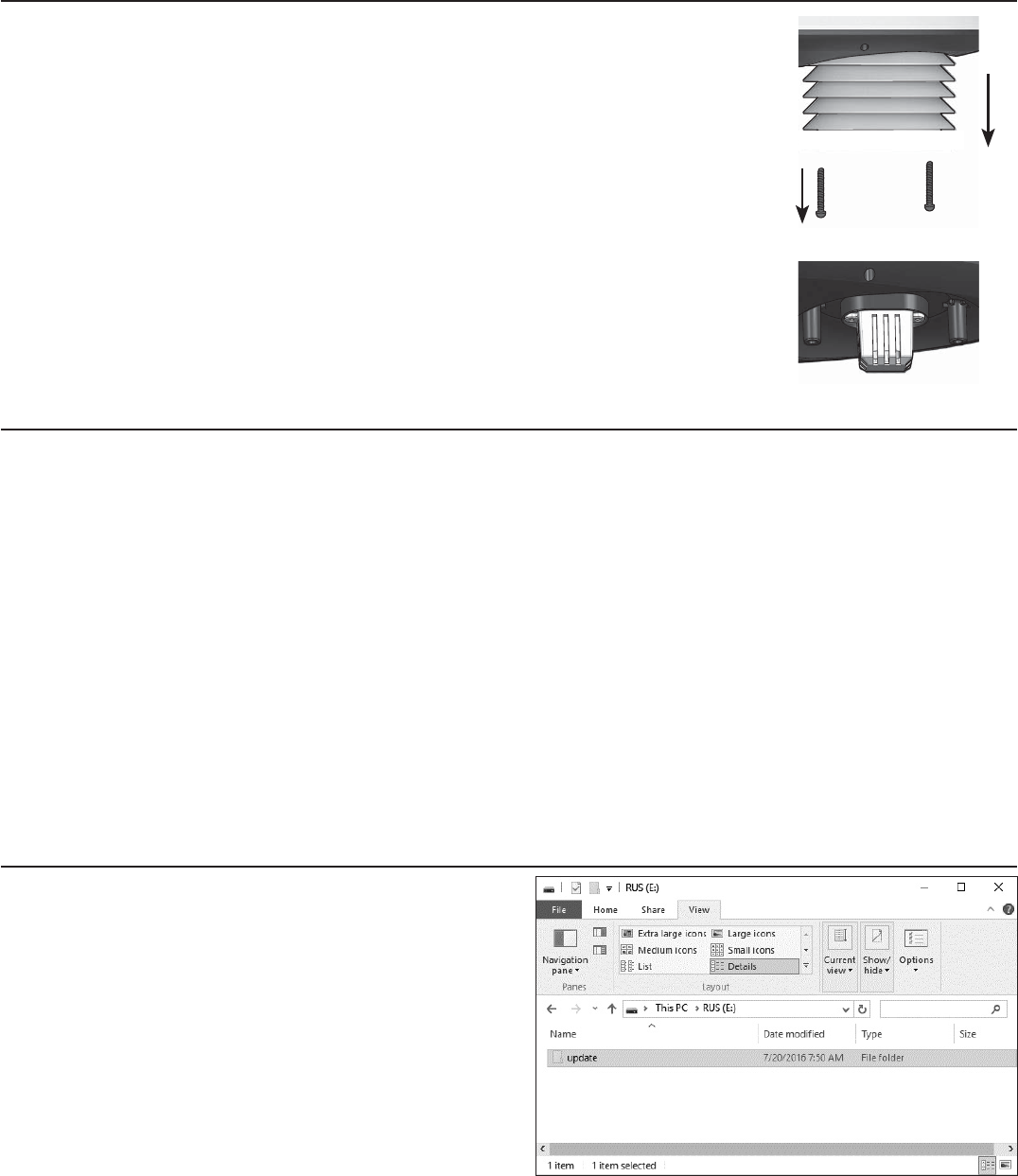
26
!"%'%02"250(#2"(#&"%&#(#$2"'("!"&&'%&"%&#(
1. Remove the 2 screws at the bottom of the radiation shield.
2. Gently pull out the shield.
3. Carefully remove any dirt or insects on the sensor casing (do not
let the sensors inside get wet).
4. Clean the shield with water to remove any dirt or insects.
5. Install all the parts back when they are clean and fully dried.
!"%'%02"*&"%&#(%)!' ('#%
For the most accurate readings, please use the pure water to clean the UV sensor cover lens
before mounting. Also user can calibrate the UV index with some instrument grade UV meter to
maintain the high accuracy of the UV index reading.
1. In normal mode of the console, press and hold +'%)"/, key for 8 seconds to enter into UV
index calibration mode
2. Use +0(12-3, or +4$-4-*,
3. Press the +'%)"/,
%
-
0.1.
- For precision UV measurement, gentle clean the UV sensor cover lens by the pure water
regularly.
#%&#!"$'(("1)"
1. Unzip the “Update.zip
2. Copy the unzipped “Update” folder to the
USB mass storage driver.
'<
- The USB mass storage driver should be
$FC format
- The “Update” folder must be the USB mass
C

27
3.
batteries. Plug the USB mass storage driver to the USB socket at the right side of the main
console.
4.
'<
- In the meantime, do not remove the USB mass storage driver.
-
update process.
5.
the update status as below:
78 8<7:
6. Once the update completed, the main console will restart and return to the normal display
screen.
7. Remove the USB mass storage driver from the main console.
8. Set the time zone on the main console.
9. Enter the WU connection information and set time server in the setup UI.
%
-
-
-
your route, you need to re-enter the router and WU connection information and set time
server in the setup UI again.
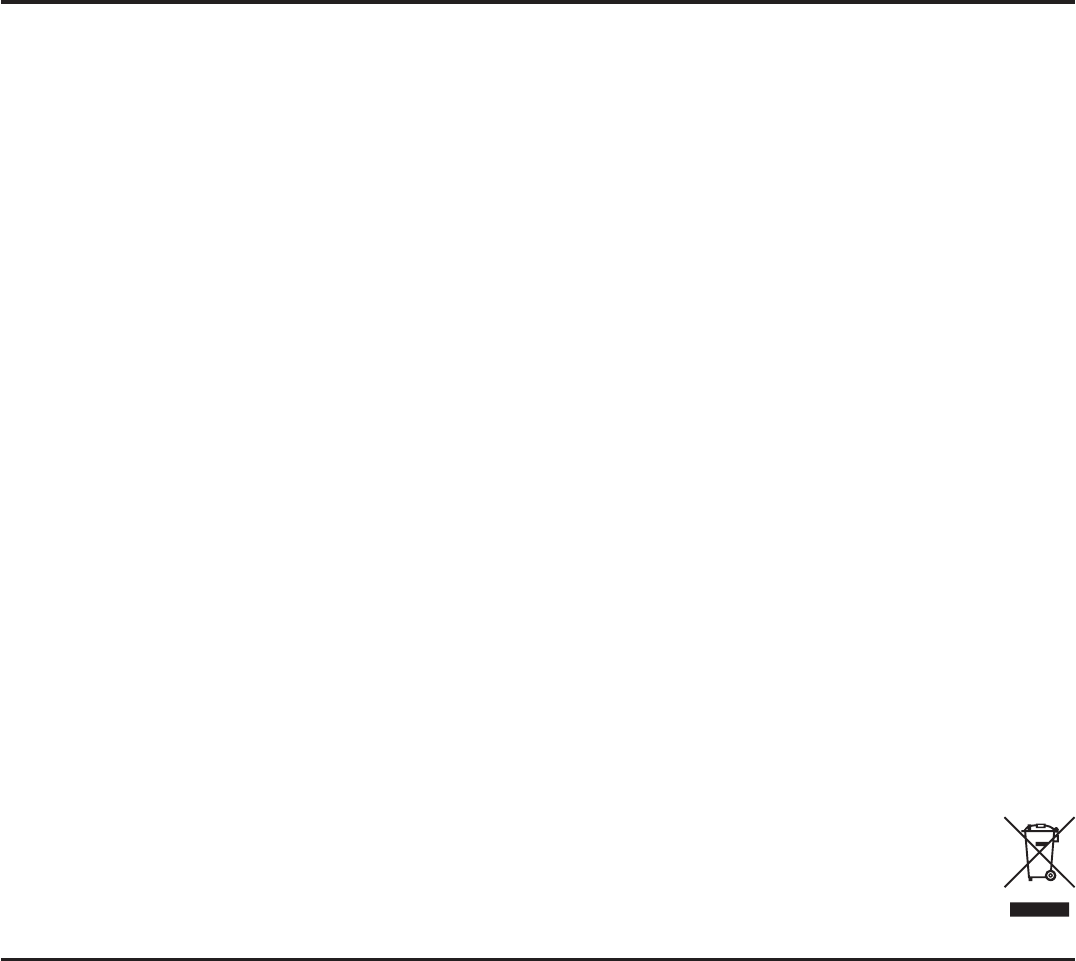
28
1("'#%&
- Read and keep these instructions.
- Do not subject the unit to excessive force, shock, dust, temperature or humidity.
- Do not cover the ventilation holes with any items such as newspapers, curtains etc.
- Do not immerse the unit in water. If you spill liquid over it, dry it immediately with a soft, lint-
free cloth.
- Do not clean the unit with abrasive or corrosive materials.
-
- Only use fresh batteries. Do not mix new and old batteries.
-
-
- When disposing of this product, ensure it is collected separately for special treatment.
-
instructions for information.
- The contents of this manual may not be reproduced without the permission of the
manufacturer.
- When replacement parts are required, be sure the service technician uses replacement
- Do not dispose old batteries as unsorted municipal waste. Collection of such waste
separately for special treatment is necessary.
- The socket outlet shall be installed near the equipment and shall be easily accessible.
-
without notice.
- Place the main console at least 20cm from nearby persons.
$&""%
7
%#" This equipment has been tested and found to comply with the limits for a Class
B digital device, pursuant to Part 15 of the FCC Rules. These limits are designed to
provide reasonable protection against harmful interference in a residential installation.
This equipment generates, uses and can radiate radio frequency energy and, if not
installed and used in accordance with the instructions, may cause harmful interference
to radio communications.
However, there is no guarantee that interference will not occur in a particular
installation. If this equipment does cause harmful interference to radio or television
encouraged to try to correct the interference by one or more of the following measures:
receiver is connected.
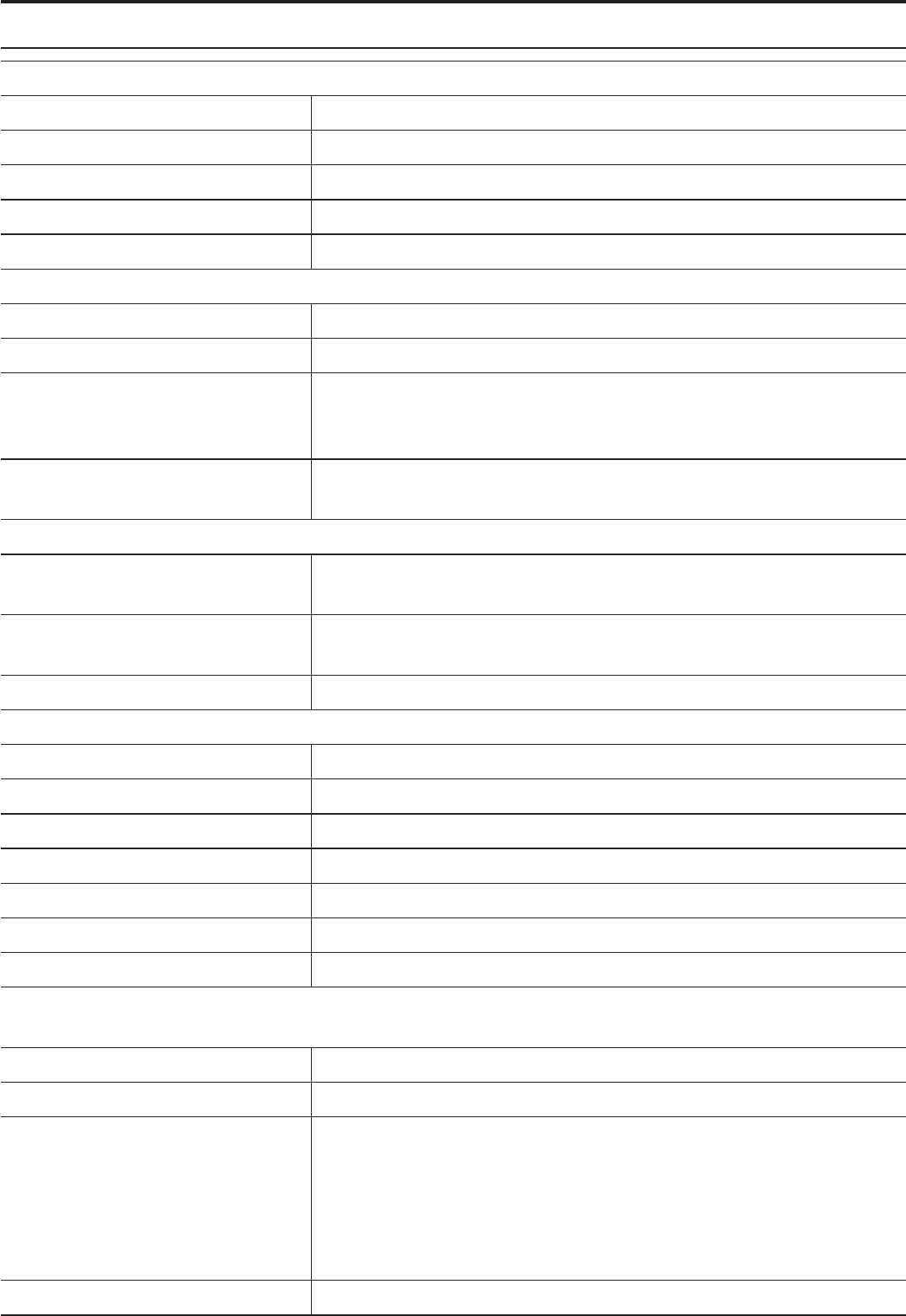
29
&1"'$''#%
'%#%&#!"
0&88
Dimensions (W x H x D) 215 x 172 x 29mm (8.5 x 6.8 x 1.1in)
Weight 639g (with batteries)
Main power DC 5V, 1A adaptor
Backup battery 3 x AAA size 1.5V batteries (alkaline recommended)
Operating temperature range
<<8&88
802.11 b/g/n
2.4GHz
Supported device for setup UI
or PCs: Android smart phone, Android pad, iPhone, iPad or
Windows laptop
Recommended web browser
for setup UI
Web browsers that support HTML 5, such as the latest
version of Chrome, Safari, IE, Edge, Firefox or Opera.
&<<8&88
Support sensors 1 Wireless 6-IN-1 sensor and up to 7 Wireless hygro-thermo
indoor sensors
RF frequency 915Mhz (US version) / 868Mhz (EU or UK version) /
917Mhz (AU version)
RF transmission range 150m
<($8&88
Time display HH: MM: SS
Hour format 12hr AM/PM or 24 hr
Date display DD / MM or MM / DD
Time synchronize method Through Internet time server to synchronize the UTC
Weekday languages EN / DE / FR / ES / IT / NL / RU
DST ON / OFF
<);I$8&88
%The following details are listed as they are displayed or operate on the console.
Barometer unit hPa, inHg and mmHg
Measuring range
Accuracy
0.24inHg)
6mmHg)
Typical at 25°C (77°F)
Resolution 1hPa / 0.01inHg / 0.1mmHg
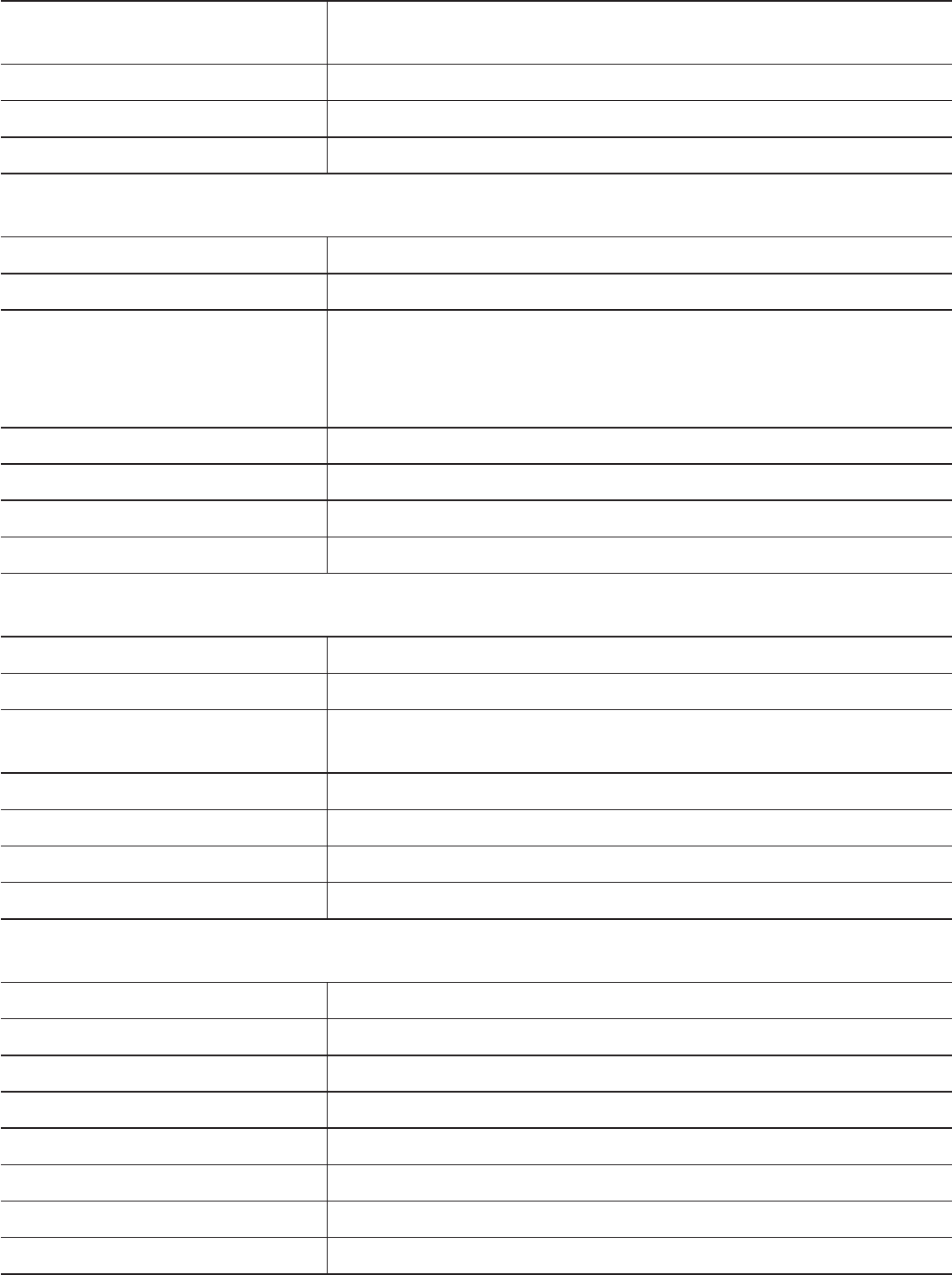
30
Weather forecast Sunny/Clear, Slightly Cloudy, Cloudy, Rainy, Rainy / Stormy
and Snowy
Display modes Current
Memory modes Historical data of past 24 hours, daily Max / Min
Alarm Pressure change alert
'-#<);I$8&88
% The following details are listed as they are displayed or operate on the console.
Temperature unit °C and °F
Display range
Accuracy
Resolution 0.1°C / 0.1°F
Display modes Current
Memory modes Historical data of past 24 hours, daily Max / Min
Alarm Hi / Lo temperature alert
'-#2<;);I$8&88
% The following details are listed as they are displayed or operate on the console.
Humidity unit %
Display range
Accuracy
Resolution 1%
Display modes Current
Memory modes Historical data of past 24 hours, daily Max / Min
Alarm Hi / Lo Humidity Alert
&I)8);$8&88
% The following detail are listed as they are displayed or operate on the console.
Wind speed unit mph, m/s, km/h and knots
Wind speed display range
Resolution 0.1mph, 0.1m/s, 0.1km/h, 0.1knots
Speed accuracy
Display mode Gust/Average
Memory modes Historical Data of past 24 hours, daily Max Gust/Average
Alarm Hi Wind Speed Alert (Average / Gust)
Wind direction resolutions 1 degree
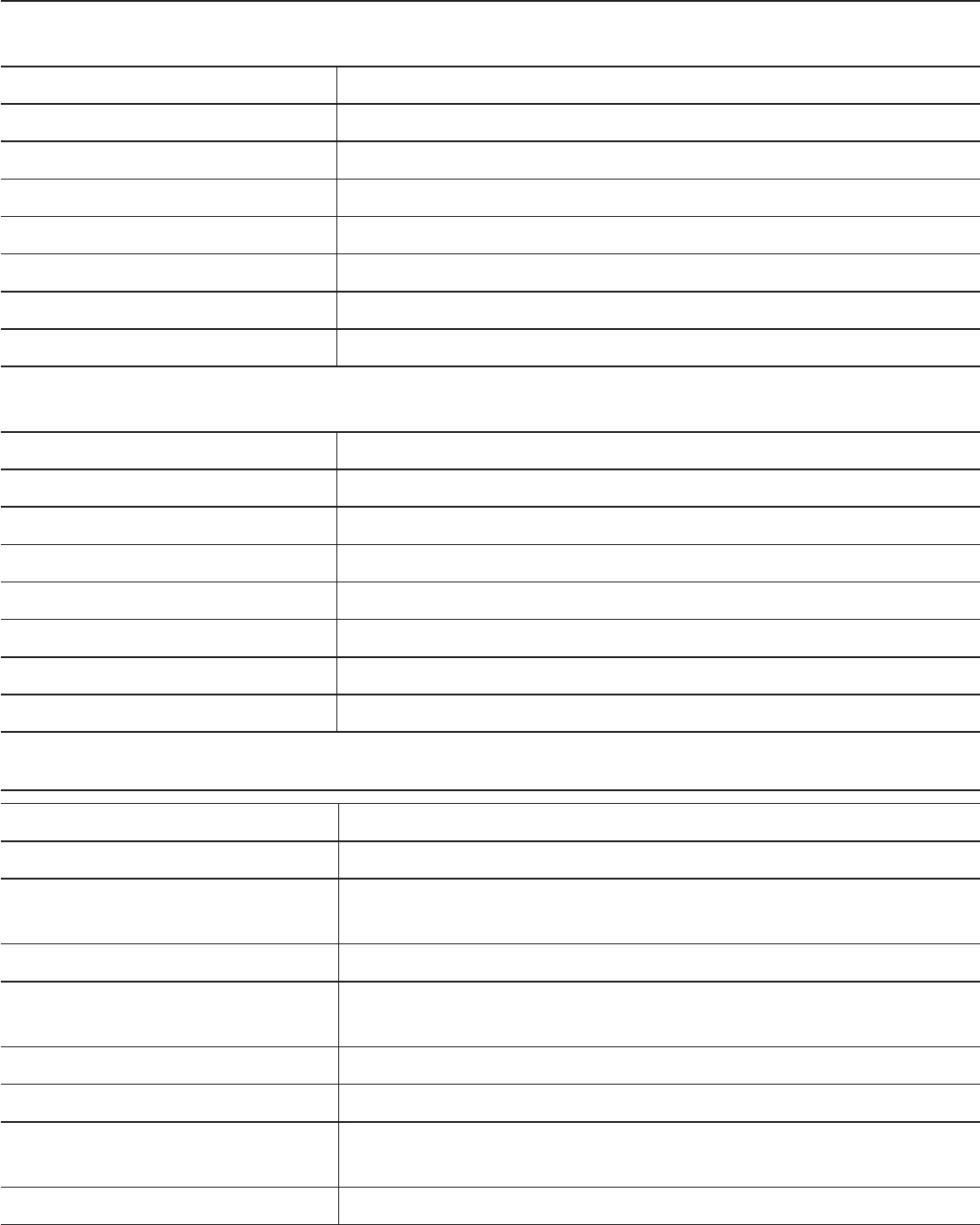
();I$8&88
%The following details are listed as they are displayed or operate on the console.
Unit for rainfall mm and in
Accuracy for rainfall
Range of rainfall
Resolution 0.254mm (0.01in)
Display modes Current
Memory modes Historical Data of the past 24 hours, daily Max
Rainfall display mode Hourly / Daily / Weekly / Monthly / Total rainfall
Alarm Hi Daily Rainfall Alert
'M);I$8&88
% The following details are listed as they are displayed or operate on the console
Weather index mode UV Index, Beaufort, Wind Chill, Heat Index and Dew point
UV index range
Beaufort scale
Wind Chill range
Heat index range
Dew point range
Display modes Current
Memory modes Historical Data of past 24 hours, Daily Max / Min
'("!"&&'%&"%&#(
Dimensions (W x H x D) 392.5 x 326 x 144.5mm (15.5 x 12.8 x 5.7in)
Weight 1096g (with batteries)
Main power 3 x AA size 1.5V batteries
(Alkaline batteries recommended)
Auxiliary power Solar panel
Weather data Temperature, Humidity, Wind speed, Wind direction, Rainfall
and UV index
RF transmission range 150m
RF frequency 915Mhz (US) / 868Mhz (EU, UK) / 917Mhz (AU)
Transmission interval • 12 seconds for wind speed and wind direction data
• 24 seconds for temperature, humidity, UV and rain data
Operating range
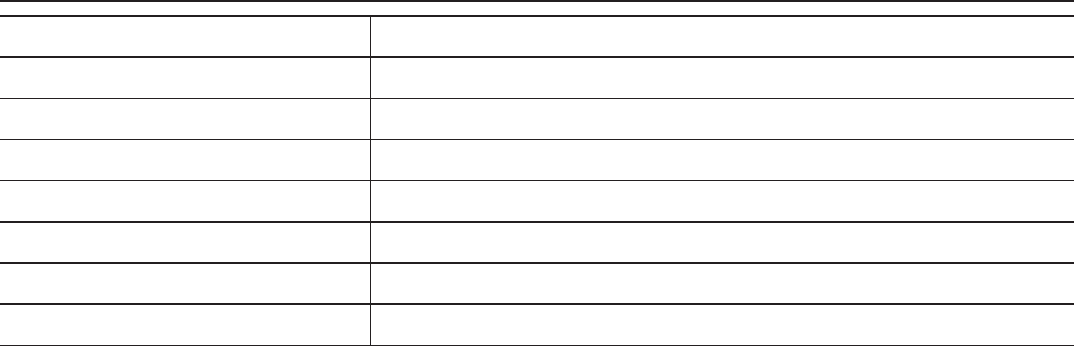
'("!"&&250(#2"(#'%)##(&"%&#(
Dimensions (W x H x D) 61 x 113 x 39.5mm (2.4 x 4.4 x 1.6in)
Weight 144g (with batteries)
Main power 2 x AA size 1.5V batteries (alkaline recommended)
Weather data Temperature and humidity
RF frequency 915Mhz (US) / 868Mhz (EU, UK) / 917Mhz (AU)
RF transmission range 150m
Transmission interval 60 seconds
Operating range