CCT 2102AH DECT PHONE (HANDSET PP) User Manual
CCT Marketing, Ltd DECT PHONE (HANDSET PP) Users Manual
CCT >
Users Manual
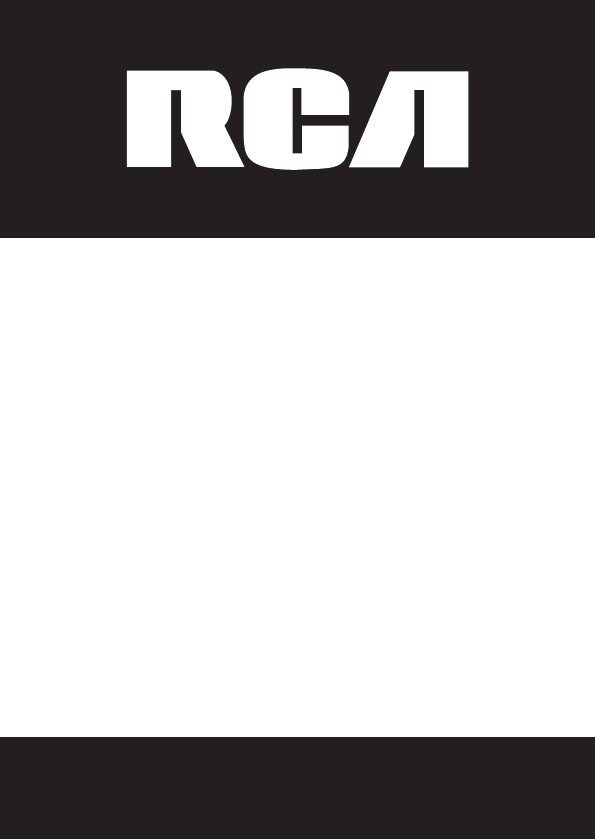
1
A
DECT 6.0
Multi-Handset
Cordless Telephone
User's Guide
Please read this manual before operating
product for the first time.
Visit the RCA web site at www.rca4phones.com
Model 2101 2101-2 2101-3 2101-4

2
Equipment Approval Information
Your telephone equipment is approved for connection to the Public
Switched Telephone Network and is in compliance with parts 15 and 68,
FCC Rules and Regulations and the Technical Requirements for Telephone
Terminal Equipment published by ACTA.
1 Notification to the Local Telephone Company
On the bottom of this equipment is a label indicating, among other
information, the US number and Ringer Equivalence Number (REN) for
the equipment. You must, upon request, provide this information to your
telephone company.
The REN is useful in determining the number of devices you may connect
to your telephone line and still have all of these devices ring when your
telephone number is called. In most (but not all) areas, the sum of the RENs
of all devices connected to one line should not exceed 5. To be certain of
the number of devices you may connect to your line as determined by the
REN, you should contact your local telephone company.
A plug and jack used to connect this equipment to the premises wiring
and telephone network must comply with the applicable FCC Part 68 rules
and requirements adopted by the ACTA. A compliant telephone cord and
modular plug is provided with this product. It is designed to be connected
to a compatible modular jack that is also compliant. See installation
instructions for details.
Notes
This equipment may not be used on coin service provided by the
telephone company.
Party lines are subject to state taris, and therefore, you may not be able
to use your own telephone equipment if you are on a party line. Check
with your local telephone company.
Notice must be given to the telephone company upon permanent
disconnection of your telephone from your line.
If your home has specially wired alarm equipment connected to the
telephone line, ensure the installation of this product does not disable
your alarm equipment. If you have questions about what will disable
alarm equipment, consult your telephone company or a qualified
installer.
•
•
•
•

3
US Number is located on the cabinet bottom.
REN Number is located on the cabinet bottom.
2 Rights of the Telephone Company
Should your equipment cause trouble on your line which may harm the
telephone network, the telephone company shall, where practicable, notify
you that temporary discontinuance of service may be required. Where
prior notice is not practicable and the circumstances warrant such action,
the telephone company may temporarily discontinue service immediately.
In case of such temporary discontinuance, the telephone company must:
(1) promptly notify you of such temporary discontinuance; (2) afford you
the opportunity to correct the situation; and (3) inform you of your right to
bring a complaint to the Commission pursuant to procedures set forth in
Subpart E of Part 68, FCC Rules and Regulations.
The telephone company may make changes in its communications
facilities, equipment, operations or procedures where such action is
required in the operation of its business and not inconsistent with FCC
Rules and Regulations. If these changes are expected to aect the use or
performance of your telephone equipment, the telephone company must
give you adequate notice, in writing, to allow you to maintain uninterrupted
service.
Interference Information
This device complies with Part 15 of the FCC Rules. Operation is subject
to the following two conditions: (1) This device may not cause harmful
interference-; and (2) This device must accept any interference received,
including interference that may cause undesired operation.
This equipment has been tested and found to comply with the limits for a
Class B digital device, pursuant to Part 15 of the FCC Rules. These limits are
designed to provide reasonable protection against harmful interference in
a residential installation.
This equipment generates, uses, and can radiate radio frequency energy
and, if not installed and used in accordance with the instructions, may
cause harmful interference to radio communications. However, there is
no guarantee that interference will not occur in a particular installation.
Privacy of Communications may not be ensured when using this product.
If this equipment does cause harmful interference to radio or television
reception, which can be determined by turning the equipment o and on,
the user is encouraged to try to correct the interference by one or more of
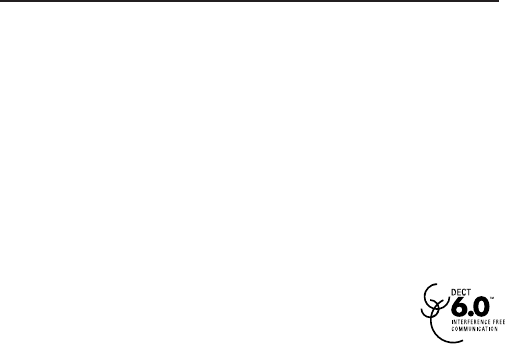
4
the following measures:
Reorient or relocate the receiving antenna (that is, the antenna for radio
or television that is “receiving” the interference).
Reorient or relocate and increase the separation between the
telecommunications equipment and receiving antenna.
Connect the telecommunications equipment into an outlet on a circuit
dierent from that to which the receiving antenna is connected.
If these measures do not eliminate the interference, please consult
your dealer or an experienced radio/television technician for additional
suggestions. Also, the Federal Communications Commission has
prepared a helpful booklet, “How To Identify and Resolve Radio/TV
Interference Problems.” This booklet is available from the U.S. Government
Printing Office, Washington, D.C. 20402.Please specify stock number
004-000-00345-4 when ordering copies.
Notice : The changes or modications not expressly approved by the party
responsible for compliance could void the user's authority to operate the
equipment.
Hearing Aid Compatibility (HAC)
This telephone system meets FCC standards for Hearing Aid Compatibility.
FCC RF Radiation Exposure Statement
This equipment complies with FCC RF radiation exposure limits set forth
for an uncontrolled environment. This equipment should be installed and
operated with a minimum distance of 20 centimeters between the radiator
and your body. This transmitter must not be co-located or operated in
conjunction with any other antenna or transmitter.
For body worn operation, this phone has been tested and meets the FCC
RF exposure guidelines when used with the belt clip supplied with this
product. Use of other accessories may not ensure compliance with FCC RF
exposure guidelines.
Information for DECT Product
This telephone is compliant with the DECT 6.0 standard which operates in
the 1.92GHz to 1.93GHz frequency range. Installation of this equipment
is subject to notification and coordination with UTAM.
Any relocation of this equipment must be coordinated
through and approved by UTAM. UTAM may be contacted at
1-800-42 9-8826.
•
•
•

5
Table of Contents
Equipment Approval
Information..................................2
Interference Information..............3
Hearing Aid Compatibility
(HAC)...............................................4
Before You Begin.............................6
Telephone Jack Requirements.....7
Installation......................................7
Digital Security System...............................7
Important safety instructions....................7
Overview of the base station........8
Overview of the phone...................9
Display Icons.................................10
Installing the Phone...................................10
Base Station ................................................11
Set the date and time format...................12
Set the date and time.................................12
What is standby mode?.............................12
Check the signal strength.........................13
Self-defined settings..................................13
Set the display language...........................13
Personalize the sounds..............................13
Set the handset’s volume..........................14
Set the key tone..........................................14
Advanced settings......................................14
Change Master PIN.....................................14
Registration.................................................15
Unregister the handsets...........................15
Restore default settings............................15
Area Code.....................................................16
Select the recall duration..........................16
Dial mode.....................................................16
First ring.......................................................17
Telephone Operation...................17
Make a call...................................................17
Quick call......................................................17
Dial before you call.....................................17
Redial the most recent number...............18
End a call......................................................18
Answer a call...............................................18
Turn o the ringer for all
incoming calls..........................................18
Adjust the earpiece volume......................18
Mute the microphone................................19
Intercom Operation.....................19
Make a call to another handset...............19
While you are on the phone......................19
Toggle between calls..................................19
Transfer a call..............................................20
Make a conference call..............................20
During the conference call........................20
Text and numbers.......................................20
Enter text and number...............................21
Phonebook...................................................21
View the phonebook...................................21
Search a record...........................................21
Scroll the contact list.................................21
Enter the first character of a contact.....21
Call from the phonebook...........................22
Access the phonebook during a call.......22
Add a record................................................22
Edit a record................................................22
Delete a record............................................23
Delete all records........................................23
Call log..........................................................23
Reviewing CID Records..............................23
Storing CID Records in phonebook..........23
Dialing a CID Number................................24
Deleting a CID Record................................24
Deleting All CID Records............................24
Redial list.....................................................25
Redial a call..................................................25
Save a redial record to the phonebook...25
Delete a redial record................................25
Delete all redial records............................25
Keypad lock.................................................26
Unlock the keypad......................................26
Locate the handset....................................26
Default settings..........................................26
Frequently asked questions......................27
Warranty Assistance...................28
Limited Warranty.........................29
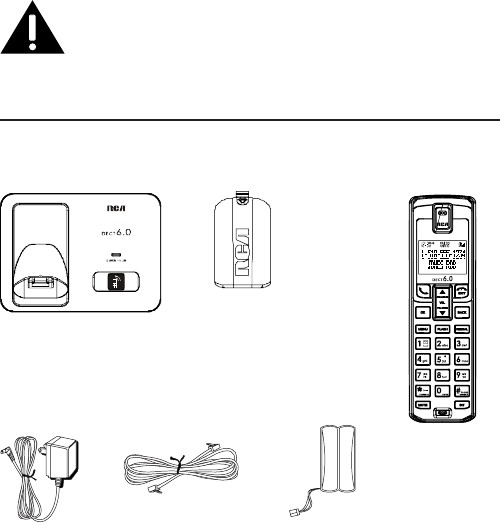
6
IMPORTANT: Because cordless phones operate on electricity,
you should have at least one phone in your home that isn’t
cordless, in case the power in your home goes out.
Before You Begin
Parts Checklist (for 2101 single handset model)
Make sure your package includes the items listed here.
For Model 2101-2 there will be ONE additional handset, charge cradle,
battery pack and cover than shown above.
For Model 2101-3 there will be TWO additional handsets, charge cradles,
battery packs and covers than shown above.
For Model 2101-4 there will be THREE additional handsets, charge cradles,
battery packs and covers than shown above.
Base
Handset
AC Power
adaptor
Handset
battery pack
Battery
compartment
cover
Telephone
line cord
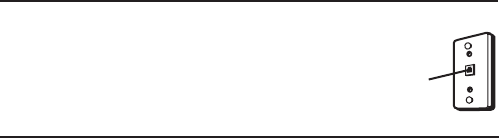
7
Telephone Jack Requirements
To use this phone, you need an RJ11C type
modular telephone jack, which might look like the
one pictured here, installed in your home. If you
don’t have a modular jack, call your local phone
company to nd out how to get one installed.
Installation
Digital Security System
Your cordless phone uses a digital security system to protect against false
ringing, unauthorized access, and charges to your phone line.
INSTALLATION NOTE: Some cordless telephones operate at
frequencies that may cause or receive interference with nearby
TVs, microwave ovens, and VCRs. To minimize or prevent such
interference, the base of the cordless telephone should not be placed
near or on top of a TV, microwave ovens, or VCR. If such interference
continues, move the cordless telephone farther away from these
appliances.
Certain other communications devices may also use the 1.9GHz
DECT frequency for communication, and, if not properly set, these
devices may interfere with each other and/or your new telephone.
If you are concerned with interference, please refer to the owner’s
manual for these devices on how to properly set channels to avoid
interference. Typical devices that may use the 1.9GHz DECT frequency
for communication include wireless audio/video senders, wireless
computer networks, multi-handset cordless telephone systems, and
some long-range cordless telephone systems.
Important safety instructions
Use only the power supply listed in the user instructions.
Use only the batteries listed in the user instructions.
Do not allow the charging contacts or the battery to come into contact
with metal objects.
Do not open the handset, base station or charger as you could be
exposed to high voltages.
Do not allow the charger to come into contact with liquids.
Risk of explosion if battery is replaced by an incorrect type.
Dispose of used batteries according to the instructions.
•
•
•
•
•
•
•
Modular
telephone
line jack
Wall plate
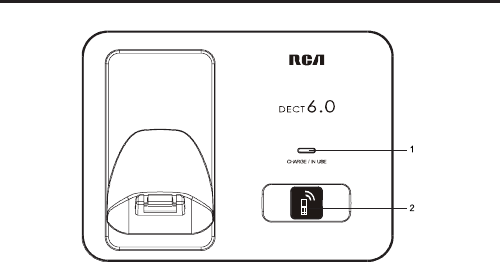
8
Always use the cables provided with the product.
For pluggable equipment, the socket-outlet shall be installed near the
equipment and shall be easily accessible.
This equipment is not designed to make emergency calls when the
power fails. An alternative has to be made available to allow emergency
calls.
Do not expose the phone to excessive heat caused by heating
equipment or direct sunlight.
Do not drop your phone or allow objects to fall on your phone.
Do not use any cleaning agents containing alcohol, ammonia, benzene,
or abrasives as
these may harm the set.
Do not use the product in places where there are explosive hazards.
Do not let small metal objects come into contact with the product. This
can deteriorate audio quality and damage the product.
Active mobile phones in the vicinity may cause interference.
Metallic objects may be retained if placed near or on the handset
receiver.
Overview of the base station
•
•
•
•
•
•
•
•
•
•
•
1 • Charge/in use indicator
2 • Find handsets
• Enter registration mode
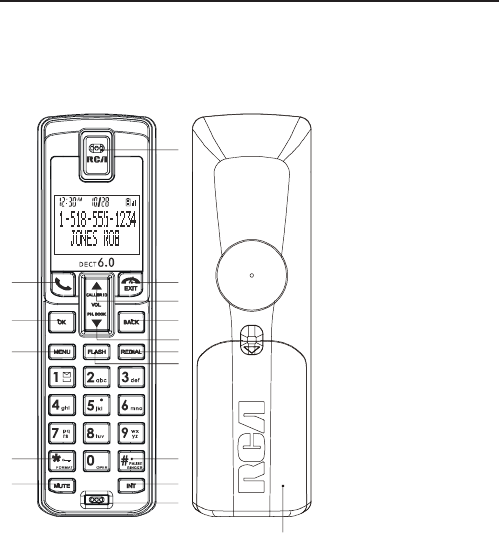
9
Overview of the phone
1 • Earpiece
2 • End the call.
• Exit the menu/operation.
3 • Scroll up on the menu.
• Increase the earpiece volume.
• Enter the call log.
4 • Exit the menu/operation.
• Backspace the characters
or digits.
5 • Scroll down on the menu.
• Decrease the earpiece volume.
• Enter the phonebook.
6 • Enter redial list and dial the
recent number.
7 • Flash the phone line
8 • Press to enter a pause.
• Press and hold to turn the
ringer on/o.
9 • Make the intercom call.
• Make the conference call.
10 • Microphone
11 • Mute/un-mute the microphone.
12 • Press and hold to lock/
unlock keypad.
• In call log list, change format
(for US only).
13 • Access the main menu.
14 • Conrm selection.
• Enter the options menu.
15 • Make and receive calls
16 • Battery door
1
2
3
4
5
6
7
8
9
10
11
12
13
14
15
16
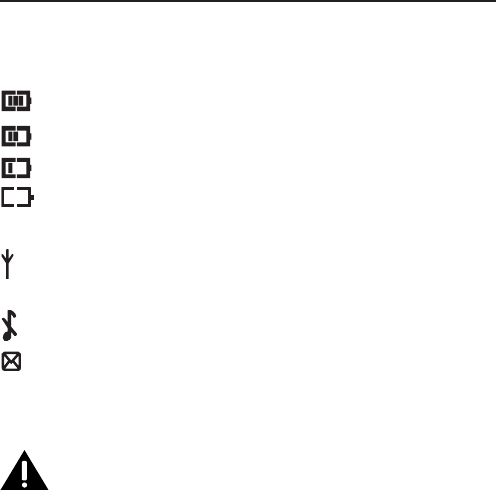
10
Display Icons
In standby mode, the icons shown on the main screen tell you what
features are available on your handset.
When the handset is o the base station/charger, the bars indicate
the battery level (full, medium and low).
When the handset is on the base station/charger, the bars keep
scrolling until charging completes.
The empty battery icon ashes and you hear an alert tone.
The battery is low and needs recharging.
Indicates that the handset is registered and within range of the base
station.
Icon blinks when the handset is out of range or is searching for a ase.
The ringer is o.
There is an unheard voice message.
Icon Descriptions
Installing the Phone
Installing the Handset Battery
NOTE: You must connect the handset battery before use.
Nickel metal Hydride battery (Ni-MH) battery (Brand name:
SANIK, Model name: 2SN-AAA55H-S-J1, Capacity: 2.4V/550mAh;
Brand name: BYD, Model name: H-AAA550BX2, Capacity:
2.4V/550mAh), that is compatible with this unit.
Locate battery and battery door which are packaged together inside a
plastic bag and are separate from the handset.
Locate the battery compartment on the back of the handset.
Plug the battery pack cord into the jack inside the compartment.
1.
2.
3.
NOTE: To ensure proper battery installation, the connector is keyed
and can be inserted only one way.
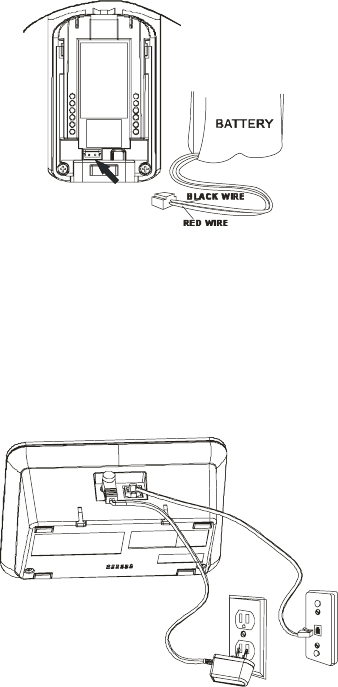
11
Insert the battery pack.
Close the battery compartment by pushing the door up until it snaps
into place.
Base Station
Choose an area near an electrical outlet and a telephone wall jack
(RJ11C), and place your cordless telephone on a level surface, such as a
desktop or tabletop, or you may mount it on the wall.
4.
5.
1.

12
Plug one end of the telephone line cord into the TEL LINE jack on the
back of the base and the other end into a modular jack.
Plug the AC power converter into the electrical outlet and the DC
connector into the jack on the back of the base.
Place the handset in the base cradle. The charge/in use indicator turns
on, verifying the battery is charging.
Allow the phone to charge for 16 hours prior to first use. If you don’t
properly charge the phone, battery performance is compromised.
CAUTION: To reduce risk of personal injury, fire, or damage use
only the power adaptor (Manufacturer: ESL, Type: IA5060, 120Vac/
6Vdc/500mA; Manufacturer: NanTong DaMing, Type: DM-SC060058,
120Vac/6Vdc/0-0.58A) listed in the user’s guide. This power adaptor
is intended to be correctly orientated in a vertical or floor mount
position.
Set the date and time format
Press MENU.
Select [CLOCK] > [SET FORMAT], then press [OK] to conrm.
Select [DATE FORMAT] or [TIME FORMAT].
Select the setting. Select [DD/MM] [MM/DD] as the date display and [12
HOURS] or [24 HOURS] as the time display. Then press [OK] to conrm.
»» The setting is saved.
Set the date and time
Press MENU.
Select [CLOCK] > [SET DATE/TIME], then press [OK] to conrm.
Press the numeric buttons to enter the date, then press [OK] to conrm.
»» On the handset, the time set menu is displayed.
Press the numeric buttons to enter the time.
• If the time is in 12-hour format, press / to select [AM] or [PM].
5 Press [OK] to conrm.
What is standby mode?
Your phone is in standby mode when it is idle. The standby screen displays
the handset name, handset number, date and time, signal icon, and battery
icon.
2.
3.
4.
5.
1.
2.
3.
4.
1.
2.
3.
4.
13
Check the signal strength
It displays the link status between the handset and base station. The signal
icon was shown steady on when handset is linked with base.
Ensure the handset is linked to the base station before you make or receive
calls and carry out the phone functions and features.
If you hear warning tones when you are on the phone, the handset is
almost out of battery or the handset is out of range.
Charge the battery or move the handset nearer to the base station.
Self-defined settings
Customize the settings to make it your own phone.
Personalize the phone display
Name the handset
The name of the handset can be up to 12 characters. It is displayed on the
handset
screen in standby mode.
Press MENU.
Select [PERSONAL SET] > [HANDSET NAME], then press [OK] to conrm.
Enter or edit the name. To erase a character, press [BACK].
Press [OK] to conrm.
»» The setting is saved.
Set the display language
Press MENU.
Select [PERSONAL SET] > [LANGUAGE], then press [OK] to conrm.
Select a language, then press [OK] to conrm.
»» The setting is saved.
Personalize the sounds
Set the handset’s melody
You can select from 10 melodies
Press MENU.
Select [PERSONAL SET] > [HANDSET TONES] > [RING MELODY], then press
[OK] to conrm.
Select a melody, then press [OK] to conrm.
»» The setting is saved.
•
1.
2.
3.
4.
1.
2.
3.
1.
2.
3.

14
Set the handset’s volume
You can select among 4 volume levels or [OFF].
Press MENU.
Select [PERSONAL SET] > [HANDSET TONES] > [RING VOLUME], then press
[OK] to conrm.
Select a volume level, then press [OK] to conrm.
»» The setting is saved.
Tip
•• To turn off the melody, press and hold [# PAUSE/RINGER] in standby
mode. Then displays on the screen.
Set the key tone
Key tone is the sound made when you press a key on the handset.
Press MENU.
2 Select [PERSONAL SET] > [HANDSET TONES] > [KEY BEEP], then press
[OK] to conrm.
Select [ON]/[OFF], then press [OK] to conrm.
»» The setting is saved.
Advanced settings
Auto conference
To join an external call with another handset, press TALK button.
Activate/Deactivate auto conference
Press MENU.
Select [ADVANCED SET] >[CONFERENCE], then press [OK] to conrm.
Select [ON]/[OFF], then press [OK] to conrm.
The setting is saved.
Change Master PIN
The Master PIN is used for registration/unregistration of handsets and for
accessing the answering machine remotely. The default Master PIN
number is 0000. The maximum length of the Master PIN is 8 digits.
Note: If you forget your PIN code, you can reset it to its default 0000 using
a handset Reset.
Press MENU.
Select [ADVANCED SET] >[PIN], then press [OK].
1.
2.
3.
1.
2.
3.
1.
2.
3.
4.
1.
2.
15
Enter the current Master PIN when prompted and then press OK key
to conrm. As you enter the PIN it will be shown as asterisks (*) on the
screen.
Enter the new PIN and then press OK key to conrm.
The setting is saved.
Registration
You can register additional handsets to the base station. The base station
can register up to 4
handsets.
Press MENU on the handset.
Select [ADVANCED SET] > [REGISTRATION], then press [OK] to conrm.
Press and hold on the base station for 5 seconds until you hear a
conrmation beep.
Enter the system PIN. Press [BACK] to make corrections.
Press [OK] to conrm the PIN.
»» Registration is completed in less than 2 minutes. The base automatically
assigns a handset number to the handset.
Note
•• If the PIN is incorrect or no base is found within a certain period, your
handset displays a notification message. Repeat the above procedure if
registration fails.
Unregister the handsets
If two handsets share the same base station, you can unregister a
handset with another handset.
Press MENU.
Select [ADVANCED SET] > [UNREGISTER], then press [OK] to conrm.
Select the handset number to be unregistered.
Press [OK] to conrm.
»» The handset is unregistered.
Tip
• The handset number displays beside the handset name in standby mode.
Restore default settings
You can reset your phone settings to the original factory settings.
1. Press MENU.
2. Select [ADVANCED SET] > [RESET], then press [OK] to conrm.
3.
4.
5.
1.
2.
3.
4.
5.
1.
2.
3.
4.
5.
16
»» The handset displays a conrmation request.
3. Press [OK] to conrm.
»» All settings are reset.
Area Code
Press MENU.
Select [ADVANCED SET] > [AREA CODE], then press [OK] to conrm.
Use the touch-tone pad to enter your 3-digit area code.
Press [OK] to conrm.
NOTE: To restore the default setting to - - -, press and release BACK
button when the screen displays AREA CODE.
Select the recall duration
Ensure that the recall time is set correctly before you can answer a second
call. In normal case, the phone is already preset for the recall duration. You
can select among 3 options:
[SHORT], [MEDIUM] and [LONG]. The number of available options varies
with dierent countries. For details, consult your service provider.
Press MENU.
Select [ADVANCED SET] > [FLASH TIME], then press [OK] to conrm.
Select an option, then press [OK] to conrm.
»» The setting is saved.
Dial mode
Note: This feature only applies to models that support both tone and pulse
dial.
Dial mode is the telephone signal used in your country. The phone supports
tone (DTMF) and pulse (rotary) dial. Consult the service provider for detailed
information.
Set the dial mode
Press MENU.
Select [ADVANCED SET] > [DIAL MODE], then press [OK] to conrm.
Select a dial mode, then press [OK] to conrm.
»» The setting is saved.
Note: If your phone is in pulse dial mode, press [*] button during a call
for temporary tone mode. Digits entered for this call are then sent
out as tone signals.
1.
2.
3.
4.
1.
2.
3.
1.
2.
3.
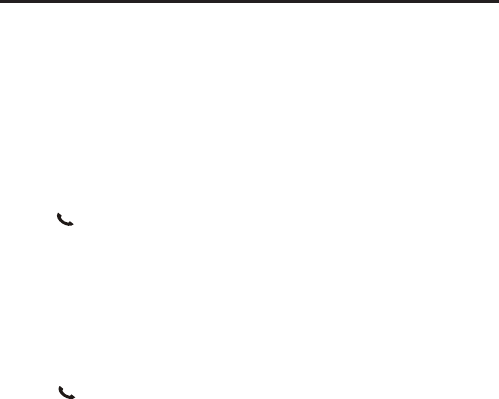
17
First ring
If you have subscribed to the caller ID service with your service provider,
your phone can suppress the rst ring before the caller ID displays on the
screen. After the phone is reset, it can detect automatically if the caller ID
service is subscribed and start to suppress the rst ring. You can change
this setting to suit your preference. This feature only applies to models with
rst ring support.
Turn the first ring on/o
Press MENU.
Select [ADVANCED SET] > [FIRST RING], then press [OK] to conrm.
Select [ON]/[OFF], press [OK] to conrm.
»» The setting is saved.
Note: To reset the first ring status, go to the reset menu.
Telephone Operation
Make a call
You can make a call in these ways:
Quick call
Dial before you call
Redial the most recent number
Call from the redial list.
Call from the phonebook list
Call from the call log
Quick call
Press .
Dial the phone number.
»» The number is dialed out.
»» The duration of your current call is displayed.
Dial before you call
1. Dial the phone number
• To erase a digit, press [BACK].
• To enter a pause, press and hold [#PAUSE/RINGER].
2. Press to dial out the call.
1.
2.
3.
•
•
•
•
•
•
1.
2.
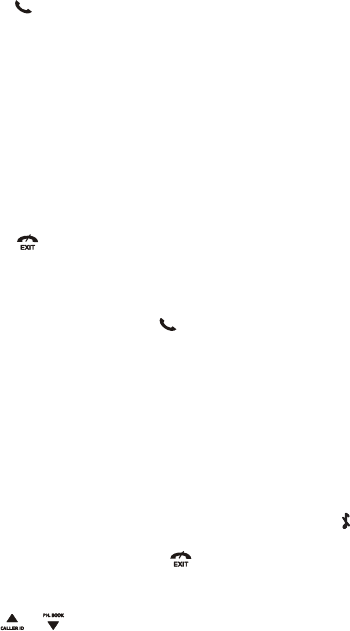
18
Redial the most recent number
Press .
Press REDIAL.
Press [OK].
»» The most recent number is then dialed out.
Note: The call timer displays the talk time of your current call.
Note: If you hear warning tones, the handset is almost out of battery
or the handset is out of range. Charge the battery or move the
handset nearer to the base station.
End a call
You can end a call in these ways:
Press ; or
Place the handset to the base station or charging cradle.
Answer a call
When the phone rings, press to answer the call.
Warning: When the handset rings, keep the handset away from your ear to
avoid ear damage.
Note: The caller ID service is available if you have registered to the
caller ID service with your service provider.
Tip
••When there is a missed call, the handset displays a notication message.
Turn o the ringer for all incoming calls
There are two ways to turn o the ringer:
Press and hold [#PAUSE/RINGER] in standby mode. displays on the
screen.
When the phone rings, press .
Adjust the earpiece volume
Press or to adjust the volume during a call.
»» The earpiece volume is adjusted and the phone is back to the call
screen.
1.
2.
3.
•
•
1.
2.
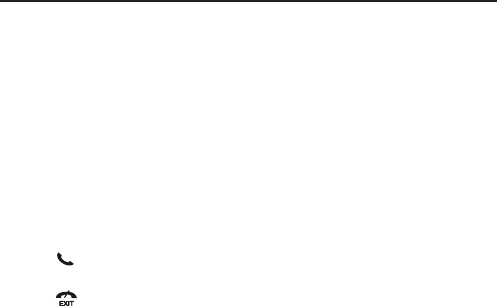
19
Mute the microphone
1. Press [MUTE] button during a call.
»» The handset displays [MUTE ON].
»» The caller cannot hear you, but you can still hear his voice.
2. Press [MUTE] button again to un-mute the microphone.
»» You can now communicate with the caller.
Intercom Operation
An intercom call is a call to another handset that shares the same base
station. A conference call involves a conversation among you, another
handset user and the outside callers.
Make a call to another handset
Note
•• If the base station only has 2 registered handsets, press INT to make a
call to another handset.
1. Press INT. The handsets available for intercom are displayed.
2. Select a handset number, then press [OK] to conrm.
»» The selected handset rings.
3. Press on the selected handset.
»» The intercom is established.
4. Press to cancel or end the intercom call.
Note
•• If the selected handset is occupied in a call, you hear a busy tone.
While you are on the phone
You can go from one handset to another during a call:
Press INT.
The current caller is put on hold.
Select a handset number, then press [OK] to conrm.
Toggle between calls
Press INT to switch between the outside call and the intercom call.
1.
2.
3.

20
Transfer a call
Press INT during a call.
Select a handset number, then press [OK] to conrm.
Press when the other side answers your call.
»» The call is now transferred to the selected handset.
Make a conference call
A 3-way conference call is a call between you, another handset user and
the outside callers. It requires two handsets to share the same base station.
During an external call
1. Press INT to initiate an internal call.
»» The handsets available for intercom are displayed.
»» The external caller is put on hold.
2. Select or enter a handset number, then press [OK] to conrm.
»» The selected handset rings.
3. Press on the selected handset.
»» The intercom is established.
4. Press and hold INT on your handset.
»» You are now on a 3-way conference call with the external call and the
selected handset.
5. Press to end the conference call.
Note
Press to join an ongoing conference with another handset if [ADVANCED
SET] >[CONFERENCE] is set to [ON].
During the conference call
1. Press INT to put the external call on hold and go back to the internal call.
»» The external call is put on hold.
2. Press INT to toggle between the external and internal call.
3. Press and hold INT to establish the conference call again.
Note
•• If a handset hangs up during the conference call, the other handset
remains connected to the external call.
Text and numbers
You can enter text and numbers for handset name, phonebook records,
and other menu items.
1.
2.
3.

21
Enter text and number
Press once or several times on the alphanumeric key to enter the
selected character.
Press [BACK] to delete the character.
Example to write “Paul”
Press 7 once: P
Press 2 once: a
Press 8 two times: u
Press 5 three times: l
Press and hold [#PAUSE/RINGER] to switch between the uppercase and
lowercase letters.
Phonebook
This phone has a phonebook that stores up to 50 records. You can access
the phonebook from the handset. Each record can have a name up to 14
characters long and a number up to 24 digits long.
View the phonebook
Note
•• You can view the phonebook on one handset only each time.
Press MENU > [PHONEBOOK] > [LIST ENTRY] to access the phonebook list.
Select a contact and view the available information.
Search a record
You can search the phonebook records in these ways:
Scroll the contacts list.
Enter the rst character of the contact.
Scroll the contact list
Press MENU > [PHONEBOOK] > [LIST ENTRY] to access the phonebook
menu.
press and to scroll through the phonebook entries.
Enter the first character of a contact
Press MENU > [PHONEBOOK] > [LIST ENTRY] to access the phonebook list.
Press the alphanumerical key that corresponds to the character.
The rst record that starts with this character is displayed.
1.
2.
1.
2.
•
•
1.
2.
1.
2.

22
Call from the phonebook
Press MENU > [PHONEBOOK] > [LIST ENTRY] to access the phonebook.
Select a contact in the phonebook list.
Press to make the call.
Access the phonebook during a call
Press [OK], select [PHONEBOOK] then press [OK] again to conrm.
Select the contact, then press [OK] to conrm.
»» The number can be viewed.
Add a record
Note
•• If your phonebook memory is full, the handset displays a notification
message. Delete some records to add new ones.
Press MENU.
Select [PHONEBOOK] > [NEW ENTRY], then press [OK] to conrm.
Enter the name then press [OK] to conrm.
Enter the number, then press [OK] to conrm.
Tip
•• For more information on how to edit the name and number, see the
section on Text and numbers.
Tip
•• Press and hold to [#PAUSE/RINGER] to insert a pause.
»» Your new record is saved.
Edit a record
Press MENU.
Select [PHONEBOOK] > [EDIT ENTRY], then press [OK] to conrm.
Select the contact, then press [OK] to conrm.
Edit the name, then press [OK] to conrm.
Edit the number, then press [OK] to conrm.
»» The record is saved.
1.
2.
3.
1.
2.
1.
2.
3.
4.
1.
2.
3.
4.
5.

23
Delete a record
1. Press MENU.
2. Select [PHONEBOOK] > [DELETE ENTRY], then press [OK] to conrm.
3. Select a contact, then press [OK] to conrm.
»» The handset displays a conrmation request.
4. Press [OK] to conrm.
»» The record is deleted.
Delete all records
1. Press MENU.
2. Select [PHONEBOOK] > [DELETE ALL], press [OK] to conrm.
The handset displays a conrmation request.
3. Press [OK] to conrm.
»» All records are deleted.
Call log
The call log stores the call history of all missed or received calls. The
incoming call history includes the name and number of the caller, call time
and date. This feature is available if you have registered to the caller ID
service with your service provider.
Your phone can store up to 10 call records. If the caller allows the display
of his identity, you can view his name or number. The call records are
displayed in chronological order with the most recent received call at the
top of the list.
Note
•• Ensure the number in the call list is valid before you can call back
directly from the call list.
Reviewing CID Records
1. Press .
2. Select [CALL LIST], then press [OK] to conrm.
»» The incoming call log is displayed.
3. Select a record, then press [OK] to view the available information.
Storing CID Records in phonebook
1. Press .
2. Select [CALL LIST], then press [OK] to conrm.

24
»» The incoming call log is displayed.
3. Select a record, then press [OK] to conrm.
4. Select [SAVE NUMBER], then press [OK] to conrm.
5. Enter and edit the name, then press [OK] to conrm.
6. Enter and edit the number, then press [OK] to conrm.
»» The record is saved.
Dialing a CID Number
Press .
Select [CALL LIST], then press [OK].
Select a record on the list.
Press to make the call.
NOTE: Depending on (a) how the incoming caller’s phone number is
formatted when it is received, and (b) whether or not you previously
pre-programmed your local area code into the Advanced setting
menu, you may need to adjust the format of the incoming caller’
s stored phone number before making the call, press the FORMAT/*
button to adjust the number, and try again.
Number of digits Explanation Example
Eleven digits long distance code “1” 1-317-888-8888
+3-digit area code
+7-digit telephone number.
Ten digits 3-digit area code + 317-888-8888
7-digit telephone number.
Seven digits 7-digit telephone number. 888-8888
Deleting a CID Record
Press .
Select [CALL LIST], then press [OK] to conrm.
The incoming call log is displayed.
Select a record, then press [OK] to conrm.
Select [DELETE ENTRY], then press [OK] to conrm.
»» The record is deleted.
Deleting All CID Records
1. Press .
2. Select [CALL LIST], then press [OK] to conrm.
»» The incoming call log is displayed.
1.
2.
3.
4.
1.
2.
3.
4.
5.
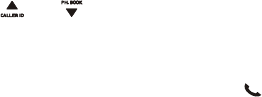
25
3. Press [OK] to enter the options menu.
4. Select [DELETE ALL], then press [OK] to conrm.
»» The handset displays a conrmation request.
5. Press [OK] to conrm.
»» All records are deleted.
Redial list
The redial list stores the call history of dialed calls. It includes the names
and/or numbers you have called. This phone can store up to 5 redial
records.
View the redial records
Press REDIAL to enter the list of dialed calls.
Use and to view the call list.
Redial a call
Press REDIAL.
Select the record you want to call. Press .
»» The number is dialed out.
Save a redial record to the phonebook
Press REDIAL to enter the list of dialed calls.
Select a record, then press [OK] to conrm.
Select [SAVE NUMBER], then press [OK] to conrm.
Enter and edit the name, then press [OK] to conrm.
Enter and edit the number, then press [OK] to conrm.
»» The record is saved.
Delete a redial record
Press REDIAL to enter the list of dialed calls.
Select a record, then press [OK] to conrm.
Select [DELETE ENTRY], then press [OK] to conrm.
»» The record is deleted.
Delete all redial records
Press REDIAL to enter the list of dialed calls.
Press [OK] to enter the options menu.
Select [DELETE ALL], then press [OK] to conrm.
1.
2.
1.
2.
1.
2.
3.
4.
5.
1.
2.
3.
1.
2.
3.

26
The handset displays a conrmation request.
Press [OK] to conrm.
»» All records are deleted.
Keypad lock
You can lock the keypad to prevent accidental button presses.
Lock the keypad
Press and hold [*/FORMAT] key in standby mode.
»» The keypad is locked.
Note
• When the keypad is locked, no call can be made. You can still answer the
incoming calls.
The keypad is unlocked during the call but is locked automatically after you
nish the call.
Unlock the keypad
Press and hold [*/FORMAT] key.
»» The keypad is unlocked.
Locate the handset
1. Press on the base station.
»» All handsets connected to this base station ring.
2. Press on the base station again to stop ringing.
»» All handsets stop ringing; or
3 Press any key on one handset to stop ringing.
Default settings
Language English
Handset name Handset 1
Time/Date 00:00 01/01/10
Date format DD-MM-YY
Time format 24hr
Phonebook memory Empty
Recall time Long (600ms)
Master pin 0000
First ring On
Conference On
Dial mode Tone
4.
5.
1.
1.
27
H/S ringer melody Melody 1
H/S ringer volume Level 3
H/S earpiece volume Volume 3
Handset key beep On
Incoming call log Empty
Redial list Empty
Frequently asked questions
The signal icon blinks on the screen
• The handset is out of range. Move it closer to the base station.
• If the handset displays [UNREGISTERED], register the handset.
Tip
• For more information, see “Registration” on the Advanced settings
section.
If I fail to register the additional handsets to the base station, what do I do?
Your base memory is full. Un-register the unused handsets and try again.
No dialing tone
• Check your phone connections.
• The handset is out of range. Move it closer to the base station.
No docking tone
• The handset is not placed properly on the base station/charger.
• The charging contacts are dirty.
Disconnect the power supply first and clean the contacts with a damp
cloth.
The handset on the charger does not charge.
Ensure the battery pack is inserted properly.
Ensure the handset is placed properly on the charger. The battery icon
animates when charging.
Batteries are defective. Purchase new ones from your dealer.
No display
• Ensure the batteries are charged.
• Ensure there are power and phone connections.
•
•
•
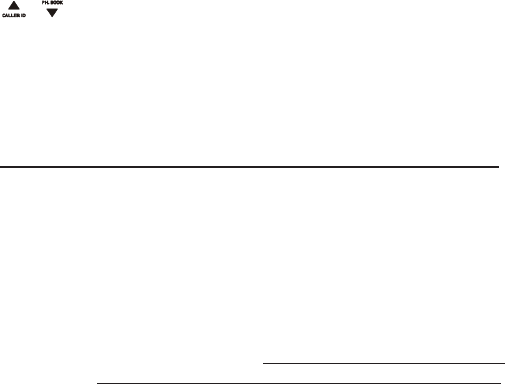
28
Bad audio (crackles, echo, etc.)
The handset is nearly out of range. Move it closer to the base station.
The phone receives interference from the nearby electrical appliances.
Move the base station away from them.
The phone is at a location with thick walls. Move the base away from
them.
The handset does not ring.
Ensure the handset ringtone is turned on.
The caller ID does not display.
• The service is not activated. Check with your service provider.
• The caller’s information is withheld or unavailable.
When I see [WAITING…] on the screen, what is happening with the phone?
The phone is recalling the memory of the phonebook and call log. Both
informations are stored in the base station. Then the handset retrieves the
data from the base station after a few seconds. When you press
/ call log/phonebook information is displayed on the handset.
The handset loses connection with the base or the sound is distorted
during a call.
••Disconnect the power supply from both the handset and base station.
Try again after 1 minute.
Warranty Assistance
Your sales receipt will be required to demonstrate proof of purchase in
order to validate your warranty eligibility. You may want to attach either
the original, or a photocopy, of your sales receipt to this booklet for future
reference.
If this product was received as a gift, it is suggested you jot down the date
of gift receipt, as this information will be valuable should service be re-
quired during the warranty period. If the equipment is causing hard to the
telephone network, the telephone company may require that you discon-
nect the equipment until the problem is resolved.
Purchase Date or Date Received as Gift
Name of Store
For instructions on how to execute your warranty, you may call customer
•
•
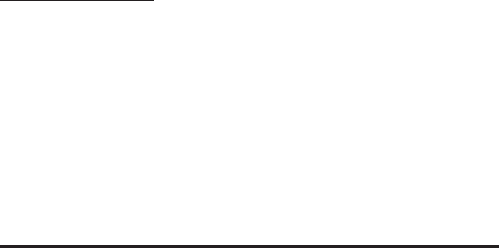
29
care at 1-877-722-4908 or you may visit our website at
www.rca4phones.com. If you prefer to contact us via US Mail - you may
write to us at:
S.P. USA LLC
PO Box 501045
Indianapolis IN 46250-1045
Please do not send products to this address as it only add delays in
service and may result in lost or damaged product. This PO BOX is for
written communication only.
If the equipment is causing hard to the telephone network, the telephone
company may require that you disconnect the equipment until the problem
is resolved.
Limited Warranty
What your warranty covers:
Defects in materials or workmanship.
For how long after your purchase:
One year, from date of purchase. Please retain your sales receipt as that
will act as your proof of purchase in order to validate warranty status.
What we will do:
Provide you with a new or, at our option, a refurbished exchange unit of
same or similar model. The exchange model is under warranty for the
remainder of the original product's on year warranty, or 90 days from
the date the replacement product was shipped to you, whichever is
longer.
How to get service:
Call Customer Care at 1-877-722-4908. Please have your product with
you and please have your model number and date code available
when calling us. The model number and date code can be found on the
underside of the base unit.
If you are within your warranty period and it is determined that service
is required:
We will ask that you properly pack your product to avoid shipping
damage. We recommend that you use the original carton and packing
materials.
We will ask you to include with your product the following:
Your name, return shipping address and daytime phone number
handwritten or typed on a sheet of paper
•
•
•
•
•
•

30
A legible copy of your sales receipt ( please do not send the original
sales receipt )
Ship your product prepaid, to the address we provide. We suggest shipping
your product via a traceable carrier as we are not responsible for lost, mis-
directed or damaged shipments. You may want to write the date shipped,
carrier and tracking number here:
Upon receipt of your product we will validate your product is under
warranty and if determined your product is warranty eligible, we will ship
to you a new or, at our option, a refurbished exchange unit of same or
similar model. This exchange unit will be shipped to you at no cost.
What your warranty does not cover:
Customer Instruction. ( Your Instruction Booklet provides information
regarding operating and install instructions. Additional information may
be obtained by contacting the retailer )
Installation and set up service adjustments.
Batteries.
Damage from misuse, neglect, unauthorized repair.
Products which have been modied or incorporated into other products
Products that have been serviced by
Products purchased or serviced outside the USA.
Acts of nature, such as but not limited to, lightning damage.
Product Registration:
Please complete and mail the Product Registration Card packed with
your product or visit www.rca4phones.com to register your new product.
Product registration is not required for warranty coverage but does allow
us to contact you regarding your product should it become necessary.
Limitation of Warranty:
THE WARRANTY STATED ABOVE IS THE ONLY WARRANTY APPLICABLE
TO THIS PRODUCT. ALL OTHER WARRANTIES, EXPRESS OR IMPLIED
(INCLUDING ALL IMPLIED WARRANTIES OF MERCHANTABILITY OR
FITNESS FOR A PARTICULAR PURPOSE) ARE HEREBY DISCLAIMED. NO
VERBAL OR WRITTEN INFORMATION GIVEN BY S.P. USA LLC, ITS AGENTS,
OR EMPLOYEES SHALL CREATE A GUARANTY OR IN ANY WAY INCREASE
THE SCOPE OF THIS WARRANTY.
REPAIR OR REPLACEMENT AS PROVIDED UNDER THIS WARRANTY IS THE
EXCLUSIVE REMEDY OF THE CONSUMER. S.P. USA LLC SHALL NOT BE
LIABLE FOR INCIDENTAL OR CONSEQUENTIAL DAMAGES RESULTING FROM
THE USE OF THIS PRODUCT OR ARISING OUT OF ANY BREACH OF ANY
•
•
•
•
•
•
•
•
•
•
•
•

31
2101 2101-2 2101-3 2101-4
XXXXXXXX (Rev.0 Dom E)
10-26
Printed in China
Please do not send any products to the Indianapolis address listed in this
manual or on the carton. This will only add delays in service for your product.
Visit the RCA web site at www.rca4phones.com
EXPRESS OR IMPLIED WARRANTY ON THIS PRODUCT. THIS DISCLAIMER
OF WARRANTIES AND LIMITED WARRANTY ARE GOVERNED BY THE LAWS
OF THE STATE OF OREGON. EXCEPT TO THE EXTENT PROHIBITED BY
APPLICABLE LAW, ANY IMPLIED WARRANTY OF MERCHANTABILITY OR
FITNESS FOR A PARTICULAR PURPOSE ON THIS PRODUCT IS LIMITED TO
THE APPLICABLE WARRANTY PERIOD SET FORTH ABOVE.
How state law relates to this warranty:
Some states do not allow the exclusion nor limitation of incidental or
consequential damages, or limitations on how long an implied warranty
lasts so the above limitations or exclusions may not apply to you.
This warranty gives you specific legal rights, and you also may have
other rights that vary from state to state.
If you purchased your product outside the USA:
This warranty does not apply. Contact your dealer for warranty information.
•
•
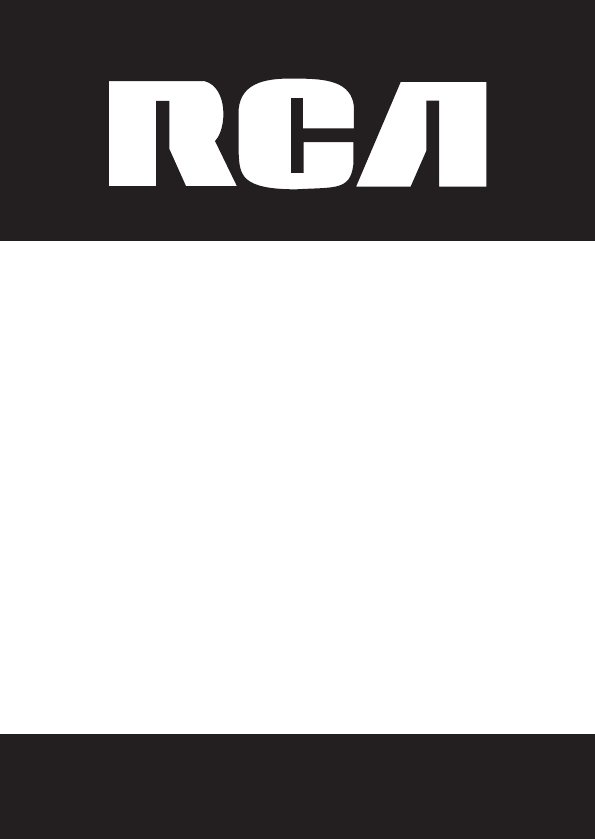
Please read this manual before operating
product for the rst time.
Model 2102/ 2102-2/ 2102-3 / 2102-4
Visit the RCA web site at www.rca4phones.com
DECT 6.0
Multi-Handset
Answering System
User’s Guide

2
Equipment Approval Information
Your telephone equipment is approved for connection to the Public Switched
Telephone Network and is in compliance with parts 15 and 68, FCC Rules
and Regulations and the Technical Requirements for Telephone Terminal
Equipment published by ACTA.
1 Notication to the Local Telephone Company
On the bottom of this equipment is a label indicating, among other
information, the US number and Ringer Equivalence Number (REN) for
the equipment. You must, upon request, provide this information to your
telephone company.
The REN is useful in determining the number of devices you may connect
to your telephone line and still have all of these devices ring when your
telephone number is called. In most (but not all) areas, the sum of the RENs
of all devices connected to one line should not exceed 5. To be certain of the
number of devices you may connect to your line as determined by the REN,
you should contact your local telephone company. A plug and jack used to
connect this equipment to the premises wiring and telephone network must
comply with the applicable FCC Part 68 rules and requirements adopted by
the ACTA. A compliant telephone cord and modular plug is provided with this
product It is designed to be connected to a compatible modular jack that is
also compliant. See installation instructions for details.
Notes
This equipment may not be used on coin service provided by the telephone
company.
Party lines are subject to state tariffs, and therefore, you may not be able
to use your own telephone equipment if you are on a party line. Check with
your local telephone company.
Notice must be given to the telephone company upon permanent
disconnection of your telephone from your line.
If your home has specially wired alarm equipment connected to the
telephone line, ensure the installation of this product does not disable your
alarm equipment. If you have questions about what will disable alarm
equipment, consult your telephone company or a qualied installer.
US Number is located on the cabinet bottom.
REN Number is located on the cabinet bottom.
•
•
•
•

3
2 Rights of the Telephone Company
Should your equipment cause trouble on your line which may harm the
telephone network, the telephone company shall, where practicable, notify
you that temporary discontinuance of service may be required. Where prior
notice is not practicable and the circumstances warrant such action, the
telephone company may temporarily discontinue service immediately. In case
of such temporary discontinuance, the telephone company must: (1) promptly
notify you of such temporary discontinuance; (2) afford you the opportunity
to correct the situation; and (3) inform you of your right to bring a complaint to
the Commission pursuant to procedures set forth in Subpart E of Part 68, FCC
Rules and Regulations.
The telephone company may make changes in its communications facilities,
equipment, operations or procedures where such action is required in the
operation of its business and not inconsistent with FCC Rules and Regulations.
If these changes are expected to affect the use or performance of your
telephone equipment, the telephone company must give you adequate
notice, in writing, to allow you to maintain uninterrupted service.
Interference Information
This device complies with Part 15 of the FCC Rules. Operation is subject
to the following two conditions: (1) This device may not cause harmful
interference; and (2) This device must accept any interference received,
including interference that may cause undesired operation.
This equipment has been tested and found to comply with the limits for a Class
B digital device, pursuant to Part 15 of the FCC Rules. These limits are designed
to provide reasonable protection against harmful interference in a residential
installation. This equipment generates, uses, and can radiate radio frequency
energy and, if not installed and used in accordance with the instructions,
may cause harmful interference to radio communications. However, there
is no guarantee that interference will not occur in a particular installation.
Privacy of Communications may not be ensured when using this
product. If this equipment does cause harmful interference to
radio or television reception, which can be determined by turning
the equipment off and on, the user is encouraged to try to correct
the interference by one or more of the following measures:
Reorient or relocate the receiving antenna (that is, the antenna
for radio ortelevision that is “receiving” the interference).
Reorient or relocate and increase the separation between the
telecommunications equipment and receiving antenna.
•
•
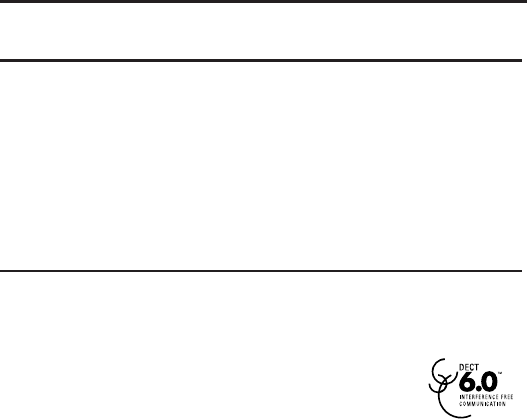
4
Connect the telecommunications equipment into an outlet on a circuit
different from that to which the receiving antenna is connected.
If these measures do not eliminate the interference, please consult your dealer
or an experienced radio/television technician for additional suggestions. Also,
the Federal Communications Commission has prepared a helpful booklet,
“How To Identify and Resolve Radio/TV Interference Problems.” This booklet is
available from the U.S. Government Printing Ofce, Washington, D.C. 20402.
Please specify stock number 004-000-0034 5-4 when ordering copies.
Notice: The changes or modifications not expressly approved by the party
responsible for compliance could void the user’s authority to operate the
equipment.
Hearing Aid Compatibility (HAC)
This telephone system meets FCC standards for Hearing Aid Compatibility.
FCC RF Radiation Exposure Statement
This equipment complies with FCC RF radiation exposure limits set forth for an
uncontrolled environment. This equipment should be installed and operated
with a minimum distance of 20 centimeters between the radiator and your
body. This transmitter must not be co-located or operated in conjunction with
any other antenna or transmitter.
For body worn operation, this phone has been tested and meets the FCC RF
exposure guidelines when used with the belt clip supplied with this product.
Use of other accessories may not ensure compliance with FCC RF exposure
guidelines.
Information for DECT Product
This telephone is compliant with the DECT 6.0 standard which operates
in the 1.92GHz to 1.93GHz frequency range. Installation of this
equipment is subject to notication and coordination with UTAM.
Any relocation of this equipment must be coordinated through and approved
by UTAM. UTAM may be contacted at 1-800-42 9-8826.
•

5
Table of Contents
Equipment Approval Information.......2
Interference Information .....................3
Hearing Aid Compatibility (HAC).........4
FCC RF Radiation Exposure Statement ..........4
Information for DECT Product ............4
Before You Begin ...............................7
Installation .........................................8
Overview of the phone .....................9
Overview of the base station ........10
Display Icons ...................................11
Installing the Phone .......................12
Base Station ...........................................12
Set the date and time forma ..........13
Set the date and time ........................14
What is standby mode? ....................14
Check the signal strength ................14
Self-dened settings ......................14
Personalize the phone display .......14
Personalize the sounds .....................15
Set the key tone ....................................15
Advanced settings ..........................15
Auto conference ..................................15
Change Master PIN ............................15
Registration ............................................16
Unregister the handsets ...............16
Restore default settings ..............16
Area Code ..........................................17
Select the recall duration .............17
Dial mode ............................................17
First ring ...............................................18
Telephone Operation .....................18
Make a call .........................................18
Quick call .............................................18
Dial before you call .........................18
Redial the most recent number .18
End a call ............................................19
Answer a call ....................................19
Turn off the ringer for all
incoming calls ...................................19
Adjust the earpiece volume ............19
Mute the microphone ........................19
Intercom Operation ............................20
Make a call to another handset ....20
While you are on the phone ..........20
Toggle between calls .........................20
Transfer a call .......................................20
Make a conference call ....................21
During the conference call ..............21
Text and numbers ...............................21
Phonebook ...........................................22
View the phonebook ..........................22
Search a record ....................................22
Scroll the contact list ..........................22
Call from the phonebook .................22
Access the phonebook
during a call .......................................22
Add a record ..........................................22
Edit a record ...........................................23
Delete a record .....................................23
Delete all records .................................23
Call log ..................................................23
View the call records .........................23
Save a call record to the
phonebook ..........................................23
Return a call ...........................................24
Delete a call record ............................24
Delete all call records ........................24
Redial list .................................................24
Redial a call ............................................24
Save a redial record to
the phonebook ..................................25
Delete a redial record ........................25
Delete all redial records ...................25
Keypad lock ...................................................25
Telephone answering machine ........26
Turn on/off the answering
machine ...............................................26
6
Through the base ..........................26
Set the answering
machine language ................26
Set the answer mode ...................26
Announcements .............................27
Incoming messages (ICM) ..............28
Listen to the incoming
messages ........................................28
Delete an incoming message ...29
Call screening ...................................29
Set the ring delay ...........................29
Remote access ................................30
Default settings ..............................31
Frequently asked questions .........32
Warranty Assistance .........................34
Limited Warranty ...............................34
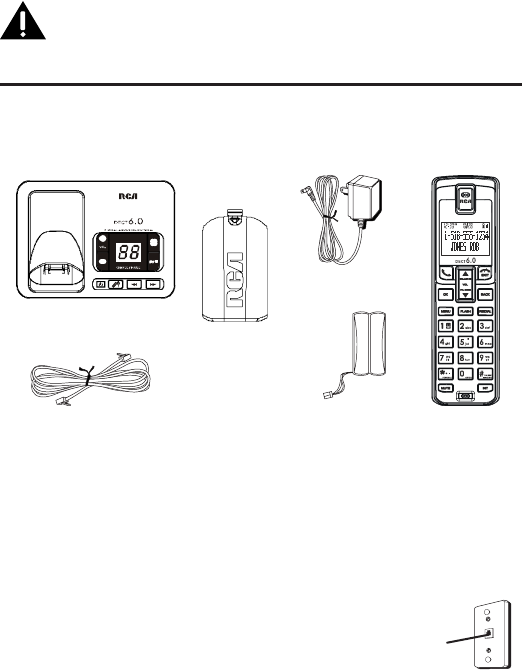
7
IMPORTANT: Because cordless phones operate on electricity, you
should have at least one phone in your home that isn’t cordless, in
case the power in your home goes out.
Before You Begin
Parts Checklist (for 2102 single handset model)
Make sure your package includes the items listed here.
For Model 2102-2 there will be ONE additional handset, charge cradle, battery
pack and cover .
For Model 2102-3 there will be TWO additional handsets, charge cradles,
battery packs and covers .
For Model 2102-4 there will be THREE additional handsets, charge cradles,
battery packs and covers .
Telephone Jack Requirements
To use this phone, you need an RJ11C type modular
telephone jack, which might look like the one pictured
here, installed in your home. If you don’t have a
modular jack, call your local phone company to nd
out how to get one installed.
telephone
line jack
Wall plate
base
Telephone line cord
Battery
compartment
cover
AC power
adaptor
Handset
battery pack Handset

8
Installation
Digital Security System
Your cordless phone uses a digital security system to protect against false
ringing, unauthorized access, and charges to your phone line.
INSTALLATION NOTE: Some cordless telephones operate at frequencies that
may cause or receive interference with nearby TVs, microwave ovens, and
VCRs. To minimize or prevent such interference, the base of the cordless
telephone should not be placed near or on top of a TV, microwave ovens,
or VCR. If such interference continues, move the cordless telephone farther
away from these appliances. Certain other communications devices
may also use the 1.9GHz DECT frequency for communication, and, if not
properly set, these devices may interfere with each other and/or your
new telephone. If you are concerned with interference, please refer to the
owner’s manual for these devices on how to properly set channels to avoid
interference. Typical devices that may use the 1.9GHz DECT frequency for
communication include wireless audio/video senders, wireless computer
networks, multi-handset cordless telephone systems, and some long-range
cordless telephone systems.
Important safety instructions
Use only the power supply listed in the user instructions.
Use only the batteries listed in the user instructions.
Do not allow the charging contacts or the battery to come into contact with
metal objects.
Do not open the handset, base station or charger as you could be exposed
to high voltages.
Do not allow the charger to come into contact with liquids.
Risk of explosion if battery is replaced by an incorrect type.
Dispose of used batteries according to the instructions.
Always use the cables provided with the product.
For pluggable equipment, the socket-outlet shall be installed near the
equipment and shall be easily accessible.
This equipment is not designed to make emergency calls when the power
fails. An alternative has to be made available to allow emergency calls.
Do not expose the phone to excessive heat caused by heating equipment
or direct sunlight.
Do not drop your phone or allow objects to fall on your phone.
Do not use any cleaning agents containing alcohol, ammonia, benzene, or
abrasives as these may harm the set.
•
•
•
•
•
•
•
•
•
•
•
•
•
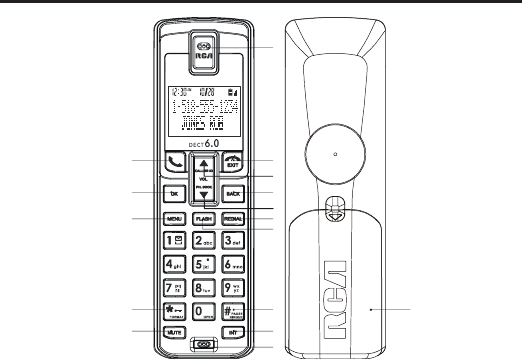
9
Do not use the product in places where there are explosive hazards.
Do not let small metal objects come into contact with the product. This can
deteriorate audio quality and damage the product.
Active mobile phones in the vicinity may cause interference.
Metallic objects may be retained if placed near or on the handset receiver.
•
•
•
•
1 • Earpiece
2 • End the call.
• Exit the menu/operation.
3 • Scroll up on the menu.
• Increase the earpiece volume.
• Enter the call log.
4 • Exit the menu/operation.
• Backspace the characters or digits.
5 • Scroll down on the menu.
• Decrease the earpiece volume.
• Enter the phonebook.
6 • Enter redial list and dial the recent
number.
7 • Flash the phone line
8 • Press to enter a pause.
• Press and hold to turn the ringer
on/off.
9 • Make the intercom call.
• Make the conference call.
10 •Microphone
11 • Mute/un-mute the microphone.
12 • Press and hold to
lock/unlock keypad.
13 • Access the main menu.
14 • Conrm selection.
• Enter the options menu.
15 • Make and receive calls
16 • Battery door
Overview of the phone
1
2
3
4
5
6
7
8
9
10
11
12
13
14
15
16
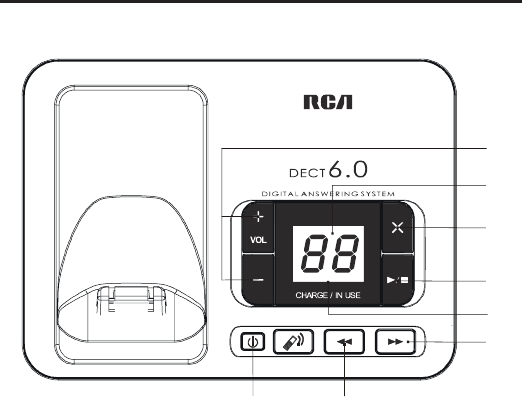
10
Overview of the base station
1 • Increase/decrease the speaker volume
2 • Messages counter
3 • Delete messages.
4 • Play messages.
• Stop messages playback.
5 • Charge/in use indicator
6 • Skip forward
7 • Skip backward
8 • Find handsets
• Enter registration mode
9 • Turn the answering machine on/off.
1
2
3
4
5
6
7
89
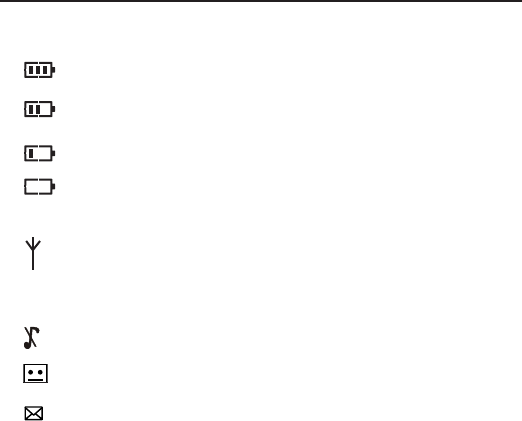
11
Display Icons
In standby mode, the icons shown on the main screen tell you what features
are available on your handset.
Icon Descriptions
When the handset is off the base station/charger, the bars
indicate the battery level (full, medium and low).
When the handset is on the base station/charger, the bars keep
scrolling until charging completes.
The empty battery icon ashes and you hear an alert tone.
The battery is low and needs recharging.
Indicates that the handset is registered and within range of the
base station.
Icon blinks when the handset is out of range or is searching for a
base.
The ringer is off.
Answering machine
There is an unheard voice message.
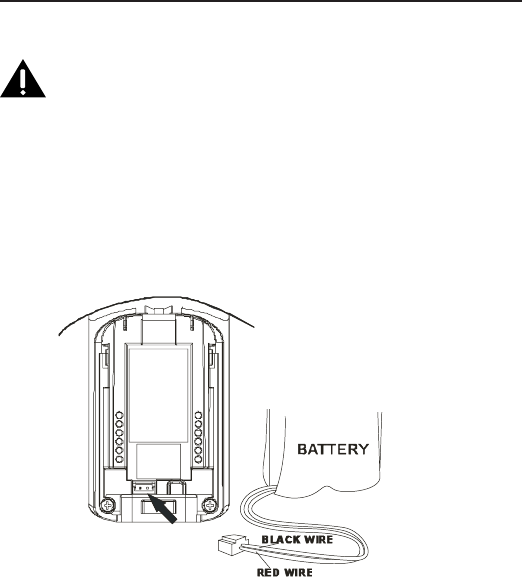
12
4. Insert the battery pack.
5. Close the battery compartment by pushing
the door up until it snaps into place.
Base Station
1. Choose an area near an electrical outlet and a telephone wall jack (RJ11C),
and place your cordless telephone on a level surface, such as a desktop or
tabletop, or you may mount it on the wall.
Installing the Phone
Installing the Handset Battery
NOTE: You must connect the handset battery before use.
CAUTION: To reduce the risk of re or personal injury, use only the.
approved Nickel metal Hydride battery (Ni MH)(Brand name : SANIK,
Model name: 2SN-AAA55H-S-J1, Capacity: 2.4V/550mAh; Brand
name: BYD, Model name: H-AAA550BX2, Capacity: 2.4V/550mAh;
Brand name: Corun, Model name: NI-MH AAA550*2, Capacity:
2.4V/550mAh), that is compatible with this unit.
1. Locate battery and battery door which are packaged together
inside a plastic bag and are separate from the handset.
2. Locate the battery compartment on the back of the handset.
3. Plug the battery pack cord into the jack inside the compartment.
NOTE: To ensure proper battery installation, the
connector is keyed and can be inserted only one way.

13
2. Plug one end of the telephone line cord into the TEL LINE jack on the back
of the base and the other end into a modular jack.
3. Plug the AC power converter into the electrical outlet and the DC connector
into the jack on the back of the base.
4. Place the handset in the base cradle. The charge/in use indicator turns on,
verifying the battery is charging.
5. Allow the phone to charge for 16 hours prior to rst use. If you don’t
properly charge the phone, battery performance is compromised.
CAUTION: To reduce risk of personal injury, fire, or damage use only the
power adaptor (Manufacturer: ESL, Type: IA5060, 120Vac/6Vdc/500mA;
Manufacturer: NanTong DaMing, Type: DM-SC060058, 120Vac/6Vdc/0-
0.58A) listed in the user’s guide. This power adaptor is intended to be
correctly orientated in a vertical or oor mount position.
Set the date and time format
1 Press MENU.
2 Select [CLOCK] > [SET FORMAT], then press [OK] to conrm.
3 Select [DATE FORMAT] or [TIME FORMAT].
4 Select the setting. Select [DD/MM] [MM/DD] as the date display and [12
HOURS] or [24 HOURS] as the time display. Then press [OK] to conrm.
»» The setting is saved.
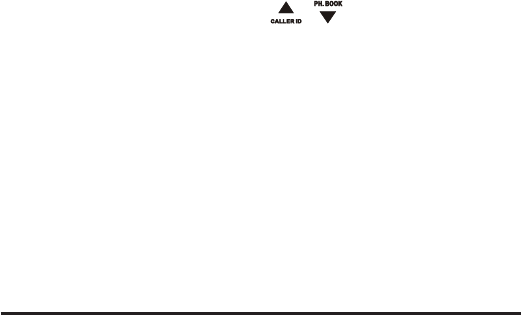
14
Set the date and time
1 Press MENU.
2 Select [CLOCK] > [SET DATE/TIME], then press [OK] to conrm.
3 Press the numeric buttons to enter the date, then press [OK] to conrm.
»» On the handset, the time set menu is displayed.
4 Press the numeric buttons to enter the time.
If the time is in 12-hour format, press / to select [AM] or [PM].
5 Press [OK] to conrm.
What is standby mode?
Your phone is in standby mode when it is idle. The standby screen displays the
handset name, handset number, date and time, signal icon, and battery icon.
Check the signal strength
It displays the link status between the handset and base station. The signal
icon was shown steady on when handset is linked with base.
Ensure the handset is linked to the base station before you make or receive
calls and carry out the phone functions and features.
If you hear warning tones when you are on the phone, the handset is almost
out of battery or the handset is out of range.Charge the battery or move the
handset nearer to the base station.
Self-dened settings
Customize the settings to make it your own phone.
Personalize the phone display
Name the handset
The name of the handset can be up to 12 characters. It is displayed on the
handset screen in standby mode.
1 Press MENU.
2 Select [PERSONAL SET] > [HANDSET NAME], then press [OK] to conrm.
3 Enter or edit the name. To erase a character, press [BACK].
4 Press [OK] to conrm.
»» The setting is saved.
Set the display language
1 Press MENU.
2 Select [PERSONAL SET] > [LANGUAGE], then press [OK] to conrm.
3 Select a language, then press [OK] to conrm.
»» The setting is saved.
•
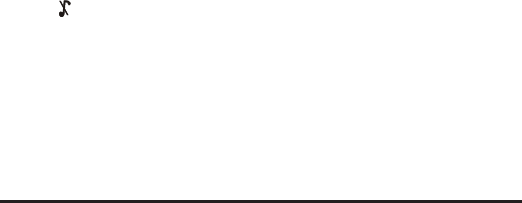
15
Personalize the sounds
Set the handset’s melody
You can select from 10 melodies
1 Press MENU.
2 Select [PERSONAL SET] > [HANDSET TONES] > [RING MELODY], then press
[OK] to conrm.
3 Select a melody, then press [OK] to conrm.
»» The setting is saved.
Set the handset’s volume
You can select among 4 volume levels or [OFF].
1 Press MENU.
2 Select [PERSONAL SET] > [HANDSET TONES] > [RING VOLUME], then press
[OK] to conrm.
3 Select a volume level, then press [OK] to conrm.
»» The setting is saved.
Tip
•• To turn off the melody, press and hold [# PAUSE/RINGER] in standby mode.
Then displays on the screen.
Set the key tone
Key tone is the sound made when you press a key on the handset.
1 Press MENU.
2 Select [PERSONAL SET] > [HANDSET TONES] > [KEY BEEP], then press [OK]
to conrm.
3 Select [ON]/[OFF], then press [OK] to conrm.
»» The setting is saved.
Advanced settings
Auto conference
To join an external call with another handset, press TALK button.
Activate/Deactivate auto conference
1 Press MENU.
2 Select [ADVANCED SET] >[CONFERENCE], then press [OK] to conrm.
3 Select [ON]/[OFF], then press [OK] to conrm.
4 The setting is saved.
Change Master PIN
The Master PIN is used for registration/unregistration of handsets and for
accessing the answering machine remotely. The default Master PIN number
16
is 0000. The maximum length of the Master PIN is 8 digits.
Note: If you forget your PIN code, you can reset it to its default
0000 using a handset Reset.
1 Press MENU.
2 Select [ADVANCED SET] >[PIN], then press [OK].
3 Enter the current Master PIN when prompted and then press OK key to
conrm. As you enter the PIN it will be shown as asterisks (*) on the screen.
4 Enter the new PIN and then press OK key to conrm.
5 The setting is saved.
Registration
You can register additional handsets to the base station. The base station can
register up to 4 handsets.
1 Press MENU on the handset.
2 Select [ADVANCED SET] > [REGISTRATION], then press [OK] to conrm.
3 Press and hold on the base station for 5 seconds until you hear a
conrmation beep.
4 Enter the system PIN. Press [BACK] to make corrections.
5 Press [OK] to conrm the PIN.
»» Registration is completed in less than 2 minutes. The base automatically
assigns a handset number to the handset.
Note
•• If the PIN is incorrect or no base is found within
a certain period, your handset displays
a notication message. Repeat the above procedure if registration fails.
Unregister the handsets
1 If two handsets share the same base station, you can unregister a handset
with another handset.
2 Press MENU.
3 Select [ADVANCED SET] > [UNREGISTER], then press [OK] to conrm.
4 Select the handset number to be unregistered.
5 Press [OK] to conrm.
»» The handset is unregistered.
Tip
The handset number displays beside the handset name in standby mode.
Restore default settings
You can reset your phone settings to the original factory settings.
1 Press MENU.
2 Select [ADVANCED SET] > [RESET], then press [OK] to conrm.
•
17
»» The handset displays a conrmation request.
3 Press [OK] to conrm.
»» All settings are reset.
Area Code
1. Press MENU.
2. Select [ADVANCED SET] > [AREA CODE], then press [OK] to conrm.
3. Use the touch-tone pad to enter your 3-digit area code.
4. Press [OK] to conrm.
NOTE: To restore the default setting to - - -, press and release
BACK button when the screen displays AREA CODE.
Select the recall duration
Ensure that the recall time is set correctly before you can answer a second
call. In normal case, the phone is already preset for the recall duration. You
can select among 3 options: [SHORT], [MEDIUM] and [LONG]. The number
of available options varies with different countries. For details, consult your
service provider.
1 Press MENU.
2 Select [ADVANCED SET] > [FLASH TIME], then press [OK] to conrm.
3 Select an option, then press [OK] to conrm.
»» The setting is saved.
Dial mode
Note: This feature only applies to models that
support both tone and pulse dial.
Dial mode is the telephone signal used in your country. The phone supports
tone (DTMF) and pulse (rotary) dial. Consult the service provider for detailed
information.
Set the dial mode
1 Press MENU.
2 Select [ADVANCED SET] > [DIAL MODE], then press [OK] to conrm.
3 Select a dial mode, then press [OK] to conrm.
»» The setting is saved.
Note: If your phone is in pulse dial mode, press [*] button during a
call for temporary tone mode. Digits entered for this call are then
sent out as tone signals.
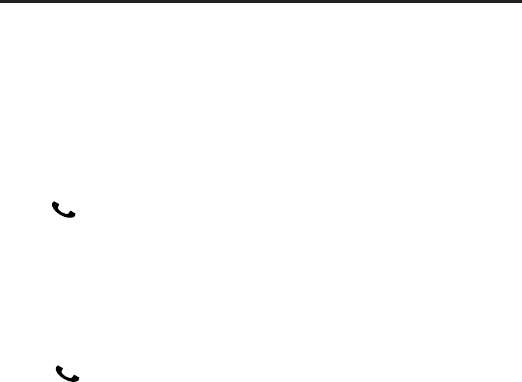
18
First ring
If you have subscribed to the caller ID service with your service provider, your
phone can suppress the rst ring before the caller ID displays on the screen.
After the phone is reset, it can detect automatically if the caller ID service is
subscribed and start to suppress the rst ring. You can change this setting to
suit your preference. This feature only applies to models with rst ring support.
Turn the rst ring on/off
1 Press MENU.
2 Select [ADVANCED SET] > [FIRST RING], then press [OK] to conrm.
3 Select [ON]/[OFF], press [OK] to conrm.
»» The setting is saved.
Note: To reset the rst ring status, go to the reset menu.
Telephone Operation
Make a call
You can make a call in these ways:
Quick call
Dial before you call
Redial the most recent number
Call from the redial list.
Call from the phonebook list
Call from the call log
Quick call
1 Press .
2 Dial the phone number.
»» The number is dialed out.
»» The duration of your current call is displayed.
Dial before you call
1 Dial the phone number
To erase a digit, press [BACK].
To enter a pause, press and hold [#PAUSE/RINGER].
2 Press to dial out the call.
Redial the most recent number
1 Press .
2 Press REDIAL.
•
•
•
•
•
•
•
•
•
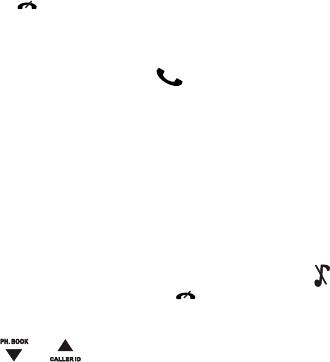
19
3 Press [OK].
»» The most recent number is then dialed out.
Note: The call timer displays the talk time of your current call.
Note: If you hear warning tones, the handset is almost
out of battery or the handset is outof range. Charge the
battery or move the handset nearer to the base station.
End a call
You can end a call in these ways:
Press EXIT ; or
Place the handset to the base station or charging cradle.
Answer a call
When the phone rings, press to answer the call.
Warning: When the handset rings, keep the handset away from your ear to
avoid ear damage.
Note: The caller ID service is available if you have registered
to the caller ID service with your service provider.
Tip
••When there is a missed call, the handset displays a notication message.
Turn off the ringer for all incoming calls
There are two ways to turn off the ringer:
1
Press and hold [#PAUSE/RINGER] in standby mode. displays on the screen.
2 When the phone rings, press EXIT .
Adjust the earpiece volume
Press or to adjust the volume during a call.
»» The earpiece volume is adjusted and the phone is back to the call screen.
Mute the microphone
1 Press [MUTE] button during a call.
»» The handset displays [MUTE ON].
»» The caller cannot hear you, but you can still hear his voice.
2 Press [MUTE] button again to un-mute the microphone.
»» You can now communicate with the caller.
•
•
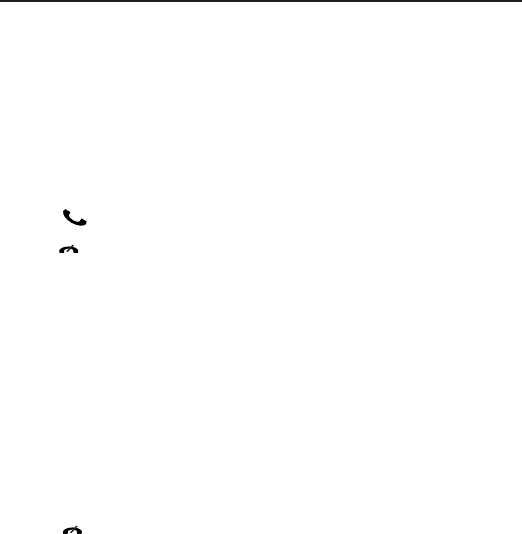
20
Intercom Operation
An intercom call is a call to another handset that shares the same base
station. A conference call involves a conversation among you, another
handset user and the outside callers.
Make a call to another handset
Note
•• If the base station only has 2 registered handsets,
press INT to make a call to another handset.
1 Press INT. The handsets available for intercom are displayed.
2 Select a handset number, then press [OK] to conrm.
»» The selected handset rings.
3 Press on the selected handset.
»» The intercom is established.
4 Press EXIT to cancel or end the intercom call.
Note
•• If the selected handset is occupied in a call, you hear a busy tone.
While you are on the phone
You can go from one handset to another during a call:
1 Press INT.
2 The current caller is put on hold.
3 Select a handset number, then press [OK] to conrm.
Toggle between calls
Press INT to switch between the outside call and the intercom call.
Transfer a call
1 Press INT during a call.
2 Select a handset number, then press [OK] to conrm.
3 Press EXIT when the other side answers your call.
»» The call is now transferred to the selected handset.
Make a conference call
A 3-way conference call is a call between you, another handset user and the
outside callers. It requires two handsets to share the same base station.
During an external call
1 Press INT to initiate an internal call.
»» The handsets available for intercom are displayed.
»» The external caller is put on hold.
2 Select or enter a handset number, then press [OK] to conrm.
»» The selected handset rings.
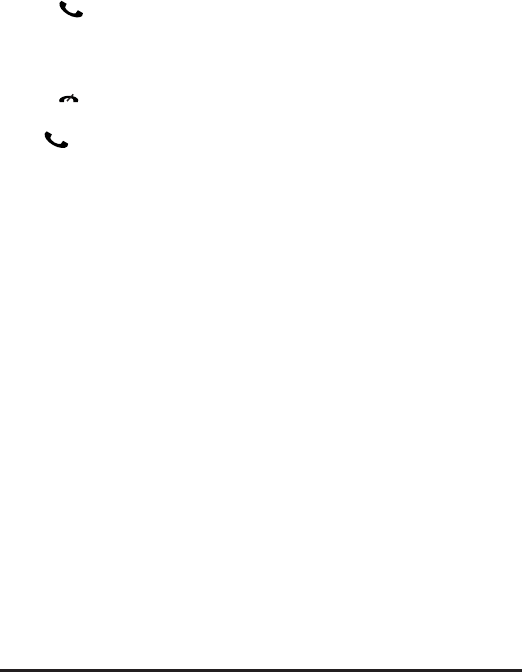
21
3 Press on the selected handset.
»» The intercom is established.
4 Press and hold INT on your handset.
»» You are now on a 3-way conference call with the external call and the
selected handset.
5 Press EXIT to end the conference call.
Note
Press to join an ongoing conference with another handset if [ADVANCED
SET] > [CONFERENCE] is set to [ON].
During the conference call
1 Press INT to put the external call on hold and go back to the internal call.
»» The external call is put on hold.
2 Press INT to toggle between the external and internal call.
3 Press and hold INT to establish the conference call again.
Note
•• If a handset hangs up during the conference call, the
other handset remains connected to the external call.
Text and numbers
You can enter text and numbers for handset name, phonebook records, and
other menu items.
Enter text and number
1 Press once or several times on the alphanumeric key to enter the selected
character.
2 Press [BACK] to delete the character.
Example to write “Paul”
Press 7 once: P
Press 2 once: a
Press 8 two times: u
Press 5 three times: l
Press and hold [#PAUSE/RINGER] to switch between the uppercase and
lowercase letters.
Phonebook
This phone has a phonebook that stores up to 50 records. You can access
the phonebook from the handset. Each record can have a name up to 14
characters long and a number up to 24 digits long.
View the phonebook
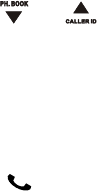
22
Note
•• You can view the phonebook on one handset only each time.
1 Press MENU > [PHONEBOOK] > [LIST ENTRY] to access the phonebook list.
2 Select a contact and view the available information.
Search a record
You can search the phonebook records in these ways:
Scroll the contacts list.
Enter the rst character of the contact.
Scroll the contact list
1 Press MENU > [PHONEBOOK] > [LIST ENTRY] to access the phonebook menu.
2 press and to scroll through the phonebook entries.
Enter the rst character of a contact
1 Press MENU > [PHONEBOOK] > [LIST ENTRY] to access the phonebook list.
2 Press the alphanumerical key that corresponds to the character.
The rst record that starts with this character is displayed.
Call from the phonebook
1 Press MENU > [PHONEBOOK] > [LIST ENTRY] to access the phonebook.
2 Select a contact in the phonebook list.
3 Press to make the call.
Access the phonebook during a call
1 Press [OK], select [PHONEBOOK] then press [OK] again to conrm.
2 Select the contact, then press [OK] to conrm.
»» The number can be viewed.
Add a record
Note
•• If your phonebook memory is full, the handset displays a notication
message. Delete some records to add new ones.
1 Press MENU.
2 Select [PHONEBOOK] > [NEW ENTRY], then press [OK] to conrm.
3 Enter the name then press [OK] to conrm.
4 Enter the number, then press [OK] to conrm.
Tip
•• For more information on how to edit the name
and number, see the section on Text
and numbers.
Tip
•• Press and hold to [#PAUSE/RINGER] to insert a pause.
•
•
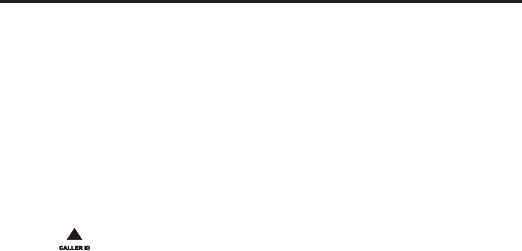
23
»» Your new record is saved.
Edit a record
1 Press MENU.
2 Select [PHONEBOOK] > [EDIT ENTRY], then press [OK] to conrm.
3 Select the contact, then press [OK] to conrm.
4 Edit the name, then press [OK] to conrm.
5 Edit the number, then press [OK] to conrm.
»» The record is saved.
Delete a record
1 Press MENU.
2 Select [PHONEBOOK] > [DELETE ENTRY], then press [OK] to conrm.
3 Select a contact, then press [OK] to conrm.
»» The handset displays a conrmation request.
4 Press [OK] to conrm.
»» The record is deleted.
Delete all records
1 Press MENU.
2 Select [PHONEBOOK] > [DELETE ALL], press [OK] to conrm.
The handset displays a conrmation request.
3 Press [OK] to conrm.
»» All records are deleted.
Call log
The call log stores the call history of all missed or received calls. The incoming
call history includes the name and number of the caller, call time and date.
This feature is available if you have registered to the caller ID service with your
service provider.
Your phone can store up to 10 call records. If the caller allows the display of
his identity, you can view his name or number. The call records are displayed
in chronological order with the most recent received call at the top of the list.
Note
•• Ensure the number in the call list is valid before you can call back directly
from the call list.
View the call records
1 Press .
2 Select [CALL LIST], then press [OK] to conrm.

24
»» The incoming call log is displayed.
3 Select a record, then press [OK] to view the available information.
Save a call record to the phonebook
1 Press .
2 Select [CALL LIST], then press [OK] to conrm.
»» The incoming call log is displayed.
3 Select a record, then press [OK] to conrm.
4 Select [SAVE NUMBER], then press [OK] to conrm.
5 Enter and edit the name, then press [OK] to conrm.
6 Enter and edit the number, then press [OK] to conrm.
»» The record is saved.
Return a call
1 Press .
2 Select [CALL LIST], then press [OK].
3 Select a record on the list.
4 Press to make the call.
Delete a call record
1 Press .
2 Select [CALL LIST], then press [OK] to conrm.
3 The incoming call log is displayed.
4 Select a record, then press [OK] to conrm.
5 Select [DELETE ENTRY], then press [OK] to conrm
»» The record is deleted.
Delete all call records
1 Press .
2 Select [CALL LIST], then press [OK] to conrm.
»» The incoming call log is displayed.
3 Press [OK] to enter the options menu.
4 Select [DELETE ALL], then press [OK] to conrm.
»» The handset displays a conrmation request.
5 Press [OK] to conrm.
»» All records are deleted.
Redial list
The redial list stores the call history of dialed calls. It includes the names and/
or numbers you have called. This phone can store up to 5 redial records.
View the redial records
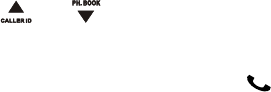
25
1 Press REDIAL to enter the list of dialed calls.
3 Use and to view the call list.
Redial a call
1 Press REDIAL.
2 Select the record you want to call. Press .
»» The number is dialed out.
Save a redial record to the phonebook
1 Press REDIAL to enter the list of dialed calls.
2 Select a record, then press [OK] to conrm.
3 Select [SAVE NUMBER], then press [OK] to conrm.
4 Enter and edit the name, then press [OK] to conrm.
5 Enter and edit the number, then press [OK] to conrm.
»» The record is saved.
Delete a redial record
1 Press REDIAL to enter the list of dialed calls.
2 Select a record, then press [OK] to conrm.
3 Select [DELETE ENTRY], then press [OK] to conrm.
»» The record is deleted.
Delete all redial records
1 Press REDIAL to enter the list of dialed calls.
2 Press [OK] to enter the options menu.
3 Select [DELETE ALL], then press [OK] to conrm.
4 The handset displays a conrmation request.
5 Press [OK] to conrm.
»» All records are deleted.
Keypad lock
You can lock the keypad to prevent accidental button presses.
Lock the keypad
1 Press and hold [*/FORMAT] key in standby mode.
»» The keypad is locked.
Note
When the keypad is locked, no call can be made. You can still answer the
incoming calls.
The keypad is unlocked during the call but is locked automatically after you
nish the call.
Unlock the keypad
•
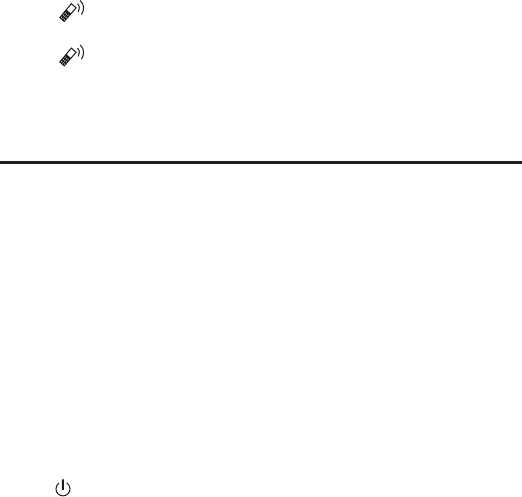
26
1 Press and hold [*/FORMAT] key.
»» The keypad is unlocked.
Locate the handset
1 Press on the base station.
»» All handsets connected to this base station ring.
2 Press on the base station again to stop ringing.
»» All handsets stop ringing; or
3 Press any key on one handset to stop ringing.
Telephone answering machine
Your phone includes a telephone answering machine that records unanswered
calls when it is on. By default, the answering machine is set to the [ANSWER &
REC.] mode. You can also access the answering machine remotely and change
the settings through the answering machine menu on the handset.
Turn on/off the answering machine
You can turn on/off the answering machine through the base station or the
handset.
Through the handset
1 Press MENU.
2 Select [ANSWER MACHINE] > [ANSWER ON/OFF], then press [OK] to conrm.
3 Select [ON]/[OFF], then press [OK] to conrm.
»» The setting is saved.
NOTE: The answering system displays “- -” when it is off.
Through the base
1 Press to turn on/off the answering machine in standby mode.
Note
••When the answering machine is switched on, it answers incoming calls after
a certain number of rings based on the ring delay setting.
Set the answering machine language
Note
This feature only applies to models with multiple-language support.
The answering machine language is the language for the announcements.
1 Press MENU.
2 Select [ANSWER MACHINE] > [SETTINGS] > [LANGUAGE].
3 Press [OK] to conrm.
27
4 Select a language, then press [OK] to conrm.
»» The setting is saved.
Set the answer mode
You can set the answering machine and select if the callers can leave
messages. Select [ANSWER & REC.] if you allow the callers to leave messages.
Select [ANSWER ONLY] if you forbid the callers to leave messages.
1 Press MENU.
2 Select [ANSWER MACHINE] > [ANSWER MODE], then press [OK] to conrm.
3 Select an answer mode, then press [OK] to conrm.
»» The setting is saved.
Note
•• If the memory is full, the answering machine switches to [ANSWER ONLY]
mode automatically.
Announcements
The announcement is the message your caller hears when the answering
machine picks up the call. The answering machine has 2 pre-recorded
announcements: the [ANSWER & REC.] mode and [ANSWER ONLY] mode.
Record an announcement
The maximum length of the announcement you can record is 2 minutes. The
newly recorded announcement automatically replaces the old one.
1 Press MENU.
2 Select [ANSWER MACHINE] > [RECORD OGM], then press [OK] to conrm.
3 Select [ANSWER & REC.] or [ANSWER ONLY], then press [OK] to conrm.
4 Select [RECORD OGM], then press [OK] to conrm.
5 Recording starts after the beep.
6 Press [OK] to stop recording or the recording stops after 2 minutes.
»» You can listen to the newly recorded announcement on the handset.
Note
•• To restore the pre-recorded announcement, delete your current
announcement.
Note
•• Ensure that you speak close to the microphone when you record an
announcement.
Listen to the announcement
1 Press MENU.
2 Select [ANSWER MACHINE] >[RECORD OGM], then press [OK] to conrm.
3 Select [ANSWER & REC.] or [ANSWER ONLY], then press [OK] to conrm.
4 Select [PLAY], then press [OK] to conrm.
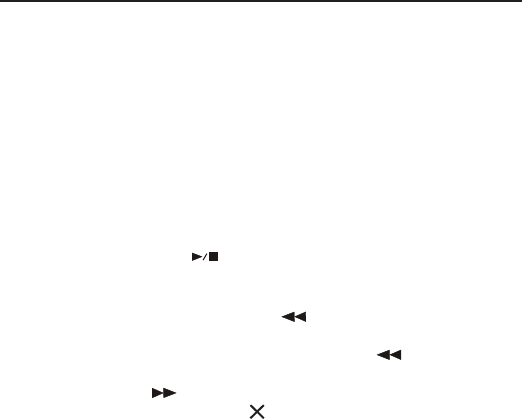
28
»» You can listen to the current announcement.
Note
•• You can no longer listen to the announcement when you pick up an
incoming call.
Delete an announcement
1 Press MENU.
2 Select [ANSWER MACHINE] > [RECORD OGM], then press [OK] to conrm.
3 Select [ANSWER & REC.] or [ANSWER ONLY], then press [OK] to conrm.
4 Select [DELETE], then press [OK] to conrm.
5 The pre-recorded announcement is restored.
Note
•• No pre-recorded announcement can be deleted.
Incoming messages (ICM)
Each message can be up to 3 minutes long. When you receive new messages,
the new message indicator flashes on the answering machine and the
handset displays a notication message.
Note
•• If you pick up the phone when the caller leaves a message, the recording
stops and you can talk to the caller directly.
Note
•• If the memory is full, the answering machine switches to [ANSWER ONLY]
automatically. Delete old messages to receive new ones.
Listen to the incoming messages
You can listen to the incoming messages in the sequence they are recorded.
From the base
Start/Stop listening: Press .
Adjust the volume: Press + / -.
Skip backward:
- When you listen to the messages, press to listen to the message from the
beginning.
- During the rst second of the current message, press to listen to the
previous message.
Skip forward: Press to skip to the next message.
Delete the current message: Press .
Note
•• No deleted messages can be recovered.
From the handset
•
•
•
•
•
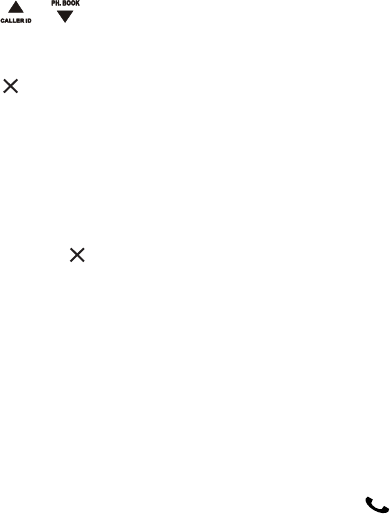
29
1 Press MENU.
2 Select [ANSWER MACHINE] > [PLAY], then press [OK] to conrm.
»» New messages start playing. Old messages
start playing if there is no new message.
Press [BACK] to stop listening.
Press [MENU] to enter the options menu.
Press / to increase/decrease the volume.
Delete an incoming message
From the base
1 Press when you listen to the message.
»» The current message is deleted.
From the handset
1 When you listen to the message, press [MENU] to enter the options menu.
2 Select [DELETE], then press [OK] to conrm.
»» The current message is deleted.
Delete all old incoming messages
From the base
1 Press and hold in standby mode.
»» All old messages are permanently deleted.
From the handset
1 Press MENU on the handset.
2 Select [ANSWER MACHINE] > [DELETE ALL], then press [OK] to conrm.
»» The handset displays a conrmation request.
3 Press [OK] to conrm.
»» All old messages are permanently deleted.
Note
•• You can delete the read messages only. No deleted messages can be
recovered.
Call screening
You can hear the caller while he is leaving a message. Press to pick up
the call.
From the base
Press + / - to adjust the speaker volume during call screening. The lowest
volume level turns off the call screening.
Set the ring delay
You can set the number of times the phone rings before the answering
•
•
•
30
machine picks up the call.
1 Press MENU.
2 Select [ANSWER MACHINE] >[SETTINGS] > [RING DELAY], then press [OK] to
conrm.
3 Select a new setting, then press [OK] to conrm.
»» The setting is saved.
Note
Ensure that the answering machine is switched on before this feature can
be applied.
Tip
When you access the answering machine remotely, you are recommended to
set the ring delay to [ECONOMY] mode. This is a cost effective way to manage
your messages.
When there are new messages, the answering machine picks up the call after
3 rings; When there is no messages, it picks up the call after 5 rings.
Remote access
You can operate your answering machine when you are away from home.
Simply make a call to your phone with a touch tone phone and enter your
4-digit PIN code.
Note
The remote access PIN code is the same as your system PIN. The preset PIN
is 0000.
Activate/deactivate the remote access
You can allow or block remote access to the answering machine.
1 Press MENU.
2 Select [ANSWER MACHINE] > [SETTINGS] > [REMOTE ACCESS], then press [OK]
to conrm.
3 Select a new setting, then press [OK] to conrm.
»» The setting is saved.
Access the answering machine remotely
1 Make a call to your home number with a touch tone phone.
2 Enter # when you hear the announcement.
3 Enter your PIN code, if the remote access code is correct, a conrmation
beep can be heard, and then you need to press the 2 key, within 8 seconds,
to start playing messages.
Note
•• You have 2 chances to enter the correct PIN code before your phone hangs
up.
4 Press a key to carry out a function. See the Remote access commands table
•
•

31
below for a list of available functions.
Note
•• When there is no message, the phone hangs up automatically if no key is
pressed for 8 seconds.
Remote access commands
Key Function
1 Repeat the current or listen to the previous message.
2 Listen to messages.
3 Skip to the next message.
6 Delete the current message.
7 Switch the answering machine on.
(not available when you listen to the messages).
8 Stop listening to the message.
9 switch the answering machine off.
(not available when you listen to the messages).
Default settings
Language English
Handset name Handset 1
Time/Date 00:00 01/01/10
Date format DD-MM-YY
Time format 24hr
Phonebook memory Empty
Recall time Long (600ms)
Master pin 0000
First ring On
Conference On
Dial mode Tone
H/S ringer melody Melody 1
H/S ringer volume Level 3
H/S earpiece volume Volume 3
Handset key beep On
Incoming call log Empty
Redial list Empty
Answering Machine
Answer On/Off On
Answer mode Answer & Rec.
HS screening Off

32
Remote access On
OGM Pre-recorded announcement
Ring delay 5 rings
ICM length 3 min
Base playback volume L5
Base screening volume L5
Frequently asked questions
The signal icon blinks on the screen
The handset is out of range. Move it closer to the base station.
If the handset displays [UNREGISTERED], register the handset.
Tip
For more information, see “Registration” on the Advanced settings section.
If I fail to register the additional handsets to the base station, what
do I do?
Your base memory is full. Un-register the unused handsets and try again.
No dialing tone
Check your phone connections.
The handset is out of range. Move it closer to the base station.
No docking tone
The handset is not placed properly on the base station/charger.
The charging contacts are dirty.
Disconnect the power supply rst and clean the contacts with a damp cloth.
The handset on the charger does not charge.
Ensure the battery pack is inserted properly.
Ensure the handset is placed properly on the charger. The battery icon
animates when charging.
Batteries are defective. Purchase new ones from your dealer.
No display
Ensure the batteries are charged.
Ensure there are power and phone connections.
Bad audio (crackles, echo, etc.)
The handset is nearly out of range. Move it closer to the base station.
The phone receives interference from the nearby electrical appliances.
Move the base station away from them.
The phone is at a location with thick walls. Move the base away from them.
•
•
•
•
•
•
•
•
•
•
•
•
•
•

33
The handset does not ring.
Ensure the handset ringtone is turned on.
The caller ID does not display.
The service is not activated. Check with your service provider.
The caller’s information is withheld or unavailable.
When I see [WAITING…] on the screen, what is happening with the phone?
The phone is recalling the memory of the phonebook and call log. Both
informations are stored in the base station. Then the handset retrieves the
data from the base station after a few seconds. When you press /
call log/phonebook information is displayed on the handset.
The handset loses connection with the base or the sound is distorted
during a call.
••Disconnect the power supply from both the handset and base station. Try
again after 1 minute.
•
•
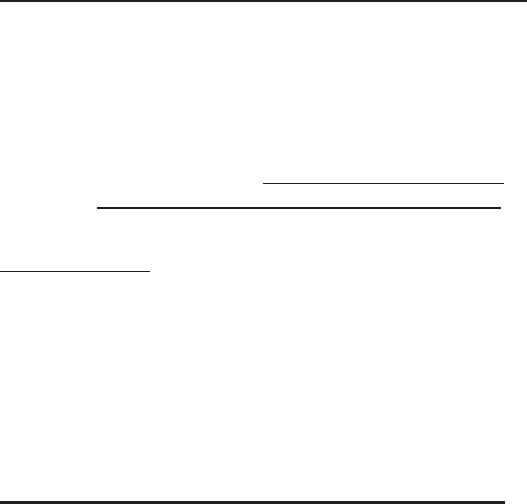
34
Warranty Assistance
Your sales receipt will be required to demonstrate proof of purchase in order to
validate your warranty eligibility. You may want to attach either the original,
or a photocopy, of your sales receipt to this booklet for future reference.
If this product was received as a gift, it is suggested you jot down the date
of gift receipt, as this information will be valuable should service be required
during the warranty period. If the equipment is causing hard to the telephone
network, the telephone company may require that you disconnect the
equipment until the problem is resolved.
Purchase Date or Date Received as Gift
Name of Store
For instructions on how to execute your warranty, you may call customer
care at 1-877-722-4908 or you may visit our website at
www.rca4phones.com. If you prefer to contact us via US Mail - you may write
to us at:
S.P. USA LLC
PO Box 501045
Indianapolis IN 46250-1045
Please do not send products to this address as it only add delays in service
and may result in lost or damaged product. This PO BOX is for written
communication only.
If the equipment is causing hard to the telephone network, the telephone
company may require that you disconnect the equipment until the problem is
resolved.
Limited Warranty
What your warranty covers:
Defects in materials or workmanship.
For how long after your purchase:
One year, from date of purchase. Please retain your sales receipt as that
will act as your proof of purchase in order to validate warranty status.
What we will do:
Provide you with a new or, at our option, a refurbished exchange unit of
same or similar model. The exchange model is under warranty for the
remainder of the original product's on year warranty, or 90 days from the
date the replacement product was shipped to you, whichever is longer.
How to get service:
Call Customer Care at 1-877-722-4908. Please have your
•
•
•
•
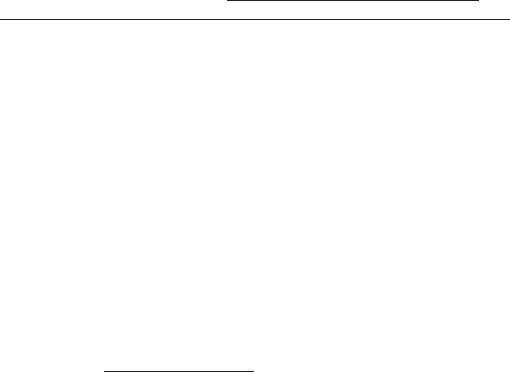
35
product with you and please have your model number and
date code available when calling us. The model number and
date code can be found on the underside of the base unit.
If you are within your warranty period and it is determined that service is
required:
We will ask that you properly pack your product to avoid shipping damage.
We recommend that you use the original carton and packing materials.
We will ask you to include with your product the following:
Your name, return shipping address and daytime phone number
handwritten or typed on a sheet of paper
A legible copy of your sales receipt ( please do not send the original
sales receipt )
Ship your product prepaid, to the address we provide. We suggest shipping
your product via a traceable carrier as we are not responsible for lost, mis-
directed or damaged shipments. You may want to write the date shipped,
carrier and tracking number here:
Upon receipt of your product we will validate your product is under
warranty and if determined your product is warranty eligible, we will
ship to you a new or, at our option, a refurbished exchange unit of same
or similar model. This exchange unit will be shipped to you at no cost.
What your warranty does not cover:
Customer Instruction. ( Your Instruction Booklet provides
information regarding operating and install instructions. Additional
information may be obtained by contacting the retailer )
Installation and set up service adjustments.
Batteries.
Damage from misuse, neglect, unauthorized repair.
Products which have been modied or incorporated into other products
Products that have been serviced by
Products purchased or serviced outside the USA.
Acts of nature, such as but not limited to, lightning damage.
Product Registration:
Please complete and mail the Product Registration Card packed with your
product or visit www.rca4phones.com to register your new product. Product
registration is not required for warranty coverage but does allow us to
contact you regarding your product should it become necessary.
Limitation of Warranty:
THE WARRANTY STATED ABOVE IS THE ONLY WARRANTY APPLICABLE
•
•
•
•
•
•
•
•
•
•
•
•
•
•

36
TO THIS PRODUCT. ALL OTHER WARRANTIES, EXPRESS OR IMPLIED
(INCLUDING ALL IMPLIED WARRANTIES OF MERCHANTABILITY OR FITNESS
FOR A PARTICULAR PURPOSE) ARE HEREBY DISCLAIMED. NO VERBAL
OR WRITTEN INFORMATION GIVEN BY S.P. USA LLC, ITS AGENTS, OR
EMPLOYEES SHALL CREATE A GUARANTY OR IN ANY WAY INCREASE THE
SCOPE OF THIS WARRANTY.
REPAIR OR REPLACEMENT AS PROVIDED UNDER THIS WARRANTY IS THE
EXCLUSIVE REMEDY OF THE CONSUMER. S.P. USA LLC SHALL NOT BE
LIABLE FOR INCIDENTAL OR CONSEQUENTIAL DAMAGES RESULTING FROM
THE USE OF THIS PRODUCT OR ARISING OUT OF ANY BREACH OF ANY
EXPRESS OR IMPLIED WARRANTY ON THIS PRODUCT. THIS DISCLAIMER
OF WARRANTIES AND LIMITED WARRANTY ARE GOVERNED BY THE LAWS
OF THE STATE OF OREGON. EXCEPT TO THE EXTENT PROHIBITED BY
APPLICABLE LAW, ANY IMPLIED WARRANTY OF MERCHANTABILITY OR
FITNESS FOR A PARTICULAR PURPOSE ON THIS PRODUCT IS LIMITED TO
THE APPLICABLE WARRANTY PERIOD SET FORTH ABOVE.
How state law relates to this warranty:
Some states do not allow the exclusion nor limitation of incidental or
consequential damages, or limitations on how long an implied warranty
lasts so the above limitations or exclusions may not apply to you.
This warranty gives you specic legal rights, and you also
may have other rights that vary from state to state.
If you purchased your product outside the USA:
This warranty does not apply. Contact your dealer for warranty information.
•
•
•
2102
XXXXXXXX (Rev.0 Dom E)
10-23
Printed in China
Visit the RCA web site at www.rca4phones.com
Please do not send any products to the Indianapolis address listed in
this manual or on the carton. This will only add delays in service for your
product.
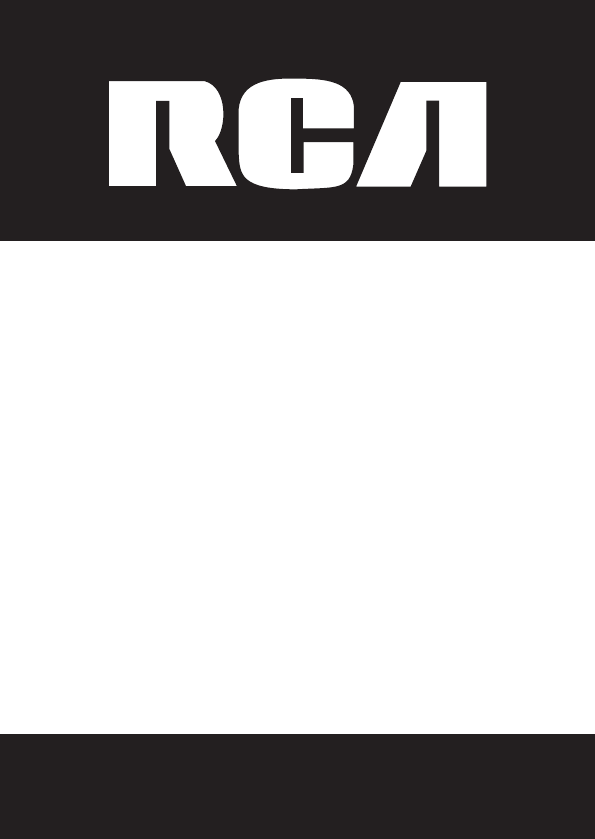
Please read this manual before operating
product for the rst time.
Model 2100
Visit the RCA web site at www.rca4phones.com
Quick Set-up Guide for Optional/Additional
Model 2100 DECT 6.0 Cordless Handset
for use with Systems 2101 and 2102 Series

2
Equipment Approval Information
Your telephone equipment is approved for connection to the Public Switched
Telephone Network and is in compliance with parts 15 and 68, FCC Rules
and Regulations and the Technical Requirements for Telephone Terminal
Equipment published by ACTA.
1 Notication to the Local Telephone Company
On the bottom of this equipment is a label indicating, among other information,
the US number and Ringer Equivalence Number (REN) for the equipment. You
must, upon request, provide this information to your telephone company.
The REN is useful in determining the number of devices you may connect
to your telephone line and still have all of these devices ring when your
telephone number is called. In most (but not all) areas, the sum of the RENs
of all devices connected to one line should not exceed 5. To be certain of the
number of devices you may connect to your line as determined by the REN,
you should contact your local telephone company. A plug and jack used to
connect this equipment to the premises wiring and telephone network must
comply with the applicable FCC Part 68 rules and requirements adopted by
the ACTA. A compliant telephone cord and modular plug is provided with this
product. It is designed to be connected to a compatible modular jack that is
also compliant. See installation instructions for details.
Notes
This equipment may not be used on coin service provided by the telephone
company.
Party lines are subject to state tariffs, and therefore, you may not be able
to use your own telephone equipment if you are on a party line. Check with
your local telephone company.
Notice must be given to the telephone company upon permanent
disconnection of your telephone from your line.
If your home has specially wired alarm equipment connected to the
telephone line, ensure the installation of this product does not disable your
alarm equipment. If you have questions about what will disable alarm
equipment, consult your telephone company or a qualied installer.
US Number is located on the cabinet bottom.
REN Number is located on the cabinet bottom.
2 Rights of the Telephone Company
Should your equipment cause trouble on your line which may harm the
telephone network, the telephone company shall, where practicable, notify
you that temporary discontinuance of service may be required. Where prior
•
•
•
•
•
3
notice is not practicable and the circumstances warrant such action, the
telephone company may temporarily discontinue service immediately. In case
of such temporary discontinuance, the telephone company must: (1) promptly
notify you of such temporary discontinuance; (2) afford you the opportunity
to correct the situation; and (3) inform you of your right to bring a complaint to
the Commission pursuant to procedures set forth in Subpart E of Part 68, FCC
Rules and Regulations.
The telephone company may make changes in its communications facilities,
equipment, operations or procedures where such action is required in the
operation of its business and not inconsistent with FCC Rules and Regulations.
If these changes are expected to affect the use or performance of your
telephone equipment, the telephone company must give you adequate
notice, in writing, to allow you to maintain uninterrupted service.
Interference Information
This device complies with Part 15 of the FCC Rules. Operation is subject to the
following two conditions: (1) This device may not cause harmful interference;
and (2) This device must accept any interference received, including
interference that may cause undesired operation.
This equipment has been tested and found to comply with the limits for a Class
B digital device, pursuant to Part 15 of the FCC Rules. These limits are designed
to provide reasonable protection against harmful interference in a residential
installation. This equipment generates, uses, and can radiate radio frequency
energy and, if not installed and used in accordance with the instructions,
may cause harmful interference to radio communications. However, there
is no guarantee that interference will not occur in a particular installation.
Privacy of Communications may not be ensured when using this product.
If this equipment does cause harmful interference to radio or television
reception, which can be determined by turning the equipment off and on, the
user is encouraged to try to correct the interference by one or more of the
following measures:
Reorient or relocate the receiving antenna (that is, the antenna for radio or
television that is “receiving” the interference).
Reorient or relocate and increase the separation between the
telecommunications equipment and receiving antenna.
Connect the telecommunications equipment into an outlet on a circuit
different from that to which the receiving antenna is connected.
If these measures do not eliminate the interference, please consult your dealer
or an experienced radio/television technician for additional suggestions. Also,
the Federal Communications Commission has prepared a helpful booklet,
•
•
•
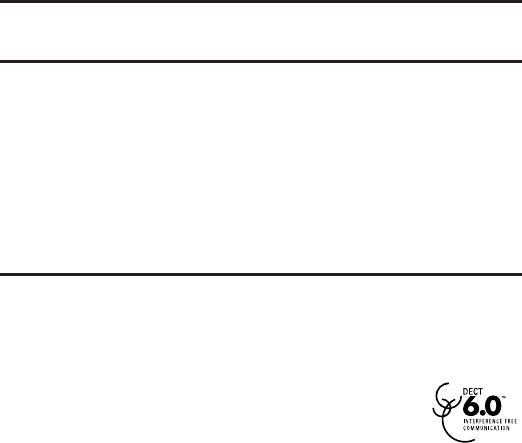
4
“How To Identify and Resolve Radio/TV Interference Problems.” This booklet is
available from the U.S. Government Printing Ofce, Washington, D.C. 20402.
Please specify stock number 004-000-0034 5-4 when ordering copies.
Notice: The changes or modifications not expressly approved by the party
responsible for compliance could void the user’s authority to operate the
equipment.
Hearing Aid Compatibility (HAC)
This telephone system meets FCC standards for Hearing Aid Compatibility.
FCC RF Radiation Exposure Statement
This equipment complies with FCC RF radiation exposure limits set forth for an
uncontrolled environment. This equipment should be installed and operated
with a minimum distance of 20 centimeters between the radiator and your
body. This transmitter must not be co-located or operated in conjunction with
any other antenna or transmitter.
For body worn operation, this phone has been tested and meets the FCC RF
exposure guidelines when used with the belt clip supplied with this product.
Use of other accessories may not ensure compliance with FCC RF exposure
guidelines.
Information for DECT Product
This telephone is compliant with the DECT 6.0 standard which operates in the
1.92GHz to 1.93GHz frequency range. Installation of this equipment is subject
to notication and coordination with UTAM.
Any relocation of this equipment must be coordinated through and approved
by UTAM. UTAM may be contacted at 1-800-42 9-8826.

5
Table of Contents
Equipment Approval Information.......2
Interference Information .....................3
Hearing Aid Compatibility (HAC).........4
FCC RF Radiation Exposure Statement ..........4
Information for DECT Product ............4
Before You Begin ..............................6
Installation ........................................6
Digital Security System ...................................6
Important safety instructions .....................7
Installing the Phone .........................8
Handset Charging Cradle ..............................8
Advanced settings ............................9
Registration ..........................................................9
Unregister the handsets ................................9
Programming the Telephone ........10
Name the handset .........................................10
Set the display language ...........................10
Personalize the sounds ................................10
Set the handset’s melody ............................10
Set the handset’s volume ............................10
Set the key tone ...............................................10
Intercom Operation .......................11
Make a call to another handset ...............11
While you are on the phone .......................11
Toggle between calls .....................................11
Transfer a call ...................................................11
Make a conference call .................................11
During the conference call ..........................12
Battery Safety Precautions ..........13
Causes of Poor Reception ..............13
General Product Care ....................13
Frequently asked questions .........14
The signal icon blinks on the screen ......14
Warranty Assistance .........................16
Limited Warranty ...............................16
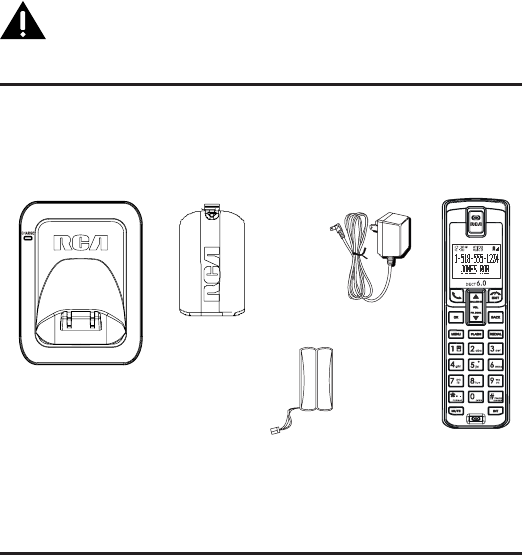
6
IMPORTANT: Because cordless phones operate on electricity, you
should have at least one phone in your home that isn’t cordless, in
case the power in your home goes out.
Before You Begin
Parts Checklist
Make sure your package includes the items listed here.
Installation
Digital Security System
Your cordless phone uses a digital security system to protect against false
ringing, unauthorized access, and charges to your phone line.
INSTALLATION NOTE: Some cordless telephones operate at frequencies that
may cause or receive interference with nearby TVs, microwave ovens, and
VCRs. To minimize or prevent such interference, the base of the cordless
telephone should not be placed near or on top of a TV, microwave ovens,
or VCR. If such interference continues, move the cordless telephone farther
away from these appliances.
Battery
compartment
cover
AC power
adaptor
Handset
battery pack
Handset
Charge Cradle
7
Certain other communications devices may also use the 1.9GHz DECT
frequency for communication, and, if not properly set, these devices may
interfere with each other and/or your new telephone. If you are concerned
with interference, please refer to the owner’s manual for these devices on
how to properly set channels to avoid interference. Typical devices that
may use the 1.9GHz DECT frequency for communication include wireless
audio/video senders, wireless computer networks, multi-handset cordless
telephone systems, and some long-range cordless telephone systems.
Important safety instructions
Use only the power supply listed in the user instructions.
Use only the batteries listed in the user instructions.
Do not allow the charging contacts or the battery to come into contact with
metal objects.
Do not open the handset, base station or charger as you could be exposed
to high voltages.
Do not allow the charger to come into contact with liquids.
Risk of explosion if battery is replaced by an incorrect type.
Dispose of used batteries according to the instructions.
Always use the cables provided with the product.
For pluggable equipment, the socket-outlet shall be installed near the
equipment and shall be easily accessible.
This equipment is not designed to make emergency calls when the power
fails. An alternative has to be made available to allow emergency calls.
Do not expose the phone to excessive heat caused by heating equipment
or direct sunlight.
Do not drop your phone or allow objects to fall on your phone.
Do not use any cleaning agents containing alcohol, ammonia, benzene, or
abrasives as these may harm the set.
Do not use the product in places where there are explosive hazards.
Do not let small metal objects come into contact with the product. This can
deteriorate audio quality and damage the product.
Active mobile phones in the vicinity may cause interference.
Metallic objects may be retained if placed near or on the handset receiver.
•
•
•
•
•
•
•
•
•
•
•
•
•
•
•
•
•
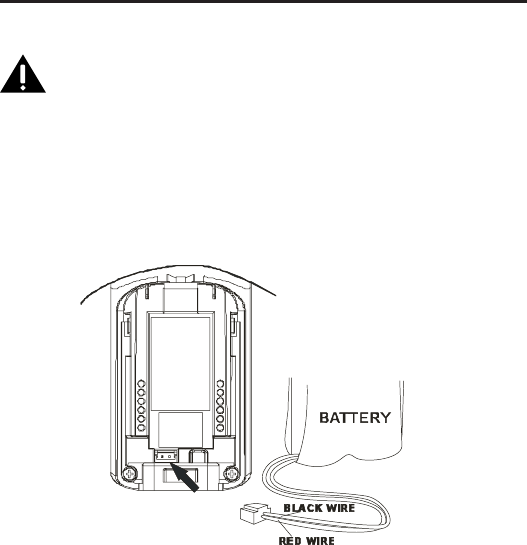
8
Installing the Phone
Installing the Handset Battery
NOTE: You must connect the handset battery before use.
Nickel metal Hydride battery (Ni-MH) battery (Brand name: SANIK,
Model name: 2SN-AAA55H-S-J1, Capacity: 2.4V/550mAh; Brand
name: BYD, Model name: H-AAA550BX2, Capacity: 2.4V/550mAh),
that is compatible with this unit.
1. Locate battery and battery door which are packaged together inside a
plastic bag and are separate from the handset.
2. Locate the battery compartment on the back of the handset.
3. Plug the battery pack cord into the jack inside the compartment.
NOTE: To ensure proper battery installation, the connector is
keyed and can be inserted only one way.
4. Insert the battery pack.
5. Close the battery compartment by pushing the door up until it snaps into
place.
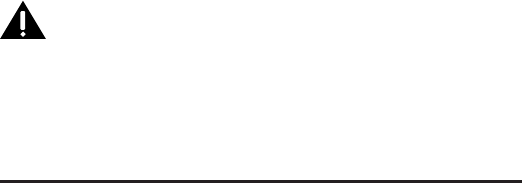
9
Handset Charging Cradle
1. Plug the AC power converter of the charging cradle into the electrical
outlet.
CAUTION: To reduce risk of personal injury, re, or damage use only
the power adaptor (Manufacturer: ESL, Type: IA5060, 120Vac/6Vdc/
500mA) listed in the user’s guide. This power adaptor is intended
to be correctly orientated in a vertical or oor mount position.
2. Place the handset in the charging cradle. The charge indicator turns on,
verifying the battery is charging.
3. Allow the phone to charge for 16 hours prior to rst use. If you don’t
properly charge the phone, battery performance is compromised.
Advanced settings
Registration
You can register additional handsets to the base station. The base station can
register up to 4 handsets.
1 Press MENU on the handset.
2 Select [ADVANCED SET] > [REGISTRATION], then press [OK] to conrm.
3 Press and hold on the base station for 5 seconds until you hear a
conrmation beep.
4 Enter the system PIN. Press [BACK] to make corrections.
5 Press [OK] to conrm the PIN.
»» Registration is completed in less than 2 minutes. The base automatically
assigns a handset number to the handset.
Note
•• If the PIN is incorrect or no base is found within a certain period, your
handset displays a notification message. Repeat the above procedure if
registration fails.
Unregister the handsets
1 If two handsets share the same base station, you can unregister a handset
with another handset.
2 Press MENU.
3 Select [ADVANCED SET] > [UNREGISTER], then press [OK] to conrm.
4 Select the handset number to be unregistered.
5 Press [OK] to conrm.
»» The handset is unregistered.
Tip
The handset number displays beside the handset name in standby mode.•
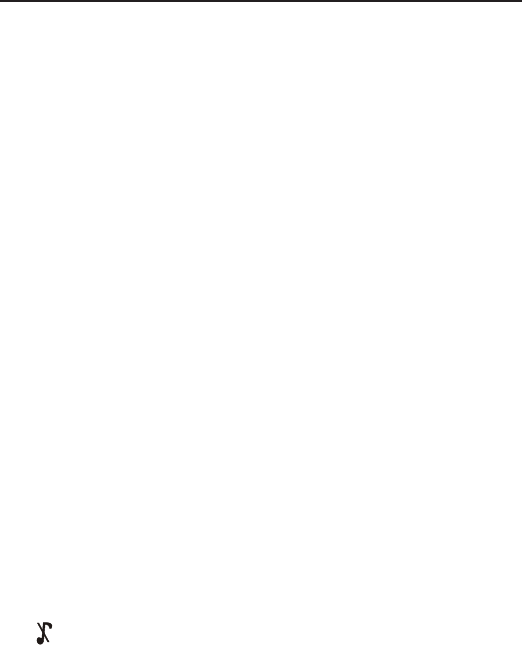
10
Programming the Telephone
Name the handset
The name of the handset can be up to 12 characters. It is displayed on the
handset screen in standby mode.
1 Press MENU.
2 Select [PERSONAL SET] > [HANDSET NAME], then press [OK] to conrm.
3 Enter or edit the name. To erase a character, press [BACK].
4 Press [OK] to conrm.
»» The setting is saved.
Set the display language
1 Press MENU.
2 Select [PERSONAL SET] > [LANGUAGE], then press [OK] to conrm.
3 Select a language, then press [OK] to conrm.
»» The setting is saved.
Personalize the sounds
Set the handset’s melody
You can select from 10 melodies
1 Press MENU.
2 Select [PERSONAL SET] > [HANDSET TONES] > [RING MELODY], then press [OK]
to conrm.
3 Select a melody, then press [OK] to conrm.
»» The setting is saved.
Set the handset’s volume
You can select among 4 volume levels or [OFF].
1 Press MENU.
2 Select [PERSONAL SET] > [HANDSET TONES] > [RING VOLUME], then press [OK]
to conrm.
3 Select a volume level, then press [OK] to conrm.
»» The setting is saved.
Tip
•• To turn off the melody, press and hold [# PAUSE/RINGER] in standby mode.
Then displays on the screen.
Set the key tone
Key tone is the sound made when you press a key on the handset.
1 Press MENU.
2 Select [PERSONAL SET] > [HANDSET TONES] > [KEY BEEP], then press [OK] to
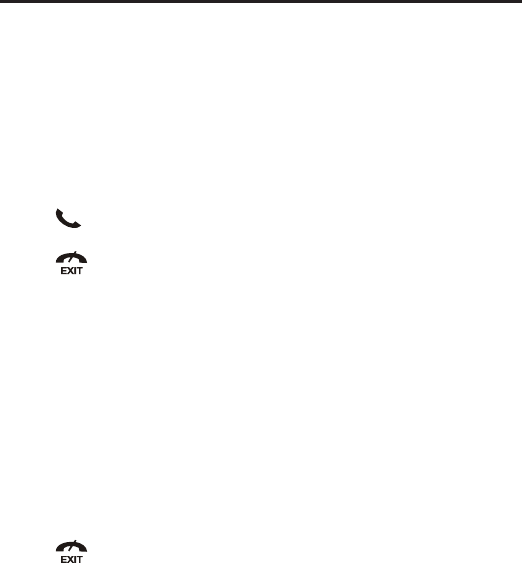
11
conrm.
3 Select [ON]/[OFF], then press [OK] to conrm.
»» The setting is saved.
Intercom Operation
An intercom call is a call to another handset that shares the same base
station. A conference call involves a conversation among you, another
handset user and the outside callers.
Make a call to another handset
Note
•• If the base station only has 2 registered handsets, press INT to make a call
to another handset.
1 Press INT. The handsets available for intercom are displayed.
2 Select a handset number, then press [OK] to conrm.
»» The selected handset rings.
3 Press on the selected handset.
»» The intercom is established.
4 Press to cancel or end the intercom call.
Note
•• If the selected handset is occupied in a call, you hear a busy tone.
While you are on the phone
You can go from one handset to another during a call:
1 Press INT.
2 The current caller is put on hold.
3 Select a handset number, then press [OK] to conrm.
Toggle between calls
Press INT to switch between the outside call and the intercom call.
Transfer a call
1 Press INT during a call.
2 Select a handset number, then press [OK] to conrm.
3 Press when the other side answers your call.
»» The call is now transferred to the selected handset.
Make a conference call
A 3-way conference call is a call between you, another handset user and the
outside callers. It requires two handsets to share the same base station.

12
During an external call
1 Press INT to initiate an internal call.
»» The handsets available for intercom are displayed.
»» The external caller is put on hold.
2 Select or enter a handset number, then press [OK] to conrm.
»» The selected handset rings.
3 Press on the selected handset.
»» The intercom is established.
4 Press and hold INT on your handset.
»» You are now on a 3-way conference call with the external call and the
selected handset.
5 Press to end the conference call.
Note
Press to join an ongoing conference with another handset if [ADVANCED
SET] >[CONFERENCE] is set to [ON].
During the conference call
1 Press INT to put the external call on hold and go back to the internal call.
»» The external call is put on hold.
2 Press INT to toggle between the external and internal call.
3 Press and hold INT to establish the conference call again.
Note
•• If a handset hangs up during the conference call, the other handset
remains connected to the external call.
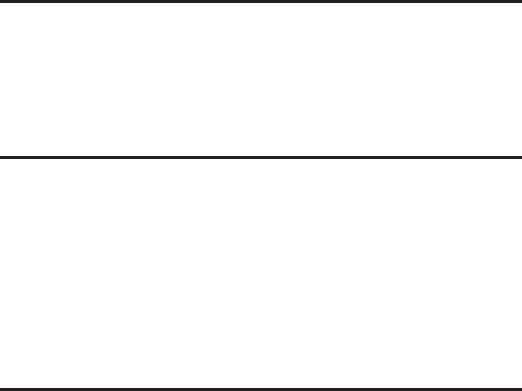
13
Battery Safety Precautions
Do not burn, disassemble, mutilate, or puncture. Like other batteries of this
type, toxic materials could be released which can cause injury.
To reduce the risk of fire or personal injury, use only the Nickel-metal
Hydride battery listed in the User’s Guide.
Keep batteries out of the reach of children.
Remove batteries if storing over 30 days.
Causes of Poor Reception
Aluminum siding.
Foil backing on insulation.
Heating ducts and other metal construction that can shield radio signals.
You’re too close to appliances such as microwaves, stoves, computers, etc.
Atmospheric conditions, such as strong storms.
Base is installed in the basement or lower oor of the house.
Base is plugged into AC outlet with other electronic devices.
Baby monitor is using the same frequency.
Handset battery is low.
You’re out of range of the base.
General Product Care
To keep your telephone working and looking good, follow these guidelines:
Avoid putting the phone near heating appliances and devices that generate
electrical noise (for example, motors or uorescent lamps ).
DO NOT expose to direct sunlight or moisture.
Avoid dropping the unit and other rough treatment.
Clean with a soft cloth.
Never use a strong cleaning agent or abrasive powder because this will
damage the nish.
Retain the original packaging in case you need to ship the phone at a later
date.
Periodically clean the charge contacts on the handset and base with a soft
cloth.
•
•
•
•
•
•
•
•
•
•
•
•
•
•
•
•
•
•
•
•
•

14
Frequently asked questions
The signal icon blinks on the screen
The handset is out of range. Move it closer to the base station.
If the handset displays [UNREGISTERED], register the handset.
Tip
For more information, see “Registration” on the Advanced settings section.
If I fail to register the additional handsets to the base station, what do I do?
Your base memory is full. Un-register the unused handsets and try again.
No dialing tone
Check your phone connections.
The handset is out of range. Move it closer to the base station.
No docking tone
The handset is not placed properly on the base station/charger.
The charging contacts are dirty.
Disconnect the power supply rst and clean the contacts with a damp cloth.
The handset on the charger does not charge.
Ensure the battery pack is inserted properly.
Ensure the handset is placed properly on the charger. The battery icon
animates when charging.
Batteries are defective. Purchase new ones from your dealer.
No display
Ensure the batteries are charged.
Ensure there are power and phone connections.
Bad audio (crackles, echo, etc.)
The handset is nearly out of range. Move it closer to the base station.
The phone receives interference from the nearby electrical appliances.
Move the base station away from them.
The phone is at a location with thick walls. Move the base away from them.
The handset does not ring.
Ensure the handset ringtone is turned on.
The caller ID does not display.
The service is not activated. Check with your service provider.
The caller’s information is withheld or unavailable.
•
•
•
•
•
•
•
•
•
•
•
•
•
•
•
•

15
When I see [WAITING…] on the screen, what is happening with the phone?
The phone is recalling the memory of the phonebook and call log. Both
informations are stored in the base station. Then the handset retrieves the
data from the base station after a few seconds. When you press /
call log/phonebook information is displayed on the handset.
The handset loses connection with the base or the sound is distorted during a call.
•• Disconnect the power supply from both the handset and base station. Try
again after 1 minute.
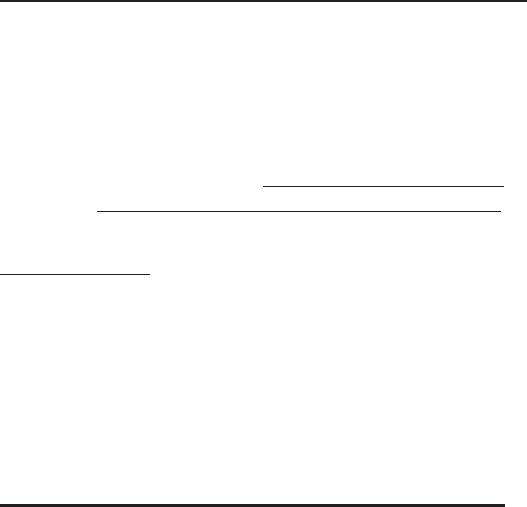
16
Warranty Assistance
Your sales receipt will be required to demonstrate proof of purchase in order to
validate your warranty eligibility. You may want to attach either the original,
or a photocopy, of your sales receipt to this booklet for future reference.
If this product was received as a gift, it is suggested you jot down the date
of gift receipt, as this information will be valuable should service be required
during the warranty period. If the equipment is causing hard to the telephone
network, the telephone company may require that you disconnect the
equipment until the problem is resolved.
Purchase Date or Date Received as Gift
Name of Store
For instructions on how to execute your warranty, you may call customer
care at 1-877-722-4908 or you may visit our website at
www.rca4phones.com. If you prefer to contact us via US Mail - you may write
to us at:
S.P. USA LLC
PO Box 501045
Indianapolis IN 46250-1045
Please do not send products to this address as it only add delays in service
and may result in lost or damaged product. This PO BOX is for written
communication only.
If the equipment is causing hard to the telephone network, the telephone
company may require that you disconnect the equipment until the problem is
resolved.
Limited Warranty
What your warranty covers:
Defects in materials or workmanship.
For how long after your purchase:
One year, from date of purchase. Please retain your sales receipt as that will
act as your proof of purchase in order to validate warranty status.
What we will do:
Provide you with a new or, at our option, a refurbished exchange unit of
same or similar model. The exchange model is under warranty for the
remainder of the original product's on year warranty, or 90 days from the
date the replacement product was shipped to you, whichever is longer.
•
•
•
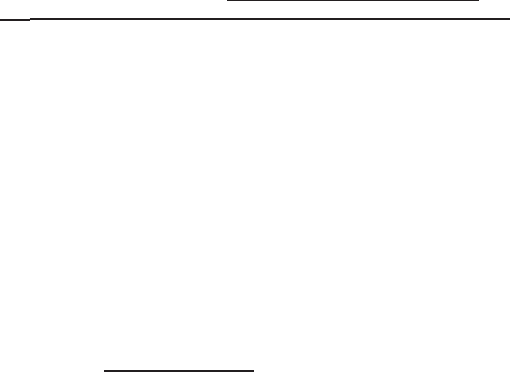
17
How to get service:
Call Customer Care at 1-877-722-4908. Please have your product with you
and please have your model number and date code available when calling
us. The model number and date code can be found on the underside of the
base unit.
If you are within your warranty period and it is determined that service is
required:
We will ask that you properly pack your product to avoid shipping damage.
We recommend that you use the original carton and packing materials.
We will ask you to include with your product the following:
Your name, return shipping address and daytime phone number
handwritten or typed on a sheet of paper
A legible copy of your sales receipt ( please do not send the original
sales receipt )
Ship your product prepaid, to the address we provide. We suggest shipping
your product via a traceable carrier as we are not responsible for lost, mis-
directed or damaged shipments. You may want to write the date shipped,
carrier and tracking number here:
Upon receipt of your product we will validate your product is under
warranty and if determined your product is warranty eligible, we will ship to
you a new or, at our option, a refurbished exchange unit of same or similar
model. This exchange unit will be shipped to you at no cost.
What your warranty does not cover:
Customer Instruction. ( Your Instruction Booklet provides information
regarding operating and install instructions. Additional information may be
obtained by contacting the retailer )
Installation and set up service adjustments.
Batteries.
Damage from misuse, neglect, unauthorized repair.
Products which have been modied or incorporated into other products
Products that have been serviced by
Products purchased or serviced outside the USA.
Acts of nature, such as but not limited to, lightning damage.
Product Registration:
Please complete and mail the Product Registration Card packed with your
product or visit www.rca4phones.com to register your new product. Product
registration is not required for warranty coverage but does allow us to
contact you regarding your product should it become necessary.
•
•
•
•
•
•
•
•
•
•
•
•
•
•

18
2100
XXXXXXXX (Rev.0 Dom E)
10-27
Printed in China
Visit the RCA web site at www.rca4phones.com
Please do not send any products to the Indianapolis address listed in this
manual or on the carton. This will only add delays in service for your product.
Limitation of Warranty:
THE WARRANTY STATED ABOVE IS THE ONLY WARRANTY APPLICABLE
TO THIS PRODUCT. ALL OTHER WARRANTIES, EXPRESS OR IMPLIED
(INCLUDING ALL IMPLIED WARRANTIES OF MERCHANTABILITY OR FITNESS
FOR A PARTICULAR PURPOSE) ARE HEREBY DISCLAIMED. NO VERBAL
OR WRITTEN INFORMATION GIVEN BY S.P. USA LLC, ITS AGENTS, OR
EMPLOYEES SHALL CREATE A GUARANTY OR IN ANY WAY INCREASE THE
SCOPE OF THIS WARRANTY.
REPAIR OR REPLACEMENT AS PROVIDED UNDER THIS WARRANTY IS THE
EXCLUSIVE REMEDY OF THE CONSUMER. S.P. USA LLC SHALL NOT BE
LIABLE FOR INCIDENTAL OR CONSEQUENTIAL DAMAGES RESULTING FROM
THE USE OF THIS PRODUCT OR ARISING OUT OF ANY BREACH OF ANY
EXPRESS OR IMPLIED WARRANTY ON THIS PRODUCT. THIS DISCLAIMER
OF WARRANTIES AND LIMITED WARRANTY ARE GOVERNED BY THE LAWS
OF THE STATE OF OREGON. EXCEPT TO THE EXTENT PROHIBITED BY
APPLICABLE LAW, ANY IMPLIED WARRANTY OF MERCHANTABILITY OR
FITNESS FOR A PARTICULAR PURPOSE ON THIS PRODUCT IS LIMITED TO
THE APPLICABLE WARRANTY PERIOD SET FORTH ABOVE.
How state law relates to this warranty:
Some states do not allow the exclusion nor limitation of incidental or
consequential damages, or limitations on how long an implied warranty
lasts so the above limitations or exclusions may not apply to you.
This warranty gives you specic legal rights, and you also may have other
rights that vary from state to state.
If you purchased your product outside the USA:
This warranty does not apply. Contact your dealer for warranty information.
•
•
•
•