CCT 2112A DECT PHONE (BASE STATION FP) User Manual
CCT Marketing, Ltd DECT PHONE (BASE STATION FP) Users Manual
CCT >
Users Manual
2111 USA user manual
Equipment Approval Information
Your telephone equipment is approved for connection to the Public Switched
Telephone Network and is in compliance with parts 15 and 68, FCC Rules and
Regulations and the Technical Requirements for Telephone Terminal Equipment
published by ACTA.
1 Notification to the Local Telephone Company
On the bottom of this equipment is a label indicating, among other information, the
US number and Ringer Equivalence Number (REN) for the equipment. You must,
upon request, provide this information to your telephone company.
The REN is useful in determining the number of devices you may connect to your
telephone line and still have all of these devices ring when your telephone number
is called. In most (but not all) areas, the sum of the RENs of all devices connected
to one line should not exceed 5. To be certain of the number of devices you may
connect to your line as determined by the REN, you should contact your local
telephone company.
A plug and jack used to connect this equipment to the premises wiring and
telephone network must comply with the applicable FCC Part 68 rules and
requirements adopted by the ACTA. A compliant telephone cord and modular
plug is provided with this product. It is designed to be connected to a compatible
modular jack that is also compliant. See installation instructions for details.
Notes
• This equipment may not be used on coin service provided by the telephone
company.
• Party lines are subject to state tariffs, and therefore, you may not be able to use
your own telephone equipment if you are on a party line. Check with your local
telephone company.
• Notice must be given to the telephone company upon permanent disconnection
of your telephone from your line.
• If your home has specially wired alarm equipment connected to the telephone
line, ensure the installation of this product does not disable your alarm equipment.
If you have questions about what will disable alarm equipment, consult your
telephone company or a qualified installer.
US Number is located on the cabinet bottom.
REN Number is located on the cabinet bottom.
2 Rights of the Telephone Company
Should your equipment cause trouble on your line which may harm the telephone
network, the telephone company shall, where practicable, notify you that
temporary discontinuance of service may be required. Where prior notice is not
practicable and the circumstances warrant such action, the telephone company
may temporarily discontinue service immediately. In case of such temporary
discontinuance, the telephone company must: (1) promptly notify you of such
temporary discontinuance;
(2) afford you the opportunity to correct the situation; and (3) inform you of your
right to bring a complaint to the Commission pursuant to procedures set forth in
Subpart E of Part 68, FCC Rules and Regulations.
The telephone company may make changes in its communications facilities,
equipment, operations or procedures where such action is required in the
operation of its business and not inconsistent with FCC Rules and Regulations. If
these changes are expected to affect the use or performance of your telephone
equipment, the telephone company must give you adequate notice, in writing, to
allow you to maintain uninterrupted service.
Interference Information
This device complies with Part 15 of the FCC Rules. Operation is subject to the
following two conditions: (1) This device may not cause harmful interference; and
(2) This device must accept any interference received, including interference that
may cause undesired operation.
This equipment has been tested and found to comply with the limits for a Class B
digital device, pursuant to Part 15 of the FCC Rules. These limits are designed to
provide reasonable protection against harmful interference in a residential
installation.
This equipment generates, uses, and can radiate radio frequency energy and, if
not installed and used in accordance with the instructions, may cause harmful
interference to radio communications. However, there is no guarantee that
interference will not occur in a particular installation.
Privacy of Communications may not be ensured when using this product. If this
equipment does cause harmful interference to radio or television reception, which
can be determined by turning the equipment off and on, the user is encouraged to
try to correct the interference by one or more of the following measures:
• Reorient or relocate the receiving antenna (that is, the antenna for radio or
television that is “receiving” the interference).
• Reorient or relocate and increase the separation between the
telecommunications equipment and receiving antenna.
• Connect the telecommunications equipment into an outlet on a circuit different
from that to which the receiving antenna is connected.
If these measures do not eliminate the interference, please consult your dealer or
an experienced radio/television technician for additional suggestions. Also, the
Federal Communications Commission has prepared a helpful booklet, “How To
Identify and Resolve Radio/TV Interference Problems.” This booklet is available
from the U.S. Government Printing Office, Washington, D.C. 20402. Please
specify stock number 004-000-0034 5-4 when ordering copies.
Notice: The changes or modifications not expressly approved by the party
responsible for compliance could void the user’s authority to operate the
equipment.
Hearing Aid Compatibility (HAC)
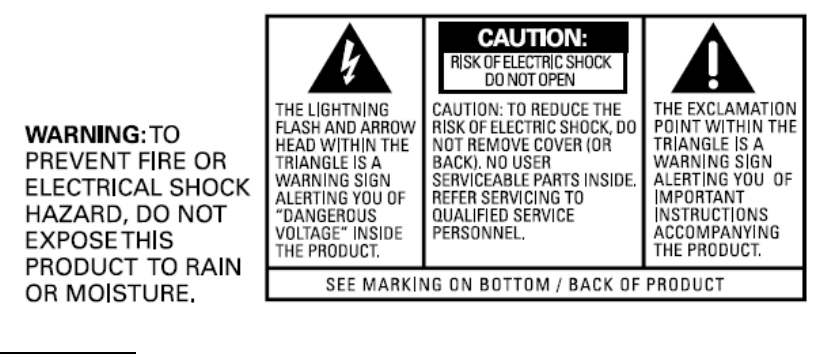
This telephone system meets FCC standards for Hearing Aid Compatibility.
Licensing
Licensed under US Patent xxxxxxx
FCC RF Radiation Exposure Statement
This equipment complies with FCC RF radiation exposure limits set forth for an
uncontrolled environment. This equipment should be installed and operated with a
minimum distance of 20 centimeters between the radiator and your body. This
transmitter must not be co-located or operated in conjunction with any other
antenna or transmitter.
For body worn operation, this phone has been tested and meets the FCC RF
exposure guidelines when used with the belt clip supplied with this product. Use of
other accessories may not ensure compliance with FCC RF exposure guidelines.
Information for DECT Product
This telephone is compliant with the DECT 6.0 standard which operates in the
1.92GHz to 1.93GHz frequency range. Installation of this equipment is subject to
notification and coordination with UTAM.
Any relocation of this equipment must be coordinated through and approved by
UTAM. UTAM may be contacted at 1-800-42 9-8826.
Introduction
CAUTION: When using telephone equipment, there are basic safety
instructions that should always be followed. Refer to the IMPORTANT
SAFETY INSTRUCTIONS provided with this product and save them for
future reference.
IMPORTANT: Because cordless phones operate on electricity, you should
have at least one phone in your home that isn’t cordless, in case the power
in your home goes out.
Parts Checklist (for 2111 single handset model)
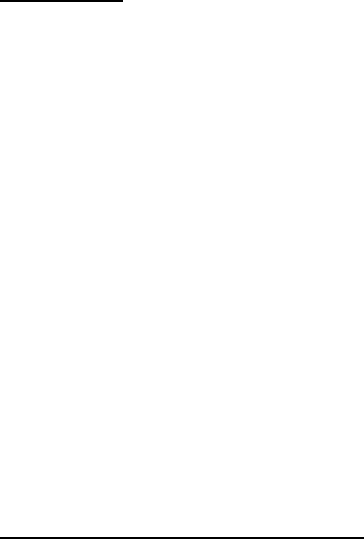
Before You Begin
Make sure your package includes the items listed here.
Handset
Telephone line cord
AC power adaptor
Handset
battery pack
Battery compartment cover
Base
For Model 2111 twin there will be ONE additional handset, charge cradle, belt
clip, battery pack and cover.
For Model 2111 trio there will be TWO additional handsets, charge cradles, belt
clips, battery packs and covers.
For Model 2111 quad there will be THREE additional handsets, charge cradles,
belt clips, battery packs and covers.
Telephone Jack Requirements
To use this phone, you need an RJ11C type modular telephone jack installed in
your home.
If you don’t have a modular jack, call your local phone company to find out how to
get one installed.
Installation
Digital Security System
Your cordless phone uses a digital security system to protect against false ringing,
unauthorized access, and charges to your phone line.
INSTALLATION NOTE: Some cordless telephones operate at frequencies
that may cause or receive interference with nearby TVs, microwave ovens,
and VCRs. To minimize or prevent such interference, the base of the
cordless telephone should not be placed near or on top of a TV, microwave
ovens, or VCR. If such interference continues, move the cordless telephone
farther away from these appliances.
Certain other communications devices may also use the 1.9GHz DECT
frequency for communication, and, if not properly set, these devices may
interfere with each other and/or your new telephone. If you are concerned
with interference, please refer to the owner’s manual for these devices on
how to properly set channels to avoid interference. Typical devices that may
use the 1.9GHz DECT frequency for communication include wireless
audio/video senders, wireless computer networks, multi-handset cordless
telephone systems, and some long-range cordless telephone systems.
Important Installation Guidelines
• Avoid sources of noise and heat, such as motors, fluorescent lighting,
microwave ovens, heating appliances and direct sunlight.

• Avoid areas of excessive dust, moisture and low temperature.
• Avoid other cordless telephones or personal computers.
• Never install telephone wiring during a lightning storm.
• Never install telephone jacks in wet locations unless the jack is specifically
designed for wet locations.
• Never touch non-insulated telephone wires or terminals, unless the telephone
line has been disconnected at the network interface.
• Use caution when installing or modifying telephone lines.
Base Layout
Handset Layout
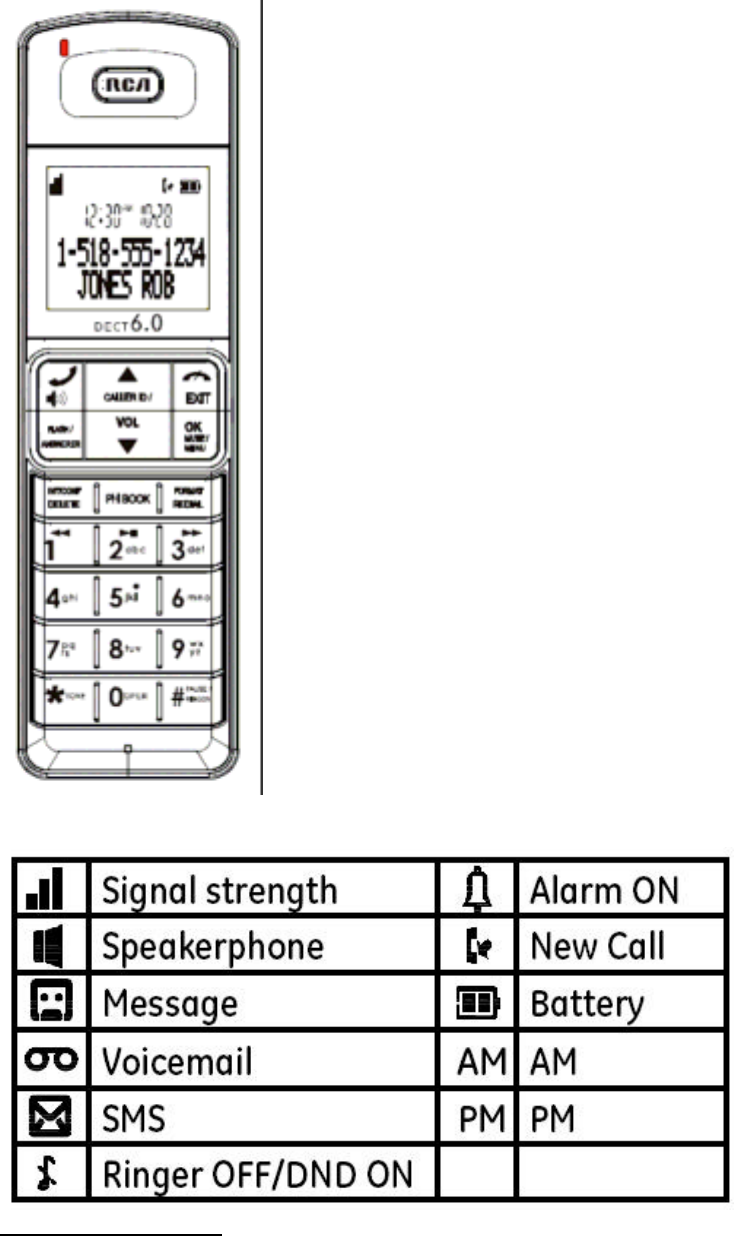
Display icons
Installing the Phone

Installing the Handset Battery
NOTE: You must connect the handset battery before use.
CAUTION: To reduce the risk of fire or personal injury, use only the.
approved Nickel metal Hydride battery (Ni-MH) (Brand name: SANIK, Model
name: 2SN-AAA55H-S-J1, Capacity: 2.4V/550mAh; Brand name: BYD, Model
name: H-AAA550BX2, Capacity: 2.4V/550mAh; Brand name: Corun, Model
name: NI-MH AAA550*2, Capacity: 2.4V/550mAh), that is compatible with
this unit.
1. Locate battery and battery door which are packaged together inside a plastic
bag and are separate from the handset.
2. Locate the battery compartment on the back of the handset.
3. Plug the battery pack cord into the jack inside the compartment.
NOTE: To ensure proper battery installation, the connector is keyed and can
be inserted only one way.
4. Insert the battery pack.
5. Close the battery compartment by pushing the door up until it snaps into place.
Base Station
1. Choose an area near an electrical outlet and a telephone wall jack (RJ11C),
and place your cordless telephone on a level surface, such as a desktop or
tabletop, or you may mount it on the wall.
2. Plug one end of the telephone line cord into the TEL LINE jack on the back of
the base and the other end into a modular jack.
3. Plug the AC power converter into the electrical outlet and the DC connector into
the jack on the back of the base.
4. Place the handset in the base cradle. The charge/in use indicator turns on,
verifying the battery is charging.
5. Allow the phone to charge for 16 hours prior to first use. If you don’t properly
charge the phone, battery performance is compromised.
CAUTION: To reduce risk of personal injury, fire, or damage use only the
power adaptor (Manufacturer: ESL, Type: IA5060, 120Vac/6Vdc/500mA;
Manufacturer: NanTong DaMing, Type: DM-SC060058, 120Vac/6Vdc/0-0.58A)
listed in the user’s guide. This power adaptor is intended to be correctly
orientated in a vertical or floor mount position.
Programming the Telephone
Standby Screen
The handset displays the handset number and user name.
Programming Functions
The system uses a menu structure to give you access to all of the built-in features.
You may program the following items in main menu:
Phone book, Room monitor, Alarm clock, Answerer, Initial Setup, Sound Setup,
Reset Settings.
Room Monitor (applicable only with additional handsets)
1. Make sure your phone is OFF (not in TALK mode).
2. Press the mute/menu OK button to go to the main menu.
3. Press caller ID-volume ( or ) button to scroll to ROOM MONITOR.
4. Press the mute/menu OK button to enter ROOM MONITOR menu.
The screen displays ROOM MONITOR EXTENSION?
5. Use the touch tone pad to enter the handset name/number to be monitored.
NOTE: When this phone system is expanded (up to 6 handsets by purchase
of optional Model xxxx handset with recharge cradle), handsets are named
HANDSET 1, HANDSET 2, HANDSET 3 and so on respectively.
6. The receiving handset will turn on the microphone and the originating handset
will turn on the speakerphone to monitor sound from the receiving handset.
NOTE: For room monitoring mode to work, the originating handset must
NOT be on the cradle.
NOTE: While in room monitoring mode, the handsets will emit an alert tone
approximately every 5 seconds if there is an incoming call. You may press
the TALK/SPEAKER button to quit room monitor and answer the call.
NOTE: While in room monitoring mode, the originating handset can be
switched to monitor by handset earpiece by pressing the TALK/SPEAKER
button once. Switch back to speakerphone by pressing the TALK/SPEAKER
button once.
NOTE: Press the END button on the handset to exit room monitor mode.
Alarm Clock
1. Make sure your phone is OFF (not in TALK mode)
2. Press the mute/menu OK button to go to the main menu.
3. Use the caller ID-volume ( or ) button to scroll to ALARM CLOCK.
4. Press mute/menu OK button to enter the menu. The screen displays ON >
OFF.
5. Use the caller ID-volume ( or ) button to select ON or OFF. Press
mute/menu OK button to confirm.
6. If ON is selected, then the screen displays SET ALARM TIME. Use the number
keys to enter the alarm time (for example, 02:10PM) key in 0210. Use the caller
ID-volume ( or ) button to select AM or PM.
7. Press mute/menu OK button to display >ONCE OR DAILY and select ONCE
or DAILY.
8. Press the mute/menu ok button to save selection. You will hear a confirmation
tone and return to main menu.
Initial Setup
1. Make sure your phone is OFF (not in TALK mode).
2. Press the mute/menu OK button to go to the main menu.
3. Press caller ID-volume ( or ) button to scroll to INITIAL SETUP.
4. Press the mute/menu OK button to confirm and you may program the following
items: Handset Name, Date and Time, Area Code, Tone/Pulse, Language, Auto
Talk, Registration, Deregistration.
NOTE: During programming, you may press the END button at any time to
exit the sub-menu and return to the menu.
Handset Name
From the Initial Setup Menu:
1. Press the caller ID-volume ( or ) button to scroll to the HANDSET NAME
sub-menu.
2. Press mute/menu OK button to enter the menu. The screen displays
HANDSET NAME.
3. Use the touch-tone pad to enter a name (up to 15 characters). More than one
letter is stored in each of the number keys. For example, to enter Bill Smith, press
the key twice for the letter B. Press the key times for the letter I. Press the 5 key
times for the letter L. Press the 5 key times for the second letter L, and press the 1
key to insert a space between the first and last name. Press the 7 key times for
the letter S; press the 6 key once for the letter M; press the key times for the letter
I; press the 8 key for the letter T; press the key twice for the letter H.
NOTE: If you make a mistake, use the delete/int/conf button to backspace
and delete one character at a time.
4. Press the mute/menu OK button to save your name. You will hear a
confirmation tone and the handset name shows in the display.
Date and Time
From the Initial Setup Menu:
1. Press the caller ID-volume ( or ) button to scroll to the DATE and TIME
sub-menu.
2. Press mute/menu OK button to enter the menu. Use the number keys to enter
the current date, (for example, 31 December, 2007) key in 071231.
3. Press mute/menu OK button to confirm your selection and advance SET TIME
sub-menu.
4. Use the number keys to enter the current hour and minute, then use the caller
ID-volume ( or ) to select AM or PM.
5. Press the mute/menu OK button to save your selection. You will hear a
confirmation tone and the current time shows in the display.
Area Code
From the Initial Setup Menu:
1. Press the caller ID-volume ( or ) button to scroll to the AREA CODE
sub-menu.
2. Press mute/menu OK button to enter the menu. The screen displays SET
AREA CODE - - -.
3. Use the touch-tone pad to enter your 3-digit area code.
4. Press the mute/menu OK button to confirm. You will hear a confirmation tone
and the screen displays the new area code.
NOTE: To restore the default setting to - - -, press and release delete/int/conf
when the screen displays SET AREA CODE.
Tone/Pulse
From the Initial Setup Menu:
1. Press the caller ID-volume ( or ) button to scroll to the TONE/PULSE
sub-menu.
2. Press mute/menu OK button to enter the menu. The screen displays TONE
PULSE. The default setting is TONE.
3. Use the caller ID-volume ( or ) to select TONE or PULSE.
4. Press the mute/menu OK button to confirm. You will hear a confirmation tone
and the screen displays your selection.
Language
From the Initial Setup Menu:
1. Press the caller ID-volume ( or ) button to scroll to the LANGUAGE
sub-menu.
2. Press mute/menu OK button to enter the menu. The screen displays
ENGLISH ESPANOL.
3. Use the caller ID-volume ( or ) button to scroll to the desired language.
ENGLISH is the default setting.
4. Press the mute/menu OK button to save your selection. You will hear a
confirmation tone and the screen displays the selected language.
Auto Talk
When this function is ON, during an external call, you may lift the handset to
answer a call immediately without pressing any buttons.
To end a call, put the handset back on the base cradle directly.
From the Initial Setup Menu:
1. Press the caller ID-volume ( or ) button to scroll to the AUTO TALK
sub-menu.
2. Press mute/menu OK button to enter the menu. The screen displays > NO
YES.
3. Use the caller ID-volume ( or ) button to scroll to your selection. NO is the
default setting.
4. Press the mute/menu OK button to confirm.
Registration
Your packaged handset(s) are pre-registered and ready to use. It is not
recommended that a handset be registered again unless absolutely necessary.
From the Initial Setup Menu:
1. Press the caller ID-volume ( or ) button to scroll to the REGISTRATION
sub-menu.
2. Press the mute/menu OK button to enter the menu. The screen displays
YES NO. The default setting is NO.
3. Use the caller ID-volume ( or ) button to scroll to YES or NO.
4. If you select YES, press the mute/menu OK button. The screen displays
HOLD BASE FIND FOR 5 SECONDS, THEN PRESS MENU
OK KEY. (Your handset should be held near the base during registration
process.)
5. Press and hold the find button on the base unit, the charge/in use indicator
flashes. Press the handset mute/menu OK button.
The screen displays REGISTERING, then the screen displays REGISTERED.
You may now rename your handset. (Refer to Step of Handset Name Section)
NOTE: If you are re-registering the handset through the handset menu; to
rename your handset you must go to the Handset Name Section and start
from the beginning step.
De-Registration
De-registration cancels registration. During the de-registration process, keep the
handset near the base.
From the Initial Setup Menu:
1. Press the caller ID-volume ( or ) button to scroll to the DEREGISTRATION
sub-menu.
2. Press the mute/menu OK button to enter the menu. The screen displays
YES NO. The default setting is NO.
3. Use the caller ID-volume ( or ) button to scroll to YES or NO.
WARNING: It is not recommended that a handset be de-registered unless
absolutely necessary because once a handset is de-registered, that
handset’s telephone features cannot be used until the handset is
re-registered.
4. Select NO, if you do not want to de-register.
5. If you select YES, press the mute/menu OK button and MOVE NEAR BASE
displays for seconds, then the screen displays YES NO.
6. Use the caller ID-volume ( or ) button to scroll to YES or NO.
7. If you select YES, press the mute/menu OK button to confirm. The screen
displays DE-REGISTER... . You will hear a confirmation tone. Then the screen
displays DEREGISTERED to confirm the handset is deregistered.
NOTE: When you complete the de-registration process, HANDSET NEEDS
REGISTRATION shows in the display. To use the handset, you MUST
re-register the handset using the Registration process.
Global De-registration
If one or more handsets become lost, you should de-register all handsets to
ensure proper system operation.
WARNING: It is not recommended that a handset be de-registered unless
absolutely necessary because once a handset is de-registered, that
handset’s telephone features cannot be used until the handset is
re-registered.
1. Disconnect power from the base by pulling the plug out of the back of the unit.
2. Press and hold the find button and while holding the find button reconnect the
power.
3. Continue to hold the find button until the charge/in use light flashes rapidly.
4. Release the find button.
5. Press and release the find button on the base once. All handsets are
de-registered and the screen displays HANDSET NEEDS REGISTRATION.
Sound Setup
1. Make sure your phone is OFF (not in TALK mode).
2. Press the mute/menu OK button to go to the main menu.
3. Press caller ID-volume ( or ) button to scroll to SOUND SETUP.
4. Press mute/menu OK button to confirm and you may program the following
items: Ringer Tone, Ringer Volume, Key Tone.
Ringer Tone
You may choose from five ringer tones and five melodies.
From the Sound Setup Menu:
1. Press the caller ID-volume ( or ) button to scroll to the RINGER TONE
sub-menu.
2. Press mute/menu OK button to enter the menu. The screen displays 1 OF 10.
01 is default setting.
3. Use the caller ID-volume ( or ) button to scroll to the desired setting (1
through 10). You will hear a sample of the ringer tone/melody you select.
4. Press the mute/menu OK button to save your selection. You will hear a
confirmation tone and rhe screen displays the selected ringer tone.
NOTE: You must have the Ringer Volume set to ON for ring tone to signal an
incoming call.
Ringer Volume
From the Sound Setup Menu:
1. Press the caller ID-volume ( or ) button to scroll to the RINGER VOLUME
sub-menu.
2. Press mute/menu OK button to enter the menu. The screen displays
RING
VOLUME 5.
3. Use the caller ID-volume ( or ) button to scroll to your selection. LEVEL 5
is the default setting.
4. Press the mute/menu OK button to save your selection. You will hear a
confirmation tone and the new volume setting shows in the display.
NOTE: If you turn the ringer OFF, the screen displays the ringer off icon.
Key Tone
From the Sound Setup Menu:
1. Press the caller ID-volume ( or ) button to scroll to the KEY TONE
sub-menu.
2. Press mute/menu OK button to enter the menu. The screen displays > ON
OFF.
3. Use caller ID-volume ( or ) button to scroll to your selection.
ON is the default setting.

4. Press the mute/menu OK button to confirm and the screen displays the key
tone setting.
Reset Setting
1. Make sure your phone is OFF (not in TALK mode).
2. Press the mute/menu OK button to go to the main menu.
3. Press caller ID-volume ( or ) button to scroll to RESET SETTINGS.
4. Press mute/menu OK button to confirm and you may program the following
items: Voicemail, All Settings.
Voicemail
From the Reset Settings Menu:
1. Press the caller ID-volume ( or ) button to scroll to the VOICEMAIL
sub-menu.
2. Press the mute/menu OK button to enter the menu. The screen displays
YES NO. The default setting is NO.
3. Use the caller ID-volume ( or ) button to move the cursor to YES or NO.
NOTE: If YES is selected, new voicemail icon is cleared from the LCD and
the VMWI LED is turned OFF (on ALL handsets, and the charge/in use LED
on the base).
4. Press the mute/menu OK button to save your selection. You will
hear a confirmation tone.
All Settings
As you become familiar with this system, you may prefer to use the system’s
original settings. Follow the steps below to return to the factory default settings.
From the Reset Settings Menu:
1. Press the caller ID-volume ( or ) button to scroll to the ALL SETTINGS
sub-menu.
2. Press the mute/menu OK button to enter the menu. The screen displays
YES NO. The default setting is NO.
3. Use the caller ID-volume ( or ) button to move the cursor to YES or NO.
NOTE: If you choose YES all the settings in the programmable menu are
returned to factory default setting.
4. Press the mute/menu OK button to save your selection. You will
hear a confirmation tone.
Telephone Operation
Visual Indicators
Base
The charge/in use indicator on the base will flash to alert you to an incoming call,
during paging, or if you have a message waiting from your service provider. The
indicator will remain lit when a handset is in the base charging or when the line is
in use.
Handset
The TALK/SPEAKER indicator buttons flash when you receive a call and remain
lit during a call.
The keypad and CID will also illuminate when a call is received.
VMWI / Visual Ringer Indicator on Handset
IMPORTANT: In order to use this unit’s Voice Mail Waiting Indicator (VMWI)
feature, you must subscribe to this service from your phone company.
The VMWI indicator on the top of the handset flashes when you receive a new
message from your service provider. Also, it serves as a Visual Ringer function. It
will flash when there is an incoming call.
Speakerphone Operation
NOTE: If you are using the speakerphone, remain close to handset so the
party you are speaking to can hear you.
If you are using the earpiece and want to switch to the speakerphone, press the
TALK/SPEAKER button, press END button to end conversation.
If you are using the speakerphone and want to switch to the earpiece, press the
TALK/SPEAKER button again, press END button again to end conversation.
Making a Call
1. Press the TALK/SPEAKER button. Dial the desired number.
- OR -
Dial the number first, then press the TALK/SPEAKER button.
- OR -
Press the caller ID-volume ( or ) button to select the desired record, then
press the TALK/SPEAKER button.
2. When finished, press the END button to hang up.
NOTE: You may enter up to 28 pre-dial digits.
NOTE: If you want to delete the pre-dial number you entered, press the
delete/int/conf button until all of the digits are erased.
Answering Calls
1. When the phone rings, pick up the handset and press the TALK/SPEAKER
button.
2. When finished, press END button to hang up.
- OR -
If the auto talk mode is selected, pick up the handset from the charge cradle to
answer the call immediately.
NOTE: Adjust the handset volume by pressing the caller ID-volume ( or )
button during a call.
Call Timer
After you press the TALK/SPEAKER button on the handset, the built-in call timer
shows on the display and counts the length of time of the call in minutes and
seconds.
Auto Standby
If you place the handset in the cradle while the handset is off the hook (during a
call), the call is automatically disconnected.
Ringer Volume (Shortcut)
There are two ways to set the ringer volume. One is the traditional way as
described in the Programming Functions; Sound Setup; Ringer Volume menus.
The other one is this short cut to ringer menu.
1. Make sure the phone is OFF (not in TALK mode).
2. Press the #pause/ringer button to display SET RINGER LEVEL 5.
3. Use the caller ID-volume ( or ) button to scroll to your selection. LEVEL 5
is the default setting.
4. Press #pause/ringer button again to save and display the new selection for a
few seconds.
Flash/Call Waiting
If you subscribe to the combined Call Waiting Caller ID service from your local
telephone company, you will receive Caller ID information (if available) on Call
Waiting calls. During a phone call, you will hear a beep to indicate another call is
waiting on the line and Caller ID information for the waiting call shows on the
handset display.
• To connect to the waiting call, press the flash button on the handset, and your
original call is put on hold.
• To switch between the two calls, press the flash button.
Last Number Redial
You may redial a number up to 20 digits long. To quickly redial the last n9`umber
you dialed:
1. Press the TALK/SPEAKER button.
2. Press the redial/format button.
-OR-
3. Press the redial/format button first, then use the caller IDvolume ( or )
button to select the desired redial number.
- Press the caller ID-volume ( ) to review the oldest call and scroll toward the
most recent calls (higher numbers).
- Press the caller ID-volume ( ) to review the newest call and
scroll to older calls
(lower numbers).
NOTE: You may choose from the last three numbers that were dialed.
4. Press the TALK/SPEAKER button. The number dials automatically.
If you get a busy signal and want to keep dialing the number, press the
redial/format button to quickly redial the number.
Exit
Press the END button to exit a menu function and return to the standby screen.
Page
The page feature helps you locate a misplaced handset. To send and receive
pages, all handsets must be registered. If your handset is not registered, follow
the instructions in the Registration section of this manual.
Paging from the Base/Group Page
Use the base-only to page all registered handsets at the same time.
1. Press the find button on the base. All handsets beep for two minutes, and each
handset's screen displays FIND HANDSET.
2. To cancel the page, press the find button on the base, or press the
TALK/SPEAKER button or the END button on each handset.
Mute
To have a private, off-line conversation, use the MUTE feature. The party on the
telephone line cannot hear you, but you can hear them.
1. Press the mute/menu OK button. The handset screen displays MUTE ON.
2. Press the mute/menu OK button to cancel and return to your phone
conversation.
Receiver Volume Control
When the handset is ON (in TALK mode) you may adjust the receiver volume by
pressing the caller ID-volume ( or ) button. There are five volume levels to
choose from. When the maximum or minimum volume level is reached, the phone
beeps twice. VOL 1 is minimum and VOL 5 is maximum.
Do Not Disturb (D-N-D)
This feature allows you to turn off all the handset ringer(s) at once, by pressing
one button at the base unit, even though the ringer volume of handset(s) has
been preset.
1. In the standby mode, press the do not disturb button on the base.
2. The DND indicator illuminates and the handset screen displays .
3. To cancel, press the do not disturb button again.
NOTE: You can press the do not disturb button and activate the function
immediately, even when there is incoming call ringing in, or during call
screening after the call is taken by the answerer.
Intercom Operation
(applicable only with additional handsets)
The intercom feature allows you to have a conversation with another registered
handset without tying up the telephone line, allowing you to still receive incoming
calls.
Making an Auto Intercom Call
1. Make sure the handset is OFF (not in TALK mode).
2. Press the delete/int/conf button on the handset.
3. Use the touch-tone pad to select the handset you want to page.
NOTES:
a) If the user has not entered the paged handset number within a few

seconds, the handset displays a paged handset number list (i.e. Handset 2,
Handset 3, Handset 4, Handset 5 and Handset 6) if Handset 1 is paging the
handset.
b) Even if the handset has not been registered with all 6 handsets, the
paging list displays all handset numbers.
c) If the user has selected a paged handset number that has not been
registered, the handset emits an error tone and ask the user to retry again.
4. A long beep is heard and then the two handsets are immediately connected.
Receiving handset shall immediately come into the auto intercom mode that both
“microphone” and “speaker” of this receiving handset shall be enabled such that
the user of receiving handset can freely talk and listen to the conversation.
5. When finished, press the END button or delete/int/conf button on either
handset to deactivate the intercom.
NOTE: The system is expandable up to 6 handsets (by purchase of optional
Model 28203 handset with recharge cradle). When 4 handsets are registered,
the system can handle 2 separate intercom operations at once, for example,
1st handset intercoms with 2nd handset while 3rd handset intercoms with
4th handset.
Advanced Intercom Features
Receiving an Incoming Call During an Intercom Call
If you receive a telephone call during an intercom call, an incoming call alert tone
will be heard (through the earpiece or speaker). If the user wants to answer an
incoming call, they must press END to terminate the intercom and receive an
incoming ring.
Using Intercom with External Telephone Calls
During a telephone call, you may use the intercom/paging function to page
another handset and have an off line, private (two-way) intercom conversation.
You may also have a three-way conversation between the external caller and the
handsets, or you may transfer the external telephone call to another handset.
NOTE: Before you intercom/page another handset, you must decide
whether you want to create a two-way or a three-way conversation.
Two-Way Calling
1. During an external call, press the delete/int/conf button, and use the
touch-tone pad to enter the handset number to put an external line on hold. The
user may then auto intercom with the paged handset.
NOTE: Both intercom users may speak privately. The
external caller will not hear the intercom conversation.
2. When finished, press the END button to end the intercom call, return to the talk
mode, and resume your original telephone conversation.
Three-Way Calling
1. During an external call, press the delete/int/conf button. The screen displays
LINE ON HOLD EXTENSION?
2. Use the touch-tone pad to select Handset # to enter into auto intercom call with
paged handset.
3. When the receiving handset connects, press the delete/int/conf button on the
originating handset to conference with the receiving handset and the external
caller. The screen displays CONFERENCE on the originating and receiving
handsets.
NOTE: A handset can enter conference mode directly by pressing
TALK/SPEAKER on the second handset during a call.
Transferring External Calls to Other Handsets
During an external call, you may transfer the external call to another handset.
1. Press the delete/int/conf button on the originating handset to put an external
call on hold, and enter the paged handset number.
2. A long beep is heard and then the two handsets are immediately connected.
Receiving handset shall immediately come into the auto intercom mode that both
“microphone” and “speaker” of this receiving handset shall be enabled such that
the user of receiving handset can freely talk and listen to the conversation.
3. When the receiving handset connects, press the END button on the originating
handset to transfer the call.
Caller ID (CID)
IMPORTANT: In order to use this unit’s Caller ID features, you must
subscribe to either the standard Name/Number Caller ID Service or Call
Waiting Caller ID Service. To know who is calling while you are on the
phone, you must subscribe to Call Waiting Caller ID Service.
This unit receives and displays information transmitted by your local phone
company. This information can include the phone number, date, and time; or the
name, phone number, date, and time.
Call Waiting Caller ID
Provided you subscribe to Call Waiting Caller ID service from your phone
company; if you receive an incoming call and you are using the GE multi handset
system, a beep indicates the presence of a Call Waiting call on the line. The Call
Waiting Caller ID information will be displayed and stored in the history of all
handsets in the system.
• When you hear the call waiting beep in the handset receiver, press the flash
button to put the current call on hold and answer the incoming call. Press the
flash button to return to the original call.
Receiving CID Records
When you receive a call, the Caller ID information is transmitted between the first
and second ring. The Caller ID information appears on the display while the
phone rings, giving you a chance to monitor the information and decide whether
or not to answer the call.
Storing CID Records (In CID Memory)
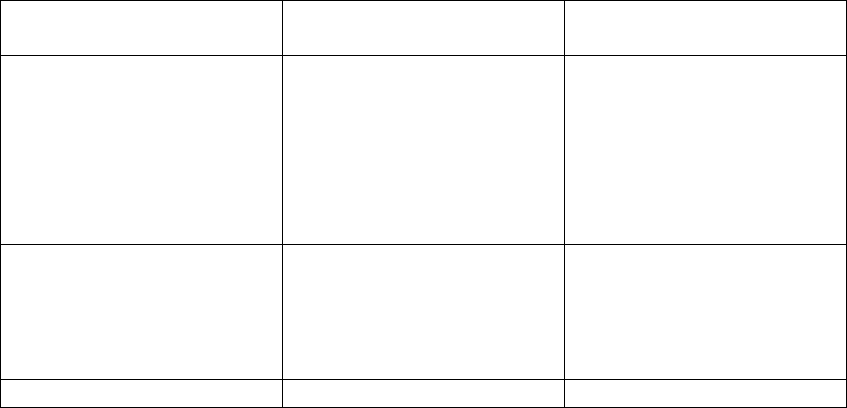
If you are not at home or cannot answer, your telephone’s Caller ID memory
stores the data for the 40 most recent calls you received so you can see who
called while you were unavailable. When the 41st call is received, the oldest Caller
ID record (1st call) is automatically deleted.
You may review the stored information at any time. Calls received since your last
review show as in the display.
Reviewing CID Records
As calls are received and stored, the display is updated to let you know how many
calls have been received. To scroll CID records:
1. Make sure the phone is OFF (not in TALK mode).
2. Press the caller ID-volume () button to review the newest CID record.
3. Press the caller ID-volume () button to review the oldest CID record first.
Dialing a CID Number
1. Make sure the phone is OFF (not in TALK mode).
2. Use the caller ID-volume ( or ) button to display the desired record.
3. Press the TALK/SPEAKER button. The number dials automatically.
NOTE: Depending on (a) how the incoming caller’s phone number is
formatted when it is received, and (b) whether or not you previously
pre-programmed your local area code into the set up menu, you may need
to adjust the format of the incoming caller’s stored phone number before
making the call, press the redial/format button to adjust the number, and try
again.
Available formats include:
Number of digits Explanation Example
Eleven digits Long distance code “1 ” 1-317-888-8888
+3-digit area code
+7-digit telephone
number.
Ten digits 3 -digit area code + 3 17-888-8888
7-digit telephone
number.
Seven digits 7-digit telephone number 888-8888
.
Storing CID Records in Internal Memory
You may also store CID information in the phone’s internal memory.

NOTE: It is important that you format CID records correctly BEFORE storing
in internal memory as you cannot reformat CID records stored in memory.
1. Make sure the phone is OFF (not in TALK mode).
2. Use the caller ID-volume ( or ) button to scroll to the desired CID record.
3. Press the mute/menu OK button to display ENTER NAME and then follow
“ADD RECORDS in Phoneboook section” procedures from Step 3 to Step 7 to
store the number.
NOTE: Press the END button once to keep the previous setting (making no
changes) and return to the menu.
NOTE: If the selected CID record contains any information that is
non-numeric, the unit will not allow this record to transfer to the internal
user memory. The handset will display UNABLE TO STORE.
Deleting a CID Record
1. Make sure the phone is OFF (not in TALK mode).
2. Use the caller ID-volume ( or ) button to display the CID record you want
to delete.
3. Press the delete/int/conf button. The screen displays DELETE CALL ID?
NOTE: Press the END button to return to the previous screen without
deleting any CID records.
4. Press the delete/int/conf button to erase the record showing in the display.
The screen displays DELETED.
Deleting All CID Records
1. Make sure the phone is OFF (not in TALK mode).
2. Use the caller ID-volume ( or ) button to display any Caller ID record.
3. Press and hold the delete/int/conf button until the screen displays DELETE
ALL? .
NOTE: Press the END button to return to the previous screen without
deleting any CID records.
4. Press delete/int/conf button to erase all of the current CID records. The screen
displays DELETED followed by NO CALLS.
Phonebook
Each handset can store up to fifty records in phone book for quick dialing; each
record can contain a maximum of 20-digit numbers and 14-character names
(including spaces).
Review Records
1. Make sure the phone is OFF (not in TALK mode).
2. Press the mute/menu OK button to go to main menu.
3. Use the caller ID-volume ( or ) button to scroll to PHONE BOOK.
4. Press the mute/menu OK button to access the phonebook submenu.
5. Use the caller ID-volume ( or ) button to scroll to VIEW RECORDS.
6. Press the mute/menu OK button to confirm, all records are shown in
alphabetical order.
7. Press the caller ID-volume ( or ) button or key in alphabet to view the
records and scroll to a record to be dialed out.
8. Press the TALK/SPEAKER button to confirm.
Add Records
From Phonebook Sub-Menu:
1. Use the caller ID-volume ( or ) button to scroll to ADD RECORDS.
2. Press the mute/menu OK button to confirm. The screen displays ENTER
NAME.
3. Use the touch-tone pad to enter a name (up to 14 characters). More than one
letter is stored in each of the number keys. For example, to enter Bill Smith, press
the key twice for the letter B. Press the key times for the letter I. Press the 5 key
times for the letter L. Press the 5 key times for the second letter L, and press the
1 key to insert a space between the first and last name. Press the 7 key times for
the letter S; press the 6 key once for the letter M; press the key times for the letter
I; press the 8 key for the letter T; press the key twice for the letter H.
NOTE: If you make a mistake press the delete/int/conf button to backspace
and erase the wrong character(s) or number(s).
4. Press the mute/menu OK button again to save your selection. The screen
displays ENTER NUMBER.
5. Use the touch-tone pad to enter the telephone number (up to 20 digits,
including pauses), and press the mute/menu button to confirm and advance SET
MELODY sub-menu.
6. Use the caller ID-volume ( or ) button to select from melody 01 to melody
10 (a testing tone is generated while making melody selection).
7. Press mute/menu OK button to confirm, the records are stored alphabetically
in the phone book.
Inserting a Pause in the Dialing Sequence (of a Stored Number)
Press the #pause/ringer button on the handset’s touch-tone pad to insert a delay
in dialing sequence when a pause is needed to wait for a dial tone (for example,
after you dial 9 for an outside line, or to wait for a computer access tone.) Each
pause counts as one digit in the dialing sequence.
Edit Records
From Phonebook Sub-Menu:
1. Use the caller ID-volume ( or ) button to scroll to EDIT RECORDS.
2. Press the mute/menu OK button to confirm, the screen displays the records.
3. Use the caller ID-volume ( or ) button or key in alphabet to move to
desired record, press mute/menu OK button to confirm. The screen displays
ENTER NAME.
4. Repeat Steps 3 through 7 in “Add Records” section.
Delete Records
From Phonebook Sub-Menu:
1. Use the caller ID-volume ( or ) button to scroll to DELETE RECORDS.
2. Press the mute/menu OK button to confirm, the screen displays the records.
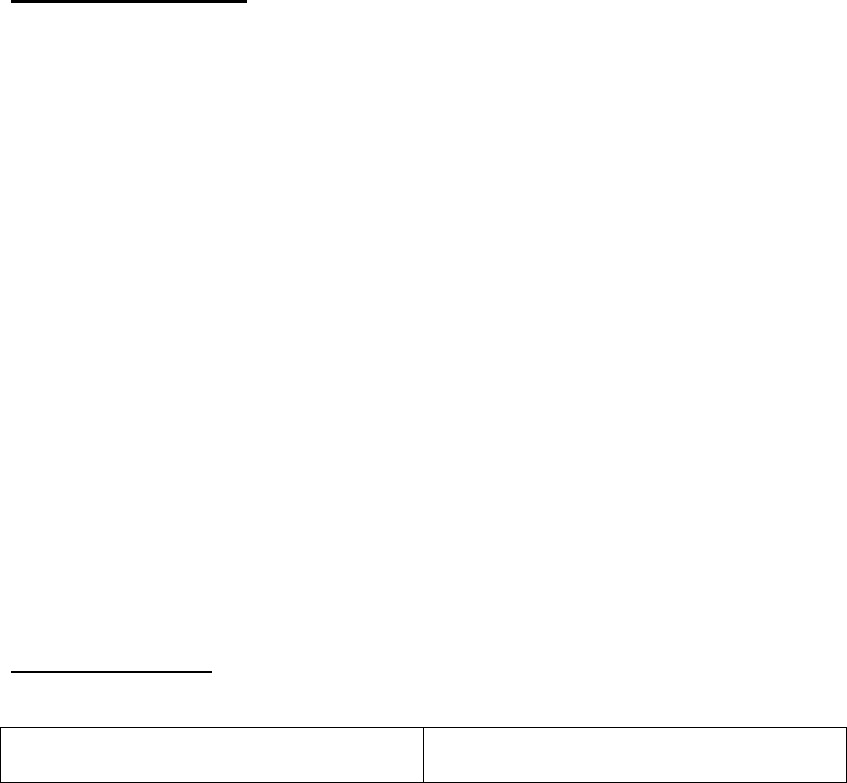
3. Use the caller ID-volume ( or ) button or key in alphabet to move to
desired record, press the delete/int/conf button. The screen displays DELETE?.
4. Press the delete/int/conf button again to confirm.
NOTE: If you don’t want to change or delete a record, simply press the END
button, or wait for one minute to exit automatically.
Dialing a Number from Internal Memory
1. Make sure the phone is OFF (not in TALK mode).
2. Press the mute/menu OK button to access the phonebook sub-menu.
3. Use the caller ID-volume ( or ) button to scroll to VIEW RECORDS.
4. Press the mute/menu OK button to confirm
5. Use the caller ID-volume ( or ) button or key in alphabet to move to the
desired number.
6. Press the TALK/SPEAKER buttons, the number dials automatically.
Changing the Battery
CAUTION: To reduce the risk of fire or personal injury, use only the
approved Nickel-metal Hydride battery (Ni-MH), which is compatible with
this unit.
1. Make sure the telephone is OFF (not in TALK mode) before you replace
battery.
2. Remove the battery compartment door.
3. Disconnect the cord attached to the battery pack and remove the battery pack
from the handset.
4. Insert the new battery pack and connect the cord to the jack inside the battery
compartment.
5. Put the battery compartment door back on.
6. Place handset in the base to charge. Allow the handset battery to properly
charge (for 16 hours) prior to first use or when you install a new battery
pack. If you do not properly charge the phone, battery performance will be
compromised.
Battery Safety Precautions
• Do not burn, disassemble, mutilate, or puncture. Like other batteries of this type,
toxic materials could be released which can cause injury.
• To reduce the risk of fire or personal injury, use only the Nickel-metal Hydride
battery listed in the User’s Guide.
• Keep batteries out of the reach of children.
• Remove batteries if storing over 30 days.
Display Messages
The following messages show the status of the phone, provides Caller
ID information, or helps you set up and use your phone.
BLOCKED NUMBER Indicates the person is calling from a
number which is blocked from
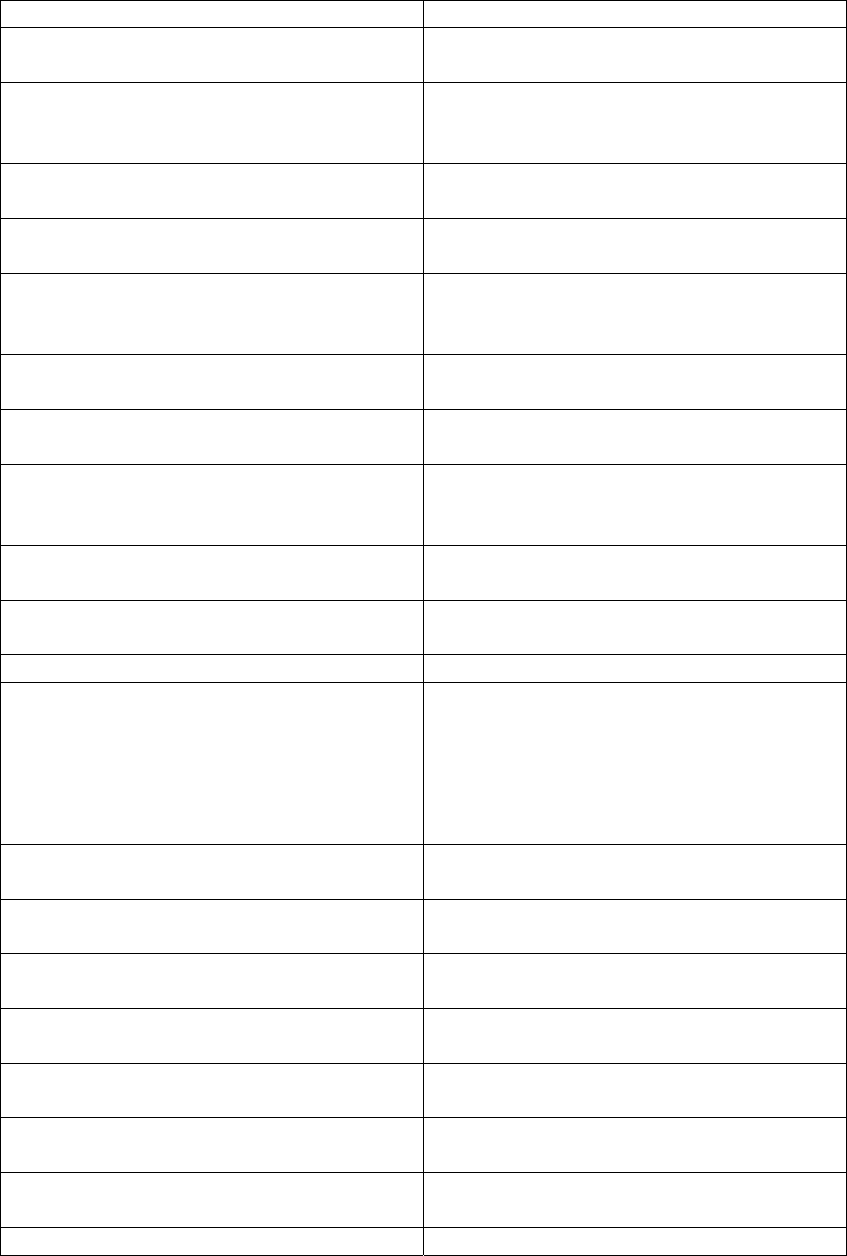
transmission.
CALL SCREENING Indicates you may use the handset to
screen calls before answering the call.
CHARGING... Indicates the handset needs to charge
for a period of time before it can
resume normal function.
DELETE ALL? Prompt asking if you want to erase all
CID records
DELETE CALL ID? Prompt asking if you want to erase the
CID record showing on the display.
DELETE? Prompt asking if you want to erase one
of the 50 records stored in the phone’s
memory.
END OF LIST Indicates that there is no additional
information in CID memory.
ENTER NAME Prompt telling you to enter the name
for one of the 50 memory locations.
ENTER TEL NUMBR Prompt telling you to enter the
telephone number for one of the 50
memory locations.
HANDSET NAME Prompt telling you to enter the user
name for the registered handset.
HANDSET NEEDS Indicates you must register a
non-registered handset
REGISTRATION prior to use.
INCOMPLETE DATA Caller information is interrupted during
transmission or the phone line is
excessively noisy. Indicates no CID
information was received, you are not
subscribed to CID service, or CID
service is not working.
LINE IN USE Displays on handset while the line is in
use.
LONG DISTANCE Indicates CID record is from a long
distance call.
LOW BATTERY Indicates the battery needs to be
charged.
MSG WAITING OFF Indicates voice mail has been retrieved
from service provider.
NEW CALL XX XX represents the number of new CID
records not reviewed.
NEW VOICE MAIL Indicates voice mail has not been
retrieved from service provider.
NO CALLS Indicates there are no CID records in
memory.
OUT OF RANGE Ma
y
indicate handset is too far awa
y
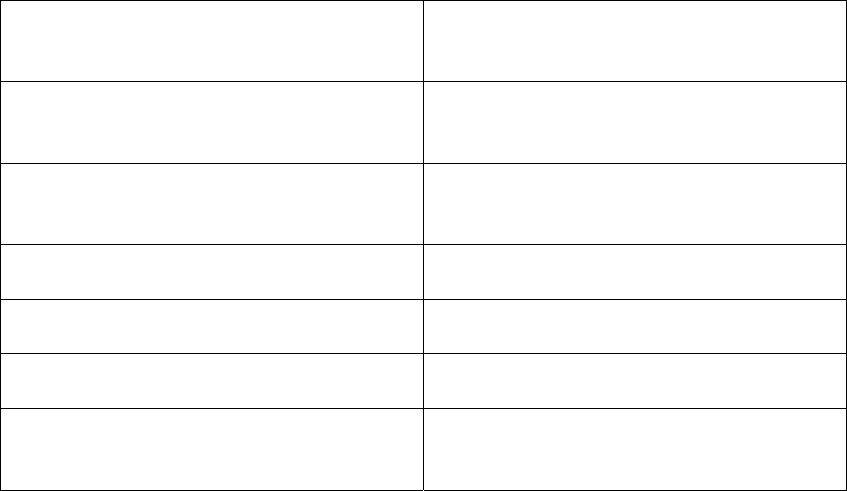
from the base or that the power has
been interrupted. Move closer and
check connections.
PAGING or PAGING FROM Someone pressed the page button on
the base or delete/int/conf button on
the handset
REPT Indicates a repeat call message.
Indicates a new call from the same
number was received more than once.
ROOM MONITORING.... The audio link between handsets is
established.
SEARCHING Indicates handset is searching for the
base.
SPKR Indicates the handset is in
speakerphone mode.
UNKNOWN NAME/
CALLER/NUMBER The incoming call is from an area not
serviced by CID or the CID information
was not sent.
2112 USA user manual
Equipment Approval Information
Your telephone equipment is approved for connection to the Public Switched
Telephone Network and is in compliance with parts 15 and 68, FCC Rules and
Regulations and the Technical Requirements for Telephone Terminal Equipment
published by ACTA.
1 Notification to the Local Telephone Company
On the bottom of this equipment is a label indicating, among other information, the
US number and Ringer Equivalence Number (REN) for the equipment. You must,
upon request, provide this information to your telephone company.
The REN is useful in determining the number of devices you may connect to your
telephone line and still have all of these devices ring when your telephone number
is called. In most (but not all) areas, the sum of the RENs of all devices connected
to one line should not exceed 5. To be certain of the number of devices you may
connect to your line as determined by the REN, you should contact your local
telephone company.
A plug and jack used to connect this equipment to the premises wiring and
telephone network must comply with the applicable FCC Part 68 rules and
requirements adopted by the ACTA. A compliant telephone cord and modular
plug is provided with this product. It is designed to be connected to a compatible
modular jack that is also compliant. See installation instructions for details.
Notes
• This equipment may not be used on coin service provided by the telephone
company.
• Party lines are subject to state tariffs, and therefore, you may not be able to use
your own telephone equipment if you are on a party line. Check with your local
telephone company.
• Notice must be given to the telephone company upon permanent disconnection
of your telephone from your line.
• If your home has specially wired alarm equipment connected to the telephone
line, ensure the installation of this product does not disable your alarm equipment.
If you have questions about what will disable alarm equipment, consult your
telephone company or a qualified installer.
US Number is located on the cabinet bottom.
REN Number is located on the cabinet bottom.
2 Rights of the Telephone Company
Should your equipment cause trouble on your line which may harm the telephone
network, the telephone company shall, where practicable, notify you that
temporary discontinuance of service may be required. Where prior notice is not
practicable and the circumstances warrant such action, the telephone company
may temporarily discontinue service immediately. In case of such temporary
discontinuance, the telephone company must: (1) promptly notify you of such
temporary discontinuance;
(2) afford you the opportunity to correct the situation; and (3) inform you of your
right to bring a complaint to the Commission pursuant to procedures set forth in
Subpart E of Part 68, FCC Rules and Regulations.
The telephone company may make changes in its communications facilities,
equipment, operations or procedures where such action is required in the
operation of its business and not inconsistent with FCC Rules and Regulations. If
these changes are expected to affect the use or performance of your telephone
equipment, the telephone company must give you adequate notice, in writing, to
allow you to maintain uninterrupted service.
Interference Information
This device complies with Part 15 of the FCC Rules. Operation is subject to the
following two conditions: (1) This device may not cause harmful interference; and
(2) This device must accept any interference received, including interference that
may cause undesired operation.
This equipment has been tested and found to comply with the limits for a Class B
digital device, pursuant to Part 15 of the FCC Rules. These limits are designed to
provide reasonable protection against harmful interference in a residential
installation.
This equipment generates, uses, and can radiate radio frequency energy and, if
not installed and used in accordance with the instructions, may cause harmful
interference to radio communications. However, there is no guarantee that
interference will not occur in a particular installation.
Privacy of Communications may not be ensured when using this product. If this
equipment does cause harmful interference to radio or television reception, which
can be determined by turning the equipment off and on, the user is encouraged to
try to correct the interference by one or more of the following measures:
• Reorient or relocate the receiving antenna (that is, the antenna for radio or
television that is “receiving” the interference).
• Reorient or relocate and increase the separation between the
telecommunications equipment and receiving antenna.
• Connect the telecommunications equipment into an outlet on a circuit different
from that to which the receiving antenna is connected.
If these measures do not eliminate the interference, please consult your dealer or
an experienced radio/television technician for additional suggestions. Also, the
Federal Communications Commission has prepared a helpful booklet, “How To
Identify and Resolve Radio/TV Interference Problems.” This booklet is available
from the U.S. Government Printing Office, Washington, D.C. 20402. Please
specify stock number 004-000-0034 5-4 when ordering copies.
Notice: The changes or modifications not expressly approved by the party
responsible for compliance could void the user’s authority to operate the
equipment.
Hearing Aid Compatibility (HAC)
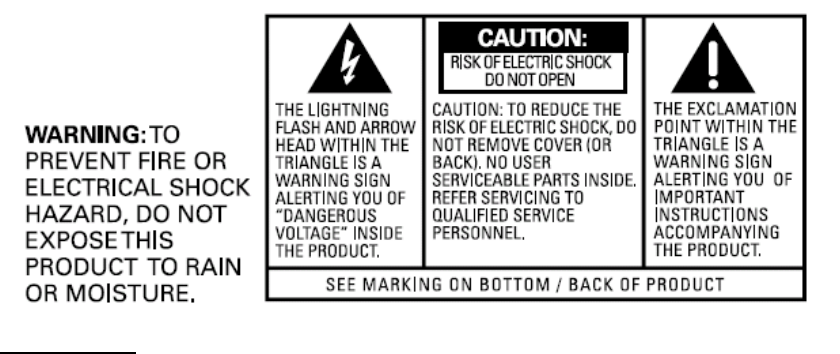
This telephone system meets FCC standards for Hearing Aid Compatibility.
Licensing
Licensed under US Patent xxxxxxx
FCC RF Radiation Exposure Statement
This equipment complies with FCC RF radiation exposure limits set forth for an
uncontrolled environment. This equipment should be installed and operated with a
minimum distance of 20 centimeters between the radiator and your body. This
transmitter must not be co-located or operated in conjunction with any other
antenna or transmitter.
For body worn operation, this phone has been tested and meets the FCC RF
exposure guidelines when used with the belt clip supplied with this product. Use of
other accessories may not ensure compliance with FCC RF exposure guidelines.
Information for DECT Product
This telephone is compliant with the DECT 6.0 standard which operates in the
1.92GHz to 1.93GHz frequency range. Installation of this equipment is subject to
notification and coordination with UTAM.
Any relocation of this equipment must be coordinated through and approved by
UTAM. UTAM may be contacted at 1-800-42 9-8826.
Introduction
CAUTION: When using telephone equipment, there are basic safety
instructions that should always be followed. Refer to the IMPORTANT
SAFETY INSTRUCTIONS provided with this product and save them for
future reference.
IMPORTANT: Because cordless phones operate on electricity, you should
have at least one phone in your home that isn’t cordless, in case the power
in your home goes out.
Parts Checklist (for 2112 single handset model)
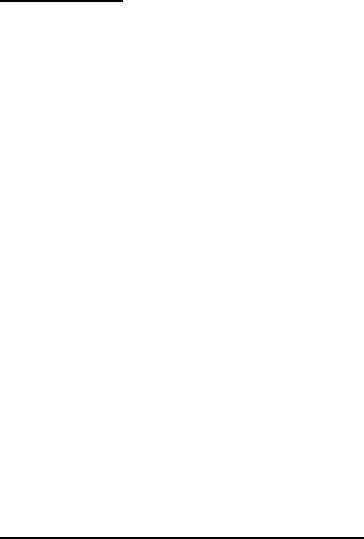
Before You Begin
Make sure your package includes the items listed here.
Handset
Telephone line cord
AC power adaptor
Handset
battery pack
Battery compartment cover
Base
For Model 2112 twin there will be ONE additional handset, charge cradle, belt
clip, battery pack and cover.
For Model 2112 trio there will be TWO additional handsets, charge cradles, belt
clips, battery packs and covers.
For Model 2112 quad there will be THREE additional handsets, charge cradles,
belt clips, battery packs and covers.
Telephone Jack Requirements
To use this phone, you need an RJ11C type modular telephone jack installed in
your home.
If you don’t have a modular jack, call your local phone company to find out how to
get one installed.
Installation
Digital Security System
Your cordless phone uses a digital security system to protect against false ringing,
unauthorized access, and charges to your phone line.
INSTALLATION NOTE: Some cordless telephones operate at frequencies
that may cause or receive interference with nearby TVs, microwave ovens,
and VCRs. To minimize or prevent such interference, the base of the
cordless telephone should not be placed near or on top of a TV, microwave
ovens, or VCR. If such interference continues, move the cordless telephone
farther away from these appliances.
Certain other communications devices may also use the 1.9GHz DECT
frequency for communication, and, if not properly set, these devices may
interfere with each other and/or your new telephone. If you are concerned
with interference, please refer to the owner’s manual for these devices on
how to properly set channels to avoid interference. Typical devices that may
use the 1.9GHz DECT frequency for communication include wireless
audio/video senders, wireless computer networks, multi-handset cordless
telephone systems, and some long-range cordless telephone systems.
Important Installation Guidelines
• Avoid sources of noise and heat, such as motors, fluorescent lighting,
microwave ovens, heating appliances and direct sunlight.

• Avoid areas of excessive dust, moisture and low temperature.
• Avoid other cordless telephones or personal computers.
• Never install telephone wiring during a lightning storm.
• Never install telephone jacks in wet locations unless the jack is specifically
designed for wet locations.
• Never touch non-insulated telephone wires or terminals, unless the telephone
line has been disconnected at the network interface.
• Use caution when installing or modifying telephone lines.
Base Layout
Handset Layout
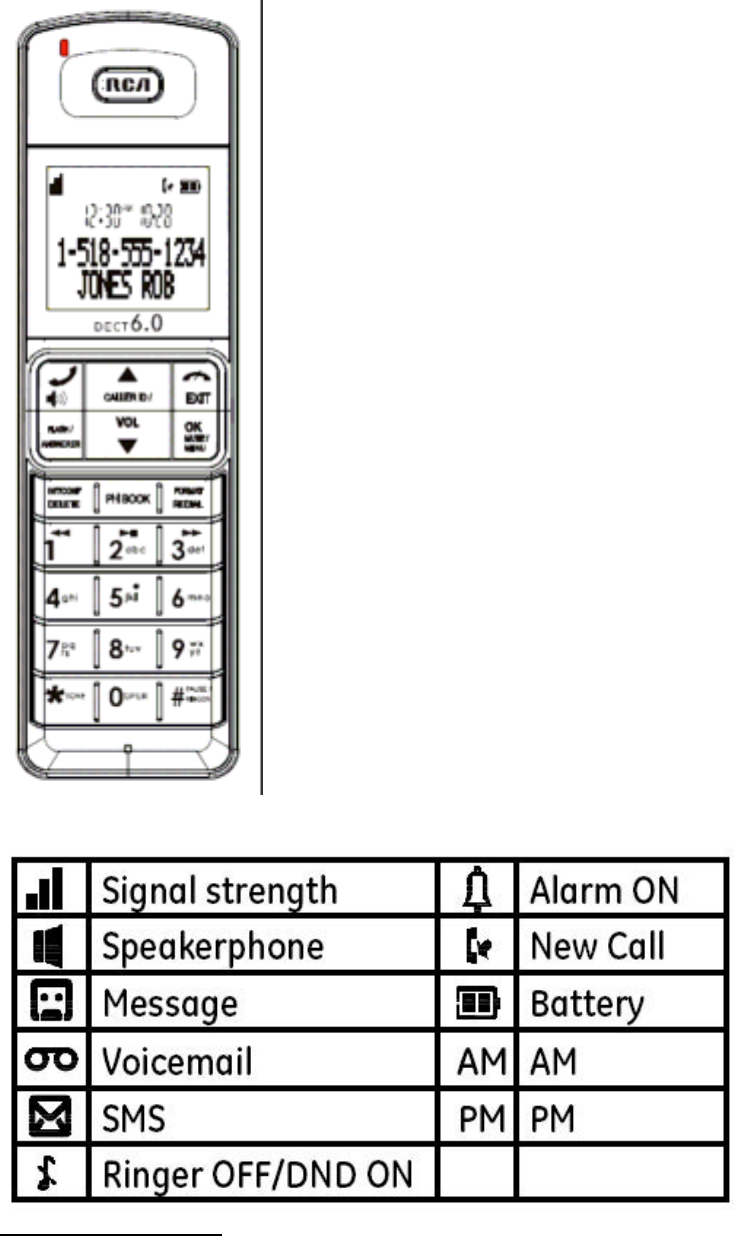
Display icons
Installing the Phone
Installing the Handset Battery
NOTE: You must connect the handset battery before use.
CAUTION: To reduce the risk of fire or personal injury, use only the.
approved Nickel metal Hydride battery (Ni-MH) (Brand name: SANIK, Model
name: 2SN-AAA55H-S-J1, Capacity: 2.4V/550mAh; Brand name: BYD, Model
name: H-AAA550BX2, Capacity: 2.4V/550mAh; Brand name: Corun, Model
name: NI-MH AAA550*2, Capacity: 2.4V/550mAh), that is compatible with
this unit.
.
1. Locate battery and battery door which are packaged together inside a plastic
bag and are separate from the handset.
2. Locate the battery compartment on the back of the handset.
3. Plug the battery pack cord into the jack inside the compartment.
NOTE: To ensure proper battery installation, the connector is keyed and can
be inserted only one way.
4. Insert the battery pack.
5. Close the battery compartment by pushing the door up until it snaps into place.
Base Station
1. Choose an area near an electrical outlet and a telephone wall jack (RJ11C),
and place your cordless telephone on a level surface, such as a desktop or
tabletop, or you may mount it on the wall.
2. Plug one end of the telephone line cord into the TEL LINE jack on the back of
the base and the other end into a modular jack.
3. Plug the AC power converter into the electrical outlet and the DC connector into
the jack on the back of the base.
4. Place the handset in the base cradle. The charge/in use indicator turns on,
verifying the battery is charging.
5. Allow the phone to charge for 16 hours prior to first use. If you don’t properly
charge the phone, battery performance is compromised.
CAUTION: To reduce risk of personal injury, fire, or damage use only the
power adaptor (Manufacturer: ESL, Type: IA5060, 120Vac/6Vdc/500mA;
Manufacturer: NanTong DaMing, Type: DM-SC060058, 120Vac/6Vdc/0-0.58A)
listed in the user’s guide. This power adaptor is intended to be correctly
orientated in a vertical or floor mount position.
Answering System Setup
This section shows you how to set up your answering system to receive incoming
calls. Before you begin the set up process, you must turn on the answering
system.
1. Answering system has 3 modes RECORDS MSGS MODE, ANNOUNCE
ONLY MODE and OFF.
2. Press the answer mode button to switch to RECORDS MSGS MODE,
ANNOUNCE MODE and OFF.
NOTE: The answering system displays “- -” when it is off.
Answerer
On the Handset:
In the Answerer Menu, there are four programmable submenus:
Answerer Mode, Rings to Answer, Message Alert and Security Code.
1. Make sure your phone is OFF (not in TALK mode).
2. Press the mute/menu OK button to go to the main menu.
3. Press caller ID-volume ( or ) button to scroll to ANSWERER.
4. Press mute/menu OK button to enter the submenu.
Answer Mode
From the Answerer Menu:
1. Press the caller ID-volume ( or ) button to scroll to the Answerer Mode
sub-menu.
2. Press mute/menu OK button to enter the menu. The screen displays RECORD
MSGS.
3. Use the caller ID-volume ( or ) button to scroll to your selection. The
default setting is RECORD MSGS.
4. Press the mute/menu OK button to confirm. You will hear a confirmation tone
and the screen displays the new setting.
Handset Access
From the Answerer Menu:
1. Press the caller ID-volume ( or ) button to scroll to the Answerer Mode
sub-menu.
2. Press mute/menu OK button to enter the menu. The screen displays
ANSWER MODE RECORD MSGS.
3. Use the caller ID-volume ( or ) button to scroll to your selection. The
default setting is RECORD MSGS.
4. Press the mute/menu OK button to confirm. You will hear a confirmation tone
and the new setting shows in the display.
Rings to Answer
This feature lets you select the number of times you want the phone to ring before
the answering system answers a call.
From the Answerer Menu:
1. Press the caller ID-volume ( or ) button to scroll to the RING TO ANSWER
sub-menu.
2. Press mute/menu OK button to enter the menu. The screen displays RING TO
ANSWER 3 4 5 6 TS.
3. Use the caller ID-volume ( or ) button to scroll to your selection. The
default setting is 5.
4. Press the mute/menu OK button to confirm. You will hear a confirmation tone
and the screen displays the new setting.
NOTE: If you select Toll Saver (TS) the unit answers after the 3rd ring if
there are NEW messages, OR the unit answers after the 5th ring if there are
NO new messages. This allows user to access their answerer from another
location and then hang up after 4 rings to save long distance charges.
Message Alert
This feature sets your answering system to give an alert tone every 10 seconds
when there are new messages.
From the Answerer Menu:
1. Press the caller ID-volume ( or ) button to scroll to the MESSAGE ALERT
sub-menu.
2. Press mute/menu OK button to enter the menu. The screen displays ON OFF.
3. Use the caller ID-volume ( or ) button to scroll to ON or OFF. The default
setting is OFF.
4. Press the mute/menu OK button to confirm. You will hear a confirmation tone
and the screen displays the new setting.
Security Code
You can access the answering system from a tone dialing telephone in another
(remote) location. The security code is required for remote access, and it prevents
unauthorized access to your answering system.
From the Answerer Menu:
1. Press the caller ID-volume ( or ) button to scroll to the SECURITY CODE
sub-menu.
2. Press mute/menu OK button to enter the menu. The screen displays
SECURITY CODE 1 2 3.
3. Use the touch-tone pad to enter your new -digit security code. The default
setting is 123.
4. Press the mute/menu OK button to confirm. You will hear a confirmation tone
and the screen displays the new security code.
NOTE: If you make a mistake, use the delete/int/conf button to delete the
security code and begin again.
Speaker Volume
Use the volume ( or ) buttons to adjust speaker volume on the base to a
comfortable level. L1 is the minimum speaker volume and L8 is the maximum.
Voice Instruction
If you need additional assistance, press the repeat button in standby mode and
follow the voice instructions.
Recording the Outgoing Announcement
For best results when recording, you should be about nine inches from the
microphone, and eliminate as much background noise as possible.
You may record an outgoing announcement for the current answerer mode or
choose the default for your current outgoing announcement.
1. Make sure the answering system is ON.
2. Press and hold the announce button until the speaker announces “RECORD
ANNOUNCEMENT FOR RECORD MESSAGES MODE AFTER THE TONE “.
3. Begin speaking after you hear the beep.
4. Release the button when you finish your announcement.
NOTE: If you choose not to record an outgoing announcement, a default
announcement plays instead.
To return to the default announcement after you have recorded your own
outgoing announcement, press andhold the announce button and release it
when you hear the beep. Or, press the delete button while the
announcement is reviewing.
Sample Outgoing Announcement
Hi, this is (use your name here), I can’t answer the phone right now, so
please leave your name, number and a brief message after the tone, and I’ll
get back to you. Thanks.
NOTE: The maximum recording time for the outgoing announcement is 2
minutes.
NOTE: While recording message for ANNOUNCE ONLY mode, remember to
advise your caller that they will not be able to leave a message as the
ANNOUNCE ONLY mode will not record incoming messages.
Reviewing and Choosing the Announcement
Press and release the announce button to review and select this one as your
outgoing announcement.
NOTE: Press the play/stop button at any time to stop playing the
announcement.
Programming the Telephone
Standby Screen
The handset displays the handset number and user name.
Programming Functions
The system uses a menu structure to give you access to all of the built-in features.
You may program the following items in main menu:
Phone book, Room monitor, Alarm clock, Answerer, Initial Setup, Sound Setup,
Reset Settings.
Room Monitor (applicable only with additional handsets)
1. Make sure your phone is OFF (not in TALK mode).
2. Press the mute/menu OK button to go to the main menu.
3. Press caller ID-volume ( or ) button to scroll to ROOM MONITOR.
4. Press the mute/menu OK button to enter ROOM MONITOR menu.
The screen displays ROOM MONITOR EXTENSION?
5. Use the touch tone pad to enter the handset name/number to be monitored.
NOTE: When this phone system is expanded (up to 6 handsets by purchase
of optional Model xxxx handset with recharge cradle), handsets are named
HANDSET 1, HANDSET 2, HANDSET 3 and so on respectively.
6. The receiving handset will turn on the microphone and the originating handset
will turn on the speakerphone to monitor sound from the receiving handset.
NOTE: For room monitoring mode to work, the originating handset must
NOT be on the cradle.
NOTE: While in room monitoring mode, the handsets will emit an alert tone
approximately every 5 seconds if there is an incoming call. You may press
the TALK/SPEAKER button to quit room monitor and answer the call.
NOTE: While in room monitoring mode, the originating handset can be
switched to monitor by handset earpiece by pressing the TALK/SPEAKER
button once. Switch back to speakerphone by pressing the TALK/SPEAKER
button once.
NOTE: Press the END button on the handset to exit room monitor mode.
Alarm Clock
1. Make sure your phone is OFF (not in TALK mode)
2. Press the mute/menu OK button to go to the main menu.
3. Use the caller ID-volume ( or ) button to scroll to ALARM CLOCK.
4. Press mute/menu OK button to enter the menu. The screen displays ON >
OFF.
5. Use the caller ID-volume ( or ) button to select ON or OFF. Press
mute/menu OK button to confirm.
6. If ON is selected, then the screen displays SET ALARM TIME. Use the number
keys to enter the alarm time (for example, 02:10PM) key in 0210. Use the caller
ID-volume ( or ) button to select AM or PM.
7. Press mute/menu OK button to display >ONCE OR DAILY and select ONCE
or DAILY.
8. Press the mute/menu ok button to save selection. You will hear a confirmation
tone and return to main menu.
Initial Setup
1. Make sure your phone is OFF (not in TALK mode).
2. Press the mute/menu OK button to go to the main menu.
3. Press caller ID-volume ( or ) button to scroll to INITIAL SETUP.
4. Press the mute/menu OK button to confirm and you may program the following
items: Handset Name, Date and Time, Area Code, Tone/Pulse, Language, Auto
Talk, Registration, Deregistration.
NOTE: During programming, you may press the END button at any time to
exit the sub-menu and return to the menu.
Handset Name
From the Initial Setup Menu:
1. Press the caller ID-volume ( or ) button to scroll to the HANDSET NAME
sub-menu.
2. Press mute/menu OK button to enter the menu. The screen displays
HANDSET NAME.
3. Use the touch-tone pad to enter a name (up to 15 characters). More than one
letter is stored in each of the number keys. For example, to enter Bill Smith, press
the key twice for the letter B. Press the key times for the letter I. Press the 5 key
times for the letter L. Press the 5 key times for the second letter L, and press the 1
key to insert a space between the first and last name. Press the 7 key times for
the letter S; press the 6 key once for the letter M; press the key times for the letter
I; press the 8 key for the letter T; press the key twice for the letter H.
NOTE: If you make a mistake, use the delete/int/conf button to backspace
and delete one character at a time.
4. Press the mute/menu OK button to save your name. You will hear a
confirmation tone and the handset name shows in the display.
Date and Time
From the Initial Setup Menu:
1. Press the caller ID-volume ( or ) button to scroll to the DATE and TIME
sub-menu.
2. Press mute/menu OK button to enter the menu. Use the number keys to enter
the current date, (for example, 31 December, 2007) key in 071231.
3. Press mute/menu OK button to confirm your selection and advance SET TIME
sub-menu.
4. Use the number keys to enter the current hour and minute, then use the caller
ID-volume ( or ) to select AM or PM.
5. Press the mute/menu OK button to save your selection. You will hear a
confirmation tone and the current time shows in the display.
Area Code
From the Initial Setup Menu:
1. Press the caller ID-volume ( or ) button to scroll to the AREA CODE
sub-menu.
2. Press mute/menu OK button to enter the menu. The screen displays SET
AREA CODE - - -.
3. Use the touch-tone pad to enter your 3-digit area code.
4. Press the mute/menu OK button to confirm. You will hear a confirmation tone
and the screen displays the new area code.
NOTE: To restore the default setting to - - -, press and release delete/int/conf
when the screen displays SET AREA CODE.
Tone/Pulse
From the Initial Setup Menu:
1. Press the caller ID-volume ( or ) button to scroll to the TONE/PULSE
sub-menu.
2. Press mute/menu OK button to enter the menu. The screen displays TONE
PULSE. The default setting is TONE.
3. Use the caller ID-volume ( or ) to select TONE or PULSE.
4. Press the mute/menu OK button to confirm. You will hear a confirmation tone
and the screen displays your selection.
Language
From the Initial Setup Menu:
1. Press the caller ID-volume ( or ) button to scroll to the LANGUAGE
sub-menu.
2. Press mute/menu OK button to enter the menu. The screen displays
ENGLISH ESPANOL.
3. Use the caller ID-volume ( or ) button to scroll to the desired language.
ENGLISH is the default setting.
4. Press the mute/menu OK button to save your selection. You will hear a
confirmation tone and the screen displays the selected language.
Auto Talk
When this function is ON, during an external call, you may lift the handset to
answer a call immediately without pressing any buttons.
To end a call, put the handset back on the base cradle directly.
From the Initial Setup Menu:
1. Press the caller ID-volume ( or ) button to scroll to the AUTO TALK
sub-menu.
2. Press mute/menu OK button to enter the menu. The screen displays > NO
YES.
3. Use the caller ID-volume ( or ) button to scroll to your selection. NO is the
default setting.
4. Press the mute/menu OK button to confirm.
Registration
Your packaged handset(s) are pre-registered and ready to use. It is not
recommended that a handset be registered again unless absolutely necessary.
From the Initial Setup Menu:
1. Press the caller ID-volume ( or ) button to scroll to the REGISTRATION
sub-menu.
2. Press the mute/menu OK button to enter the menu. The screen displays
YES NO. The default setting is NO.
3. Use the caller ID-volume ( or ) button to scroll to YES or NO.
4. If you select YES, press the mute/menu OK button. The screen displays
HOLD BASE FIND FOR 5 SECONDS, THEN PRESS MENU
OK KEY. (Your handset should be held near the base during registration
process.)
5. Press and hold the find button on the base unit, the charge/in use indicator
flashes. Press the handset mute/menu OK button.
The screen displays REGISTERING, then the screen displays REGISTERED.
You may now rename your handset. (Refer to Step of Handset Name Section)
NOTE: If you are re-registering the handset through the handset menu; to
rename your handset you must go to the Handset Name Section and start
from the beginning step.
De-Registration
De-registration cancels registration. During the de-registration process, keep the
handset near the base.
From the Initial Setup Menu:
1. Press the caller ID-volume ( or ) button to scroll to the DEREGISTRATION
sub-menu.
2. Press the mute/menu OK button to enter the menu. The screen displays
YES NO. The default setting is NO.
3. Use the caller ID-volume ( or ) button to scroll to YES or NO.
WARNING: It is not recommended that a handset be de-registered unless
absolutely necessary because once a handset is de-registered, that
handset’s telephone features cannot be used until the handset is
re-registered.
4. Select NO, if you do not want to de-register.
5. If you select YES, press the mute/menu OK button and MOVE NEAR BASE
displays for seconds, then the screen displays YES NO.
6. Use the caller ID-volume ( or ) button to scroll to YES or NO.
7. If you select YES, press the mute/menu OK button to confirm. The screen
displays DE-REGISTER... . You will hear a confirmation tone. Then the screen
displays DEREGISTERED to confirm the handset is deregistered.
NOTE: When you complete the de-registration process, HANDSET NEEDS
REGISTRATION shows in the display. To use the handset, you MUST
re-register the handset using the Registration process.
Global De-registration
If one or more handsets become lost, you should de-register all handsets to
ensure proper system operation.
WARNING: It is not recommended that a handset be de-registered unless
absolutely necessary because once a handset is de-registered, that
handset’s telephone features cannot be used until the handset is
re-registered.
1. Disconnect power from the base by pulling the plug out of the back of the unit.
2. Press and hold the find button and while holding the find button reconnect the
power.
3. Continue to hold the find button until the charge/in use light flashes rapidly.
4. Release the find button.
5. Press and release the find button on the base once. All handsets are
de-registered and the screen displays HANDSET NEEDS REGISTRATION.
Sound Setup
1. Make sure your phone is OFF (not in TALK mode).
2. Press the mute/menu OK button to go to the main menu.
3. Press caller ID-volume ( or ) button to scroll to SOUND SETUP.
4. Press mute/menu OK button to confirm and you may program the following
items: Ringer Tone, Ringer Volume, Key Tone.
Ringer Tone
You may choose from five ringer tones and five melodies.
From the Sound Setup Menu:
1. Press the caller ID-volume ( or ) button to scroll to the RINGER TONE
sub-menu.
2. Press mute/menu OK button to enter the menu. The screen displays 1 OF 10.
01 is default setting.
3. Use the caller ID-volume ( or ) button to scroll to the desired setting (1
through 10). You will hear a sample of the ringer tone/melody you select.
4. Press the mute/menu OK button to save your selection. You will hear a
confirmation tone and rhe screen displays the selected ringer tone.
NOTE: You must have the Ringer Volume set to ON for ring tone to signal an
incoming call.
Ringer Volume
From the Sound Setup Menu:
1. Press the caller ID-volume ( or ) button to scroll to the RINGER VOLUME
sub-menu.
2. Press mute/menu OK button to enter the menu. The screen displays
RING
VOLUME 5.
3. Use the caller ID-volume ( or ) button to scroll to your selection. LEVEL 5
is the default setting.
4. Press the mute/menu OK button to save your selection. You will hear a
confirmation tone and the new volume setting shows in the display.
NOTE: If you turn the ringer OFF, the screen displays the ringer off icon.
Key Tone
From the Sound Setup Menu:
1. Press the caller ID-volume ( or ) button to scroll to the KEY TONE
sub-menu.
2. Press mute/menu OK button to enter the menu. The screen displays > ON
OFF.
3. Use caller ID-volume ( or ) button to scroll to your selection.
ON is the default setting.
4. Press the mute/menu OK button to confirm and the screen displays the key
tone setting.
Reset Setting
1. Make sure your phone is OFF (not in TALK mode).
2. Press the mute/menu OK button to go to the main menu.
3. Press caller ID-volume ( or ) button to scroll to RESET SETTINGS.
4. Press mute/menu OK button to confirm and you may program the following
items: Voicemail, All Settings.
Voicemail

From the Reset Settings Menu:
1. Press the caller ID-volume ( or ) button to scroll to the VOICEMAIL
sub-menu.
2. Press the mute/menu OK button to enter the menu. The screen displays
YES NO. The default setting is NO.
3. Use the caller ID-volume ( or ) button to move the cursor to YES or NO.
NOTE: If YES is selected, new voicemail icon is cleared from the LCD and
the VMWI LED is turned OFF (on ALL handsets, and the charge/in use LED
on the base).
4. Press the mute/menu OK button to save your selection. You will
hear a confirmation tone.
All Settings
As you become familiar with this system, you may prefer to use the system’s
original settings. Follow the steps below to return to the factory default settings.
From the Reset Settings Menu:
1. Press the caller ID-volume ( or ) button to scroll to the ALL SETTINGS
sub-menu.
2. Press the mute/menu OK button to enter the menu. The screen displays
YES NO. The default setting is NO.
3. Use the caller ID-volume ( or ) button to move the cursor to YES or NO.
NOTE: If you choose YES all the settings in the programmable menu are
returned to factory default setting.
4. Press the mute/menu OK button to save your selection. You will
hear a confirmation tone.
Telephone Operation
Visual Indicators
Base
The charge/in use indicator on the base will flash to alert you to an incoming call,
during paging, or if you have a message waiting from your service provider. The
indicator will remain lit when a handset is in the base charging or when the line is
in use.
Handset
The TALK/SPEAKER indicator buttons flash when you receive a call and remain
lit during a call.
The keypad and CID will also illuminate when a call is received.
VMWI / Visual Ringer Indicator on Handset
IMPORTANT: In order to use this unit’s Voice Mail Waiting Indicator (VMWI)
feature, you must subscribe to this service from your phone company.
The VMWI indicator on the top of the handset flashes when you receive a new
message from your service provider. Also, it serves as a Visual Ringer function. It
will flash when there is an incoming call.
Speakerphone Operation
NOTE: If you are using the speakerphone, remain close to handset so the
party you are speaking to can hear you.
If you are using the earpiece and want to switch to the speakerphone, press the
TALK/SPEAKER button, press END button to end conversation.
If you are using the speakerphone and want to switch to the earpiece, press the
TALK/SPEAKER button again, press END button again to end conversation.
Making a Call
1. Press the TALK/SPEAKER button. Dial the desired number.
- OR -
Dial the number first, then press the TALK/SPEAKER button.
- OR -
Press the caller ID-volume ( or ) button to select the desired record, then
press the TALK/SPEAKER button.
2. When finished, press the END button to hang up.
NOTE: You may enter up to 28 pre-dial digits.
NOTE: If you want to delete the pre-dial number you entered, press the
delete/int/conf button until all of the digits are erased.
Answering Calls
1. When the phone rings, pick up the handset and press the TALK/SPEAKER
button.
2. When finished, press END button to hang up.
- OR -
If the auto talk mode is selected, pick up the handset from the charge cradle to
answer the call immediately.
NOTE: Adjust the handset volume by pressing the caller ID-volume ( or )
button during a call.
Call Timer
After you press the TALK/SPEAKER button on the handset, the built-in call timer
shows on the display and counts the length of time of the call in minutes and
seconds.
Auto Standby
If you place the handset in the cradle while the handset is off the hook (during a
call), the call is automatically disconnected.
Ringer Volume (Shortcut)
There are two ways to set the ringer volume. One is the traditional way as
described in the Programming Functions; Sound Setup; Ringer Volume menus.
The other one is this short cut to ringer menu.
1. Make sure the phone is OFF (not in TALK mode).
2. Press the #pause/ringer button to display SET RINGER LEVEL 5.
3. Use the caller ID-volume ( or ) button to scroll to your selection. LEVEL 5
is the default setting.
4. Press #pause/ringer button again to save and display the new selection for a
few seconds.
Flash/Call Waiting
If you subscribe to the combined Call Waiting Caller ID service from your local
telephone company, you will receive Caller ID information (if available) on Call
Waiting calls. During a phone call, you will hear a beep to indicate another call is
waiting on the line and Caller ID information for the waiting call shows on the
handset display.
• To connect to the waiting call, press the flash button on the handset, and your
original call is put on hold.
• To switch between the two calls, press the flash button.
Last Number Redial
You may redial a number up to 20 digits long. To quickly redial the last n9`umber
you dialed:
1. Press the TALK/SPEAKER button.
2. Press the redial/format button.
-OR-
3. Press the redial/format button first, then use the caller IDvolume ( or )
button to select the desired redial number.
- Press the caller ID-volume ( ) to review the oldest call and
scroll toward the
most recent calls (higher numbers).
- Press the caller ID-volume ( ) to review the newest call and scroll to older calls
(lower numbers).
NOTE: You may choose from the last three numbers that were dialed.
4. Press the TALK/SPEAKER button. The number dials automatically.
If you get a busy signal and want to keep dialing the number, press the
redial/format button to quickly redial the number.
Exit
Press the END button to exit a menu function and return to the standby screen.
Page
The page feature helps you locate a misplaced handset. To send and receive
pages, all handsets must be registered. If your handset is not registered, follow
the instructions in the Registration section of this manual.
Paging from the Base/Group Page
Use the base-only to page all registered handsets at the same time.
1. Press the find button on the base. All handsets beep for two minutes, and each
handset's screen displays FIND HANDSET.
2. To cancel the page, press the find button on the base, or press the
TALK/SPEAKER button or the END button on each handset.
Mute
To have a private, off-line conversation, use the MUTE feature. The party on the
telephone line cannot hear you, but you can hear them.
1. Press the mute/menu OK button. The handset screen displays MUTE ON.
2. Press the mute/menu OK button to cancel and return to your phone
conversation.
Receiver Volume Control
When the handset is ON (in TALK mode) you may adjust the receiver volume by
pressing the caller ID-volume ( or ) button. There are five volume levels to
choose from. When the maximum or minimum volume level is reached, the phone
beeps twice. VOL 1 is minimum and VOL 5 is maximum.
Do Not Disturb (D-N-D)
This feature allows you to turn off all the handset ringer(s) at once, by pressing
one button at the base unit, even though the ringer volume of handset(s) has
been preset.
1. In the standby mode, press the do not disturb button on the base.
2. The DND indicator illuminates and the handset screen displays .
3. To cancel, press the do not disturb button again.
NOTE: You can press the do not disturb button and activate the function
immediately, even when there is incoming call ringing in, or during call
screening after the call is taken by the answerer.
Intercom Operation
(applicable only with additional handsets)
The intercom feature allows you to have a conversation with another registered
handset without tying up the telephone line, allowing you to still receive incoming
calls.
Making an Auto Intercom Call
1. Make sure the handset is OFF (not in TALK mode).
2. Press the delete/int/conf button on the handset.
3. Use the touch-tone pad to select the handset you want to page.
NOTES:
a) If the user has not entered the paged handset number within a few
seconds, the handset displays a paged handset number list (i.e. Handset 2,
Handset 3, Handset 4, Handset 5 and Handset 6) if Handset 1 is paging the
handset.
b) Even if the handset has not been registered with all 6 handsets, the
paging list displays all handset numbers.
c) If the user has selected a paged handset number that has not been
registered, the handset emits an error tone and ask the user to retry again.
4. A long beep is heard and then the two handsets are immediately connected.
Receiving handset shall immediately come into the auto intercom mode that both
“microphone” and “speaker” of this receiving handset shall be enabled such that
the user of receiving handset can freely talk and listen to the conversation.
5. When finished, press the END button or delete/int/conf button on either
handset to deactivate the intercom.

NOTE: The system is expandable up to 6 handsets (by purchase of optional
Model 28203 handset with recharge cradle). When 4 handsets are registered,
the system can handle 2 separate intercom operations at once, for example,
1st handset intercoms with 2nd handset while 3rd handset intercoms with
4th handset.
Advanced Intercom Features
Receiving an Incoming Call During an Intercom Call
If you receive a telephone call during an intercom call, an incoming call alert tone
will be heard (through the earpiece or speaker). If the user wants to answer an
incoming call, they must press END to terminate the intercom and receive an
incoming ring.
Using Intercom with External Telephone Calls
During a telephone call, you may use the intercom/paging function to page
another handset and have an off line, private (two-way) intercom conversation.
You may also have a three-way conversation between the external caller and the
handsets, or you may transfer the external telephone call to another handset.
NOTE: Before you intercom/page another handset, you must decide
whether you want to create a two-way or a three-way conversation.
Two-Way Calling
1. During an external call, press the delete/int/conf button, and use the
touch-tone pad to enter the handset number to put an external line on hold. The
user may then auto intercom with the paged handset.
NOTE: Both intercom users may speak privately. The
external caller will not hear the intercom conversation.
2. When finished, press the END button to end the intercom call, return to the talk
mode, and resume your original telephone conversation.
Three-Way Calling
1. During an external call, press the delete/int/conf button. The screen displays
LINE ON HOLD EXTENSION?
2. Use the touch-tone pad to select Handset # to enter into auto intercom call with
paged handset.
3. When the receiving handset connects, press the delete/int/conf button on the
originating handset to conference with the receiving handset and the external
caller. The screen displays CONFERENCE on the originating and receiving
handsets.
NOTE: A handset can enter conference mode directly by pressing
TALK/SPEAKER on the second handset during a call.
Transferring External Calls to Other Handsets
During an external call, you may transfer the external call to another handset.
1. Press the delete/int/conf button on the originating handset to put an external
call on hold, and enter the paged handset number.
2. A long beep is heard and then the two handsets are immediately connected.
Receiving handset shall immediately come into the auto intercom mode that both
“microphone” and “speaker” of this receiving handset shall be enabled such that
the user of receiving handset can freely talk and listen to the conversation.
3. When the receiving handset connects, press the END button on the originating
handset to transfer the call.
Caller ID (CID)
IMPORTANT: In order to use this unit’s Caller ID features, you must
subscribe to either the standard Name/Number Caller ID Service or Call
Waiting Caller ID Service. To know who is calling while you are on the
phone, you must subscribe to Call Waiting Caller ID Service.
This unit receives and displays information transmitted by your local phone
company. This information can include the phone number, date, and time; or the
name, phone number, date, and time.
Call Waiting Caller ID
Provided you subscribe to Call Waiting Caller ID service from your phone
company; if you receive an incoming call and you are using the GE multi handset
system, a beep indicates the presence of a Call Waiting call on the line. The Call
Waiting Caller ID information will be displayed and stored in the history of all
handsets in the system.
• When you hear the call waiting beep in the handset receiver, press the flash
button to put the current call on hold and answer the incoming call. Press the
flash button to return to the original call.
Receiving CID Records
When you receive a call, the Caller ID information is transmitted between the first
and second ring. The Caller ID information appears on the display while the
phone rings, giving you a chance to monitor the information and decide whether
or not to answer the call.
Storing CID Records (In CID Memory)
If you are not at home or cannot answer, your telephone’s Caller ID memory
stores the data for the 40 most recent calls you received so you can see who
called while you were unavailable. When the 41st call is received, the oldest Caller
ID record (1st call) is automatically deleted.
You may review the stored information at any time. Calls received since your last
review show as in the display.
Reviewing CID Records
As calls are received and stored, the display is updated to let you know how many
calls have been received. To scroll CID records:
1. Make sure the phone is OFF (not in TALK mode).
2. Press the caller ID-volume () button to review the newest CID record.
3. Press the caller ID-volume () button to review the oldest CID record first.
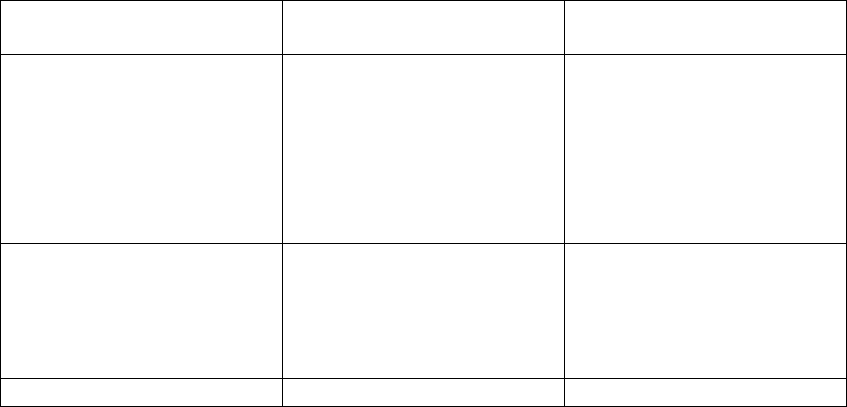
Dialing a CID Number
1. Make sure the phone is OFF (not in TALK mode).
2. Use the caller ID-volume ( or ) button to display the desired record.
3. Press the TALK/SPEAKER button. The number dials automatically.
NOTE: Depending on (a) how the incoming caller’s phone number is
formatted when it is received, and (b) whether or not you previously
pre-programmed your local area code into the set up menu, you may need
to adjust the format of the incoming caller’s stored phone number before
making the call, press the redial/format button to adjust the number, and try
again.
Available formats include:
Number of digits Explanation Example
Eleven digits Long distance code “1 ” 1-317-888-8888
+3-digit area code
+7-digit telephone
number.
Ten digits 3 -digit area code + 3 17-888-8888
7-digit telephone
number.
Seven digits 7-digit telephone number 888-8888
.
Storing CID Records in Internal Memory
You may also store CID information in the phone’s internal memory.
NOTE: It is important that you format CID records correctly BEFORE storing
in internal memory as you cannot reformat CID records stored in memory.
1. Make sure the phone is OFF (not in TALK mode).
2. Use the caller ID-volume ( or ) button to scroll to the desired CID record.
3. Press the mute/menu OK button to display ENTER NAME and then follow
“ADD RECORDS in Phoneboook section” procedures from Step 3 to Step 7 to
store the number.
NOTE: Press the END button once to keep the previous setting (making no
changes) and return to the menu.
NOTE: If the selected CID record contains any information that is
non-numeric, the unit will not allow this record to transfer to the internal
user memory. The handset will display UNABLE TO STORE.

Deleting a CID Record
1. Make sure the phone is OFF (not in TALK mode).
2. Use the caller ID-volume ( or ) button to display the CID record you want
to delete.
3. Press the delete/int/conf button. The screen displays DELETE CALL ID?
NOTE: Press the END button to return to the previous screen without
deleting any CID records.
4. Press the delete/int/conf button to erase the record showing in the display.
The screen displays DELETED.
Deleting All CID Records
1. Make sure the phone is OFF (not in TALK mode).
2. Use the caller ID-volume ( or ) button to display any Caller ID record.
3. Press and hold the delete/int/conf button until the screen displays DELETE
ALL? .
NOTE: Press the END button to return to the previous screen without
deleting any CID records.
4. Press delete/int/conf button to erase all of the current CID records. The screen
displays DELETED followed by NO CALLS.
Phonebook
Each handset can store up to fifty records in phone book for quick dialing; each
record can contain a maximum of 20-digit numbers and 14-character names
(including spaces).
Review Records
1. Make sure the phone is OFF (not in TALK mode).
2. Press the mute/menu OK button to go to main menu.
3. Use the caller ID-volume ( or ) button to scroll to PHONE BOOK.
4. Press the mute/menu OK button to access the phonebook submenu.
5. Use the caller ID-volume ( or ) button to scroll to VIEW RECORDS.
6. Press the mute/menu OK button to confirm, all records are shown in
alphabetical order.
7. Press the caller ID-volume ( or ) button or key in alphabet to view the
records and scroll to a record to be dialed out.
8. Press the TALK/SPEAKER button to confirm.
Add Records
From Phonebook Sub-Menu:
1. Use the caller ID-volume ( or ) button to scroll to ADD RECORDS.
2. Press the mute/menu OK button to confirm. The screen displays ENTER
NAME.
3. Use the touch-tone pad to enter a name (up to 14 characters). More than one
letter is stored in each of the number keys. For example, to enter Bill Smith, press
the key twice for the letter B. Press the key times for the letter I. Press the 5 key
times for the letter L. Press the 5 key times for the second letter L, and press the
1 key to insert a space between the first and last name. Press the 7 key times for
the letter S; press the 6 key once for the letter M; press the key times for the letter
I; press the 8 key for the letter T; press the key twice for the letter H.
NOTE: If you make a mistake press the delete/int/conf button to backspace
and erase the wrong character(s) or number(s).
4. Press the mute/menu OK button again to save your selection. The screen
displays ENTER NUMBER.
5. Use the touch-tone pad to enter the telephone number (up to 20 digits,
including pauses), and press the mute/menu button to confirm and advance SET
MELODY sub-menu.
6. Use the caller ID-volume ( or ) button to select from melody 01 to melody
10 (a testing tone is generated while making melody selection).
7. Press mute/menu OK button to confirm, the records are stored alphabetically
in the phone book.
Inserting a Pause in the Dialing Sequence (of a Stored Number)
Press the #pause/ringer button on the handset’s touch-tone pad to insert a delay
in dialing sequence when a pause is needed to wait for a dial tone (for example,
after you dial 9 for an outside line, or to wait for a computer access tone.) Each
pause counts as one digit in the dialing sequence.
Edit Records
From Phonebook Sub-Menu:
1. Use the caller ID-volume ( or ) button to scroll to EDIT RECORDS.
2. Press the mute/menu OK button to confirm, the screen displays the records.
3. Use the caller ID-volume ( or ) button or key in alphabet to move to
desired record, press mute/menu OK button to confirm. The screen displays
ENTER NAME.
4. Repeat Steps 3 through 7 in “Add Records” section.
Delete Records
From Phonebook Sub-Menu:
1. Use the caller ID-volume ( or ) button to scroll to DELETE RECORDS.
2. Press the mute/menu OK button to confirm, the screen displays the records.
3. Use the caller ID-volume ( or ) button or key in alphabet to move to
desired record, press the delete/int/conf button. The screen displays DELETE?.
4. Press the delete/int/conf button again to confirm.
NOTE: If you don’t want to change or delete a record, simply press the END
button, or wait for one minute to exit automatically.
Dialing a Number from Internal Memory
1. Make sure the phone is OFF (not in TALK mode).
2. Press the mute/menu OK button to access the phonebook sub-menu.
3. Use the caller ID-volume ( or ) button to scroll to VIEW RECORDS.
4. Press the mute/menu OK button to confirm
5. Use the caller ID-volume ( or ) button or key in alphabet to move to the
desired number.
6. Press the TALK/SPEAKER buttons, the number dials automatically.
Answering System Operation
This section discusses the buttons and features on the answering system.
Message Counter Indicator
The message counter gives you a numeric display of how many messages you
have. The new message indicator flashes to indicate you have new messages.
See below for the details.
a) Message counter has a number displayed without flashing – No new messages.
Shows total number of old messages.
b) Message counter has a flashing number displayed - There are new messages.
Shows total number of old and new messages.
c) Message counter has bars ( - - ) - Answerer is off.
d) Message counter has an “F“ flashing on the display - Memory is full.
e) Message counter has a “CL” flashing on the display - Clock is not set since
power up or after power failure.
f) Message counter has six horizontal bars flashing on the display- MEMO
recording.
g) Message counter has a “IN“ flashing on the display – Answering incoming calls
and recording an incoming call.
h) Message counter has “LA” - The answering system is being accessed
remotely.
i) Message counter has “An“ on the display - Answerer is ANNOUNCE ONLY
MODE.
NOTE: While the messages are playing, the message counter will display
the messages in the order they were received.
NOTE: The maximum recording time for each message is 3 minutes and the
total recording time of this unit is 12 minutes.
Leaving a Message/Memo
Use the memo feature to leave a message.
1. Press and hold the memo button.
2. Begin speaking after you hear “RECORD MESSAGE” and start tone.
3. Release the memo button when you are finished recording the memo.
NOTE: Maximum recording time for memo is 3 minutes.
Screening Calls from the Base
1. When the answering system answers the call, listen while the caller leaves a
message (to determine who is calling).
2. To speak to the caller, pick up the handset, and press the TALK/ SPEAKER
button.
The answering system automatically stops recording when you activate the
handset or pick up an extension phone.
TIP: Make sure the volume on the base is set loud enough to hear your
incoming calls.
Messages Playback
The message counter let you know when you have message(s) or new
message(s). To play the messages, press the play/stop button.
While a message is playing, you may do the following:
• Press the play/stop button to stop the message playback.
• Press and release the repeat button to restart the current message.
• Press and release the repeat button twice to go to the previous message.
• Press and release the skip button to go to the next message.
• Press the delete button to erase the current message.
Memory Full
When the answering system memory is full, the system answers after 15 rings.
You should erase some messages so the answering system may record new
messages.
Erasing Messages
You may erase messages in the following three ways:
To erase a message while it is playing:
1. Press and release play/stop button.
2. Press the repeat and skip buttons to select and play the message you want to
erase.
3. Press the delete button, the current message is erased, and the next message
plays.
To erase all previously played Messages in a mailbox:
1. Make sure the phone is OFF (not in TALK mode)
2. Press and hold the delete button until “ALL OLD MESSAGES ERASED” is
announced.
To erase a message with the handset :
1. Press flash/answerer button to access the answering system. The screen
displays ANSWERER REMOTE ACCESS.
2. Press the play/stop (Key 2] on the handset.
3. Press the delete button on the handset to erase a message during playback.
NOTE: Erased messages cannot be restored.
Remote Access
You may access the answering system with the cordless handset or from any
tone-dial compatible telephone.
Cordless Handset
Use the corresponding handset keys just like you would use the base buttons
(see “Answering System Setup”). The button functions are located on the handset
above each number key. For example, to play messages:
• Press the flash/answerer button to access the answering system.
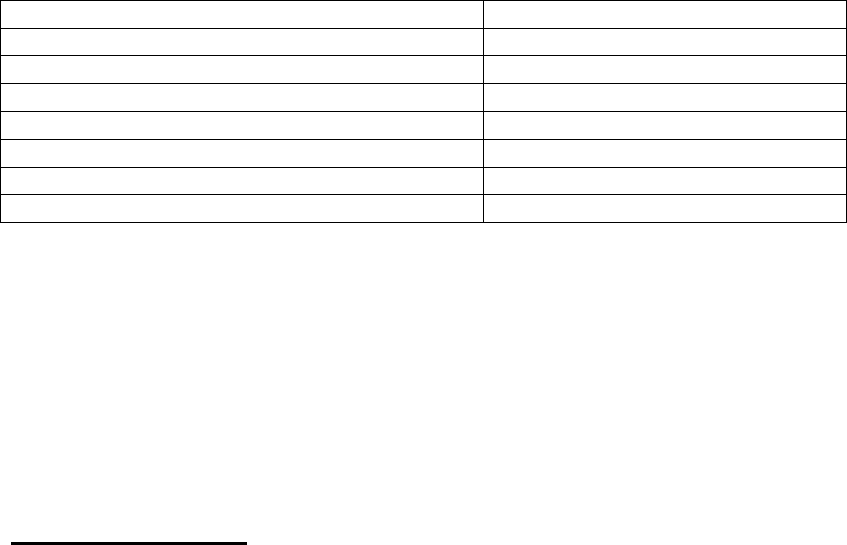
• Press the PLAY/STOP button to play the message.
• When you are finished listening to your messages, press the END button to exit.
Screening Calls from the Handset
Use the handset to screen calls even when you can’t hear the answering system.
When the answering system picks up:
1. Press the flash/answerer button to access the answering system.
2. Listen as the caller leaves a message.
3. Press the TALK/SPEAKER buttons to speak to the person or press the END
button to stop screening the call.
Accessing the Answering System from Another Location
You can access your answering system from any touch-tone phone by entering
your 3-digit security code during the playing of outgoing announcement or after
you hear the outgoing announcement.
1. Dial the telephone number to which the answering system is connected.
2. While the outgoing announcement is playing, enter the security code “123 ”
-OR
After the announcement has played and you hear a tone, enter
security code “123 ”.
3. Follow the voice menu to use the answering system’s remote functions.
The remote feature lets you perform the following functions:
To Press this button
Review message 1
Play back messages 2
Stop message playback 2
Erase message 0 (during message playback)
Skip message 3
Turn off/on answerer 4
Review voice menu options 7
Memory Full
When answering system memory is full, the system answers after 15th ring, and
beeps to prompt you to enter the 3-digit security code. If you don’t enter the
security code within 8 seconds, the phone hangs up.
You should erase some messages so the answering system can
record new messages.
NOTE: The unit also answers after the 15th ring if it is turned off. To access
the answering system, enter your 3-digit security code.
Changing the Battery
CAUTION: To reduce the risk of fire or personal injury, use only the
approved Nickel-metal Hydride battery (Ni-MH), which is compatible with
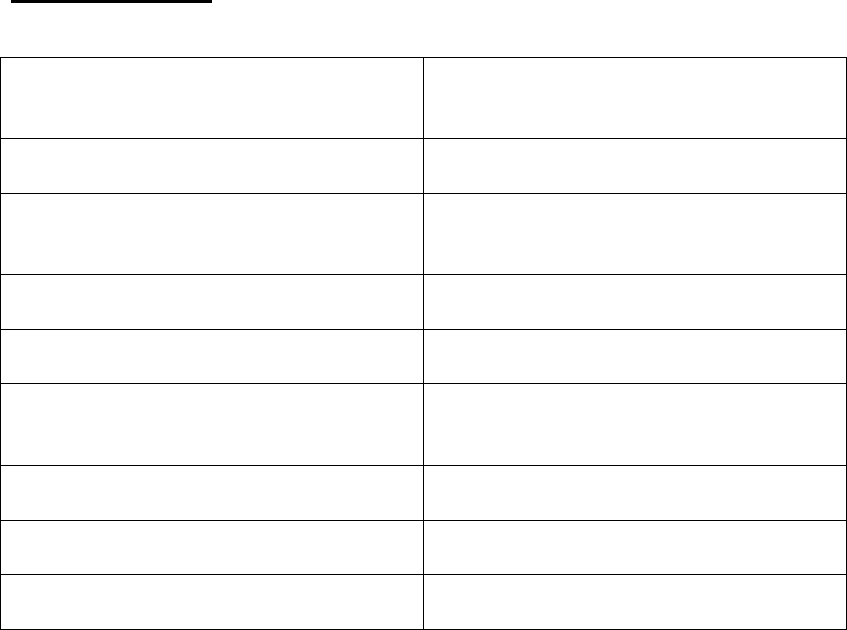
this unit.
1. Make sure the telephone is OFF (not in TALK mode) before you replace
battery.
2. Remove the battery compartment door.
3. Disconnect the cord attached to the battery pack and remove the battery pack
from the handset.
4. Insert the new battery pack and connect the cord to the jack inside the battery
compartment.
5. Put the battery compartment door back on.
6. Place handset in the base to charge. Allow the handset battery to properly
charge (for 16 hours) prior to first use or when you install a new battery
pack. If you do not properly charge the phone, battery performance will be
compromised.
Battery Safety Precautions
• Do not burn, disassemble, mutilate, or puncture. Like other batteries of this type,
toxic materials could be released which can cause injury.
• To reduce the risk of fire or personal injury, use only the Nickel-metal Hydride
battery listed in the User’s Guide.
• Keep batteries out of the reach of children.
• Remove batteries if storing over 30 days.
Display Messages
The following messages show the status of the phone, provides Caller
ID information, or helps you set up and use your phone.
BLOCKED NUMBER Indicates the person is calling from a
number which is blocked from
transmission.
CALL SCREENING Indicates you may use the handset to
screen calls before answering the call.
CHARGING... Indicates the handset needs to charge
for a period of time before it can
resume normal function.
DELETE ALL? Prompt asking if you want to erase all
CID records
DELETE CALL ID? Prompt asking if you want to erase the
CID record showing on the display.
DELETE? Prompt asking if you want to erase one
of the 50 records stored in the phone’s
memory.
END OF LIST Indicates that there is no additional
information in CID memory.
ENTER NAME Prompt telling you to enter the name
for one of the 50 memory locations.
ENTER TEL NUMBR Prompt telling you to enter the
tele
p
hone number for one of the 50
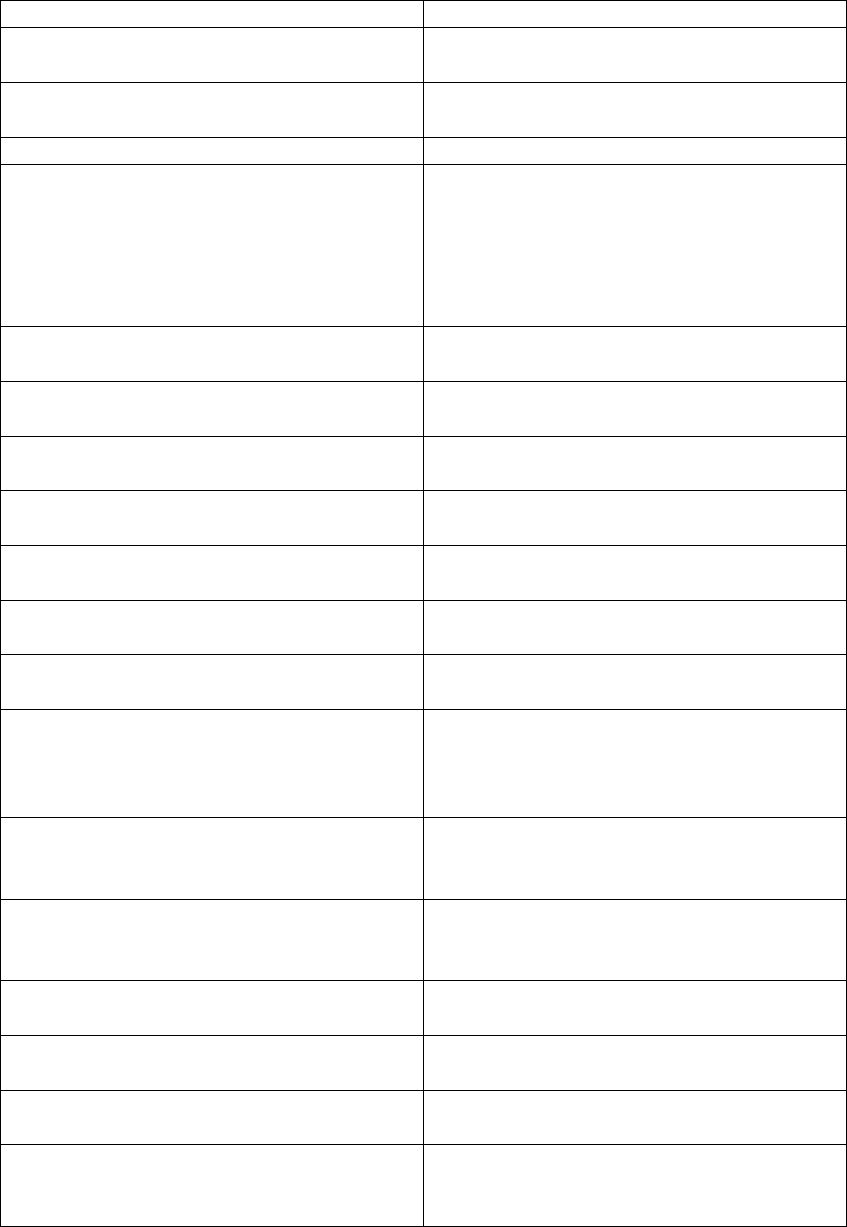
memory locations.
HANDSET NAME Prompt telling you to enter the user
name for the registered handset.
HANDSET NEEDS Indicates you must register a
non-registered handset
REGISTRATION prior to use.
INCOMPLETE DATA Caller information is interrupted during
transmission or the phone line is
excessively noisy. Indicates no CID
information was received, you are not
subscribed to CID service, or CID
service is not working.
LINE IN USE Displays on handset while the line is in
use.
LONG DISTANCE Indicates CID record is from a long
distance call.
LOW BATTERY Indicates the battery needs to be
charged.
MSG WAITING OFF Indicates voice mail has been retrieved
from service provider.
NEW CALL XX XX represents the number of new CID
records not reviewed.
NEW VOICE MAIL Indicates voice mail has not been
retrieved from service provider.
NO CALLS Indicates there are no CID records in
memory.
OUT OF RANGE May indicate handset is too far away
from the base or that the power has
been interrupted. Move closer and
check connections.
PAGING or PAGING FROM Someone pressed the page button on
the base or delete/int/conf button on
the handset
REPT Indicates a repeat call message.
Indicates a new call from the same
number was received more than once.
ROOM MONITORING.... The audio link between handsets is
established.
SEARCHING Indicates handset is searching for the
base.
SPKR Indicates the handset is in
speakerphone mode.
UNKNOWN NAME/
CALLER/NUMBER The incoming call is from an area not
serviced by CID or the CID information
was not sent.
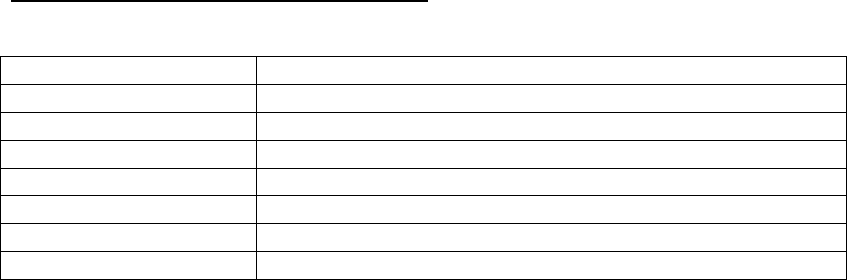
.
Answering System Display Messages
The following messages show the status of the answering system or help you set
up and use the system.
0-59 Indicates the total number of messages.
CL (blinking) The voice time/day stamp needs to be set.
- - Answering system is turned off.
IN (blinking) The system is answering a call.
F (blinking) Answering system memory is full.
Six bars (blinking) The system is recording a memo or an announcement.
LA (Line Access) External line remote answering system.
An (blinking) Answering system is in announcement only mode.
Quick Set-up Guide for Optional/Additional Model 2110
DECT 6.0 Cordless Handset
for use with Systems 2111 and 2112 Series
Equipment Approval Information
Your telephone equipment is approved for connection to the Public Switched Telephone Network
and is in compliance with parts 15 and 68, FCC Rules and Regulations and the Technical
Requirements for Telephone Terminal Equipment published by ACTA.
1 Notification to the Local Telephone Company
On the bottom of this equipment is a label indicating, among other information, the US number and
Ringer Equivalence Number (REN) for the equipment. You must, upon request, provide this
information to your telephone company.
The REN is useful in determining the number of devices you may connect to your telephone line
and still have all of these devices ring when your telephone number is called. In most (but not all)
areas, the sum of the RENs of all devices connected to one line should not exceed 5. To be
certain of the number of devices you may connect to your line as determined by the REN, you
should contact your local telephone company.
A plug and jack used to connect this equipment to the premises wiring and telephone network
must comply with the applicable FCC Part 68 rules and requirements adopted by the ACTA. A
compliant telephone cord and modular plug is provided with this product. It is designed to be
connected to a compatible modular jack that is also compliant. See installation instructions for
details.
Notes
• This equipment may not be used on coin service provided by the telephone company.
• Party lines are subject to state tariffs, and therefore, you may not be able to use your own
telephone equipment if you are on a party line. Check with your local telephone company.
• Notice must be given to the telephone company upon permanent disconnection of your
telephone from your line.
• If your home has specially wired alarm equipment connected to the telephone line, ensure the
installation of this product does not disable your alarm equipment. If you have questions about
what will disable alarm equipment, consult your telephone company or a qualified installer.
US Number is located on the cabinet bottom.
REN Number is located on the cabinet bottom.
2 Rights of the Telephone Company
Should your equipment cause trouble on your line which may harm the telephone network, the
telephone company shall, where practicable, notify you that temporary discontinuance of service
may be required. Where prior notice is not practicable and the circumstances warrant such action,
the telephone company may temporarily discontinue service immediately. In case of such
temporary discontinuance, the telephone company must: (1) promptly notify you of such
temporary discontinuance; (2) afford you the opportunity to correct the situation; and (3) inform
you of your right to bring a complaint to the Commission pursuant to procedures set forth in
Subpart E of Part 68, FCC Rules and Regulations.
The telephone company may make changes in its communications facilities, equipment,
operations or procedures where such action is required in the operation of its business and not
inconsistent with FCC Rules and Regulations. If these changes are expected to affect the use or
performance of your telephone equipment, the telephone company must give you adequate notice,
in writing, to allow you to maintain uninterrupted service.
Interference Information
This device complies with Part 15 of the FCC Rules. Operation is subject to the following two
conditions: (1) This device may not cause harmful interference; and (2) This device must accept
any interference received, including interference that may cause undesired operation.
This equipment has been tested and found to comply with the limits for a Class B digital device,
pursuant to Part 15 of the FCC Rules. These limits are designed to provide reasonable protection
against harmful interference in a residential installation.
This equipment generates, uses, and can radiate radio frequency energy and, if not installed and
used in accordance with the instructions, may cause harmful interference to radio
communications.
However, there is no guarantee that interference will not occur in a particular installation.
Privacy of Communications may not be ensured when using this product. If this equipment does
cause harmful interference to radio or television reception, which can be determined by turning the
equipment off and on, the user is encouraged to try to correct the interference by one or more of
the following measures:
• Reorient or relocate the receiving antenna (that is, the antenna for radio or television that is
“receiving” the interference).
• Reorient or relocate and increase the separation between the telecommunications equipment
and receiving antenna.
• Connect the telecommunications equipment into an outlet on a circuit different from that to which
the receiving antenna is connected.
If these measures do not eliminate the interference, please consult your dealer or an experienced
radio/television technician for additional suggestions. Also, the Federal Communications
Commission has prepared a helpful booklet, “How To Identify and Resolve Radio/TV Interference
Problems.” This booklet is available from the U.S. Government Printing Office, Washington, D.C.
20402. Please specify stock number 004-000-00345-4 when ordering copies.
Notice: The changes or modifications not expressly approved by the party responsible for
compliance could void the user’s authority to operate the equipment.
Hearing Aid Compatibility (HAC)
This telephone system meets FCC standards for Hearing Aid Compatibility.
Licensing
Licensed under US Patent xxxxxxx.
FCC RF Radiation Exposure Statement
This equipment complies with FCC RF radiation exposure limits set forth for an uncontrolled
environment. This equipment should be installed and operated with a minimum distance of 20
centimeters between the radiator and your body. This transmitter must not be co-located or
operated in conjunction with any other antenna or transmitter.
For body worn operation, this phone has been tested and meets the FCC RF exposure guidelines
when used with the belt clip supplied with this product. Use of other accessories may not ensure
compliance with FCC RF exposure guidelines.
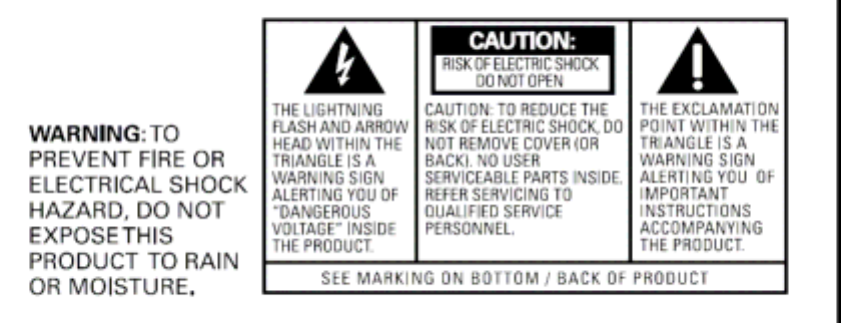
Information for DECT Product
This telephone is compliant with the DECT 6.0 standard which operates in the 1.92GHz to
1.93GHz frequency range. Installation of this equipment is subject to notification and coordination
with UTAM. Any relocation of this equipment must be coordinated through and approved by UTAM.
UTAM may be contacted at 1-800-429-8826.
Introduction
CAUTION: When using telephone equipment, there are basic safety instructions that should always
be followed. Refer to the IMPORTANT SAFETY INSTRUCTIONS provided with this product and
save them for future reference.
IMPORTANT: Because cordless phones operate on electricity, you should have at least one phone in
your home that isn’t cordless, in case the power in your home goes out.
Before You Begin
Parts Checklist (for Model 2110)
Make sure your package includes the items listed here.
Handset
Handset charge cradle
Handset battery pack
Battery compartment cover
Installation
Digital Security System
Your cordless phone uses a digital security system to protect against false ringing, unauthorized access, and
charges to your phone line.
INSTALLATION NOTE: Some cordless telephones operate at frequencies that may cause or
receive interference with nearby TVs, microwave ovens, and VCRs. To minimize or prevent such
interference, the base of the cordless telephone should not be placed near or on top of a TV,
microwave ovens, or VCR. If such interference continues, move the cordless telephone farther
away from these appliances.
Certain other communications devices may also use the 1.9 GHz frequency for communication,
and, if not properly set, these devices may interfere with each other and/or your new telephone.
If you are concerned with interference, please refer to the owner’s manual for these devices on
how to properly set channels to avoid interference. Typical devices that may use the 1.9 GHz
frequency for communication include wireless audio/video senders, wireless computer
networks, multi-handset cordless telephone systems, and some long-range cordless telephone
systems.
Important Installation Guidelines
• Avoid sources of noise and heat, such as motors, fluorescent lighting, microwave ovens, heating
appliances and direct sunlight.
• Avoid areas of excessive dust, moisture and low temperature.
• Avoid other cordless telephones or personal computers.
• Never install telephone wiring during a lightning storm.
• Never install telephone jacks in wet locations unless the jack is specifically designed for wet locations.
• Never touch non-insulated telephone wires or terminals, unless the telephone line has been disconnected
at the network interface.
• Use caution when installing or modifying telephone lines.
Installing the Phone
Installing the Handset Battery
NOTE: You must connect the handset battery before use.
CAUTION: To reduce the risk of fire or personal injury, use only the.
approved Nickel metal Hydride battery (Ni-MH) (Brand name: SANIK, Model
name: 2SN-AAA55H-S-J1, Capacity: 2.4V/550mAh; Brand name: BYD, Model
name: H-AAA550BX2, Capacity: 2.4V/550mAh; Brand name: Corun, Model
name: NI-MH AAA550*2, Capacity: 2.4V/550mAh), that is compatible with
this unit.
1. Locate battery and battery door which are packaged together inside a plastic bag and are separate from
the handset.
2. Locate the battery compartment on the back of the handset.
3. Plug the battery pack cord into the jack inside the compartment.
NOTE: To ensure proper battery installation, the connector is keyed and can be inserted only one
way.
4. Insert the battery pack.
5. Close the battery compartment by pushing the door up until it snaps into place.
Handset Charging Cradle
1. Plug the AC power converter of the charging cradle into the electrical outlet.
CAUTION: To reduce risk of personal injury, fire, or damage use only the
power adaptor (Manufacturer: ESL, Type: IA5060, 120Vac/6Vdc/500mA)
listed in the user’s guide. This power adaptor is intended to be correctly
orientated in a vertical or floor mount position.
2. Place the handset in the charging cradle. The charge indicator turns on, verifying the battery is charging.
3. Allow the phone to charge for 16 hours prior to first use.
Programming the Telephone
Initial Setup
1. Make sure your phone is OFF (not in TALK mode).
2. Press the mute/menu OK button to go to the main menu.
3. Press caller ID-volume ( or ) button to scroll to INITIAL SETUP.
4. Press the mute/menu OK button to confirm and you may program the following items:
Handset Name, Registration, Deregistration, and Global De-registration.
NOTE: During programming, you may press the END button at any time to exit the sub-menu
and return to the menu.
Handset Name
From the Initial Setup Menu:
1. Press the caller ID-volume ( or ) button to scroll to the HANDSET NAME sub-menu.
2. Press mute/menu OK button to enter the menu. The screen displays HANDSET NAME.
3. Use the touch-tone pad to enter a name (up to 15 characters). More than one letter is stored in each of the
number keys. For example, to enter Bill Smith, press the key twice for the letter B. Press the key times for the
letter I. Press the 5 key times for the letter L. Press the 5 key times for the second letter L, and press the 1 key
to insert a space between the first and last name. Press the 7 key times for the letter S; press the 6 key once
for the letter M; press the key times for the letter I; press the 8 key for the letter T; press the key twice for the
letter H.
NOTE: If you make a mistake, use the delete/int/conf button to backspace and delete one
character at a time.
4. Press the mute/menu OK button to save your name. You will hear a confirmation tone and the handset
name shows in the display.
Registration
Your packaged handset(s) are pre-registered and ready to use. It is not recommended that a handset be
registered again unless absolutely necessary.
From the Initial Setup Menu:
1. Press the caller ID-volume ( or ) button to scroll to the REGISTRATION sub-menu.
2. Press the mute/menu OK button to enter the menu. YES NO shows in the display The default setting is
NO.
3. Use the caller ID-volume ( or ) button to scroll to YES or NO.
4. If you select YES, press the mute/menu OK button. HOLD BASE FIND FOR 5 SECONDS,
THEN PRESS MENU OK KEY shows in the display. (Your handset should be held near the base during
registration process.)
5. Press and hold the find button on the base unit, the charge/in use indicator flashes.
Press the handset mute/menu OK button. REGISTERING shows in the display. REGISTERED shows in the
handset’s display. You may now rename your handset.
(Refer to Step 3 & 4 of Handset Name Section)
NOTE: If you are re-registering the handset through the handset menu; to rename your handset you
must go to the Handset Name Section and start from the beginning step.
De-Registration
De-registration cancels registration. During the de-registration process, keep the handset near the base.
From the Initial Setup Menu:
1. Press the caller ID-volume ( or ) button to scroll to the DEREGISTRATION sub-menu.
2. Press the mute/menu OK button to enter the menu. YES NO shows in the display, the default setting is
NO.
3. Use the caller ID-volume ( or ) button to scroll to YES or NO.
WARNING: It is not recommended that a handset be de-registered unless absolutely necessary
because once a handset is de-registered, that handset’s telephone features cannot be used until the
handset is re-registered.
4. Select NO, if you do not want to de-register.
5. If you select YES, press the mute/menu OK button and MOVE NEAR BASE displays for seconds, then
YES NO appears in the display.
6. Use the caller ID-volume ( or ) button to scroll to YES or NO.
7. If you select YES, press the mute/menu OK button to confirm. DE-REGISTER... shows in the display. You
will hear a confirmation tone. Then DEREGISTERED shows in the display to confirm the handset is
deregistered.
NOTE: When you complete the de-registration process, HANDSET NEEDS REGISTRATION shows in
the display. To use the handset, you MUST re-register the handset using the Registration process.
Global De-registration
If one or more handsets become lost, you should de-register all handsets to ensure proper system operation.
WARNING: It is not recommended that a handset be de-registered unless absolutely necessary
because once a handset is de-registered, that handset’s telephone features cannot be used until the
handset is re-registered.
1. Disconnect power from the base by pulling the plug out of the back of the unit.
2. Press and hold the find button and while holding the find button reconnect the power.
3. Continue to hold the find button until the charge/in use light flashes rapidly.
4. Release the find button.
5. Press and release the find button on the base once. All handsets are de-registered and HANDSET
NEEDS REGISTRATION shows in the display.
Intercom Operation
(applicable only with additional handsets)
The intercom feature allows you to have a conversation with another registered handset without tying up the
telephone line, allowing you to still receive incoming calls.
Making an Auto Intercom Call
1. Make sure the handset is OFF (not in TALK mode).
2. Press the delete/int/conf button on the handset.
3. Use the touch-tone pad to select the handset you want to page.
NOTE:
a) If the user has not entered the paged handset number within a few seconds, the handset shall
display a paged handset number list (i.e. Handset 2, Handset 3, Handset 4, Handset 5 and Handset 6)
if Handset 1 is paging the handset.
b) Even if the handset has not been registered with all 6 handsets, the paging list will display all handset
numbers.
c) If the user has selected a paged handset number that has not been registered, the handset will emit
an error tone and ask the user to retry again.
4. A short page tone is heard and then the two handsets are immediately connected.
Receiving handset shall immediately come into the auto intercom mode that both
“microphone” and “speaker” of this receiving handset shall be enabled such that the user of receiving
handset can freely talk and listen to the conversation.
5. When finished, press the EXIT button or delete/int/conf button on either handset to deactivate the
intercom.
NOTE: The system is expandable up to 6 handsets (by purchase of optional Model 2110 handset with
recharge cradle). When 4 handsets are registered, the system can handle 2 separate intercom
operations at once, for example, 1st handset intercoms with 2nd handset while 3rd handset intercoms
with 4th handset.
Receiving an Intercom Call
When you receive an intercom call, your handset beeps. To answer the call press the delete/int/conf button
or TALK/SPEAKER button.
Advanced Intercom Features
Receiving an Incoming Call During an Intercom Call
If you receive a telephone call during an intercom call, an incoming call alert tone will be heard (through the
earpiece or speaker). If the user wants to answer an incoming call, they must press END to terminate the
intercom and receive an incoming ring.
Using Intercom with External Telephone Calls
During a telephone call, you may use the intercom/paging function to page another handset and have an off
line, private (two-way) intercom conversation. You may also have a three-way conversation between the
external caller and the handsets, or you may transfer the external telephone call to another handset.
NOTE: Before you intercom/page another handset, you must decide whether you want to create
a two-way or a three-way conversation.
Two-Way Calling
1. During an external call, press the delete/int/conf button, and use the touch-tone pad to enter the handset
number to put an external line on hold. The user may then auto intercom with the paged handset.
NOTE: Both intercom users may speak privately. The external caller will not hear the intercom
conversation.
2. When finished, press the END button to end the intercom call, return to the talk mode, and resume your
original telephone conversation.
Three-Way Calling
1. During an external call, press the delete/int/conf button. LINE ON HOLD EXTENSION? shows in the
display.
2. Use the touch-tone pad to select Handset # to enter into auto intercom call with paged handset.
3. When the receiving handset connects, press the delete/int/conf button on the originating handset to
conference with the receiving handset and the external caller. CONFERENCE shows in the display on the

originating and receiving handsets.
NOTE: A handset can enter conference mode directly by pressing TALK/SPEAKER on the
second handset during a call.
Transferring External Calls to Other Handsets
During an external call, you may transfer the external call to another handset.
1. Press the delete/int/conf button on the originating handset to put an external call on hold, and enter the
paged handset number.
2. A long beep is heard and then the two handsets are immediately connected.
Receiving handset shall immediately come into the auto intercom mode that both “microphone” and
“speaker” of this receiving handset shall be enabled such that the user of receiving handset can freely talk
and listen to the conversation.
3. When the receiving handset connects, press the END button on the originating handset to transfer the call.
Battery Safety Precautions
• Do not burn, disassemble, mutilate, or puncture. Like other batteries of this type, toxic materials could be
released which can cause injury.
• To reduce the risk of fire or personal injury, use only the Nickel-metal Hydride battery listed in the User’s
Guide.
• Keep batteries out of the reach of children.
• Remove batteries if storing over 30 days.
NOTE: The RBRC seal on the battery used in your product indicates that we are participating in a program
to collect and recycle the rechargeable battery (or batteries).
For more information go to the RBRC web site at www.rbrc.org or call 1-800-8-BATTERY or contact a local
recycling center.
Causes of Poor Reception
• Aluminum siding.
• Foil backing on insulation.
• Heating ducts and other metal construction that can shield radio signals.
• You’re too close to appliances such as microwaves, stoves, computers, etc.
• Atmospheric conditions, such as strong storms.
• Base is installed in the basement or lower floor of the house.
• Base is plugged into AC outlet with other electronic devices.
• Baby monitor is using the same frequency.
• Handset battery is low.
• You’re out of range of the base.
General Product Care
To keep your telephone working and looking good, follow these guidelines:
• Avoid putting the phone near heating appliances and devices that generate electrical noise (for example,
motors or fluorescent lamps ).
• DO NOT expose to direct sunlight or moisture.
• Avoid dropping the unit and other rough treatment.
• Clean with a soft cloth.
• Never use a strong cleaning agent or abrasive powder because this will damage the finish.
• Retain the original packaging in case you need to ship the phone at a later date.
• Periodically clean the charge contacts on the handset and base with a soft cloth.