CE and IT V600 Mobile Phone User Manual LCT A100 01
Shenzhen CE and IT Limited Mobile Phone LCT A100 01
Users Manual
U
Us
se
er
r
M
Ma
an
nu
ua
al
l
GSM Digital mobile phone
Declaration
Please read the user’s manual so as to keep your
mobile phone in the best condition.
The manual has been verified and reviewed to
guarantee the accuracy. Instructions and
descriptions contained herein are accurate at the
time of publication. However, mobile phones
developed afterwards and the contents of their
manual are subject to modification without
further notification. Our company reserves the
rights in relation to the manual.

Content
1 Safety Precautions.....................................................................7
2 Phone Introduction.................................................................10
2.1 Technical reference ................................................................12
2.2 Components sitemap..............................................................13
2.2.1 Appearance (This picture is for reference) ..........................13
2.2.2 Keys and functions..............................................................13
2.2.3 Icons....................................................................................15
3 Get started...............................................................................17
3.1 On/off.....................................................................................17
3.2 Assembling of battery ............................................................18
3.3 Assembling of SIM card ........................................................18
3.4 Assembling of memory card ..................................................19
3.5 Battery Recharge....................................................................20
3.6 Use earphone..........................................................................21
3.7 Safety Password.....................................................................22
3.7.1 PIN number.........................................................................22
3.7.2 PIN2 number.......................................................................22
3.7.3 PUK number .......................................................................22
3.7.4 Mobile phone password ......................................................23
4 Quick Use Guide .....................................................................24
4.1 Call functions.........................................................................24
4.1.1 Make a call..........................................................................24
4.1.2 Dial-up status ......................................................................26
4.1.3 Call Status...........................................................................26
4.1.4 Answer a call.......................................................................27
4.1.5 View the missed calls..........................................................28
4.1.6 Domestic number ................................................................28
4.1.7 An extension to a fixed phone.............................................29
4.1.8 International fixed number..................................................29
4.1.9 Options available during a call............................................30
4.1.10 Volume control..................................................................31
4.2 Input text................................................................................31
4.2.1 Intelligent uppercase/lowercase ..........................................32
4.2.2 Uppercase/lowercase input..................................................32
4.2.3 Numeric input .....................................................................33
4.2.4 Symbol inputs .....................................................................33
5 Functional Menus....................................................................34
5.1 Call Center .............................................................................34
5.1.1 Call history..........................................................................34
5.1.2 General call settings............................................................35
5.2 Messages................................................................................37
5.2.1 Write message .....................................................................38
5.2.2 Inbox...................................................................................40
5.2.3 Outbox ................................................................................42
5.2.4 Templates ............................................................................43
5.2.5 SMS Settings.......................................................................43
5.2.6 Voice mail server.................................................................43
5.2.7 Broadcast message ..............................................................44
5.3 Phonebook .............................................................................44
5.3.1 Quick search .......................................................................45
5.3.2 Search contact .....................................................................45
5.3.3 Add new contact..................................................................45
5.3.4 Copy all...............................................................................46
5.3.5 Delete..................................................................................46
5.3.6 Caller groups.......................................................................47
5.3.7 Extra numbers .....................................................................47
5.3.8 Settings ...............................................................................47
5.4 User profiles...........................................................................47
5.5 Multimedia.............................................................................49
5.5.1 Camera................................................................................50
5.5.2 Image Viewer......................................................................51
5.5.3 Video Player........................................................................52
5.5.4 Audio Player .......................................................................53
5.5.5 Sound recorder....................................................................53
5.5.6 FM radio .............................................................................54
5.6 File manager ..........................................................................55
5.7 Settings ..................................................................................56
5.7.1 Dual SIM settings ...............................................................56
5.7.2 Phone setup.........................................................................56
5.7.3 Network setup.....................................................................58
5.7.4 Security setup......................................................................59
5.7.5 Restore factory settings.......................................................60
5.8 Organizer ...............................................................................60
5.8.1 Calendar..............................................................................61
5.8.2 To Do List ...........................................................................61
5.8.3 Alarm ..................................................................................61
5.8.4 Calculator............................................................................62
5.8.5 E-Book reader.....................................................................62
5.8.6 Stopwatch............................................................................63
5.8.7 World clock.........................................................................63
5.9 Services..................................................................................64
5.9.1 STK Services ......................................................................64
6 FAQ and Solutions..................................................................65
1 Safety Precautions
Read these simple guidelines. Not following them may be
dangerous or illegal. Read the complete user guide for further
information, Details of security information, see "health and
safety" information.
♦ Road Safety Comes First
Don’t use a hand-held phone while driving, park the vehicle
first.
♦ Switch off the phone when refueling
Don’t use the phone at the refueling point (service station) or
near fuels or chemicals.
♦ Switch off in Airport
Follow any restrictions. Wireless devices can cause interference
in aircraft.
♦ Switch off in Hospitals
Switch the device off near medical equipment or in hospital
(except for the designated using area). Like other common
devices, the mobile phone will interfere in the operation of other
electrical apparatus, electrical equipments or radio-frequency
equipment (such as cardiac pacemaker, hearing aids and etc.).
♦ Interference
All wireless devices may be susceptible to interference, which
could affect performance.
♦ Water resistance
Your phone is not water-resistant. Keep it dry.
♦ Accessories and batteries
Please use the batteries and accessories designated by the
original manufacturers so as to avoid the damage to the device.
Please ensure that the device is switched off when remove the
battery.
♦ Connect to other devices
Connect to other devices, you must first read the device's user
manual to ensure proper use.
♦ Keep your phone away from kids
Please phone, batteries and chargers on the children's hard to
reach places to prevent their children as a toy, causing personal
injury.
♦ Professional Services
Must be a professional maintenance staff can install or repair
this phone
2 Phone Introduction
Thank you for choosing GSM digital mobile phones-V600.
Through this manual, you can have a panoramic knowledge of
how to use V600 mobile phones so as to better experience their
perfect functions and user-friendly operations.
V600 mobile phones are intended for GSM network
environment. In addition to the basic calling functions, many
more practical features are available to facilitate your work and
leisure activities, such as business card holder-style phonebook,
personalized 64polyphonic ring tone for incoming calls,
incoming call images, clock/alarm, camera, music player, video
player, T-Flashcard, recorder, calculator, timed power on/off,
reminder, multimedia messages, hand-free calling, dual SIM
cards, etc. Moreover, V600 mobile phones adopt personalized
human-machine interface and satisfy your diversified needs with
the perfect functions. V600 mobile phones are made to GSM
specifications and have passed the certification by authoritative
entities.
Our company reserves the right to make modifications to the
contents of this manual without any prior notices.
2.1 Technical reference
Phone
Model V600
Dimension(L×W×H) 103 mm*44 mm *14.5 mm
Li-ion battery
Model V600
Standard voltage 3.7V
Max. charge voltage 4.2V
Portable battery charger
Model V600
Input: 110-240V-50/60HZ 0.15A
Output: 5.0V/400mA
Earpiece
Specification Stereo-phone
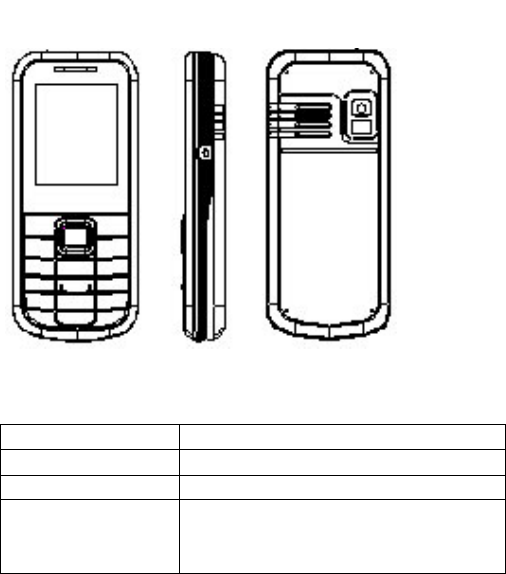
2.2 Components sitemap
2.2.1 Appearance ( This picture is for reference)
2.2.2 Keys and functions
Name Function(Standby)
Left soft key Enter the main menu
Right soft key Enter the phonebook
Dial key
Answer the incoming calls
Dial numbers from SIM1 card
Go to the dialed call list
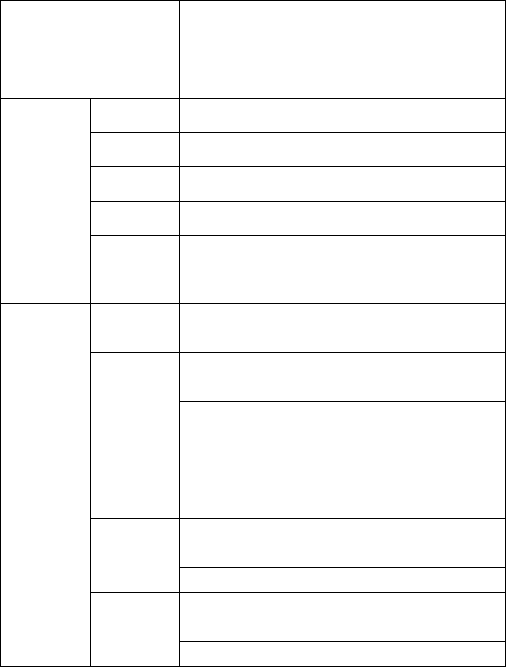
End key
Short press: End of the call or reject the
call, return to standby interface in any
mode
Long press: Switch phone
UP key Shortcuts
Down key Alarm
Left key Calculator
Right key FM radio
Direction
keys
OK key
Short press: To enter the main menu
Long press: to activate flashlight
1 Short press: go to number input screen and
input number 1
Short press: go to number input interface,
and input numbers 0,2~9.
0, 2~9
Long press:
1. When speed dial is on, dial th
e
appropriate number directly;
2. When speed dial is off, go to number
input screen, acting as short press
Short press: go to number input screen and
shift input *
*
Long Press: Switch Input * + P W
Short press: go to number input screen and
input #
Numeric
keys
#
Long press: switch between mute/general
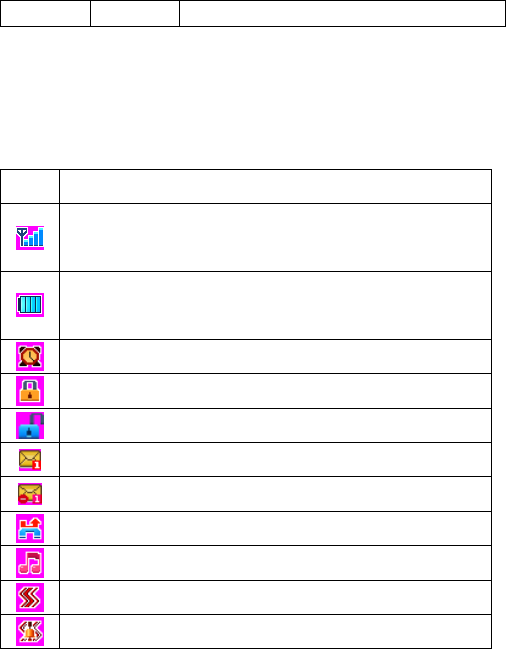
modes
2.2.3 Icons
Icons Description
Said the network signal strength. The more of the stronger
signal
Indicated that the battery capacity of a few more power
the more adequate
Clock open, if the alarm is set off, it will not show
Keyboard lock has been activated
Keyboard lock has been lifted
There are unread messages
SMS capacity is full
Call Block
General Model
Conference Model
Outdoor Model
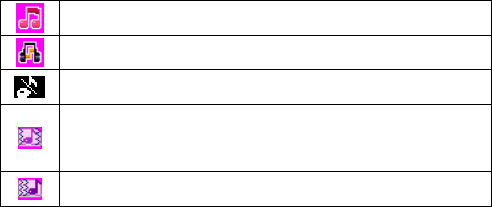
Indoor Model
Headset Model
Silence is set
The notification of incoming call is ring tone plus
vibration
The notification of incoming call is vibration
3
Get started
3.1 On/off
Long press End key to power on/off your mobile phone.
If you start up your mobile phone without inserting SIM card,
the following two situations will appear:
“Insert SIM “ –indicates no SIM card found, but you can call
emergency call
“Enter Phone Lock Code” – indicates that you have set mobile
phone lock.
After inserting SIM card, the handset will automatically check if
the SIM is valid. Then, the following prompts will be displayed
in order on the screen:
1. “Enter Phone Lock Code” – in the case you have set
mobile phone lock.
2. “Enter PIN” – in the case you have set SIM password
3 “Invalid SIM” –in the case you log on other networks, you
can only dial emergency.
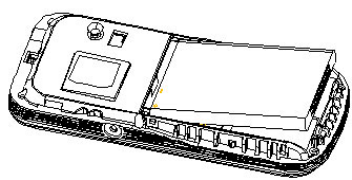
4 ”Searching” –mobile phone will search until proper
network access is found.
3.2 Assembling of battery
Remove the battery, please ensure the phone is turned off
Take out the battery:First, the bottom of the battery casing to the
introduction of, then lift up the bottom of the battery out.
Assemble battery: Installation, the battery top card into the slot,
pushing the bottom of the battery to push the fixed date,
targeting the last slot the battery cover to push up, I heard
"label" sound can be.
3.3 Assembling of SIM card
Before your can operate the mobile phone, you should get a

valid SIM card from the service operator, otherwise, you could
not make any call except emergency call; When you need to
remove the SIM card, please shutdown, take out the battery,
remove the SIM card from the card slot.
This mobile phone support two SIM cards, Insert one or two
SIM cards to sockets.
The SIM card installation method:
In shutdown mode, the SIM card has a metal insert for the SIM
card slot inside and down, until jam.
To remove the SIM card, then turned off, pull out the SIM card
can be.
3.4 Assembling of memory card
This mobile phone supports T-Flash card, which is a small
multimedia memory card used to increase the memory of your
mobile phone. Take care when assembling or disassembling to
avoid the damage.
Memory card installation method, please refer to the installation
of SIM.
3.5 Battery Recharge
Connect the battery charger to a power outlet,plug the connector
of the battery charger into the mobile phone. Then the power
level indicator at upper right screen will flash.
If the phone is off when charging, the screen will display
“charging” indicating the battery is being charged.
If the phone is deposited for long time, the power indicator may
take some time to appear on the screen;
If the power indicator at upper right screen of the phone displays
battery full and stops to flash, it means that the charge is done. If
the phone is off, the screen will display a Charge Completed
indicator.
During charge, it is normal if the battery, mobile phone and
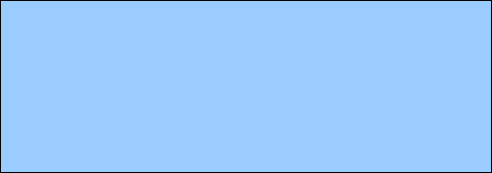
battery charger are hot;
After the charge, disconnect the AC outlet and mobile phone
with the battery charger.
Warning: when the charge must be placed in a temperature of
-10 ℃ - +55 ℃ for ventilation, and be sure to use
vendor-supplied charger. The use of unauthorized chargers could
be dangerous, and would be in violation of this phone
recognition and warranty.
3.6 Use earphone
When you plug earphone into the phone's headset jack, the
phone's profile will automatically switch to headset mode.
The phone can use regular headphones, through the automatic
answer, you can listen to music through headphones or
receive calls.
3.7 Safety Password
3.7.1 PIN number
By setting PIN number (Personal identification number), it can
prevent others from using your SIM card without authorization.
The initial password is 1234.
3.7.2 PIN2 number
In order to go to “call cost” and “fixed dialing”, please contact
your network service provider to confirm whether your SIM
card supports such functions. After 3 times of error PIN2
number, the PIN2 number will be locked. Only after the correct
PUK2 number is input can PIN2 number be unlocked. PUK2
number may be provided along with the SIM card.
3.7.3 PUK number
In order to unlock the blocked PIN number, you need to input
PUK number (Personal Unlocking Key)
3.7.4 Mobile phone password
In order to prevent unauthorized user from using your mobile
phone, you can set a password to protect your mobile phone. If
you select this function, you need to input the password every
time when starting up your phone. Otherwise, you cannot unlock
your phone, and cannot dial or answer phone calls. Also, your
can deactivate this password.
In the case of you forgetting your password, you must contact
your retailer or local authorized service center to unlock the
password of your mobile phone.
4 Quick Use Guide
4.1 Call functions
In any country using digital GSM network, so long as you are in
network covering range (to know it by examining the indication
bar of the network signal intensity at upper left corner of the
screen), you may use the emergency call function. If your network
service provider offers no roaming service in this region, the screen
will display “EMERGENCY CALLS ONLY”, reminding you of
making this kind of call. If you are in the network covering range,
you may make emergent call without SIM card.
4.1.1 Make a call
The information scales displayed on the upper left screen indicate
the intensity of network signal (of which 4 scales appeared
indicating the strongest signal). The calling quality will be largely
affected by the barriers, so the movement within small extension
can improve the intensity of signal effectively.
Ways to enter into the call screen:
♦ Dialing numbers:
In standby mode, please input the numbers in the cursor input box,
and dial the number by pressing the dial key. The Mobile Phone
support dual SIM cards, so you can press dial key to dial the
selected number from SIM1 card and press left soft key to dial the
appropriate number directly from SIM2 card.
♦ Dialing numbers in phonebook:
In standby mode, press right soft key to go to the phonebook menu.
After find the contact, dial the number by pressing the dial key.
The Mobile Phone support dual SIM cards, so you can press dial
key to dial the selected number from SIM1 card and press left soft
key to dial the appropriate number directly from SIM2 card.
♦ Dialing numbers in call list:
In standby mode, press left soft key to enter into main menu, and
then press direction keys to select call center. Through the list of
missed calls, dialed calls and received calls, select the
corresponding call and dial the number by directly pressing dial
key, or dial the number by entering into the options in the current
list to select the number. The Mobile Phone support dual SIM
cards, so you can press dial key to dial the selected number from
SIM1 card and press left soft key to dial the appropriate number
directly from SIM2 card.
4.1.2 Dial-up status
Enter any number key, that is, enter the dial-up state at this time
still show the signal power instructions, and other icons, and the
vertical line prompt with blinking cursor position.
In the input dial number, you can do the following:
Press the right soft key to delete a character before the cursor.
Press the left soft key to save the input phone number.
Press the right soft key into the phone book interface.
Press the dial key, dial the number entered
4.1.3 Call Status
In the dial-up interface, enter the number and press dial keys, enter
the call state. Call when the screen display: signal and power
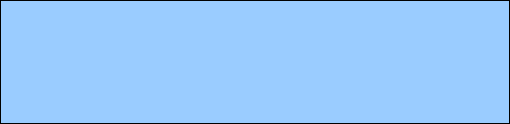
instructions; if the number is not in your phone book, display each
other's number, otherwise the show the other name; if the number
of existing mobile phones, but also showed that the number type
(mobile / home phone / office phone, etc.) ; e-mail; Caller ID and
group.
In the call process, according to pressing end keys, to end the
current call.
4.1.4 Answer a call
When a call comes in, it enters into the phone-in screen, alerting
you with presetting ringing tone or vibration.
If the number does not exist in the phonebook, the caller’s
number appears. Otherwise, his/her name appears.
Key operation
¾ Left soft key: answer a call, dial key, answer a call;
¾ Right soft call: reject, H-Free, H-Held.
Note:
If the earpiece is connected, you may use Earpiece key to answer a
call.
If automatic answer has been set up and the earpiece is connected,
the automatic answer setting will take effect in 5 seconds.
4.1.5 View the missed calls
In the main menu interface, you can select call list via direction
keys. Then, select the missed call under the call register list to view
the missed call information.
4.1.6 Domestic number
Call the easiest way is to use the number keys enter the phone
number (if it is the domestic number, please dial the area code),
and then press the dial key, to start the call. If you need to change
their telephone numbers, please press the right soft key clear
before a number. Dial-up dial-up when the screen will be displayed
in the. After picking up the other side on the screen will show call
status information.
After the call, press the end key or the right soft key to end a call.
Domestic number: zone code + tel. number + dial key
4.1.7 An extension to a fixed phone
Some fixed-line telephone extension can not directly dial, you need
to dial the switchboard, dial ext. If you enter a phone number,
extension number in the switchboard number and symbol inserted
between the pause character "P", this machine will be for you to
complete all the dial-up, auto dial ext. Input “P” as below: Long
press or short press “*” key for three times (“P” will appear on the
screen).
An extension to a fixed phone: zone code + switchboard number +
“P” + extension number + dial key
4.1.8 International fixed number
In the dial-up interface, press two "*" key to enter "+" appears
on screen international call prefix symbol "+", which will allow
you to without knowing the local international telephone prefix
number (for example, in China 00 ), the call from any one country.
Enter the prefix number, then enter the country code you want to
call a complete phone number
International fixed number: “+” country code + telephone number

+ dial key
4.1.9 Options available during a call
In the calling interface, you can select options via left soft key to
go to call options interface. With call options, you may carry out
the following operations:
Hold single call: In “many calls”, you can hold one call.
End single call: End your call
New call:In “many calls”, after pausing one call, you can make a
new call.
Phonebook:Go to the phonebook menu
Message center:Go to information function menu.
Sound Recorder:Record the call.
Mute/Restore:Switch on/off the mute mode
Note:
Some menu items only appear in particular situations or require
local network support.
4.1.10 Volume control
When the phone call , use the direction keys of the UP and Down
keys to adjust the volume.
When listening to music, with 2 and 8 keys to adjust the volume.
When listening to the radio, with up and down keys to adjust the
volume.
4.2 Input text
This mobile phone supports many inputs, providing you with
multiple input methods: Letter input, Numeric input, Symbol input,
etc.
Left soft key: to confirm the general said.
Right soft key: General, said to delete a character
# key: In the text interface, you can select different input methods
by pressing the key“#”.
* key: Adjustable input a symbolic.
In some input screens, press “0” key to input a blank
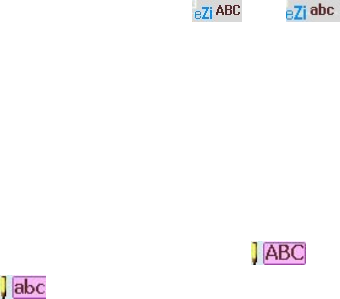
Numeric key(0-9):in the Intelligent uppercase/lowercase input
state, said that the letters on each key; In the English input method
state that the letters on each key.
The specific operations of such input methods are describes as
below:
4.2.1 Intelligent uppercase/lowercase
Type the phonetic alphabet: 2-9 number keys input alphabet.
Press # key to switch to “ ” or “ ”, make intelligent
words input by numeric keys.
Directly press all keys with the wanted letters of the word, and
search the wanted word via upward/downward key of direction
keys.
4.2.2 Uppercase/lowercase input
Press the # key to switch to “ ” Uppercase letters or
“” lowercase letters state. Input alphabets via numeric keys.
Choose the key where the input letters locate, then press the key
for n times (the n
th
place) in accordance with the position order of

the letter. Take the uppercase Z for example, press on the 9 key for
4 times
4.2.3 Numeric input
Press the # keypad to switch to “ ” Digital input, then press
numeric keys to make inputs.
4.2.4 Symbol inputs
Whatever the input method is:
Press “*” key to enter into the symbol input interface,and Then
use the direction keys to select your required symbols.
5 Functional Menus
5.1 Call Center
5.1.1 Call history
In standby mode, press the left soft key to go to the main menu,
and then select the call center to view the phonebook and call log.
Call center include the following sub-menus: Call history and
General call settings.
In the SIM1 call history, you can carry out the following
operations:
¾ SIM1 Missed Calls: record for missed calls.
¾ SIM1 Dialed Calls: record for dialed calls.
¾ SIM1 Received Calls: record for received calls.
¾ Delete SIM1 Call Log: delete the record of missed calls,
or dialed calls, or received calls.
¾ SIM1 Call Time: record of the period of last call, total
calls, etc.
¾ SIM1 Call Cost: calculate the cost of the last call, total
calls, etc.
¾ SIM1 SMS Counter: record the number of sent messages
and received messages.
If you insert dual SIM cards, call history includes SIM2 call
history. Please refer to SIM1 call history for other operations.
5.1.2 General call settings
In the General call settings, you can carry out the following
operations:
SIM1 call settings: you can set caller ID call waiting, call
divert, call barring, line switching and closed user group.
¾ Caller ID: enable/disable my phone number to be
displayed on the phone you are calling by selecting
system presetting, hiding number or sending number.
¾ Call waiting: you can set this function on or off, and
can also view the current settings via query.
¾ Call divert: You can set to divert the incoming calls in
different cases.

¾ Call barring: In order to activate this service, it
requires the services provided by the network service
provider.
9 Outgoing calls: You can select to bar all calls,
international calls, or excluding international
calls.
9 Incoming calls: You can select to reject all
incoming calls, or incoming calls when roaming.
9 Cancel all: cancel all option settings. When
carrying out the operations for these options, it is
required to forbid password operations.
9 Change barring password: You need to input
the old password.
¾ Line switching: switch between line 1 and line 2.
9 It is up to the network service provider if you can
make calls on line 2.
Blacklist: You can set the numbers who do not wish to
answer calls firewall. This feature can be turned on and off,
and you can set the list of five numbers.
Auto redial: You can select to redial the number
automatically when a call is not connected.
Speed dial: Set whether to activate the speed dial function,
and edit speed dial list.
IP dial: Input or edit IP number, and then set IP Dial function
on.
More: you can set call time display, call time reminder and
auto quick end.
¾ Call time display: After setting this function on, you
can view the call time displayed on the screen.
¾ Call time reminder: After setting this function on, it
will offer warning tone towards the end of every
minute sharp during the call process, so you will be
reminded of the call time at any time when calling.
¾ Auto quick end: After setting the time, the call will be
auto quick end when time is up.
5.2
Messages
In the standby mode, go to the main menu by pressing the left soft
key, and then select message center to enter into the message
interface.
In the message menu, you will find the following sub-menu: Write
message, Inbox , Outbox, Templates, SMS setting, voice mail
server, and Broadcast message.
5.2.1 Write message
In this menu, you can edit and send new messages.
¾ The characters for every message can be up to 160.
¾ The operations for editing messages are as follows:
#key: select input methods; * key: select symbol input
Left/right soft key: Carry out the corresponding
functions displayed on the lower left and right side of
the screen.
- When using the right soft key to delete, short press
to delete only one character before the cursor and
long press to delete all characters.
In order to end inputting text message, press right soft
key to exit input method, and then proceed to next
operation according to the corresponding function in
the screen.
¾ In the interface edit text message, select options via the left
soft key, and proceed to the following operations. If you
insert dual SIM cards, you can choose SIM1 done or SIM2
done to send the current message:
Done: After finishing editing the current message, you
can carry out the following operations:
- Send Only: Input the receiver’s number, you can
also select the receiver in the phonebook to send
the message.
- Save and send: it will save the message into the
Outbox while sending;
- Save: it will store the current message directly into
the Outbox without sending;
- Send to many: you can edit receiver list, and send
the current message to all the contacts in the list at
the same time.
- Send to group: send the message to the specific
people in the group already edited.

Use Templates: inset the useful expressions preset in
the mobile phone
Insert Object: insert such objects as pictures, ring tone,
etc
Format Text: set the font and format in the message
Insert number: insert telephone number of selected
contact in the phonebook
Insert contact: insert name of selected contact in the
phonebook
Input methods: switch the input methods in the form
of menu
Note: Please refer to chapter 4.2”Input text” for more information
about the character input.
5.2.2 Inbox
In the inbox, you can store all the received text messages, and it
will display the names of the senders. In the case that the sender is
not included in the phonebook, it will display the telephone
number of the sender.
¾ In the inbox, it will display the receiving date for the
message as shown by the cursor. Confirm via pen touch or
left soft key to view the current message.
¾ If you insert dual SIM cards, there are two inboxs namely
SIM1 Inbox, SIM2 Inbox in the inbox.
¾ The options for a single message include: reply, delete,
edit, forward, copy to phone(SIM card), move to
phone(SIM card), chat, delete all, copy all, move all, use
number, use URL.
Reply: You can reply to the sender information;
Delete: Delete the clause SMS
Edit: may be right to edit and modify text article
Forward: to the letter sent to the other person;
Copy to phone(SIM card): you can copy the
messages in SIM card(phone) to phone(SIM card).
Move to phone(SIM card): you can move the
messages in SIM card(phone) to phone(SIM card);
Chat: chat rooms chat mode;
Delete all: delete all the text messages in the inbox;
Copy all: you can copy all the text messages in SIM
card or the phone to the phone or SIM card.
Move all: you can move all the text messages in SIM
card(phone) to phone(SIM card);
Use number: use the number in the text message;
Use URL: you can open the link to the website in the
received messages
Storage Project: You can receive the SMS icon in the
dynamic storage, and name. After editing text when
inserted in the dynamic icon.
5.2.3 Outbox
Select to save and send in sending messages and the sent
messages will be saved in the Outbox.
If you insert dual SIM cards, there are two outboxs namely SIM1
Outbox, SIM2 Outbox in the outbox
Please refer to Inbox for other operations.
5.2.4 Templates
There are 10 text messages preset in this mobile phone, and they
can be edited or deleted, with not more than 40 characters apiece.
5.2.5 SMS Settings
Text message settings include: profile setting, common setting,
memory status and preferred storage.
If you insert dual SIM cards, you can carry out respective settings.
5.2.6 Voice mail server
Service from the network service provider is required. You have to
set the mailbox number and then listen to the voice message.
With the voice mailbox menu, you can carry out the following
operations:
Edit: input the name and number of the desired voice mailbox;
Connect to voice: view the voice mailbox and listen in the
message left.
5.2.7 Broadcast message
Please contact your network service provide for this function, and
you need to set language and subject.
In the cell broadcast, you can carry out the following operations:
Receiving mode: set whether to receive cell broadcast short
messages.
Read message: After receiving CB short messages, you can
read them one by one.
Languages: Press the left soft key to select whether to select
all languages.
Channel setting: Set CB channels, and you can select, add,
edit and delete CB channels.
5.3 Phonebook
By Saving phone numbers and the name of corresponding contact
in the phone and SIM card, you can carry out related operations
just via viewing the phonebook.
This mobile phone can save up to 500 telephone numbers, whereas
the number of telephone numbers that can be saved in the SIM
card will vary with different SIM card. Support for IP dialing.
5.3.1 Quick search
In standby mode, press right soft key to go to phonebook, and
select quick search to go to the interface view the phonebook. If
you insert dual SIM cards, the numbers include phone, SIM1 card
and SIM2 card.
5.3.2 Search contact
Find contact information by name.
5.3.3 Add new contact
In standby mode, input the phone number directly. Press left soft
key to save current number either in phone or SIM card. Then,
input the name or related information. Finally, confirm the
operation according to the prompts.
When inputting wrong number, name or other related
information, press right soft key to delete the character before
the cursor.
¾ Short press: delete last character before the cursor;
¾ Long press: delete all characters
For inputting names and other related information, refer to
chapter 4.2 “input text”.
5.3.4 Copy all
On the SIM card 1, SIM card 2 or phone copies of all records, you
can choose from a SIM card to a mobile phone SIM cards from
mobile phones to one, from the SIM card 2 to the mobile phone
SIM cards from mobile phones to two, from the SIM card 1 2 or
from the SIM card SIM card SIM card 2 to 1.
5.3.5 Delete
Contact information will be deleted.
5.3.6 Caller groups
Detail information on setting caller groups.
5.3.7 Extra numbers
Set the machine number, service number and emergency numbers.
5.3.8 Settings
Capacity Search(Store state): View SIM card and phone number
of stored telephone numbers.
The preferred storage location : View SIM card and phone memory
progress.
5.4 User profiles
You can select different modes on different occasions to carry
out the personal settings in the environment modes such as ring
tone, vibration, volume, etc. This function makes it possible to
get adjusted to different situations without changing the ring
tone settings at multiple places, and you only need to switch to
the pre-set environment mode.
¾ General mode: it is ringing alert by default;
¾ Meeting mode: it is vibrating alert by default;
¾ Outdoor mode: it uses the maximum volume, vibration +
ringing alert, by default;
¾ Indoor mode: It is ringing alert by default;
¾ Headset mode: it requires a headset to support this
function
In every mode, you can edit the following in a separate
manner:
¾ Tone setup: set the tones for incoming calls, power on,
power off, messages tone and keypad tone, respectively.
¾ Volume: set the volume for the ring tone and key tone.
¾ Alert type: 4 manners are available: ringing, vibration,
vibration and ringing, and vibration then ringing.
¾ Ring type: you can carry the following 3 settings: single,
repeat and ascending.
¾ Extra tone: 4 tones are available: warning, error, network
connection, calling connection tones.
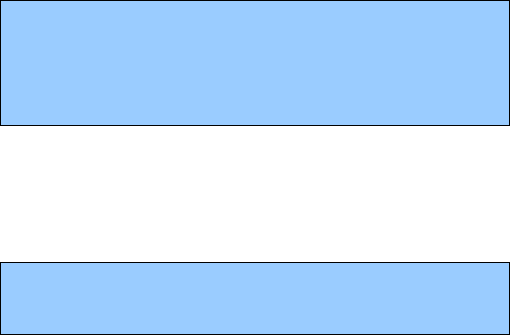
¾ Answer modes: Anykey answer is available.
Insert the headset to go to headset mode. Now, you can
also select whether to start up automatic answer, and it
is off by default.
After the personal settings are done, select “Activate” in the
options.
Instructions:
Under the standby state, long press # key to switch into Mute
Mode, and long press the key to resume the previous mode.
After the headset is inserted, the mobile phone will
automatically switch into the headset mode.
5.5 Multimedia
Description: The phone's multimedia files by default save path for
the memory card.
5.5.1 Camera
By pressing the left soft key to select Camera, you can enter into
the photo-taking preview interface.
By pressing the left soft key to select options, you can go to the
photos, camera settings, image settings, white balance,
scene modes, effect settings, storage and restore default.
¾ Photos: Open the album to view the photos. The Options
include: View, Browse style, Forward, Rename, Delete,
Delete All files, Sort by, and Storage.
Browse style: you can select list style or matrix style to
view the pictures.
Forward: You can send the photos to wallpaper,
screensaver, power on/off display, phonebook.
Sort by: You can select to sort the photos by name,
type, time, size.
¾ Camera Setting:carry out such related settings as the
shutter sound, exposure compensation, night shooting
mode, avoid flashing, delayed shooting, continuous
shooting, etc.
You can switch between different effects via the left
and right keys of the direction keys.
¾ Image Setting: Set size and quality of photo.
¾ White balance: Set white balance, and you can select
automatic, sunlight, tungsten lamp, etc.
¾ Scene modes: You can select automatic and night
shooting modes.
¾ Effect setting:You can select normal, grayscale, sepia,
etc.
¾ Storage: You can select save to phone or memory card.
¾ Restore setting:Restore the settings of the camera to the
initial state
In the shooting preview interface, you can use the direction
keys, side keys and numeric keys to realize the quick switch of
different functions by shortcut; # key can hide/display all the
icons displayed on the screen.
5.5.2 Image Viewer
Browse all the images stores in the phone and the T-flash card.
By pressing the left soft key selecting an album, enter the Album
interface, press the direction keys up and down keys to switch
photos.
By pressing the left soft key for options to view the photos, browse
mode, transfer, rename, delete, delete all the files, sort operation
¾
5.5.3 Video Player
By pressing the left soft key, you can select Video Player to enter
the Video Player Interface; then select the video file, press the left
soft key, select Options, including Play, Forward, Rename,
Delete, Delete All Files, and Sort by. note: this function will work
only with T-flash card inserted.
Forward: send the video files to phonebook, screen saver,
power on/off display.
Sort by: You can select to sort the files in the order of name,
type, time, or size.
5.5.4 Audio Player
Press the left soft key to select the music player to enter into the
Music Player interface, and play the saved Audio Files
Press keys in the Musical Player interface to do the following
operations:
¾ Play/Pause: by pressing Up Key
¾ Stop: by pressing Up Key
¾ Shift Music: by pressing the Left and Right direction keys
¾ Sound Volume Adjustment: by pressing * and # Keys.
Press the left soft key to select ”options” in the playing
list, and you can see such options as: Play, Details,
Add to Rings, Refresh List, and Settings.
5.5.5 Sound recorder
Press the left soft key to select sound recording to enter into the
sound recording interface;
Select a sound recording file, and press the left soft key to
select Options, and carry out the operations, including Record
Sound, Play, Add, Rename, Delete, Delete All, Set and Send.
¾ Record Sound: start new sound recording
¾ Play: Play the selected sound
¾ Add: Continue sound recording after the recording file.
¾ Rename: rename the sound recording file
¾ Delete: Delete the selected sound recording file
¾ Delete All: Delete all sound recording files
¾ Set: set the format of the sound recording files
¾ Send: You can select to send to the profiles or to
multimedia messages.
In the case no recording files exist in the mobile phone, then only
two options are available: Recording and Settings.
5.5.6 FM radio
Natively support for FM radio functionality. You need to plug in
earphone to use this function.
Press the left soft key to select Options, and carry out the
operations, including Channel list, Manual input, Preset auto
search, Save Channel, Settings, Record, Append and File list.
5.6 File manager
File Manager manages the memory space of the mobile phone and
the T-flash card. Access the files stored on a T-flash card. This
menu is only available when you insert a T-flash card into the
phone. Into the resource management interface, can be opened,
create a folder and formatting. This module can ring through the
files and image files to manage.
The total capacity: According to the memory card to expand
capacity
Ring file format: mp3/midi/amr
Image files format: BMP, GIF, JPG
Video files format: AVI
Ring file: You can use to profile, set caller ring tones, alarm
tones.
Graphic file: You can use to wallpaper, screen saver, switch
machine animation, telephone directories.
Select any one folder options include: Open, New folder,
Rename, Delete, Sort by.
5.7 Settings
5.7.1 Dual SIM settings
You can select different modes to use the mobile phone.
Dual SIM open: You can use dual SIM cards in one time.
Only SIM1 open: You can only use SIM1 card.
Only SIM2 open: You can only use SIM2 card.
Flight mode: You can set general mode, flight mode or query
mode to ensure the safety on plane.
5.7.2 Phone setup
In Phone Setup, you may set functions, such as the language, time
and date, according to your preferences and operation habits. You
can see the following setting options in the phone setting interface:
Time and Date; you can set city, time and display format.
Schedule Power ON/Off: You can set 4 auto power on/off
times. In default settings, the function is off.
Language: set the language displayed in the screen of your
mobile phone.
Preferred Input Method: set up default input method for
your phone.
Display characteristic:
¾ Wallpaper: You can select your wallpaper
¾ Screen saver: You can select to set or not the screensaver,
the waiting time and picture of the screensaver.
¾ Power On display: set your cartoon for powering on
¾ Power Off display: set your cartoon for powering off.
¾ Show date and time: set to open or close down the date
and time
Shortcuts: Can be some of the features the phone is set to
the shortcut, press the left soft key to enter options to add,
edit, delete, delete all, close and edit the order of operations.
Dedicated key:
Standby when the key, the next key, left,
right shortcut menu settings, press the down arrow keys to
select the menu item you want to replace, according to
editors access to all menu options list, press the upper and
lower the arrow keys to select the shortcut menu, click OK to
finish setting.
Auto Update of and time: turned on or off press the left soft
key auto-update feature.
UART Setup: When the phone as a modem when it is used
for selection with the SIM1 or SIM2.
Misc settings:
LCD backlight.
5.7.3 Network setup
The contents of this section with your network provider related to
the use of your network when you contact the vendor
Network Selection:Select the network to be used
while roaming outside of your home area, or let the
network be chosen automatically.
Preferred networks:You can select your favorite
network manually.
5.7.4 Security setup
You can set up the safety options for your mobile phone via this
menu to prevent your mobile phone or SIM card from
unauthorized use
SIM security setup:
SIM lock: Press Activate to enable PIN lock, which will
require you to input a password when the mobile phone is
started up. Otherwise, the SIM card is unavailable.
¾ During setup, it is required to input the correct PIN
code. If wrong codes are inputted for three times, the
PUK (Personal Unlock code) will be required, PUK is
used to unlock and change the locked PIN code. If
PUK code is not provided or missed, please contact
your local network service provider.
Fixed dial: Set the phone to restrict calls to a limited set of
phone numbers, if supported by your SIM card.
Barred dial: In order to activate this service, it requires the
services provided by the network service provider.
Change password: You can change the password of PIN,
PIN2.
Phone Lock: after the phone lock is activated, the correct
password is required to start up the phone or restore the factory
settings. The factory setting is 1122 by default.
Auto Keypad Lock: press the left soft key to deactivate the
keypad lock, or select automatic lock after 5s, 30s, 60s, or 5
minutes.
Change Password: you can change phone password.
5.7.5 Restore factory settings
Some function settings can be reset to factory settings by this
option.
This function requires the correct password to be executed.
Note:The factory password is preset as1122.
5.8 Organizer
In the main menu interface, press the left soft key to select
Organizer, you may make use of functions, such as Calendar, To
Do List, Alarm, World clock.
5.8.1 C
alendar
View the calendar. You can also view the tasks, Add task, jump to
date, or go to the weekly view on or off, via options.
5.8.2 To Do List
Edit the memo according to the screen prompts, and set whether to
remind via alarm clock. Also, you can set different reminding
manners (once, every day, custom, every week, every month).
5.8.3 Alarm
There are 5 alarm clocks set in the system.
You can open one or all according to your needs(The
clock is off by default);
You can set on or off , clock time audio options, snooze
time and alert type for individual alarm clocks
5.8.4 Calculator
You can use the phone's calculator simple add, subtract, multiply,
divide operations.
The calculator in your device provides basic arithmetic
Features.
Press number key 0 to 9 to enter number.
Enter the mathematical symbols by using ↑,↓,←,→
keys. Press # for a decimal point. Press the left
selection key to confirm the entering.
Repeat the operation when required.
Press OK Key for the calculation result.
5.8.5 E-Book reader
With this function, you can read electronic books. By going to the
reading room interface, you can see Book Shelves, Viewing
Settings, History Records and Help.
Book Shelves: The electronic books in the book
shelves are .txt files stored already in the memory card
of the phone. In order to read the files, you can press
the up and down keys to read line by line, and press the
left and right keys on the upper and lower sides of the
interface to read the next or previous page.
Viewing Settings: Set the display parameters for
viewing.
History Records: View the reading records existed.
Help: the use methods for text reading room. It is
suggested that you view the use methods first.
5.8.6
Stopwatch
General Stopwatch: each time in order to lap time and view records;
multifaceted stopwatch: can be up, down, left and right arrow keys
to control the four stopwatch.
5.8.7 World clock
: You can view the time in major cities around the world.
5.9 Services
5.9.1 STK Services
In the main menu interface, press the left soft key to select
Services, you may make use of functions, such as STK:
STK: This feature is provided by your network service
provider. Depending on the SIM card services, new menus or
options may appear. Use a variety of additional services
offered by your service provider.
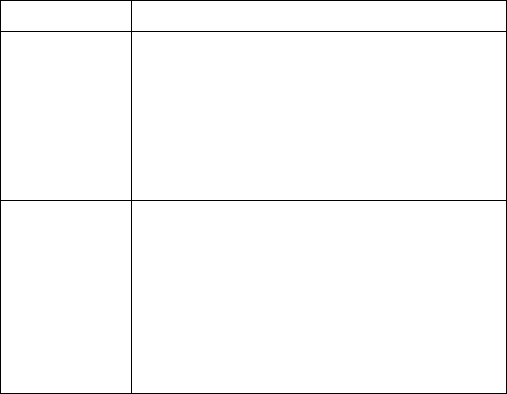
6 FAQ and Solutions
Before contacting your after-sales services provider, please
conduct some simple inspections as below. In this way, you may
save unnecessary maintenance time and costs.
FAQ Causes and solutions
Unable to boot
up
Ensure you have pressed and held the Start
key for at least 1 second;
Check the battery for proper connection.
Dissemble and reinstall the battery, and then
try to restart the phone;
Check whether the battery power has been
used up. Please re-charge your battery.
Display
information
during startup
Check the SIM card to see if the SIM card is
correctly installed;
Automatic lock function is checked. Enter the
phone lock password before use;
The PIN code is displayed. The PIN function
has been checked. Enter the PIN code each
time when the phone is started up; (For the
first use, enter the PIN code provided with the
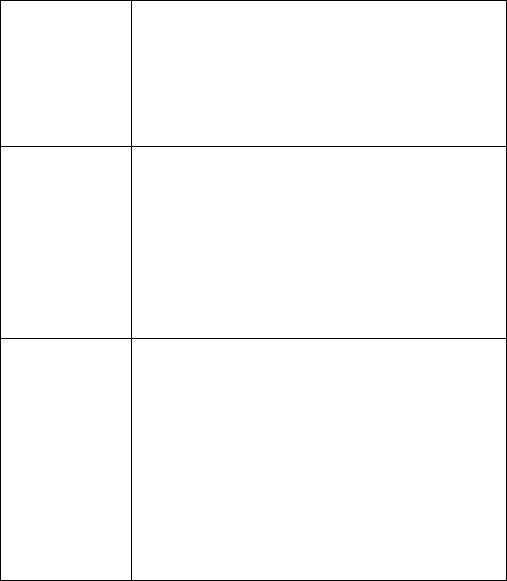
SIM card)
Enter PUK code: If wrong PIN codes are
entered for three times consecutively, the
mobile phone will be locked. In this case,
input the PUK code provided by the network
service provider.
Poor voice
quality
Please check whether the volume control is
suitable;
When the phone is used in places with poor
telecommunications, such as high rises or
basement, the radio wave cannot be
transmitted efficiently;
When you use the phone in the rush hour of
calls, line congestion will disable calls.
Shorter standby
time
The standby time is associated with the
network system setup. In this case, you are
possibly in place with poor communication.
When the signal is not available, the phone
will continue to search for the base station.
This will consume a lot of battery power,
making standby time much shorter. To
continue to use, move to a place with strong
signal, or shut down the phone temporarily
Replace the battery with a new battery;
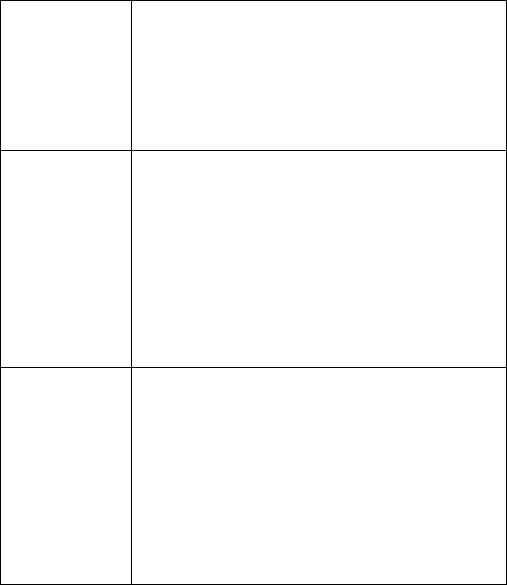
SIM card error
If the metal surface of the SIM card is dirty,
clean the metal contact with a clean piece of
cloth;
SIM card has not been properly installed;
If SIM card is damaged, contact your network
service provider.
Unable to make
calls
Check whether the Dial key is depressed after
the number is inputted;
Check whether your calls have been barred
due to insufficient mobile phone fee;
Check whether the SIM card is effective;
Check whether the call barring function has
been set;
Check whether the fixed dialing function has
been set;
Your caller is
unable to access
to you
Check that your phone has been started up
and accessed to the network;
Check whether your phone has been restricted
because of insufficient mobile phone fee;
Check whether the SIM card is valid;
Check whether the call barring function has
been set;
Check whether the fixed dialing function has
been set;
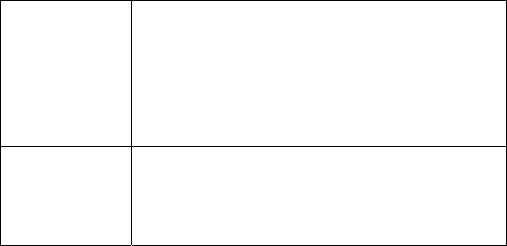
Unable to
re-charge the
battery
Not well connected. Check whether the plug
is properly connected;
Charge the battery under 10 or above 55 . ℃℃
Please change to another environment;
The battery or battery charge is damaged. If
necessary, change it.
Unable to
set up some
functions
Operation errors;
The network service provider doesn’t support
this function, or you have not applied for this
function.
This Model wireless phone meets the government’s
requirements for exposure to radio waves.
Your Mobile phone is a radio transmitter and receiver. It is
designed and manufactured to exceed limits for exposure to
radio frequency (RF) energy set by the Federal
Communication Commission (FCC) of the U.S Government.
These limits are part of comprehensive guidelines and
establish permitted levels of RF energy for the general
population. The guidelines are based on standards that were
developed by independent scientific organizations through
periodic and thorough evaluation of scientific studies. The
standards include a substantial safety margin designed to
assure the safety of all persons regardless of age or health.
The exposure standard for wireless mobile phones employs
a unit of measurement known as the Specific Absorption
Rate, or SAR, The SAR limit set by the FCC is 1.6
W/Kg. Tests for SAR are conducted using standard
operating positions accepted by the FCC with the phone
transmitting at its highest certified power level in all tested
frequency bands. Although the SAR is determined at the
highest certified power level, the actual SAR level of the
phone while operating can be well below the maximum value.
This is because the phone is designed to operate at multiple
power levels so as to use only the power required to reach
the network. In general, the closer you are to a wireless base
station, the lower the power output.
FCC Caution:
Any Changes or modifications not expressly approved by
the party responsible for compliance could void the
user's authority to operate the equipment.
This device complies with part 15 of the FCC Rules.
Operation is subject to the following two conditions: (1)
This device may not cause harmful interference, and (2)
this device must accept any interference received,
including interference that may cause undesired
operation.
Note: This equipment has been tested and found to
comply with the limits for a Class B digital device,
pursuant to part 15 of the FCC Rules. These limits are
designed to provide reasonable protection against
harmful interference in a residential installation. This
equipment generates, uses and can radiate radio
frequency energy and, if not installed and used in
accordance with the instructions, may cause harmful
interference to radio communications. However, there
is no guarantee that interference will not occur in a
particular installation. If this equipment does cause
harmful interference to radio or television reception,
which can be determined by turning the equipment off
and on, the user is encouraged to try to correct the
interference by one or more of the following measures:
—Reorient or relocate the receiving antenna.
—Increase the separation between the equipment and
receiver.
—Connect the equipment into an outlet on a circuit
different from that to which the receiver is connected.
—Consult the dealer or an experienced radio/TV
technician for help.