CELL TECH ELECTRONICS STYLE Mobile Phone User Manual Universe User Guide
CELL TECH ELECTRONICS, INC. Mobile Phone Universe User Guide
User Manual

Universe User Guide
STYLE
FCC ID: 2ADFBSTYLE
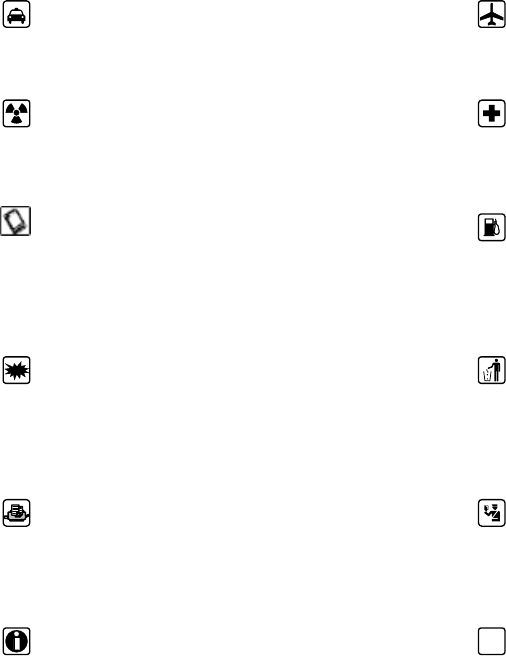
ii
Thank you for choosing this Spreadtrum Platformphone.
This device will offer you unprecedented surprise for it can support GSM cards and multiple cards
standby. Meanwhile, this phone is equipped with a 3 megapixel HD digital camera, a MP3 Mobile
Musicand a MP4 video player. Enjoy yourself !
Safety
Please go through, and comply with, the following considerations before using this phone.
Please take earphone if making or
Answer incoming call while driving or after
you car is parked.
The phone may interfere with aircraft
telecommunication. So please turn if off or
switch to flight mode during the flight.
Anyphone may be susceptible to
interference, which could affect performance.
Please turn off your phone near the
medical equipment or in the medical facility
where anyphone must be out of service.
Please use the original battery and
accessories in order to have optimal
performance and prevent phone damage.
Please don’t use unmatched products.
Please turn off yourphone in the gas
station or near fuel or chemicals to prevent
explosion.
To avoid interference with blasting
work, please turn off thephone on the site or
where two-way radio must be switched off.
Please observe the local rules.
Burning or disposing ofphone battery as
usual is prohibited, or it may cause life risk or
environmental pollution. Please dispose of and
recycle it in compliance with the local
environmental regulations.
If yourphone needs to be connected with
other device, please read the User Guide of
the latter.
Some small components (e.g. memory
card, etc.) shall be out of children’s reach;
otherwise it may be swallowed or cause other
hazards.
Please copy or keep a written copy of
the vital information stored in your phone.
SOS
Ensure the phone is turned on and within
the service area. Enter the emergency number,
press the talking key to tell your location.
Please don’t end the call without permission.
“Many people mistakenly assume that using a cell phone with a lower reported SAR value
necessarily decreases a user’s exposure to RF emissions, or is somehow “safer” than using a cell
phone with a high SAR value. While SAR values are an important tool in judging the maximum
possible exposure to RF energy from a particular model of cell phone, a single SAR value does not
provide sufficient information about the amount of RF exposure under typical usage conditions to
reliably compare individual cell phone models.”
World Health Organization (WHO) Advice,Organizations such as the World Health Organization
and the US Food and Drug Administration have stated that if people are concerned and want to
reduce their exposure they could use a hands-free device to keep the phone away from the head and
body during phone calls, or reduce the amount of time spent on the phone.
i
Contents
Introduction ....................................................................................................................................................... 9
Insert SIM card and battery ................................................................................................................................... 9
Insert memory card ................................................................................................................................................ 9
Battery charging .................................................................................................................................................... 9
Power on and off ................................................................................................................................................. 10
Idle ................................................................................................................................................................... 11
Switch to Idle Page .............................................................................................................................................. 11
Adding and Delete Application ........................................................................................................................... 11
Wallpaper Settings............................................................................................................................................... 11
Task Manager ...................................................................................................................................................... 11
Notification .......................................................................................................................................................... 11
Search .................................................................................................................................................................. 11
Settings ................................................................................................................................................................ 11
Open Option Menu .............................................................................................................................................. 11
Main menu ...................................................................................................................................................... 12
Use Function Menu of Main Menu ..................................................................................................................... 12
Call ................................................................................................................................................................... 13
Dialpad ................................................................................................................................................................ 13
Making an overseas call. ..................................................................................................................................... 13
Dialing via Contacts ............................................................................................................................................ 13
Calling an extension number ............................................................................................................................... 13
Making an emergency phone ............................................................................................................................... 13
Answer or reject incoming calls .......................................................................................................................... 13
Menu during a call ............................................................................................................................................... 13
Adjust volume ..................................................................................................................................................... 14
End a call ............................................................................................................................................................. 14
Call logs ............................................................................................................................................................ 15
Set as a rejected call ............................................................................................................................................ 15
Commonly Used Functions ................................................................................................................................. 15
More Functions .................................................................................................................................................... 15
ii
Contacts ........................................................................................................................................................... 16
Browsing contacts ............................................................................................................................................... 16
Quick search ........................................................................................................................................................ 16
New contact ......................................................................................................................................................... 16
Function Menu of Contacts ................................................................................................................................. 16
Message Service .............................................................................................................................................. 17
Wirte message ..................................................................................................................................................... 17
SMS ..................................................................................................................................................................... 17
MMS .................................................................................................................................................................... 17
Inbox .................................................................................................................................................................... 18
Outbox ................................................................................................................................................................. 18
Draftbox............................................................................................................................................................... 18
Send messages ..................................................................................................................................................... 18
Security inbox ...................................................................................................................................................... 18
Commonly Used Phrases ..................................................................................................................................... 19
Broadcast message............................................................................................................................................... 19
Voice mail server ................................................................................................................................................. 19
Function Menu of Mailbox List .......................................................................................................................... 19
Internet ............................................................................................................................................................ 20
Browser ............................................................................................................................................................... 20
Current Page: .................................................................................................................................................... 20
Multimedia ...................................................................................................................................................... 21
Audio Player ........................................................................................................................................................ 21
Video Player ........................................................................................................................................................ 21
Camera Function ................................................................................................................................................. 22
FM Radio ............................................................................................................................................................. 23
Search Broadcast Channel ....................................................................................................................... 23
Background Play ...................................................................................................................................... 23
Record ...................................................................................................................................................... 23
Picture Browser ................................................................................................................................................... 23
Browse Pictures ....................................................................................................................................... 23
iii
Picture Editor ........................................................................................................................................... 23
Analog TV ........................................................................................................................................................... 23
Application ....................................................................................................................................................... 25
E-book ................................................................................................................................................................. 25
Alarm ................................................................................................................................................................... 25
New Alarm ............................................................................................................................................... 25
Calendar............................................................................................................................................................... 25
Add new schedule .................................................................................................................................... 25
View schedules ......................................................................................................................................... 25
Answer Machine ...................................................................................................................................... 25
Calculator ............................................................................................................................................................ 26
Recorder .............................................................................................................................................................. 26
World time ........................................................................................................................................................... 26
Countdown timer ................................................................................................................................................. 26
Stopwatch ............................................................................................................................................................ 26
Location ............................................................................................................................................................... 27
STK ..................................................................................................................................................................... 27
Unit Conversion .................................................................................................................................................. 27
Local Search ........................................................................................................................................................ 27
Memo .................................................................................................................................................................. 27
Magic sound ........................................................................................................................................................ 27
Weather ............................................................................................................................................................... 28
Bluetooth ............................................................................................................................................................. 28
JAVA ................................................................................................................................................................... 28
Java Application ....................................................................................................................................... 28
Java Application List ................................................................................................................................ 29
Settings ............................................................................................................................................................ 30
Phone Settings ..................................................................................................................................................... 30
Phone profile ....................................................................................................................................................... 30
Connection Management ..................................................................................................................................... 30
Display Settings: .................................................................................................................................................. 30
iv
Security settings .................................................................................................................................................. 31
MSD .................................................................................................................................................................... 31
Call settings ......................................................................................................................................................... 32
Call Barring: ..................................................................................................................................................... 33
File Management ............................................................................................................................................. 34
Copy Files ............................................................................................................................................................ 34
New Folders ........................................................................................................................................................ 34
Additional Function ......................................................................................................................................... 35
U Disk Function .................................................................................................................................................. 35
PC Camera ........................................................................................................................................................... 35
Instruction on Drive Installation .......................................................................................................................... 35
Maintenance of Mobile Phone ........................................................................................................................ 39
Troubleshooting for Simple Troubles .............................................................................................................. 40
Mobile phone can’t be turned on ......................................................................................................................... 40
Mobile phone turns off automatically ................................................................................................................. 40
PIN/PUK code lock ............................................................................................................................................. 40
Poor quality of conversation ................................................................................................................................ 41
Inability to answer mobile phone ........................................................................................................................ 41
Inability to dial mobile phone .............................................................................................................................. 41
Low conversation volume ................................................................................................................................... 42
The counterpart can’t hear you ............................................................................................................................ 42
No ringtone for incoming call ............................................................................................................................. 42
Battery can’t be charged ...................................................................................................................................... 42
No network displayed .......................................................................................................................................... 43
Memory card can’t be found in mobile phone ..................................................................................................... 43
Insufficient space ................................................................................................................................................. 43
Menu options what PC Camera of mobile phone can’t realize ........................................................................... 43
Safety Information ........................................................................................................................................... 44
Usage Environment ............................................................................................................................................. 44
Medical Equipments ............................................................................................................................................ 44
Pace Maker .......................................................................................................................................................... 44
v
Staff wearing pace maker: ................................................................................................................................... 44
Hearing Aids ........................................................................................................................................................ 44
Emergency Call ................................................................................................................................................... 44
Dial emergerncy call ............................................................................................................................................ 45
Password Access ................................................................................................................................................. 45
Power-on Password ............................................................................................................................................. 45
PIN Code ............................................................................................................................................................. 45
PIN2 Code ........................................................................................................................................................... 45
PUK Code ............................................................................................................................................................ 45
PUK2 Code .......................................................................................................................................................... 46
Attentions on Charging of Battery ....................................................................................................................... 46
Attentions on Use of Battery ............................................................................................................................... 46
Attention on Use of Accessories ......................................................................................................................... 47
Other Safety Information ..................................................................................................................................... 47
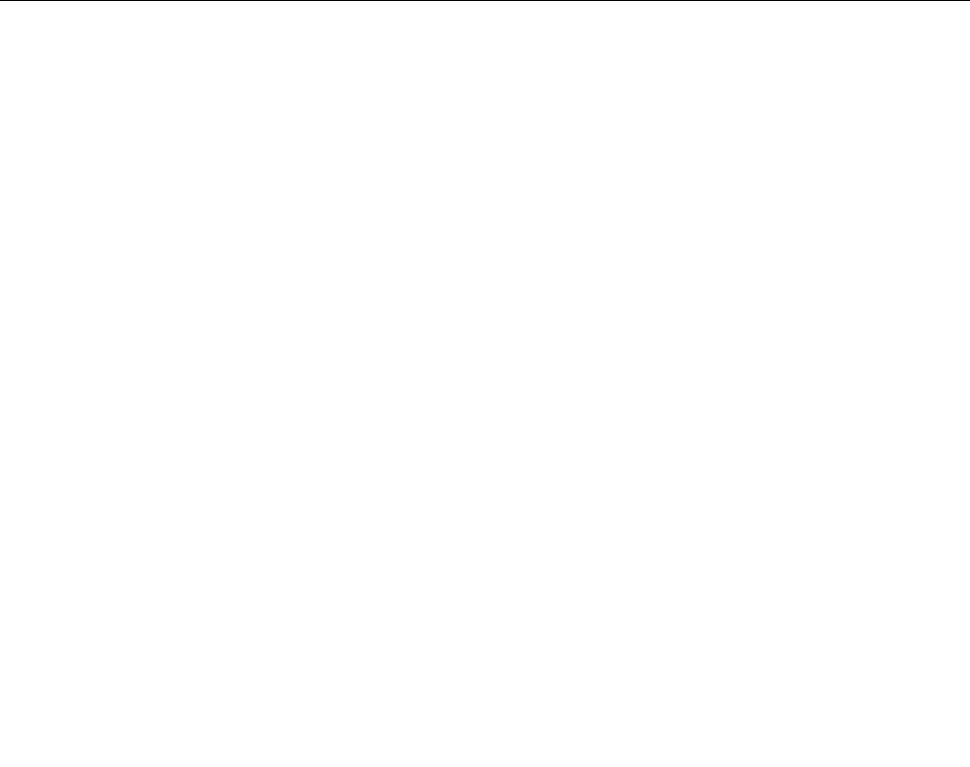
Introduction Page 9 of 47
9
Introduction
Insert SIM card and battery
Long press power supply key for 3s to turn it off;
Slide the back cover downwards and remove it;
Remove the battery. Insert SIM1 (per the mark “SIM1” on the card slot. The contactor shall face down (note the
notch on the SIM card is in line with the slot). Push the SIM card inwards from the card slot until it absolutely fits
the slot. Insert SIM2 in the same manner.
Insert the battery with metallic contact aligned to thephone battery contact and replace the back cover.
Note:
1. This User Guide is designed for both SIM cards inserted by selecting [Settings→Call
Settings→Dual-SIM→Standby mode→Dual SIM dual standby]. If only one card is inserted or no Dual SIM dual
standby is set up, the screen and options may differ from this manual.
Insert memory card
This phone supports the T-Flash memory card. After it is inserted, you can browse or copy, etc. the files stored in
the memory card. Also, the disk spaceof this phone can be expanded.
Remove the back cover and battery and turn over the cover of the memory card in the direction as shown
thereon;
Let the side of the memory card bearing metallic contact face down, insert the narrower end into the slot until
absolutely fitted by it, and replace the back cover
Warning:
Please don’t insert or remove the memory card quickly or frequently to avoid damage
Battery charging
The phone battery may be charged with travel charger
Insert the battery in the phone correctly;
Open the rubber cover on the left side of this device below the screen,,let the charger arrow towards the
screen, insert the charger plug into the screen, and connect the charger to the standard power supply socket.
After the charger is inserted, the battery intensity icon on the upper right of the screen starts running,
which means the battery begins charging. When it is charged full, the icon stops running and the battery icon
on the screen comes full .
After charging is over, cut off the connection between the charger and the standard power supply socket and
then that between this device and the charger by pressing the buttons on both sides of the charger。
Note:
1. Please use the standard matched battery and charger to prevent explosion.
2. If the battery is absolutely of no power, the battery icon will appear 2~3min after charging. Charging may

Introduction Page 10 of 47
10
take 2~5h depending on the current condition of this device (whether it is started, any call is made, etc.).
3. Please use charger to charge this device. USB wire charging shall be avoided if possible.
4. In order to help the new battery perform best, it shall complete 2~3 charge-discharge cycles. Its initial
chargings shall last for more than 10h unceasingly for each
Power on and off
Power on
Long press power supply key for 3s to turn on this phone
Power off
Long press power supply key for 3s to turn off this phone.
Warning:
Please don’t turn on this phone where it is prohibited or using it may cause interference or danager. In this case,
please ensure this phone does not activate the reguler power on/off or other functions.

Idle Page 11 of 47
11
Idle
Switch to Idle Page
Sliding to left and right can switch to Previous Slide/Next Slide.
Press Home button on the for a long time to enter into the thumbnail of the idle page, and select the needed page.
Press widgets or applications on the idle page, and pull it to the bottom dustin to delete.
Adding and Delete Application
Press Menu button on the idle page, select Add to add widgets and application to the standby.
Press widgets or applications on the idle page, and pull it to the bottom dustin to delete.
Wallpaper Settings
Press Menu button on the idle page, and select Wallpaper.
Users can set ordinary picture as the wallpaper, and can set dynamic wallpaper and video wallpaper.
Task Manager
Press Menu button on the idle page, and select task manager.
Click the close icon behind the application, and close the applications running in the background.
Notification
Press Menu button on the idle page, and select Notification.
Users can directly pull out the notification panel downward from the status bar.
Click tabs to browse the notification message, and check the running applications.
Search
Press Menu button on the idle page, select Search to use the local search fuction.
Settings
Press Menu button on the idle page, select Settings to enter into the phone settings.
Open Option Menu
Under standby situation, press the Lock button to open the option menu.
Users can fast set mute/flight mode or shutdown.

Main menu Page 12 of 47
12
Main menu
Use Function Menu of Main Menu
Under idle situation, press the application icon, and open the function menu of the main menu.
Slide the main menue to display all the applications. Different main menus may have different slide mode.
Select [Mian Menue->Main Menue Display] to select various main menu with different styles.
Press the icon of a certain application for a long time to pull the application to the idle page.
Press Return button or main display to return back to the idle page.

Call Page 13 of 47
13
Call
Dialpad
Uder idle situation, press “Dialpad” button to enter into the dialpad interface, and press virtual keyboard to dial;
Press “Call”, escape the SIM card select screen. Select SIM1 to dial with SIM1; select SIM2 to dial with SIM2
Press “IP” button to carry out IP dial;
Press “Hide/Extend Virtual Keyboard” button to hide or extend the virtual keyboard.
Making an overseas call.
Enter the country code (in this case, “+” shall be entered by pressing * twice continuously);
Enter the area code (without “0” prefixed to that as usual) and the phone number;
Press “Call”, escape the SIM card option screen. Select SIM1 to dial with SIM1; select SIM2 to dial with SIM2
Dialing via Contacts
Enter the Contacts and search for the phone number you need;
Press Record for a long time to select Call in the option menu.
Calling an extension number
Enter the switchboard number;
Press [Option→Insert→Pause] and then input the extension number;
Press “call”, escape the SIM card select screen. Select SIM1 to dial with SIM1; select SIM2 to dial with SIM2
Making an emergency phone
Enter the emergency phone number;
Press “Call”, escape the SIM card select screen. Select SIM1 to dial with SIM1; select SIM2 to dial with SIM2
Answer or reject incoming calls
If there is an incoming call, press “Answer” to answer it;
If there is an incoming call, press “Reject” to reject it;
For incoming calls under the lock situation, slide to left and right to answer or reject calls.
Menu during a call
During a call, you can :
Hold: Press [Hold] to hold current call, and press [Activate] to resume current call when holding the call (the
function needs to be supported by network).
Contacts:Enter into the interface of contact list.
Dial pad:Enter into the dial interface.
Record: Record the call details, and the document will be kept in the file manager automatically.

Call Page 14 of 47
14
Note:
It is illegal to record any call in some countries. So please do so with the speaker’s prior consent.
Mute: Turn off the microphone during the call. In the mute mode, you can hear the speaker but the speaker can’t
hear you.
Turn on handfree: Start or cancel a handsfree call.
Adjust volume
You can volume the receiver by side key during a call
End a call
Press “Hang up” to end a call.

Call logs Page 15 of 47
15
Call logs
Show the phone numbers missed recently
Roll to any number and press the dial button reply the call, and can press [Menu] to select other operations.
Set as a rejected call
In the record details interface, press[Menu]to select[Set as a rejected call],Set the phone number as a rejected
call, which may be available in the [Contacts→Blacklist].
Commonly Used Functions
Press the single record for a long time, and open the option menu.
Write SMS: Send SMS to the current number.
Write MMS: Send MMS to the current number.
Language call: Callback this number.
IP Call:Callback this number by IP.
Add to New Contacts : Store the number to this phone.
More Functions
On the call record interface, press [Menu] button to open the option menu:
Answer record: The phone, if not answer, will play the preset voice and then record the words of the speaker.
Delete All: Delete all phone numbers.
Call timers: The details of the SIM card is available after selecting that card to be viewed.
GPRS volume :Read the information of GPRS volume.

Contacts Page 16 of 47
16
Contacts
Browsing contacts
When this device standby, select [Contacts] and open the namelist.
The contacts are listed in the order of unnamed, special symbol, digit and English letter respectively (for Chinese
names, the English letter corresponding to their pinyin prevails).
Quick search
When this device standby, select [Contacts] and open the namelist.
Click search bar to search and position (vague search is allowed) through the virtual keyboard.
Example: search for “李四” (Li Si)
Enter “57”. The first letter of the pinyin of “李” is “l” and the corresponding key is key 5, press it to locate the
Chinese character initialed with “jkl”, where there are two items, i.e. “Leo”, “李四”; the first letter of the pinyin
of “四” is “s” and the corresponding key is key 7, press it to continue locating to the Chinese character initialed
with “pqrs”. So “李四” can be found out by entering “57” only.
Example 2: search for “sam”
Enter keys “726” where the letters “sam” are located.
New contact
SIM1: The input is added to SIM1 with only one number stored under a name.
SIM2: The input is added to SIM2 with only one number stored under a name.
Phnone: All records other than in SIM1 and SIM2 are stored in the memory of this device. The editable
items include the name,phone number, home phone number, company phone number and/or other phone
numbers, the incoming a picture or ringtone, etc. for the said contact
Note: Name may be empty, but phone number shall not be so for any new record.
Function Menu of Contacts
On the interface of the contact list, press “Menu” to operate the functions:
Group:Enter into the group list interface.
Mark: Mark one or more contacts.
vCard: Import or export all the cards.
Quick Dial: Enter the quick dial.
Contact display: Select the display mode of the contacts.
More: Query the settings of this phone number and the size.
On the contacts list interface, press one record for a long time to operate the following functions:
Wirte message:send one message to the contacts.
Call: ring the contact.
Delete: Delete the person information.
Copy: Copy the contact information.
Send vCard: send the contact in vCard.
Export: Export the contact.
Addto Blacklist: Add the contact into Blacklist.
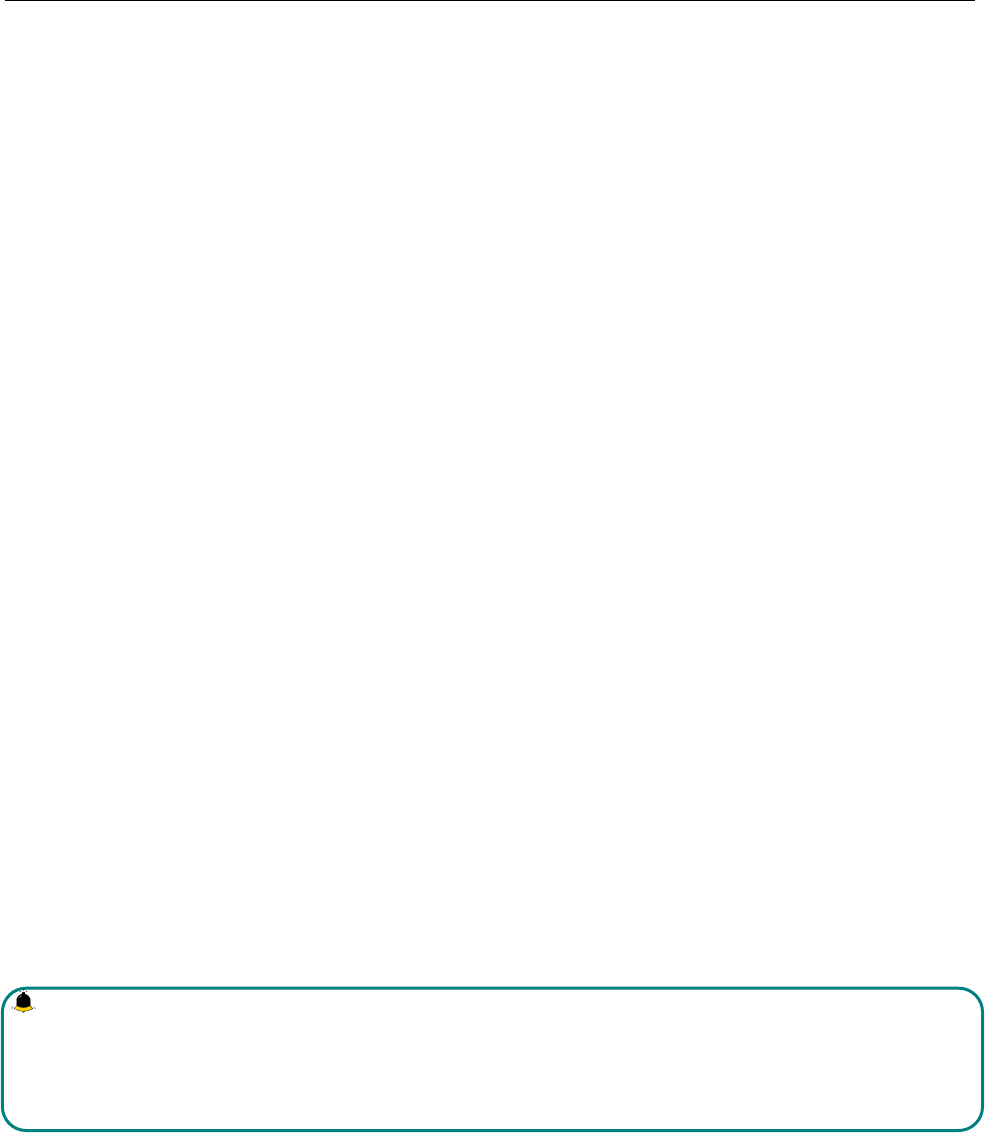
Message Service Page 17 of 47
17
Message Service
Message service is actually a network service. This menu works soundly depending on the type of your SIM card
and the service provided by the network operator. Therefore, please check it before applying such function.
Wirte message
Please have the service center number from the network operator before applying this function. The storage
capacity of SIM card depends on its type.
SMS
Under idle situation, press “information service” button to enter into the mailbox list interface, press [Write
message→New SMS] to enter into the message editor interface, manual input or insert the contacts from the
address list as the recipients, press “send” button to send the messages after editing the contents.
Note: This device supports multi-messaging. Four common SMS are editable at most with each containing 268
Chinese characters or 612 English ones.
Creat a message, pressing“Menu”, you can:
Insert template: Insert template in the cursor position.
Add contact info: Insert in the message a name and its number from the Contacts.
Add phiz symbol: Insert an expression symbol in the cursor position.
Open regular send: Open the regular send function.
Font size: Set the font size.
Save as draft: Save the edited message in the Draftbox.
MMS
Short for multi-media service, MMS is just a multi-media message, which supports GIF, JPEG, WBMP or BMP
display.
Note:
This function is available only when supported by the network operator. Meanwhile, only thephone compatible to
MMS can receive and display such message.
Under idle situation, press “information service” button to enter into the mailbox list interface, press [Write
message→New MMS] to enter into the MMS editor interface, manual input or insert the contacts from the
address list as the recipients, press “send” button to send the messages after editing the contents or inserting the
attachment.
Creat MMS: Presssing “Menu”, you can:
Delete: Delete the edited text or inserted audio/video.
Save as draft: Save the edited message in the Draftbox

Message Service Page 18 of 47
18
Set slide time: Set the time of the slide.
Text layout: Set the position of the text display.
Font size:Set the font size.
Inbox
Save the received SMS and MMS.
Outbox
Save the SMS and MMS not sent out successfully.
Draftbox
Save the unsent messages and MMS.
Send messages
Save the SMS and MMS you sent successfully.
Security inbox
It can provide cryptoguard for the messages as designated to protect your messages.
Enter [Security inbox], press “Menu”you can:
New SMS: Enter into new SMS interface.
New MMS: Enter into new MMS interface.
Mark: single or multiple messages.
Sort:Set the category of the messages sorting.
Change Password: amend the password of the Security inbox.
On the security mailbaox list interface, press one record for a long time to operate the following functions:
SMS:Enter into the new SMS interface.
MMS:Enter into the new MMS interface.
Voice call: Make the voice call.
IP call:Call IP.
Delete:Delete the message.
Lock: Lock up the message.
Move: Move the message.
Copy:Copy the message.
Add the addressors to: Add the adressors to the address list.
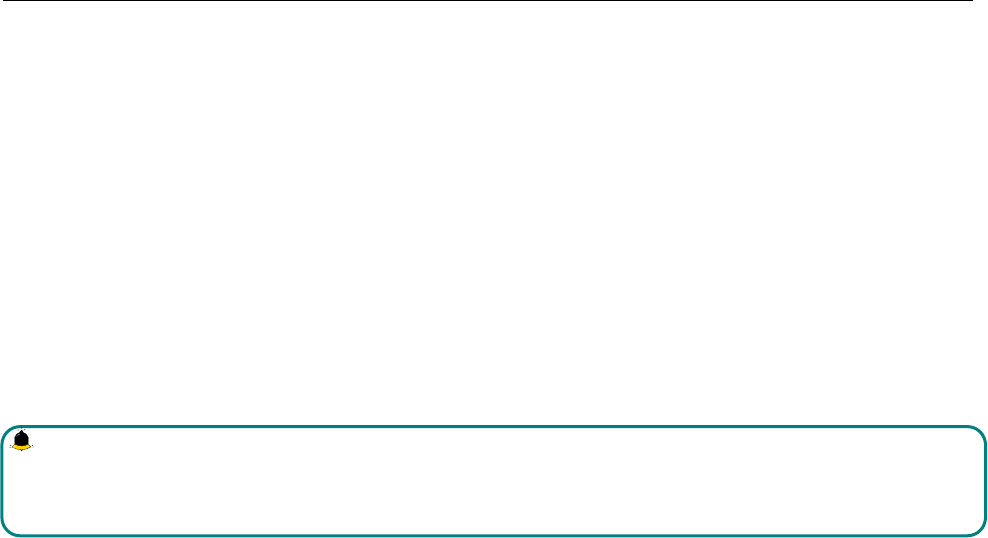
Message Service Page 19 of 47
19
Commonly Used Phrases
Directly use the default phrases when writing the messages.
Broadcast message
Network service enables you to receive all kinds of text message, such as news, weather report, traffic conditions,
etc. For the detail, please refer to your network operator.
Voice mail server
This is similar to the Answer machine. You may transfer the incoming call that you fail to answer duly to your
Voice mail server, where the caller can leave message. You are reminded of message, if any, in the mailbox by a
short message. This function is part of the mating software provided by the network operator, so you need to
register it, please refer to your network operator for the detail.
Note:
You may transfer any incoming call to the Voice mail server (the number of caller to leave a message) by setting
“Call Forwarding”
Function Menu of Mailbox List
Settings: Set relevant parameters for the short messages, multimedia messages and push messages.
Delete all: Enter into the empty mailbox/empty message interface.
Message capacity: Show the memory capacity of the messages.
Export SMS: Select the mailbax and path for exporting SMS.
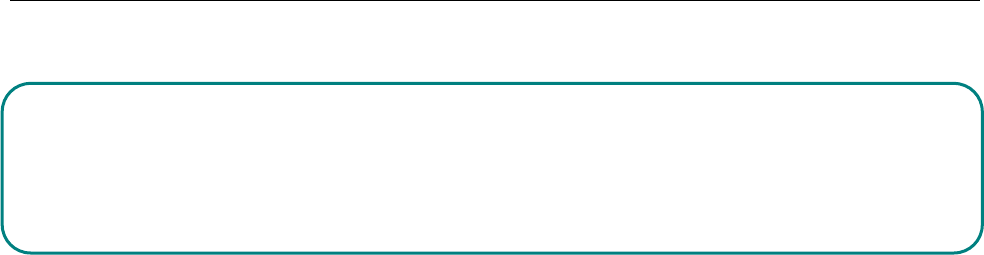
Internet Page 20 of 47
20
Internet
Note:
1. Your Internet service provider may not support some functions, please confirm that your SIM card supports
Internet function and the function has been opened.
2. To browse webpages, you might be charger of corresponding flow rate
3. If WLAN network is applicable, surf the internet through WLAN interlinkage.
Internet is an application platform integrating wireless communication and Internet technology, which makes it
possible for you to access to rich Internet information source and e-commerce application etc.
Browser
Open the starting page of the brower, users can enter into input URL, search, bookmarks, history and stored pages
through the interfaces. Press Menu button to open more menus: homepage, settings, clear records and exit brower
homepage, and users can the homepage of ISP intermet (set in advance or default homepage).
Current Page:
Option: Enter into option list of the browser.
Forward\Back: Open WAP page forward and backward.
Stop: stop loading WAP webpage
Refresh: Refresh current WAP page.
Add to bookmark: Add current WAP page to the bookmark list.
Bookmark: Open the list of the stored bookmark.
History: Open the list of browsing WAP.
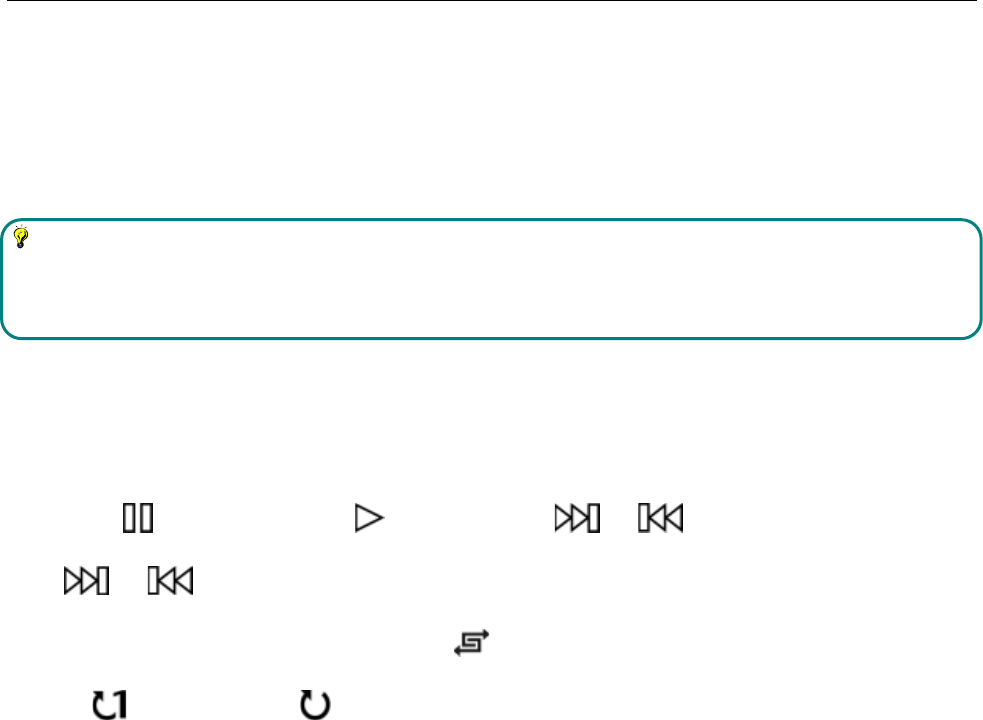
Multimedia Page 21 of 47
21
Multimedia
Audio Player
Thephone is able to play music files saved inphone and the downloaded music and support background play of
MP3 file.
Instruction:
MP3 supports MPEG 1 layer 3 audio; supports MPEG 2 layer 3 low sampling rate extension; MPEG 2.5 layer 3
(unofficial).
Play songs:
When play some certain contents, select the needed items from the list.
Please press to pause; please press to continue; press or to fast forward or back. Please
press or to turn to next or previous, and users can also switch by sliding to left and right. Please
select settings > shuffle to open or close the shuffle ( ). Please select Settings > Repeat to repeat current
contents ( ) or all the contents ( ), or close the repeat function.
Click AB to review.
Please select Option > Equalizer to modify the effect of the music player.
Please press home button to return to the main screen and play at background by the player.
Please press red button to close the player.
List
Select menu > music list and select the list.
Create New List
1. Select menu > new list.
2. Enter name of the list and select Confirm.
3. Select Yes to immediately add the songs; please select No to add the songs later.
4. Select Finish.
Press to pop up the menu to delete or edit custom list.
Select Option > Add music when checking the list to add more songs later on.
Video Player
The video player supports 3gp, mp4 and avi documents.
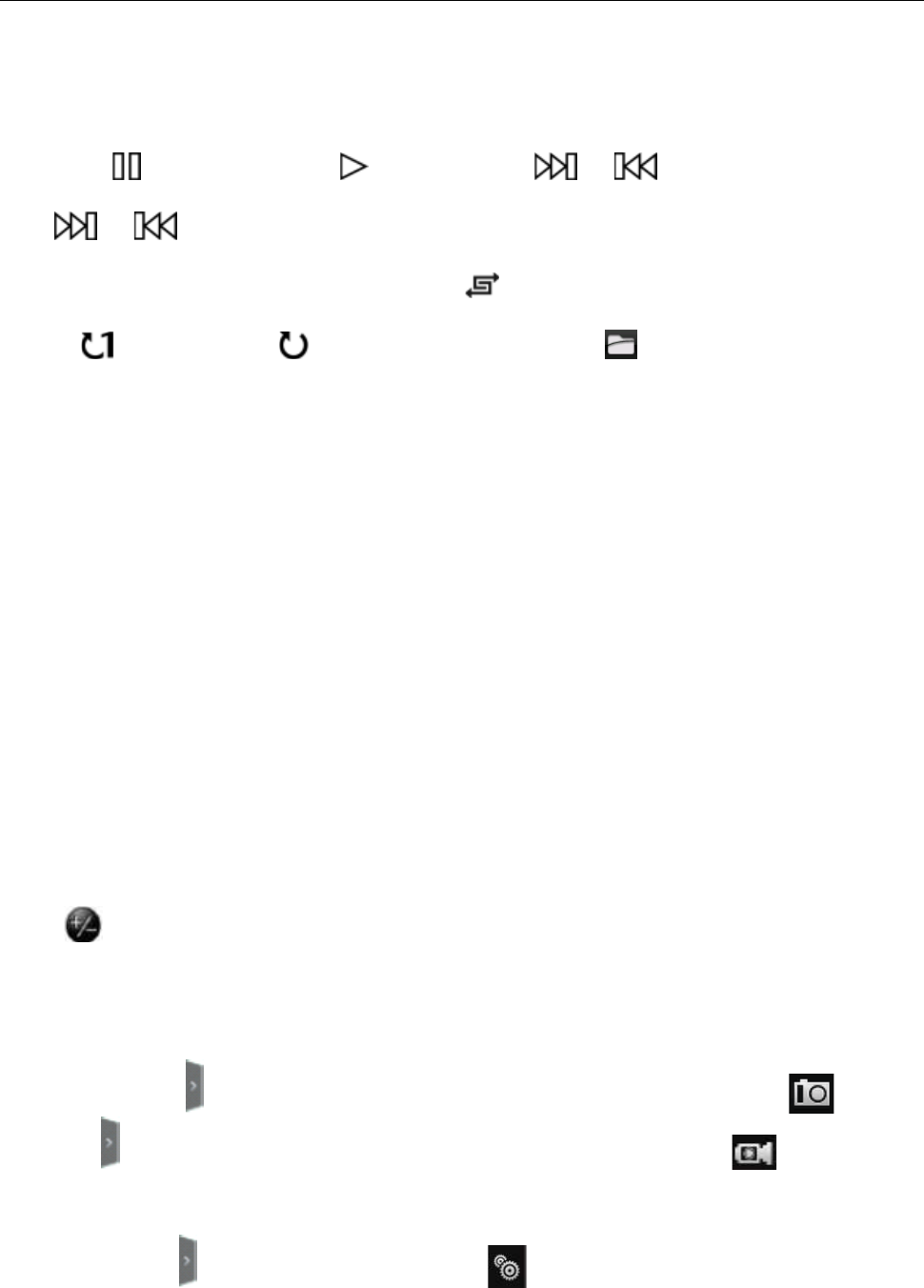
Multimedia Page 22 of 47
22
If the document is the standard format not supported, use the tools to convert into the standard format.
Play:
When play some certain contents, select the needed items from the list.
Please press to pause; please press to continue; press or to fast forward or back. Please
press or to turn to next or previous, and users can also switch by sliding to left and right. Please
select settings > shuffle to open or close the shuffle ( ). Please select settings > repeat to repeat current
contents ( ) or all the contents ( ), or close the repeat function. Press to open the browser fast.
Open: Open local browse, network browse or local list.
Local browse: Browse the video documents in the phone or memory card.
Network browse: Open any websit to watch your favorite videos, you can use GPRS network to surf the internet.
Local list: Play the stored video documents, you can add the videos in the memory card or the phone to local list
for watching next time.
Camera Function
Take pictures and vidieo clips with audio through the self-contained camera function.
Click the camera icon from the main screen, and switch to the framing menu of the camera.
Press return button to exit the camera procedure.
Zoom
Before taking pictures, use the screen zoom list to zoom in or zoom out the objects. Users can click the zoom in
button , and can slide upper or down on the frames.
Shoot Mode
There are photo and video mode in the device. The default mode is photo.
Click the menu label on the left of the screen, select the video to shoot in the mode page . Click the
menu label on the left of the screen, select the photo to take pictures in the mode page .
Settings
Click the menu lable on the left of the screen, and click to reset various parameters.
Browse Shooted Photos or Videos
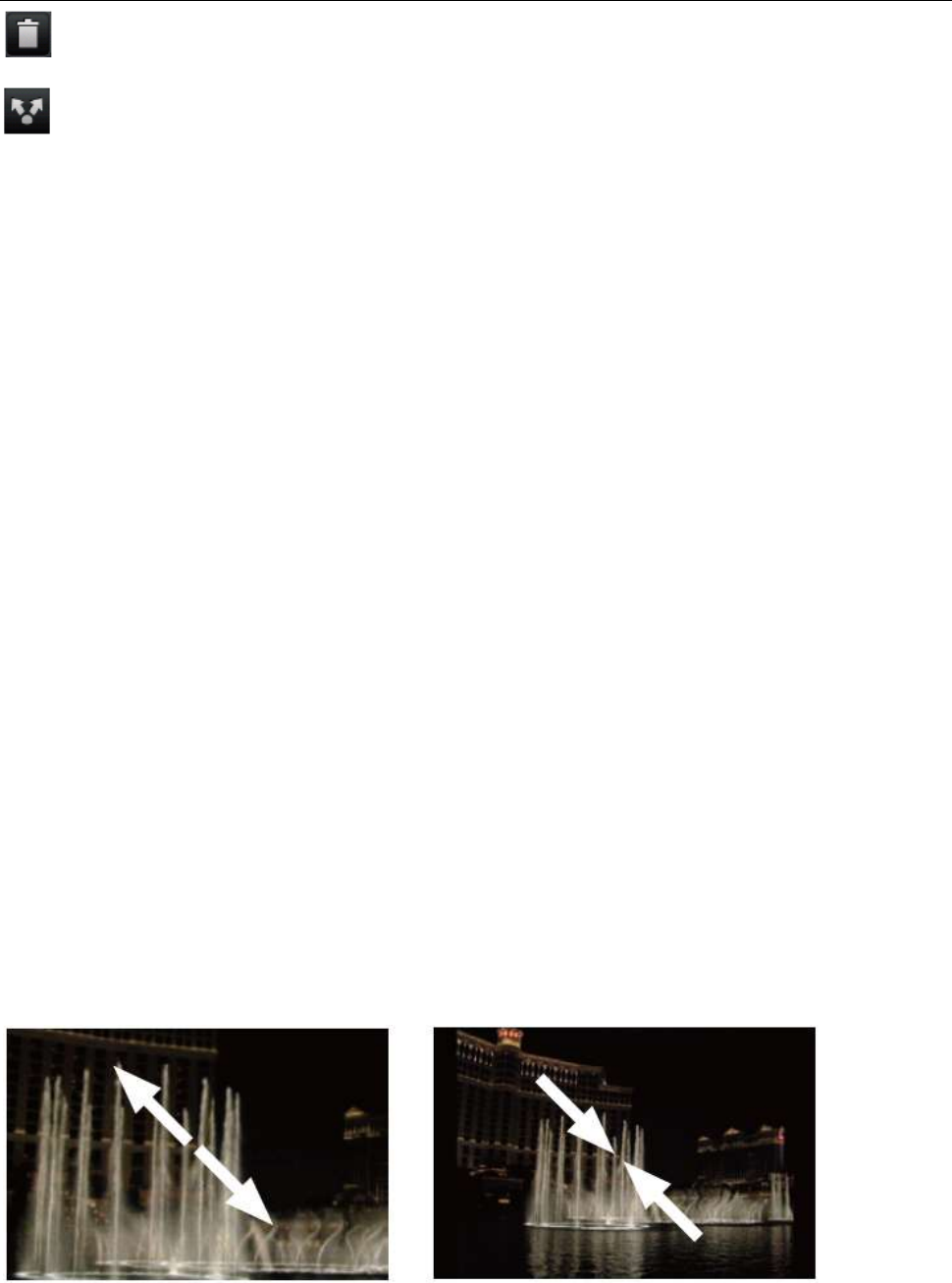
Message Service Page 23 of 47
23
Delete the photos or videos.
Share through information and bluetooth.
FM Radio
The system will automatically scan channels and record firstly open FM radio.
(Note: Insert the headset, the headset is the antenna.
Search Broadcast Channel
• Automatically search the broadcast channels, and press menu button → scan and save.
• Manually search the broadcast channels, and slide the roller on the screen (move the frequency red line to
adjust) to slightly adjust, or manually input the channels.
Background Play
Click home button, FM plays at background.
Record
Record (scheduled record) the playing channels, and automatically save them to the record list.
Picture Browser
Check the pictures and shooted photos in the memory card through the photo album.
1. Click media library from the main screen.
2. The phone automatically scans the supported documents in the memory card.
3. Select the needed photo album.
4. Press menu button to set.
Browse Pictures
Zoom in or out the pictures in the photo album through multi-touch function.
Picture Editor
Edit the opened pictures.
Analog TV

Multimedia Page 24 of 47
24
In [Analog TV] mode, press [Option] to carry out the following function operations:
Add to favorites: add the channel you are watching to my channels.
My favorites: play channels you have added.
Channel list: view all the channels.
Record list: the recorded videos are saved in the Record list. You may set the video as screen protection, starting
up animation, Power off display. You may send the video through Bluetooth or multimedia message. You can also
mark, Unmark, mark all, and cancel all the marks the selected video.
Search channel: automatically search channels and save them in channel list.
Select country/region: select a country/region you are from so as that channels can be searched by Analog TV.
Set: set Storage for video, you may save your recorded video inphone or memory card.
Adjustg brightness: adjust brightness of Analog TV. Press [5] to quickly adjust brightness of Analog TV while
playing the Analog TV.
Help: provide help related to Analog TV. (Analog TV receives and deal with real-time signal from each TV
station’s analog signal transmitter so as to make it possible for you to watch free and synchronous TV programs)
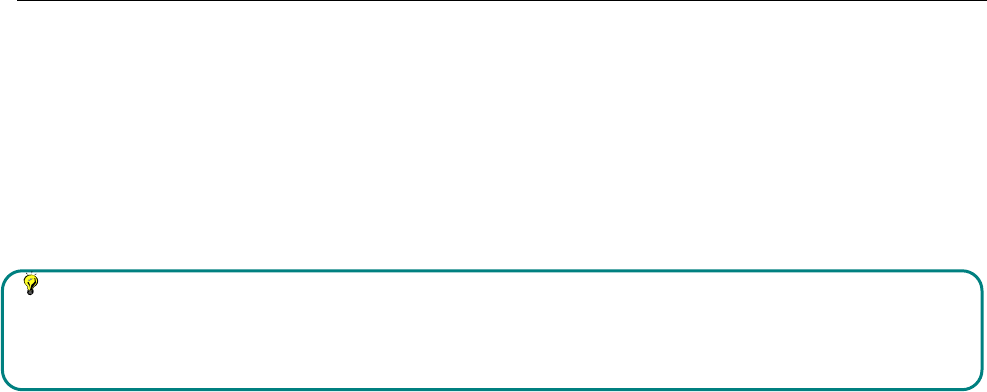
Application Page 25 of 47
25
Application
E-book
E-book can support file of TXT format. You can copy TXT file to [E-book] folder on the T-FLASH card by PC. In
standby mode, enter the function menu, then select [E-book].
Randomly select a book in the bookshelf to read; slide to turn pages.
Instruction:
Please delete the unnecessary files when you read the E-book with the hint that there is no enough space.
Make sure there is over 500KB free space in your mobile phone.
Alarm
Enter into the function list, then select Alarm.
New Alarm
1. Turn on switch of the needed alarm clock.
2. Set the parameters of the alarm clock as needed.
3. Select Save.
Close the switch of the alarm clock to cancel the alarm clock.
Calendar
Enter into the function list, then select Calendar.
Add new schedule
1. Select Menu →Add new schedule
2. Write the schedule details.
3. Select Store.
View schedules
1. Select the date on the calendar, and check the events on special date.
2. Select [All agenda], and check all the records.
Answer Machine
The answering machine can set the starting answer function, and can ben used to save the messages.
For messages, users can perform the following:
Call: Make voice call for the message number of the focus, redial of visual telephne or IP telephone.
Reply: Reply short messages and MMS for the message number of the focus.
Delete: Delete the selected answer messages.
Send: Send the selected answer messages in the form of blutooth and MMS.

Application Page 26 of 47
26
Press Menu button to open the option menue:
Mark:Mark the selected records.
Settings:Carry out relatively settings for the answer messages.
Help:Check the help documents.
Calculator
1. Select Calculator under function menu mode.
2. Use the buttons matched with the calculator to carry out basic arthmetic operation.
Recorder
Enter into the function menu to select the Recorder.
1. Press Record button on the interface to record.
2. Press Pause button to pause the record.
3. Press Stop button to stop the record.
4. After stopping record, the recording documents will be automatically saved in the “Audio” file in the memory
card, click Folder to check.
World time
Understand how to check the time of other areas and set the displayed world time on the screen.
In the standby mode, enter the function list and select World time.
Press Menu button to carry out the foolwing settings:
Set local: Set the selected location and time to local.
Set illocal: Set the selected location and time to illocal.
Set daylight saving time: (The definition has been canceled in the national policies.)
Countdown timer
Enter the function list and select Countdown timer.
1. Select Countdown timer
2. Set the time span of the Countdown timer.
3. Select Start button to start the timer.
4. Press Exit to close the warning tone when the timer stops.
Stopwatch
1. Select Stopwatch.
2. Select Start to activate the stopwatch.
3. Select Meter to record time.

Application Page 27 of 47
27
4. Select Stop after completion.
5. Select Reset to clear the recorded time.
Location
Enter the function list and select Location.
Enter into function menu, select Location, and check the area codes of various large cities.
Click province or municipality to query the local area codes including the lower level cities.
Press Menu button to select Query, input the needed name or area code on the interface, clcik “Confirm” to
query.
STK
Enter the function list and select [STK]
Entering the STK sub-menu, you can use the value added service offered by network operator.
This mobile supports STK function but this service is offered by network operator. If your SIM card and network
operator don’t support this service then you cannot use it. Please contact your network operator for more
information.
Unit Conversion
Weight: You can choose “kg—ounce” or “kg—pound” for unit conversion.
Length: You can choose “km—mile”, “meter—yard”, “meter—feet” or “cm—feet” for unit conversion.
Local Search
Contacts: Enter related character string to find out all the contact persons whose name contains the character
string.
File: Enter related character string to find out all the files which contain the character string
Message: Enter related character string to find out all the message which contains the character string
Call logs: Enter related character string to find out all the Contactss which contain the character string.
Memo
1. Enter function list, select Memo。
2. Select Creat New Memo.
3. Input the text, then select Finished.
Magic sound
1. Enter into function list, select Magic sound.
2. Activate the Magic sound.
3. Enter into Magic sound settings. You can customize the tone colours, roles, sound effects, equalizers and
background musics.

Application Page 28 of 47
28
Weather
Check weather information through the weather procedure.
Check Weather
1. Click Weather from the main screen.
2. Click to manually refresh weather data, press menu button → settings, and then click the auto update to start
or cancel automatically downloading data.
3. Click + newly cities. Slide upward or downward on the screen to check weather of other cities.
Bluetooth
Start Bluetooth Wireless Function
1. Enter into the function menu, and select Bluetooth.
2. Click the switch button to start the bluetooth wireless function.
3. If allowing other devices to position your telephone, please the swith button behind Visibility.
Search Other Started Bluetooth Devices and Pair
1. Select Paired Device → Add New Device.
2. Select devices from the list.
3. Input PIN code of the bluetooth wireless function or other devices (if exist), and then select Having Finished.
When the owner of other device inputs the same PIN code or accept the connection, the pair is completed.
Send Dtata by Bluetooth Wireless Function
1. Select the expected documents or items from the applications in the mobile phone.
2. Select to send through bluetooth.
Receive Data by Bluetooth Wireless Function
1. Input PIN code of the bluetooth wireless function, and then select Having Finished (if necessary).
2. Select Yes to confirm to receive the data of the device (if necessary).
JAVA
Java function can offer you powerful mobile entertainment function and you can install any favorite program to
your mobile phone. Click the Java program existed and run it.
Java Application
Press Java application for along time, and open the option menu:
Delete: Delete the selected Java application procedure.
Application details: Check the applied details.
Update: Update information local or network according to Java.
Connection settings: Set connection parameters.

Application Page 29 of 47
29
Permission settings: Set the permission parameters.
Java Application List
Press Menu button to open the option menu:
Local installation: For install Java installation procedures in the mobile phone or memory card.
Download: For downloading games, e-book and others and carry out relevant settings.
Game download: Log in relevant game webs to download game procedures.
E-book download: Log in relevant e-book webs to download e-book.
Others download: Log in relevant webs to download what you want.
Download settings: Carry out relevant settings for game, e-book and other downloads.
Resume Java system: Resume Java system to default.
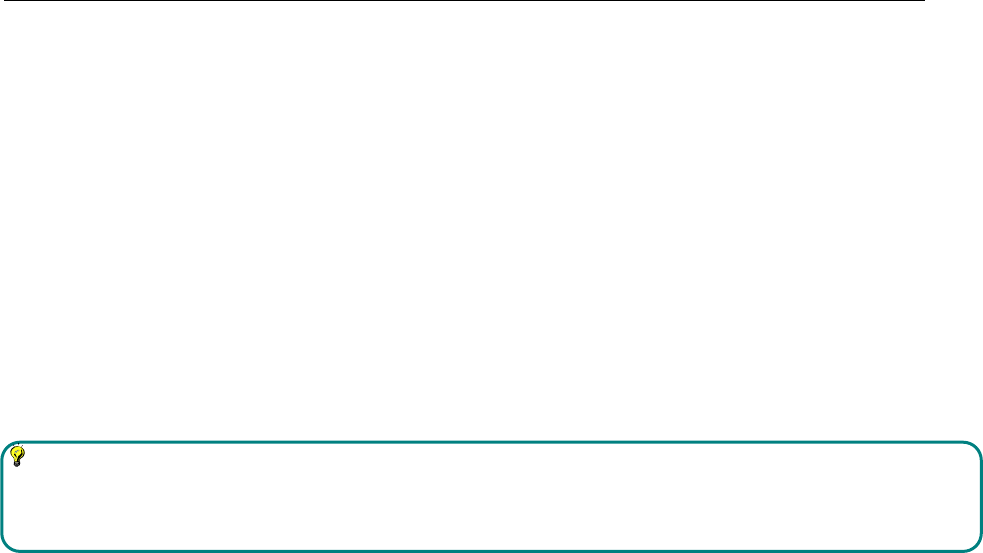
Settings Page 30 of 47
30
Settings
Phone Settings
The items include:
Time and Date: You can customize time and date as well as their formats
Language: You can customize the display language and writing language.
Input method settings: include: Chinese fuzzy tone, Handeriting speed, Font weight, Font color,
keyboard size settings.
Touch Screen Calibration, If the phone fails to respond to the screen options, you have to carry out
touch screen calibration and click somewhere on the screen correctly according to the phone prompts.
Instruction:
During the touch screen calibration, if you fail to click on the intersection point on the screen correctly, you
have to click on it at least twice continuously, to ensure the calibration accuracy.
Automatic Power On/Off: Set time and repeat ways of the automatically power on/off.
Power Management, Display the battery power.
Orientation Sensor: Due to the gravity, the phone screen can rotate automatically at 90 degrees, 180
degrees and 270 degrees.
Restore Factory Settings: Restore factory settings
Phone profile
The preset modes are General mode, Mute mode, Conference mode, Indoor mode, Outdoor mode, Headset
mode, Bluetooth mode. It support custom profiles, define at most 5 profiles, and users can set the parameters
of the profiles.
Instruction: The preset profiles do not support delete, while the custom profiles support delete.
Connection Management
The items are :
Internet account: Manage internet account, and support editor and delete.
Data connection settings: Select to connect as needed or all the time.
Network selection: Select to automatically or manually connect.
Display Settings:
The settings items:
Motion Effects: including Screen special effects, Screen orientation switch special effects, Power on
display, Power off display.
Wallpaper Settings:Supported wallpapers: Static wallpapers, dynamic wallpapers, more pictures and
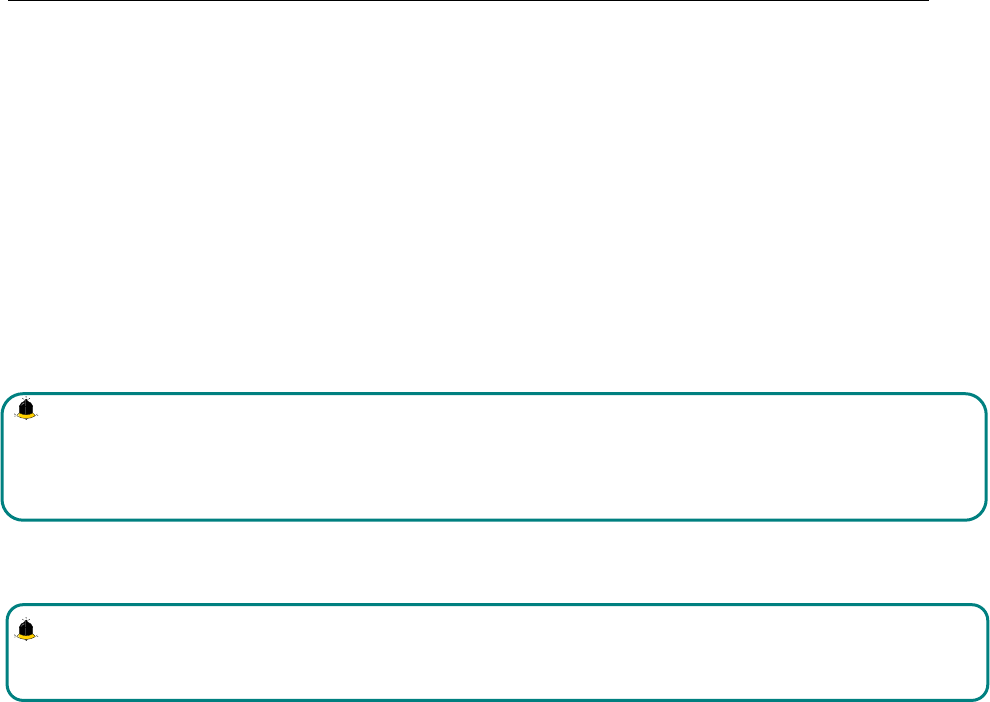
Settings Page 31 of 47
31
video wallpapers.
Screen Savers Settings: set the screen savers.
Backlight: adjust the screen backlight.
Button Backlight: adjust the backlight time.
Font Settings:set the font.
Security settings
Including:
PIN code: Start and close of PIN code and the modification of PIN.
Warning
Please use this function cautiously. If you forget the PUK code, please get it from the service provider. Ten
consective incorrect PUK code entries will make the SIM card card unserviceable.
Modify PIN2 code: Modification of PIN2 code.
Warning:
Be cautious to use this function, if wrong PUK2 code is entered for 10 times, SIM card can not be used.
Phone Lock:Open or close the phone lock.
Change Phone Password:change the phone password.
Privacy Protection: set the privacy protection
Automatic lock: Set time of the automatic lock.
Lock password: Start or clode the lock password.
MSD
MSD is also called Mobile phone dog. Its main function is to collect information like the current CELL ID
to a pre-determined phone when your phone is used by others illegally, and prevent others using the phone
after a limited period or a certain number of power-on. The default MSD is off. You need to change the
password before actvating it. After that, passwaord is required to activate or cancel the function as well as
change the password. The password must be 6 digits long. To activate the function, you have to input a
pre-determined phone number (to receive the informing message when the phone is stolen) besides the
password. After the function is activated, the phone will memorize IMSI number of this card. Because the
number is the only one, when another SIM card card is inserted, a prompt box will appear after power-on
and you need to input MSD password. Three incorrect enteries or choosing exit will be considered as illegal
use, and then an illeagal use prompt is given. At this time, information like CELL ID (refers to: cell
indentity), LAC (refers to: Location Area Code, used to indentify different locations), MCC (“460” stands
for China), MNC and MCN will be read and short messages will be sent to the pre-determinded phone
number. The legal user could report a case to the Public Security Organs where the illegal use of the phone
can be checked according to the information through the internet service provider (including the phone
location, call log and so on).
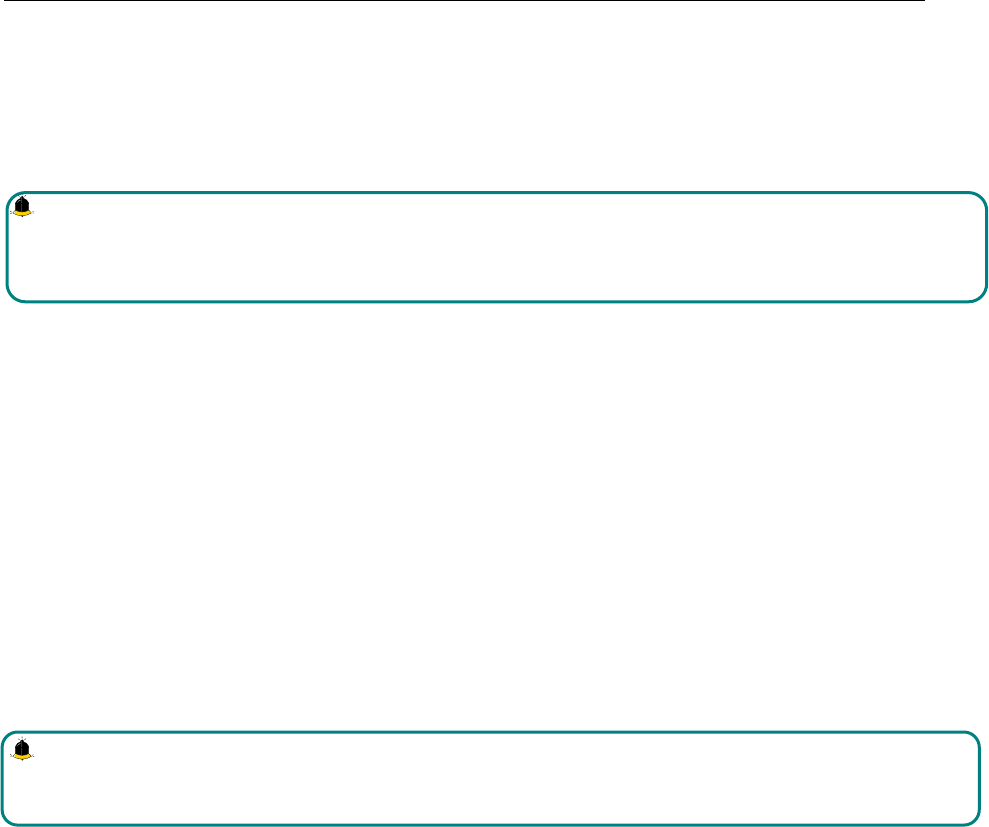
Settings Page 32 of 47
32
If the short messages fail to send or are being sent, they will be sent in the next minute until they are sent
successfully. Keeping in standby mode for 24 hours or powering the phone on again, the phone will send a
short message again to the pre-determined phone number. When thenumber of the successful short messages
comes to a certain amount (15 times), none illegal used SIM card card can be used on the phone. The phone
will power off automatically.
Note:
Please report a case to the Public Security Organs when the phone is stolen. But they do not ensure to find
the stolen phone. Therefore, please take good care of your personal belongings.
If the phone considers the card is illegally used, Unauthorized to use will appear if someone wants to
activate the MSD, namely the corresponding functions under the MSD menu can not be used. If other cards
are used to power on the phone and the password is correct, the number of the messages will be counted
form 0, and the peompt Bind the card or not will appear. Choose Bind the card, the phone will update the
IMSI card information, regarding the card as the appointed card of the phone.
Start: Firstly set the password to start this function, input the guardlock password and notify the
mobile phone when starting (Receive illegally using SIM card of this mobile phone and send the
information about the illegal SIM card), the settings is comleted, and the guardlock function can be
started.
Cancel: To cancel the MSD. You have to input MSD password when canceling the function.
Change password: Change the MSD password.
Warning:
Please use this function cautiously. You can not use the phone if you forget the password.
Fixed Dialling:Start and close of the fixed dialling, and management of the fixed dialling list.
Blacklist: Settings of the blacklist and management of the list.
Call settings
Including:
Dual SIM settings: including Standby mode, Reply by original SIM, Set SIM name.
Call Divert:
Divert all voice calls: After the function is activated, you can divert all incoming calls to
Voicemail or the pre-determined phone numbers. Choose [Check Status] to view the current status of
the Divert all voice calls service.
Divert when busy: After the function is activated, you can divert the incoming calls to Voicemail
or the pre-determined phone numbers if you are on a call
Divert when not answered: After the function is activated, if the call is not answered within the
pre-determined time, you can divert the incoming calls to Voicemail or the pre-determined phone numbers.
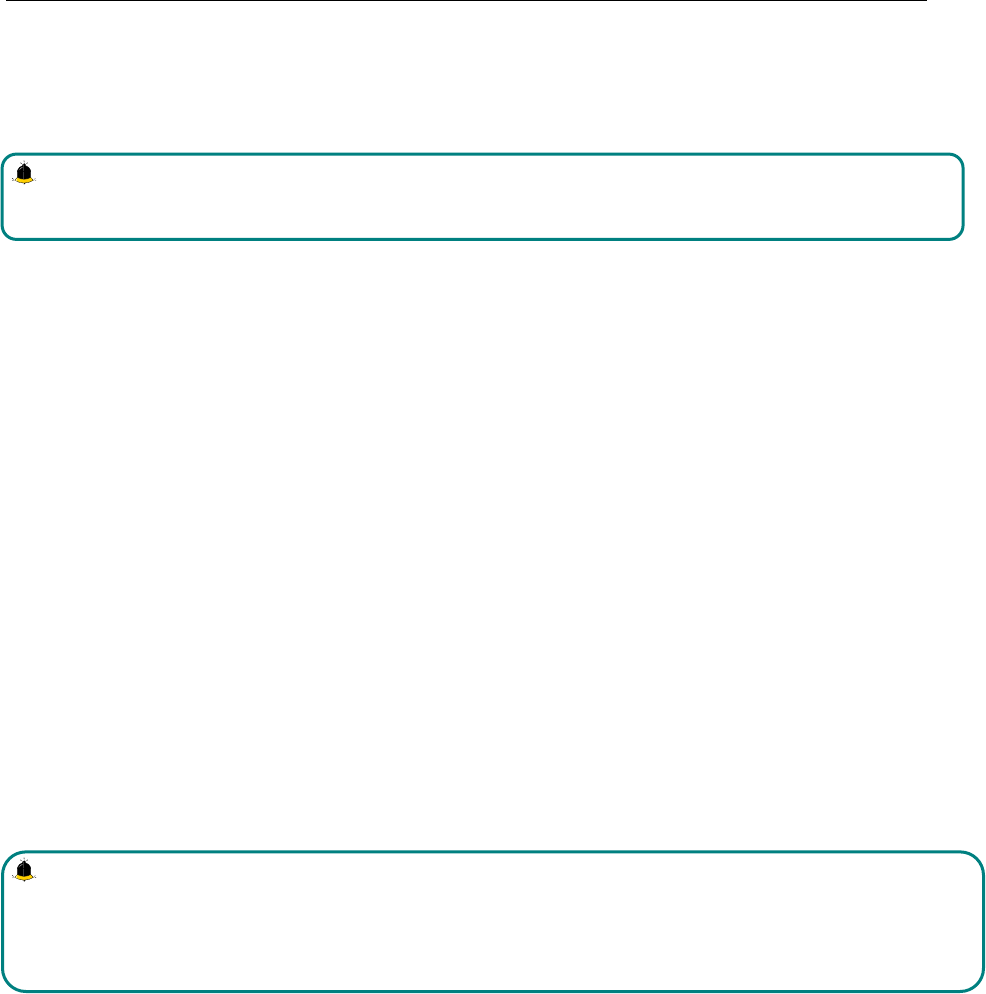
Settings Page 33 of 47
33
Divert when phone off or no coverage: After the function is activated, if you are unavailable
because there is no coverage or the phone is powered off, you can divert the incoming calls to Voicemail or
the pre-determined phone numbers.
Cancel all diverts: Cancel all the call diverts.
Note:
You have to turn off “Flight mode” before setting “Call divert”.
Call Waiting:
Activate: After the function is activated, the network will inform you of the new incoming calls
when you are on a call. You can hold on the current call and answer another call.
Cancel: Cancel the Call waiting service, and the incoming calls will not be informed when you are
on a call.
Check status: You can check and view the current status of the Call waiting service.
Call Barring:
Outgoing calls: All outgoing calls are limited
Incoming calls: All incoming calls are limited
Incoming calls when roaming: All calls can not be answered when roaming
International calls: International calls are limited
International calls when abroad: International calls are limited when you are abroad
Cancel all call barrings: All call barrings are cancelled
Edit barringpassword: Barringpassword can be edited
Note:
Some internet service providers may limit the use of this function. For details, please contact your internet
service provider.
When you are applying this service, your internet service provider will offer you the original network
password。
Line Options:You can choose Line 1 or Line 2.
Hide My Caller ID: Set the display mode of the phone number.
Others:the settings item include IP Push-To-Talk, Voice calls minute beep, Automatic redial, Vibration for
outcoming calls, Message after rejecting, Voice broadcast for incoming calls.

File Management Page 34 of 47
34
File Management
File manager can manages the files in the memory card.
Copy Files
1. For copying the files, press to pop up the menu, and enter into the copy mode.
2. Select the target folder, click the confirm icon on the right or click “select the contents” in the folder.
3. Click “Mark” to copy multiple files.
New Folders
1. Open the file manager.
2. Press Menu button → New Folder.
3. Input folder name and click to save.
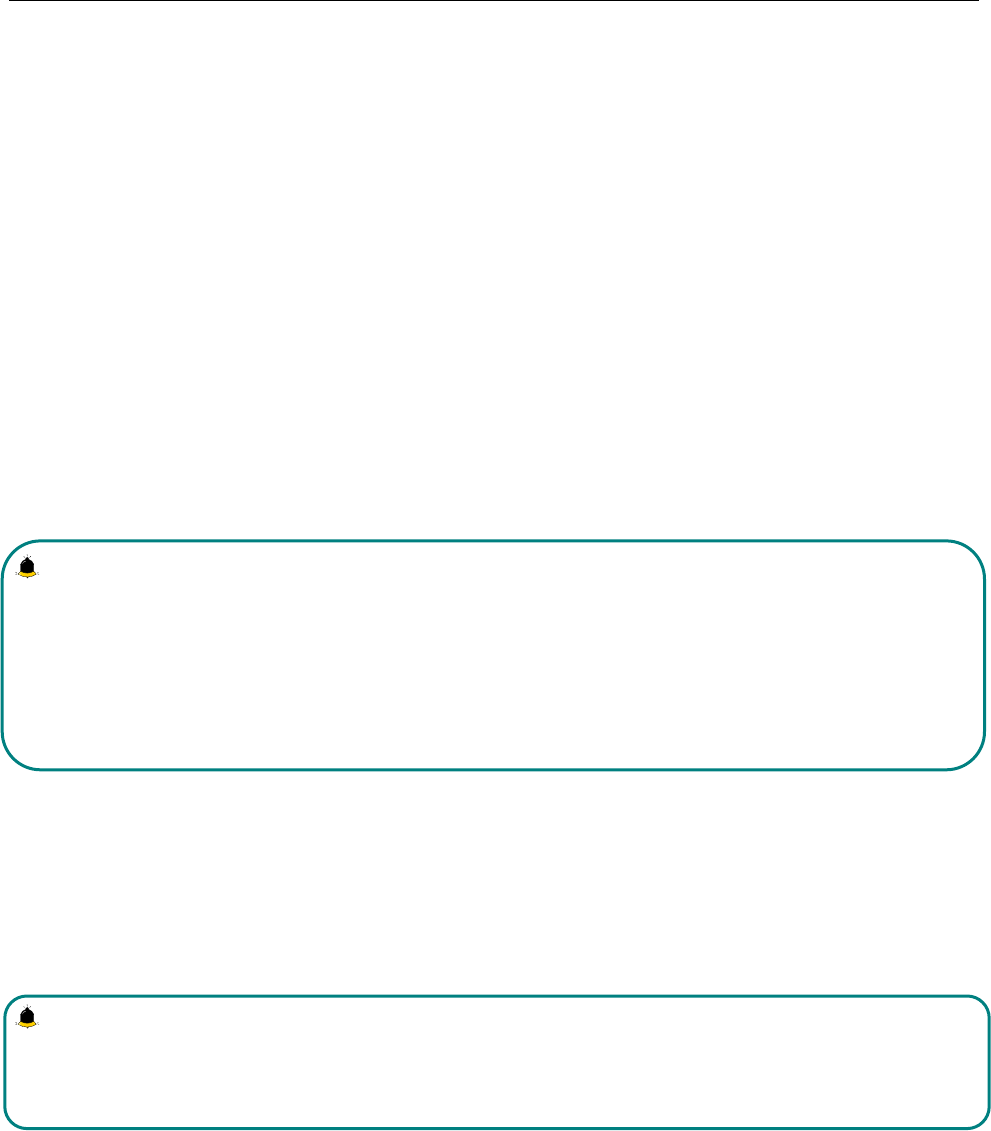
Additional Function Page 35 of 47
35
Additional Function
U Disk Function
U disk is used as follows:
Before using U disk, please confirm your computer is Windows 2000 or Windows XP system.
Link mobile phone to computer with the USB data line provided to the mobile phone.
The mobile phone is linked to computer, select[U disk]at the end of mobile phone. After the computer
successfully identify U disk, a green USB equipment small sign will appear on the status bar at the right
corner below.
Open “My computer”, now see “Removable disc”, operate U disk.
The multi-media files browsed by mobile phone must be saved under designated content before it can be
identified, or it can be read or broadcast through mobile phone under other contents. For example, photo file
is readable only under the content of “Photos”.
Note:
1. When the mobile phone is in the status U disk is being used, you can see some default files. Once deleted,
the default files in U disk will be lost forever.
2. After U disk is used, remove U disk from computer first and receive a sign from system before taking U disk
safely, or the data of U dsik may be lost or file system of U disk is damaged.
3. Support USB1.1.
PC Camera
The mobile phone can be used as PC camera, through this function, you can have a video communication with
friends to enrich your life.
PC Camera: link USB line then it can be used as PC Camera.
Note:
1. Current drive of PC Camera supports only Windows2000/ Windows xp.
2. Before using function of PC Camera, install drive in advance
Instruction on Drive Installation
Instruction on Installation of windows@ 2000 platform:
(1) Link mobile phone and computer, select menu[PC Camera]on the mobile phone.
(2) Dialog box pops up on the computer, click <Next (N) > once.
(3) Click<Next (N) > once in the pop-up dialog box.
(4) In the pop-up dialog box select “One designated direction (S)”, click <Next (N) > once.
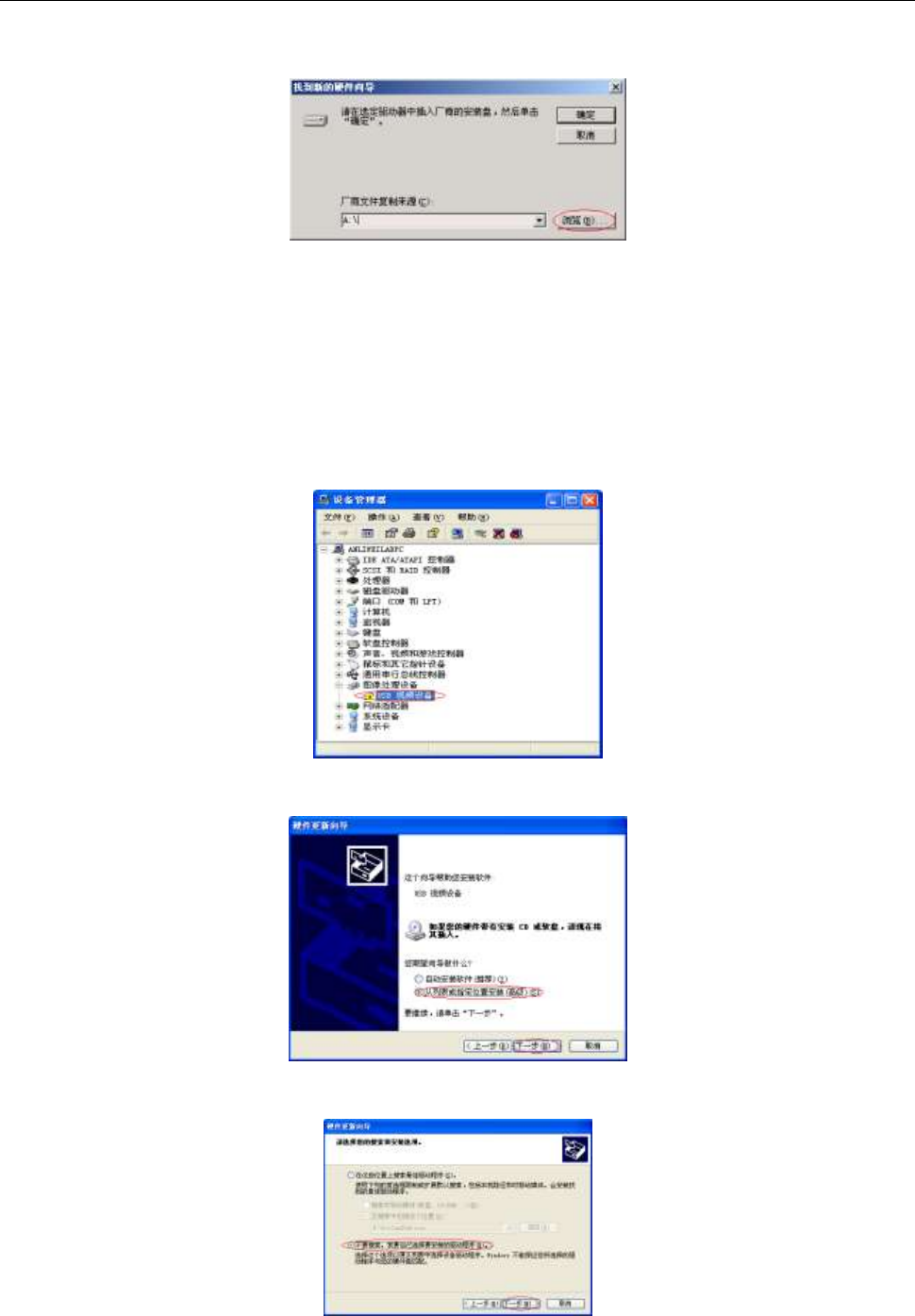
Additional Function Page 36 of 47
36
(5) In the following pop-up dialog box click <Browse (B)…> once, then select file “scicamd.inf” under the
content where the drive is, finally click <Confirm> and <Finished> once respectively, and the drive is installed.。
Instruction on Installation of windows@ xp platform:
(1) Link mobile phone to computer, after selecting menu “PC Camera” on the mobile phone, select[start].
(2) Click “My computer” once on the computer, select “attribute→hard ware→equipment manager”, and
then select “USB video equipment” in following dialog box and click with right button, and select “Renew drive
procedure”.
(3) Select settings of following dialog box, click button of “Next (N)” once;
(4) Select settings of following dialog box, click button of “Next (N)” once;
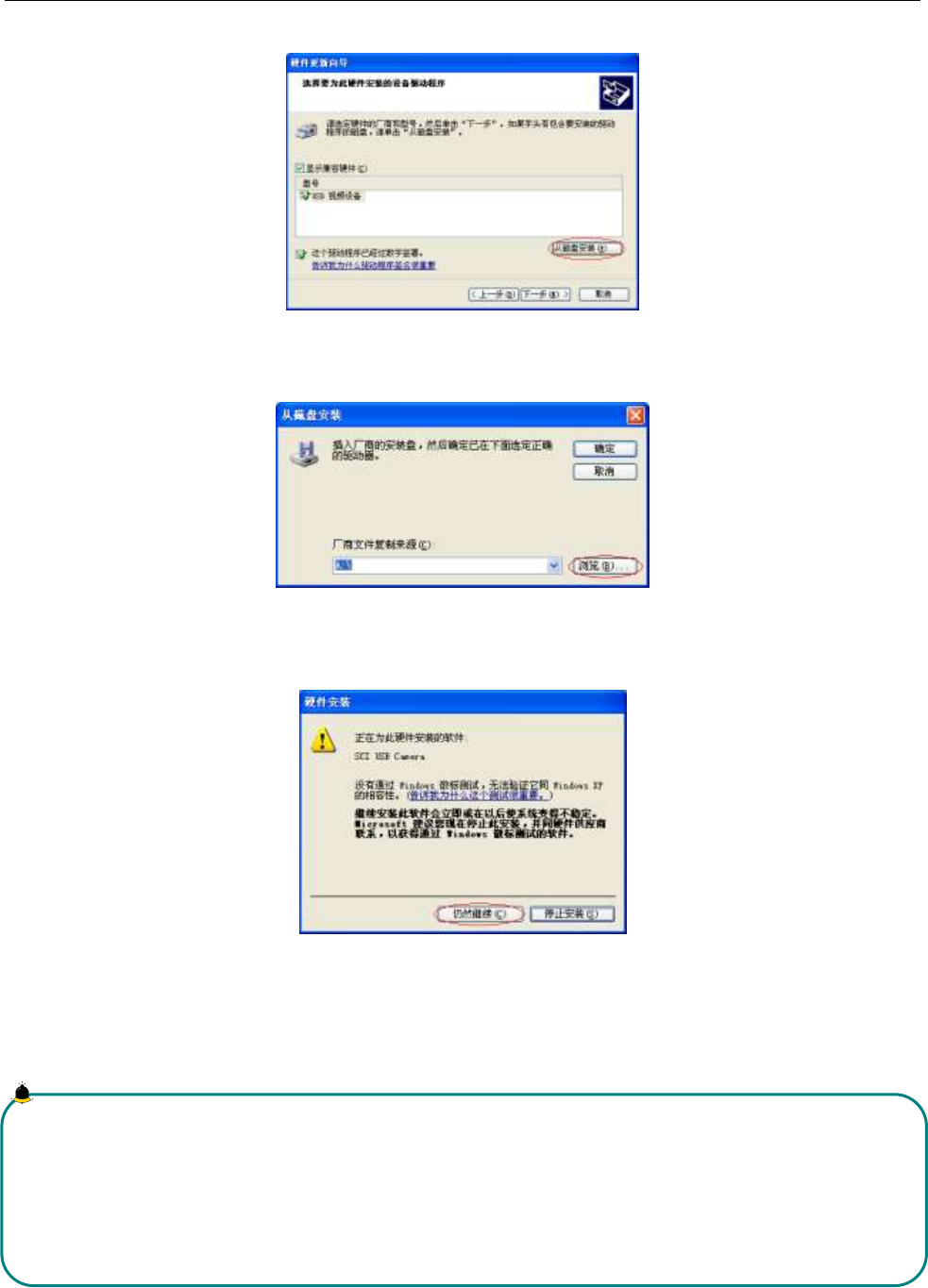
Additional Function Page 37 of 47
37
(5) In the following dialog box, click button of “Next (N) ” once.
(6) In the following dialog box, click button of <Browse (B)…> once, select file “scicamd.inf” under the content
where the drive is, and finally lick <Determine> once.
(7) In the pop-up dialog box, click <Next (N) > once.
(8) Click<Still continue > to finish installation of drive.
In the status of power-on, link mobile phone and computer with data line, choose[PC Camera]on the mobile
phone.
Startup: Start up PC Camera.
Note:
1. If a better effect and performance haven’t come out, please install DirectX9 or above versions on your
system.
2. In the course of installing drive, maybe your system needs installing disk.

Additional Function Page 38 of 47
38
If you need to renew current drive, operate as follows:
(1) Please seek for equipments in following names in “Equipment manager”:
PC Camera1.0: Windows 2000 platform and windows xp sp1platform, before drive is installed.
USB video equipment: windows xp sp2 platform, before drive is installed.
SCI USB Camera: after drive is installed.
(2) Select every equipment and click right button once to select “Renew drive procedure”.
After installation is finished, now you can have a QQ video chat with friends. If you can’t see the right photo on
Tencent QQ, please change “Color” in “Display attribute” to 24 or 32.

Maintenance of Mobile Phone Page 39 of 47
39
Maintenance of Mobile Phone
Mobile phone is a high-precision electronic product, so please take good care of it. The following suggestions can
help you preserve it and lengthen its useful life:
Put mobile phone and its accessories to the place where children are out of reach.
Keep mobile phone dry. Rain, moisture or water may erode circuit board. If mobile phone falls into water
carelessly, take battery out in time and send it to local authorized service center immediately.
Please do not put mobile phone at dust-covered place or its normal usage will be affected.
Liquid crystal display is an easily vulnerable part of mobile phone, try to prevent it from falling down or
violently shaken; it is forbidden to use sharp item to touch the screen.
Please do not put mobile phone on the place where temperature is too high. High temperature will shorten the
life of electric equipment, damage the battery, deform or melt its plastic cover.
Please do not put mobile phone on the place where temperature is too low, or moisture will come out when
its temperature increases to normal temperature, it will damage the circuit board of mobile phone.
Please do not throw, knock or forcefully shake mobile phone to avoid its inner circuit board and precise
structure are damaged.
Please do not clean mobile or with chemical agent, cleaning solvent or powerful detergent, instead, clean it
lightly with soft cloth with soap water.
Please do not draw mobile phone with painting material to prevent its removable parts from being stuck,
which will affect its normal operation.
Please use cleaning soft cloth to clean lens, such as camera’s lens.
When antenna is replaced, use only supporting or designated antenna. Using unauthorized antenna,
accessories or reshaping mobile phone may damage it or violated relevant wireless electric equipments.
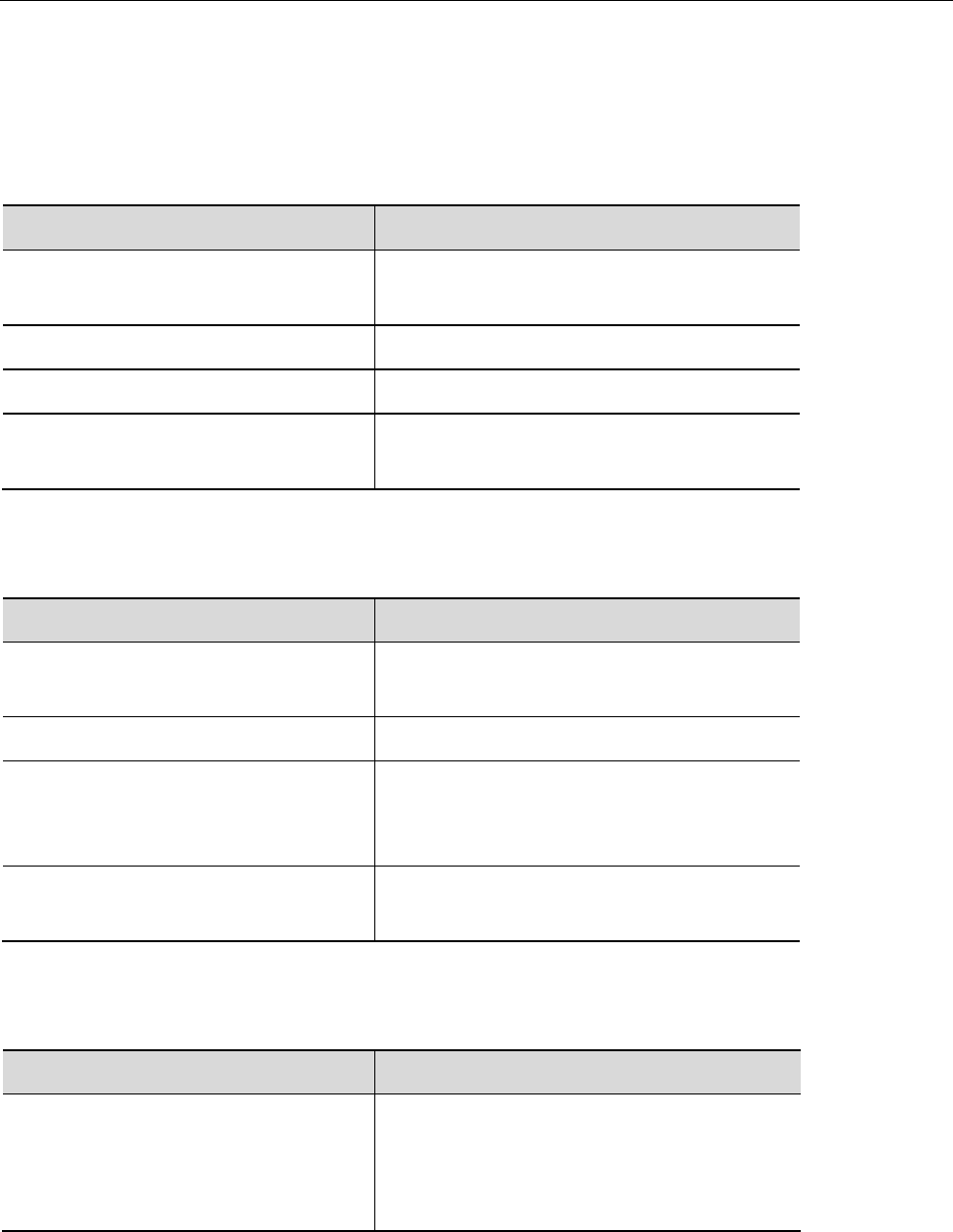
Troubleshooting for Simple Troubles Page 40 of 47
40
Troubleshooting for Simple Troubles
In the course of using mobile phone, if abnormal condition comes out, please refer to following instruction to rule
out malfunctions. If it can’t work, please contact designated maintenance center.
Mobile phone can’t be turned on
Possible causes of trouble
Troubleshooting
The time pressing end key is too short.
Please keep pressing hanging mobile phone for
more than three seconds.
Electricity of battery is exhausted.
Please charge the battery.
Battery is misinstalled.
Please install battery correctly.
Mobile phone can’t be turned on because
of illegal usage.
Please input correct anti-robbery password.
Mobile phone turns off automatically
Possible causes of trouble
Troubleshooting
If the function of turning off mobile
phone at set time is on
If you don’t need the function of turning off
mobile phone at set time, please cancel it.
The electricity of battery isn’t sufficient.
Please charge the battery.
The battery is loose.
Please install battery correctly according to
installation method of battery on the instruction
book.
Mobile phone is turned off automatically
because of illegal usage.
Please input correct anti-robbery password.
PIN/PUK code lock
Possible causes of trouble
Troubleshooting
Wrong PIN number (Personal
Identification Number) / PUK number
(Personal Unlock Key number) is
imputed.
Please input correct password.
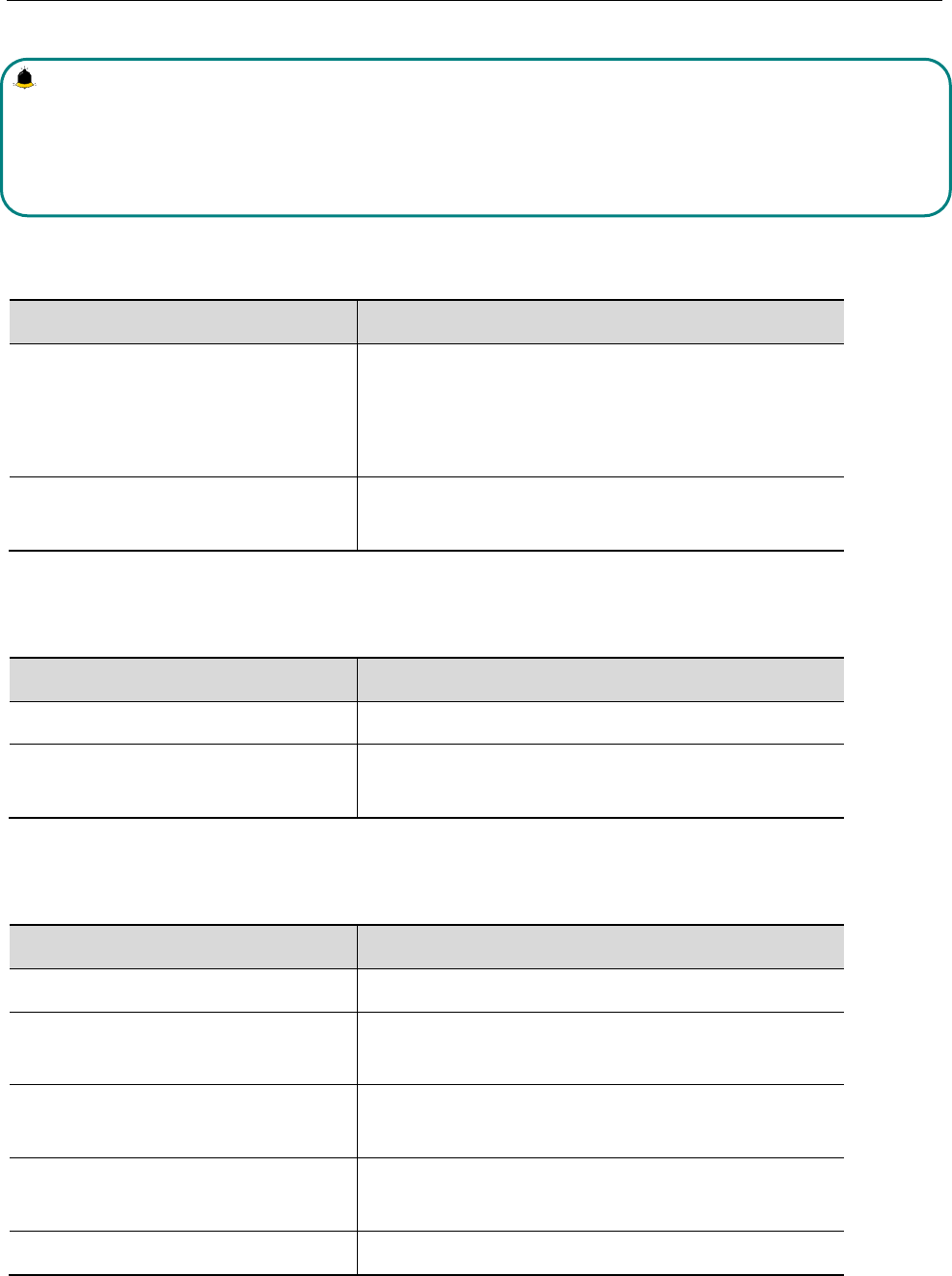
Troubleshooting for Simple Troubles Page 41 of 47
41
Note:
1. If PIN number is inputed wrong for 3 times successively, many functions of SIM card and mobile phone are
locked, please read details in “ safety settings” in P59.
2. Correct PIN number and PUK number can’t be guaranteed, please contact operator or retailer.
Poor quality of conversation
Possible causes of trouble
Troubleshooting
Current signal strength changes sharply.
Maybe you are in a status of moving at high speed (in a
train or motor, ect.), judge by signal strength indicator
and choose a place with strong signal strength to
communicate in order to assure conversation quality.
You are in the location where signal is
badly received
Please go to the open place
Inability to answer mobile phone
Possible causes of trouble
Troubleshooting
Call forwarding is set.
Please cancel call forwarding according to your demand.
Call barred is set.
Please cancel relevant barred function of Call barred
according to your demand.
Inability to dial mobile phone
Possible causes of trouble
Troubleshooting
Mobile phone is power off.
Please turn on your mobile phone.
Mobile phone is out of network service
area
Please confirm network is in normal service status.
Proper SIM card isn’t correctly
inserted.
Please confirm if your SIM card can be normally used.
Call barred is set.
Please cancel relevant barred function of Call
barredaccording to your demand.
Keyboard is locked automatically.
Please select left soft key+# key, unlock keyboard
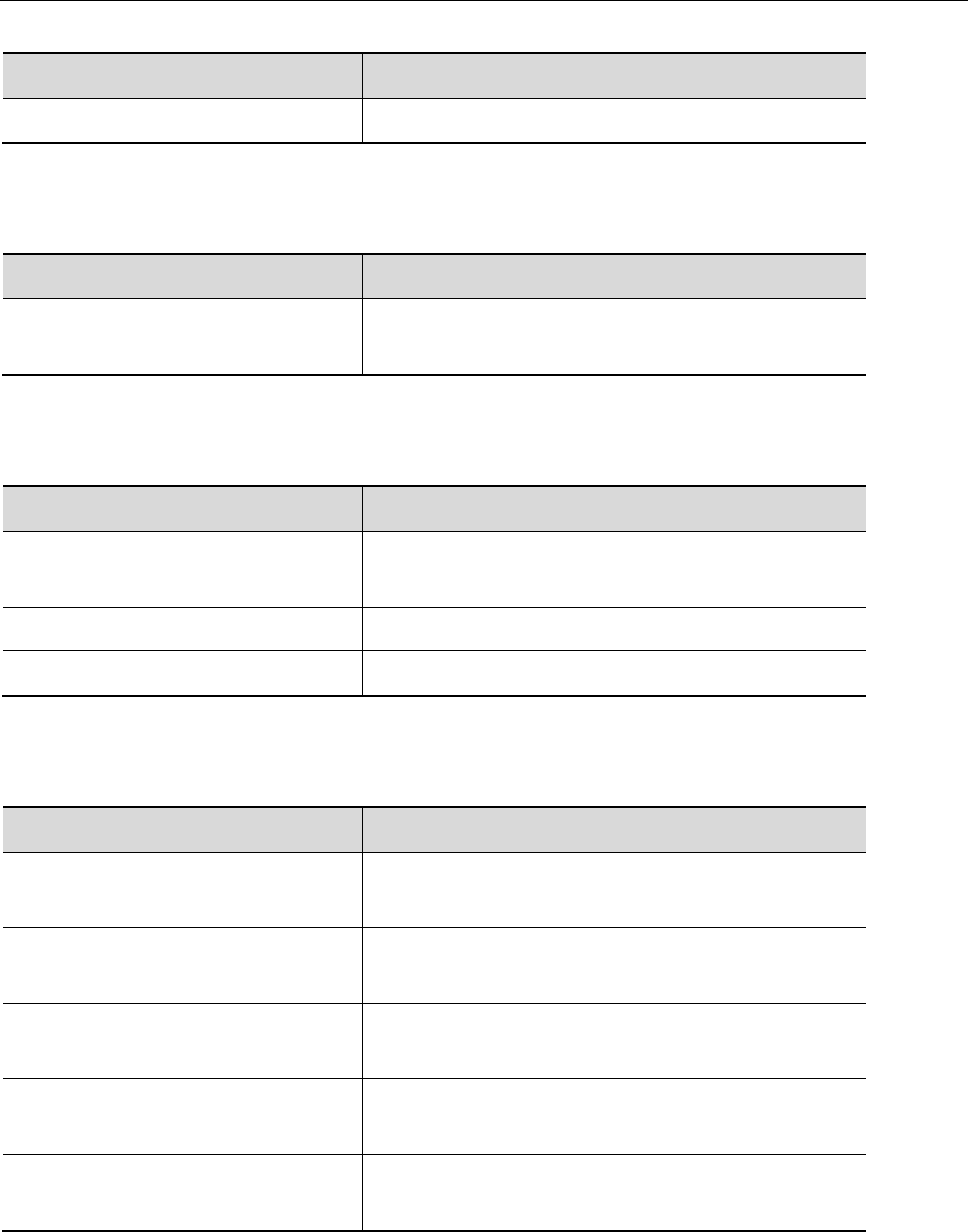
Troubleshooting for Simple Troubles Page 42 of 47
42
Low conversation volume
Possible causes of trouble
Troubleshooting
The conversation volume is set too low.
Please increase conversation volume.
The counterpart can’t hear you
Possible causes of trouble
Troubleshooting
Your microphone is too far away from
voice.
Put the microphone close to your mouth.
No ringtone for incoming call
Possible causes of trouble
Troubleshooting
The alerting signal of incoming call is
set in mute mode.
Please reset alerting signal of incoming call in ringtone
The volume of ringtone is set too low.
Please increase volume.
Call forwarding is set.
Please cancel Call divert
Battery can’t be charged
Possible causes of trouble
Troubleshooting
The battery is exhausted and placed for
too long.
Please charge battery in time after mobile phone
signalizes insufficient power.
Battery is in bad contact with mobile
phone.
Please make sure battery is correctly placed.
Charger is in bad contact with mobile
phone.
Please link well charger and port of mobile phone, now
the screen displays charging indicator
Battery or charger is damaged.
Please contact maintenance station designated by the
company
The surrounding temperature is too low
or too high.
Please charge mobile phone under normal temperature.
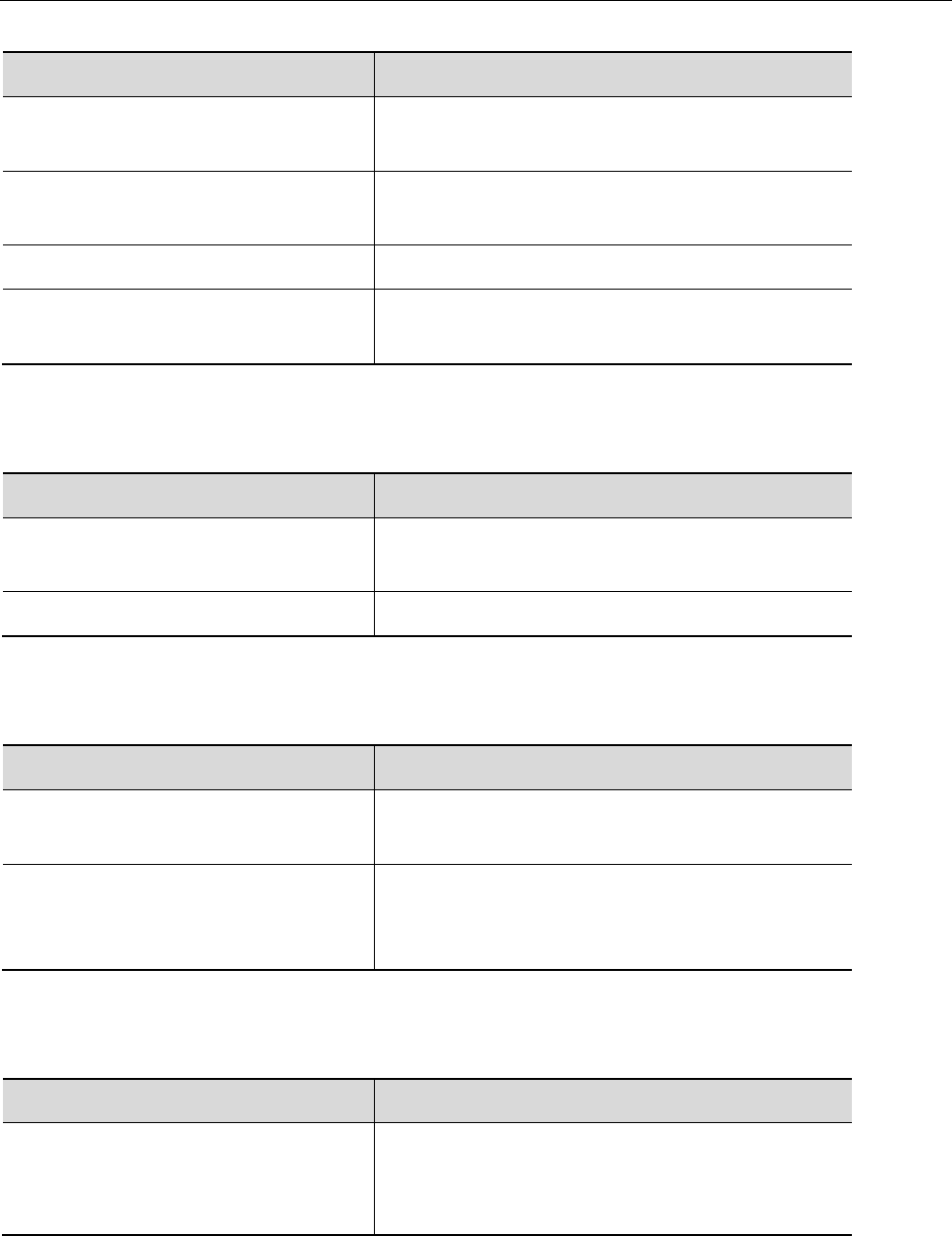
Troubleshooting for Simple Troubles Page 43 of 47
43
No network displayed
Possible causes of trouble
Troubleshooting
SIM card is wrongly placed.
Please place SIM card correctly according to its
installation method on the instruction book.
There are impurities between SIM card
and contacts of mobile phone.
Please keep clean between SIM card and the contacts
of mobile phone.
SIM card is ineffective.
Please check if SIM card is expired.
Network environment is in weak field
strength area.
Please move to the place with good signal strength of
network for using mobile phone.
Memory card can’t be found in mobile phone
Possible causes of trouble
Troubleshooting
Memory card is wrongly inserted.
Please use memory card correctly according to its
inserting method on instruction book.
Memory card is damaged.
Please change memory card.
Insufficient space
Possible causes of trouble
Troubleshooting
MMS or SMS have occupied too much
storing space.
Please Clear unnecessary MMS or SMS to free up
space.
History recording saved in browser has
occupied too much storing space.
Please select Communication→Browser→WAP
settings→Browser settings→Clear cache] to free up
space.
Menu options what PC Camera of mobile phone can’t realize
Possible causes of error
Troubleshooting
After mobile phone is linked to computer,
no menu of “PC Camera”is displayed on
mobile phone.
1. Please check if USB port of computer is complete.
2. Please check if you have correctly used linking line
provided by retailer.
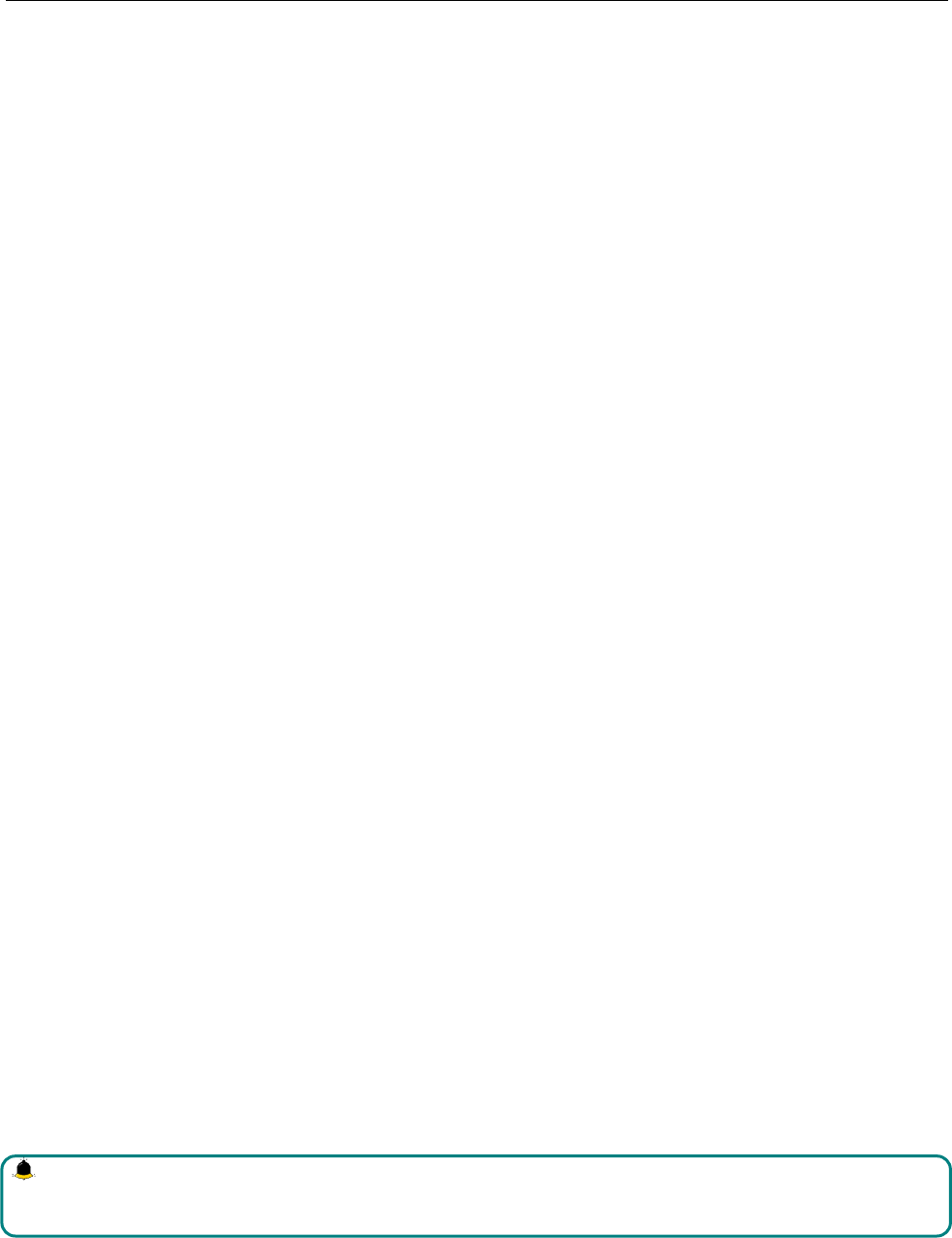
Safety Information Page 44 of 47
44
Safety Information
Usage Environment
To assure you use mobile phone reasonably and avoid its affect on you and environment, please keep in mind
relevant regulations and provisions which shall be complied with at any place when you use mobile phone.
In the places which may give rise to bomb such as gas station, fuel reservoir, chemical factory, or bombing work,
please turn off your mobile phone and abide by all safety marks and instruction there. Any violation against
relevant regulations may give rise to bomb and cause casualty.
Using mobile phone in plane may disturb plane’s operation and give rise to danger. Therefore, please do turn off
your mobile phone before boarding and make sure it is power off in the whole course of flight.
When your drive, please place mobile phone on a special stand, do not place it on seat or any place where it may
slide when it comes to collision or sudden braking. In the course of driving, please do not use mobile phone to
assure a safe drive and avoid traffic accident. If you must use mobile phone, please stop first before using it.
Please keep your mobile phone away from high-temperature environment to avoid bomb rising from increased
temperature of battery.
Medical Equipments
It is expressly stipulated in writing that you shall turn off mobile phone nearby electric medical equipments (like
cardiac pacer maker and hearing aids). Most medical equipments have function of blocking radio-frequency signal
given off by mobile phone, but some electronic equipment don’t. if you have any doubt or uncertainty about if
medical equipment have function of blocking radio-frequency signal, please consult doctors or manufacturer of
medial equipments.
Pace Maker
Manufacturer of pace maker suggests you keep a distance of about 6 foot (15.3 cm) at least between your mobile
phone and pace maker, in order to prevent mobile phone from causing disturbance to pace maker.
Staff wearing pace maker:
When your mobile phone is power on, make sure the distance between your mobile phone and pace maker is
about 6 foot (15.3 cm) at least.
Please do not put mobile phone into the pocket in front of chest.
Please receive the call with the ear at the side different from pace maker.
Note:
If you suspect any disturbance, please turn off mobile at once and consult medical staff in time.
Hearing Aids
Mobile phone may disturb some hearing aids, if disturbance is made, please contact manufacturer of hearing aids
at once.
Emergency Call
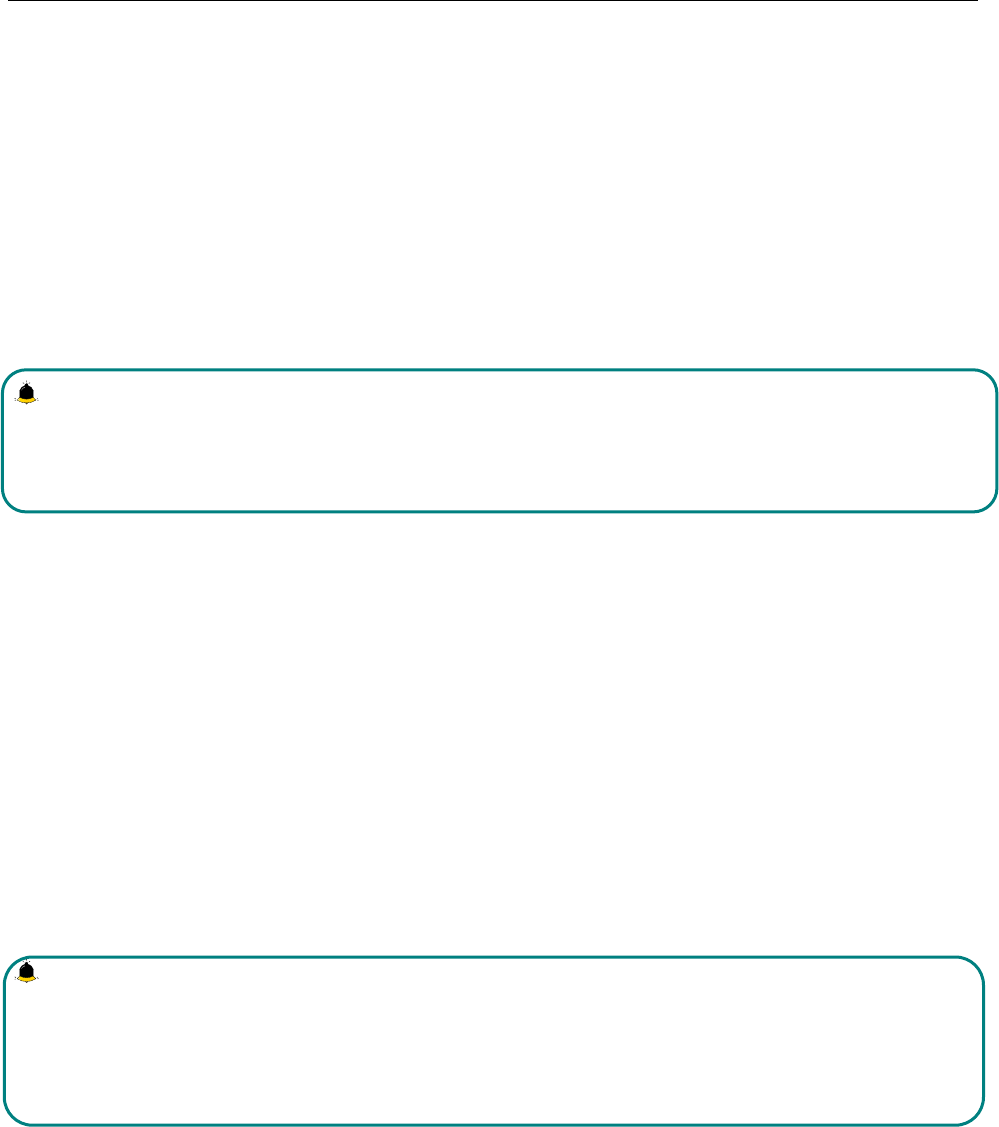
Safety Information Page 45 of 47
45
The same as other mobile phones, this kind of mobile phone uses radio signal, wireless and ground
communication network and personal setting function, it can’t guarantee it can get linked successfully under any
situations. Please don’t reply on only mobile phone for sending important communication (such as medical
emergency)
Dial emergerncy call
If your mobile phone is power off, please turn it on and check if network signal is strong enough.
Input correct local emergency number (like 120 emergency center), the number differs from one district to
another.
Please call by pressing talking key.
Note:
In case of emergency call, please try to provide all important informtions. The mobile phone may be at the
accident site. It is the only conversation tool, please do not end conversation without approval.
Password Access
The mobile phone and SIM card can be protected by password to prevent them from illegal usage.
Power-on Password
To prevent your mobile phone from being used by others without your approval, you can set password when you
use the function for the first time. After you use mobile phone, please change power-on password as soon as
possible and keep it secret.
PIN Code
It is personal identification number to protect SIM card from being used by others without your approval. Usually
PIN code and SIM card are provided together. When you use using power-on PIN code, every time when you turn
on mobile phone, you have to input password before starting the normal phone function.
Note:
If PIN code is imputed wrong for three times successively, SIM card will be locked. You need to input PUK code
to unlock it. (If no PUK code is available, please contact your network operator or SIM card retailer asking for
PUK code. Please don’t input any character.)
PIN2 Code
PIN2 is password to realize special function of SIM card. If the network operation company provides this number
to you, it is to be imputed for getting access to some functions (such as unit of account, fixed dial numbers, etc.).
Usually PIN2 number and SIM card are provided together. If you input PIN2 code wrong three times successively,
PIN2 code will be locked. You need to input PIN2 code to unlock it.
PUK Code
Unlock Key PIN code. Usually PUK code and SIM card are provided together. If you don’t have, please contact
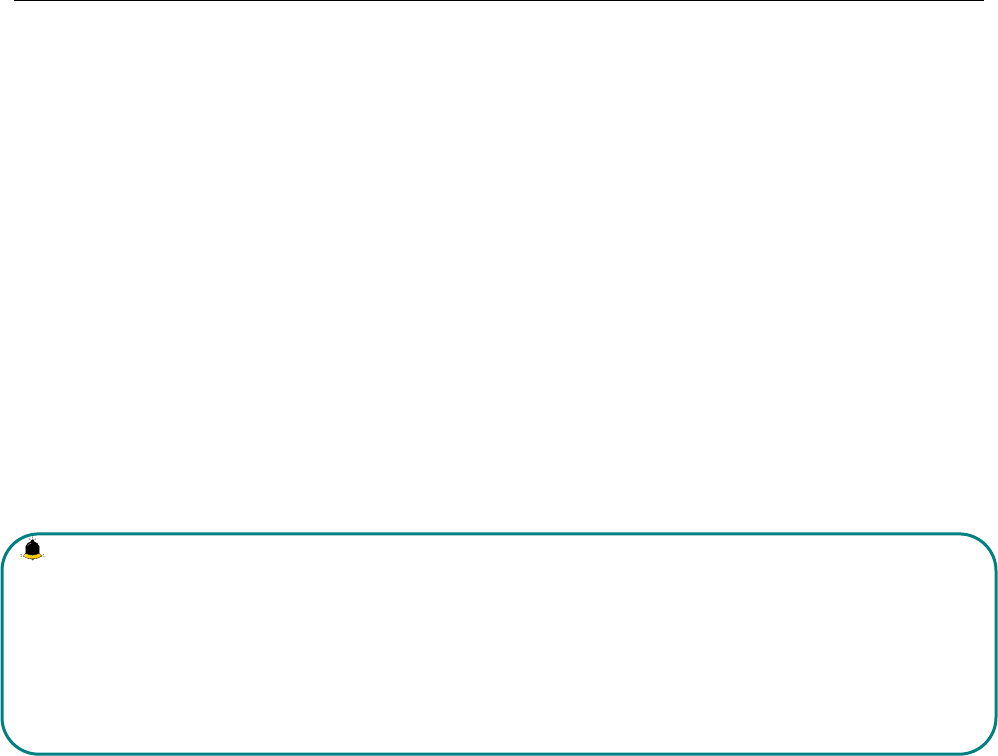
Safety Information Page 46 of 47
46
your network operator or SIM card retailer. If you imput wrong PUK code for ten times successively, SIM card
can’t be used any more. Then please apply to your network operator for a new card. Do not change PUK code.
PUK2 Code
Unlock PIN2 code. Usually PUK2 code and SIM card are provided together, PUK2 code can alter locked
PIN2code. If PUK2 number is imputed wrong for ten times successively, some functions can’t be used any more.
Then please apply to your network operator for a new card. Do not change PUK2 code. If it is lost, please contact
service provider.
Attentions on Charging of Battery
This kind of mobile phone provides energy by lithium ion battery, system environment, mobile phone settings and
others will affect waiting and conversation time of mobile phone.
Please use the standard battery and charger provided by the company, or the company isn’t responsible for damage
caused by battery or charger unauthorized by the company.
When the mobile phone is power on, the batty starts to roll on the battery indicator on the screen.
Note:
1. If the battery doesn’t have power at all, the battery indicator will show up after it is charged for 2 to 3
minutes. Generally according to current status of mobile phone (if it is power on, with conversation, etc), the
charging time is 2 to 5 hours.
2. To make new battery reach perfect performance, please finish two to three charging and discharging cycles. A
new battery shall be charged continuously for above 10 hours for the first time.
In the course of charging mobile phone, please do not contact its battery or charger with wet hand in order to
avoid danger.
When mobile phone is charged, please do not to use it as possible as you can.
After the battery is charged full, the electricity indicator stops rolling, then take mobile phone out from the port of
its adaptor.
Attentions on Use of Battery
The usage of battery is determined by network, settings of mobile phone, usage of mobile phone, take lithium ion
battery with capacity of 1200 MA, for example, its conversation time is about 6 to 8 hours and standby time is 150
to 240 hours.
Please do not use damaged charged battery.
When mobile phone is used nearby network base, battery consumes little electricity. Therefore, conversation and
standby time, to great extent, are affected by signal strength of cellular network and parameter set by network
operator.
Time of charging battery depends on residual capacity, type of battery and electronic equipment type. When usage
time of battery is obviously shortened, you have better change battery to guarantee the performance of mobile
phone.

Safety Information Page 47 of 47
47
Please use standard battery and charger provided by Amoi Company, or it may give rise to bomb. When you don’t
need charger, please cut off electricity source. Do not keep battery linked with charger for over one week,
overcharge will shorten useful life of battery.
Please do not place battery by mistaking its cathode and anode.
Please do not place battery at place where it is too high or too low, or it will decrease battery’s capacity and life.
Please use battery at domestic temperature as possible as you can.
Do not make battery short-circuit, or it will damage battery core or protective circuit inside battery. When you put
unused battery in pocket or bag, medal items (coin, pin or pen, etc.) may link two ends of battery immediately and
make battery short-circuit, so please place battery singly and safety.
Please do not burn battery of mobile phone or do with it as common rubbish. To avoid potential life hazards and
harm to environment, please comply with environment-friendly policy stipulated by local government, treat and
recycle battery in time.
If your mobile phone, battery or other charging equipment fall into water carelessly, please do not dry it in any
heating equipment (such as drier, microwaver) . Mobile phone or other products may give rise to malfunction, and
mobile phone, battery or other charger may burn, expand bomb.
Please do with abandoned used battery according to relevant stipulation.
Amoi Company isn’t responsible for any direct or indirect loss caused by above-mentioned wrong operation.
Attention on Use of Accessories
Please put all accessories (such as SIM card, memory card, battery) in the place where children are out of reach, to
avoid danger.
Before taking out battery of mobile phone, please make sure mobile phone is power off and cut off linkage
between mobile phone and charger.
Accessories of mobile phone don’t have waterproof performance, please keep all accessories dry.
When cutting off electricity from any accessory, take out plug correctly, do not draw power cable.
If mobile phone, battery and charger don’t function normally, please contact the nearest and qualifying
maintenance department.
Other Safety Information
When mobile phone is not used, you’d better turn off mobile phone and take out battery in order to save energy
and eliminate radiation of mobile phone.
When mobile phone is used, please do not adjust its volume too high or it will do harm to hearing
Non-professional shall not take out terminal and battery of mobile phone by himself or herself.
You’d better not use leather case with magnetic button as possible as you can to avoid magnet what may cause
disturbance to signal of powering on or off the mobile phone, and its hard iron button may damage fluid crystal
display; plastic case may cause unsmooth evaporation to steam, eroding components inside mobile phone and
oxidizing and discoloring its cover.

FCC RF EXPOSURE INFORMATION:
WARNING!! Read this information before using your phone
In August 1986 the Federal Communications Commission (FCC) of the United States with its
action in Report and Outer FCC 96-326 adopted an updated safety standard for human exposure
to radio frequency (RF) electromagnetic energy emitted by FCC regulated transmitters. Those
guidelines are consistent with the safety standard previously set by both U.S. and international
standards bodies. The design of this phone complies with the FCC guidelines and these
international standards. Use only the supplied or an approved antenna. Unauthorized antennas
modifications, or attachments could impair call quality, damage the phone, or result in violation
of FCC regulations. Do not use the phone with a damaged antenna. If a damaged antenna comes
into contact with the skin, a minor burn may result. Please contact your local dealer for
replacement antenna.
BODY-WORN OPERATION:
This device was tested for typical body-worn operations with the back/front of the phone kept 10mm
from the body. To comply with FCC RF exposure requirements, a minimum separation distance
of 10mm must be maintained between the user's body and the back/front of the phone, including the
antenna. Third-party belt-clips, holsters and similar accessories containing metallic components
shall not be used. Body-worn accessories that cannot maintain 10mm separation distance between
the user’s body and the back of the phone, and have not been tested for typical body-worn
operations may not comply with FCC RF exposure limits and should be avoided.
For more information about RF exposure, please visit the FCC website at www.fcc.gov
Your wireless handheld portable telephone is a low power radio transmitter and receiver. When
it is ON, it receives and also sends out radio frequency (RF) signals. In August, 1996, the Federal
Communications Commissions (FCC) adopted RF exposure guidelines with safety levels for
hand-held wireless phones. Those guidelines are consistent with the safety standards previously
set by both U.S. and international standards bodies:
<ANSIC95.1> (1992) / <NCRP Report 86> (1986) / <ICIMIRP> (1996)
Those standards were based on comprehensive and periodic evaluations of the relevant
scientific literature. For example, over 120 scientists, engineers, and physicians from universities,
government health agencies, and industry reviewed the available body of research to develop
the ANSI Standard (C95.1). Nevertheless, we recommend that you use a hands-free kit with
your phone (such as an earpiece or headset) to avoid potential exposure to RF energy. The
design of your phone complies with the FCC guidelines (and those standards).
Use only the supplied or an approved replacement antenna. Unauthorized antennas,
modifications, or attachments could damage the phone and may violate FCC regulations.
NORMAL POSITION:
Hold the phone as you would any other telephone with the antenna pointed up and over your
shoulder.
RF Exposure Information:
This product is compliance to FCC RF Exposure requirements and refer to FCC website search for FCC
ID:2ADFBSTYLE to gain further information include SAR Values.
This device complies with part 15 of the FCC rules. Operation is subject to the following two
conditions:
(1) this device may not cause harmful interference, and
(2) this device must accept any interference received, including interference that may
cause undesired operation.
NOTE: The manufacturer is not responsible for any radio or TV interference caused by
unauthorized modifications to this equipment. Such modifications could void the user’s
authority to operate the equipment.
NOTE: This equipment has been tested and found to comply with the limits for a Class B
digital device, pursuant to part 15 of the FCC Rules. These limits are designed to provide
reasonable protection against harmful interference in a residential installation. This equipment
generates uses and can radiate radio frequency energy and, if not installed and used in
accordance with the instructions, may cause harmful interference to radio communications.
However, there is no guarantee that interference will not occur in a particular installation. If
this equipment does cause harmful interference to radio or television reception, which can be
determined by turning the equipment off and on, the user is encouraged to try to correct the
interference by one or more of the following measures:
- Reorient or relocate the receiving antenna.
- Increase the separation between the equipment and receiver.
-Connect the equipment into an outlet on a circuit different from that to which the receiver is
connected.
-Consult the dealer or an experienced radio/TV technician for help
Do not use the device with the environment which below minimum -10℃ or over maximum
50℃, the device may not work.
Changes or modifications to this unit not expressly approved by the party responsible for
compliance could void the user’s authority to operate the equipment.