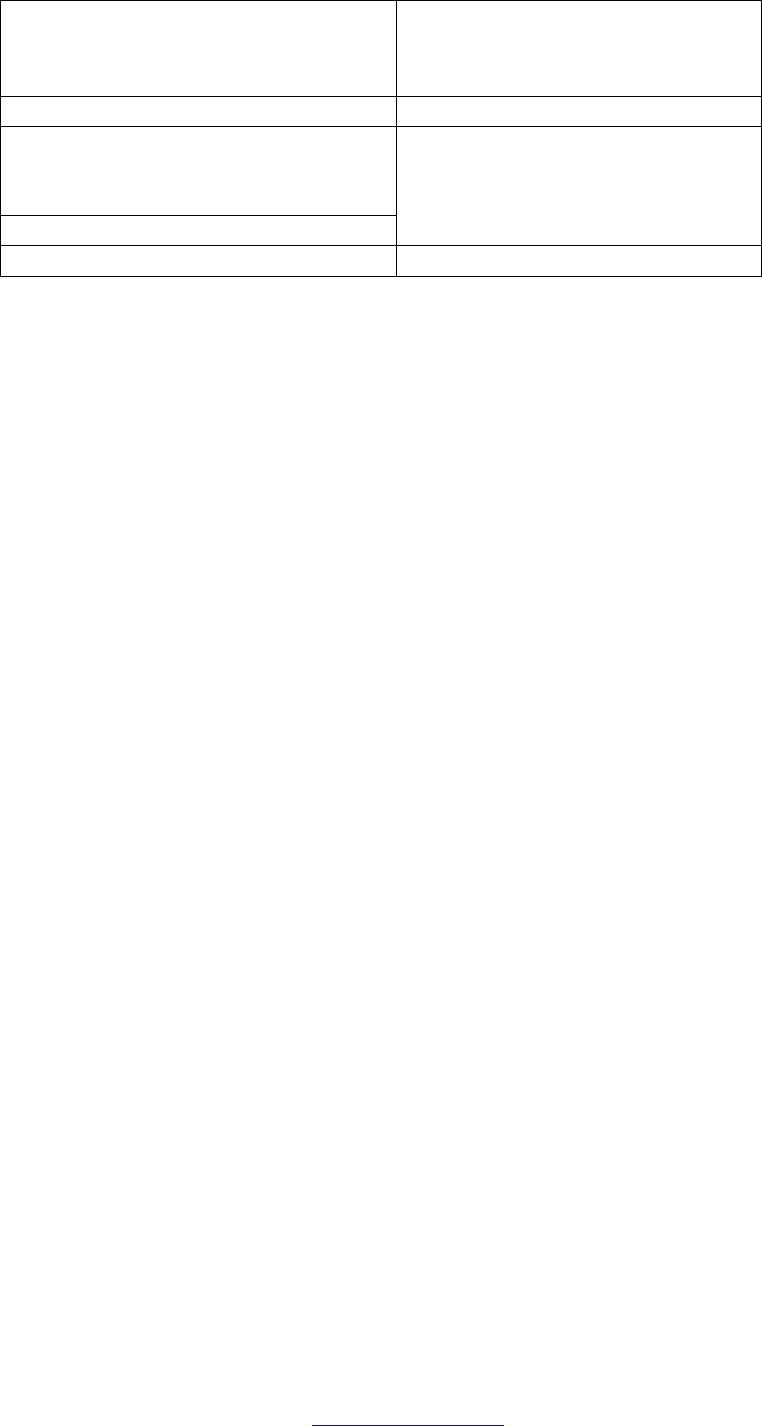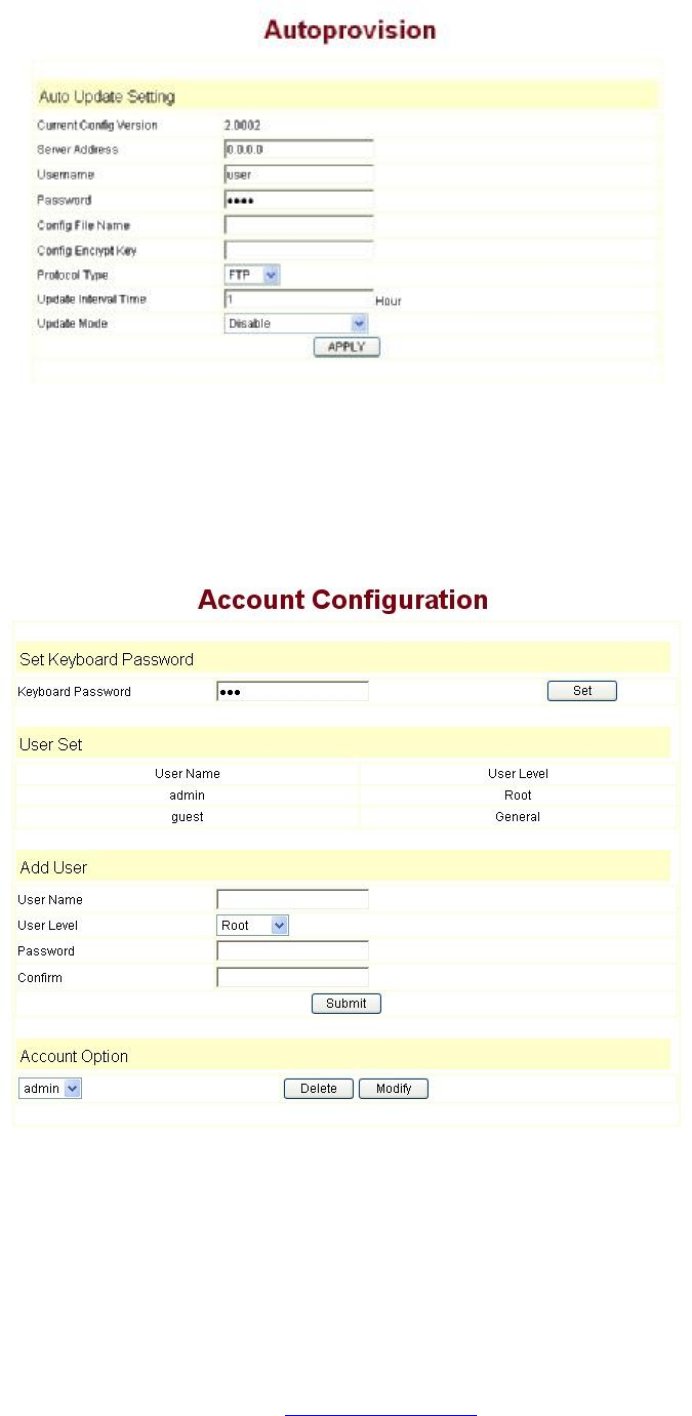CETIS NDC2210SN DECT iPhone User Manual NDC2210S iPhone v1 0
CETIS,INC. DECT iPhone NDC2210S iPhone v1 0
CETIS >
Users Manual

2
CONTENTS
1. INTRODUCTION ..........................................................................................5
1.1 OVERVIEW OF HARDWARE .....................................................................................................5
1.2 OVERVIEW OF SOFTWARE......................................................................................................5
2. NDC2210S PHONE KEYBOARD ............................................................7
2.1 KEYBOARDS FUNCTIONS ........................................................................................................7
2.1.1 Function Table of Base Keyboard .........................................................................7
2.1.2 Function table of handset keyboard....................................................................7
2.2 KEYBOARD FUNCTION ............................................................................................................7
2.2.2 Voice Control ..............................................................................................................8
2.2.3 Hold Function.............................................................................................................8
2.2.4 Register handset .......................................................................................................8
2.2.5 Delete handset ..........................................................................................................9
2.2.6 Call--forward..............................................................................................................9
2.2.7 Three way conference call .....................................................................................9
2.2.8 Line Switch .................................................................................................................9
2.3 FUNCTIONS AND SETTING CATALOG ....................................................................................10
2.3.1 Menu catalog............................................................................................................10
2.3.2 Network .....................................................................................................................10
2.3.3 Call Feature ..............................................................................................................10
2.3.4 SIP ..............................................................................................................................11
2.3.5 DSP .............................................................................................................................12
2.3.6 System .......................................................................................................................12
2.3.7 Other Setting ...........................................................................................................12
2.3.8 Setting catalog ........................................................................................................12
3. THROUGH WEB BROWSER TO SET PHONE..................................13
3.1 LOGON..................................................................................................................................13
3.2 CURRENT STATE ...................................................................................................................13
3.3 NETWORK .............................................................................................................................14
3.3.1 Wan Config ...............................................................................................................14
3.3.2 LAN Config................................................................................................................15
3.4 VOIP ....................................................................................................................................15
3.4.1 SIP Config.................................................................................................................15
3.4.2 Iax2 Config...............................................................................................................18
3.5 ADVANCE..............................................................................................................................20
3.5.1 DHCP Server ............................................................................................................20
3.5.2 NAT .............................................................................................................................21
3.5.3 STUN ..........................................................................................................................22
3.5.4 Net Service ...............................................................................................................22
3.5.5 Firewall settings ......................................................................................................23
3.5.6 VLAN Configuration ................................................................................................24
www.fineprint.cn
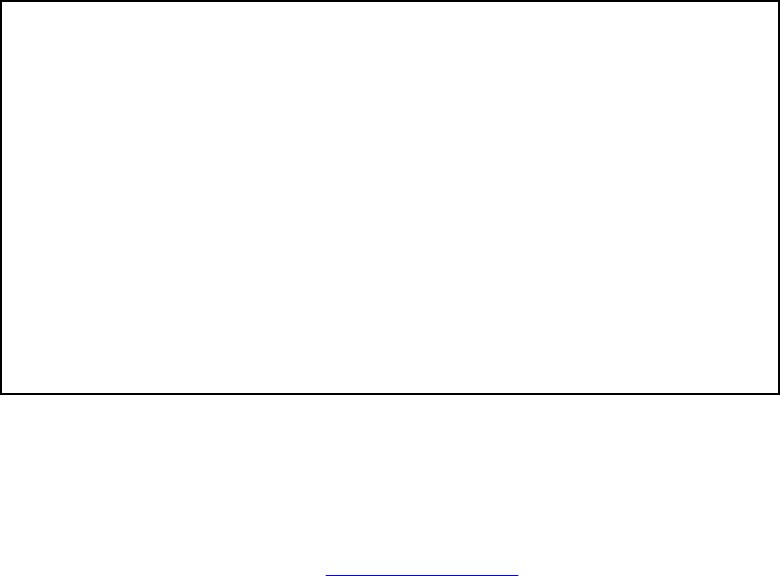
3
3.5.7 Digital Map................................................................................................................25
3.5.8 Call Service Settings..............................................................................................26
3.5.9 Memory Key .............................................................................................................27
3.5.10 MMI Filter................................................................................................................27
3.5.11 DSP...........................................................................................................................28
3.5.12 VPN...........................................................................................................................28
3.6 DIAL-PEER DIAL RULE SETTING ...........................................................................................29
3.7 CONFIG MANAGE .................................................................................................................30
3.8 UPDATE FIRMWARE ..............................................................................................................31
3.8.1 Update .......................................................................................................................31
3.8.2 Auto Update .............................................................................................................32
3.9 SYSTEM MANAGE .................................................................................................................33
3.9.1 Account Manage......................................................................................................33
3.9.2 Syslog config............................................................................................................33
3.9.3 Phone Book...............................................................................................................34
3.9.4 Time Set ....................................................................................................................34
3.9.5 MMI SET ....................................................................................................................35
3.9.6 Logout & Reboot .....................................................................................................35
4. OPERATING METHOD FOR DIALING...............................................37
4.1 HOW TO DIAL IP PHONE ......................................................................................................37
4.2 SET THE PHONE BEING CONNECTED TO SERVER ..................................................................37
4.2.1 Set the WAN interface...........................................................................................37
4.2.2 SIP setting:............................................................................................................37
4.2.3 IAX setting......................................................................................................................38
4.3 HOW TO USE THE DIAL RULE?..............................................................................................39
4.4 VOICE MAIL ..........................................................................................................................40
After phone is boot-up and obtains the TFTP Server address through
DHCP Sever, then phone will produce “toot-toot” sound to prompt
entering “Config ID”. After inputting ID through the numeric keyboard
and “#” for ending, phone will auto-download the config file from TFTP
Server. If the download is successful, phone will be re-boot; if failed,
15s later phone will enter into default standby status; if you do not want
to download, you can press "#" directly for entering into the default
standby status; if the download is not completed or the downloaded
config file “autoupdate module” has no config parameter in the “config
file name”, phone will still prompt inputting “Config ID” after re-boot.
After phone enters into the default standby status, pressing “**47”key
will make the phone auto-broadcast its own IP address.
www.fineprint.cn
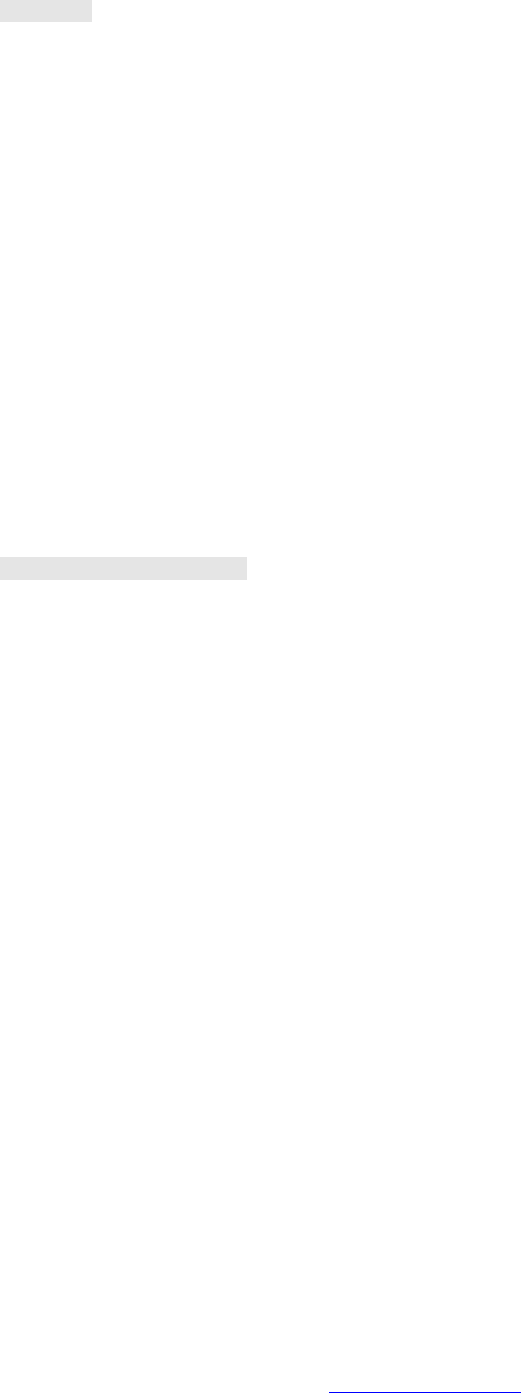
4
Function
1. Provide a Backup SIP Server
2. Support NAT, Firewall
3. Support DHCP assigning IP address, etc automatically
4. Support PPPoE (used while connecting ADSL,cable modem)
5. It can update the program through HTTP ,FTP and TFTP
6. Check the dynamic voice; Soft the noise; Buffer technique of voice
7. Hold Function
8. Hotline Function
9. Speed-dial
10. Call-forward, Three-way conference call
11. DND (Do Not Disturb), Black List, Limit List
12. Auto-answer.
13. Set through standard Web Browser
14. Remote Management Function
15. Classification management for common user’s password and super user’s
password.
16. Broadcast the IP address, Vlan ID, version number and phone number.
17. Cordless Handset, 1.9GHz Operation, with Handshake Technology
Standard and Protocols
◆ IEEE 802.3 /802.3 u 10 Base T / 100Base TX
◆ PPPoE
◆ DHCP Client and Server
◆ Support G.711a/u, G729, G7231 5.3/6.3 audio Codec
◆ SIP RFC3261, RFC 2543
◆ Support IAX2
◆ TCP/IP: Internet transfer and control protocol
◆ RTP: Real-time Transport Protocol
◆ RTCP: Real-time Control Protocol
◆ VAD/CNG save bandwidth
◆ Telnet: Internet's remote login protocol
◆ DNS: Domain Name Server
◆ TFTP: Trivial File Transfer Protocol
www.fineprint.cn
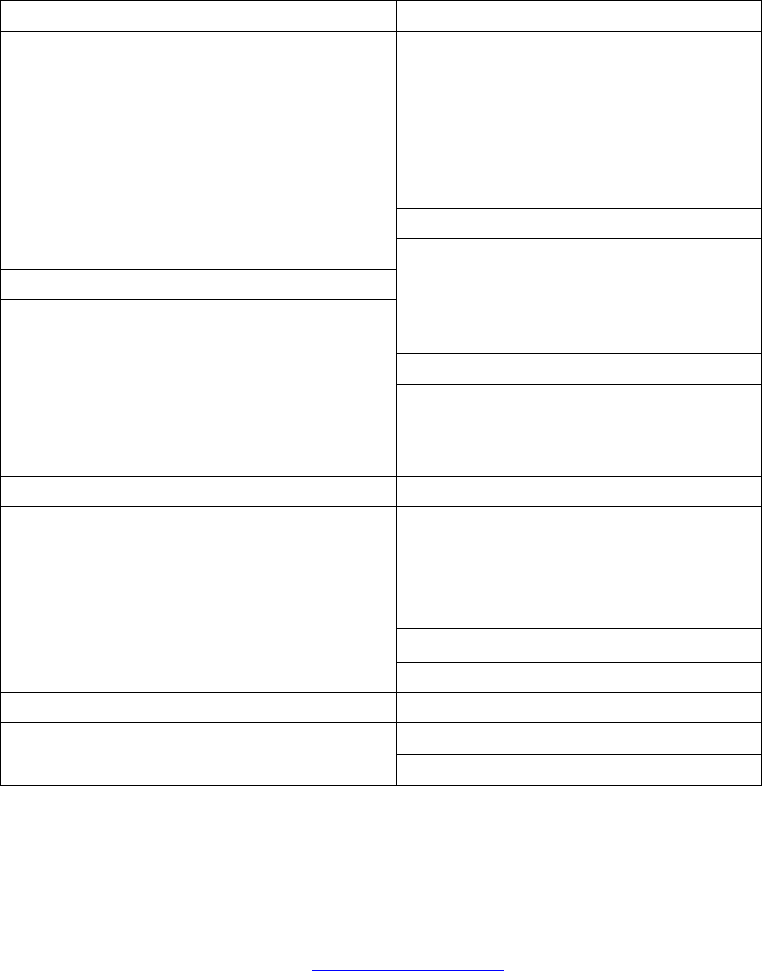
5
1. Introduction
This is the user manual of NDC2210S. Some configuration should be done
before use the NDC2210S phone, then it can work normally. This manual will
illustrate how to set the phone through keyboard and web service.
1.1 Overview of Hardware
1.1.1
The two RJ-45 network interface support the 10/100M Ethernet. The default
WAN interface is a DHCP Client server. User connect the WAN interface to ADSL or
switch, and connect the LAN interface to the computer. You can use the
administrator’s user name “admin” and password “admin” to login and set.
1.1.2
Only the WAN interface supports the POE.
1.2 Overview of Software
Network Protocol Tone
l Ring Tone
l Ring Back Tone
l Dial Tone
l Busy Tone
Phone Function
l SIP v1(RFC2543)
v2(RFC3261)
l IP/TCP/UDP/RTP/RTCP
l IP/ICMP/ARP/RARP/SNTP
l TFTP Client/DHCP Client/PPPOE
Client
l Telnet/HTTP Server
l DNS Clients
Codec l Volume Adjustment
l Speed dial key
l Phonebook
IP Assignment
l G.711: 64K bit/s(PCM)
l G.723.1: 63k/5.3k bit/s
l G.726: 16k/24k/32k/40k
bit/s(ADPCM)
l G.729A: 8k bit/s(CS-ACELP)
l G.729B: adds VAD & CNG to G.729
l IP (Static IP)
l DHCP
l PPPoE
Voice Quality Security
l HTTP 1.1 basic/digest
authentication for Web setup
l MD5 for SIP authentication
(RFC2069/RFC2617)
QoS
l VAD: Voice activity detection
l CNG: Comfortable noise generator
l LEC: Line echo canceller
l Packet Loss Compensation
l Adaptive Jitter Buffer
l QoS field
Call Function NAT Traversal
l STUN l Call Hold
l Call Waiting Configuration
www.fineprint.cn
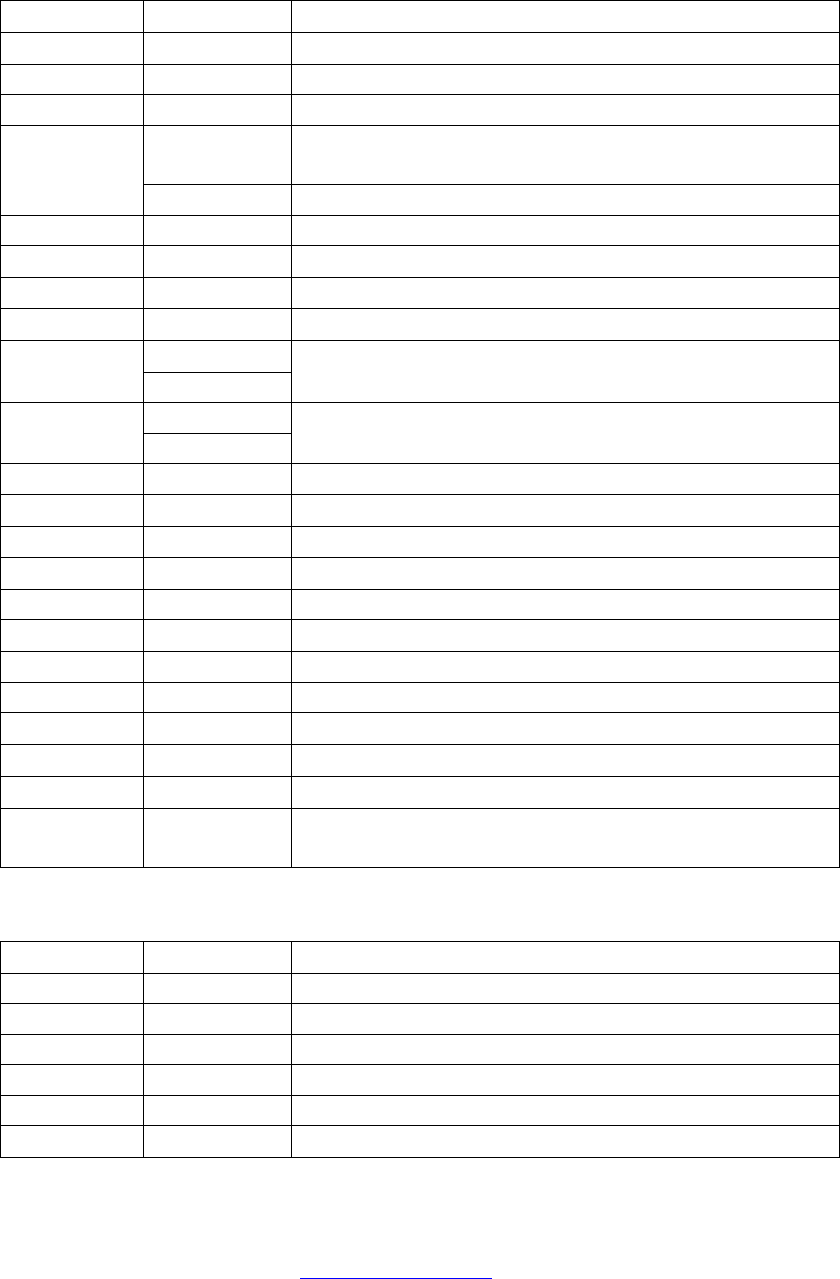
7
2. NDC2210S phone keyboard
2.1 Keyboards functions
2.1.1 Function Table of Base Keyboard
Name Status Function
Store On-hook To enter storage mode for speed dialing
Flash On-hook To enter the deleting mode for pressing down 3 seconds
Redial Dialing Re-dial the last called number
On-hook It’s calling handset for press down for a little time and
registering with handset for pressing down 3 seconds Locate
Call calling the handset
Volume + Call Increase the volume
Volume - Call Decrease the volume
Speak Hands free
Mute Call Mute
On-hook
M1~M10 Dialing 10 speed dial numbers
On-hook
Voicemail Dialing Pick up voicemail
1 Dialing “1”
2 Dialing “2”
3 Dialing “3”
4 Dialing “4”
5 Dialing “5”
6 Dialing “6”
7 Dialing “7”
8 Dialing “8”
9 Dialing “9”
0 Dialing “0”
* Dialing “*”
# Dialing It can be regarded as the first number being dialed out or
the end mark for ending number.
2.1.2 Function table of handset keyboard
2.2 Keyboard Function
Item Status Function
ON/OFF On/off Hook switch of Handset
Hold Call Call Waiting
Mute Call Mute
Redial Dialing Redial the number of last time
Volume + Call Increase the volume
Volume - Call Reduce the volume
www.fineprint.cn
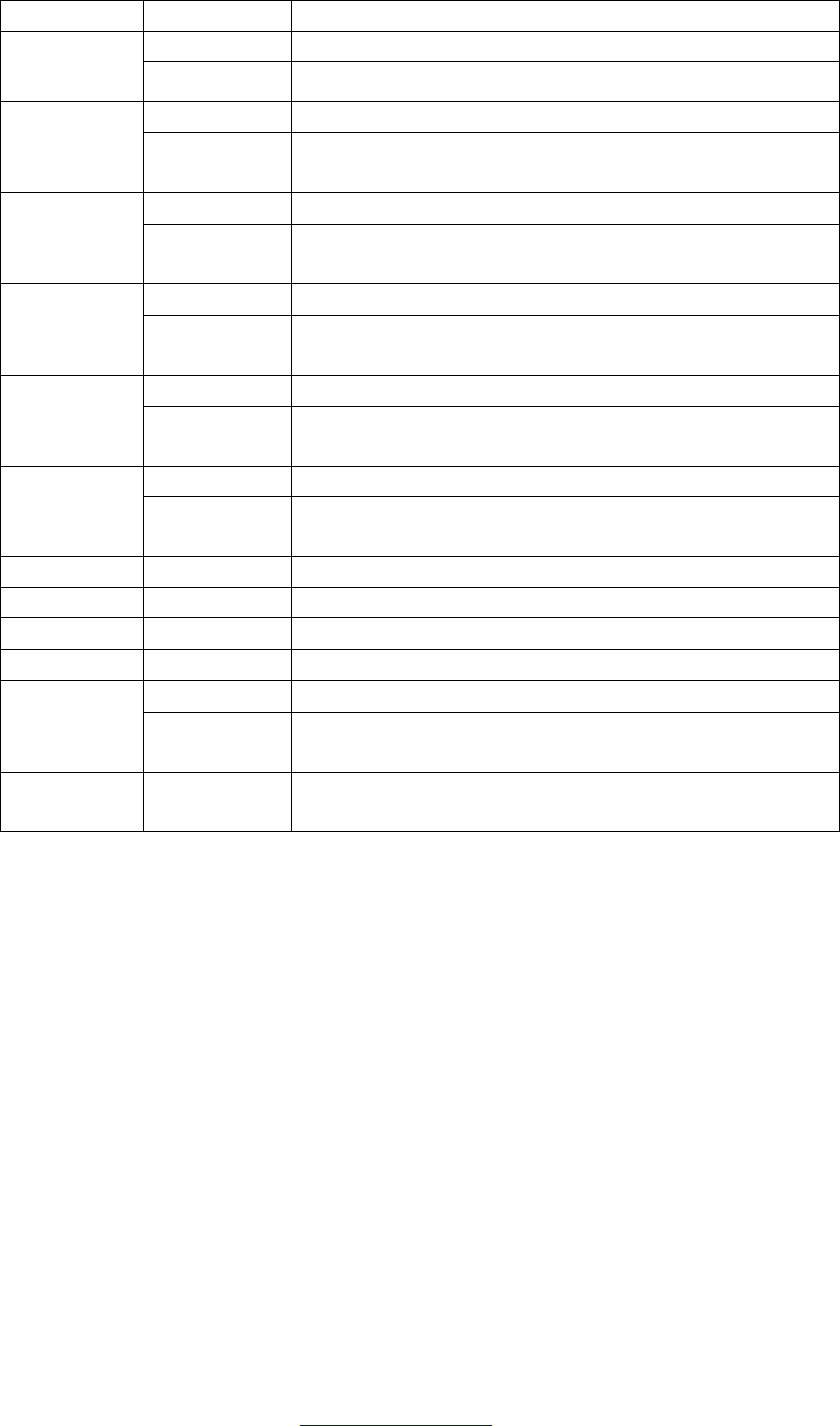
8
Flash Off-Hook Quickly cut off the current line and off-hook again.
Dialing “1”
1 On-Hook Long pressing can pick up the message
Dialing “2”
2 On-Hook Long pressing can call the number stored in mem6 on
the base unit
Dialing “3”
3 On-Hook Long pressing can call the number stored in mem7 on
the base unit
Dialing “4”
4 Off-Hook Long pressing can call the number stored in mem8 on
the base unit
Dialing “5”
5 On-Hook Long pressing can call the number stored in mem9 on
the base unit
Dialing “6”
6 On-Hook Long pressing can call the number stored in mem10 on
the base unit
7 Dialing “7”
8 Dialing “8”
9 Dialing “9”
0 Dialing “0”
Dialing “*”
* On-Hook Long pressing for 3 seconds entering into the
registration status of the handset
# Dialing It can be regarded as the first number being dialed out or
the end mark for ending number.
2.2.1 Store numbers
Press “STORE” key to enter into the setting state of storing keys, and input
storing number, then press the corresponding storing key to store the numbers.
2.2.2 Voice Control
Pressing “VOL+” to increase the volume, and press “VOL-” to decrease the
volume.
2.2.3 Hold Function
It is used for holding the current line or forwarding to other handset, for
example:
When you use the #1 handset and want to use the #2 in a call, now you need
to hold the #1 handset then pick up the #2 handset.
2.2.4 Register handset
Under On-Hook status, pressing the “Locate” key on the base unit for three
seconds to enable the handset register mode, and the Charge indicator light flashes
at the same time ;then press “*”key for three seconds to enable the handset
www.fineprint.cn
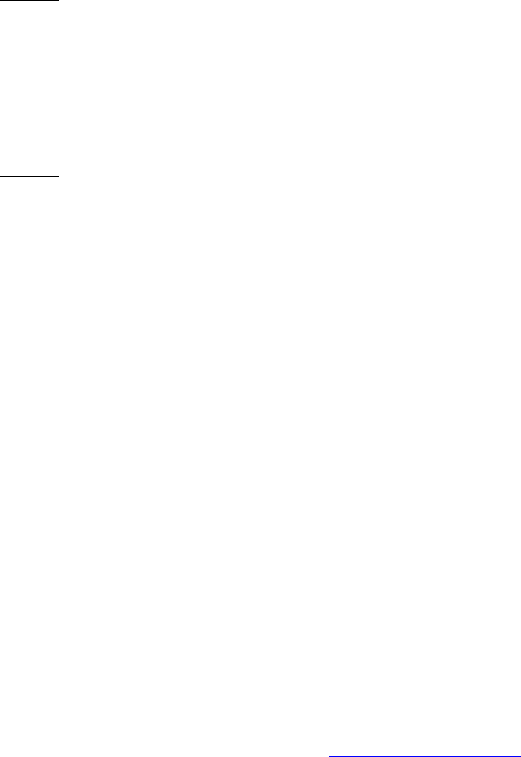
9
register mode, then ON/OFF indicator light on the handset ,and will give the prompt
tone for successful registration.
2.2.5 Delete handset
Keep pressing the “FLASH” key on the base unit for three seconds, the Speaker
will give “beep” sound, then
Press “0” on the base unit to delete all the handset.
Press “1” on the base unit to delete the first handset.
Press “2” on the base unit to delete the second handset.
Press “3” on the base unit to delete the third handset.
Press “4” on the base unit to delete the fourth handset.
After pressed the number keys, Charge indicator light will flashes, which means
the handset is being deleted by the phone. When Charge indicator light stops
flashing, it means that the deletion is finished.
2.2.6 Call--forward
The “Enable Call Transfer” in the “Call Service Setting” should be in chosen
mode (the default one is chosen mode). Suppose the user of NDC2210S is user A,
and user B called user A through VoIP ,during the communication, user B want to
make a call to user C, then user A should press FWD, after that user B can call user
C through dialing numbers.
2.2.7 Three way conference call
2.2.7.1 Three way conference call of the handset
1) Choosing the “Enable Three Way Call” of “Call Service Setting” (the default
option status of the phone), suppose the user of the NDC2210S phone is A, and if
user B calls user A through VoIP phone, user B needs to make 3-way conference call
with user A and C, then user A can use the second line to call user C, the call
auto-maintain with user B, during the conversation with C, pressing down “*”, then
can make 3-way conference call.
2) Choosing the “Enable Three Way Call” of “Call Service Setting” (the default
option status of the phone), suppose the user of the NDC2210S phone is A, and if
user B calls user A through VoIP phone, user B needs to make 3-way conference call
with user A and C, then user A can use the second line to call user C, the call
auto-maintain with user B, during the conversation with C, pressing down “Conf”,
then can make 3-way conference call.
2.2.7.2 Three way conference call of the base unit
Choosing the “Enable Three Way Call” of “Call Service Setting” (the default
option status of the phone), suppose the user of the NDC2210S phone is A, and if
user B calls user A through VoIP phone , user B needs to make 3-way conference call
with user A and C, then user A can use the second line to call user C, the call
auto-maintain with user B, during the conversation with C, pressing down “*” can
make 3-way conference call.
2.2.8 Line Switch
2.2.8.1 Handset Line Switch
1)Suppose the line1/2 of handset is talking, the line2/1 is holding, if you want
to implement line switch, first you need to press down “Hold ”, then press down
www.fineprint.cn

10
“ON/OFF” of the choice line. You can implement line switch.
2) Suppose the line1/2 of handset is holding, the line2/1 is dialing, if you want
to switch to line1/2 talking, first hang up line2/1, then press down “ON/OFF” of
Line1/2 or press “HOLD”. You can implement line switch.
2.2.8.2 Base unit Line Switch
Suppose the line1/2 of the base unit is talking, line2/1 is holding, press down
“line2/1” directly and switch to line2/1 talking.
2.3 Functions and setting catalog
2.3.1 Menu catalog
1) Network
2) Call Feature
3) SIP
4) DSP
5) System
6) Other Setting
2.3.2 Network
2.3.2.1 LAN
1) Bridge Mode
2) IP
3) Netmask
4) DHCP Server
◆Switch
◆DNS Relay
5) NAT
◆Switch
◆FTPalg
◆PPPTPalg
2.3.2.2 WAN
1) Status
2) Static Net
◆IP
◆NetMask
◆Gateway
◆DNS
◆DNS2
3) PPPOE
◆User name
◆Password
4) QoS
2.3.3 Call Feature
23.3.1 Phone-number
1) Public SIP
www.fineprint.cn

11
2) Private SIP
2.3.3.2 Limit-List
1) Current
2) ADD
3) DEL
2.3.3.3 Black-List
1) Current
2) ADD
3) DEL
2.3.3.4 FastCall
2.3.3.5 Three Talk
2.3.3.6 Call-Transfer
2.3.3.7 Call-Waiting
2.3.3.8 Call-Forward
1) Condition
2) SIP
◆Transfer Num
◆Transfer IP
◆Port
2.3.3.9 Dial-Rule
1) End With “#”
2) Fixed Length
◆Switch
◆Length
2.3.4 SIP
2.3.4.1 Reg Status
1) Public Reg
2) Private Reg
2.3.4.1 Reg Switch
1) Public
2) Private
2.3.4.2 Server
1) Public
2) Private
2.3.4.3 Domain
1) Public
2) Private
2.3.4.4 User Agent
1) Public
2) Private
2.3.4.5 Detect-server
2.3.4.6 Dtmf-mode
2.3.4.7 Interval-time
2.3.4.8 Swap-server
www.fineprint.cn

12
2.3.4.9 RFC-version
2.3.4.10 Signal-Port
2.3.4.11 Stun
1) Switch
2) Addr
3) Port
4) Expire Time
2.3.5 DSP
2.3.5.1 Codec
2.3.5.2 Handdown-time
2.3.5.3 Dtfm-Volume
2.3.5.4 Input-Volume
2.3.5.5 Output-Volume
2.3.6 System
2.3.6.1 Save
2.3.6.2 Reboot
2.3.6.3 Set Default
2.3.7 Other Setting
2.3.7.1 Syslog
1) Switch
2) Server-IP
3) Server-Port
2.3.8 Setting catalog
1. Pressing down the “Menu” key to enter the setting status of speed dial key
and input the needed saving No., then press the corresponding speed dial key to
save.
2. Pressing down “Menu” above 3 seconds to enter the setting status, and the
default keyword is 123, then you can press “Enter” to enter, “Menu” to exit.
3. When modifying the setting, press “Redial” to enter modification status, and
“0” is to make no choice, “1” is to make choice, “Enter” is to confirm the modification,
“Menu” is to quit the modification. After finished the modification setting, we will
save it on “Save” menu. After rebooting all the settings will be go into effect.
www.fineprint.cn
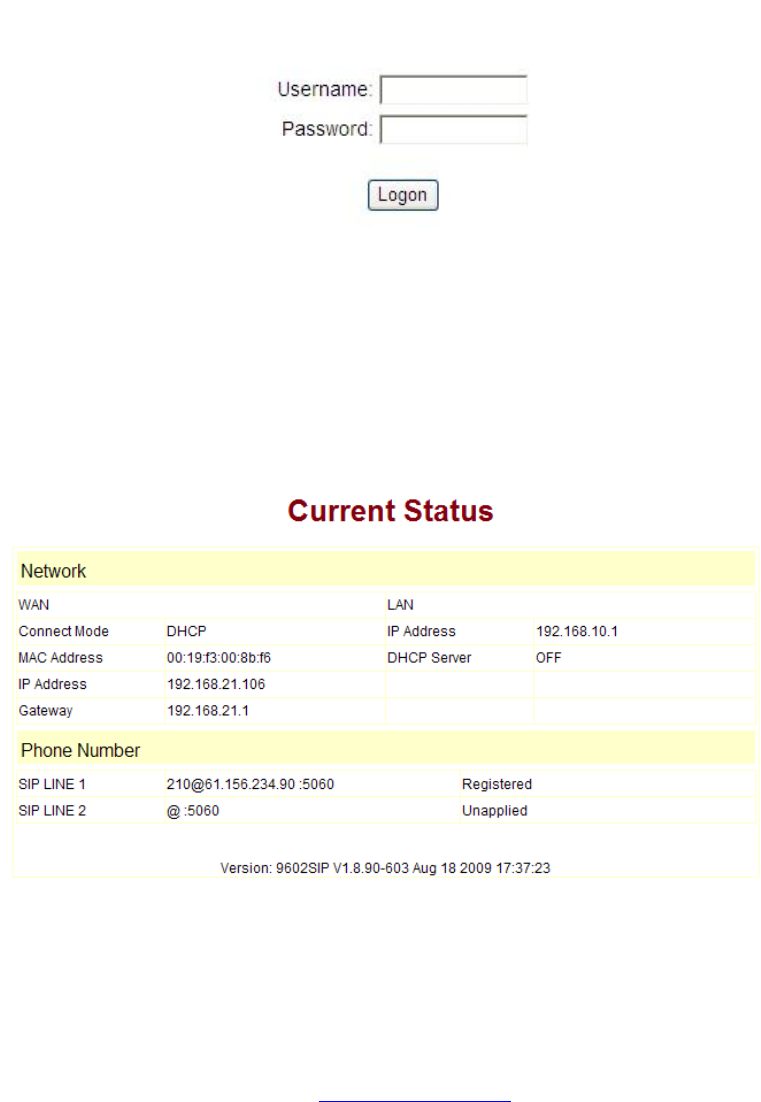
13
3. Through web browser to set phone
Plug one end of the network line to the network card port of the computer, the
other end to Lan port of the phone, phone will obtain the IP address automatically,
open IE, input the IP address on Address column, then enter into the Web Setting
Page. The method of obtaining the dynamic IP address is: under the on-hook status,
press “**47#”, then phone will broadcast the current IP address.
3.1 Logon
The default user name and password are admin/admin and guest/guest. and,
admin/admin is super user name and password,guest/guest is common user name
and password。Logon interface is as follows:
3.2 Current state
This page layout shows the work state of VoIP phone. The network part shows
the connection state of WAN interface and LAN interface and the network setting;
the work state of Public SIP service of VoIP part, and here you can see the
registration and whether registered to the server or not. The Phone Number part
shows the telephone numbers in Private SIP server and Public SIP server.
www.fineprint.cn
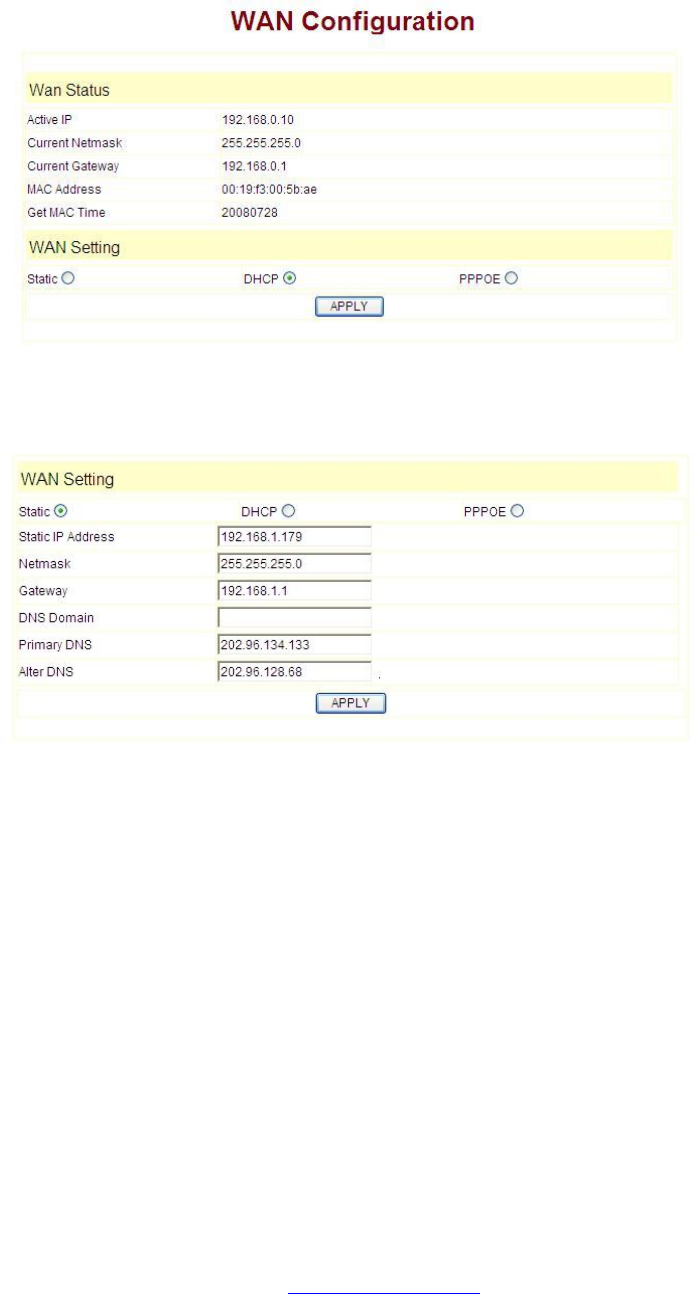
14
3.3 Network
3.3.1 Wan Config
WAN port network setting page.
Support static IP, dynamic obtain IP and PPPoE.
Configure Static IP:
----Enable Static;
----Set NDC2210S’s IP address in the IP Address;
----Set netmask in the Netmask field;
----Set router IP address in the Gateway;
----DNS Domain:
----Set local DNS server in the Preferred DNS and the Alternate DNS。
Configure to dynamic obtain IP
----Enable DHCP;
If there is DHCP server in your local network, NDC2210S will automatically
obtain WAN port network information from your DHCP server.
Configure PPPoE:
www.fineprint.cn
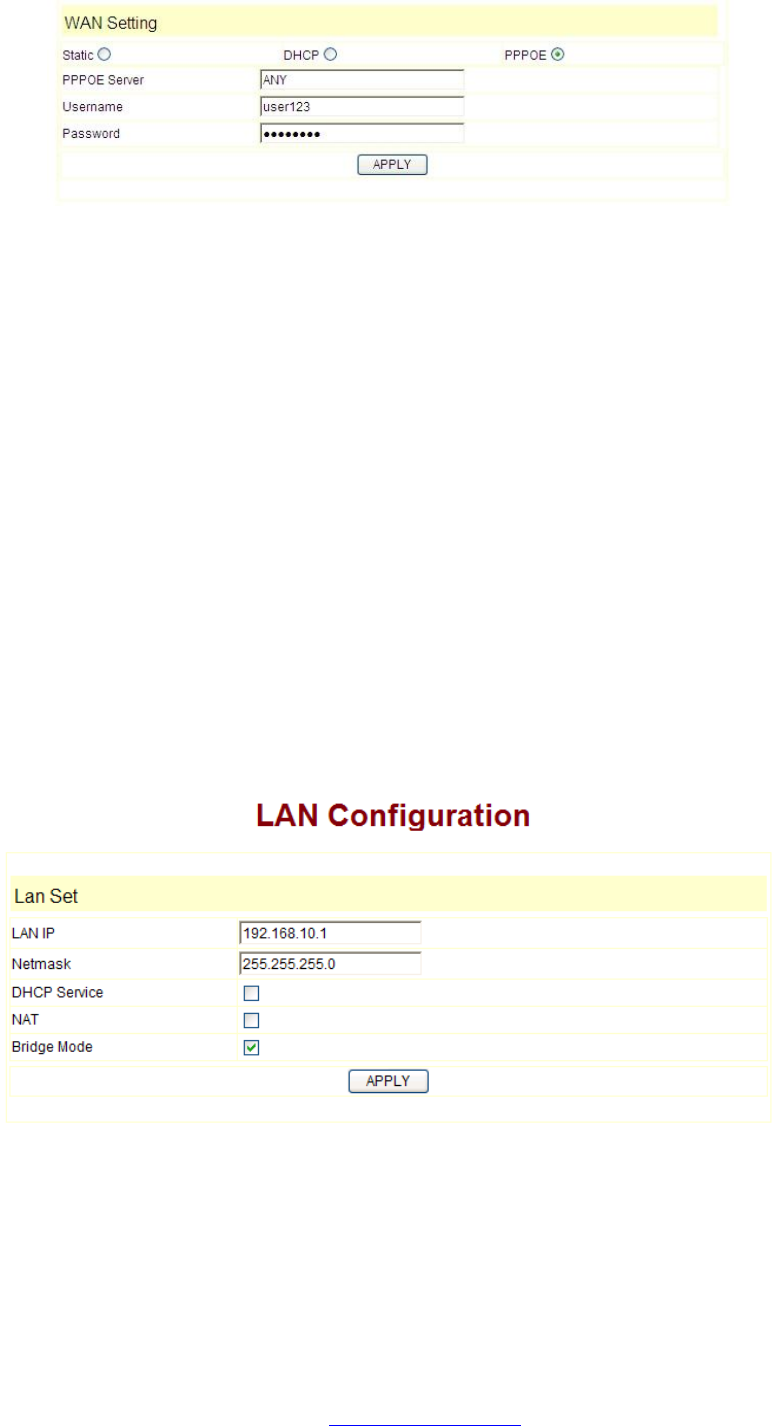
15
----Enable PPPoE
----PPPoE server: Enter “ANY” if no specified from your ITSP.
----Enter PPPoE username and password in the username and password.
NDC2210S will automatically obtain WAN port network information from your
ITSP if PPPoE setting and the setup are correct.
Notice: If user accesses the IP phone through WAN port. He/She should use
the new IP address to access the IP phone when the WAN port address was
changed.
3.3.2 LAN Config
LAN IP /Netmask: Set the IP and Netmask for the LAN
DHCP Server: Enable DHCP service in LAN port; after user changed LAN IP,
phone will automatically modify DHCP Lease Table and save the configure
according to IP and Netmask, DHCP server configure won’t take effect unless you
reboot the device.
NAT: Enable NAT.
Bridge Mode: Enable this option to switch to bridge mode. IP phone won’t
assign IP for its LAN port in bridge mode and its LAN and WAN port will be in the
same network. (This setting won’t take effect unless you save the config and
reboot the device)
3.4 VoIP
3.4.1 SIP Config
Setting page of public SIP server:
www.fineprint.cn
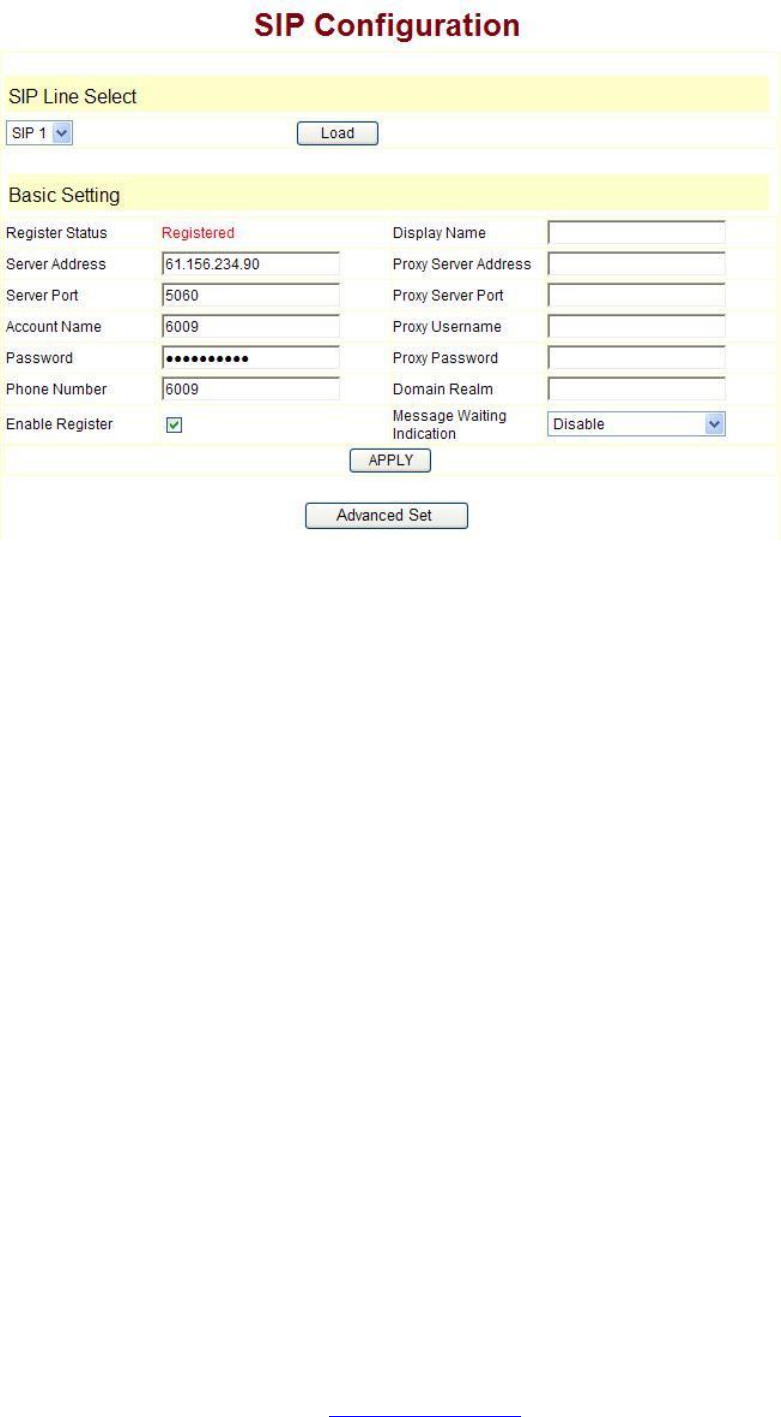
16
Register Server Addr: Register address of public SIP server;
Register Server Port: Register port of public SIP server,default port is 5060;
Register Username: Username of your SIP account (Always the same as the
phone number);
Register Password: Password of your SIP account.
Proxy Server Addr: IP address of proxy SIP server (SIP provider always use
the same IP for register server and proxy server, in this case you don’t need to
configure the proxy server information.);
Proxy Server Port: Signal port of SIP proxy;
Proxy Username: proxy server username;
Proxy Password: proxy server password;
Domain Realm: SIP domain, enter the SIP domain if any, otherwise
NDC2210S will use the proxy server address as SIP domain.
Local SIP port: Local SIP register port, default 5060;
Phone Number: Phone number of your SIP account;
Enable Register: Enable/Disable SIP register.NDC2210S won’t send register
info to SIP server if disable register.
Message Waiting Indication:Set Disable/Enable message waiting through
pull-down menu, including:
Disable:MWI is disabled, even if received NOTIFY message from the server
indicating new voicemail, phone will not prompt.;
Enable (Subscribe): MWI is enabled and SUBSCRIBE will be sent, if the server
sends NOTIFY message indicating new voicemail received, MWI LED will blink to
prompt.
www.fineprint.cn
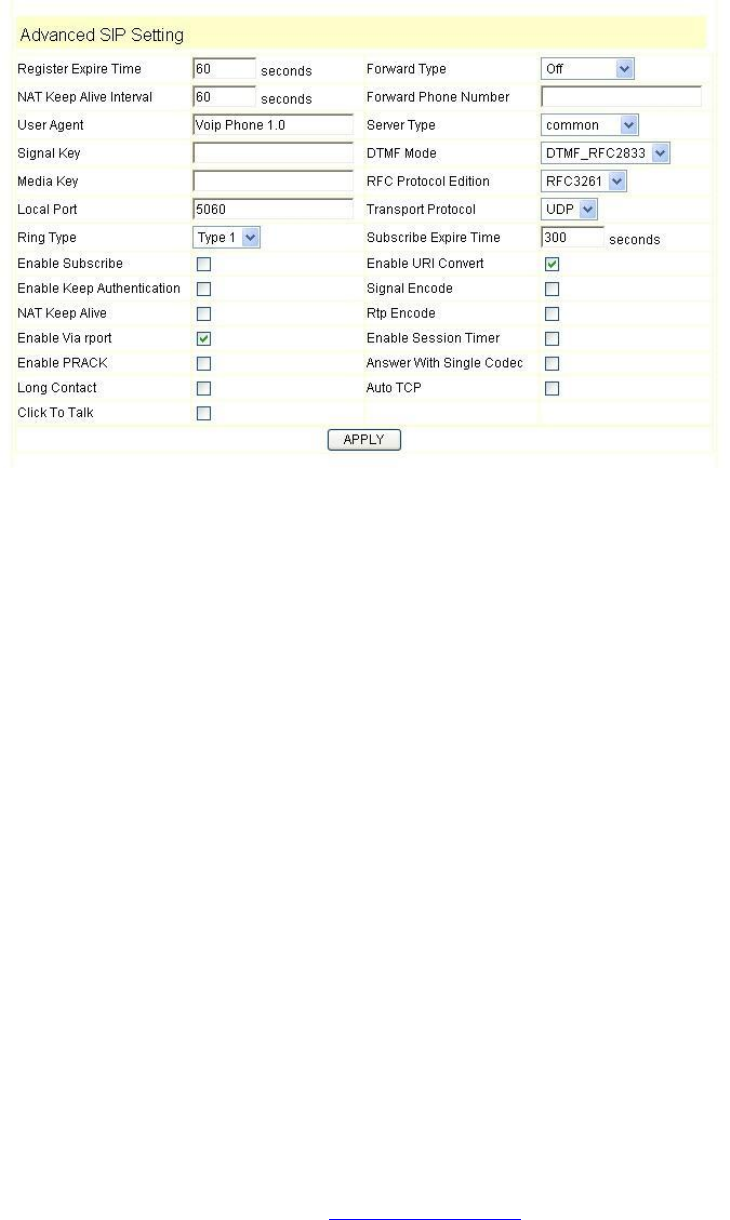
17
Enable(No Subscribe):MWI is enabled, but phone will not send SUBSCRIBE, if
the server sends NOTIFY message indicating new voicemail received, MWI LED will
also blink to prompt.
SIP1 Subscribe will still be used in config file: config option “0” means “Disable”,
“1” means “Enable (Subscribe)”, “2” means “Enable (No Subscribe)”.
Advanced SIP Setting
Register Expire Time: Register Expire time, default is 60 seconds. NDC2210S
will auto configure this expire time as the server recommends if it is different from
the SIP server.
NAT Keep Alive Interval:NAT keep alive interval time, the default is 60 seconds;
Forward Type: the type of call forward; (the default is OFF);
OFF: Disable call forward;
Busy: If the phone is busy, it will forward to the appointed phone;
No answer:If no answer, it will forward to the appointed phone;
Always:The caller always forward to the appointed phone.
Forward Photo Number:Call the forwarded phone number.
Signal Key:Setting Signal Key; In order to prevent blocking, cooperate platform
to encrypt signal, input key here,
Media Key: Setting Media Key;
Subscribe Expire Time: Config the time of sending subscription message; Each
interval time, sending a subscription message. Mainly subscribe other’s state or
voice message.
Enable URI Convert:Enable URI Convert function, Exchange ‘#’to ‘%23’and
sending out .
Enable Keep Authentication: Whether allow the phone support register with
authentication directly to send or not, Such device do not certification requirement
and response with server every time, After the server received a request with the
www.fineprint.cn

18
registration of certification , The server can directly reply confirmation message.
Detect Interval Time:Set server detect interval time,if phone open SIP detect
server function,it will detect server every time whether or not to respond.
Signal Encode:Open signal encrypt;
Rtp Encode: Open voice encrypt;
Enable Via rport: Whether support the RFC3581 or not. Enable Via rport is used
in inside network,and needs SIP server support. To maintain network equipment
with net device outside of NAT connection.
Enable Session Timer: Whether the phone support the RFC4028 or not .At a
certain period of time to refresh conversation ,in case a long time ,the other side
drop off or break off, after refresh ,the other side did not respond ,we will hang up.
Enable PRACK:Whether the phone support SIP-prack function (used mainly in
the CRBT). When you receive 183 signal, you can send prack message.
Recommend to use the default configration.
Answer With Single Codec: When called to do, Only in response to Codec.
Long Contact: Config Contact field bring more parameter.
Auto TCP: When th message body exceeds 1300 bytes, automatic transmission
using the TCP protocol,to protect the availability of transmission.
Detect Interval Time: Co-work with the Auto Detect Server, if Auto Detect
Server is enable, NDC2210S will periodically detect whether the SIP server is
available according this setting.
Encrypt Key: The particular service system decrypts of the key, matching with
the server Type usage, the key provide by the particular service system supplier,
default is empty
Server Type:The particular service system supplier carries out the sign and
speeches to encrypt, default is common;
DTMF Mode: DTMF signal sending mode: support RFC2833, DTMF_RELAY
(inband audio) and SIP info.
RFC Protocol Edition: Current NDC2210S SIP version. Set to RFC 2543 if the
gate need to communicate to devices (such as CISCO5300) using the SIP 1.0.
Default is RFC 3261.
3.4.2 Iax2 Config
Setting page of public IAX server:
www.fineprint.cn
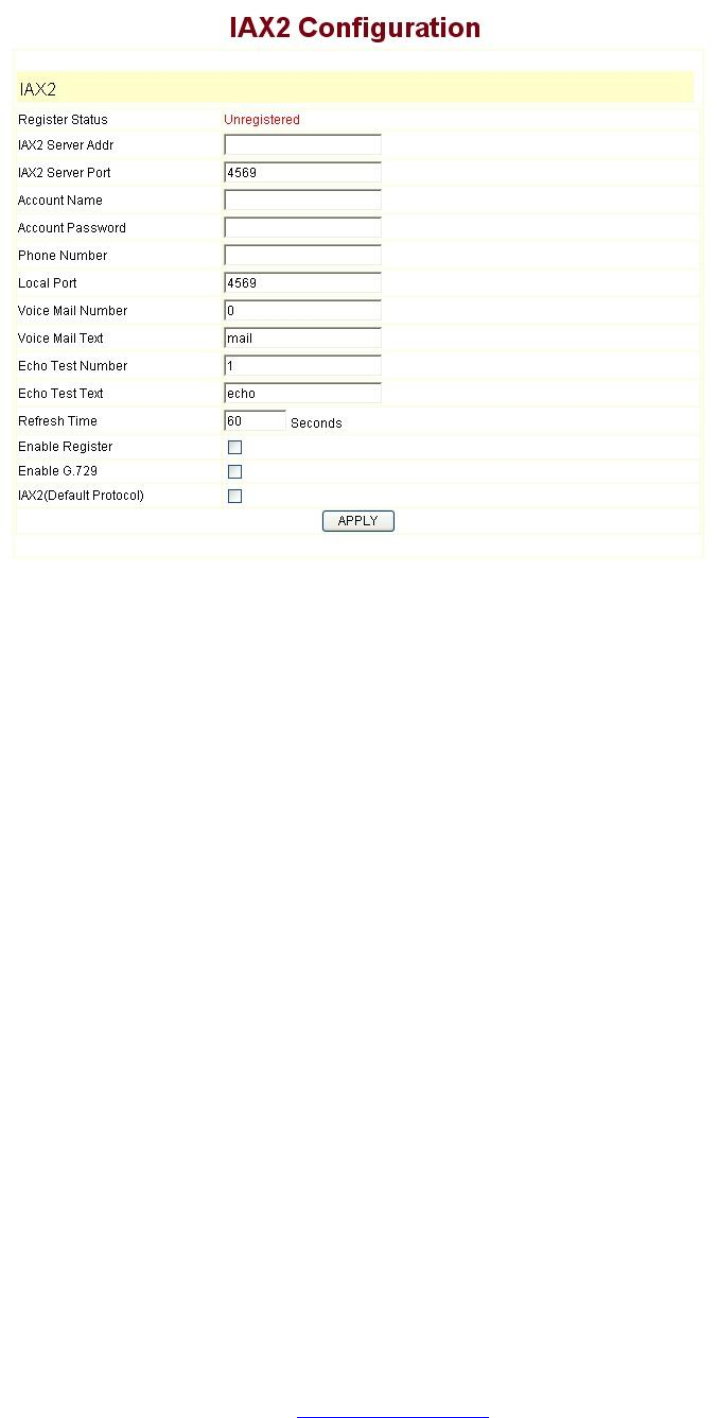
19
IAX Server Addr: Register address of public IAX server;
IAX Server Port: Register port of public IAX server,default port is 4569;
Account Name: Username of your SIP account (Always the same as the phone
number);
Account Password: Password of your IAX account.
Local port: Signal port of local, default port is 4569;
Phone Number: Phone number of your IAX account;
Voice mail number: If the IAX support voice mail, but your username of the
voice mail is letters which you can not input with the ATA, then you use the
number to stand for your username;
Voice mail text: if IAX support voice mail, config the domain name of your mail
box here.
Echo test number: If the platform support echo test, and the number is test
form, config the test number to replace the text format The echo test is to test
the woring status of terminals and platform;
Echo test text: echo test number in text format;
Refresh time: IAX refresh time;
Enable Register: enable or disable register;
Enable G.729: Using G.729 speech coding mandatory consultations
IAX2(Default Protocol): Set IAX2 as the default protocol , if not the system
will choose SIP as default;
www.fineprint.cn
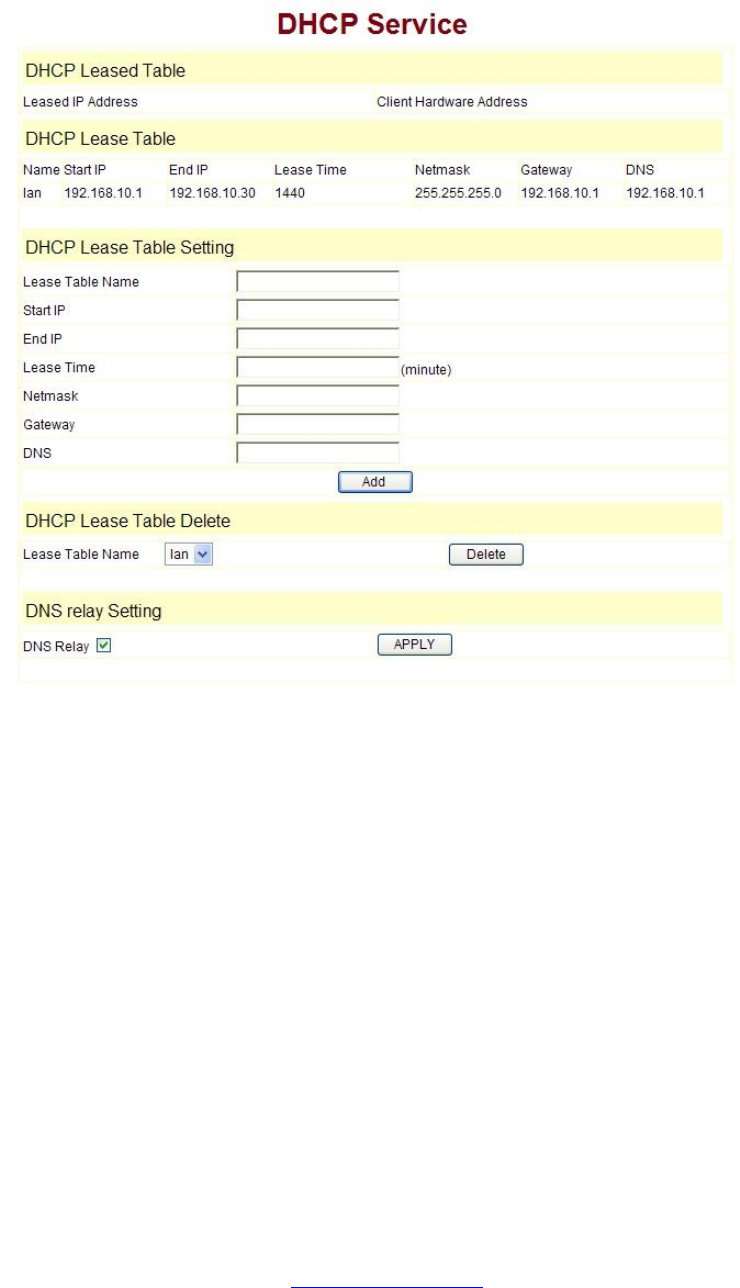
20
3.5 Advance
3.5.1 DHCP Server
DHCP server manage page.
User may trace and modify DHCP server information in this page.
DHCP Lease Table:display the IP-MAC corresponding table that the server
distributed.
Lease Table Name: Lease table name.
Start IP: Start IP of lease table.
End IP: End IP of lease table. Network device connecting to the NDC2210S LAN
port can dynamic obtain the IP in the range between start IP and end IP.
Lease Time: DHCP server lease time.
Netmask: Netmask of lease table.
Gateway: Default gateway of lease table
DNS: Default DNS server of lease table.
DNS Relay: Enable DNS relay function.
User may use below setting to add a new lease table.
Notice: This setting won’t take effect unless you save the config and reboot the
device
www.fineprint.cn
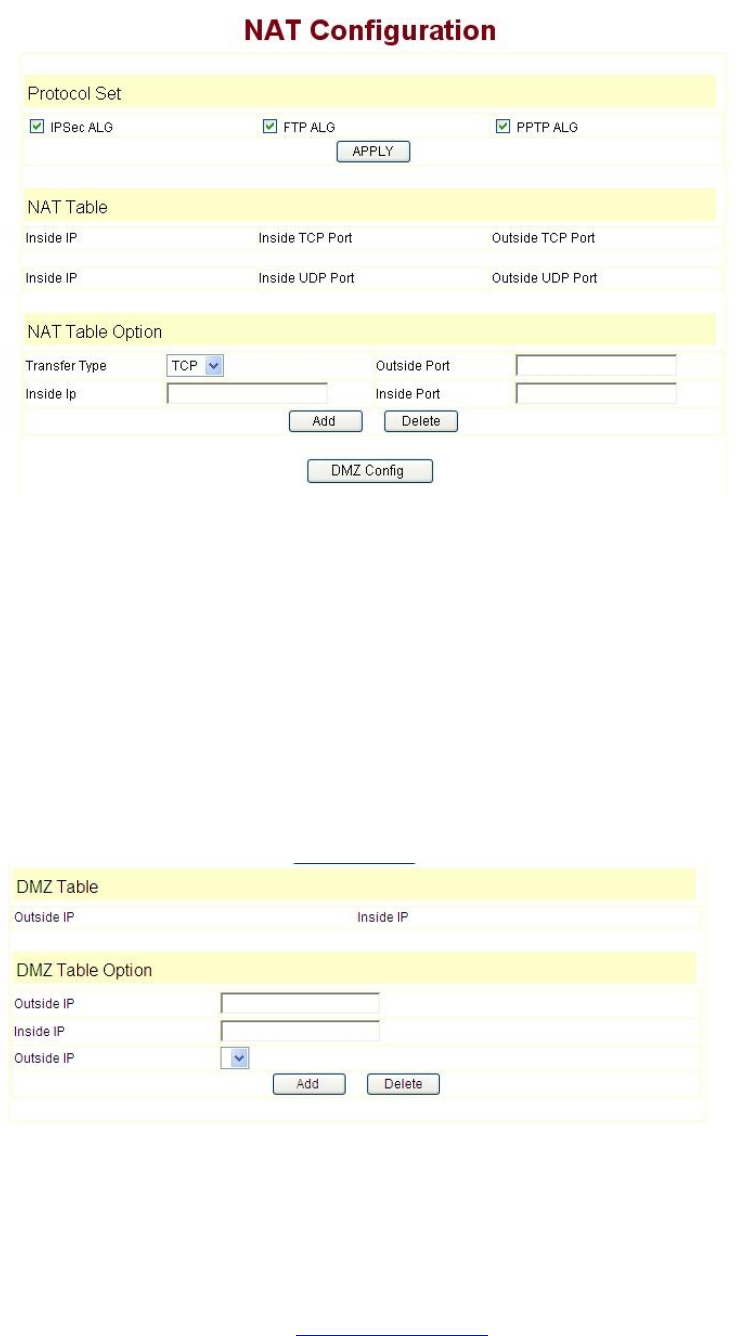
21
3.5.2 NAT
Advance NAT setting. Maximum 10 items for TCP and UDP port mapping.
IPSec ALG: Enable/Disable IPSec ALG;
FTP ALG: Enable/Disable FTP ALG;
PPTP ALG: Enable/Disable PPTP ALG;
Transfer Type: Transfer type using port mapping.
Inside IP: LAN device IP for port mapping.
Inside Port: LAN device port for port mapping.
Outside Port: WAN port for port mapping.
Click Add to add new port mapping item and Delete to delete current port
mapping item.
DMZ Config:
www.fineprint.cn
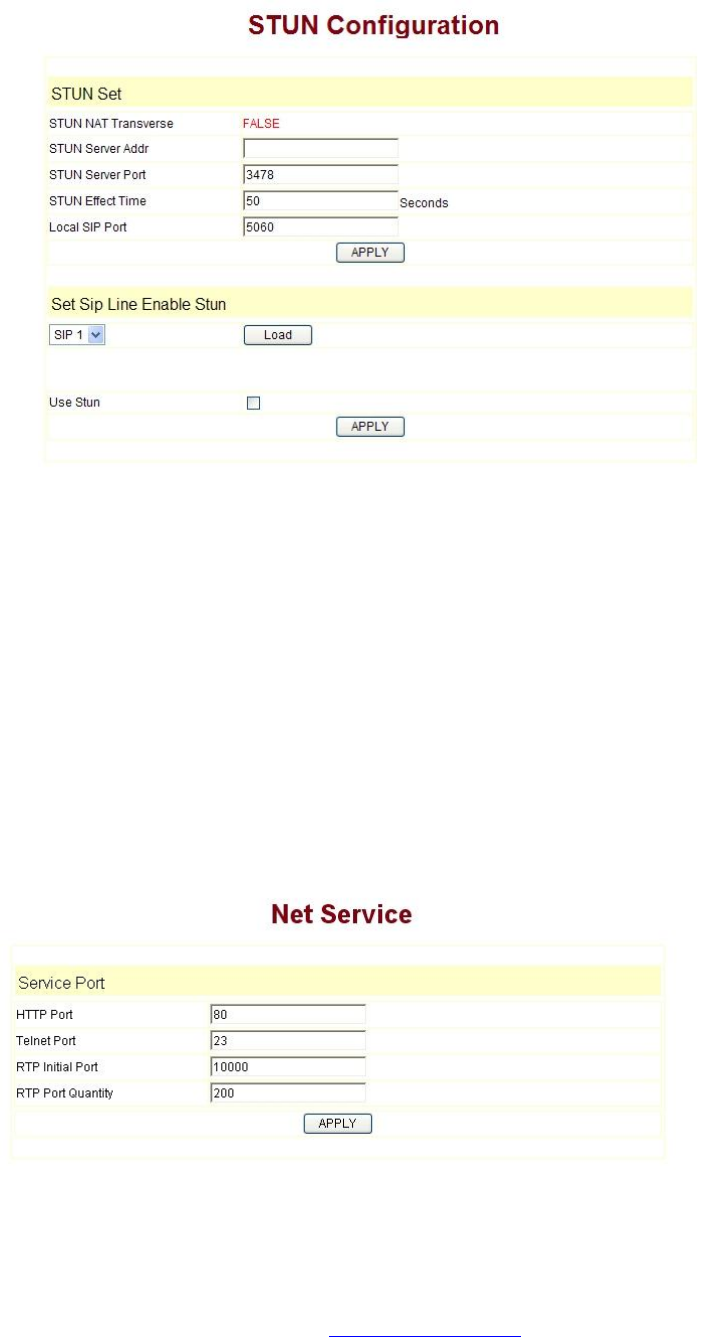
22
3.5.3 STUN
This page is used to set the private sip server, stun server, and back up sip
server information.
STUN Server setting: SIP STUN is used to realize SIP penetrates through NAT,
when the phone configures IP and port of STUN server (default is 3478) and select
Enable SIP Stun, common SIP server can be used to realize the phone to penetrate
through NAT. In this way, If you have common SIP proxy and STUN server parked
public network, it is all right, but STUN only support three NAT ways: FULL CONE,
restricted, port restricted;
STUN Server Addr: configure stun server address;
STUN Server Port: configure stun server port default 3478
STUN Effect Time: stun detect NAT type circle, unit: minute.
Local SIP Port:SIP port of this phone.
Load:Load the choices of SIP line.
Use Stun:Stun. Set the Stun that allows/forbids use user setting.
3.5.4 Net Service
HTTP Port: configure HTTP transfer port; default is 80. User may change this
www.fineprint.cn
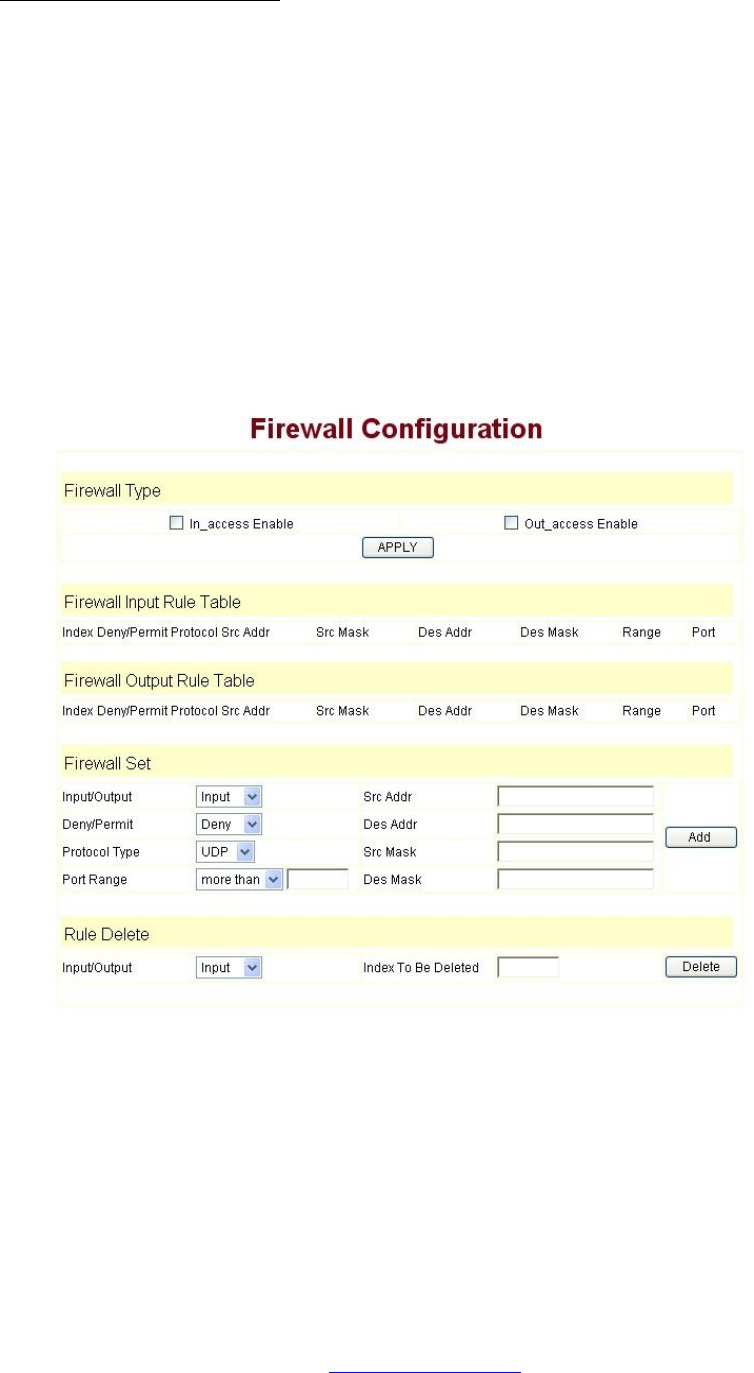
23
port to enhance system’s security. When this port is changed, please use
http://xxx.xxx.xxx.xxx:xxxx/ to reconnect.
Telnet Port: configure telnet transfer port, default is 23.
RTP Initial Port: RTP initial port.
RTP Port Quantity: Maximum RTP port quantity, default is 200
Notice:
Settings in this page won’t take effect unless save and reboot the device.
If you need to change telnet port or HTTP port, please use the port greater than
1024, because ports under 1024 is system remain ports.
HTTP service firbids if HTTP is set to 0.
3.5.5 Firewall settings
Firewall setting page. User may set up firewall to prevent unauthorized Internet
users from accessing private networks connected to the Internet (input rule), or
prevent unauthorized private network devices to access the internet.
Access list support two type limits: Input access limit or output access limit.
Each type supports 10 items maximum.
NDC2210S firewall filter is base WAN port. So the source address or input
destination address should be WAN port IP address.
Configuration:
In_access enable :enable in_access rule;
Out_access enable:enable out_access rule;
www.fineprint.cn
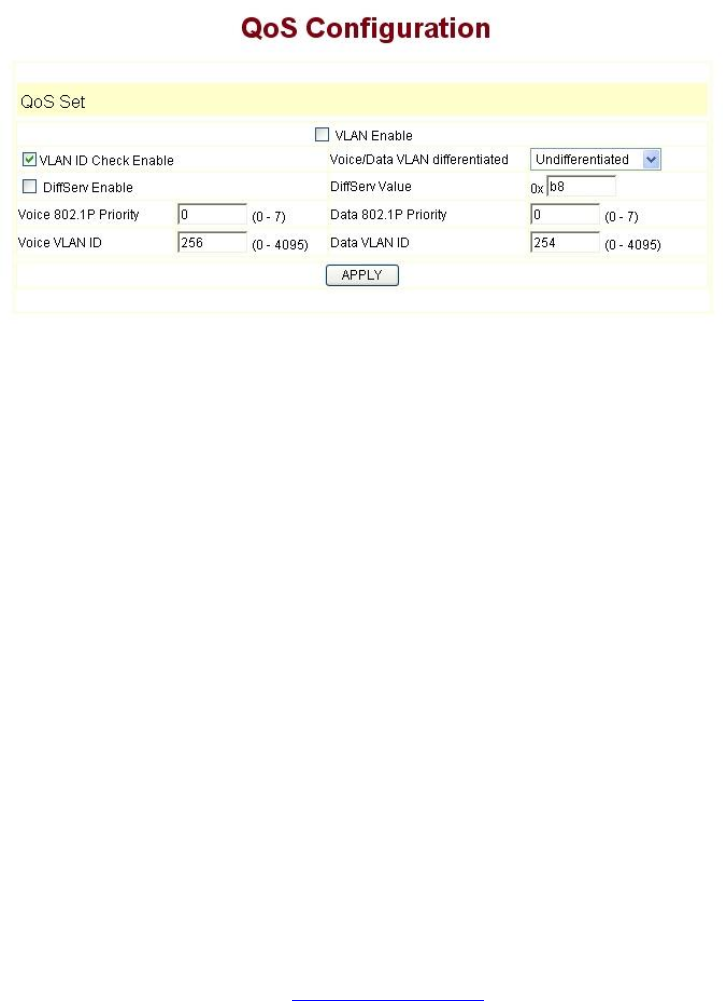
24
Input/Output: Specify current adding rule is input rule or output rule.
Deny/Permit: Specify current adding rule is deny rule or permit rule.
Protocol Type: Protocol using in this rule: TCP/IP/ICMP/UDP.
Port Range: Port range of this rule.
Src Addr: Source address. It can be a specific IP address or network address.
Dest Addr: Destination address. It can be a specific IP address or network
address.
Src Mask: Source address mask. Indicate the source is dedicate IP if set to
255.255.255.255. Otherwise is network ID.
Des Mask: Destination address mask. Indicate the source is dedicate IP if set to
255.255.255.255. Otherwise is network ID.
3.5.6 VLAN Configuration
Below is QoS Confugration page:
NDC2210S phone implement QoS based on 802.1p, The QoS is used to mark
the network communication priority in the data link/MAC sub-layer. NDC2210S will
sort the packets using the QoS and sends it to the destination.
VLAN Enable: If enable the VLAN service, the second layer will realize separate
voice, signal and data transmission. To realize separating voice and data
transmission by setting IP precedence of ToS area of voice transmission. To reach
upper layer switch or router have priority to transfer voice transmission. (The
prerequisite is the upper layer switch or router has to identify ToS area.)
VLAN ID: Dispose VLAN ID is add a Tag header after realize enable the VLAN
function. The realized voice packets transfer at the same VLAN. The prerequisite is
it must the same as VLAN of upper switch. The value range are 1~4094.
DiffServ Enable: If enable the VLAN service, it indicates use DSCP mode to
realize three layers QoS. This moment, the DSCP of SIP signals which between
NDC2210S Phone and MGC. It will use Class Selector 5 (The value is 0xA0). And the
DSCP of mediums information (In RTP packets) would be used the values of DiffServ
Value field.
DiffServ Value: The value range:
0x28,0x30,0x38,0x48,0x50,0x58,0x68,0x70,0x78,0x88,0x90,0x98,0xb8.defa
www.fineprint.cn
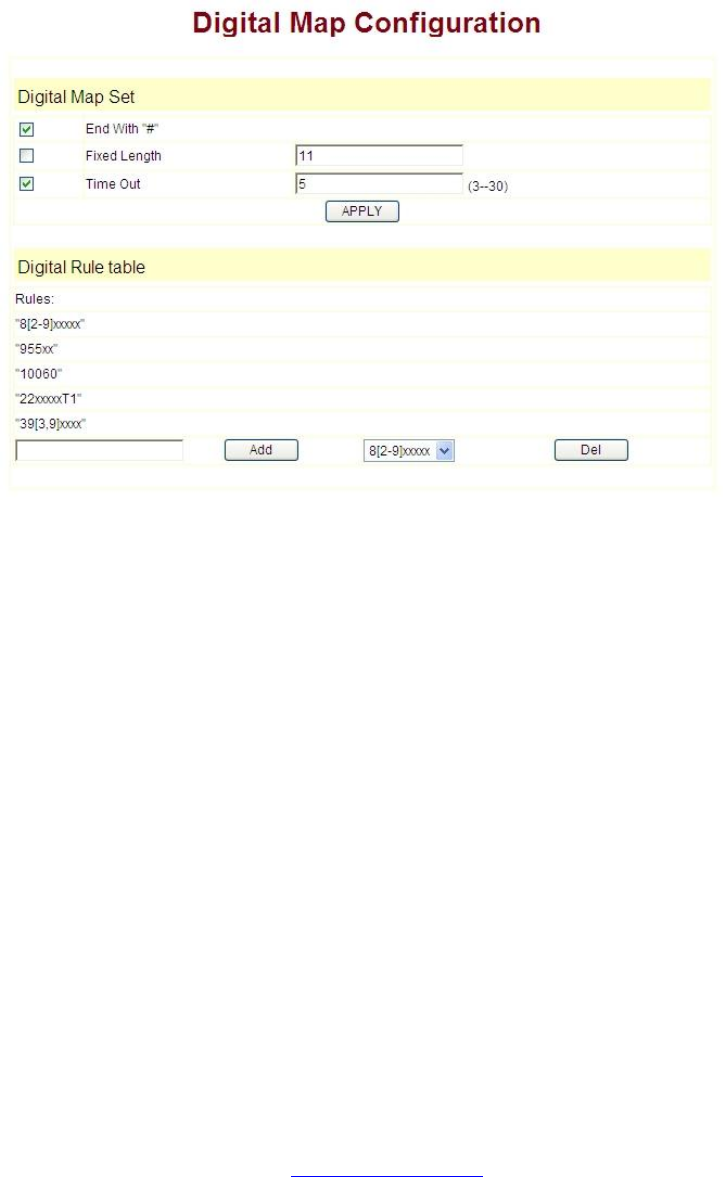
25
ult is 0xb8 ,oxb8 stands for best fast transmission; 28-38 is guarantee for the
transmission priority for the 1st rank , 48-58 is guarantee for the transmission
priority for the 2nd rank, 68-78 is guarantee for the transmission priority for the 3rd
rank, 88-98 is guarantee for the transmission priority for the 4th rank.
802.1P Priority: The priority of 802.1p
3.5.7 Digital Map
Digit map is a set of rules to determine when the user has finished dialing.
NDC2210S support below digital map:
Digital Map is based on some rules to judge when user end their dialing and
send the number to the server. NDC2210S support following digital map:
----End With “#”:Use # as the end of dialing.
----Fixed Length::When the length of the dialing is matched, the call will be
sent.
----Timeout::Specify the timeout of the last dial digit. The call will be sent after
timeout
----Prefix::User define digital map:
[ ]:Represents the range of digit, can be a range such as [1-4], or use comma
such as [1,3,5], or use a list such as [234]
x :Represents any one digit between 0~9
Tn:Represents the last digit timeout. n represents the time from 0~9 second,
it is necessary. Tn must be the last two digit in the entry. If Tn is not included in the
entry, we use T0 as default, it means system will sent the number immediately if the
number matches the entry.
Example:
8[2-9]xxxxx: :All number from 8200000 to 8899999 will be sent
www.fineprint.cn
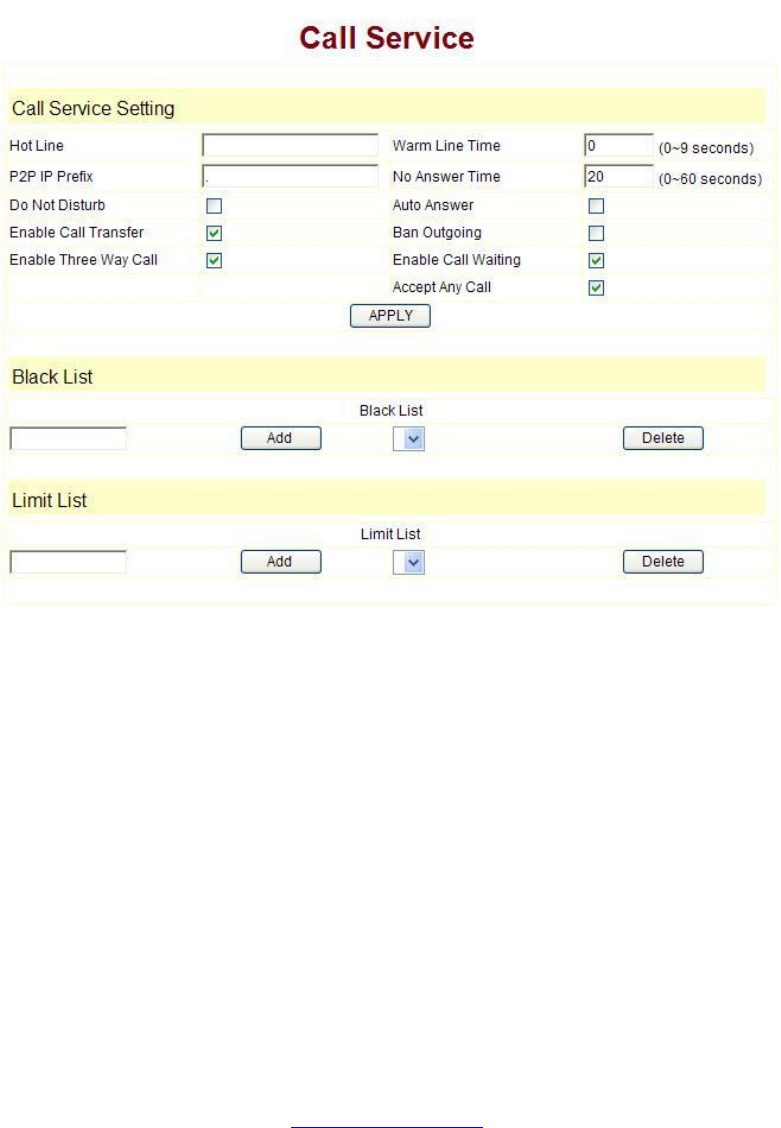
26
immediately.
955xx:5 digits numbers begin with 9 will be sent immediately.
10060:Number 10060 will be sent will be immediately
22xxxxxT1:7 digits numbers begin with 22 will be sent after one second
39[3,9]xxxx :7 digits numbers begin with 393 or 399 will be sent
immediately.
3.5.8 Call Service Settings
User configure the value add service such as hotline, call forward, call transfer,
call waiting, 3-way conference call, auto-answer, etc in this page。
Hotline: configure hotline number.
Warm Line Time:Set waiting time for the user picking up the phone to dial
hotline number, the config range is 0-9s, default is 0s.
If warm line time is 0s, then hotline number will be sent right away after
off-hook;
If the range is 1-9s, take 3s as an example, hotline number will be sent
immediately 3s later without pressing any key.
As long as any key is pressed within the setting time, timer will be suspended.
Auto Answer: Enable/disable auto answer function.
No Disturb: DND, do not disturb, enable this option to refuse any calls.
Ban Outgoing: Enable this to ban outgoing calls.
www.fineprint.cn
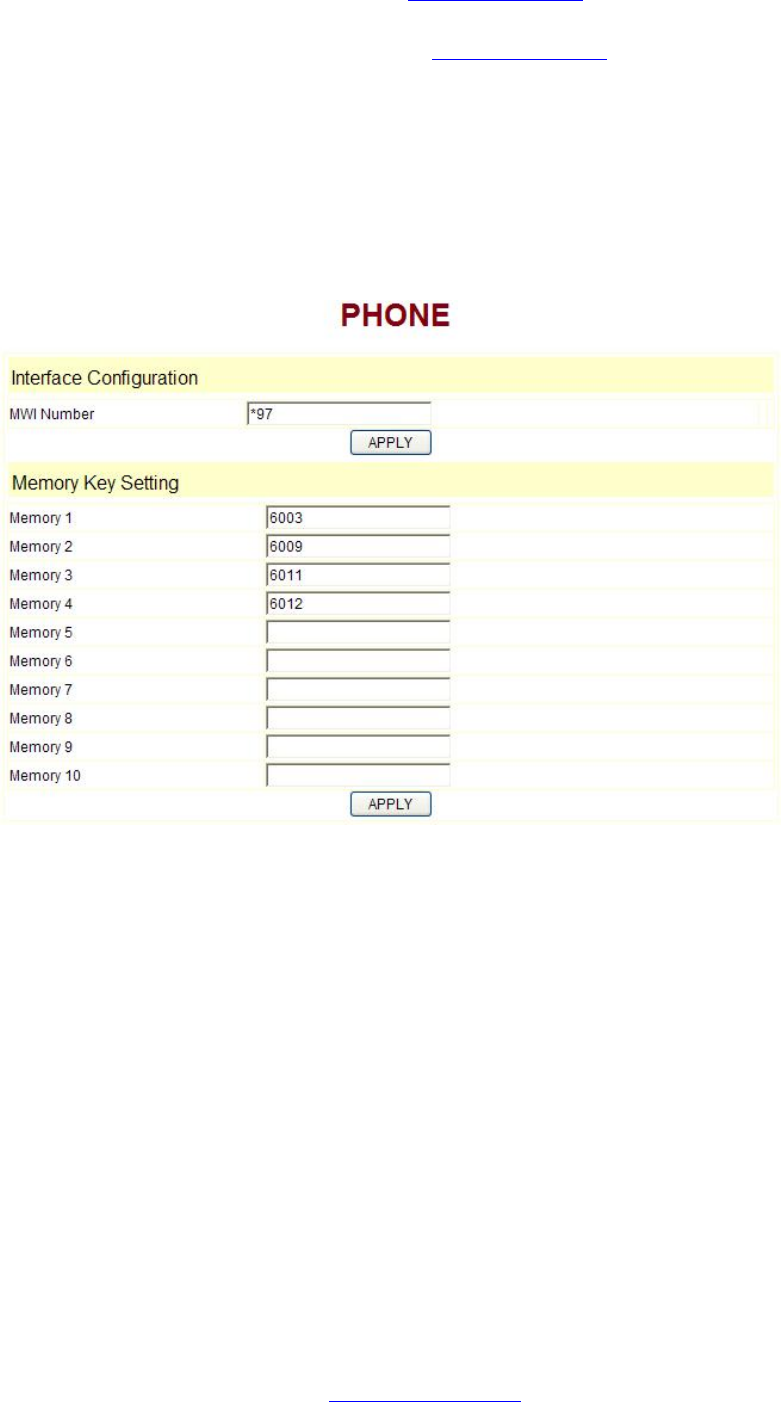
27
Enable Call Transfer: Please refer to Value_add_service for detail.
Enable Call Waiting: Enable/disable Call Waiting
Enable Three Way Call: Please refer to Value_add_service for detail.
Accept Any Call: If this option is disable, NDC2210S refuse the incoming
call when the called number is different from NDC2210S’s phone number.
No Answer Time: no answer call forward time setting.
Black List: incoming call in these phone numbers will be refused.
Limit List: outgoing calls with these phone numbers will be refused
3.5.9 Memory Key
This page layout shows the number setting of Voice mail and speed-dial key.
3.5.10 MMI Filter
MMI filter is used to make access limit to NDC2210S phone.
When MMI filter is enable. Only IP address within the start IP and end IP can access
IP phone.
www.fineprint.cn
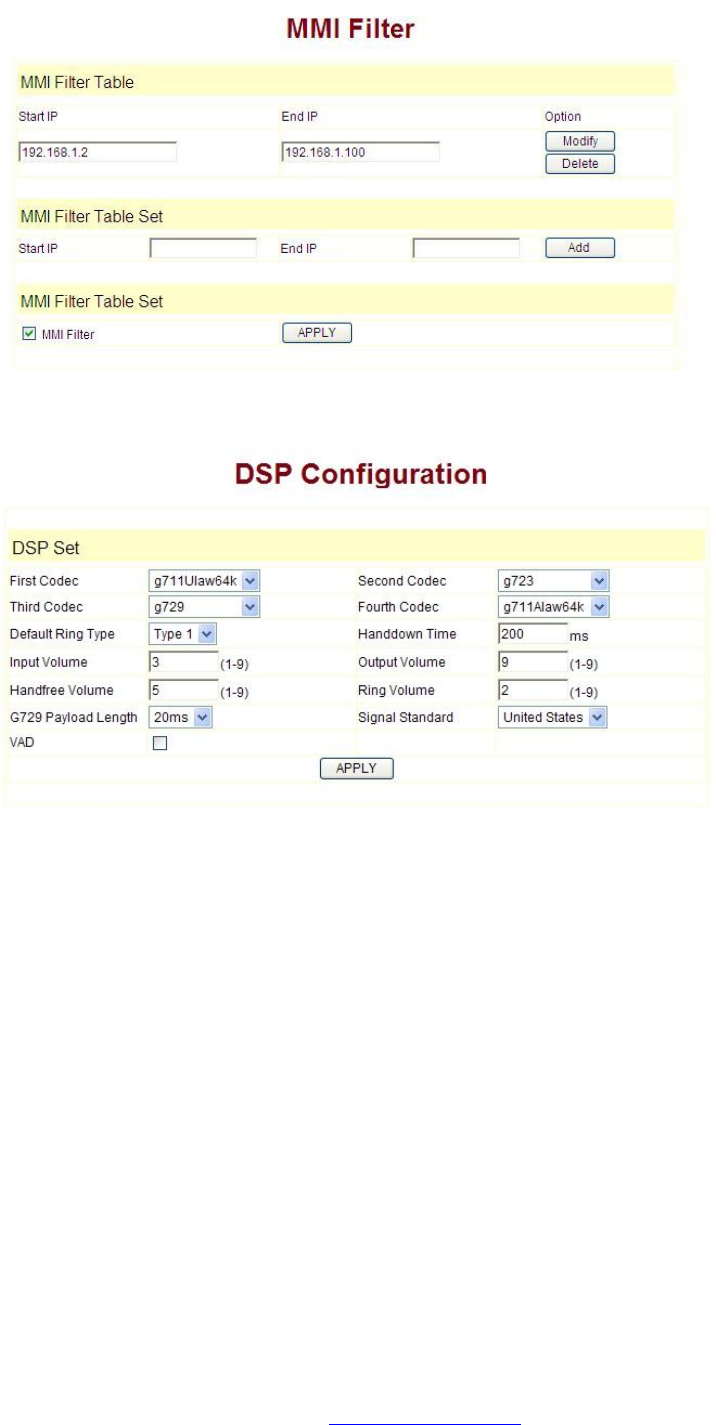
28
3.5.11 DSP
This page mainly completes voice configuration.
CODEC: select the prefer CODEC; support ulaw, alaw, G729 and G7231 5.3/6.3
Signal Standard: Signal standard for different area.
Handdown Time: Hand down detect time.
Input Volume: Handset in volume.
Output Volume: Handset out volume.
Handfree Volume: Hand free volume
G729 Payload Length: G729 payload length
VAD: Enable/disable Voice Activity Detection
3.5.12 VPN
This page is VPN setting page, the IP phone support the VPN with UDP and L2TP
protocol .The parameters is as below
VPN IP: After VPN registered successfully, VPN server will give an IP aggress
www.fineprint.cn
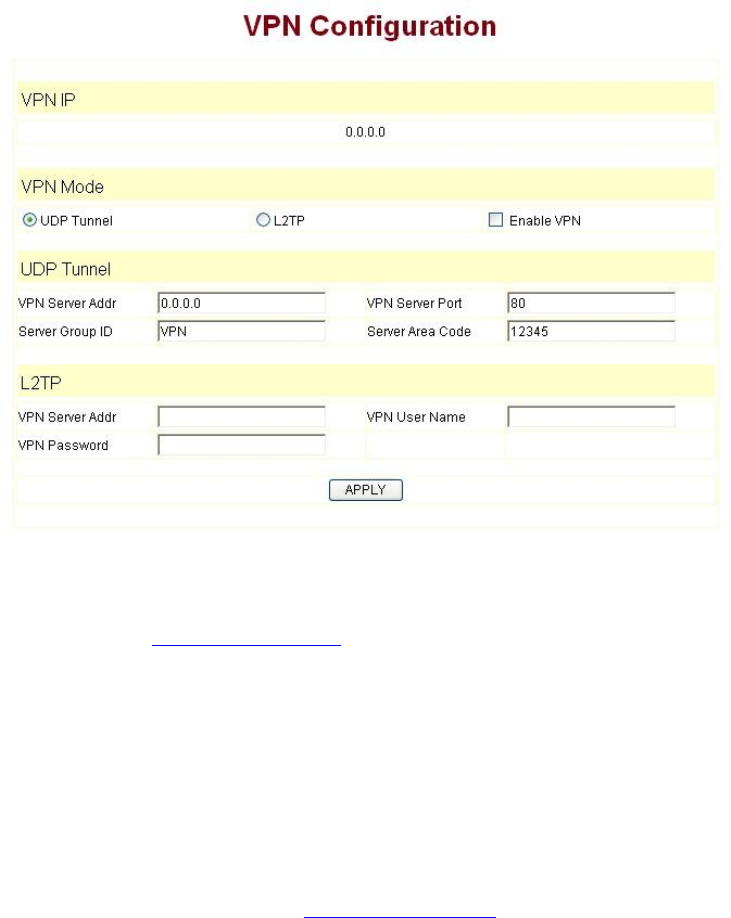
29
to the terminal. If there is a IP address shown on terminal (except for 0.0.0.0),it
means your VPN has registered
UDP Tunnel
VPN Server Addr: Register to the address of VPN server
VPN Server Port: Register to the port of VPN server
Server Group ID: Group ID of UDP VPN
Server Area Code: Area code of VPN server
L2TP
VPN Server Addr: Register to the address of VPN server
VPN User Name: L2TP VPN username
VPN Password: L2TP VPN password
UDPTunnel: use the UDP to visit VPN
L2TP: use the L2TP to visit VPN
Enable VPN: Enable the VPN server, you must choose UDP or L2TP type in
advance
Notice: At the present, L2TP only support L2TP VPN server under Linux, UDP
only support a private UDP VPN server.
3.6 Dial-Peer dial rule setting
Please refer to How to use dial rule for detail.
www.fineprint.cn
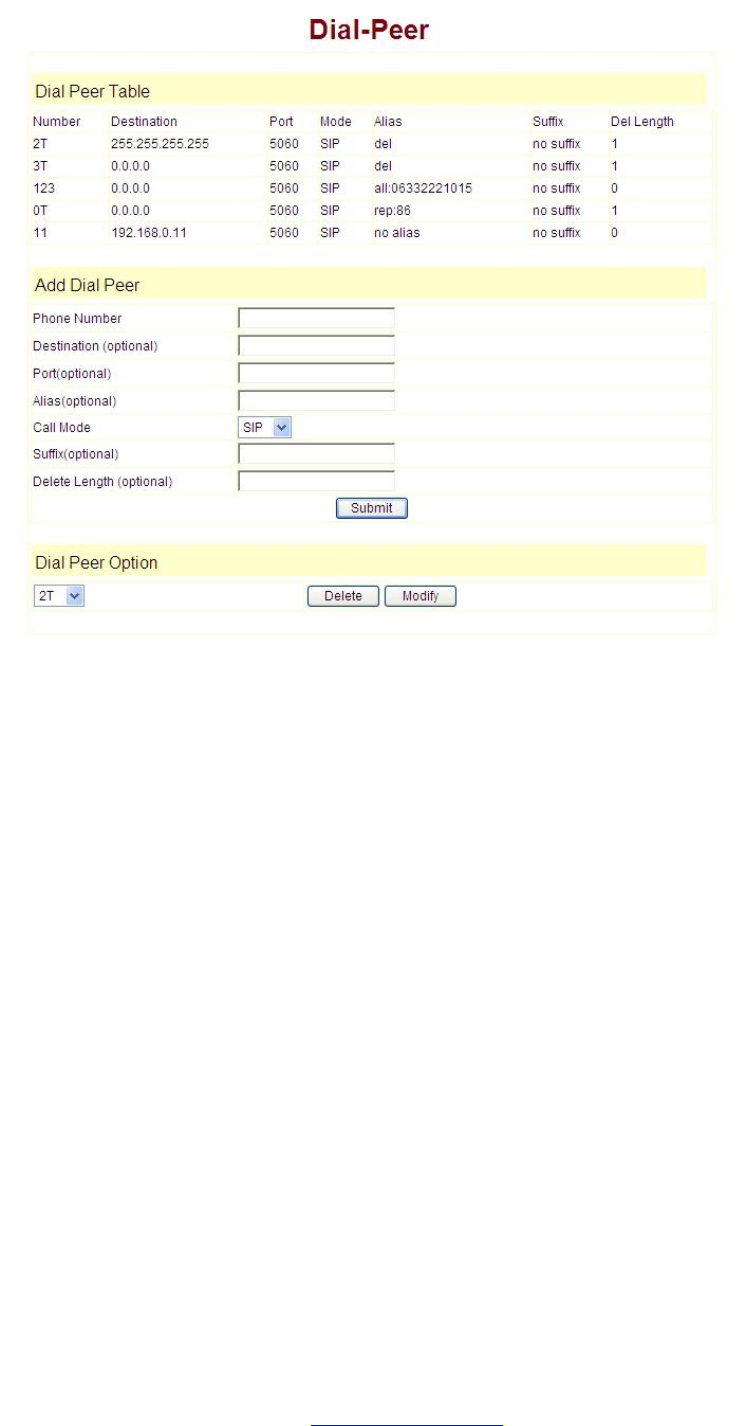
30
3.7 Config Manage
Save Config: Save current settings.
Clear Config: Restore to default settings.
Backup Config: Backup the config file, via point the right key of mouse-à save
target as….-àwill pop a save window, then type the config file name in the File name
(the file type is text file)
Update Configuration: Update the current configuration through configuration
files.
Notice:
Clearing config in admin mode, all settings restores to factory default; clear config
in guest modem, all settings except sip, advance sip restore to factory default.
www.fineprint.cn
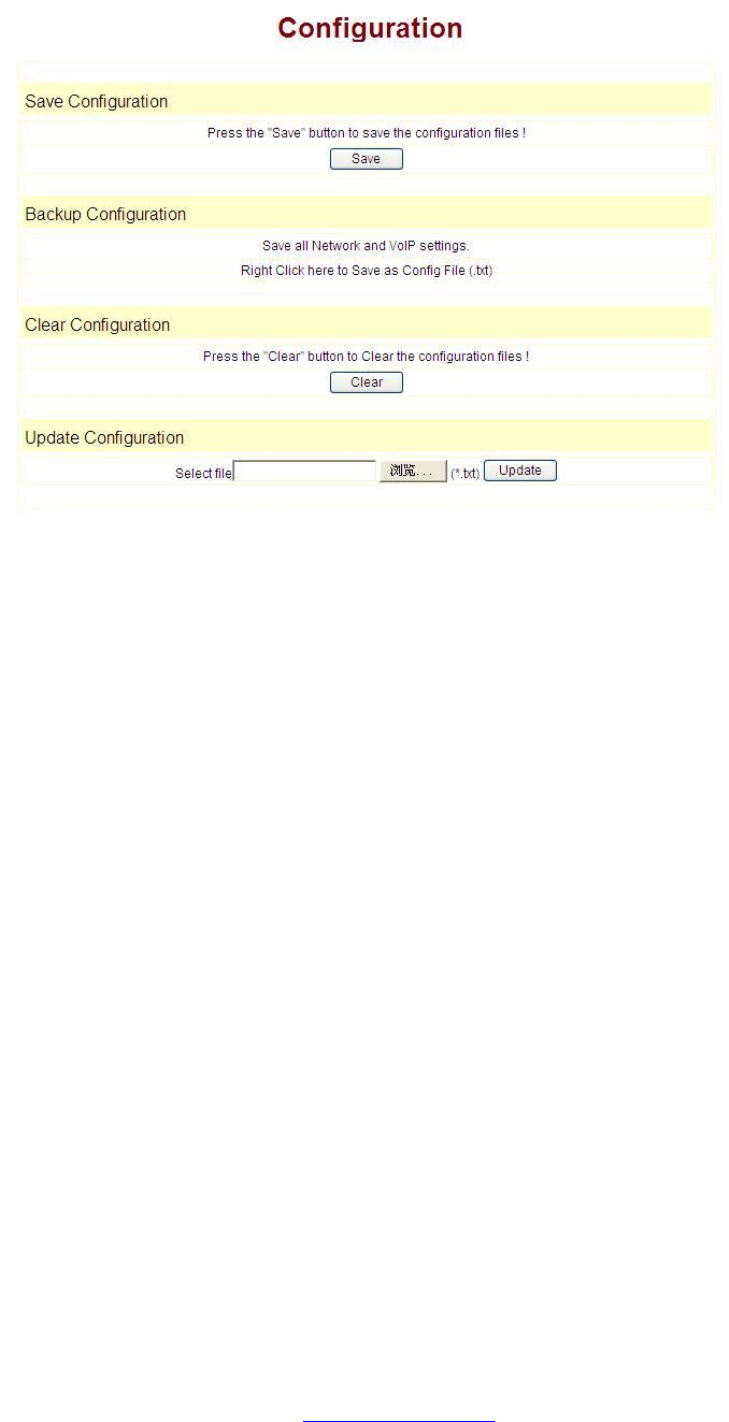
31
3.8 Update Firmware
3.8.1 Update
Web Update:
Update the application or configuration files of the phone. The application
document is .z format, and the configuration files is .cfg format.
Through clicking on the "browse" button to open the upgrade file or
configuration file, then click on "Update" button. After the upgrade, The phone will
automatically restart.
Notice:When upgrading, WEB page can not be closed.
FTP Update:
Upload/download the configure file with FTP or TFTP server, or download
firmware from FTP or TFTP server
Back up configure file to your FTP/TFTP server.
configure use .cfg extension.
The Type includes two parts of config file export and config file import
Config file export: export the config file
Config file import: import the config file
The phone phone support FTP and TFTP auto update, the gateway will auto
obtain the configure file from your update server if configured. To obtain the original
configure file, you can use the FTP/TFTP back up as describe above. Configure file
using module structure, user may remain the concerned modules and remove other
modules. Put the configure file in the root directory of update server when finish
editing.
www.fineprint.cn
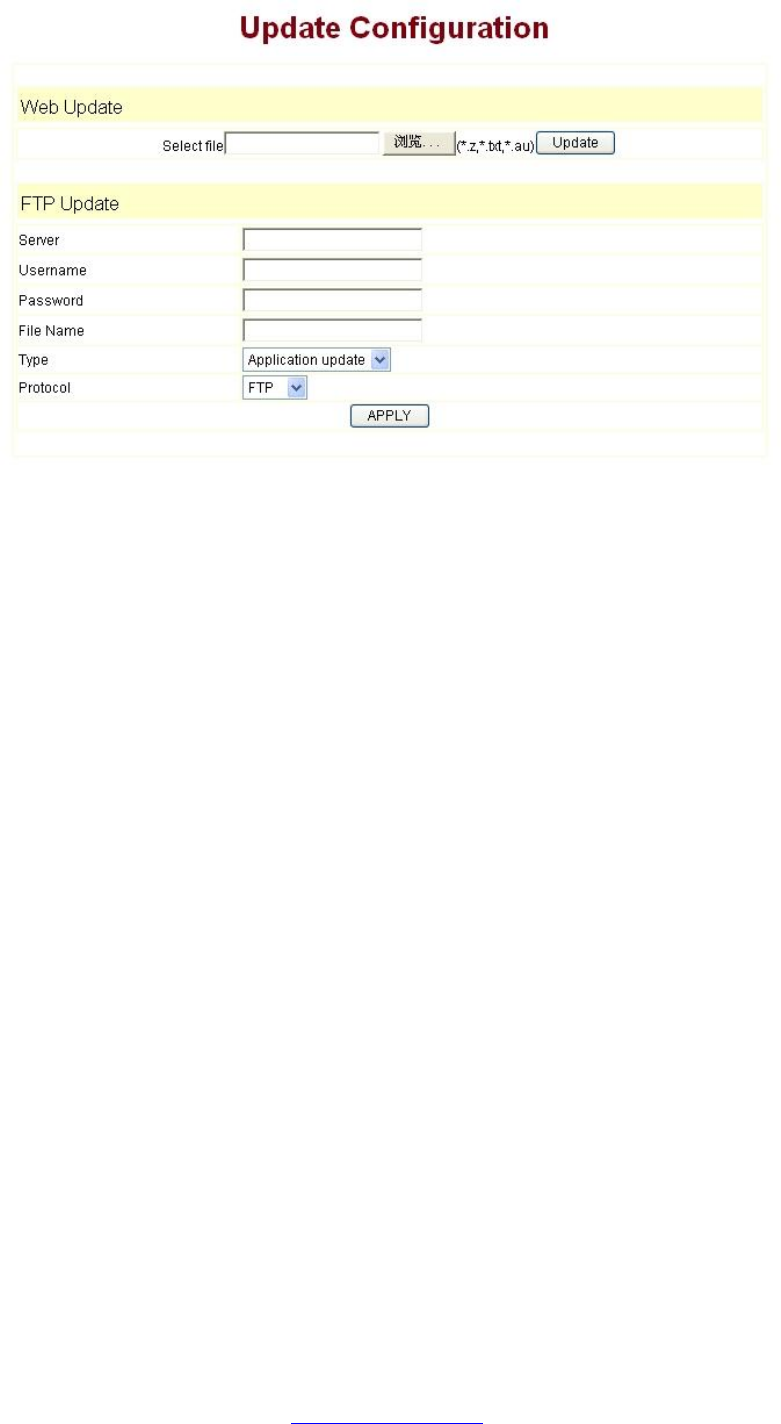
32
3.8.2 Auto Update
Current Version: the system will display the current version number
Server Address: FTP/TFTP server address
Username: FTP server user name
Password: FTP server password
Config File Name: The name of configuration file
Config Encrypt Key: The encrypt key of confirmation file
Protocol Type: The protocol type that used for upgrading
Update Interval Time: The interval time that the terminals search for new
configuration file.
Update Mode: auto provision mode; Disable: not auto update,Update after
reboot: auto update after reboot,Update at time interval: auto update after a
certain time
Configure file version was in the <<VOIP CONFIG FILE>> Version 1.0007 and
<GLOBLE CONFIG MODULE> CongFile Version
For instance:
Gateway original version is:
<<VOIP CONFIG FILE>>Version: 1.0000
<GLOBLE CONFIG MODULE> CongFile Version:6
User may edit the configure file version to:
<<VOIP CONFIG FILE>>Version: 1.0007
<GLOBLE CONFIG MODULE> CongFile Version:7
www.fineprint.cn
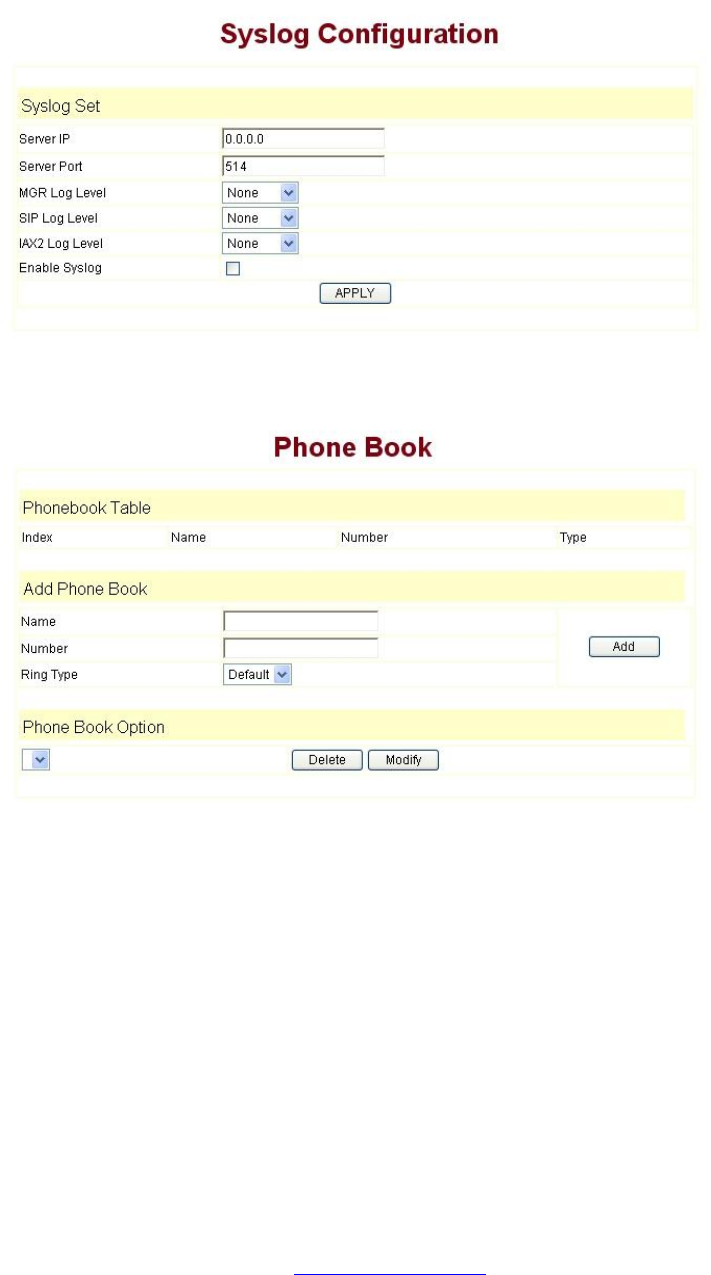
34
MGR Log Level: set the MGR log level
SIP Log Level: set the SIP log level
IAX2 Log Level: set the IAX2 log level
Please click “apply” after setting
3.9.3 Phone Book
3.9.4 Time Set
This page layout is the setting of time of phone.
Server: type the IP address of time server
Timezone: select correct time zone in list box
Timeout: longest response time for SNTP
Daylight: daylight saving time
SNTP: select SNTP server
12 Hours Format: select 12 hours format
Manual Config: time setting
www.fineprint.cn
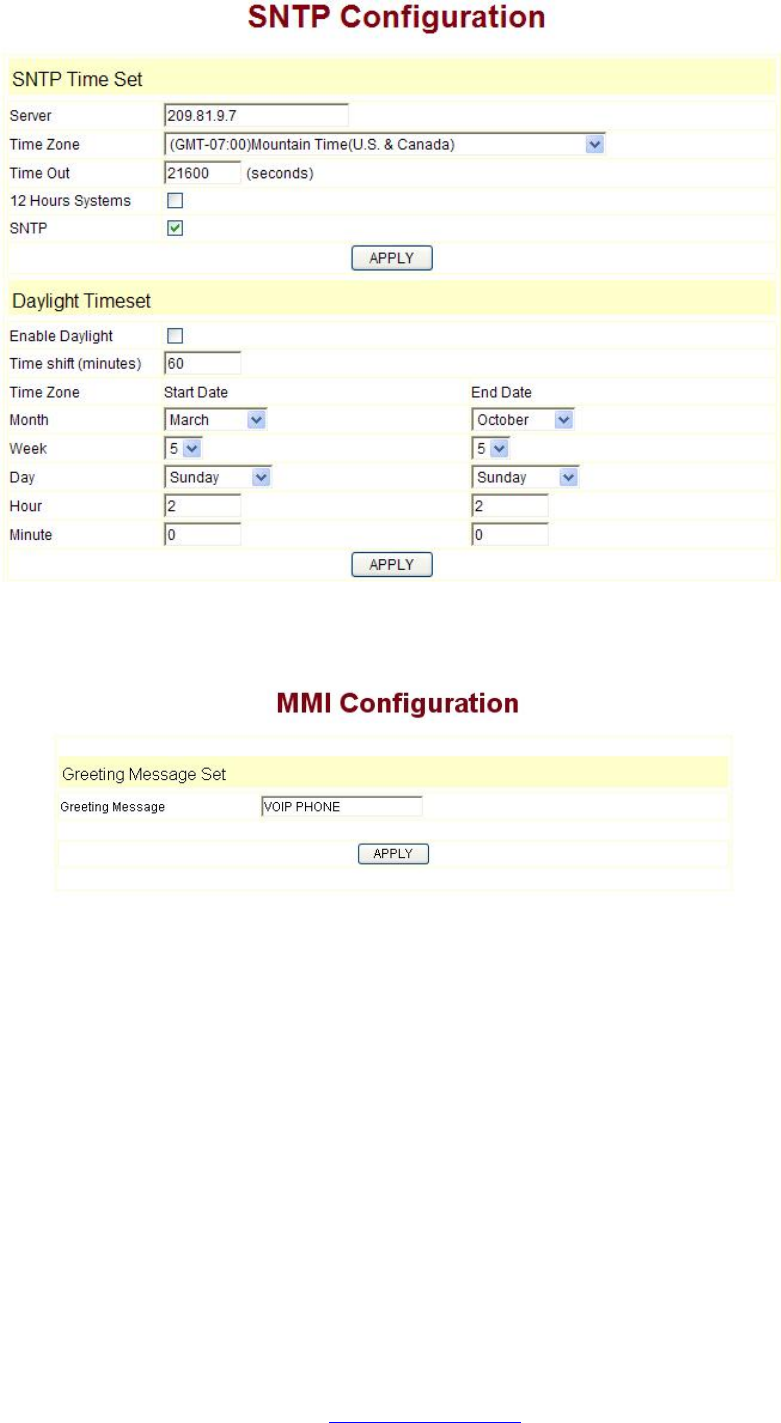
35
3.9.5 MMI SET
Set the greeting information on LCD.
3.9.6 Logout & Reboot
Logout:logout the Web entry.
Reboot Phone:logout the entry, and reboot the phone. When user modifies any
config of the phone, it will take effect after being rebooted, you can enter into this
layout and click “Reboot”. And the phone will be rebooted automatically.
Note:Reboot IP phone, some setting needs to reboot to make it works. Please
always save config before reboot, otherwise the setting will return to previous
setting.
www.fineprint.cn
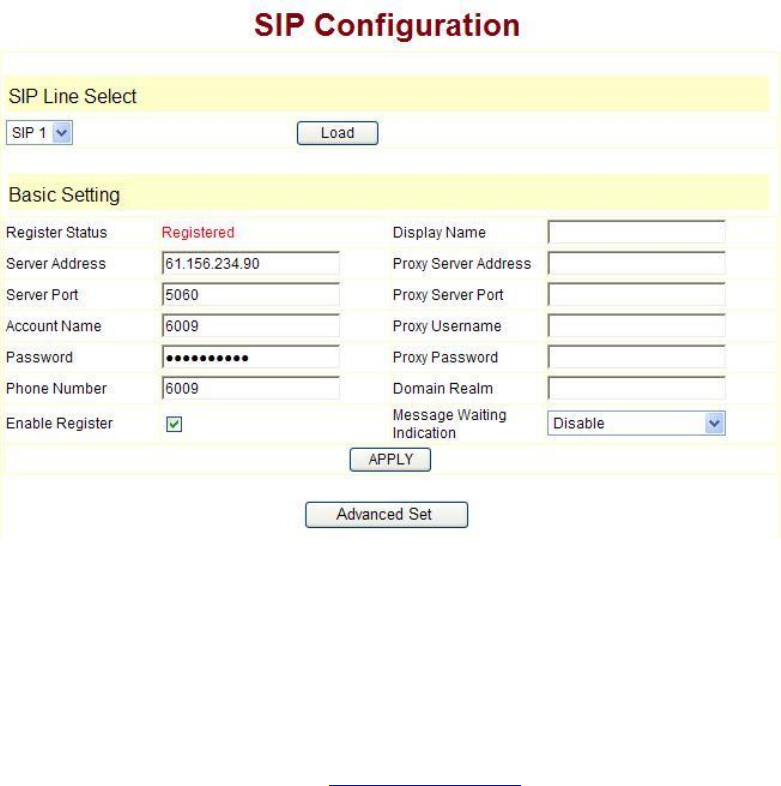
37
4. Operating Method for Dialing
4.1 How to dial IP Phone
Yon can make a call after being made a proper setting on your phone. Please
confirm whether all the net wires are connected correctly.
If you want to make a call, you can make it after dialing the number and then
pressing “#”.
You can find IP address through the menu.
Modifying the IP address of the computer, and making it the same net as
NDC2210S.
Inputting the IP address of NDC2210S in the browser, and then you can visit the
setting layout of NDC2210S after pressing the Enter key; super user account is
admin/admin; common user account is guest/guest.
4.2 Set the phone being connected to server
4.2.1 Set the WAN interface
The connection ways of entering the NetworkàWAN Config layout phone of the
net port:
NDC2210S could be connected to Internet by using the static IP, DHCP IP, or
PPPoE dialing.
As for the specific configuration please see 3.3.1 WAN Config.
4.2.2 SIP setting:
Enter into the VoIP à SIP Config to set the layout config and sip account
information:
Register Server Addr: Register address of public SIP server
www.fineprint.cn
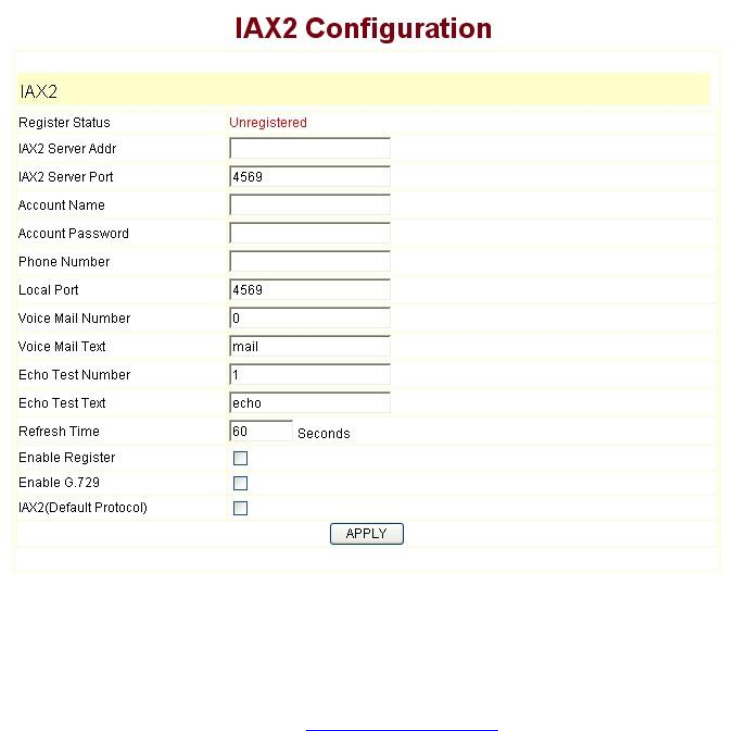
38
Register Server Port: Register port of public SIP server,default port is 5060
Register Username: Username of your SIP account (Always the same as the
phone number)
Register Password: Password of your SIP account.
Phone Number: Phone number of your SIP account
----choose Enable Register;
You can dial VoIP phone when the WAN interface and IAX protocol are being set
correctly.
Message Waiting Indication:Set Disable/Enable message waiting through
pull-down menu, including:
Disable:MWI is disabled, even if received NOTIFY message from the server
indicating new voicemail, phone will not prompt.;
Enable (Subscribe): MWI is enabled and SUBSCRIBE will be sent, if the server
sends NOTIFY message indicating new voicemail received, MWI LED will blink to
prompt.
Enable(No Subscribe):MWI is enabled, but phone will not send SUBSCRIBE, if
the server sends NOTIFY message indicating new voicemail received, MWI LED will
also blink to prompt.
SIP1 Subscribe will still be used in config file: config option “ 0” means “Disable”,
“1” means “Enable(Subscribe)”, “2” means “Enable (No Subscribe)”.
4.2.3 IAX setting
IAX Server Addr: Register address of public IAX server
www.fineprint.cn

39
IAX Server Port: Register port of public IAX server,default port is 4569
Account Name: Username of your SIP account (Always the same as the
phone number)
Account Password: Password of your IAX account.
Local port: Signal port of local, default port is 4569
Phone Number: Phone number of your IAX account
----choose Enable Register;
----if you use IAX account to make a call, please choose IAX(Deault Protocol), if you
fail to choose it, then you can use SIP account to make a call again.
----if you use G..729 to arrange it, please choose Enable G..729
You can dial VoIP phone when the WAN interface and IAX protocol are being set
correctly.
Note: please choose Save Config in the Config Manage after setting the information,
or the existing setting information will be failed after rebooting.
4.3 How to use the dial rule?
NDC2210S provide flexible dial rule, with different dial-rule configure, user
can easily implement the following function:
----Replace, delete or add prefix of the dial number.
----Make direct IP to IP call
----Place the call to different servers according the prefix.
You can click “Add” to add a new dial rule. Below is the detail setting of the
dial-rule:
Phone Number: The Number suit for this dial rule, can be set as full match or
prefix match. Full match means that if the number user dialed is completely the
same as this number, the call will use this dial-rule. Prefix match means that if prefix
of the number that the user dials is the same as the prefix, the call will use this
dial-rule, to distinguish from the full match case, you need to add “T” after the prefix
number in the phone number setting.
Call Mode: support SIP.
Destination (optional): call destination, can be IP or domain. Default is
0.0.0.0, in this case the call will be routed to the Public SIP server. If you set the
destination to 255.255.255.255, then the call will be routed to the private SIP server.
Also you can key other address here to make direct IP calls
Port (optional): Configure the port of the destination, default is 5060 in SIP
Alias (optional): Set up the Alias. We support four Alias as below. Alias need
to co-work with the Del Length:
add:xxx, add prefix to the phone number, can set to reduce the dial length.
all: xxx, replace the phone number with the xxx, can use as speed dial
function.
Del: delete the first N numbers. N is set in the Del Length
rep:xxx,replace the first N numbers. N is set in the Del Length. For Example:
User wants to place a call 86633-8215555, then can set the phone number in the
dial rule as 0633T, and set the Alias as rep: 86633, and set the Del Length to 4. Then
all calls begin with 0633 will be changed to 86633 xxxxxxxx.
www.fineprint.cn
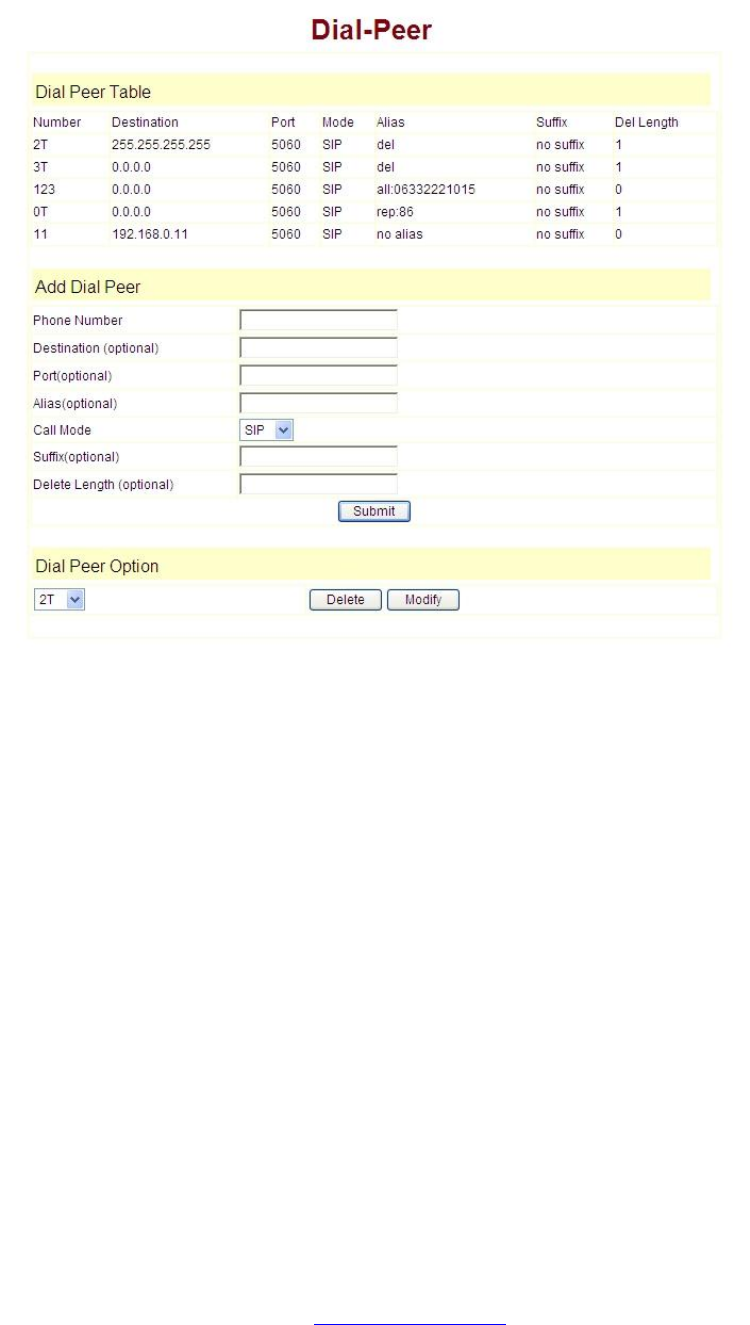
40
Suffix (optional): Configure suffix, show no suffix if not set
Instance:
2T rule: If the call starts with 2, the first 2 will be deleted, and the rest number
will be sent to private SIP server.
3T rule: If the call starts with 3, the first 3 will be deleted, and the rest number
with be sent to public SIP server.
123 rule: Dial 123 and will send 06332221015 to your server. It is used as
speed dial function.
0T rule: If the call begins with 0, the first 0 will be replaced by 86. It means that
if you dial 06332221015 and AG-188 will send 866332221015 to your server.
11 rule: when you dial 11, the call with send to 192.168.0.11, suit for LAN
application without set up a sip server.
4.4 Voice mail
When there are new messages, the MWI will give out prompt according to the
options of "Message Waiting Indication" in web page layout.
If “Disable” is selected, MWI function is disabled, even if received NOTIFY
message from the server indicating new voicemail, phone will not prompt;
If “Enable (Subscribe)” is selected, MWI function is enabled and Subscribe will
be sent, if the server sends NOTIFY message indicating new voicemail received,
www.fineprint.cn

41
MWI LED will blink to prompt;
If “Enable (No Subscribe)” is selected, MWI is enabled, but Subscribe will not
be sent, if the server sends NOTIFY message indicating new voicemail received,
MWI LED will also blink to prompt. After the voicemails are picked-up, MWI LED will
stop blinking.
Compliance Statement
FCC Caution:
Any Changes or modifications not expressly approved by the party responsible for
compliance could void the user's authority to operate the equipment.
This device complies with part 15 of the FCC Rules. Operation is subject to the following
two conditions:
(1) This device may not cause harmful interference, and
(2) This device must accept any interference received, including interference that may
cause undesired operation.
FCC Radiation Exposure Statement:
The device complies with FCC radiation exposure limits set forth for uncontrolled
environment. The base should be installed and operated with minimum distance 20 cm
between the radiator & your body. This transmitter must not be co-located or operating
in conjunction with any other antenna or transmitter.
Note:
This equipment has been tested and found to comply with the limits for a Class B digital
device, pursuant to part 15 of the FCC Rules. These limits are designed to provide
reasonable protection against harmful interference in a residential installation.This equipment
generates uses and can radiate radio frequency energy and, if not installed and used in
accordance with the instructions, may cause harmful interference to radiocommunications.
However, there is no guarantee that interference will not occur in aparticular installation.If this
equipment does cause harmful interference to radio or television reception, which can be
determined by turning the equipment off and on,the user is encouraged to try to correct the
interference by one or more of the following measures:
--Reorient or relocate the receiving antenna.
--Increase the separation between the equipment and receiver.
--Connect the equipment into an outlet on a circuit different from that to which the receiver
is connected.
--Consult the dealer or an experienced radio/TV technician for help.
Installation of this equipment is subject to notification and
coordination with UTAM, Inc. Any relocation of this equipment
must be coordinated through, and approved by UTAM. UTAM may be
contacted at 1–800–429–8826.