CHANG SHIN INFOTEL SG-7000 Access Controlled Security System with zigbee&RFID; User Manual USERS MANUAL
CHANG SHIN INFOTEL CO.,LTD Access Controlled Security System with zigbee&RFID; USERS MANUAL
USERS MANUAL
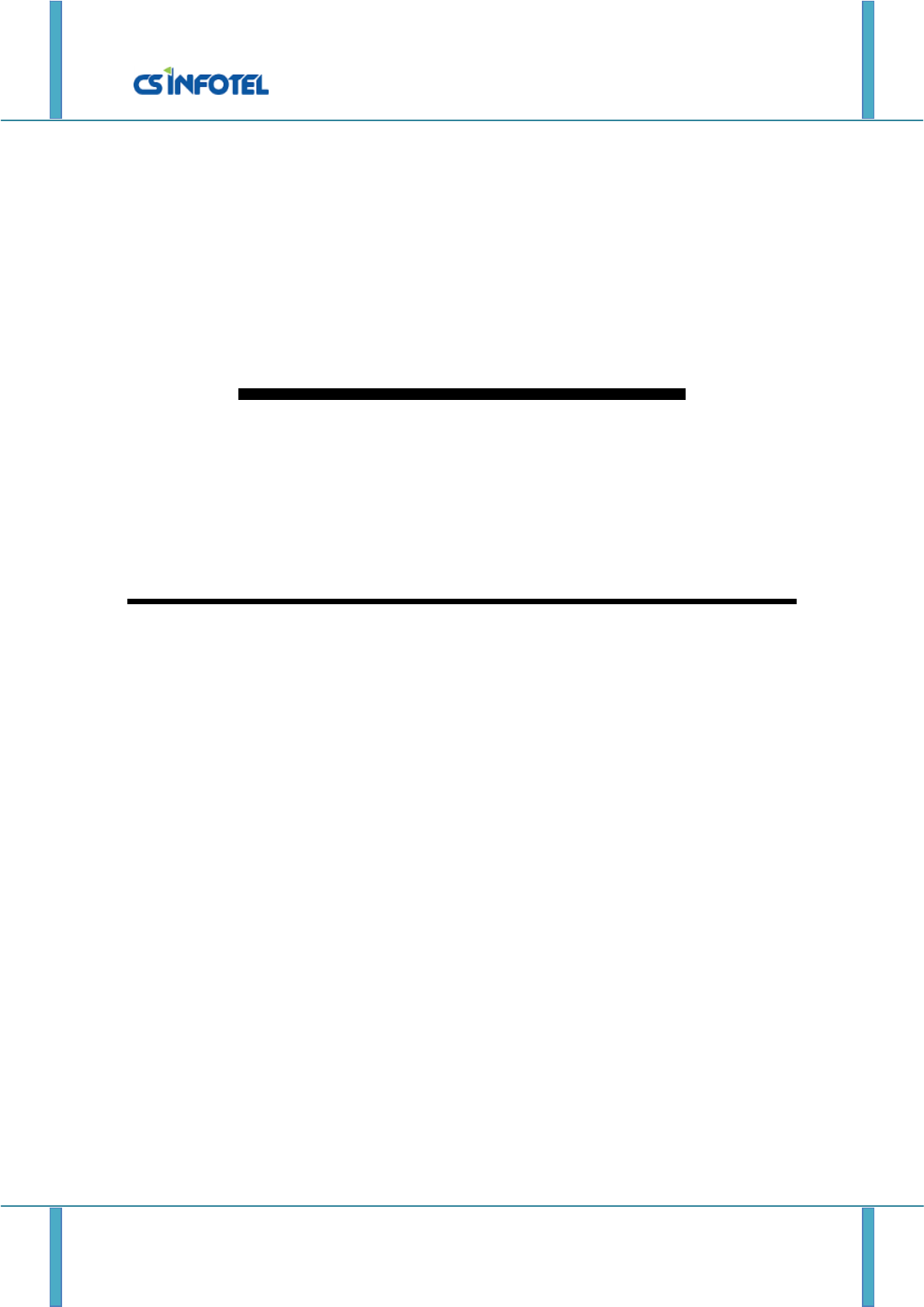
SG-MANAGER User manual
http://www.csinfotel.com/ Page 1
SG-7000
User manual
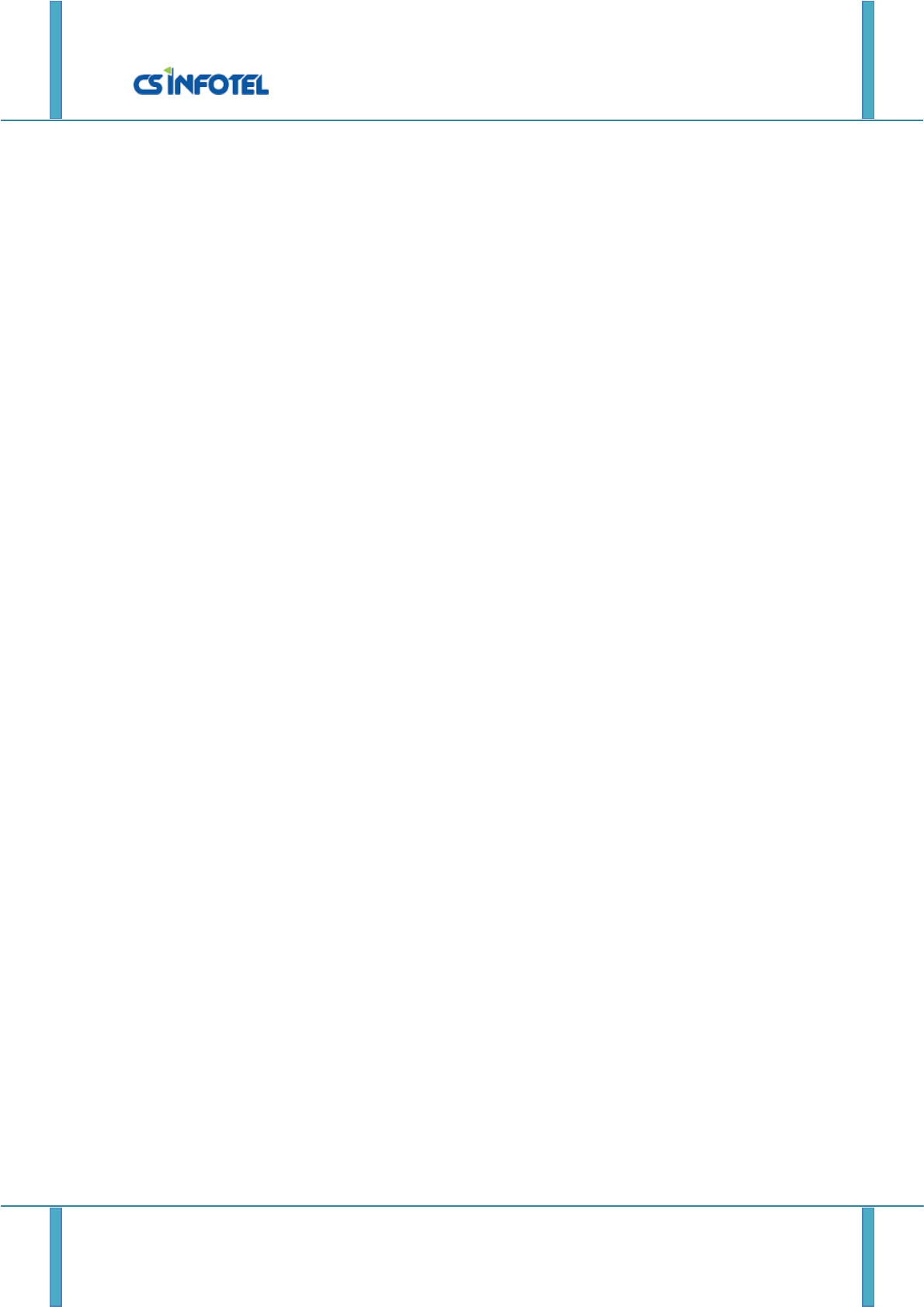
SG-MANAGER User manual
http://www.csinfotel.com/ Page 2
Table of contents
2. Explanation of a screen.
2.1. Waiting screen.
2.2. ID/PW authentication screen.
2.3. Manager authentication screen.
2.4. Manager menu screen.
2.5. User management menu screen.
2.6. New registration screen.
2.7. Authentication success screen.
2.8. Authentication fail screen.
3. User registration process.
4. Initialization process.
5. User authentication process.
5.1. ID/PW authentication process.
5.2. W-Key authentication process.
5.3. Finger print authentication process.
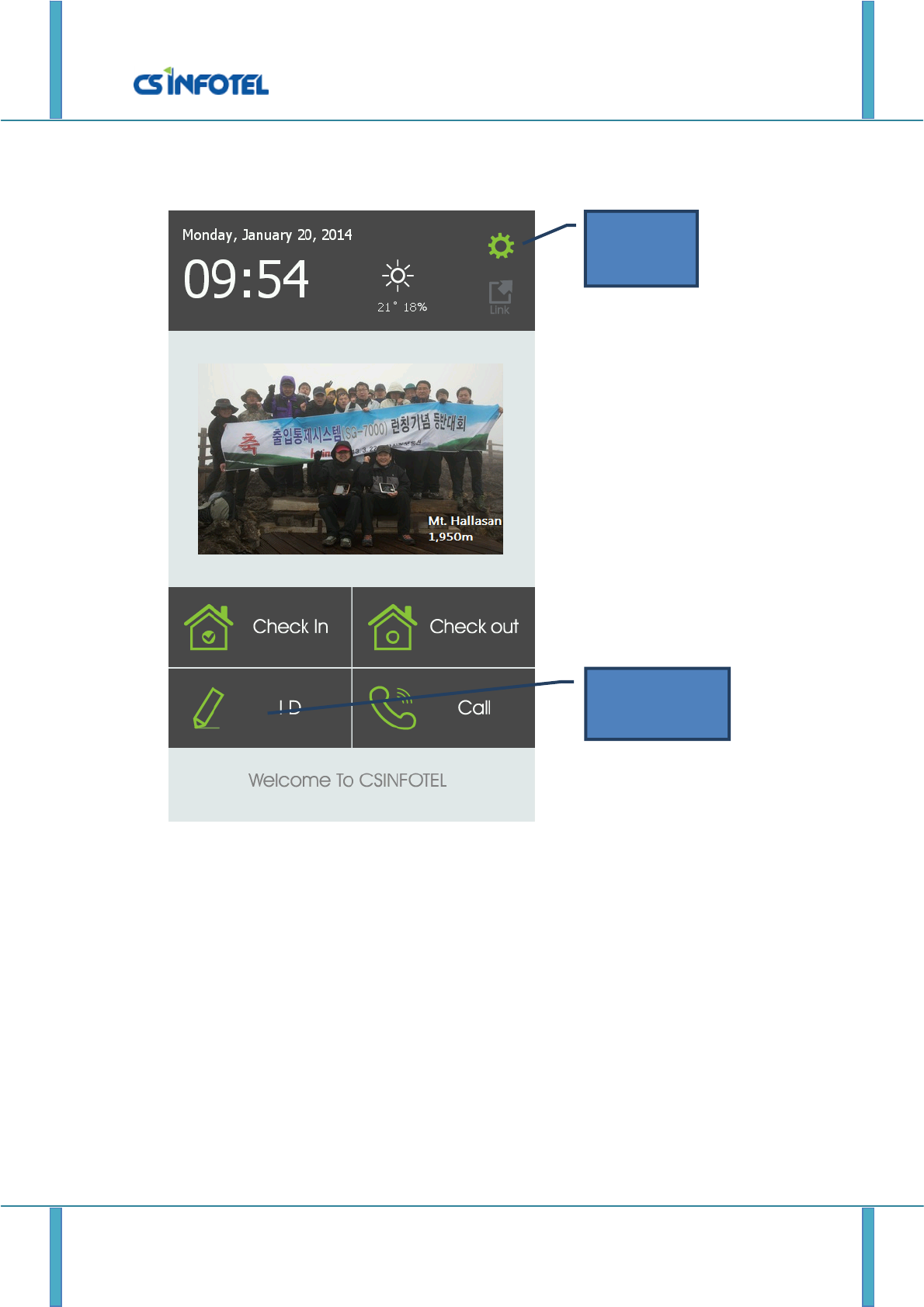
SG-MANAGER User manual
http://www.csinfotel.com/ Page 3
1. Explanation of a screen.
1.1. Waiting screen.
“Waiting screen’ is start-up screen. It shows various informations and waiting for
authorization at the same time. By clicking the icon on this screen, it can be moved to
“ID/PW authorization screen”, “Manager authentication screen”.
Manager menu
ICON
ID/PW
authentication ICON
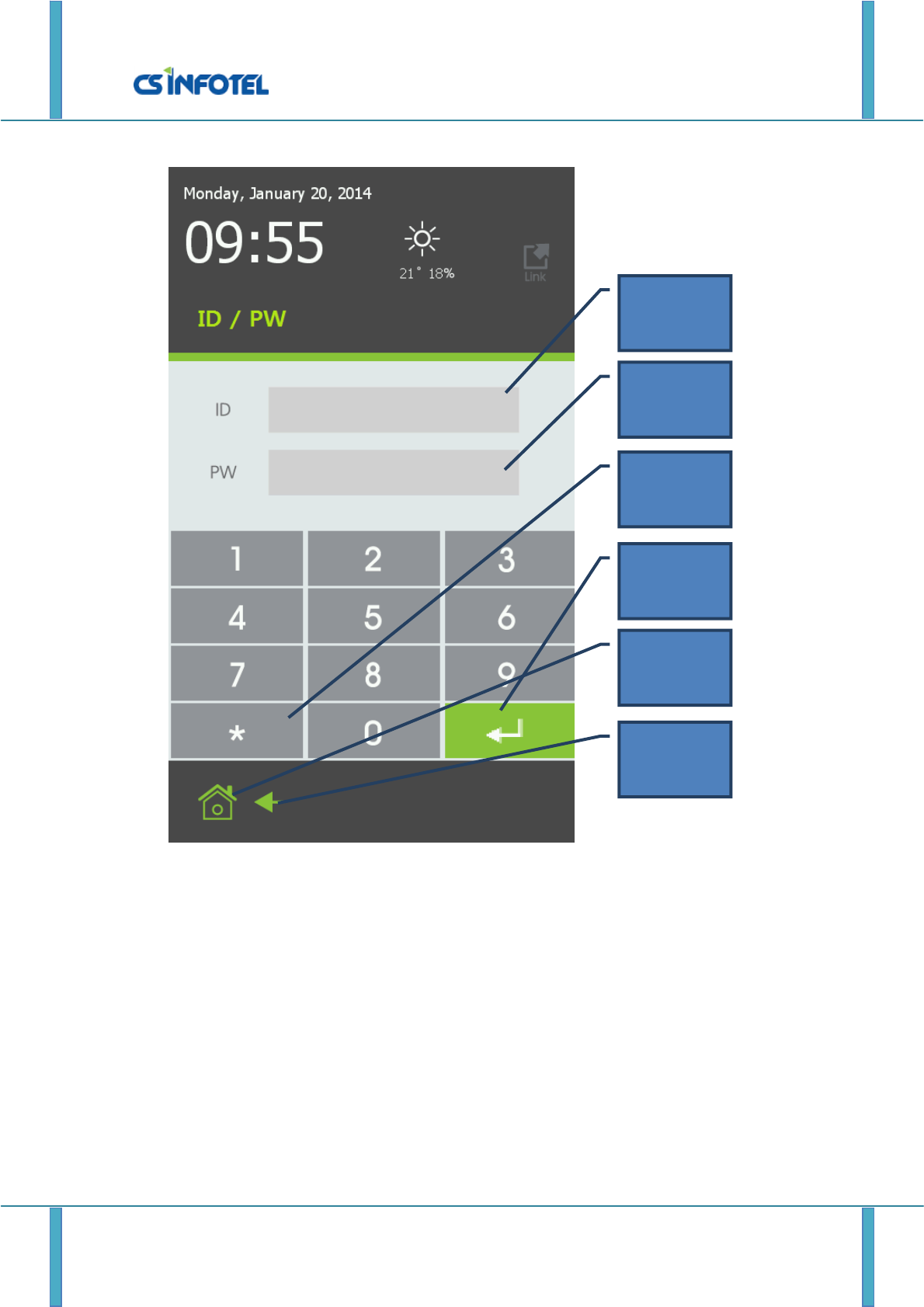
SG-MANAGER User manual
http://www.csinfotel.com/ Page 4
1.2. ID/PW authentication screen.
“ID/PW authentication screen” is the screen that authenticates by using user ID and
password. This screen appears by clicking ID button on “waiting screen”
1.3. Manager authorization screen.
“Manager authentication screen” appears when clicking manager icon on “waiting screen”,
and it is screen to authorize manager before move to “manager menu screen”. Authorization
method is the same as “1, 2 ID/PW authentication screen”.
ID input
box
PW input
box
Remove
button
Enter
button
Home
button
Previous
button
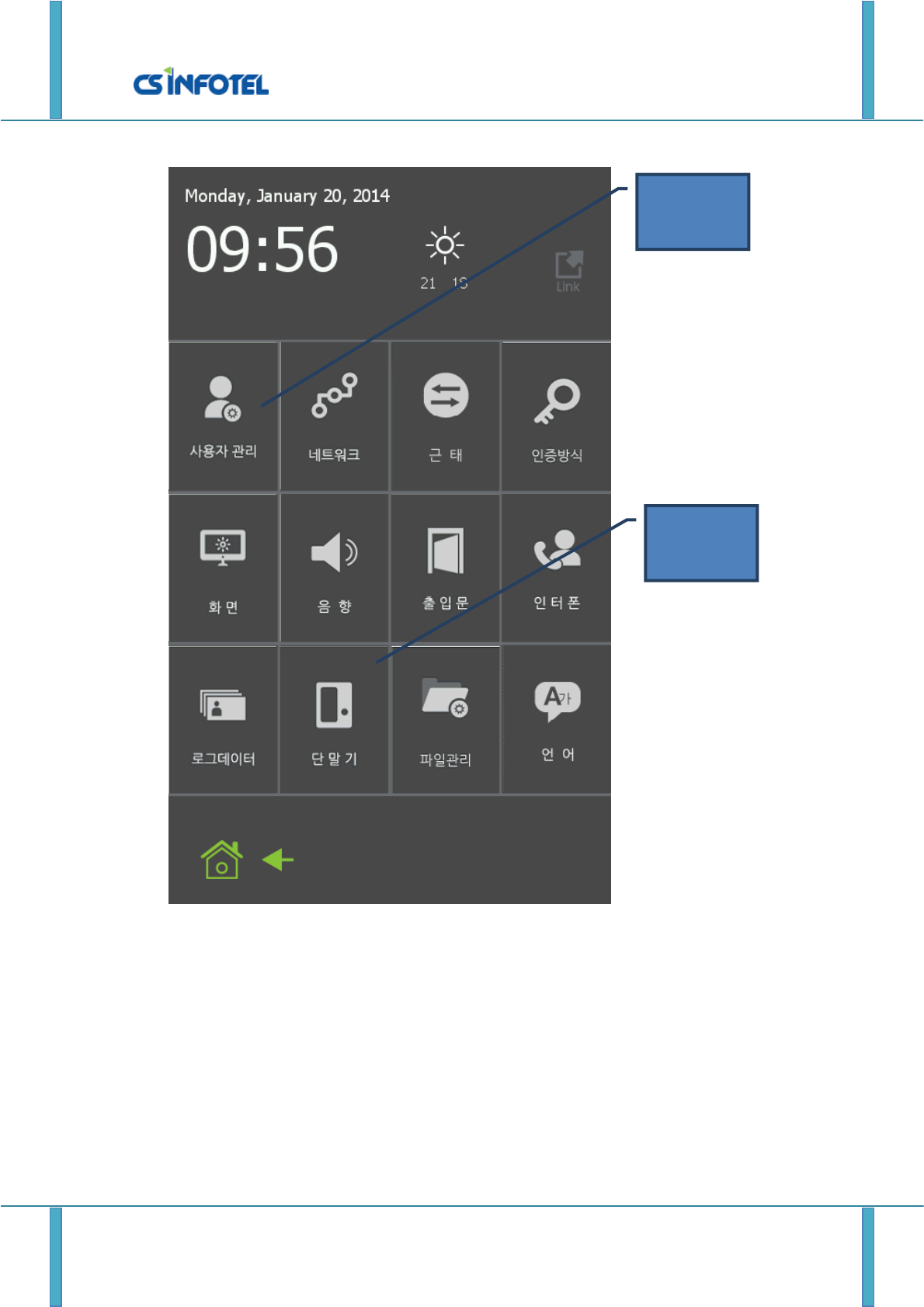
SG-MANAGER User manual
http://www.csinfotel.com/ Page 5
1.4. Manager menu screen.
There are many icons on “manager menu screen” and it is moved to relevant function of
screen by clicking one icon.
User
management
screen
Initialization
screen
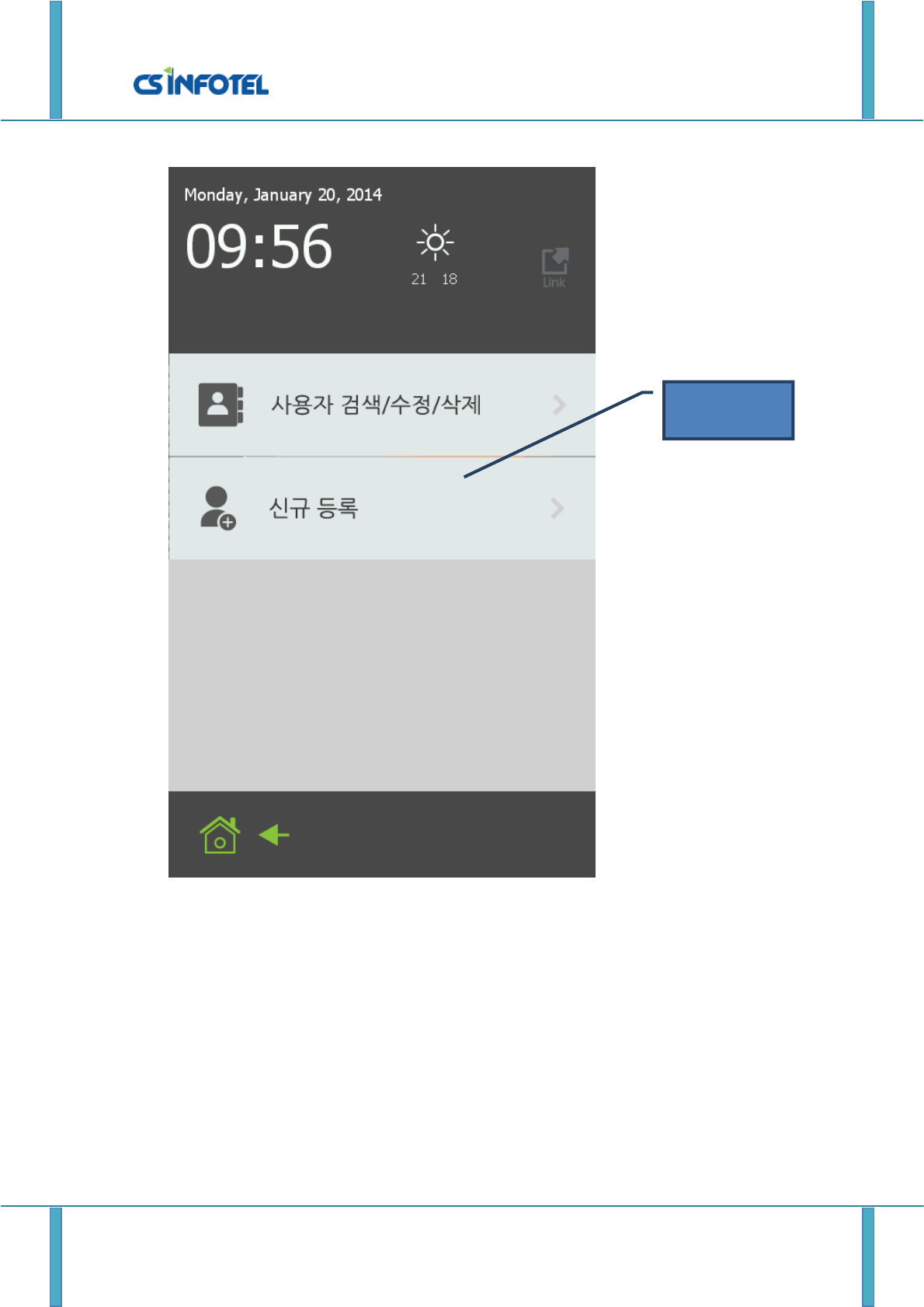
SG-MANAGER User manual
http://www.csinfotel.com/ Page 6
1.5. User management menu screen.
“User management menu screen” is the screen that choose sub menu for manager`s
management. There are “search/change/delete user” and “new registration” in sub menu.
New registration
screen
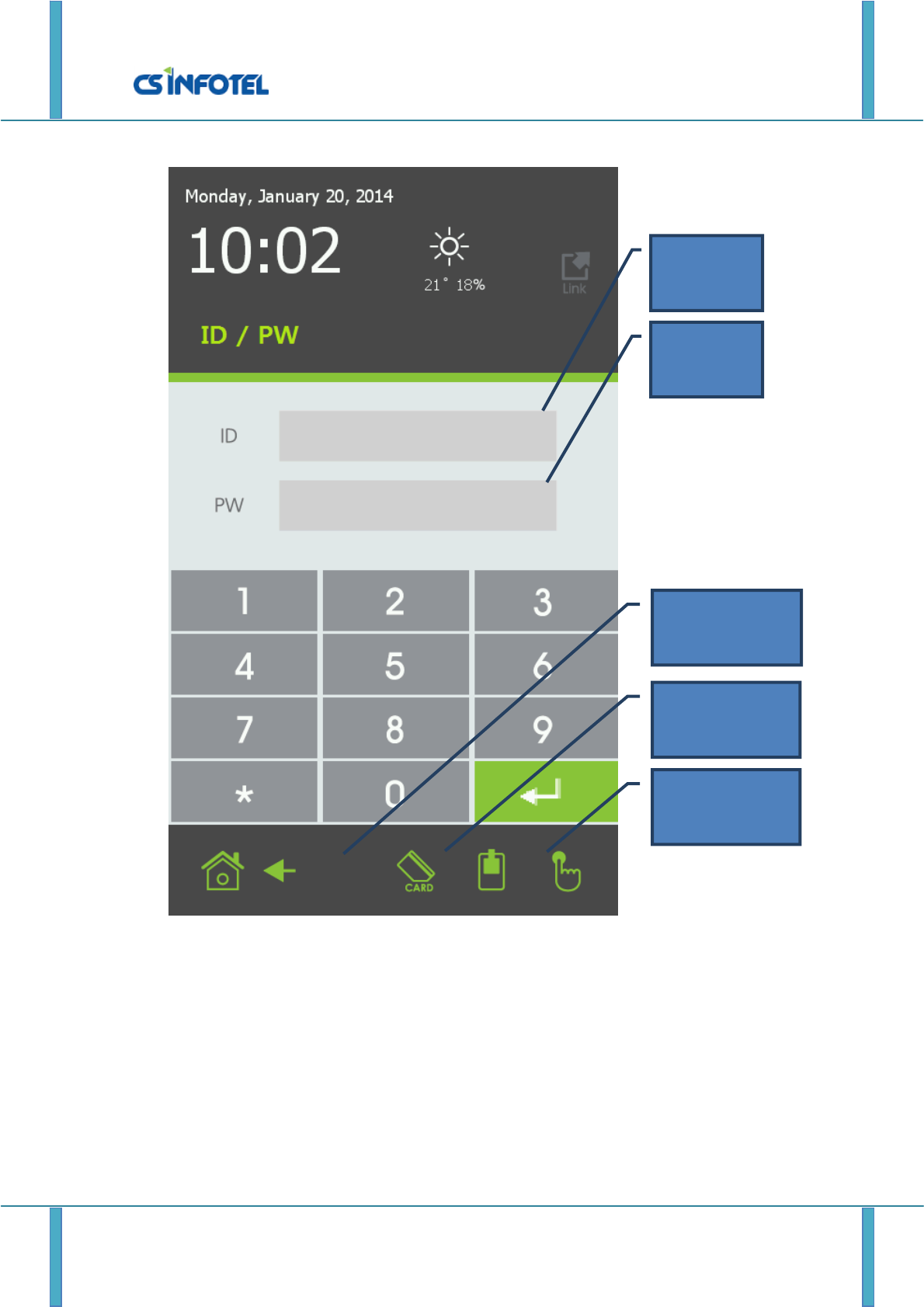
SG-MANAGER User manual
http://www.csinfotel.com/ Page 7
1.6. New registration screen.
“New registration screen” is the screen that registers new user. Register “ID”, “PW”, “finger
print” and “RFID Card” and “W-key” of user here.
ID input
box
PW input
box
RFID Card
registration status
W-Key
registration status
Finger print
registration status
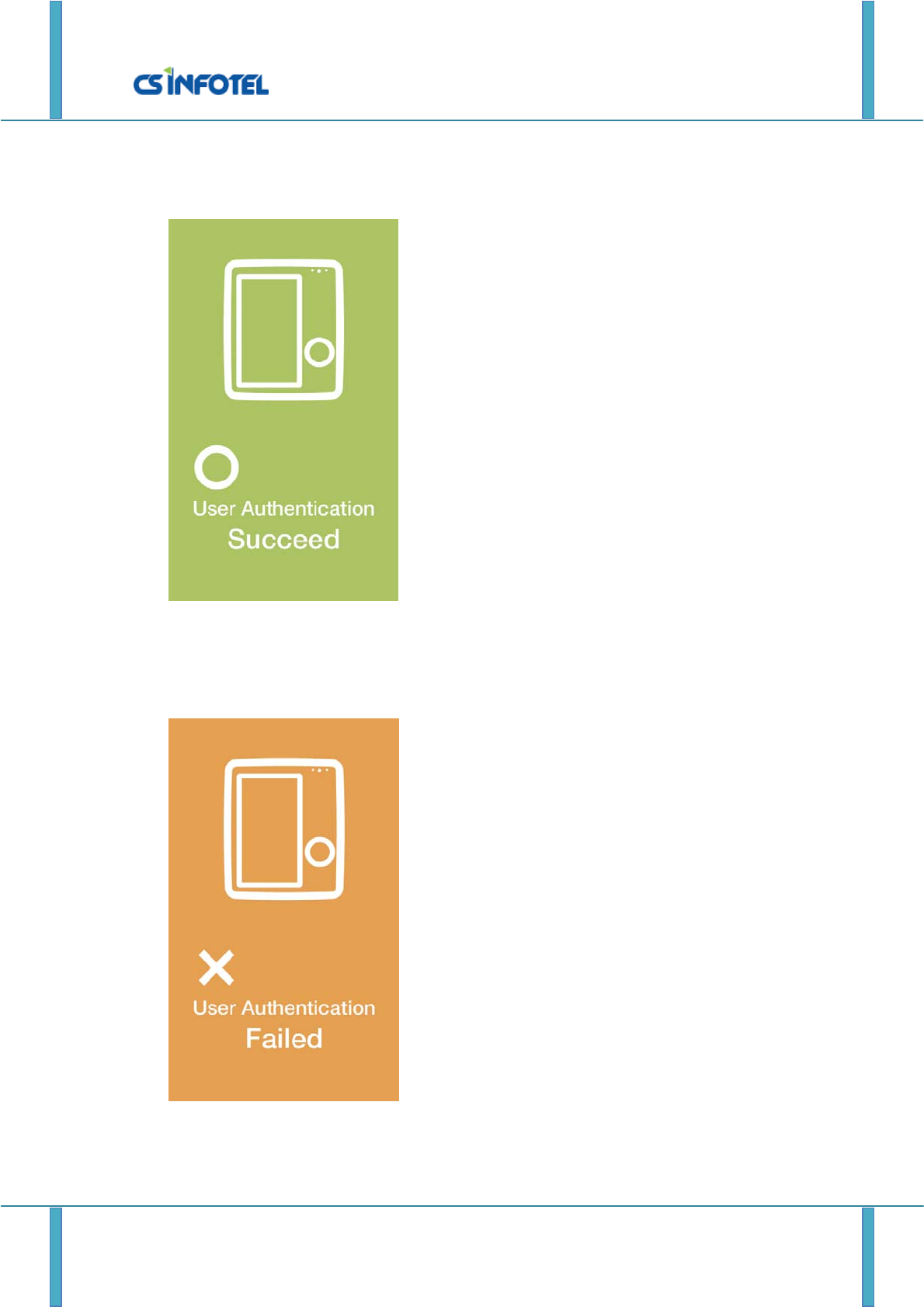
SG-MANAGER User manual
http://www.csinfotel.com/ Page 8
1.7. Authentication succeed/fail screen.
“Authentication succeed screen” appears when user normally succeeded authentication. This
screen appears for a second and disappear.
1.8. Authentication fail screen.
“인증 실패 화면”은 사용자가 인증을 시도했을 때, 인증이 실패한 경우 나타나는
화면이다. 이 화면은 1초간 나타났다 사라진다.
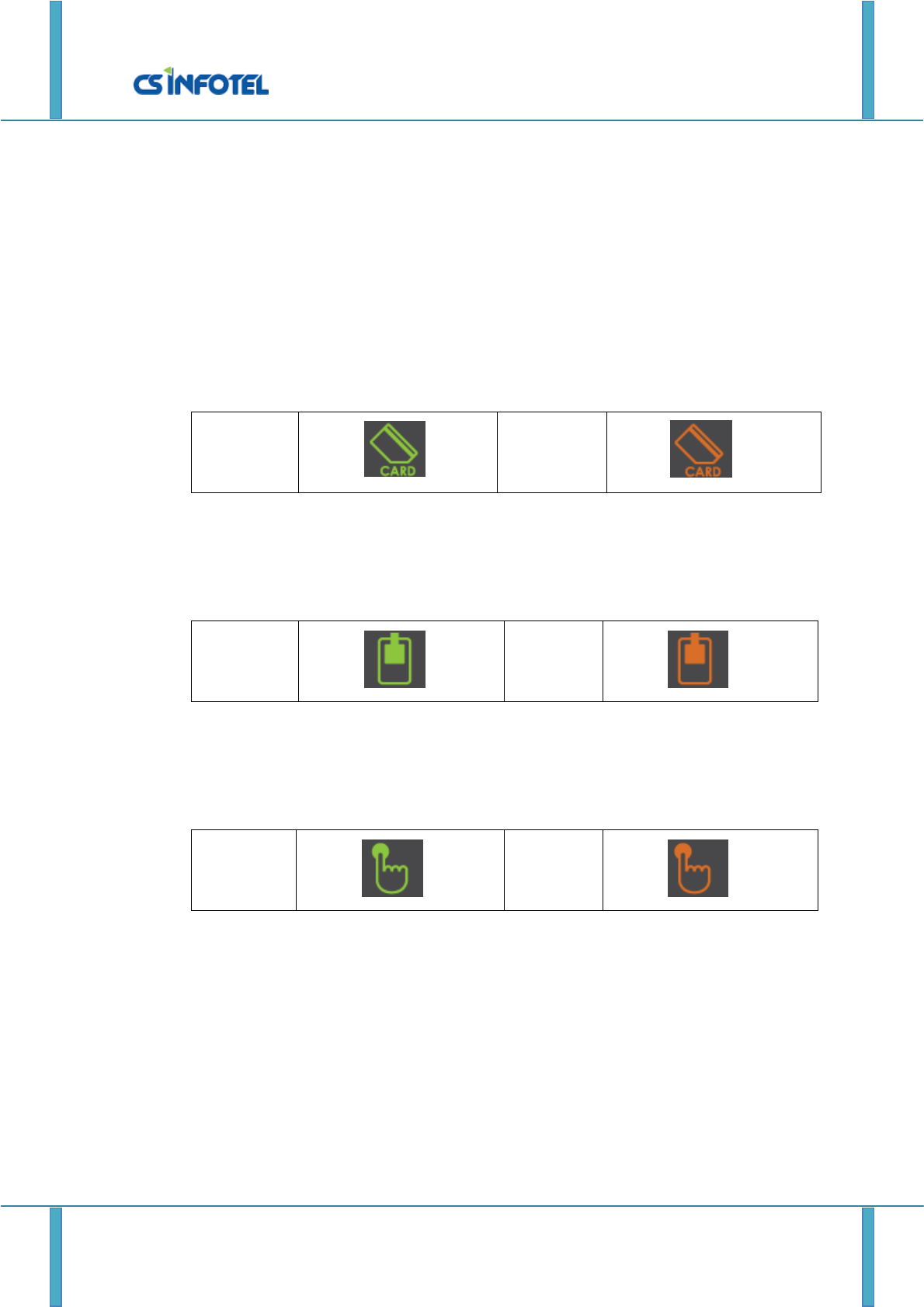
SG-MANAGER User manual
http://www.csinfotel.com/ Page 9
2. User registration process.
User registration is performed in “user registration screen”. In order to move to “user
registration screen”, it goes through “waiting screen” -> “Manager authentication screen” ->
“user management menu screen” -> “New registration screen”.
“ID” and “PW” section must be filled to register user. Finger print, RFID card and W-Key can
be registered optionally. Order is not relevant in registration and registration method is
explained in below.
2.1. Registration of RFID Card.
It is done by tagging RFID Card in recognition spot. Once the registration is completed,
below RFID Card icon is changed like below.
Before
registration
Complete
registration
2.2. Registration of W-Key.
It can be done by clicking W-Key. Once the registration is completed, below W-Key icon is
changed like below.
Before
registration
Complete
registration
2.3. Registration of finger print.
It is done by putting finger on fingerprint scanner. Once the registration is completed, icon is
changed like below.
Before
registration
Complete
registration
3. Initialization process.
Clicking initialization icon in “manager menu screen” initializes all the settings of terminal, and
user is deleted as well.
4. User authentication process.
User authentication is available anytime on “waiting screen”. ID/PW is performed by moving
to relevant screen by clicking “ID/PW” icon.
4.1. ID/PW authentication process.
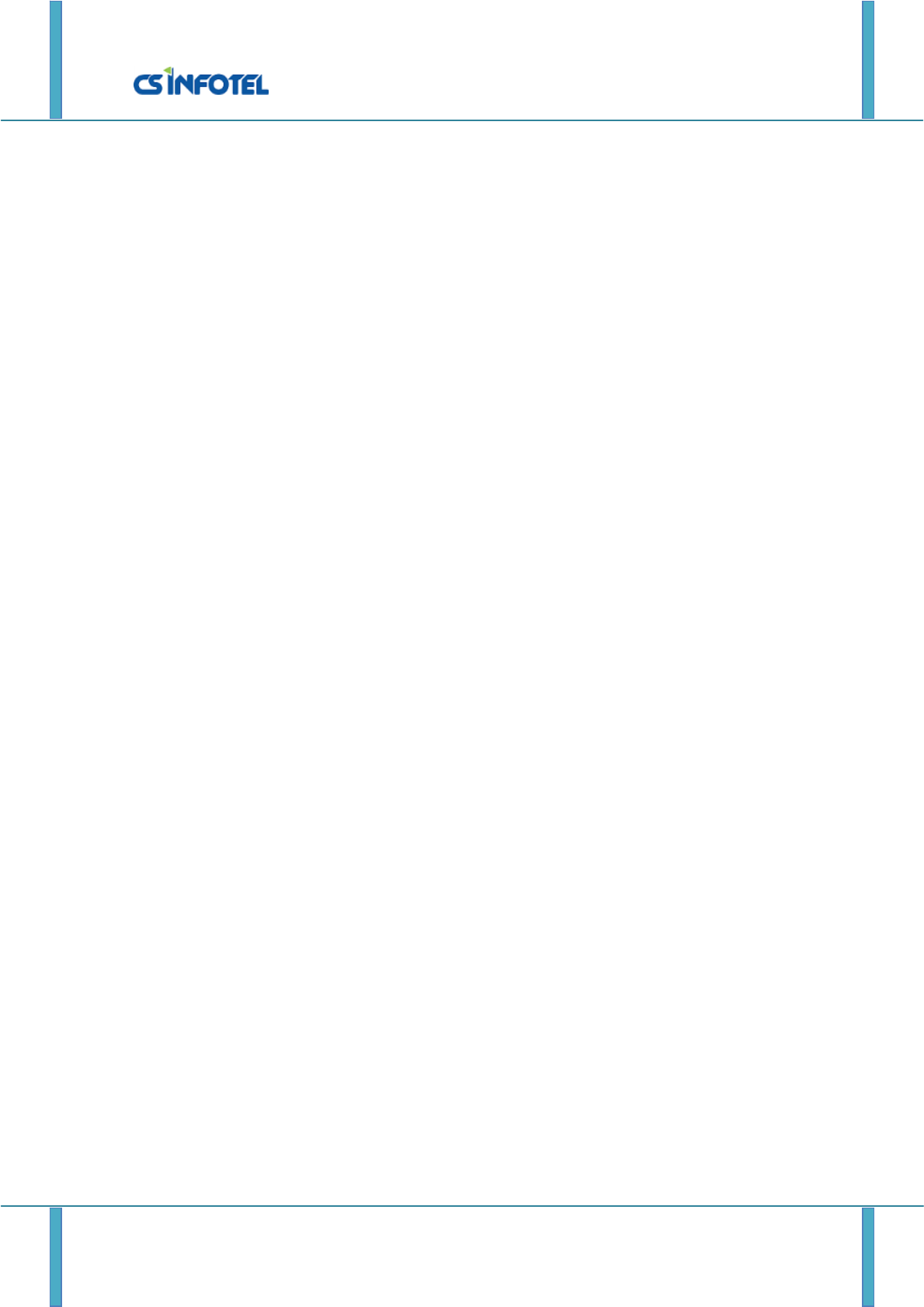
SG-MANAGER User manual
http://www.csinfotel.com/ Page 10
4.1.1. Input ID.
Input ID after clicking ID input box. <see image in “ID/PW authentication screen>
4.1.2. Input PW.
Input PW after clicking PW input box. <see image in “ID/PW authentication screen>
4.1.3. Delete letter.
Letter deleting button deletes inputting letter. <see image in “ID/PW authentication screen>
4.1.4. Request authentication.
Perform authentication with input ID and PW by clicking “enter” button. <see image in
“ID/PW authentication screen>
4.2. W-Key authentication process.
4.2.1. Authentication is performed by clicking W-Key button in “waiting screen”.
4.3. Finger print authentication process.
4.3.1. Authentication is performed by putting and removing finger on finger print
scanner in “waiting list”
Federal Communications Commission (FCC) Statement
15.21 You are cautioned that changes or modifications not expressly approved by the part responsible
for compliance could void the user’s authority to operate the equipment.
This device complies with Part 15 of the FCC Rules.
Operation is subject to the following two conditions:
1) this device may not cause interference and
2) this device must accept any interference, including interference that may cause undesired
operation of the device.
15.105(b) This equipment has been tested and found to comply with the limits for a Class B digital
device, pursuant to part 15 of the FCC rules. These limits are designed to provide reasonable
protection against harmful interference in a residential installation. This equipment generates, uses
and can radiate radio frequency energy and, if not installed and used in accordance with the
instructions, may cause harmful interference to radio communications. However, there is no
guarantee that interference will not occur in a particular installation. If this equipment does cause
harmful interference to radio or television reception, which can be determined by turning the
equipment off and on, the user is encouraged to try to correct the interference by one or more of the
following measures:
• Reorient or relocate the receiving antenna.
• Increase the separation between the equipment and receiver.
• Connect the equipment into an outlet on a circuit different from that to which the receiver is
connected.
• Consult the dealer or an experienced radio/TV technician for help.