CHOICE FORTUNE SC-55UK700N LED TV User Manual
CHOICE FORTUNE HOLDINGS LIMITED LED TV
User Manual
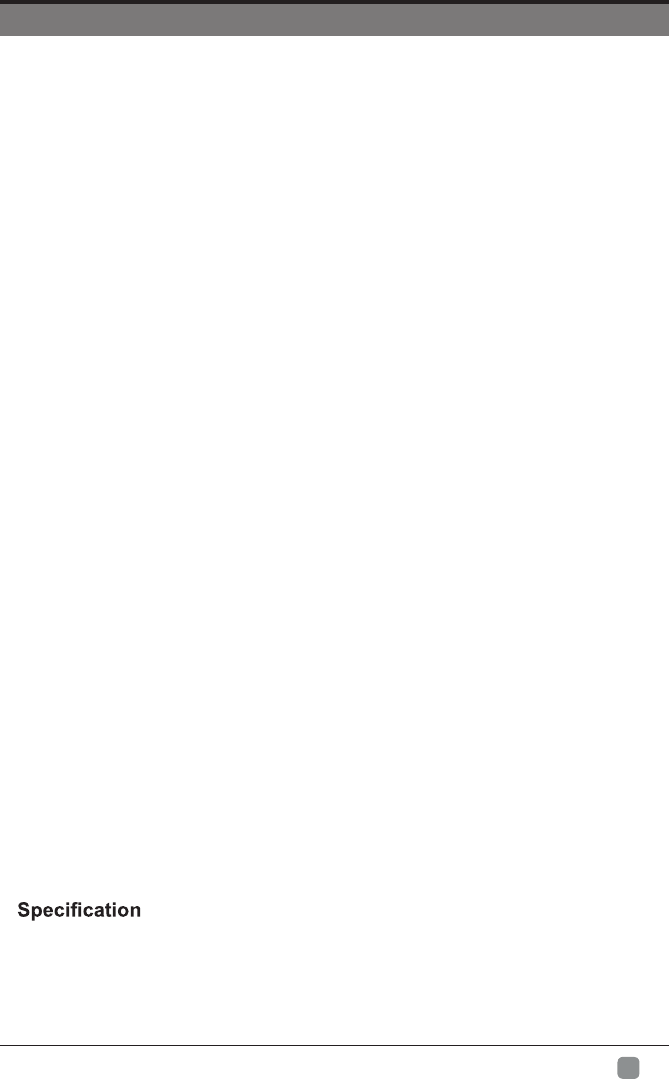
1
En -
CONTENTS
Important Safety Instructions 2
Safety Information 3
Preparation 4
What's Included 4
Front View 5
Rear View 6
Installing the Base Stand 7
Removing the Stand for Wall-Mounting 7
Remote Control 8
Connecting External Devices 9
Basic Operations 10
Menu Operation
10
Picture
Initial Setup
13
12
Sound 15
16
Function
Time 18
Option 19
LOCK 20
Channel 21
Network Setting
Digital Media Palyer
24
32
Introduction
27Internet
32
Parental Control 33
Troubleshooting 35
37
Limited Warranty 38
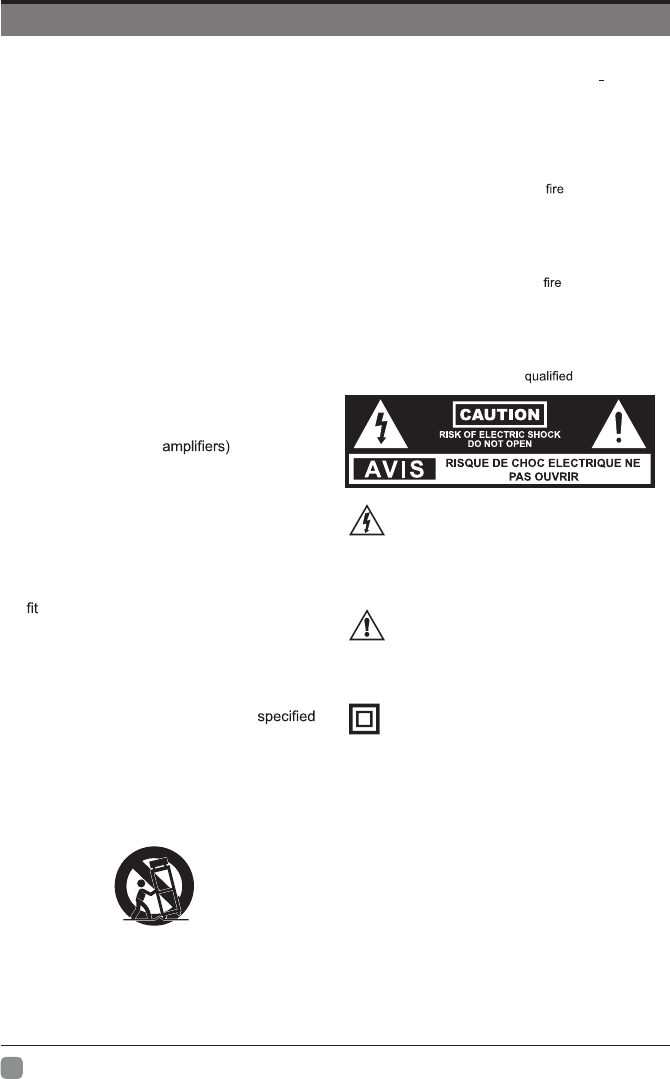
2
En -
IMPORTANT SAFETY INSTRUCTIONS
• Refer all servicing to qualified service personnel.
Servicing is required when the apparatus has been
damaged in any way, such as the power supply cord
or plug is damaged, liquid has been spilled or objects
have fallen into the apparatus, the apparatus has
been exposed to rain or moisture, does not operate
normally, or has been dropped.
• Please keep the unit in a well-ventilated environment.
WARNING: To reduce the risk of or electric shock,
do not expose this apparatus to rain or moisture.
The apparatus should not be exposed to dripping or
splashing. Objects filled with liquids, such as vases
should not be placed on apparatus.
WARNING: The batteries shall not be exposed to
excessive heat such as sunshine, or the like.
WARNING: The mains plug is used as disconnect
device, the disconnect device shall remain readily
operable.
WARNING: To reduce the risk of electric shock, do not
remove cover (or back) as there are no user-serviceable
parts inside. Refer servicing to personnel.
This lightning flash with arrowhead symbol
within an equilateral triangle is intended to
alert the user to the presence of non-insulated
“dangerous voltage” within the product’s enclosure that
may be of sufficient magnitude to constitute a risk of
electric shock.
The exclamation point within an equilateral
triangle is intended to alert the user to
the presence of important operating and
maintenance instructions in the literature accompanying
the appliance.
This equipment is a Class II or double insulated
electrical appliance. It has been designed in such
a way that it does not require a safety connection
to electrical earth.
• Read these instructions – All the safety
and operating instructions should be read
before this product is operated.
• Keep these instructions – The safety and
operating instructions should be retained for
future reference.
• Heed all warnings – All warnings on the
appliance and in the operating instructions
should be adhered to.
• Follow all instructions – All operating and
use instructions should be followed.
• Do not use this apparatus near water
– The appliance should not be used near
water or moisture – for example, in a wet
basement or near a swimming pool, and the
like.
• Clean only with dry cloth.
• Do not block any ventilation openings.
Install in accordance with the manufacturer’s
instructions.
• Do not install near any heat sources such
as radiators, heat registers, stoves, or other
apparatus (including that produce
heat.
• Do not defeat the safety purpose of the
polarized or grounding-type plug. A polarized
plug has two blades with one wider than
the other. A grounding-type plug has two
blades and a third grounding prong. The
wide blade or the third prong are provided
for your safety. If the provided plug does not
into your outlet, consult an electrician for
replacement of the obsolete outlet.
• Protect the power cord from being walked on
or pinched particularly at plugs, convenience
receptacles, and the point where they exit
from the apparatus.
• Only use attachments/accessories
by the manufacturer.
• Use only with the cart, stand, tripod, bracket,
or table specified by the manufacturer, or
sold with the apparatus. When a cart is
used, use caution when moving the cart/
apparatus combination to avoid injury from
tip-over.
• Unplug this apparatus during lightning
storms or when unused for long periods of
time.
1. The ventilation should not be impeded by covering the
ventilation openings with items, such as newspapers,
table-cloths, curtains, etc.;
2. No naked flame sources, such as lighted candles ,
should be placed on the apparatus;
3. The use of apparatus in moderate climates.
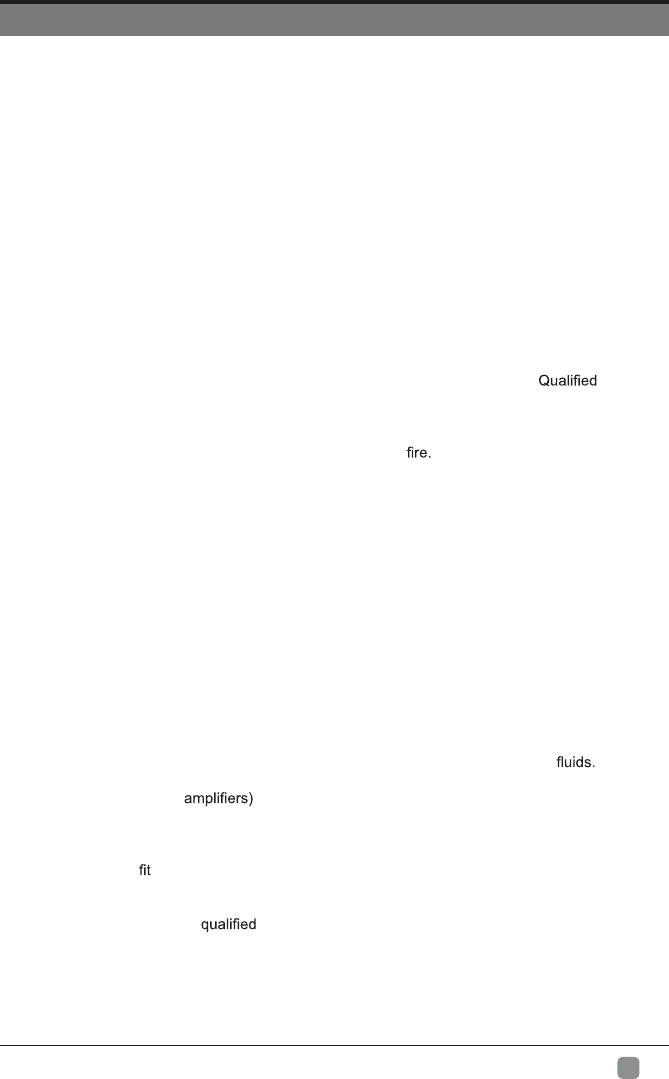
3
En -
SAFETY INFORMATION
To ensure reliable and safe operation of this equipment, please carefully read all the instructions in
this user guide, especially the safety information below.
Electrical Safety
• The TV set should only be connected to a main power supply with voltage that matches the
label at the rear of the product.
• To prevent overload, do not share the same power supply socket with too many other
electronic components.
• Do not place any connecting wires where they may be stepped on or tripped over.
• Do not place heavy items on any connecting wire, which may damage the wire.
• Hold the main plug, not the wires, when removing from a socket.
• During a thunderstorm or when not in using the television for long periods, turn off the power
switch on the back of the television.
• Do not allow water or moisture to enter the TV or power adapter. Do NOT use in wet, moist
areas, such as bathrooms, steamy kitchens or near swimming pools.
• Pull the plug out immediately, and seek professional help if the main plug or cable is damaged,
liquid is spilled onto the set, if the TV set accidentally exposed to water or moisture, if anything
accidentally penetrates the ventilation slots or if the TV set does not work normally.
• Do not remove the safety covers. There are no user serviceable parts inside. Trying to service
the unit yourself is dangerous and may invalidate the product’s warranty. personnel
must only service this apparatus.
• To avoid a battery leakage, remove batteries from the remote control, when the remote is not
use for long period, or when the batteries are exhausted.
• Do not break open or throw exhausted batteries into a
• For best results, use type AAA (example-alkaline, carbon-zinc, etc.) batteries.
• Install only new batteries of the same type in your product.
• Failure to insert batteries in the correct polarity, as indicated in the battery compartment, may
shorten the life of the batteries or cause batteries to leak.
• Do not mix old and new batteries.
• Do not mix Alkaline, Standard (Carbon-Zinc) or Rechargeable (Nickel Cadmium) or (Nickel
Metal Hydride) batteries.
• Batteries should be recycled or disposed of as per state and local guidelines.
• Do not attempt to recharge disposable batteries.
• Do not short circuit battery terminals.
• Keep away from children.
Physical Safety
• Do not block ventilation slots in the back cover. You may place the TV in a cabinet, but ensure
at least 5cm (2’’) clearance all around.
• Do not tap or shake the TV screen, or you may damage the internal circuits. Take good care
of the remote control.
• To clean the TV use a soft dry cloth. Do not use solvents or petroleum based
• Do not install near any heat sources such as radiators, heat registers, stoves or other
apparatus (including that produce heat.
• Do not defeat the safety purpose of the polarized or grounding-type plug. A polarized plug
has two blades with one wider than the other. A grounding plug has two blades and a third
grounding prong, the wide blade,or the third prong is provided for your safety. If the provided
plug does not into your outlet, consult an electrician for replacement of the obsolete outlet.
• Protect the power cord from being walked on or pinched particularly at plugs.
• Unplug the apparatus during lightning storms or when unused for long periods.
• Refer all servicing to a service personnel.Servicing is required if the apparatus does
not operate normally or if the apparatus, including the power supply cord or pulg, has been
damaged in any way.
• Servicing is also required if liquid has been spilled, or objects have fallen into the apparatus;
when the apparatus has been exposed to rain or moisture; or if the apparatus has been
dropped.
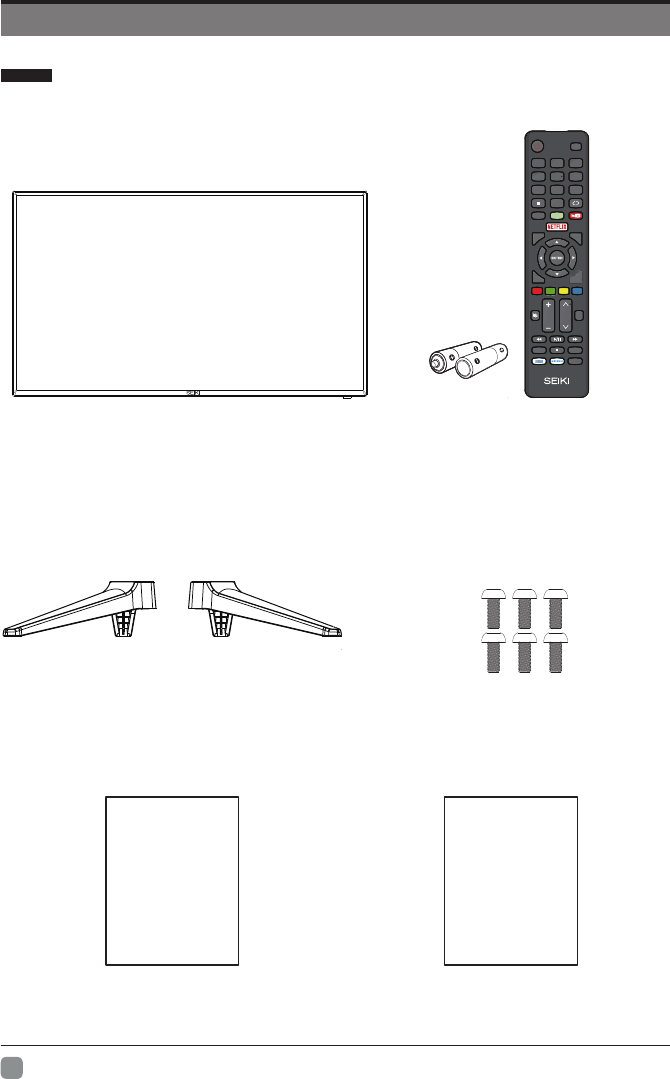
4
En -
PREPARATION
What's Included
User Manual
User Manual
Quick Start Guide
Quick
Start Guide
Remote Control with Batteries(2*AAA)
TV Set
TV Stand Six Screws(M4x14mm)
In pu t
HOM E
0
7 8 9
456
1 2 3
Q.MENU
Menu
ExitBack
VOL C H
TTS
INFO
MTS/Audio
CC
List
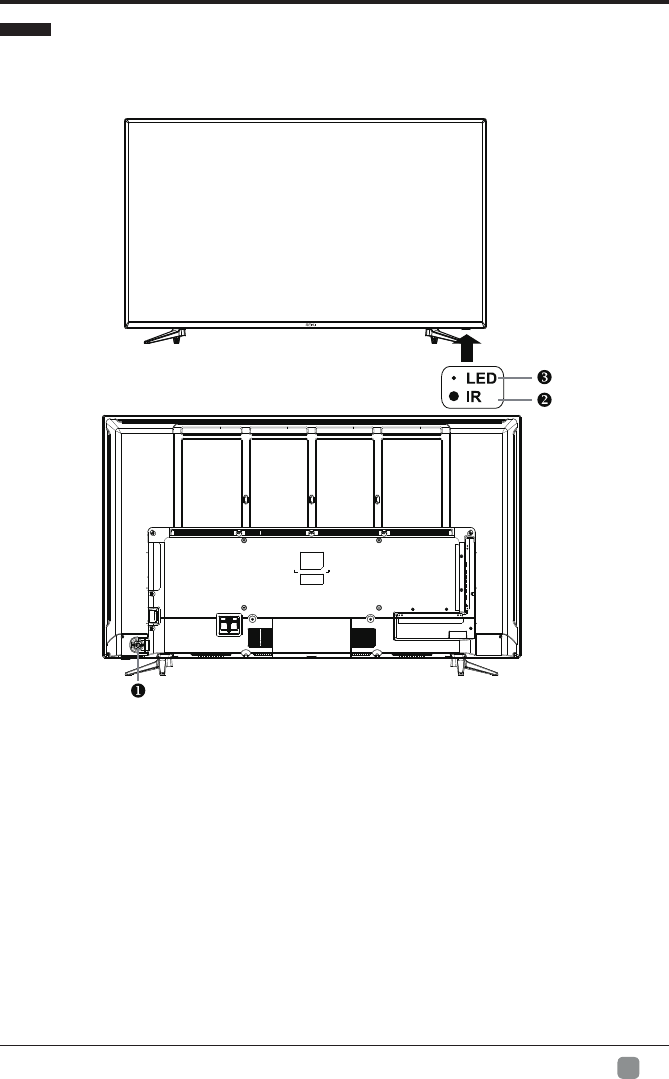
5
En -
PREPARATION
Front View
1.
2.
3.
POWER
Switch the TV between On / Standby mode.
IR (Infrared Receiver)
Receive IR signals from the remote control.
POWER Indicator
Illuminate red when the
TV is in standby mode.
The batteries used with this product contain chemicals that are harmful to the
environment. To preserve ourenvironment, dispose of used batteries according
to your local laws or regulations.
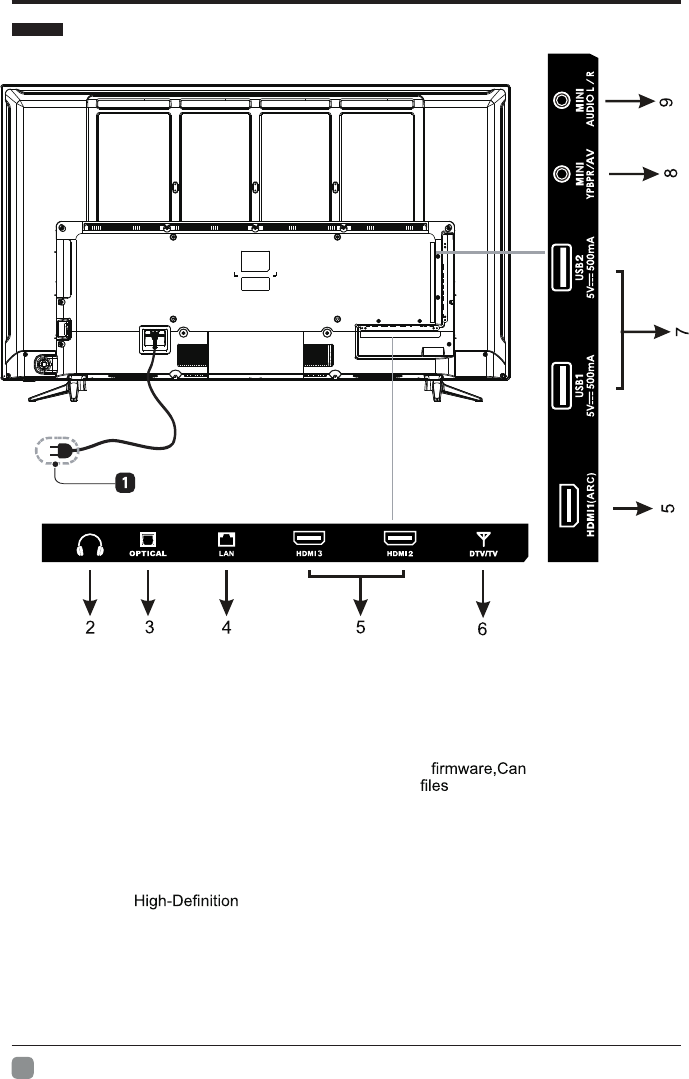
6
En -
PREPARATION
Rear View
1. Power Cord
Connect to AC power outlet.
2. Headphone Output Socket
Connect to the Headphones.
3. OPTICAL Output
Connect a digital sound system to this
jack.
4.
AUDIO Input
Connect to the AUDIO(L/R) output
sockets on external audio device.
5.
COMPOSITE/COMPONENT IN
7.
8.
6.
HDMI Inputs
Connect
to
a
(HD)
signal
input device.
Note:HDMI1 with ARC function.This item
is used to turn on/off Audio Return Channel.
When ARC is on,the TV can return the audio
to connected HDMI device.(Amplifier,etc)
DTV/TV Input
Connect to the antenna (75Ω VHF/UHF)
socket with the RF coaxial cable.
9.
USB Port
Update
also
play
photo files,
and video files.
music
Connect to AV devices with composite/
component (Y/Pb/Pr) video input
sockets. COMPOSITE VIDEO and
COMPONENT(Y/PB/PR) share with AUDIO
IN (L/R).
LAN
Network connection port.
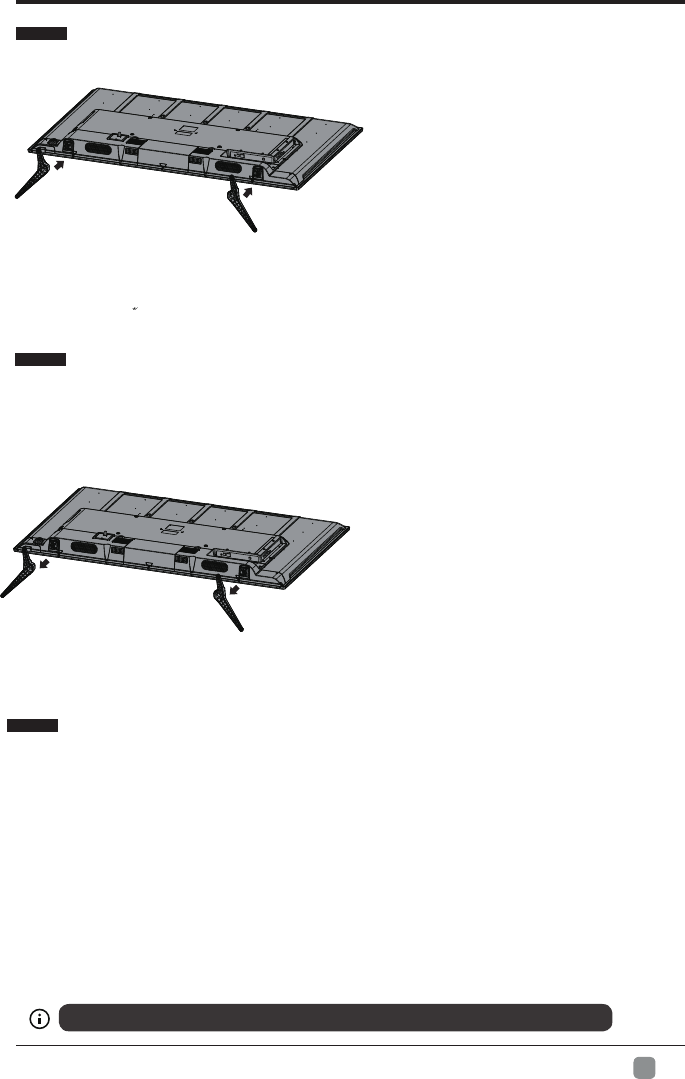
7
En -
PREPARATION
Installing the Base Stand
• 1.Lay the TV face-down on a flat,
cushioned surface to avoid damaging
or scratching.
• 2.Untighten the 6 pcs screws holding
the stand assembly and remove them.
• 3.Attach the wall-mount bracket to
the TV using the mounting holes on
the back of the TV. Mount this TV
according to the instructions included
in the wall-mount bracket.
Removing the Stand for Wall-Mounting
• 1. Lay the TV face-down on a flat,
cushioned surface to avoid damaging
or scratching.
• 2.Fix the left base stand to the TV
using the 3 pcs provided screws(M4x14mm) .
• 3.Fix the right base stand assembly
to the TV using the 3 pcs provided
screws(M4x14mm) .
WARNING: This apparatus is intended to be supported by UL Listed wall mount bracket.
Wall Moun ting
Your new TV is heavy, please consult with professional wall mount installer to perform this installation.
The TV is provided with mounting holes for a VESA approved wall mounting bracket (Not Supplied).
Remove the screws holding the base to the base bracket and lift the base away (do not remove the base
mounting brackets). Mount the VESA bracket using 4*M6 isometric threaded screws (Not Supplied).
WARNING
Never place a television set in an unstable location. A television set may fall, causing serious personal
injury or death. Many injuries, particularly to children, can be avoided by taking simple precautions such
as:
-Using cabinets or stands recommended by the manufacturer of the television set.
-Only using furniture that can safely support the television set.
-Ensuring the television set is not overhanging the edge of the supporting furniture.
-Not placing the television set on tall furniture(for example, cupboards or bookcases) without anchoring
both the furniture and the television set to a suitable support.
-Not placing the television set on cloth or other materials that may be located between the television set
and supporting furniture.
-Educating children about the dangers of climbing on furniture to reach the television set or its controls.
If your existing television set is being retained and relocated, the same considerations as above should
be applied.
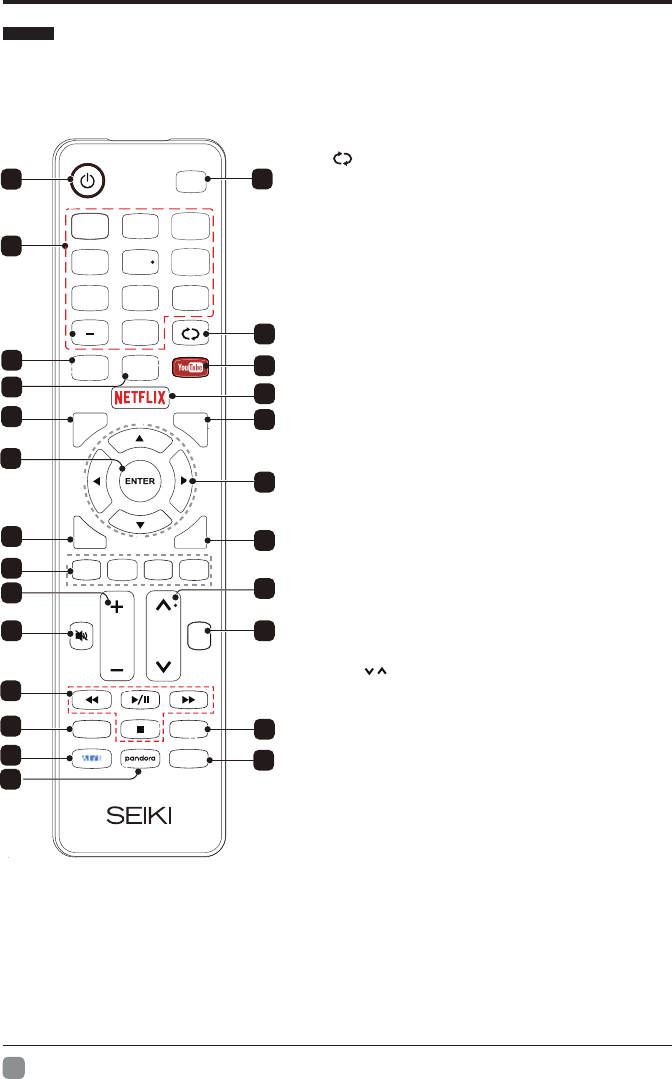
8
En -
PREPARATION
Remote Control
In p u t
HOME
0
7 8 9
456
1 2 3
Q.MENU Menu
ExitBack
VOL CH
TTS
INFO
MTS/Audio
CC
LHOME
ist
3
11
9
13
16
23
24
18
15
6
12
7
4
5
12
10
17
22
19
14
25
8
20
21
1. : Turn the TV on and off.POWER
2. : This button is used to switch among Input
different sources, Select a source and press
ENTER button to confirm.
3. : Directly select channel Digital Buttons(0-9, -)
with digital buttons.
4. Switch to the previous program.:
5. : If network connects, press this key YouTube
to view YouTube directly.
6. : Press it to show channel list and favorite List
list on screen.
7. Press it to go to App home page.HOME:
8. : If network connects, press this key NETFLIX
to view NETFLIX directly.
9. : Press this key to go to quick menu. Q.MENU
10. Menu: Display the main menu or exit the
current menu.
11. : Validation key.ENTER
12. : Use to select Arrow buttons
on-screen menu items and change menu values.
13. Return. Back:
14. : Exit the menu. Exit
15. It's used as Color buttons:
or Program
Edit menu.
16. : Press this button to cut off the sound of MUTE
the TV set temporarily, press again to resume.
TS ree this but on to adjust TT n17. : P t S oTor off .
18. : Press these buttons to adjust the VOL -+/
volume.
19. : CH /Press these buttons to change
channel upward or downward.
20. Digital Media Player control
:button Include play/pause, stop,
backward, forward is used in USB
mode .
Please refer to relevnat instructions in
the section of multimed player.
21. : Display the program information INFO .
: In USB mode, press this MTS Audio/22.
button to switch audio track when movie
is playing. In TV mode, press this button
to switch MTS or Audio Language.
23. : Press this button to select VUDU VUDU application.
24. : Press this button to select pandorapandora
application.
25. : Press this button to adjust CC modeCC .
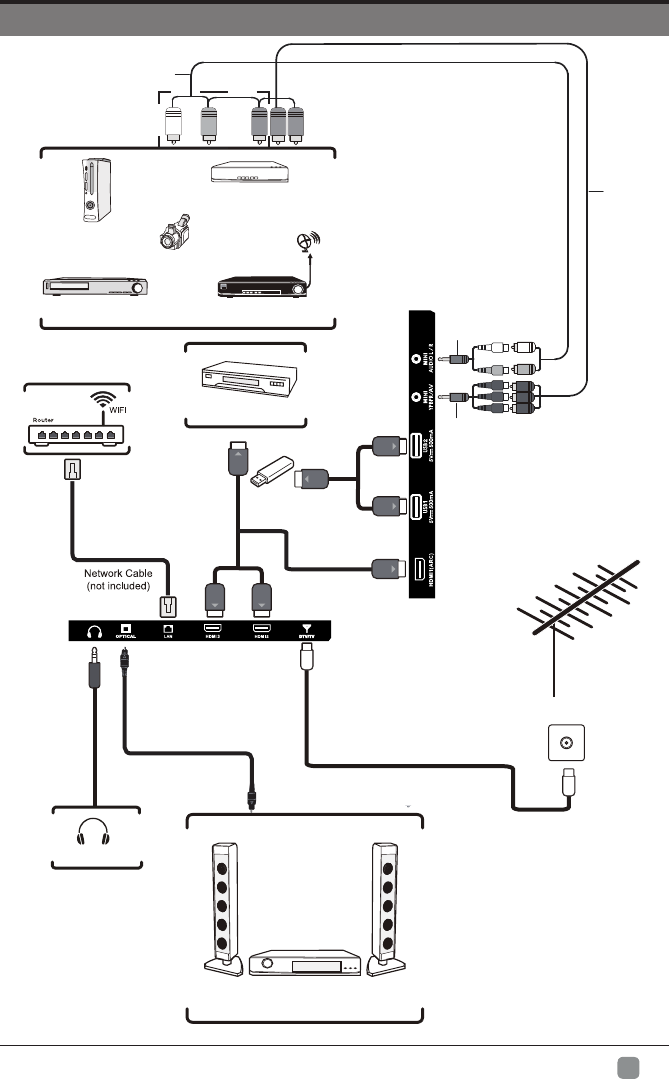
Headphone
9
En -
CONNECTING EXTERNAL DEVICES
OR
Game Console
Blu-ray Player / Recorder
Satellite
VCR Satellite Receiver
HDMI Device
HDMI Cable
(not included)
Digital Audio System
Optical Cabl
(not included)
Video Camera
RF Cable
(not included)
Audio Cable
(not included)
YPBPR Cable
(not included)
MINI YPBPR Cable
(included)
AV Cable
(not included)
MINI AUDIO Cable
(included)
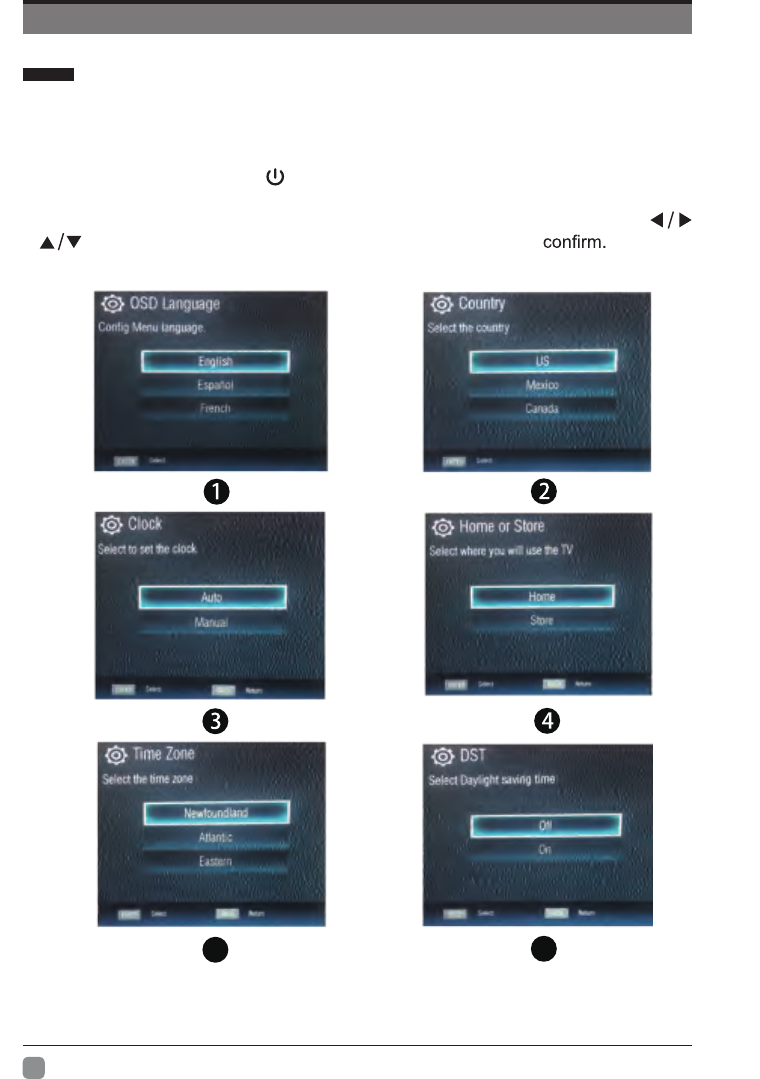
10
En -
Initial Setup
• Connect the power cord to the power socket after you have completed all the
physical connections. At this stage, the TV will enter Standby Mode and the red
LED indicator will illuminate.
• In Standby Mode, press the button on the main unit or on the remote control to
turn the TV on. The red LED indicator will turn off.
• The first time you turn the TV on, it will go into the Setup Wizard. Press
buttons to select your desired mode and press ENTER to
6
5
Basic Operations
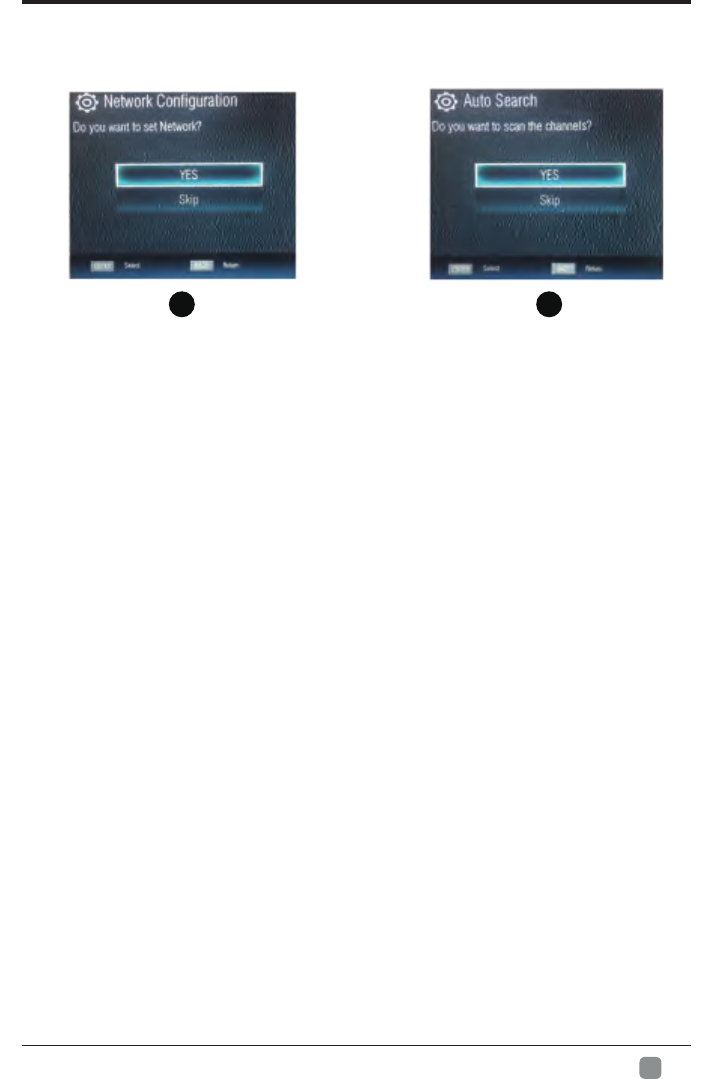
11
En -
Initial Setup
7 8
Home Mode : The picture mode will be Standard if you select this mode.
Retail Mode : Select Dynamic Mode if you would like your picture to be brighter.
At times this mode may use more energy to operate the Volume/Sound Mode
and Picture Mode.
• The SLEEP-MODE Power should be less than 0.5 W.
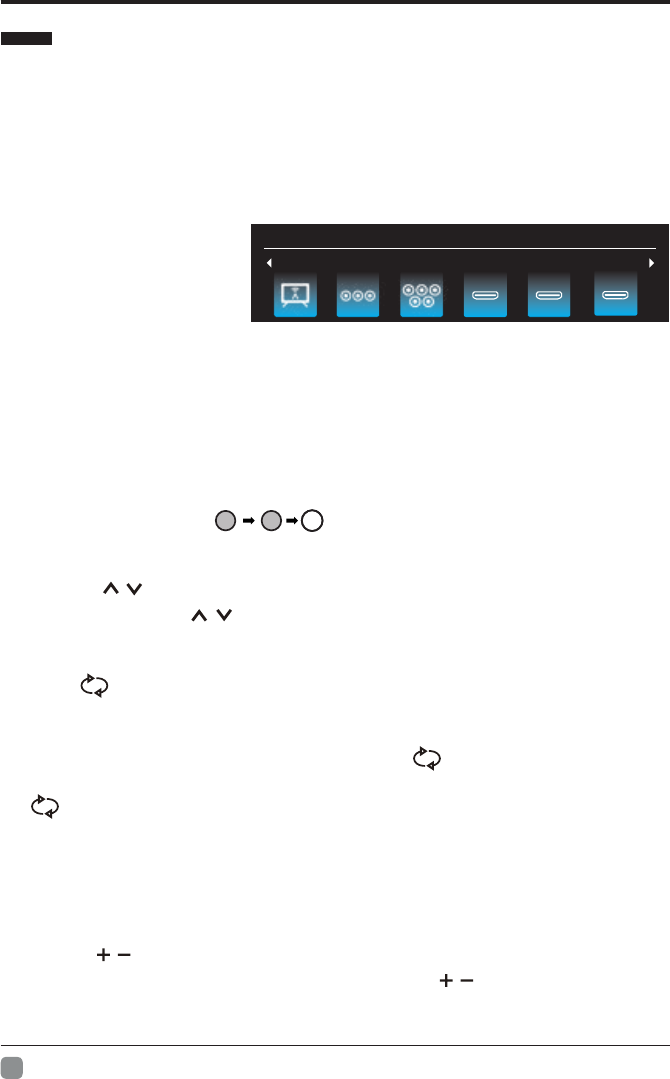
12
En -
Menu Operation
Menu Operation
1 Input Setup
Press INPUT key on the remote control to enter "INPUT SOURCE" menu. There are
these options for you to select: "TV", "AV", "Component", "HDMI1", “HDMI2", “HDMI3".
Use /key to select a input source and press ENTER key to confirm.
2 Channels Selection
There are four ways to select channel:
1) Using number keys, and ENTER keys on the remote control
to select channel directly.
To select channel 90, press .
When you use the number buttons, you can directly select channels that were either erased
or not memorized.
2) Using CH / key on the remote control or on your TV to select channel.
When you press the CH / key, the TV changes channels in sequence. You will see all
the channels that the TV has memorized.
You will not see channels that were either erased or not memorized.
3) Press key to return to previous channel, press it again to return to
current channel.
To quickly switch between two channels that are far apart, tune to one channel, then use the
number keys to select the second channel. Then use the button to quickly
between them.
alternate
is not activated if no channel has been changed after TV turning on.
4) Select channels from "Channels List" or "Favorite List".
Press LIST key to choose from "Channel List" menu.
3 Volume Adjustment and Mute Setup
Volume adjustment
Press VOL / key on the remote control or the TV to display "Volume" menu,
adjust the volume of TV between 0 to 100 by using VOL / key:
Input Source
90ENT ER
Input Source
TV HDMI 2 HDMI 3AV Component HDMI 1
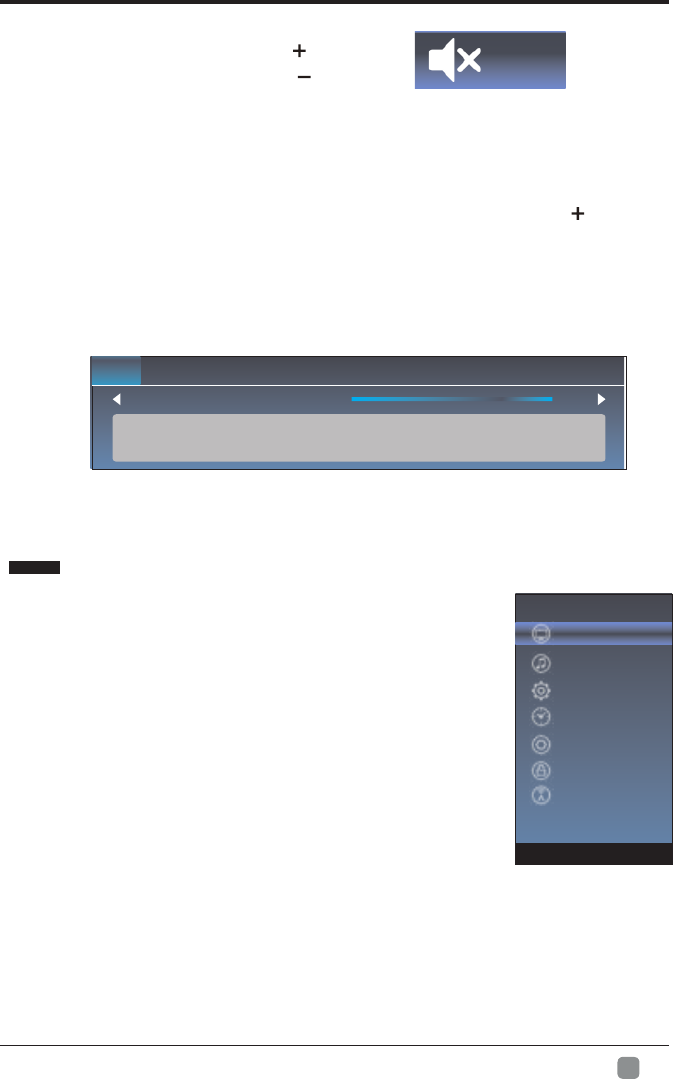
13
En -
Menu Operation
4 Current Channel Information
Press “INFO” key on the remote control to view current
channel information, the indications of channel
information are listed in the following table.
Press “EXIT” key on the remote control to exit this OSD.
01/ 012005 08:
Moving picture 480i 4:3 08:30 09:30
40
To increase the volume, press VOL key;
To decrease the volume, press VOL key;
Mute
Press “MUTE” and the sound cuts off. The MUTE icon will appear in the lower-left
corner of the screen.
To resume sound, press the “MUTE” button again, or simply press the key.
Mute
Picture
Picture
Sound
Function
Time
Option
Lock
Channel
1. Press MENU key to display the main menu on the screen.
2. Press / key to select "Picture" option.
3. Press key to enter "Picture" submenu.
4. You can also press the PICTURE key on the
remote control to select one of the picture settings.
Picture Mode
Your TV has four picture settings (Vivid, Standard,Movie,Eco Save,
User) that are preset at the factory. Only "User" mode can be
set to your preference by adjusting particular items such as
Contrast, Brightness, Color, Sharpness.
1. Press / key to select "Picture Mode" option.
3. Press / key to select one picture mode.
VOL
14.1 ATSC-1
2. Press “” or "ENTER" key to confirm.
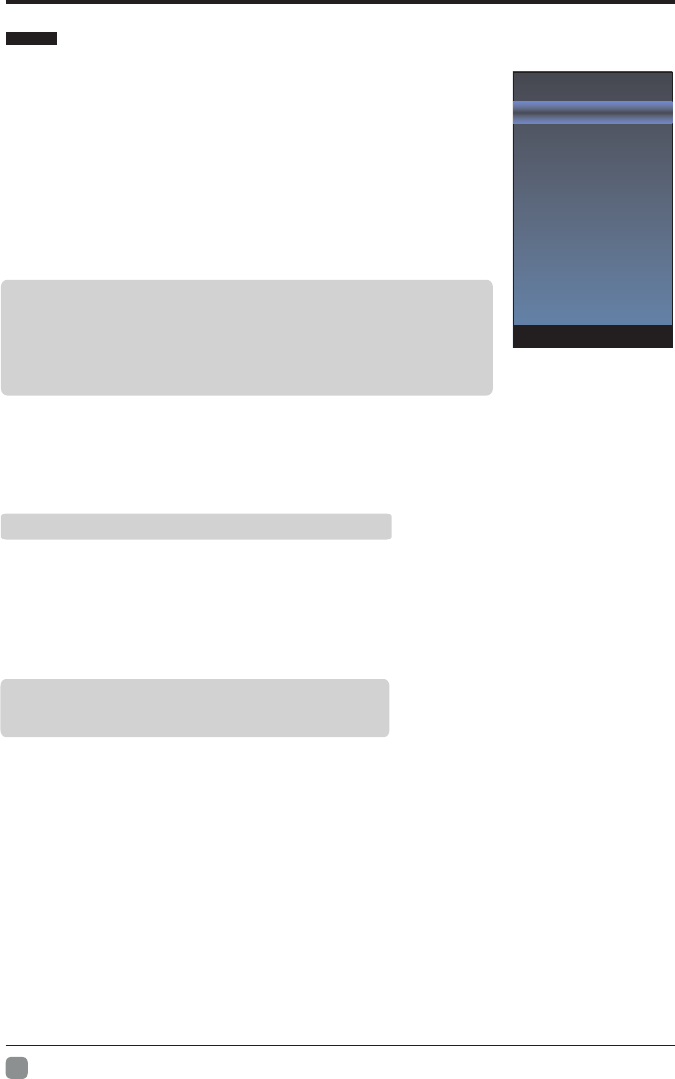
14
En -
Menu system instruction
Picture Mode
Contrast 70
Brightness
Color
Sharpness
Tint
Backlight
Color Temperature
50
70
0
100
20
User settings for PICTURE
(Contrast, Brightness, Color, Sharpness,Tint)
Your set has several settings which allow you to control picture
quality.
1. Press ▲/▼ key to select a particular item.
2. Press / key to decrease or increase the value of a particular
item.
Note: The adjusted values are stored according to the selected
particular item.
Backlight
You can Change the brightness of the entire screen according to your preference.
1. Press / key to select "Backlight" option.
2. Press/ key to increace or decreace the backlight value.
Color Temperature
You can change the color of the entire screen according to your preference.
1. Press / key to select "Color Temperature" option.
3. Press / key to select one color temp.
Contrast: Adjusts the lightness and darkness between objects and the background.
Brightness: Adjusts the brightness of the picture.
Color: Adjusts the colors, making them lighter or darker.
Sharpness: Adjusts the outline of objects to either sharpen them or make them
more dull.
Tint: Adjusts the Tint of the picture.
Backlight: Adjusts the brightness of the whole screen.
Picture
Cool: Makes whites bluish.
Standard: Makes whites nature
Warm: Makes whites reddish.
2. Press “” or "ENTER" key to confirm.
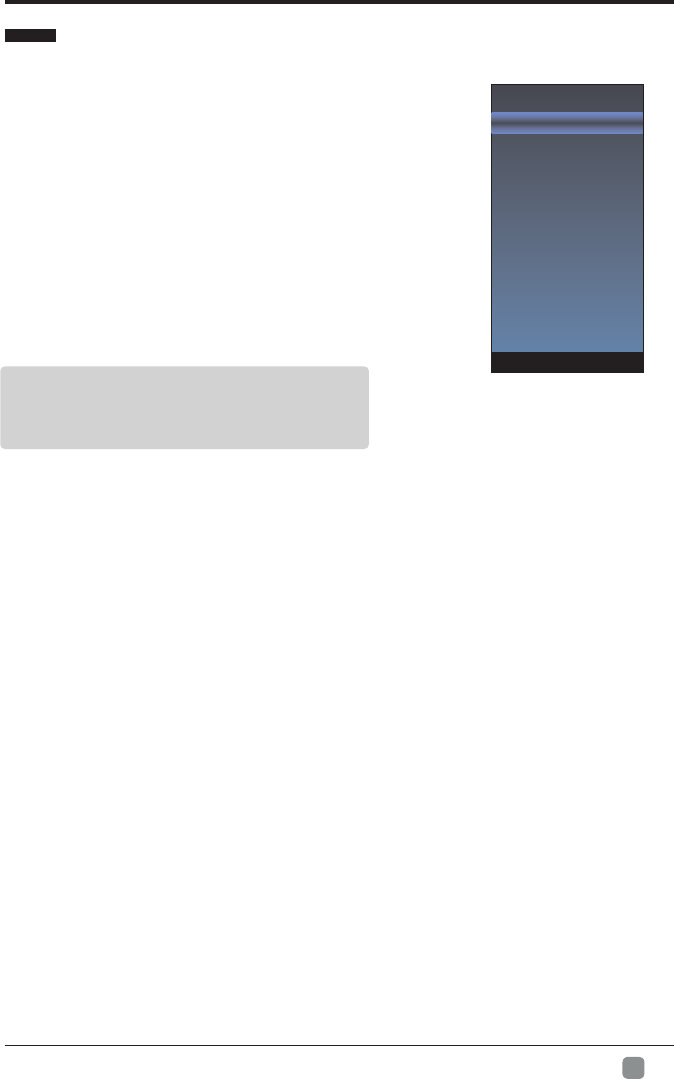
15
En -
Menu system instruction
Sound Mode
Balance
AVL
Surround Sound
Digital Audio Output
Audio Language
0
1. Press MENU key to display the main menu on the
screen.
2. Press / key to select "Sound" option.
3. Press key to enter "Sound" submenu.
4. You can also press the SOUND key on the remote
control to select one of the sound.
Sound Mode
You can select the type of the special sound effect
to be used when watching a given broadcast.
Your TV has five sound settings (“Standard”, “Music”,“Movie”,
“Sports”,“User”) that are preset at the factory.
1. Press / key to select "Sound Mode" option.
3. Press / key to select one sound mode.
Balance
If the volumes of the left speaker and the right speaker are not the same, you can adjust
the "Balance" to suit your personal preference.
1. Press / key to select "Balance" option.
2. Press / key to decrease or increase the value of the item.
AVL
Each broadcasting station has its own signal conditions, and it is inconvenient to adjust the
volume every time the channel is changed. “AVL” automatically adjusts the volume of the
desired channel by lowering the sound output when the modulation signal is high or by
raising the sound output whenthe modulation signal is low.
1. Press / key to select “AVL” option.
3. Press / key to select “On” or “Off”.
Surround Sound
This is used to turn on surround sound to gain better sound effect.
1. Press / key to select "Surround sound” option.
3. Press / key to select “Surround” or “Off”.
1. Press / key to select " ” option.
Video Description
3. Press / key to select “On” or “Off”.
Sound
Standard: Selects the normal sound mode.
Music: Provides clear and live sound for music.
Movie: Provides live and full sound for movies.
Sports: Emphasizes bass over other sounds.
User: Selects your custom sound settings.
Video Description
Video Description
HDMI-ARC
DAP
2. Press “” or "ENTER" key to confirm.
2. Press “” or "ENTER" key to confirm.
2. Press “” or "ENTER" key to confirm.
2. Press “” or "ENTER" key to confirm.
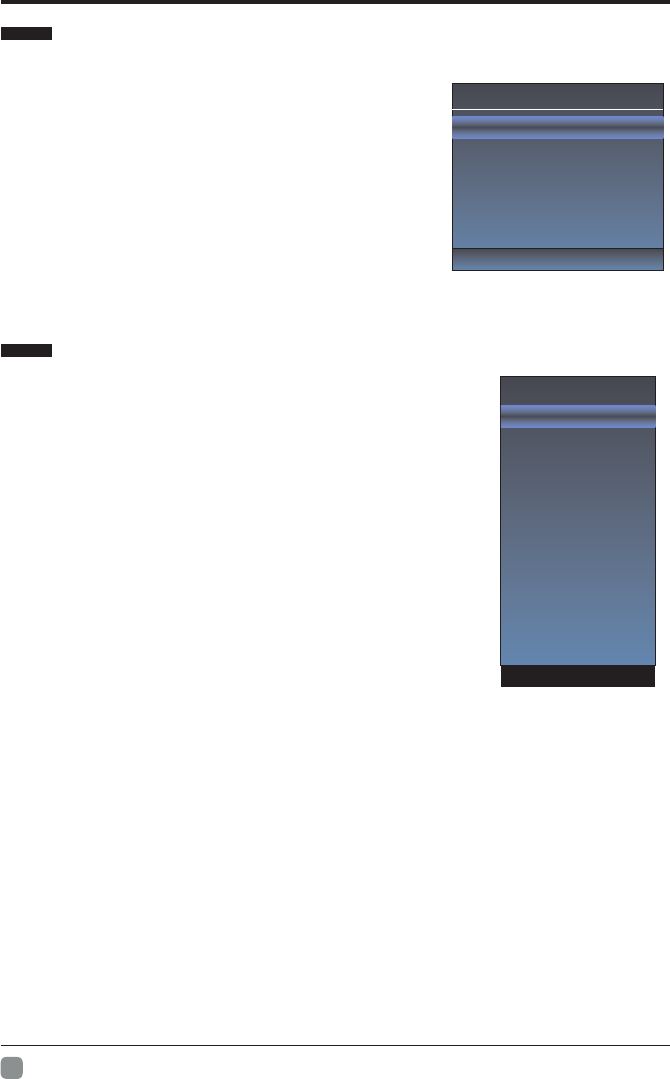
16
En -
Menu system instruction
SOUND
Digital Audio Output
This is used to . set digital audio output
1. Press / key to select "Digital Audio Output” option.
3. Press / key to select “Auto” or “PCM”.
Audio Language
You can set the primary and secondary language for audio.
HDMI- ARC
Turn on or turn off the HDMI- ARC function.
1. Press MENU key to display the main menu
on the screen.
2. Press / key to select “Function” option.
3. Press key to enter “Function” submenu.
Noise Reduction
Press / key to select the
Press / key to select the Mpeg Noise Rdeuction
Noise Reduction mode. You can select the right
mode to match the pictures.
MPEG Noise Reduction
mode: off/low/middle/high. The picture will be better
when it is in “high” mode.
Aspect Ratio
1. Press / key to select “Aspect Ratio” option.
3. Press / key to change the size of the picture
on the size of the picture on the screen.
Function
On
User
Off
Noise Reduction
MPEG Noise Reduction
Aspect Ratio
Link Setup
HDMI EDID
Netflix Deactive
Netflix ESN
Netflix Version
VUDU Deactivation
TTS
DAP
DAP Enable
DAP Mode
Surrond Virtualizer
Dialog Enhancer
Auto Voulme Control
On
Standard
High
Low
Off
DAP
You can set DAP on the DAP submenu.
2. Press “” or "ENTER" key to confirm.
2. Press “” or "ENTER" key to confirm.
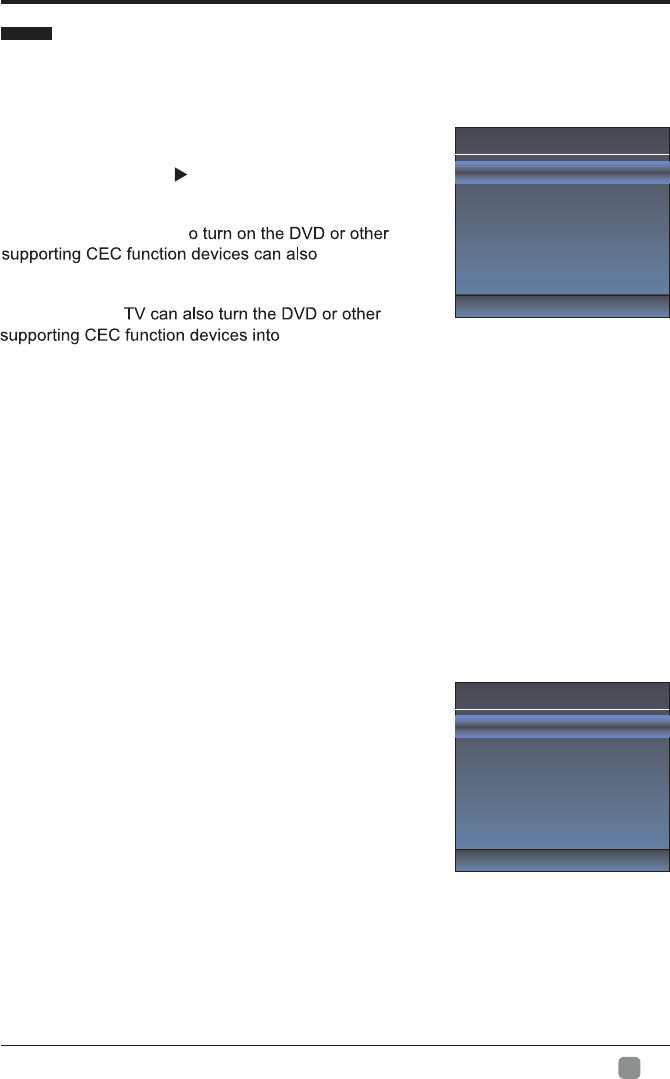
17
En -
Menu system instruction
Link Setup
Enable link
Auto Power On
Auto Standby
On
Off
Off
Function
Link Setup
1. Press / key to select “Link Setup” option.
2. Press ENTER or key to enter “Link Setup”
submenu.
Enable Link: Press /to turn on/off the
link setup.
Auto Power On: When this option is “On” and the
TV is in standby mode. T
turn the
TV at the same time.
Auto Standby: When this Option is “On” and the TV
is on, to turn off
standby mode.
HDMI EDID
This function is only used in HDMI mode.
1. Press / key to select “ HDMI EDID” option.
3. Press / key to select “ 4K” or “ 2K”.
Netflix Deactive
1. Press “/" key to select “Netflix Deactive" option.
2. Press “” or "ENTER" key to confirm.
2. Press “” or "ENTER" key to confirm.
3. Press "Yes" to confirm again, the Netflix will be activated.
Netflix ESN
Display the Netflix Esn information.
Netflix Version
Display the Netflix version.
VUDU Deactivation
1. Press “/" key to select “VUDU Deactivation" option.
2. Press “” or "ENTER" key to confirm.
TTS
You can set TTS information in the TTS menu.
TTS
TTS
Verbosity
Rate Support
Pitch Support
On
Low
Mid
Mid
Betty Say
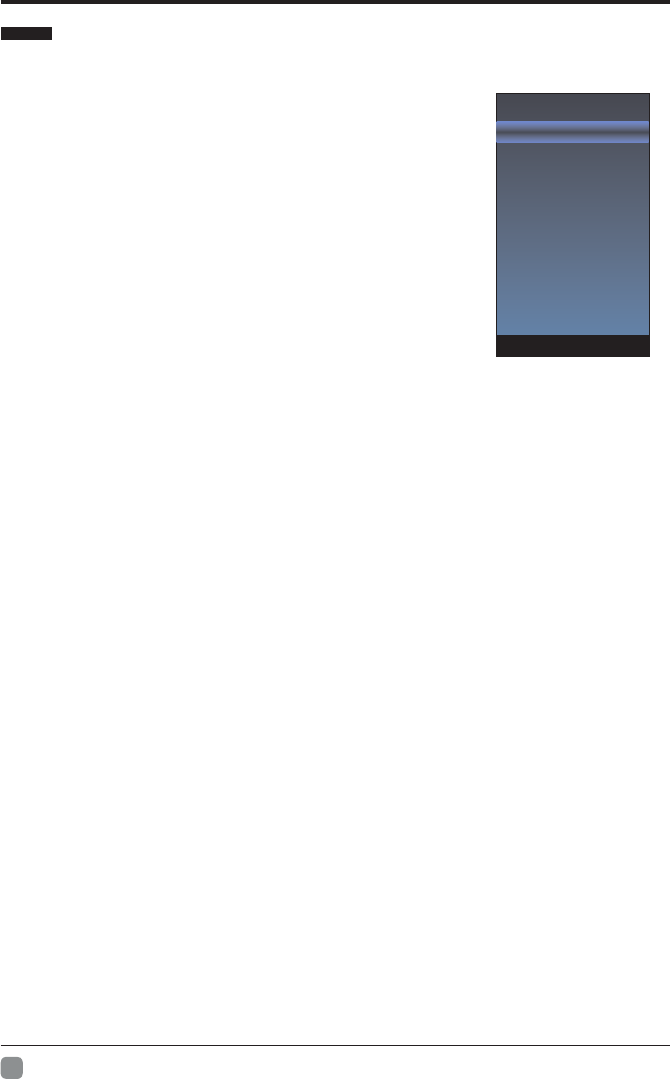
18
En -
Off Time
On Time
Sleep Timer
Auto Sleep
Auto Sync
Clock --:--
Time Zone
1. Press MENU key to display the main menu on the screen.
2. Press / key to select "Time" option.
3. Press key to enter "Time" submenu.
Off Time
In "Off Time” item, press button or ENTER button
to enter the submenu, set the day & time to turn off
the TV set.
On Time
In "On Time” item, press button or ENTER button
to enter the submenu, set the time to turn on the TV
set, when the TV set is in the standby mode. You
can also choose which day to control you TV set in a week.
Sleep Timer
1. Press / key to select "Sleep Timer" option.
3. Press / key repeatedly until the desired time appears (Off, 10mins, 20mins, 30mins,
60mins, 90mins, 120mins, 180mins, 240mins).
Notes: The sleep timer you have set will be cancelled when the TV turns off or if a power
failure occurs.
Notes: When the time is less than 60 seconds, remind information will be displayed on
the screen. Press any key button to cancel timer function.
Auto Sleep
Press / key to select whether to open the No signal Power off features. If this function is
opened, the TV will power off in ten minutes when there is no signal.
Auto Sync
You can modify the time of your TV set in Manual mode. In Auto mode, the “clock” is
decided by the DTV signal.
Clock --:--
When Auto Sync is on, the clock is got from DTV streams; Set the clock when Auto Sync is
off.
Time Zone
You can choose it to modify your time zone in the TV set.
1. Press / key to select "Time Zone" option.
2. Press / key to select time zone.
Menu system instruction
Time
2. Press “” or "ENTER" key to confirm.
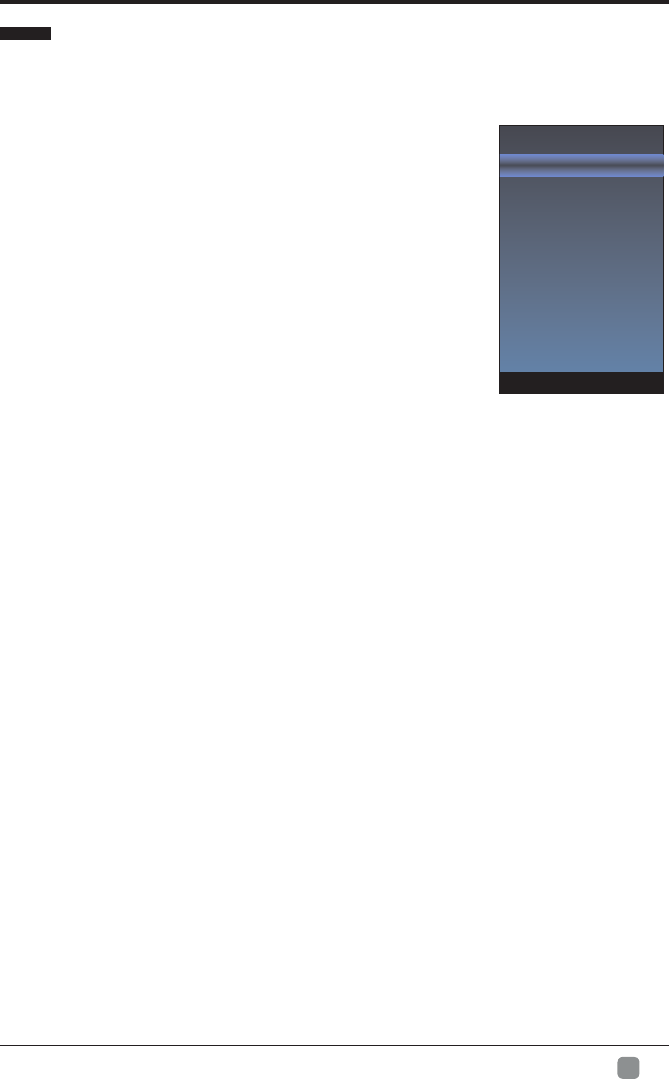
19
En -
Menu system instruction
Option
1. Press MENU key to display the main menu on the screen.
2. Press / key to select "Option" option.
3. Press key to enter “Option" submenu.
OSD Language
OSD Language1. Press / key to select “ " option.
2. Press ENTER or key to select a proper language for OSD
OSD Time
Set the preferred amount of time
for the OSD to be displayed on the screen.
Closed Caption
1. Press / key to select “Closed Caption" option.
2. Press ENTER key to open CC submenu.
Reset
1.Press “/" key to select "Reset" option.
2.Press “" or "ENTER" key to confirm.
3.Press "Yes" to confirm again, TV will turn off automaticly and change all setting to factory
setting.
Network configuration
Please refer to "Network setting"behind.
Software Update(USB)
Internet Update Check
When the TV need to be updated, please copy the new software to a USB storage and
inset the USB storage to TV, then operating by following steps.
1.Press “/" key to select "Software Update(USB)" option.
2.Press “” or "ENTER" key to confirm.
1.Press “/" key to select "Internet Update Check" option.
2.Press “” or "ENTER" key to confirm.
NetworkUpdate Information
1.Press “/" key to select "NetworkUpdate Information" option.
2.Press “” or "ENTER" key to confirm.
User Mode
1.Press “/" key to select "User Mode" option.
2.Press “
3.Switch to use mode "Home" or "Store".
” or "ENTER" key to confirm.
3.Press "Yes" to confirm again, the TV will update by USB, Please wait a few minutes
and don't turn off the power, it will turn off automaticly when updating is finish.
OSD Language
OSD Time
Closed Caption
Reset
Network Configuration
Software Upadate
Internet Update Check
NetworkUpdate Information
User Mode
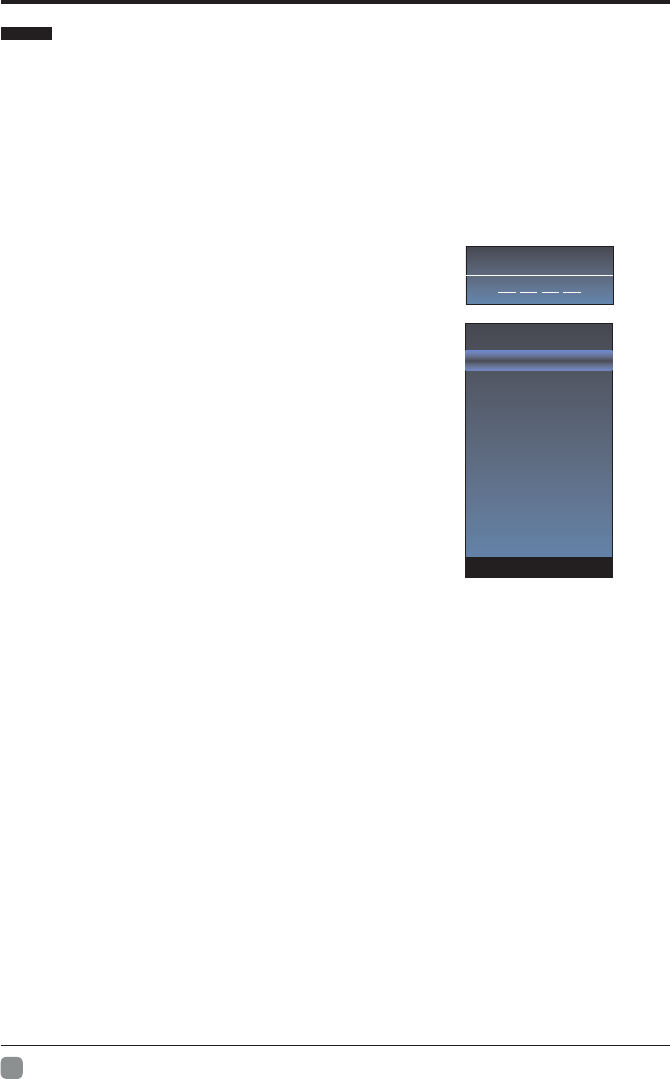
20
En -
The "Lock" feature automatically locks out programming that is
deemed inappropriate for children. The user must first enter a Password before any
of the lock restrictions can be set up or changed.
1 Lock. Press / key to select " " option.
2. Press ENTER or key to enter " " submenu, "Enter Password" menu will appear, Lock
enter your 4-digit password to enter " ” submenu Lock (the default and universal
password is 0000).
Lock System
Set the Lock function on or off.
Lock System 1. Press / key to select " " option.
3. Press / key to select "On" or "Off".
Set Password
Password1. Press / key to select "Set " option.
2. Enter your 4-digit password to enter enter "Set
Password" submenu. Choose any 4-digits for your
new password and enter them. As soon as the 4
digits are entered, the cursor skipped to “Confirm
Password” item, re-enter the same 4 digits, and
your new password has been memorized.
When the programs is locked, you can also press the menu
key, Info key and so on. Then you can press / key to call
back the input-password window.
USA TV
USA TV 1. Press / key to select " " option.
2. Press ENTER key to open USA TV menu.
USA MPAA
USA MPAA 1. Press / key to select " " option.
2. Press ENTER key to open USA MPAA menu.
Canada English
Canada English 1. Press / key to select " " option.
2. Press ENTER key to open Canada English menu.
Canada French
Canada French 1. Press / key to select " " option.
2. Press ENTER key to open Canada French menu.
RRT Setting
RRT Setting 1. Press / key to select " " option.
2. Press ENTER key to open RRT Setting menu.
RR
Block Unrated TV
T Reset
RRT Seset 1. Press / key to select " " option.
2. Press ENTER key to open RRT Seset menu.
Block Unrated TV1. Press / key to select " " option.
2. Press ENTER key to open Block Unrated TV menu.
Menu system instruction
Lock
Please Enter Password
Lock System
Set Password
USA TV
USA MPAA
Canada English
Canada French
RRT Setting
RRT Reset
Block Unrated TV
2. Press “” or "ENTER" key to confirm.
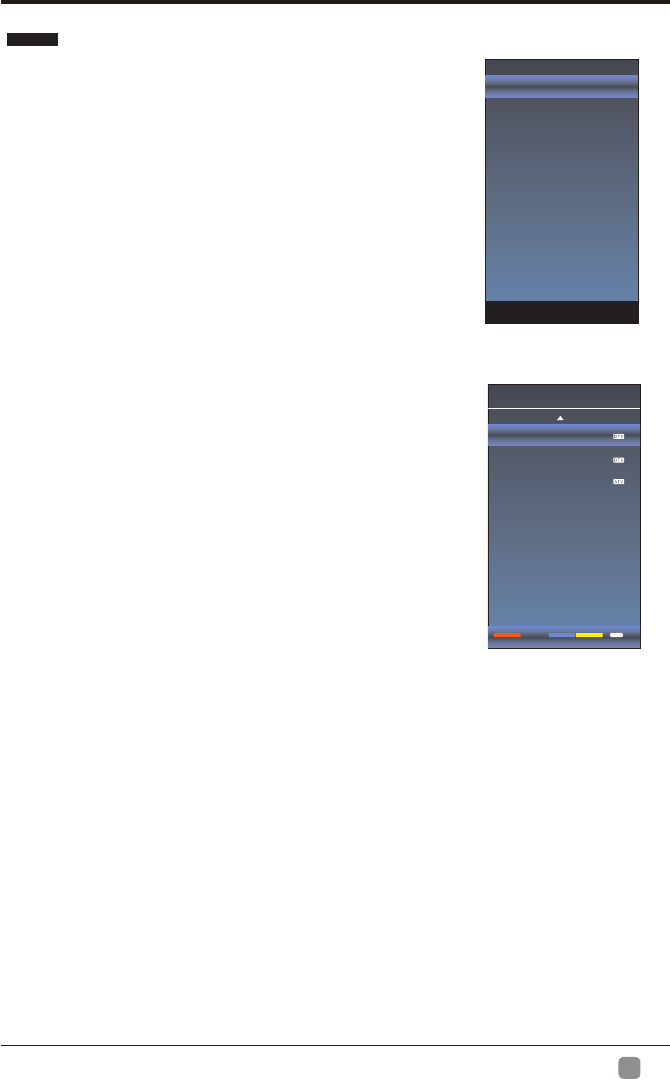
21
En -
Antenna
Auto Search
DTV Manual Search
ATV Manual Search
Signal Information
Before your television can begin memorizing the
available channels, you must specify the type of
signal source that is connected to the TV (i.e. an
antenna or a cable system).
1. Press MENU key to display the main menu on
the screen.
2. Press / key to select "Channel" option.
3. Press ENTER or key to enter "Channel" submenu.
Antenna
1.Press / key to select "Antenna" option.
2.Press / key to select "Antenna" or "CABLE"
Auto Search
1. Press / key to select "Auto Search" option.
2. Press or ENTER key to confirm. then a notice
window will be displayed on the screen.
Select "Start" to start search or "Cancel" to cancel it.
When searching, press EXIT key to exit tuning at any
moment. Press MENU key to skip DTV tuning when
searching DTV, skip ATV tuning when searching ATV.
3. After all the available channels are stored,
the searching menu will exit.
Program Edit
After the program is searched, select “Program Edit”
in the “Channel” menu, press “ENTER” button,
program can be edited such as delete or skip
according to the user's habit.
Skip (Blue) Button
This function can help shield certain program. Program skips
when selecting program by the “ / button on the TV or ”
remote control.
1.
Select the program to be shielded in the“Program Edit”.
2.
Press “Skip” (Blue) button, the skip mark is displayed at the left side of the
program and this program is shielded.
3.
To cancel the Skip function, enter the channel edit menu, select the shielded
program and press “Skip” (Blue) button, the skip mark at the left side of the program
disappears then program is recovered.
Delete (Red) Button
This function can help delete program.
1. Select the program to be deleted in the "Program Edit".
2. Press "Delete"(Red) button, the program will be deleted.
Menu system instruction
Channel
Program Edit
5.1 Globo HD
5.2 Globo HD
12
Delete Return
MENU
Skip Fav
Program Edit
3. Press “” or "ENTER" key to confirm.
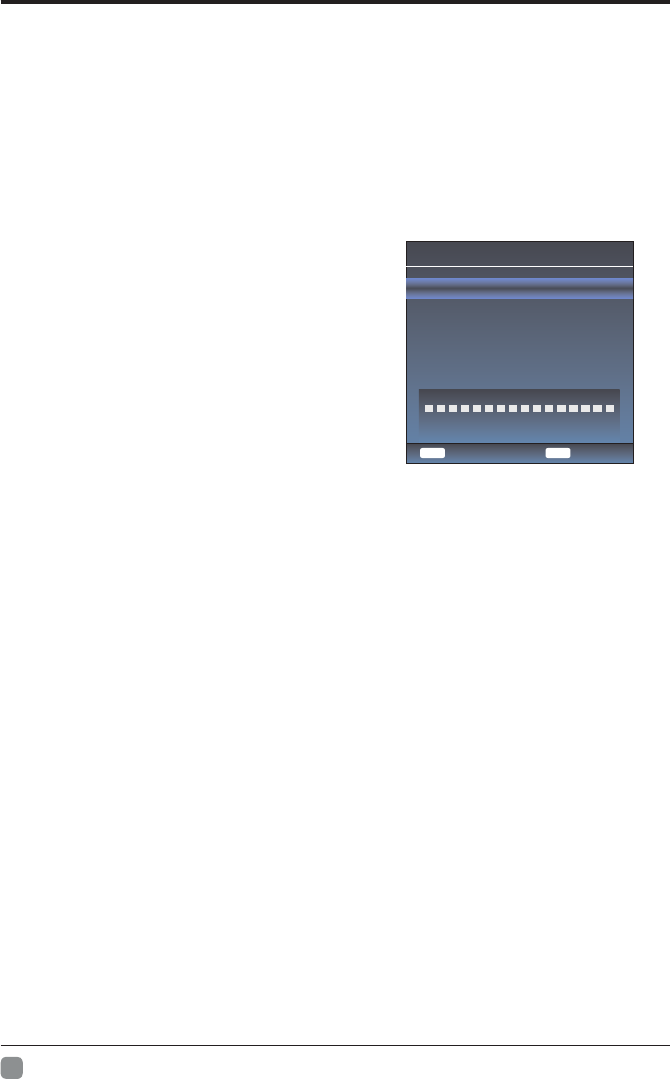
22
En -
Favorite(Yellow) button
This function can help store the favorite program then these programs can be quickly
selected.
1.
Select the program which is favorite.
2.
Press “Fav”(Yellow) Button, the favorite mark is displayed at the left side of the Program
Edit is store into the Favorites.
3.T
o cancel the Favorite function, enter the program edit menu, select the program and
press “Fav”(Yellow) button, the favorite mark at the left side of the program disappears.
DTV Manual Search
Enter digital number and press “ENTER” to
select DTV Channel.
Menu system instruction
DTV Manual Search
UHF CH 40
ENTER
Search
Bad Normal Good
DTV 0
NO Signal
Return
MENU
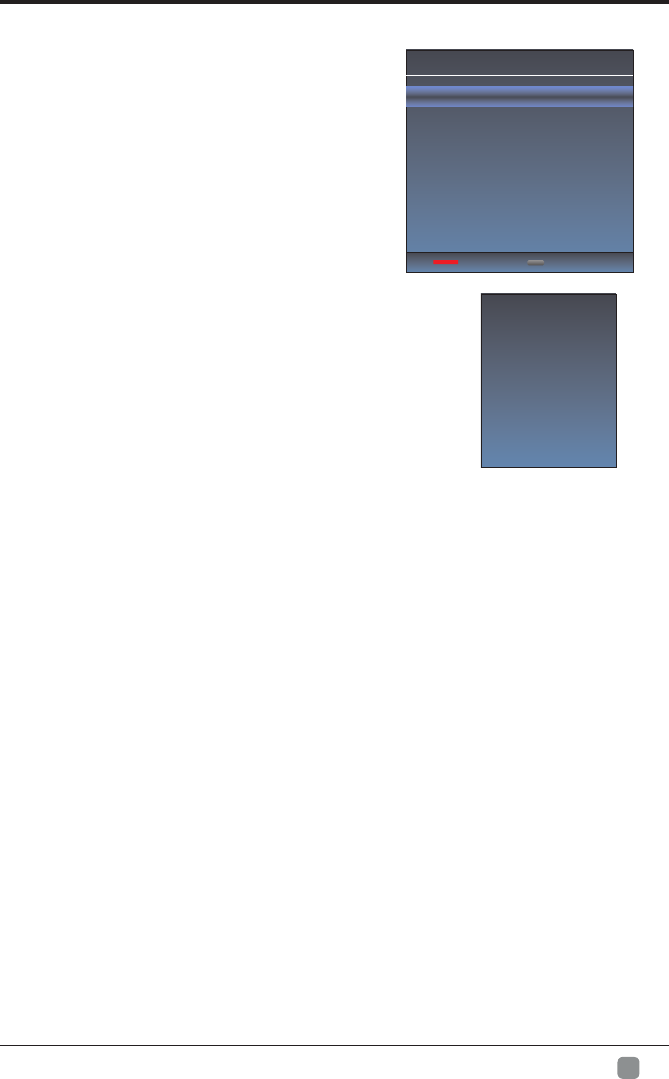
23
En -
ATV Manual Search
1. Press / key to select "ATV Manual Search"
option.
2. Press or ENTER key to enter submenu.
Current CH
1. Press / key to select the Current CH.
2. Press / key to select current channel.
Fine-Tune
1. Press / key to select the Fine-Tune.
2. Press / key to select a better frequency for
current channel.
Signal Information(Used only in DTV)
Signal Information1. Press / key to select “ "
option.
2. Press “ENTER”or key ,you can see the
i of the DTV channel. nformation
Menu system instruction
Channel 40
Name TV Globo
Modulation ATSC
Quality 100
Strength 100
ATV Manual Search
Current CH 12
Fine-Tune
Save Return
Frequency 205.250 Mhz
MENU
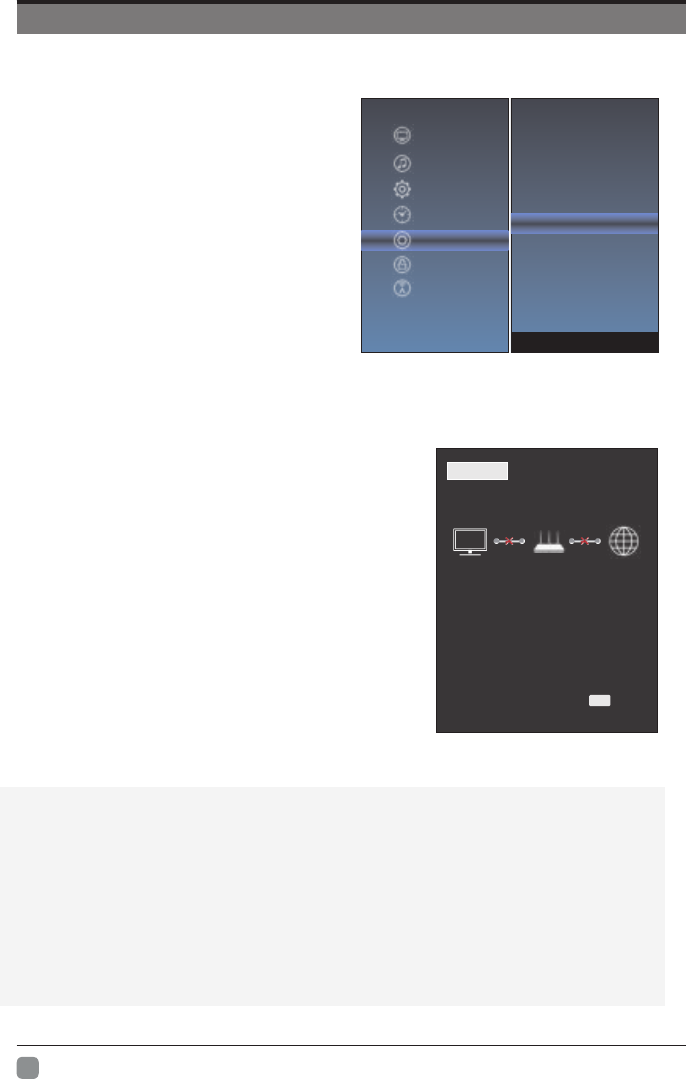
24
En -
1.Press the “Menu” to enter, then pitch on the ”Option”,and press “ENTER” or click the
right button to enter the submenu.
2.Pitch on the "Network Configuration",and press "ENTER" or click right button to
enter the "Network Configuration".
3.When the wired network is used, if select dynamic IP address setting, pitch on the
"DHCP" in the "Network Configuration", then click the "Setting", and press
the "ENTER"button to enter.
If select static IP address setting,pitch on the "Static" in the "Network configuration",
then setting up the IP,Nemask,Gateway and DNS in sequence.When the setting
complete,pitch on the "setting" and press the"Enter".
NETWORK SETTING
OSD Language
OSD Time
Closed Caption
Reset
Network Configuration
Software Upadate
Info
Picture
Sound
Function
Time
Option
Lock
Channel
STATUS WIFI LAN
MODE: LAN
IP: 172.16.67.130
DNS: 172.16.66.254
GATEWAY: 255.255.254.0
EXIT Exit
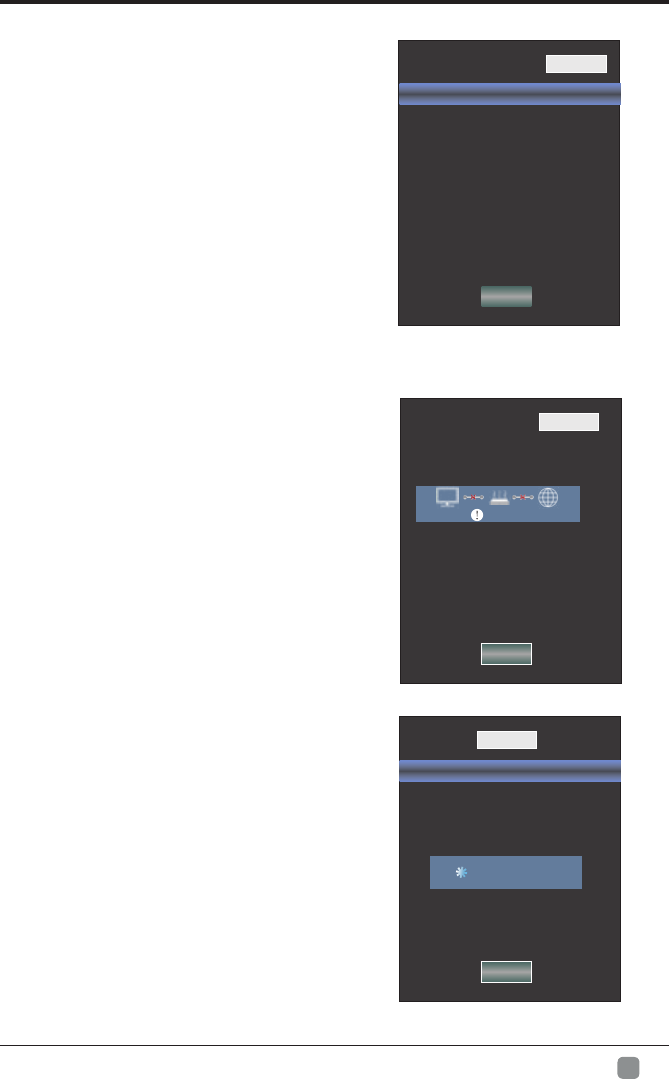
25
En -
Setting
IP 169. 254. 018. 061
Netmask 255. 255. 255. 000
Gateway 172. 016. 088. 254
DNS 172. 016. 064. 058
STATUS WIFI LAN
Network Configuration DHCP
Fail
Network Setting
4.If shows "Success",the "WLAN" on the bottom right corner will turn to green from
red, and it means the network connect successfully; If shows "Fail",
it means the network can not connect, please check whether the net wire and router
connect successfully or not.
5. Select the "WIFI" in the Network Configuration before using WIFI connecting.
STATUS WIFI LAN
Setting
Network Configuration Static
IP 172. 016. 067. 130
Netmask 255. 255. 254. 000
Gateway 172. 016. 066. 254
DNS 172. 016. 064. 081
STATUS
SSID Not Connected
Password
Network Configuration DHCP
IP 000. 000. 000. 000
Netmask 000. 000. 000. 000
Gateway 000. 000. 000. 000
DNS 000. 000. 000. 000
Scan AP
Setting
WIFI LAN
Scanning...
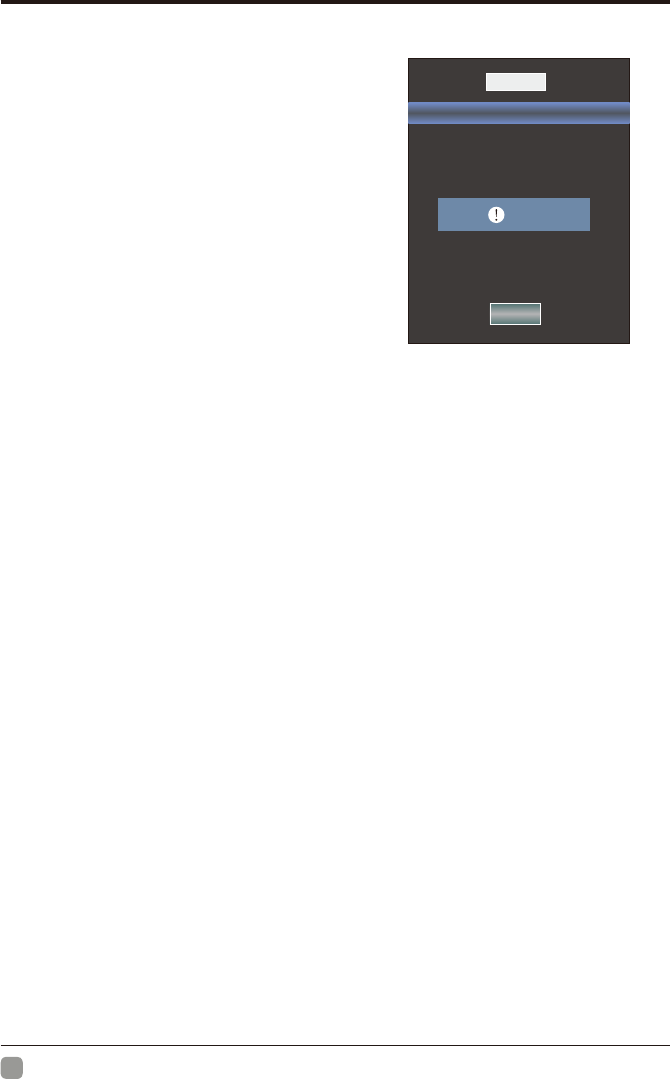
26
En -
1. Press the menu button, a menu and choose "Option",
under the Option menu select "Network Configuration"
interface for Network connection.
2. In the network interface " " " " key to switch to
WIFI connection interface.
3. Press the " " and " " key to select Scan for AP,
scanning can connect to the AP.
4. The scan is complete there will be a AP list, choose
the AP will connect, press "ENTER" key to confirm.
5. Select "Password", there will be a small keyboard,
with small keyboard input WIFI Password, input is
completed in accordance with the "RETURN" on the
keypad.
6. Press the " " " " button with each SETTING.
,
Network Setting
STATUS
SSID Not Connected
Password
Network Configuration DHCP
IP 000. 000. 000. 000
Netmask 000. 000. 000. 000
Gateway 000. 000. 000. 000
DNS 000. 000. 000. 000
Scan AP
Setting
WIFI LAN
Fail
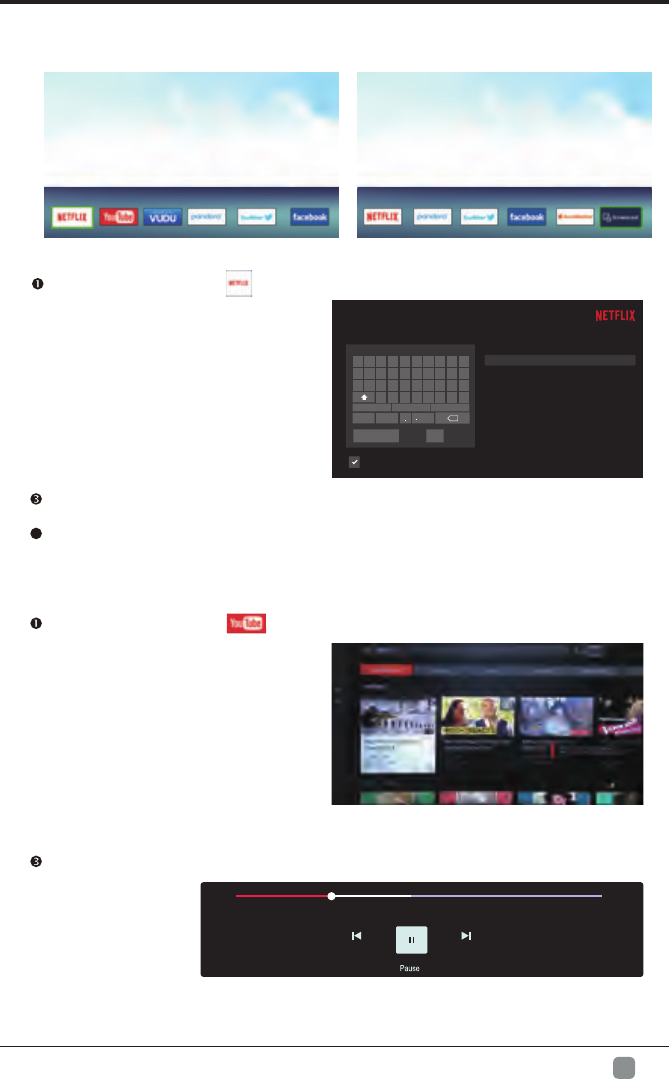
27
En -
Sign in
Get ready to watch thousands of TV shows and movies.
Enter your email address
1 2 3456 7 8 9 0
qwertyuiop
a s dfghjk l
l
l
z x cvbn m
@gmail.com @yhoo.com.tw @hotmail.com
!#$ @
com
x
Back Next
Remember Email
Email address
Need help signing in? Visit http://help.netflix.com
Internet
Press “HOME” key to enter internet interface
1. NETFLIX
Use arrow key to Select button, then press “ENTER” key to enter NETFLIX.
Input the right Email and password,
then select “ Next” button
and press“ENTER” key to login.
Use arrow button to select one video and press “ENTER” key to play.
Press “MENU” key to exit playing.
Use arrow key to browse the pages. press “MENU” key to return to main menu and
press “EXIT” key to exit.
2. Youtube
Use arrow key to Select button, then press “ENTER” key to enter Youtube.
Use arrow button to select one video and press “ENTER” key to play.
Press key to open or close control menu when playing.
121: 478:
More Options
4
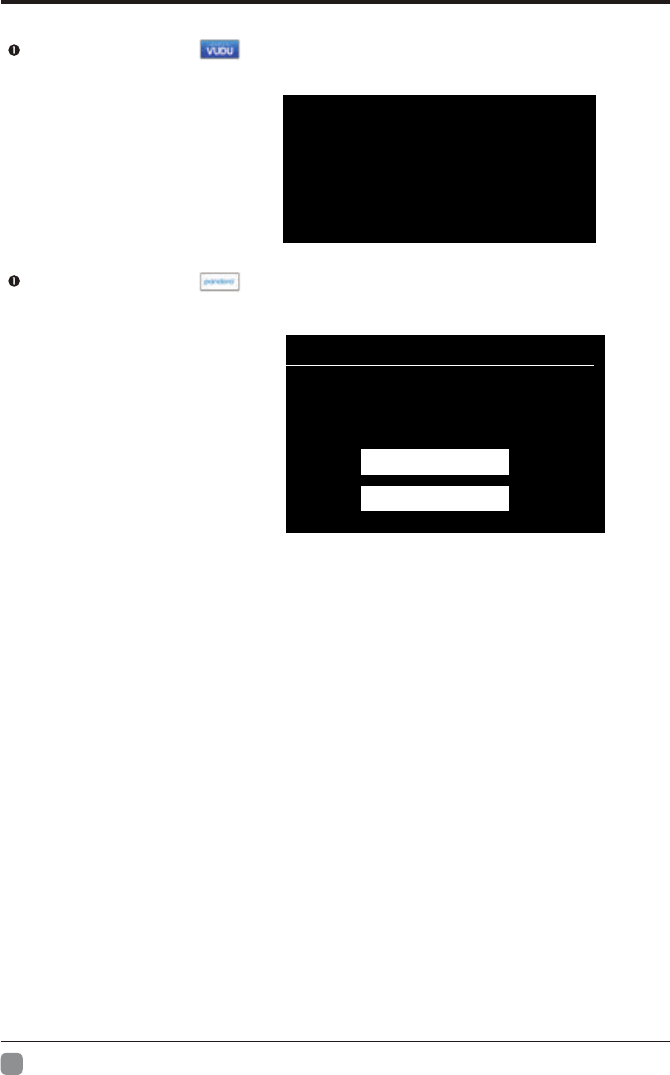
28
En -
Internet
VUDU
Discover, Watch & Collect the Latest Movies & TV
PANDORA
Welcome to pandora
Do you have a pandora account?
I have a Pandora Account
I am new to Pandora
3.VUDU
Use arrow key to Select button, then press “ENTER” key to enter VUDU.
4.pandora
Use arrow key to Select button,
Input the right Email and password,
then select “login” button and press
“ENTER” key to login.
then press “ENTER” key to enter pandora.
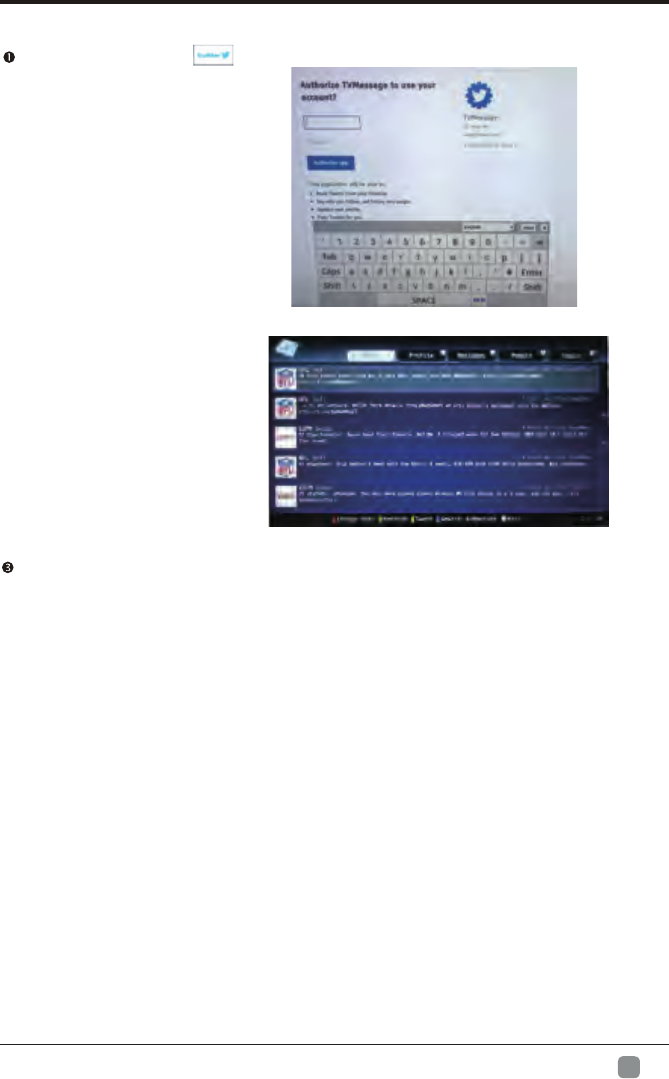
29
En -
Internet
5.Twitter
Use arrow key to Select button, then press “ENTER” key to enter Twitter.
Input the right Email and password, then select “Authorize app” button and press
“ENTER” key to log in.
Use arrow key to browse the pages. press “MENU” key to return to main menu and
press “EXIT” key to exit twitter.
Red key: log in or log out twitter.
Green key: refresh current page.
Yellow key: write new tweet.
Blue key: Search tweet.
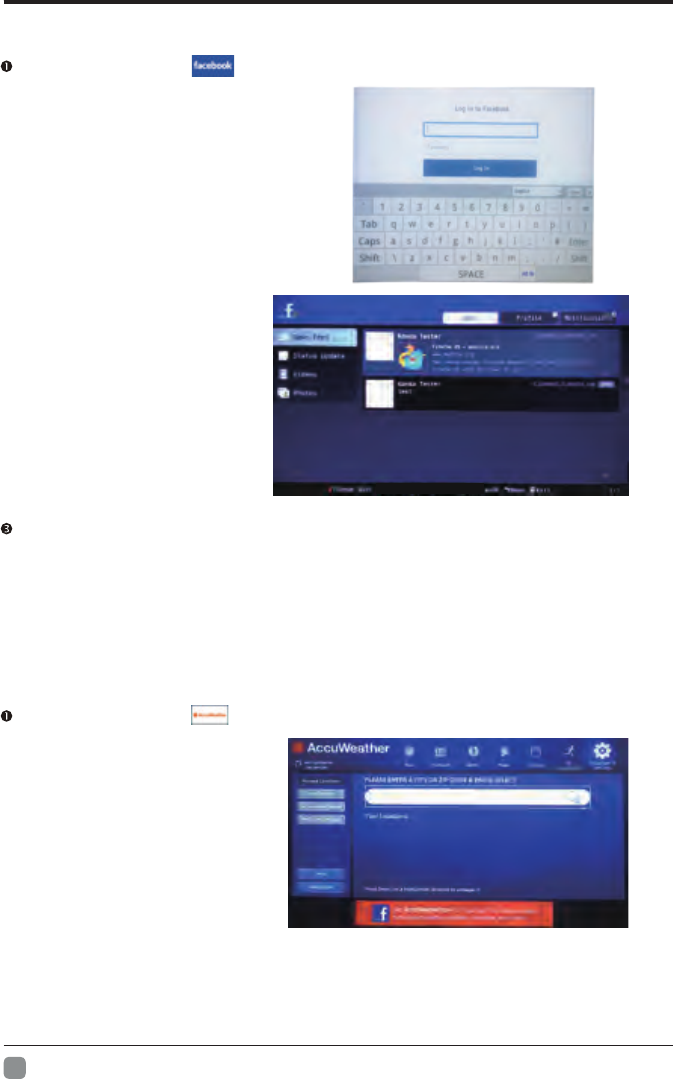
30
En -
Internet
6.Facebook
Use arrow key to Select button, then press “ENTER” key to enter Facebook.
Input the right Email and password,
select “log In” button, then press
“ENTER” key to log in.
Press arrow key to browse the pages and press “ENTER” key to view.
Press “MENU” key to return the main menu.
Press “EXIT” key to exit Facebook.
Red key: log in or log out Facebook.
7.Accuweather
Use arrow key to Select button, then press “ENTER” key to enter Accuweather.
Input a city or zip code press select to get the weather information.
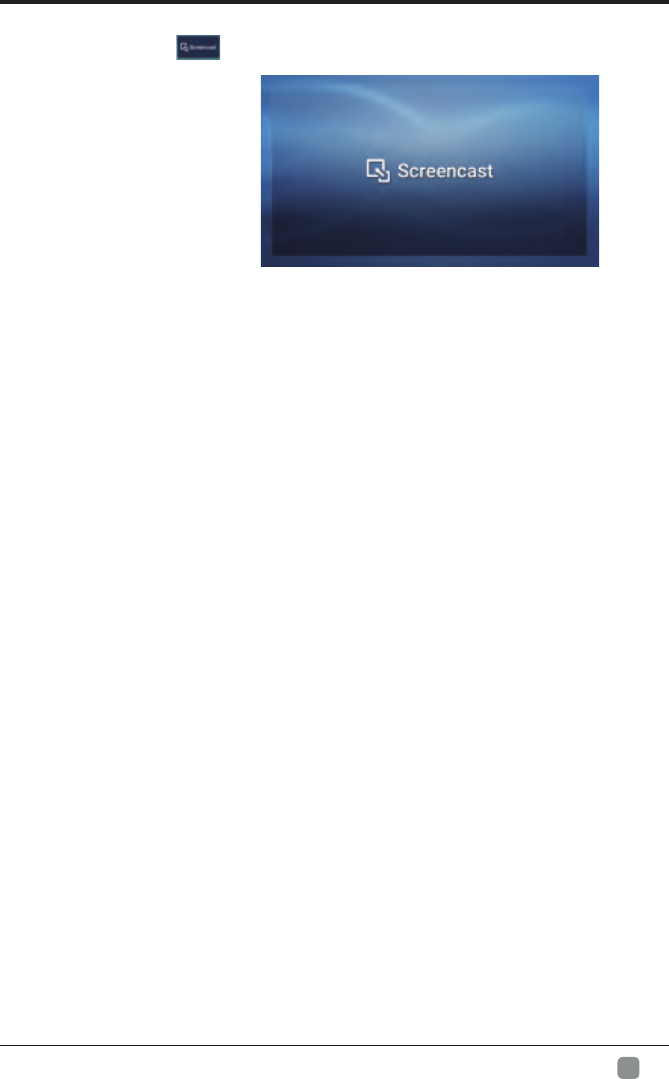
31
En -
Internet
8.Screencast
Use arrow key to Select button, then press “ENTER” key to enter Screencast.
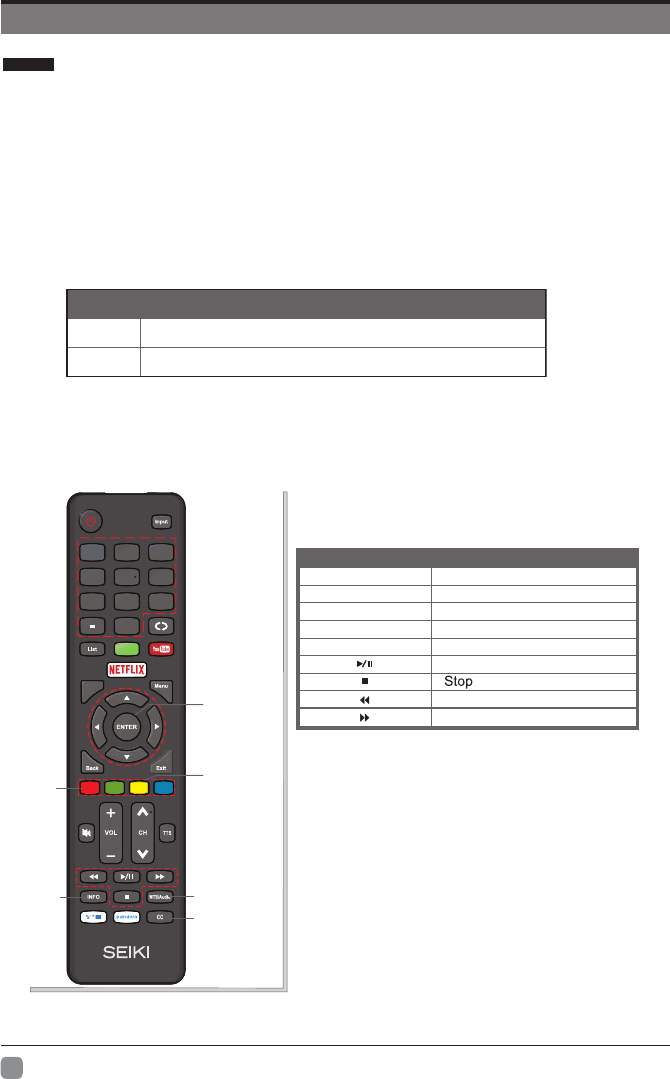
32
En -
Digital Media Player
This TV is embedded with one USB port digital media player. It can find the devices
support USB1.1/2.0,including flash disk, USB hard disk and digital camera. It supports
functions as: Display pictures. Play video files.
Notice:
1. In order to avoid affecting the user's viewing experience, please use the better quality
and shorter USB cable.
2. Play, preview some of the non-standard files may appear abnormal, please understand.
Explain:
1. Under the USB channel,you can use only the remote control.
2. Play Control menu to enter the playing surface to press the menu button pop-up menu
Remote Control Button
Description of Buttons:
Introduction
Buttons Function
AUDIO
CC
Track switch (video)
Subtitle switch (video)
Play/Pause
Backward
Forward
RED
YELLOW AB Loop(Video)
Goto Time(Video)
INFO Show/Hide movie info (video)
MTS/AUDIO
HOME
0
7 8 9
456
1 2 3
Q.MENU
RED
INFO
CC
YELLOW
ENTER
Motion-JPEG
Data
Picture
Video
Format
JPEG
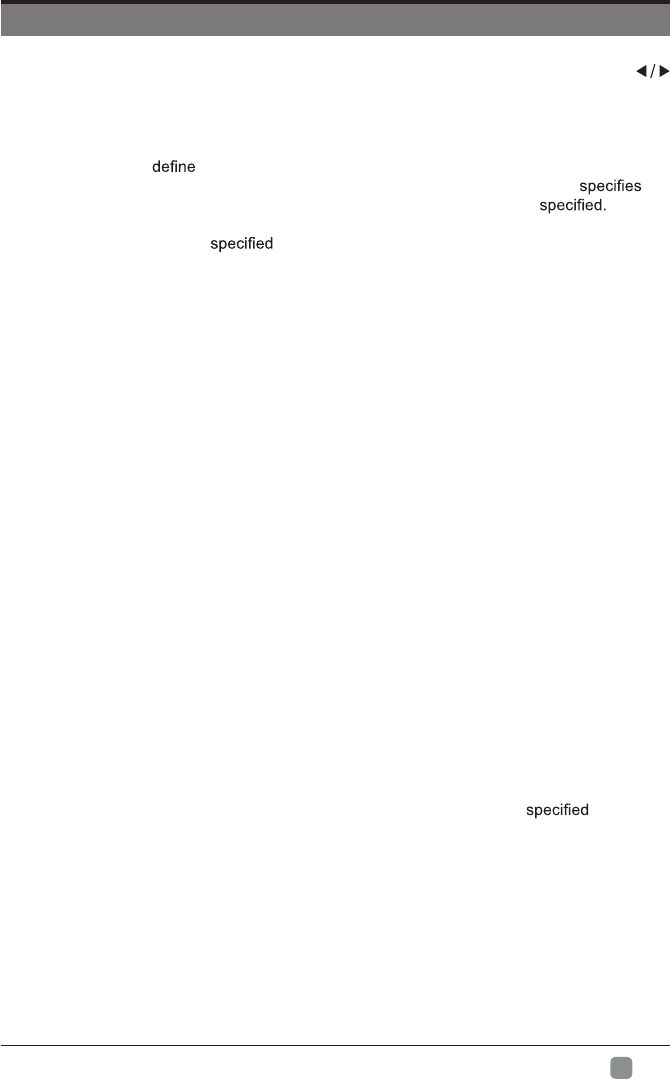
33
En -
PARENTAL CONTROL
Press the MENU button on the main unit or on the remote control and then press
buttons to select LOCK menu. Use the 0-9 buttons to input the 4-digit password to enter
the LOCK menu. If used, this option feature can "block'' undesirable programming from
appearing on the TV. Parental Control offers the user a wide variety of options and
settings that restrict or "block'' the programming that can appear on the TV. Parental Control
allows the user to which program rating they consider acceptable for younger more
sensitive viewer. It can be preset and turned either on or off by the user who the
secret 4-number code, the password. The number of hours blocked are General
audiences and children blocks should be both programmed into the TV's memory. Separate
different viewer ratings are for both TV and the motion picture Industry; both rating
systems should be used and based on the ages of children.
Overview
To ensure complete coverage for all TV programs, (movies and regular TV shows) choose
a rating for MPAA, from the selections below,as well as ratings from the TV Parental
Guidelines Rating Systems below, using the Age Block option for General Audiences, and
for children.In addition, you may wish to add additional restrictions from the content block
menu, and submenus examples below.
Things to Consider before Setting up Parental Control
Determine which rating you consider acceptable to the viewer. (For example,if you choose
TV-PG, more restrictive ratings will be automatically blocked; the viewer will not be able to
see: TV-PG,TV-14,or TV-MA rated programming.) You may block the auxiliary video source
entirely. (Blocks the signal sent by the equipment, such as VCR, connected to the TV Audio/
VIdeo Input Jacks) or remain unblocked, then choose acceptable ratings. Block program
"Content" based on individual parameters such as: Strong Dialog, Bad Language, Sex
Scenes,Violence Scenes or Fantasy. Violent Scenes; in Content Blk option. Select a secret
password, in the Set Password option, using the numbers keys on the remote control.Save
the password, it is the only way to access the Parental Control menu and change rating
setting, or turn off Parental Control.
• You can set different Parental Control viewing restrictions for general audiences and for
children, both can be active at the same time.
• Simply specifying one content block such as Sex Scenes, will not automatically restrict
the programming that appears from the video sources.
• Even If you choose to leave the AUX Inputs unblocked, the ratings you specify will
automatically restrict the programming that appears from the video sources.
• You cannot disable Parental Control by disconnecting the TV from power. Block
hours will be automatically reset to the original block time setting if power is
disconnected.
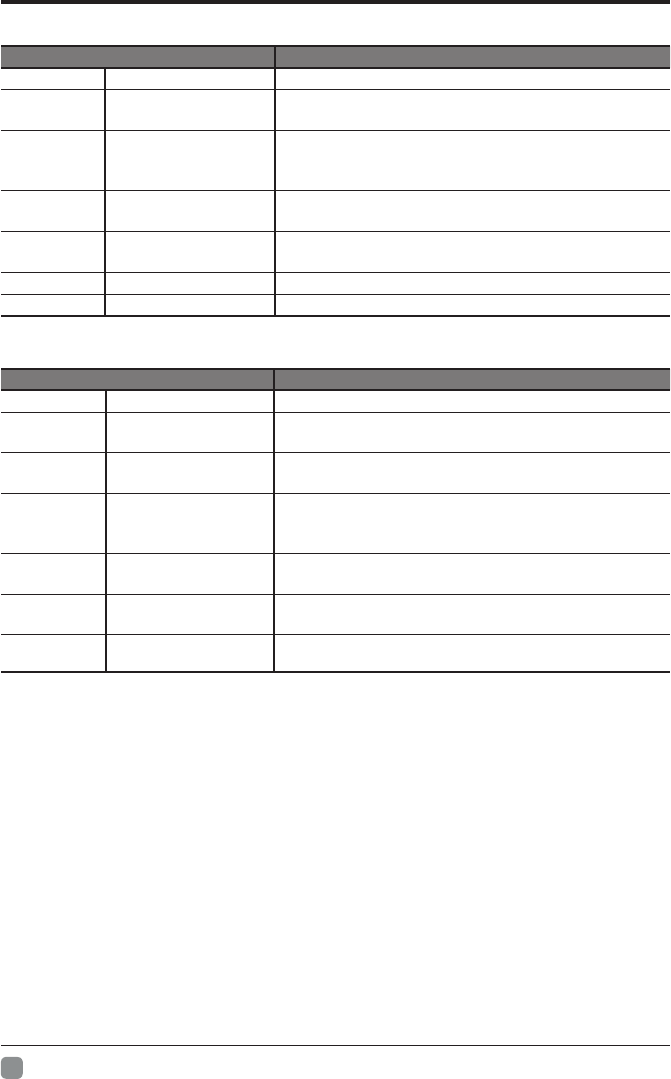
34
En -
PARENTAL CONTROL
• Motion Picture Association of America (MPAA) Rating System
Grade Meaning
GGeneral Audiences Content not offensive to most viewers.
PG Parental Guidance
Suggested
Content is such that parents may not want their
children to view the program.
PG13 Parents Strongly
Cautioned
Program is inappropriate for preteens, with a greater
degree of offensive material suggested than a PG
rated program.
RRestricted Not for children under 17-contains strong element of
sex and/or violence.
NC-17 No children under
age 17
Not for children under 17-under any circumstances.
Contains strong sexual content.
XHard Core Films Same as NC-17 rating.
No Rating No Rating MPAA did not rate
• TV Parental Guideline Rating System
Grade Meaning
TV-Y All Children Content not offensive to most viewers.
TV-Y7 Directed to Older
Children
Considered suitable for children over 7- may contain
fantasy violence scenes.
TV-G General Audience Considered suitable for all audience; children may
watch unattended.
TV-PG Parental Guidance
Suggested
Suggested unsuitable for younger children-may
contain suggestive language, bad language, sex and
violence scenes.
TV-14 Parents Strongly
Cautioned
unsuitable for children under 14 - may contain strong
language, bad language, sex, and violence scenes.
T
TV-NONE
V-MA Mature
Block Unrated TV
Audience
Only
Adults only- may contain strong language, bad
language, sex, and violence scenes.
Only play with levels of TV programs, shielding no
levels of TV programs.
Canadian Rating:
Note: The V-Chlp will automatically block certain categories that are "more restrictive".If you block TV-Y
category,then TV-Y7 will be automatically blocked. Similarly,if you block TV-G category,then all the
categories in the "young adult" will be blocked (TV-G, TV-PG,TV-14,and TV-MA).
Canadian English is used throughout all English-speaking Canada (C, C8+,G, PG,14+, 18+).
Canadian French is used in Quebec (G,8 ANS+ , 13 ANS+,16 ANS+, 18 ANS+)
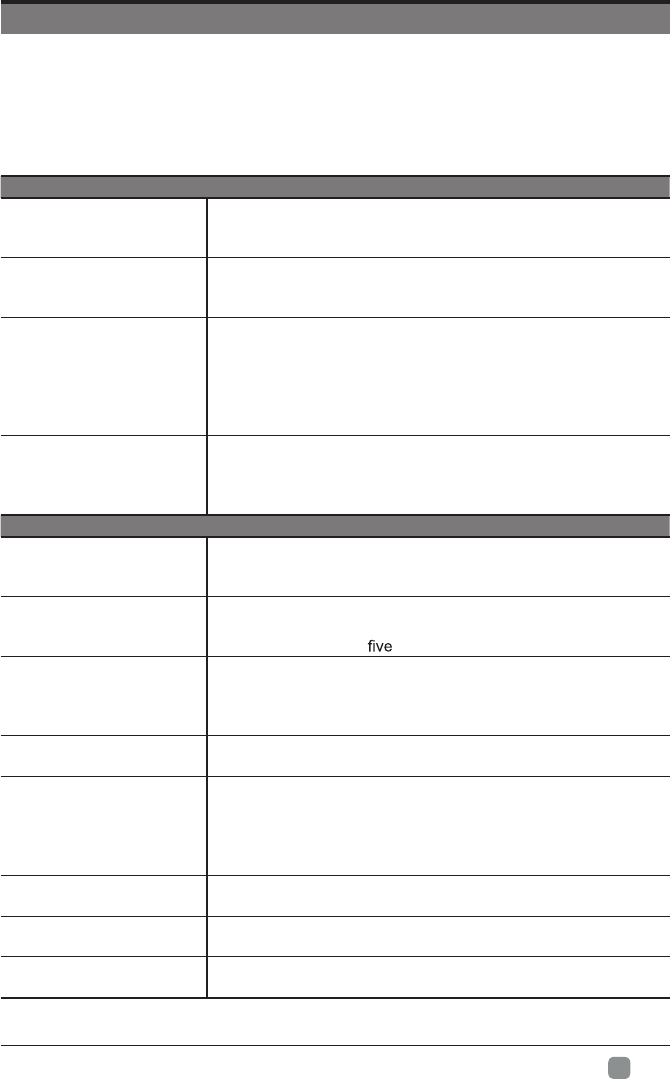
35
En -
TROUBLESHOOTING
If your TV does not operate normally or cannot be turned on, please check
the following troubleshooting questions. Remember also to check any other
connected electronic device, such as DVD or Blu-ray player to pinpoint the
problem. If the TV still fails to operate normally, please contact technical support.
The TV does not operate properly
The TV does not respond
when pressing any
buttons
• The TV may freeze up during use. Disconnect the power
cord from the power socket for a few minutes. Reconnect the
power cord and try to operate it again as usual.
TV cannot be switched on
• Check that the TV is connected to the power supply.
• Make sure all connected AV devices are switched off before
switching on your TV.
The remote control does
not work
• Check to see if there are any objects between the TV and the
remote control causing an obstruction. Ensure that you are
pointing the remote control directly at the TV.
• Ensure that the batteries are installed with the correct polarity
(+ to +, - to -).
• Install new batteries.
Power is suddenly turned
off
• Check the power of the TV. The power supply maybe
interrupted.
• Check if the sleep timer is set.
• Check whether the Auto Standby is activated.
The video function does not work
No picture & No Sound
• Check whether the TV is switched on.
• Try another channel. The problem may be caused by the
broadcaster.
Picture appears slowly
after switching on
• This is normal; the image is muted during the TV startup
process. Please contact your service centre if the picture has
not appeared after minutes.
No or poor color or poor
picture
• Adjust the settings in the PICTURE menu.
• Try another channel. The problem may be caused by the
broadcaster.
• Check if video cables are connected properly.
Horizontal/Vertical bar or
picture shaking
• Check for local interference such as an electrical appliance
or power tool.
Poor reception on some
channels
• The station or cable channel may be experiencing problems;
tune to another station.
• Station signal may be weak, reposition the antenna for better
reception.
• Check for sources of possible interference.
Lines or streaks in
pictures • Check antenna (change the position of the antenna.)
No pictures when
connecting HDMI • Check if the input source is HDMI1/HDMI2/HDMI3.
Pictures appear in wrong
ratio • Adjust the Aspect Ratio settings in the FUNCTION menu.
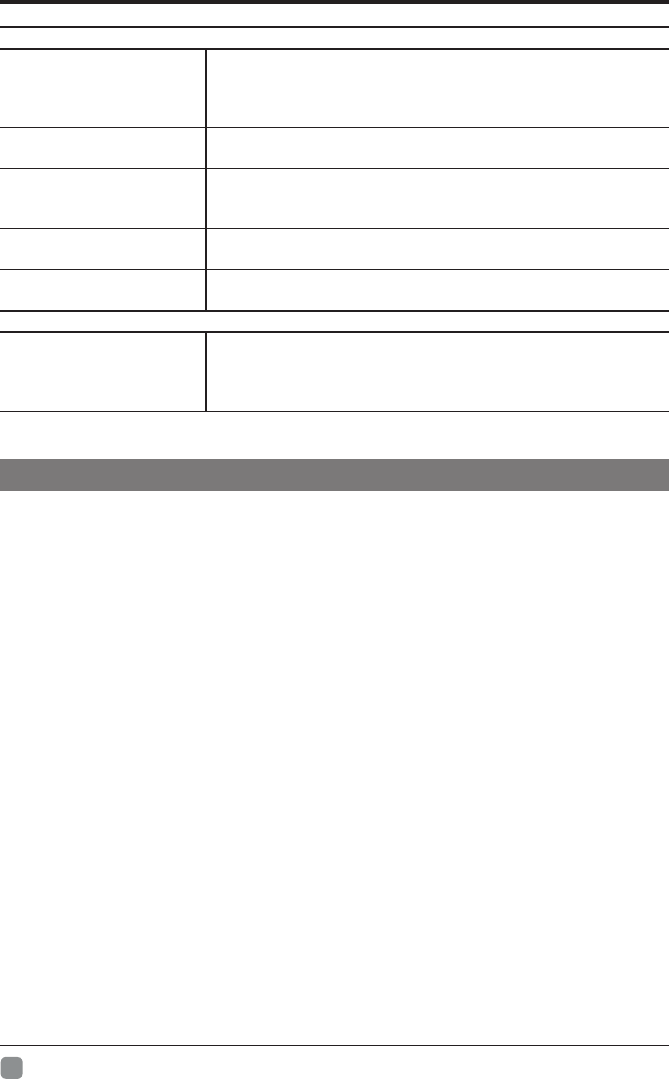
36
En -
TROUBLESHOOTING
The audio function does not work
Picture OK but no sound
• Press the VOL +/- buttons.
• Sound muted? Press the MUTE button.
• Try another channel. The problem may be caused by the
broadcaster.
No output from one of the
speakers • Adjust the Balance settings in the AUDIO menu.
Unusual sound from
inside the TV
• A change in ambient humidity or temperature may result in
an unusual noise when the TV is switched on or off and does
not indicate a fault with the TV.
No sound when
connecting HDMI • Check if the input source is HDMI1/HDMI2/HDMI3.
Audio noise • Keep the RF coaxial cable away from the other connected
cables.
Password
Lost password
• Select the SET Password setting in the LOCK menu, then
enter the following master password “1980”. The master
password clears your previous password and allows you to
enter a new password.
Maintaining
• Do not use your TV in areas that are too hot or too cold, because the cabinet may
warp or the screen may malfunction. Your TV works best in temperatures that are
comfortable to you.
• Storage temperatures are 32° to 122°F(0° to 50°C)
• Working temperatures are 32° to 95°F(0° to 35°C)
• Do not place your TV in direct sunlight or near a heat source
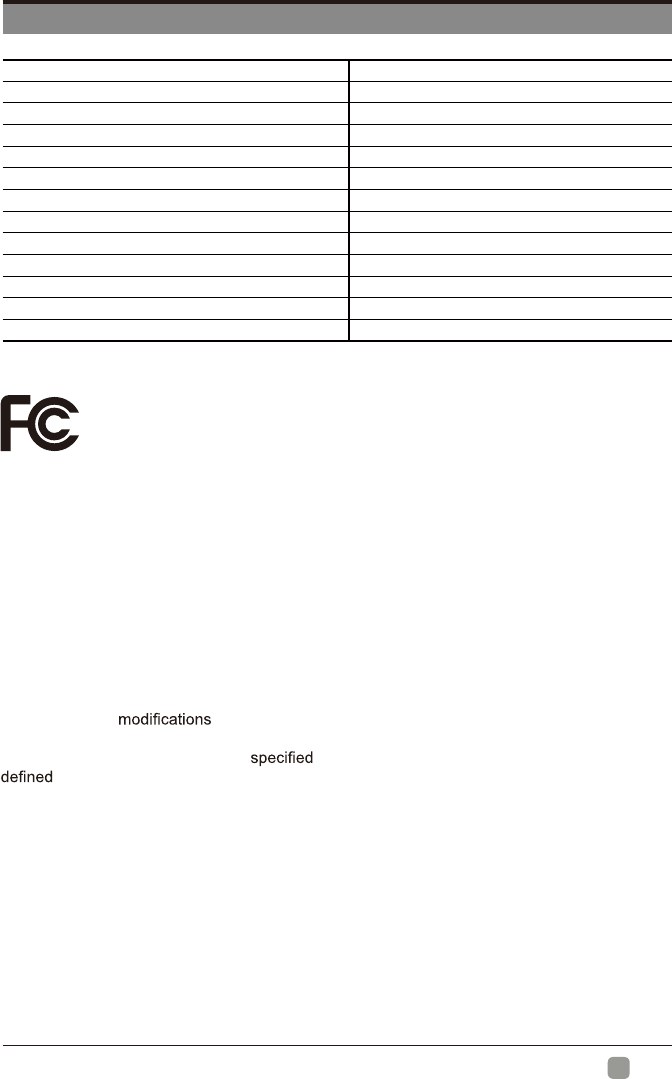
37
En -
SPECIFICATION
Panel Size 54.6 inch diagonally
Display Type DLED
Panel Technology TFT
Panel 60 Hz Vs. 120 Hz 60 Hz
Panel Resolution 3840 x 2160
Aspect Ratio 16:9
Dynamic Contrast Ratio-Panel 1000:1
Brightness (Centre Typ.) Cd/M² 240~360
Response Time (G To G) 8 ms
Lamp Life (Typ. Hours) 20,000 hours
Horizontal Viewing Angle 60
Vertical Viewing Angle 60
Wall-mount(LxW-mm) 400*200(mm)
The FCC Wants You to Know
This equipment has been tested and found to comply with the limits for a Class B digital
device, pursuant to Part 15 of the FCC Rules. These limits are designed to provide reasonable
protection against harmful interference in a residential installation.
This equipment generates, uses, and can radiate radio frequency energy and, if not installed
or used in accordance with the instructions, may cause harmful interference to radio
communications. However, there is no guarantee that interference will not occur in a particular
installation.
If this equipment does cause harmful interference to radio or television reception, which can
be determined by turning the equipment off and on, the user is encouraged to try to correct
the interference by one or more of the following measures: 1) reorient or relocate the receiving
antenna; 2) increase the separation between the equipment and the receiver; 3) connect the
equipment to an outlet on a circuit different from that to which the receiver is connected; 4)
consult the dealer or an experienced radio/TV technician for additional suggestions.
Any changes or not expressly approved by the party responsible for compliance
could void the user’s authority to operate the equipment. Where shielded interface cables have
been provided with the product or additional components or accessories elsewhere
to be used with the installation of the product, they must be used in order to ensure
compliance with FCC regulation.
1. This device complies with Part 15 of the FCC Rules. Operation is subject to the following two
conditions:
(1) This device may not cause harmful interference, and
(2) This device must accept any interference received, including interference that may cause
undesired operation.
FCC Radiation Exposure Statement
This equipment complies with FCC radiation exposure limits set forth for an uncontrolled
environment. This equipment should be installed and operated with minimum distance 20cm
between the radiator & your body
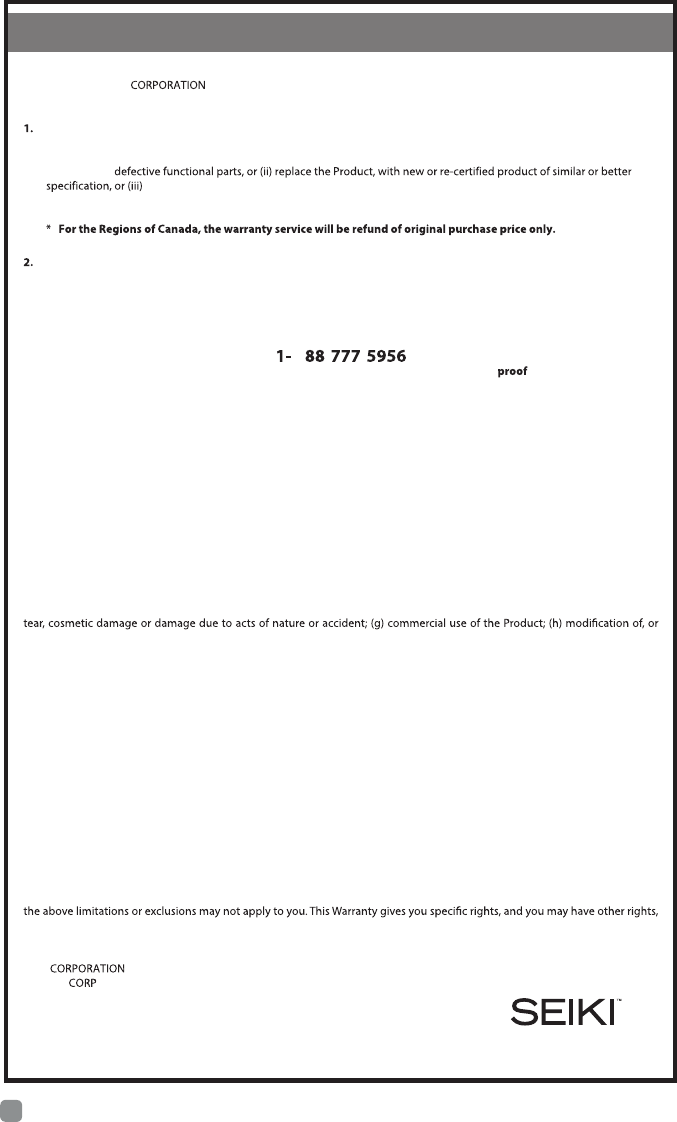
38
En -
This Product (including any accessories included in the original packaging) as supplied and distributed in new condition,
is warranted by SEIKI (SEIKI or the Warrantor) to the original consumer purchaser against defects in material and
workmanship (“Warranty”) as follows:
PARTS AND LABOR : For a period of one (1) year from date of original consumer purchase, if this Product or any
functional part is determined by SEIKI, or a SEIKI authorized service provider, to be defective, at SEIKI’S sole option and
discretion, SEIKI will (i) repair, at no charge to the original consumer, with new or rebuilt replacement functional parts in
exchange for
provide refund of original purchase price. Replacement Product or parts are warranted for either the
remainder of the original warranty period or ninety (90) days from the date of replacement, whichever is longer. After the
applicable Warranty periods, the purchaser must pay for all parts and labor costs.
SHIPPING COSTS: Notwithstanding the foregoing, the original consumer is responsible for any shipping charges incurred
to ship the Product or part(s) to SEIKI or to a SEIKI authorized customer service provider, for diagnosis, repair, replacement
or refund. However, SEIKI will pay for return shipping to the customer. Products shipped back to SEIKI or a SEIKI
authorized service provider must be in its original packaging or in packaging with an equal degree of protection. To obtain
Warranty Service and Troubleshooting information, please call the Toll Free Customer Service Line at:
8 - -
Please have your model number and serial number available along with your of purchase.
You can also visit us online and REGISTER your new SEIKI product at:
www.SEIKI.com
To receive Warranty service, the original consumer purchaser must contact SEIKI for pre-authorization prior to sending
any Product to SEIKI or a SEIKI authorized customer service provider, or for obtaining any repair, replacement or refund
service. Proof of purchase in the form of a bill of sale or receipted invoice evidencing that the Product is within
the applicable Warranty period(s), MUST be presented to SEIKI in order to obtain the requested service.
Exclusions and Limitations:
This Warranty covers manufacturing defects in materials and workmanship encountered in the normal, non-commercial use of
the Product, and does not cover (a) damage or failure caused by or attributable to abuse, misuse, failure to follow instructions,
improper installation or maintenance, alteration, accident, or excess voltage or current; (b) improper or incorrectly performed
repairs by non-authorized service facilities; (c) onsite consumer instruction or adjustments; (d) transportation, shipping, delivery,
insurance, installation or set-up costs; (e) costs of product removal, transportation or reinstallation costs; (f ) ordinary wear and
to any part of the Product. In addition, this Warranty does not cover images “burnt” into the screen. This Warranty applies to the
original consumer only and does not cover products sold AS IS or WITH ALL FAULTS, or consumables (e.g., fuses, batteries, bulbs
etc.), and the Warranty is invalid if the factory-applied serial number has been altered or removed from the Product. This Warranty
is valid only in the United States and Canada, and only applies to products purchased and serviced in the United States and
Canada. All replaced parts and products, and products on which a refund is made, become the property of SEIKI.
NO WARRANTIES, WHETHER EXPRESS OR IMPLIED, INCLUDING, BUT NOT LIMITED TO, ANY IMPLIED WARRANTIES OF
MERCHANTABILITY OR FITNESS FOR A PARTICULAR PURPOSE, OTHER THAN THOSE EXPRESSLY DESCRIBED ABOVE
SHALL APPLY. THE WARRANTOR FURTHER DISCLAIMS ALL WARRANTIES AFTER THE EXPRESS WARRANTY PERIOD
STATED ABOVE. NO OTHER EXPRESS WARRANTY OR GUARANTY GIVEN BY ANY PERSON, FIRM OR ENTITY WITH RESPECT
TO THE PRODUCT SHALL BE BINDING ON THE WARRANTOR. REPAIR, REPLACEMENT, OR REFUND OF THE ORIGINAL
PURCHASE PRICE, AT THE WARRANTOR’S SOLE DISCRETION, ARE THE EXCLUSIVE REMEDIES OF THE CONSUMER. THE
WARRANTOR SHALL NOT BE LIABLE FOR ANY INCIDENTAL OR CONSEQUENTIAL DAMAGES CAUSED BY THE USE, MISUSE
OR INABILITY TO USE THE PRODUCT. NOTWITHSTANDING THE FOREGOING, CONSUMER’S RECOVERY SHALL NOT EXCEED
THE PURCHASE PRICE OF THE PRODUCT. THIS WARRANTY SHALL NOT EXTEND TO ANYONE OTHER THAN THE ORIGINAL
CONSUMER WHO PURCHASED THE PRODUCT AND IS NOTTRANSFERABLE. SEIKI RETAINS THE RIGHT TO CHANGE THIS
WARRANTY AT ANY TIME WITHOUT NOTICE.
Some states do not allow the exclusion or limitation of incidental or consequential damages, or allow limitations on warranties, so
which vary from state to state.
Please send all correspondence to:
SEIKI
c/o SEIKI Customer Service
warrantyservice@seiki.com
PLEASE CONTACT CUSTOMER SERVICE TO OBTAIN SHIPPING ADDRESS FOR SERVICE.
SEIKI TV’s LIMITED WARRANTY TO ORIGINAL CONSUMER