CHOICE FORTUNE SC-70UK850N LED TV User Manual
CHOICE FORTUNE HOLDINGS LIMITED LED TV
User Manual
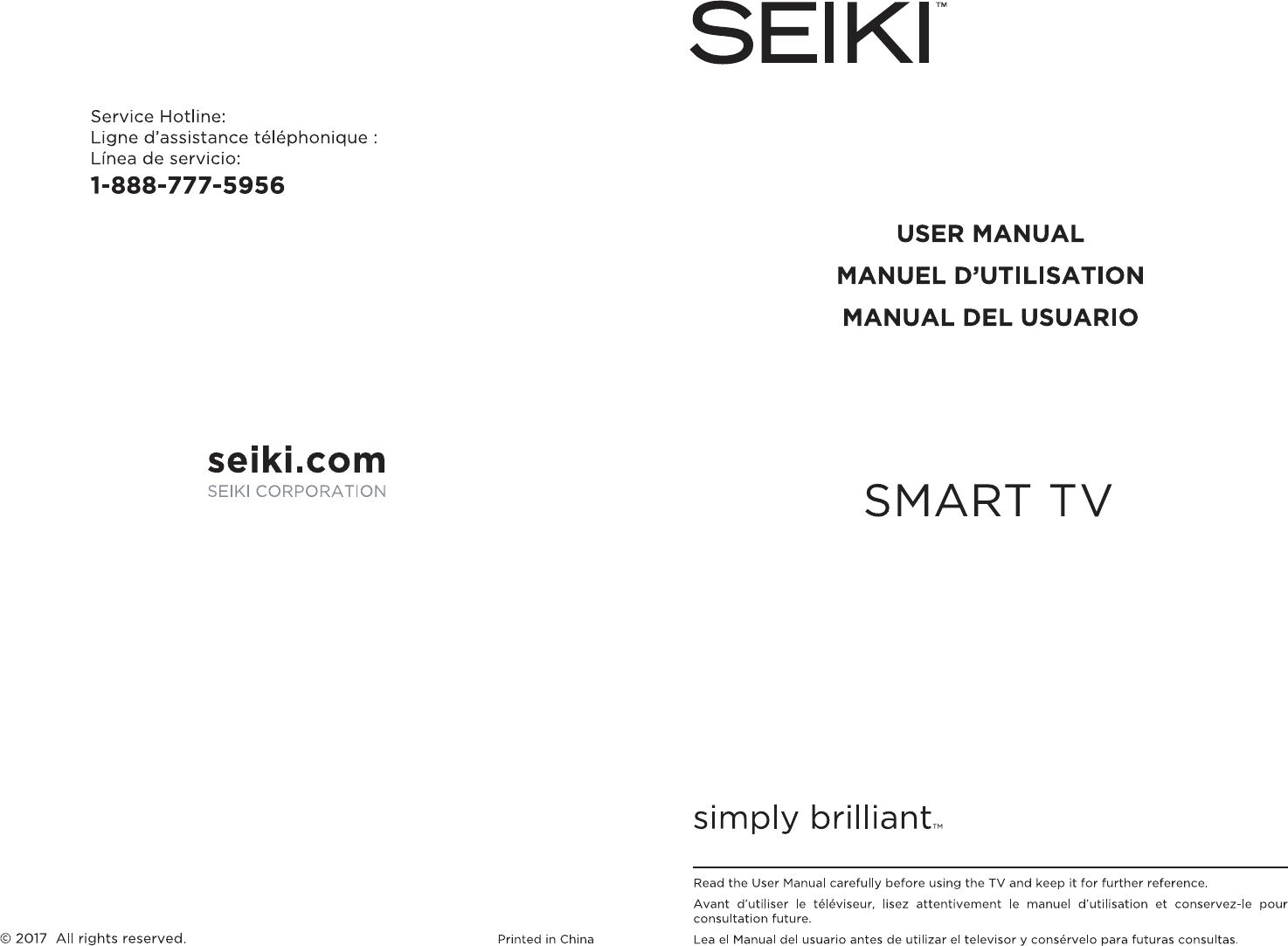
ULTRA-HD
SC-70UK850N
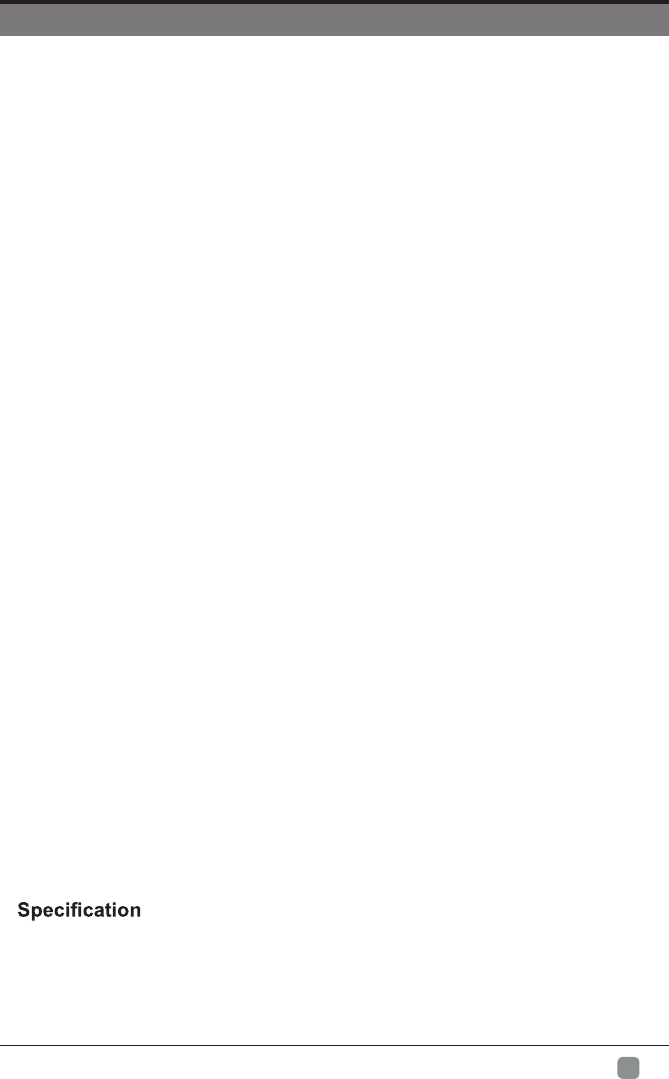
1
En -
CONTENTS
Important Safety Instructions 2
Safety Information 3
Preparation 4
What's Included 4
Front View 5
Rear View 6
Installing the Base Stand 7
Removing the Stand for Wall-Mounting 7
Remote Control 8
Connecting External Devices 9
Basic Operations 10
Menu Operation
10
Picture
Initial Setup
13
12
Sound 15
16
Function
Time 18
noitpO 19
LOCK 20
Channel 21
Network Setting
Digital Media Palyer
23
30
Introduction
26Internet
30
Parental Control 31
Troubleshooting 33
35
36Application Remote control manual
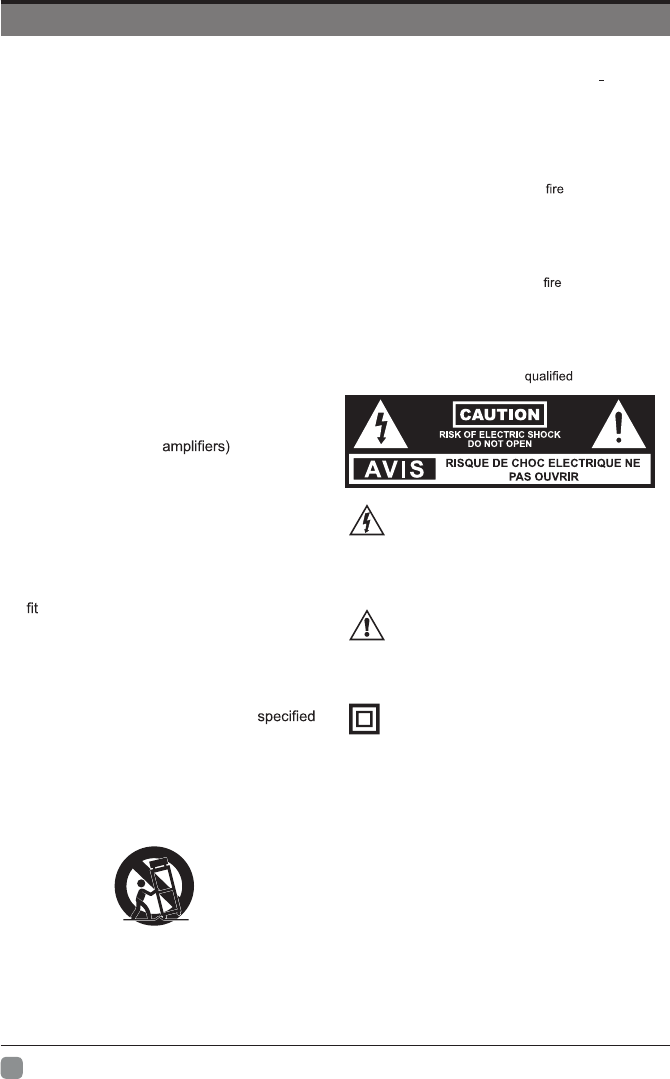
2
En -
IMPORTANT SAFETY INSTRUCTIONS
• Refer all servicing to qualified service personnel.
Servicing is required when the apparatus has been
damaged in any way, such as the power supply cord
or plug is damaged, liquid has been spilled or objects
have fallen into the apparatus, the apparatus has
been exposed to rain or moisture, does not operate
normally, or has been dropped.
• Please keep the unit in a well-ventilated environment.
WARNING: To reduce the risk of or electric shock,
do not expose this apparatus to rain or moisture.
The apparatus should not be exposed to dripping or
splashing. Objects filled with liquids, such as vases
should not be placed on apparatus.
WARNING: The batteries shall not be exposed to
excessive heat such as sunshine, or the like.
WARNING: The mains plug is used as disconnect
device, the disconnect device shall remain readily
operable.
WARNING: To reduce the risk of electric shock, do not
remove cover (or back) as there are no user-serviceable
parts inside. Refer servicing to personnel.
This lightning flash with arrowhead symbol
within an equilateral triangle is intended to
alert the user to the presence of non-insulated
“dangerous voltage” within the product’s enclosure that
may be of sufficient magnitude to constitute a risk of
electric shock.
The exclamation point within an equilateral
triangle is intended to alert the user to
the presence of important operating and
maintenance instructions in the literature accompanying
the appliance.
This equipment is a Class II or double insulated
electrical appliance. It has been designed in such
a way that it does not require a safety connection
to electrical earth.
• Read these instructions – All the safety
and operating instructions should be read
before this product is operated.
• Keep these instructions – The safety and
operating instructions should be retained for
future reference.
• Heed all warnings – All warnings on the
appliance and in the operating instructions
should be adhered to.
• Follow all instructions – All operating and
use instructions should be followed.
• Do not use this apparatus near water
– The appliance should not be used near
water or moisture – for example, in a wet
basement or near a swimming pool, and the
like.
• Clean only with dry cloth.
• Do not block any ventilation openings.
Install in accordance with the manufacturer’s
instructions.
• Do not install near any heat sources such
as radiators, heat registers, stoves, or other
apparatus (including that produce
heat.
• Do not defeat the safety purpose of the
polarized or grounding-type plug. A polarized
plug has two blades with one wider than
the other. A grounding-type plug has two
blades and a third grounding prong. The
wide blade or the third prong are provided
for your safety. If the provided plug does not
into your outlet, consult an electrician for
replacement of the obsolete outlet.
• Protect the power cord from being walked on
or pinched particularly at plugs, convenience
receptacles, and the point where they exit
from the apparatus.
• Only use attachments/accessories
by the manufacturer.
• Use only with the cart, stand, tripod, bracket,
or table specified by the manufacturer, or
sold with the apparatus. When a cart is
used, use caution when moving the cart/
apparatus combination to avoid injury from
tip-over.
• Unplug this apparatus during lightning
storms or when unused for long periods of
time.
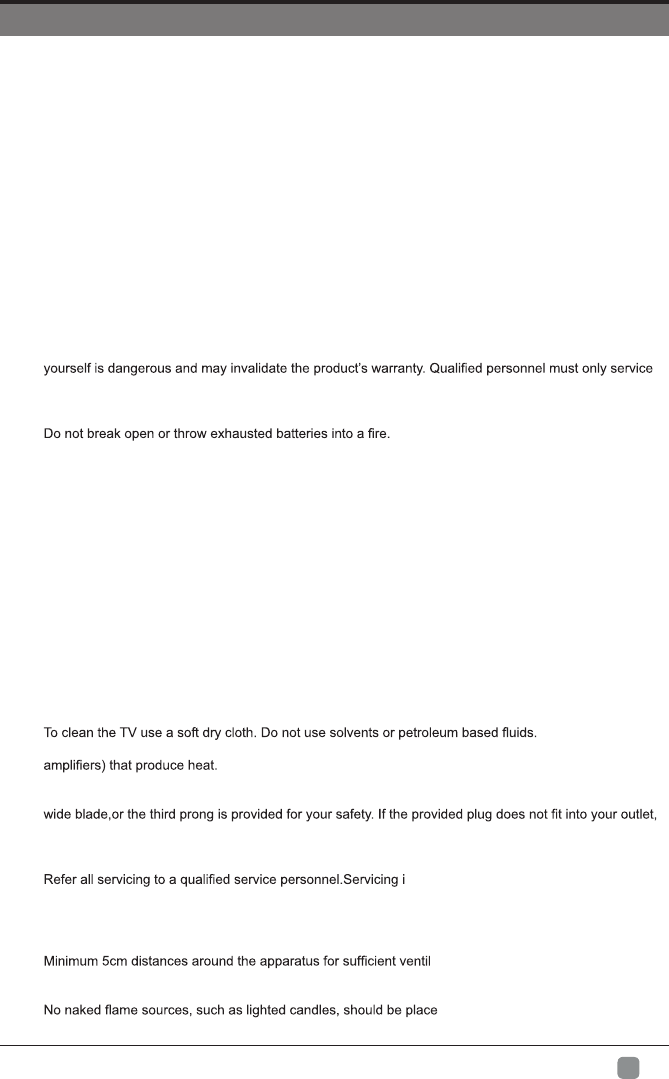
3
En -
SAFETY INFORMATION
To ensure reliable and safe operation of this equipment, please carefully read all the instructions in this
user guide, especially the safety information below.
Electrical Safety
• The TV set should only be connected to a main power supply with voltage that matches the label at the
rear of the product.
• To prevent overload, do not share the same power supply socket with too many other electronic
components.
• Do not place any connecting wires where they may be stepped on or tripped over.
• Do not place heavy items on any connecting wire, which may damage the wire.
• Hold the main plug, not the wires, when removing from a socket.
• During a thunderstorm or when not in using the television for long periods, turn off the power switch on
the back of the television.
• Do not allow water or moisture to enter the TV or power adapter. Do NOT use in wet, moist areas, such
as bathrooms, steamy kitchens or near swimming pools.
• Pull the plug out immediately, and seek professional help if the main plug or cable is damaged, liquid
is spilled onto the set, if the TV set accidentally exposed to water or moisture, if anything accidentally
penetrates the ventilation slots or if the TV set does not work normally.
• Do not remove the safety covers. There are no user serviceable parts inside. Trying to service the unit
this apparatus.
• To avoid a battery leakage, remove batteries from the remote control, when the remote is not use for long
period, or when the batteries are exhausted.
•
• For best results, use type AAA (example-alkaline, carbon-zinc, etc.) batteries.
• Install only new batteries of the same type in your product.
• Failure to insert batteries in the correct polarity, as indicated in the battery compartment, may shorten the
life of the batteries or cause batteries to leak.
• Do not mix old and new batteries.
• Do not mix Alkaline, Standard (Carbon-Zinc) or Rechargeable (Nickel Cadmium) or (Nickel Metal
Hydride) batteries.
• Batteries should be recycled or disposed of as per state and local guidelines.
• Do not attempt to recharge disposable batteries.
• Do not short circuit battery terminals.
• Keep away from children.
Physical Safety
• Do not block ventilation slots in the back cover. You may place the TV in a cabinet, but ensure at least
5cm (2’’) clearance all around.
• Do not tap or shake the TV screen, or you may damage the internal circuits. Take good care of the
remote control.
•
• Do not install near any heat sources such as radiators, heat registers, stoves or other apparatus (including
• Do not defeat the safety purpose of the polarized or grounding-type plug. A polarized plug has two
blades with one wider than the other. A grounding plug has two blades and a third grounding prong, the
consult an electrician for replacement of the obsolete outlet.
• Protect the power cord from being walked on or pinched particularly at plugs.
• Unplug the apparatus during lightning storms or when unused for long periods.
• s required if the apparatus does not operate
normally or if the apparatus, including the power supply cord or pulg, has been damaged in any way.
• Servicing is also required if liquid has been spilled, or objects have fallen into the apparatus; when the
apparatus has been exposed to rain or moisture; or if the apparatus has been dropped.
• Always connect your television to a power outlet with protective ground connection.
• ation.
• The ventilation should not be impeded by covering the ventilation openings with items, such as
newspapers, table-cloths, curtains, etc.
• d on the apparatus.
• The use of apparatus in moderate climates.
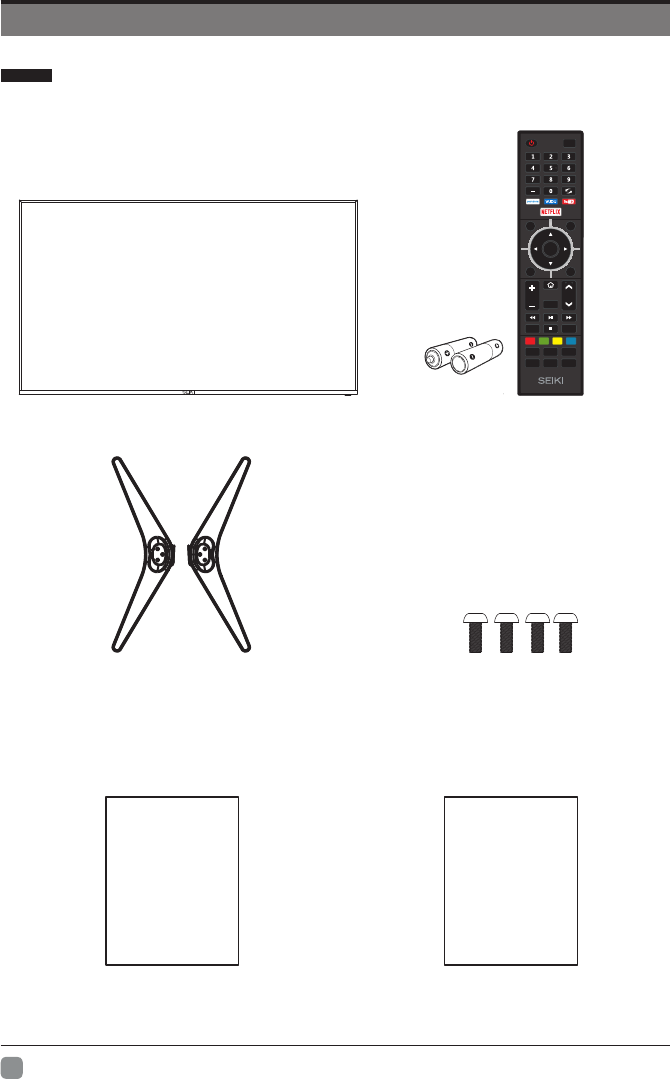
4
En -
PREPARATION
What's Included
User Manual
User Manual
Quick Start Guide
Quick
Start Guide
Remote Control with Batteries(2*AAA)
TV Set
TV Stand Four Screws(5x18mm)
ENTER
VOL CH
S.Mode
Q.MENU
CC MTS/
Audio
TTS P.Mode
List
Input
Back Exit
Mute
Menu
Sleep
INFO
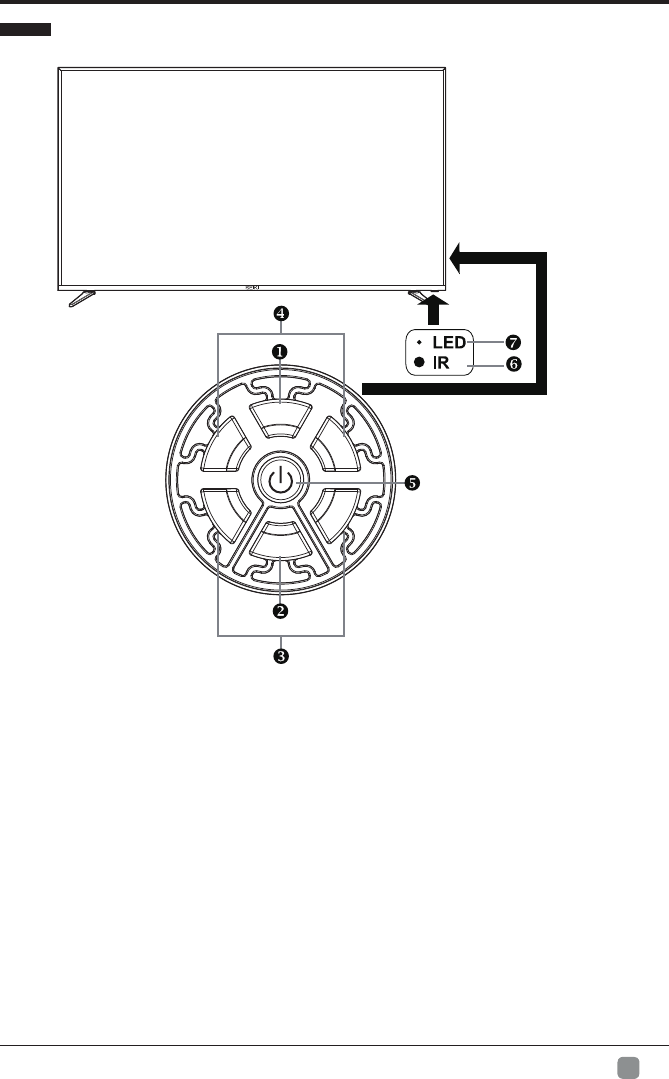
5
En -
PREPARATION
Front View
4. VOL+/-
Press to adjust the volume.
3. CH+/-
Press to select a channel.
2. MENU
Display the OSD (on screen display) menu.
1. INPUT
Press to select among different input signal sources.
5. POWER
Switch the TV between On / Standby mode.
6. IR (Infrared Receiver)
Receive IR signals from the remote control.
7. POWER Indicator
Illuminate red when the TV is in standby mode.
M
INPUT
ENU
CH+
CH-
VOL+
VOL-
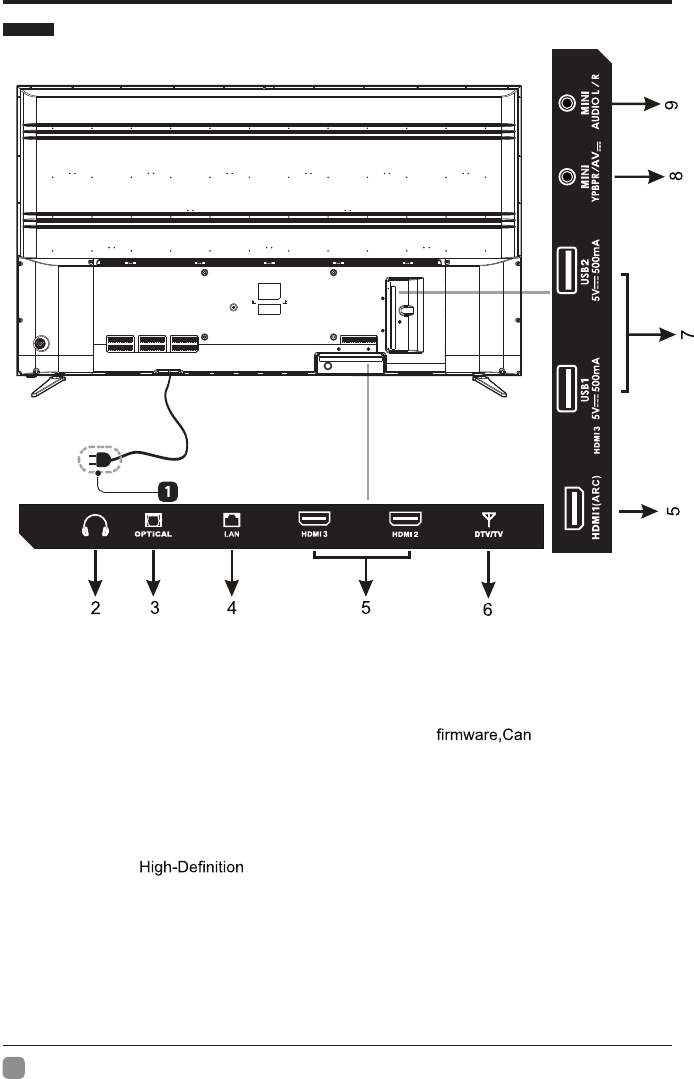
6
En -
PREPARATION
Rear View
1. Power Cord
Connect to AC power outlet.
2. Headphone Output Socket
Connect to the Headphones.
3. OPTICAL Output
Connect a digital sound system to this
jack.
4.
AUDIO Input
Connect to the AUDIO(L/R) output
sockets on external audio device.
5.
COMPOSITE/COMPONENT IN
7.
8.
6.
HDMI Inputs
Connect
to
a
(HD)
signal
input device.
Note:HDMI1 with ARC function.This item
is used to turn on/off Audio Return Channel.
When ARC is on,the TV can return the audio
to connected HDMI device.(Amplifier,etc)
DTV/TV Input
Connect to the antenna (75Ω VHF/UHF)
socket with the RF coaxial cable.
9.
USB Port
Update
also
play
photo files
and video files.
Connect to AV devices with composite/
component (Y/Pb/Pr) video input
sockets. COMPOSITE VIDEO and
COMPONENT(Y/PB/PR) share with AUDIO
IN (L/R).
LAN
Network connection port.
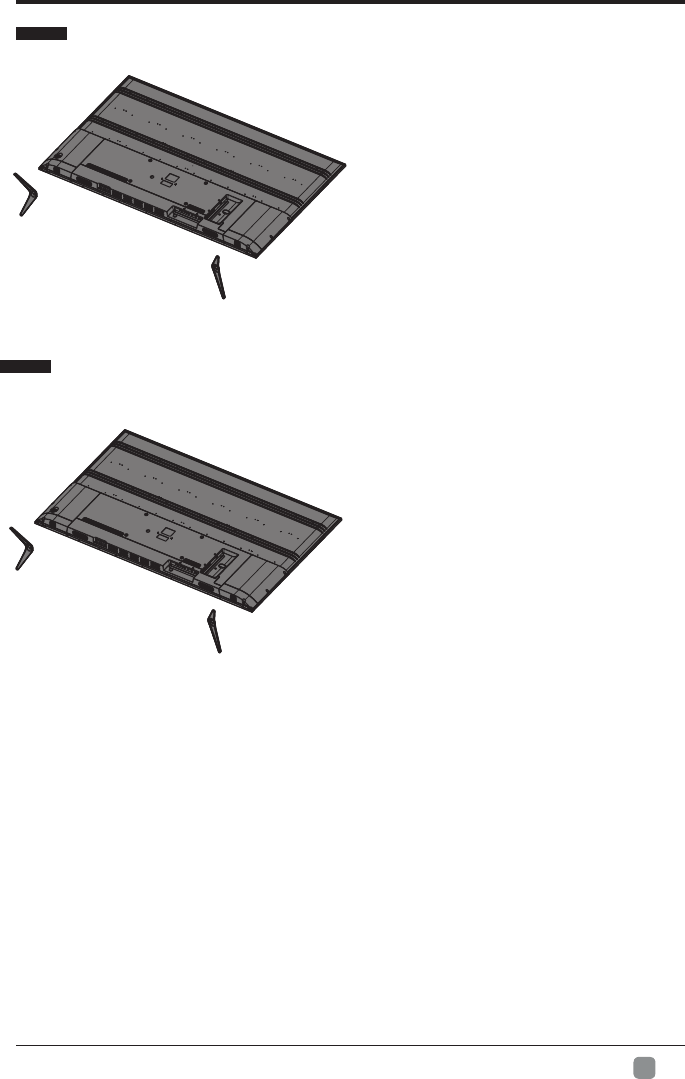
7
En -
PREPARATION
Installing the Base Stand
WARNING: This apparatus is intended to be supported by UL Listed wall mount bracket.
• 1.Lay the TV face-down on a flat,
cushioned surface to avoid damaging
or scratching.
• 2.Untighten the 4 pcs screws holding
the stand assembly and remove them.
• 3.Attach the wall-mount bracket to
the TV using the mounting holes on
the back of the TV. Mount this TV
according to the instructions included
in the wall-mount bracket.
Removing the Stand for Wall-Mounting
• 1. Lay the TV face-down on a flat,
cushioned surface to avoid damaging
or scratching.
• 2.Fix the left base stand to the TV
using the 2 pcs provided screws(5x18mm)
• 3.Fix the right base stand assembly
to the TV using the 2 pcs provided
screws(5x18mm).
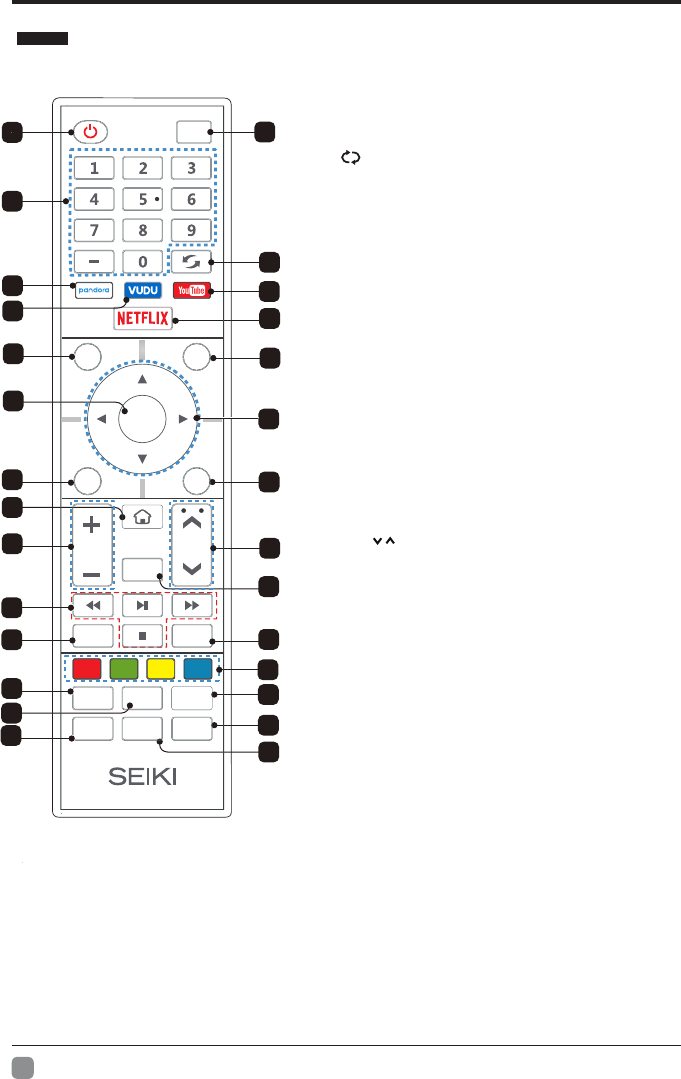
8
En -
PREPARATION
Remote Control
1. : Turn the TV on and off.POWER
2. : This button is used to switch among Input
different sources, Select a source and press
ENTER button to confirm.
3. : Directly select channel Digital Buttons(0-9, -)
with digital buttons.
4. Switch to the previous program.:
5. : If network connects, press this key YouTube
to view YouTube directly.
6.
: Press it to show channel list and favorite List
list on screen.
7.
Press it to go to App home page.HOME:
8. : If network connects, press this key NETFLIX
to view NETFLIX directly.
9. : Press this key to go to quick menu. Q.MENU
10. Menu: Display the main menu or exit the
current menu.
11. : Validation key.ENTER
12. : Use to select Arrow buttons
.seulav unem egnahc dna smeti unem neercs-no
13. Return. Back:
14.: Exit the menu. Exit
15.
It's used as Color buttons:
or Program Edit menu.
16.
: Press this button to cut off the sound of MUTE
the TV set temporarily, press again to resume.
TS ree this but on to adjust TT n
17.
: P t S oT
P.Mode:Press this button for picture
settings(Vivid,Standard,Movie,Eco Save,User).
S.Mode:Press this button for sound settings
(Standard,Music,Movie,Sports,User).
Sleep:Press this button to set the sleep timer.
or off
or off (for US only).
18.
: Press these buttons to adjust the VOL -+/
volume.
19.
: CH /Press these buttons to change
channel upward or downward.
20.
Digital Media Player control
nottub : Include play/pause, stop,
backward, forward is used in USB mode .
Please refer to relevnat instructions in
the section of multimed player.
21.
:Display the program information
INFO .
: In USB mode, press this MTS Audio/
22.
button to switch audio track when movie
is playing. In TV mode, press this button
to switch MTS or Audio Language.
23.
24.
: Press this button to select pandorapandora
application(for US only).
25.
26.
27.
28.
: Press this button to adjust CC modeCC .
11
24
18
27
12
10
17
22
14
25
28
8
21
ENTER
VOL CH
Sleep
INFO
S.Mode
Q.MENU
CC MTS/
Audio
TTS P.Mode
List
Input
Back Exit
Mute
Menu
3
4
65
9
12
13
15 16
20
19
23
26
7
: Press this button to select VUDUVUDU application
(for US only).
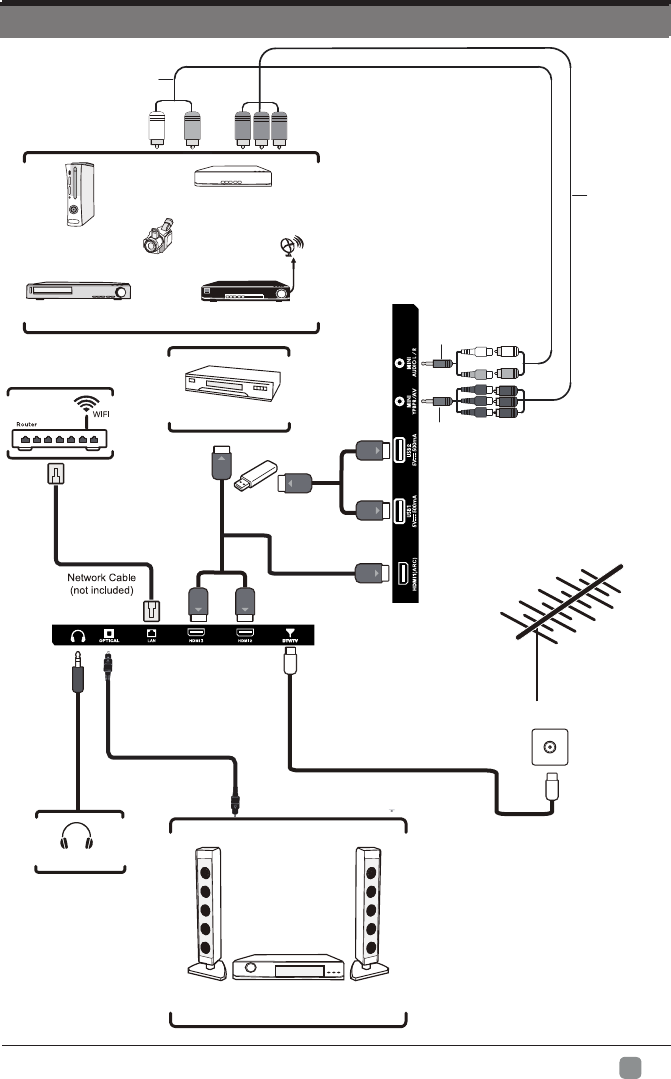
CONNECTING EXTERNAL DEVICES
9
En -
CONNECTING EXTERNAL DEVICES
CONNECTING EXTERNAL DEVICES
CONNECTING EXTERNAL DEVICES
Headphone
OR
Game Console
Blu-ray Player / Recorder
Satellite
VCR Satellite Receiver
HDMI Device
HDMI Cable
(not included)
Digital Audio System
Optical Cabl
(not included)
Video Camera
RF Cable
(not included)
Audio Cable
(not included)
YPBPR Cable
(not included)
MINI YPBPR/AV Cable
(included)
AV Cable
(not included)
MINI AUDIO Cable
(included)
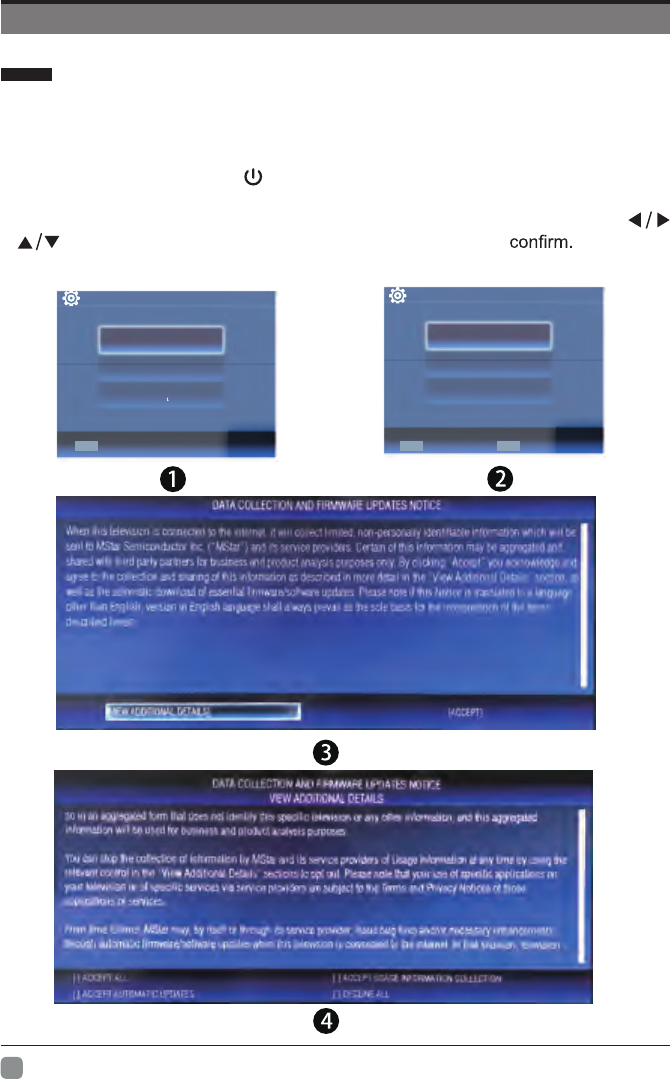
10
En -
Initial Setup
• Connect the power cord to the power socket after you have completed all the
physical connections. At this stage, the TV will enter Standby Mode and the red
LED indicator will illuminate.
• In Standby Mode, press the button on the main unit or on the remote control to
turn the TV on. The red LED indicator will turn off.
• The first time you turn the TV on, it will go into the Setup Wizard. Press
buttons to select your desired mode and press ENTER
Basic Operations
Country
Select the country.
US
Canada
Mexico
Confirm
OSD language
Config Menu language.
ENTER ENTER
Confirm
English
Francias
Español
BACK
Retum
[ ] ACCEPT AUTOMATIC UPDATES [ ] DECLINE ALL
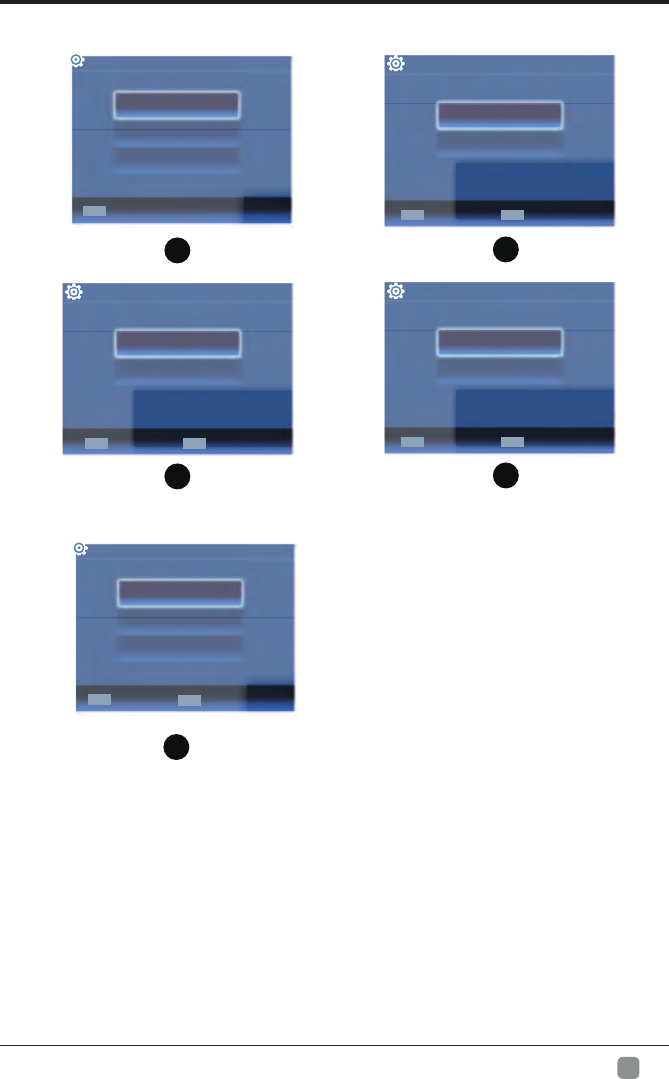
11
En -
Initial Setup
Home Mode :
The picture mode will be Standard if you select this mode.
Retail Mode :
Select Dynamic Mode if you would like your picture to be brighter.
At times this mode may use more energy to operate the Volume/Sound Mode
and Picture Mode.
• The SLEEP-MODE Power should be less than 0.5 W.
9
ENTER
Confirm
Connect to the internet
Select the channel input
Scan Channels
Connection Devices
Select to connect the device.
BACK
Retum
8
7
6
5
Home or Store
Select where you will use the TV.
Store
Home
DST
Select Daylight saving time.
On
Off
ENTER
Confirm
BACK
Retum
Retum
ENTER
Confirm
BACK
Time Zone
Select the time zone.
Pacific
Eastern
Atlantic
ENTER
Confirm
Confirm
Clock
Select to set the clock.
Manual
Auto
ENTER BACK
Retum
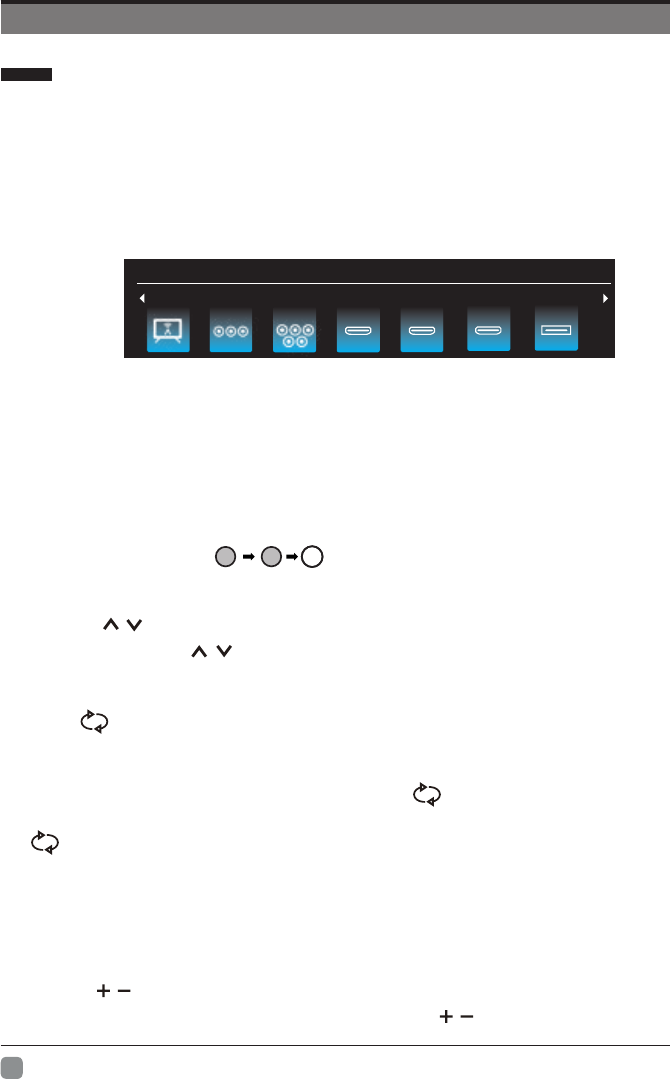
12
En -
Basic Operations
Menu Operation
Input Setup
2 Channels Selection
There are four ways to select channel:
1) Using number keys, and ENTER keys on the remote control
to select channel directly.
To select channel 90, press .
When you use the number buttons, you can directly select channels that were either erased
or not memorized.
2) Using CH / key on the remote control or on your TV to select channel.
When you press the CH / key, the TV changes channels in sequence. You will see all
the channels that the TV has memorized.
You will not see channels that were either erased or not memorized.
3) Press key to return to previous channel, press it again to return to
current channel.
To quickly switch between two channels that are far apart, tune to one channel, then use the
number keys to select the second channel. Then use the button to quickly
between them.
alternate
is not activated if no channel has been changed after TV turning on.
4) Select channels from "Channels List" or "Favorite List".
Press LIST key to choose from "Channel List" menu.
3 Volume Adjustment and Mute Setup
Volume adjustment
Press VOL / key on the remote control or the TV to display "Volume" menu,
adjust the volume of TV between 0 to 100 by using VOL / key:
Input Source
90ENT ER
1
Press INPUT key on the remote control to enter "INPUT SOURCE" menu. There are
these options for you to select: "TV", "AV", "Component", "HDMI1", “HDMI2",
“HDMI3",“USB".
Use /key to select a input source and press ENTER key to confirm.
Input Source
Input Source
TV HDMI 2 HDMI 3 USBAV Component HDMI 1
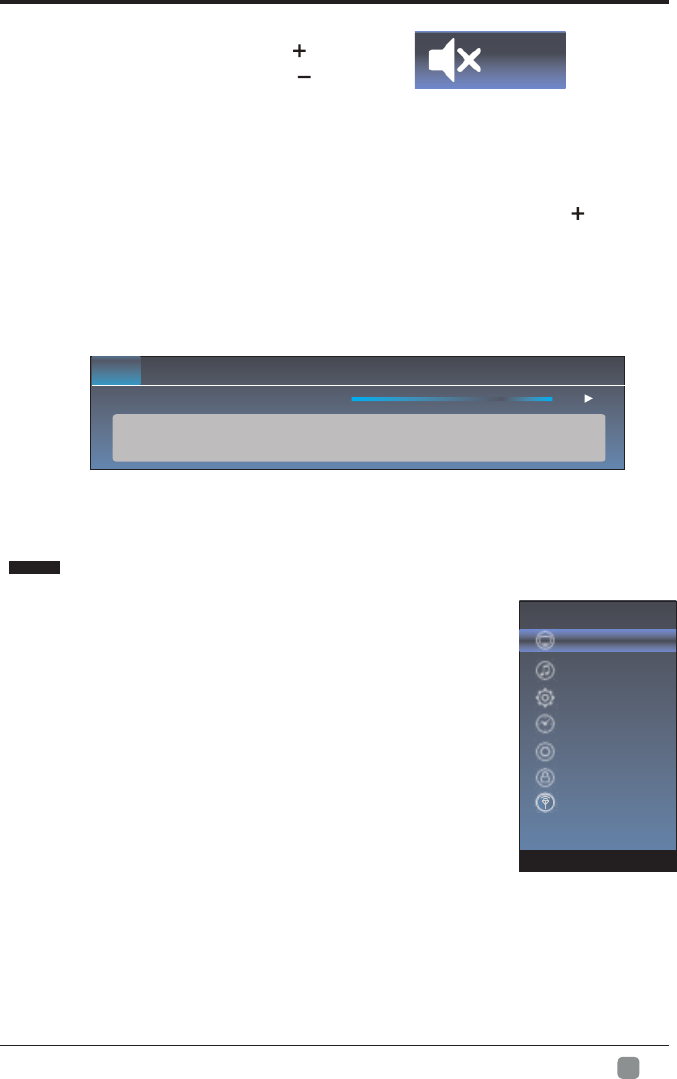
13
En -
Menu Operation
4 Current Channel Information
Press “INFO” key on the remote control to view current
channel information, the indications of channel
information are listed in the following table.
Press “EXIT” key on the remote control to exit this OSD.
01/ 012005 08:
Moving picture 480i 4:3480i 08:30 09:30
40
To increase the volume, press VOL key;
To decrease the volume, press VOL key;
Mute
Press “MUTE” and the sound cuts off. The MUTE icon will appear in the lower-right
corner of the screen.
To resume sound, press the “MUTE” button again, or simply press the key.
Mute
Picture
1. Press MENU key to display the main menu on the screen.
2. Press / key to select "Picture" option.
3. Press key to enter "Picture" submenu.
4. You can also press the PICTURE key on the
remote control to select one of the picture settings.
Picture Mode
Your TV has four picture settings (Vivid, Standard,Movie,Eco Save,
User) that are preset at the factory. Only "User" mode can be
set to your preference by adjusting particular items such as
Contrast, Brightness, Color, Sharpness.
1. Press / key to select "Picture Mode" option.
3. Press / key to select one picture mode.
VOL
14.1 ATSC-1
2. Press “” or "ENTER" key to confirm.
Picture
Sound
Function
Time
Option
Lock
Channel
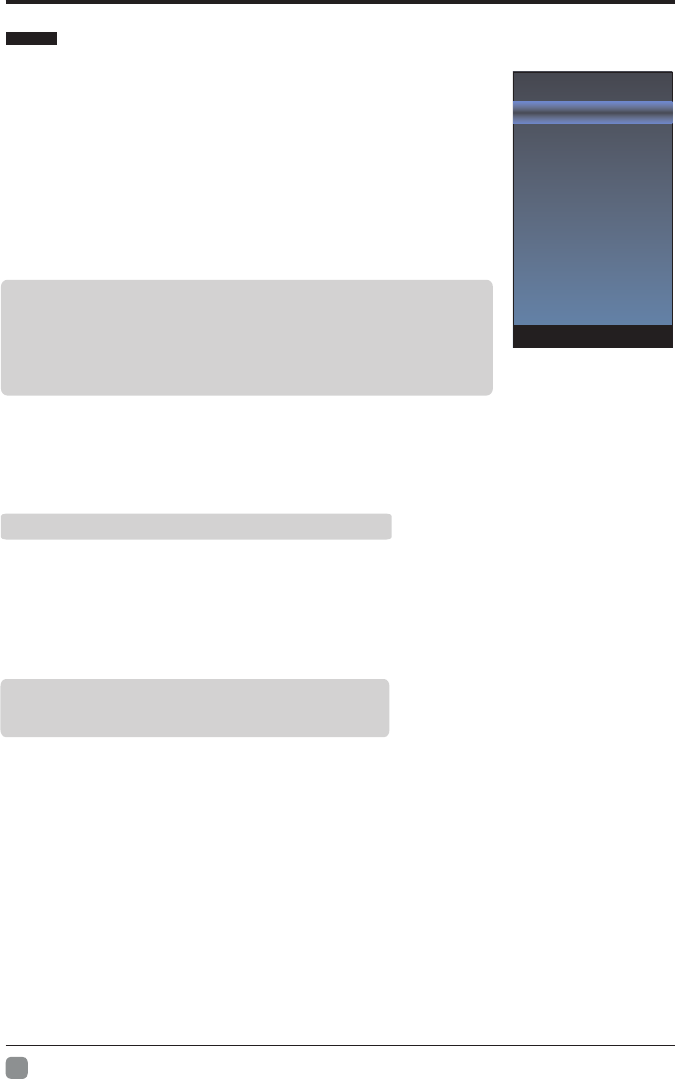
14
En -
Menu system instruction
Picture Mode
Contrast 70
Brightness
Color
Sharpness
Tint
Backlight
Color Temperature
50
70
0
75
50
User settings for PICTURE
(Contrast, Brightness, Color, Sharpness,Tint)
Your set has several settings which allow you to control picture
quality.
1. Press ▲/▼ key to select a particular item.
2. Press / key to decrease or increase the value of a particular
item.
Note: The adjusted values are stored according to the selected
particular item.
Backlight
You can Change the brightness of the entire screen according to your preference.
1. Press / key to select "Backlight" option.
2. Press/ key to increace or decreace the backlight value.
Color Temperature
You can change the color of the entire screen according to your preference.
1. Press / key to select "Color Temperature" option.
3. Press / key to select one color temp.
Contrast: Adjusts the lightness and darkness between objects and the background.
Brightness: Adjusts the brightness of the picture.
Color: Adjusts the colors, making them lighter or darker.
Sharpness: Adjusts the outline of objects to either sharpen them or make them
more dull.
Tint: Adjusts the Tint of the picture.
Backlight: Adjusts the brightness of the whole screen.
Picture
Cool: Makes whites bluish.
Standard: Makes whites nature
Warm: Makes whites reddish.
2. Press “” or "ENTER" key to confirm.
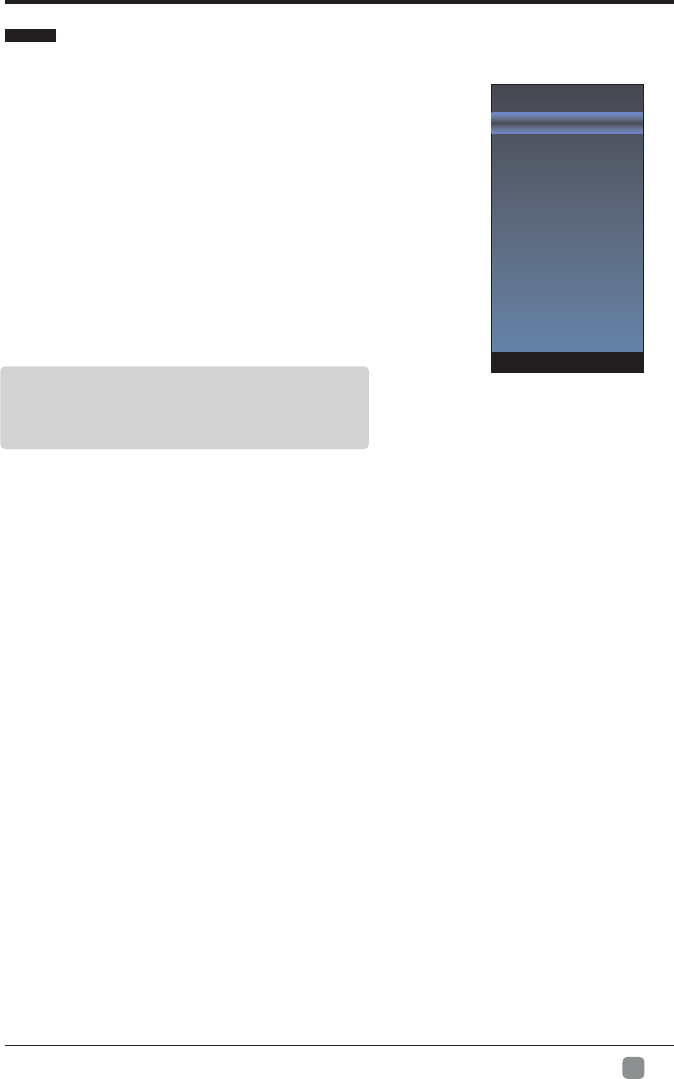
15
En -
Menu system instruction
Sound Mode
Balance
AVL
Surround Sound
Digital Audio Output
Audio Language
0
1. Press MENU key to display the main menu on the
screen.
2. Press / key to select "Sound" option.
3. Press key to enter "Sound" submenu.
4. You can also press the SOUND key on the remote
control to select one of the sound.
Sound Mode
You can select the type of the special sound effect
to be used when watching a given broadcast.
Your TV has five sound settings (“Standard”, “Music”,“Movie”,
“Sports”,“User”) that are preset at the factory.
1. Press / key to select "Sound Mode" option.
3. Press / key to select one sound mode.
Balance
If the volumes of the left speaker and the right speaker are not the same, you can adjust
the "Balance" to suit your personal preference.
1. Press / key to select "Balance" option.
2. Press / key to decrease or increase the value of the item.
AVL
Each broadcasting station has its own signal conditions, and it is inconvenient to adjust the
volume every time the channel is changed. “AVL” automatically adjusts the volume of the
desired channel by lowering the sound output when the modulation signal is high or by
raising the sound output whenthe modulation signal is low.
1. Press / key to select “AVL” option.
3. Press / key to select “On” or “Off”.
Surround Sound
This is used to turn on surround sound to gain better sound effect.
1. Press / key to select "Surround sound” option.
3. Press / key to select “Surround” or “Off”.
1. Press / key to select " ” option.
Video Description
3. Press / key to select “On” or “Off”.
Sound
Standard: Selects the normal sound mode.
Music: Provides clear and live sound for music.
Movie: Provides live and full sound for movies.
Sports: Emphasizes bass over other sounds.
User: Selects your custom sound settings.
Video Description
Video Description
HDMI-ARC
Dolby Audio Process
2. Press “” or "ENTER" key to confirm.
2. Press “” or "ENTER" key to confirm.
2. Press “” or "ENTER" key to confirm.
2. Press “” or "ENTER" key to confirm.
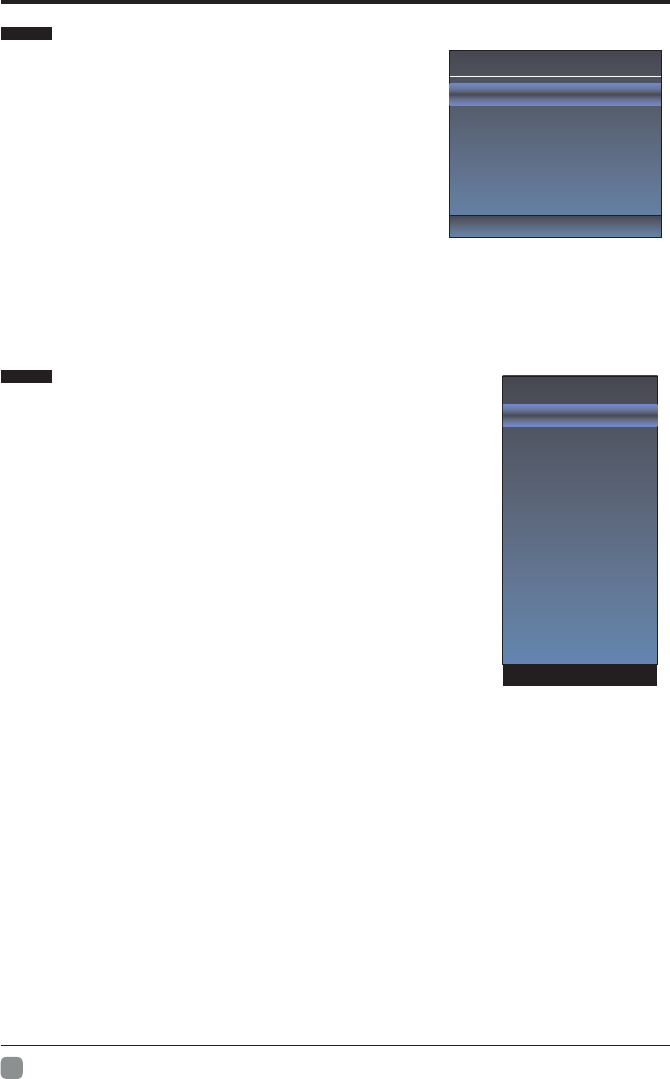
16
En -
Menu system instruction
SOUND
Digital Audio Output
This is used to . set digital audio output
1. Press / key to select "Digital Audio Output” option.
3. Press / key to select “Auto” or “PCM”.
Audio Language
You can set the primary and secondary language for audio.
HDMI- ARC
Turn on or turn off the HDMI- ARC function.
1. Press MENU key to display the main menu
on the screen.
2. Press / key to select “Function” option.
3. Press key to enter “Function” submenu.
Noise Reduction
Press / key to select the
Press / key to select the Mpeg Noise Rdeuction
Noise Reduction mode. You can select the right
mode to match the pictures.
MPEG Noise Reduction
mode: off/low/middle/high. The picture will be better
when it is in “high” mode.
Aspect Ratio
1. Press / key to select “Aspect Ratio” option.
3. Press / key to change the size of the picture
on the size of the picture on the screen.
Function
Dolby Audio Process
You can set on the
Dolby Audio Process
Dolby Audio Process
submenu.
2. Press “” or "ENTER" key to confirm.
2. Press “” or "ENTER" key to confirm.
Noise Reduction
MPEG Noise Reduction
Aspect Ratio
Link Setup
Netflix Deactivate
HDMI EDID
Netflix ESN
Netflix Version
VUDU Deactivate
TTS
On
User
Off
Dolby Audio Process
Dolby Audio Process
Mode
Surrond Virtualizer
Dialog Enhancer
Auto Voulme Control
Off
Movie
High
High
Off
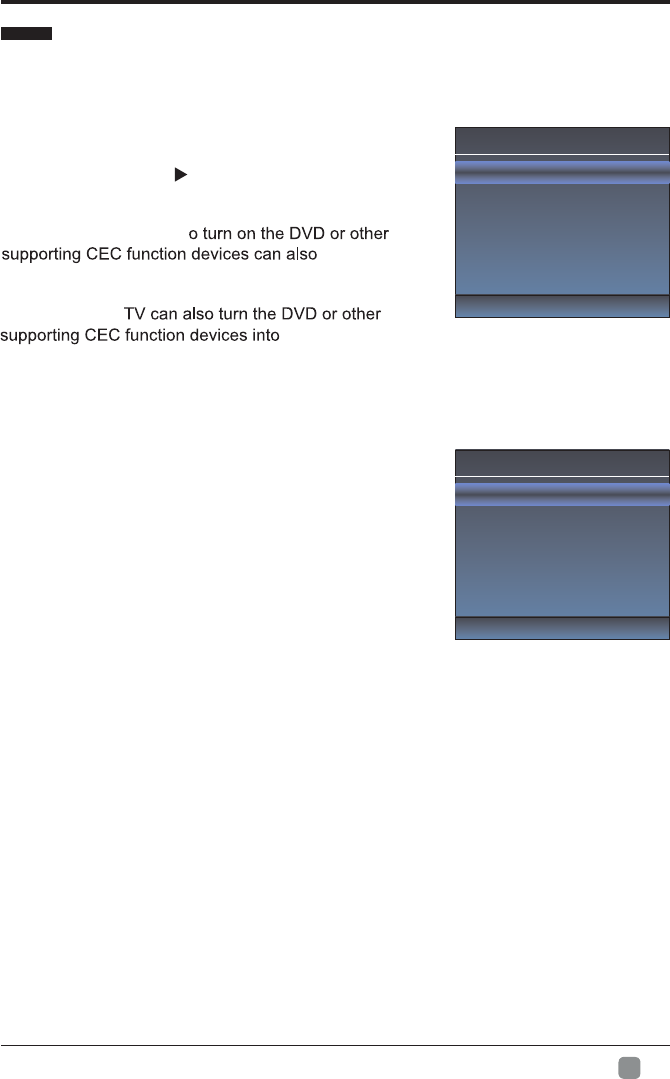
17
En -
Menu system instruction
Link Setup
Enable link
Auto Power On
Auto Standby
On
On
Off
Function
Link Setup
1. Press / key to select “Link Setup” option.
2. Press ENTER or key to enter “Link Setup”
submenu.
Enable Link: Press /to turn on/off the
link setup.
Auto Power On: When this option is “On” and the
TV is in standby mode. T
turn the
TV at the same time.
Auto Standby: When this Option is “On” and the TV
is on, to turn off
standby mode.
TTS
TTS
Verbosity
Rate Support
Pitch Support
Off
Low
Slow
Mid
Betty Say
1. Press “/" key to select “Netflix Deactivate" option.
2. Press “” or "ENTER" key to confirm.
3. Press "Yes" to confirm again, the Netflix will be activated.
1. Press “
This function is only used in HDMI mode.
/
" key to select “HDMI EDID" option.
2. Press “” or "ENTER" key to confirm.
3. Press / key to select “ 2K”,“ 4K” or “ AUTO”.
Netflix ESN
Display the Netflix Esn information.
Netflix Version
Display the Netflix version.
1. Press “/" key to select “VUDU Deactivate" option.
2. Press “” or "ENTER" key to confirm.
TTS
You can set TTS information in the TTS menu.
Netflix Deactivate
HDMI EDID
VUDU Deactivate
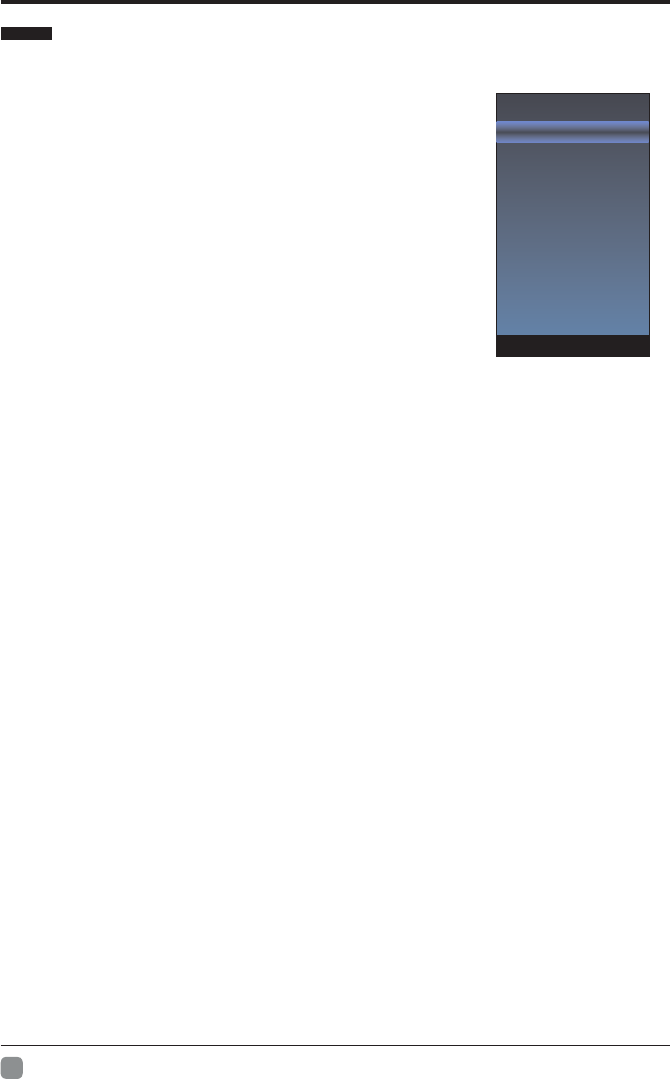
18
En -
Off Time
On Time
Sleep Timer
Auto Sleep
Auto Sync
Clock 08:40
Time Zone
1. Press MENU key to display the main menu on the screen.
2. Press / key to select "Time" option.
3. Press key to enter "Time" submenu.
Off Time
In "Off Time” item, press button or ENTER button
to enter the submenu, set the day & time to turn off
the TV set.
On Time
In "On Time” item, press button or ENTER button
to enter the submenu, set the time to turn on the TV
set, when the TV set is in the standby mode. You
can also choose which day to control you TV set in a week.
Sleep Timer
1. Press / key to select "Sleep Timer" option.
3. Press / key repeatedly until the desired time appears (Off, 10mins, 20mins, 30mins,
60mins, 90mins, 120mins, 180mins, 240mins).
Notes: The sleep timer you have set will be cancelled when the TV turns off or if a power
failure occurs.
Notes: When the time is less than 60 seconds, remind information will be displayed on
the screen. Press any key button to cancel timer function.
Auto Sleep
Press / key to select whether to open the No signal Power off features. If this function is
opened, the TV will power off in ten minutes when there is no signal.
Auto Sync
You can modify the time of your TV set in Manual mode. In Auto mode, the “clock” is
decided by the DTV signal.
Clock
When Auto Sync is on, the clock is got from DTV streams; Set the clock when Auto Sync is
off.
Time Zone
You can choose it to modify your time zone in the TV set.
1. Press / key to select "Time Zone" option.
2. Press / key to select time zone.
Menu system instruction
Time
2. Press “” or "ENTER" key to confirm.
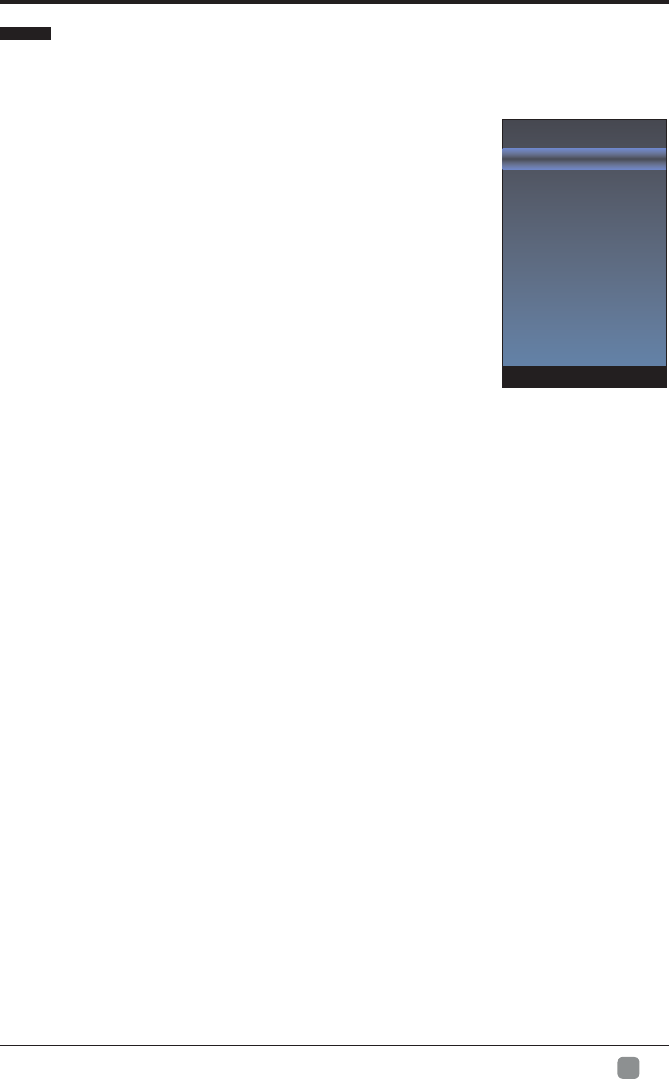
19
En -
Menu system instruction
Option
1. Press MENU key to display the main menu on the screen.
2. Press / key to select "Option" option.
3. Press key to enter “Option" submenu.
OSD Language
OSD Language1. Press / key to select “ " option.
2. Press ENTER or key to select a proper language for OSD
OSD Time
Set the preferred amount of time
for the OSD to be displayed on the screen.
Closed Caption
1. Press / key to select “Closed Caption" option.
2. Press ENTER key to open CC submenu.
Reset
1.Press “/" key to select "Reset" option.
2.Press “" or "ENTER" key to confirm.
3.Press "Yes" to confirm again, TV will turn off automaticly and change all setting to factory
setting.
Network configuration
Please refer to "Network setting"behind.
Software Update(USB)
Internet Update Check
When the TV need to be updated, please copy the new software to a USB storage and
inset the USB storage to TV, then operating by following steps.
1.Press “/" key to select "Software Update(USB)" option.
2.Press “” or "ENTER" key to confirm.
1.Press “/" key to select "Internet Update Check" option.
2.Press “” or "ENTER" key to confirm.
1.Press “/" key to select "View End-User License" option.
2.Press “” or "ENTER" key to confirm.
Network Update Information
1.Press “/" key to select "NetworkUpdate Information" option.
2.Press “” or "ENTER" key to confirm.
User Mode
1.Press “/" key to select "User Mode" option.
2.Press “
3.Switch to use mode "Home" or "Store".
” or "ENTER" key to confirm.
3.Press "Yes" to confirm again, the TV will update by USB, Please wait a few minutes
and don't turn off the power, it will turn off automaticly when updating is finish.
OSD Language
OSD Time
Closed Caption
Reset
Network Configuration
Software Upadate(USB)
Internet Update Check
View End-User License
View End-User License
Network Update Information
User Mode
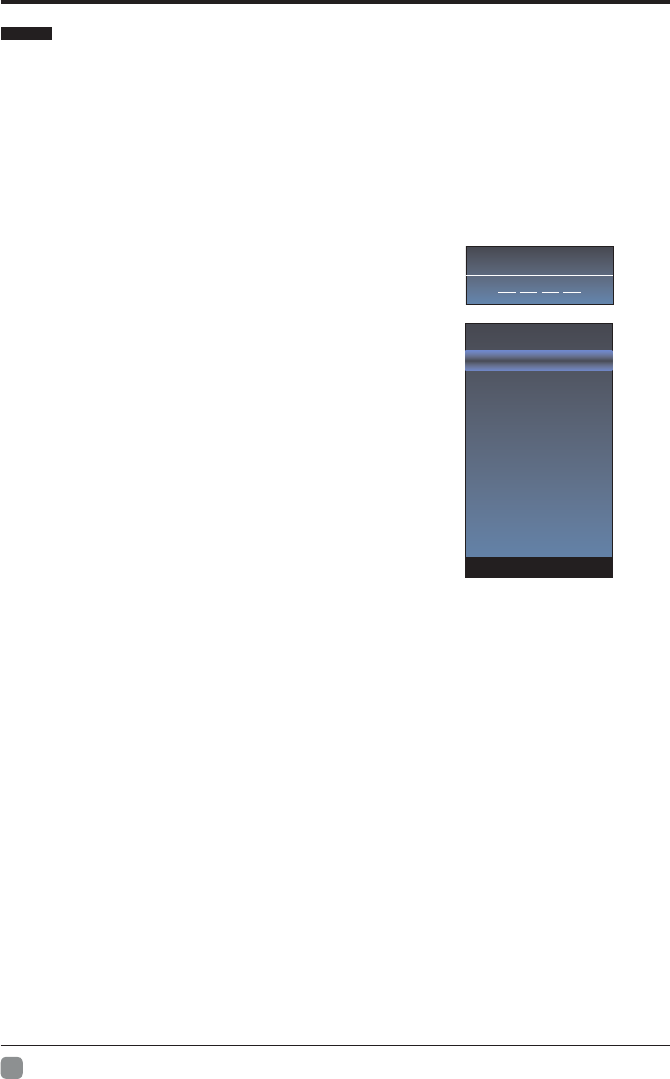
20
En -
The "Lock" feature automatically locks out programming that is
deemed inappropriate for children. The user must first enter a Password before any
of the lock restrictions can be set up or changed.
1 Lock. Press / key to select " " option.
2. Press ENTER or key to enter " " submenu, "Enter Password" menu will appear, Lock
enter your 4-digit password to enter " ” submenu Lock (the default and universal
password is 0000).
Lock System
Set the Lock function on or off.
Lock System 1. Press / key to select " " option.
3. Press / key to select "On" or "Off".
Set Password
Password1. Press / key to select "Set " option.
2. Enter your 4-digit password to enter enter "Set
Password" submenu. Choose any 4-digits for your
new password and enter them. As soon as the 4
digits are entered, the cursor skipped to “Confirm
Password” item, re-enter the same 4 digits, and
your new password has been memorized.
When the programs is locked, you can also press the menu
key, Info key and so on. Then you can press / key to call
back the input-password window.
USA TV
USA TV 1. Press / key to select " " option.
2. Press ENTER key to open USA TV menu.
USA MPAA
USA MPAA 1. Press / key to select " " option.
2. Press ENTER key to open USA MPAA menu.
Canada English
Canada English 1. Press / key to select " " option.
2. Press ENTER key to open Canada English menu.
Canada French
Canada French 1. Press / key to select " " option.
2. Press ENTER key to open Canada French menu.
RRT Setting
RRT Setting 1. Press / key to select " " option.
2. Press ENTER key to open RRT Setting menu.
RR
Block Unrated TV
T Reset
RRT Seset 1. Press / key to select " " option.
2. Press ENTER key to open RRT Seset menu.
Block Unrated TV1. Press / key to select " " option.
2. Press ENTER key to open Block Unrated TV menu.
Menu system instruction
Lock
Please Enter Password
Lock System
Set Password
USA TV
USA MPAA
Canada English
Canada French
RRT Setting
RRT Reset
Block Unrated TV
2. Press “” or "ENTER" key to confirm.
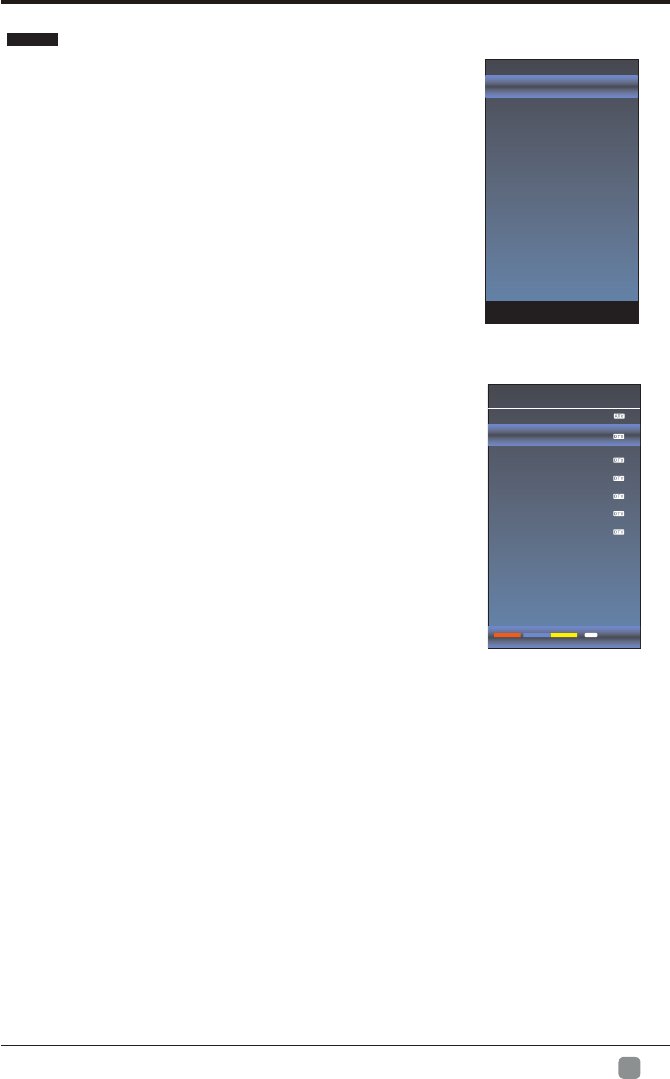
21
En -
Antenna Mode
Auto Search
DTV Manual Search
ATV Manual Search
Signal Information
Before your television can begin memorizing the
available channels, you must specify the type of
signal source that is connected to the TV (i.e. an
antenna or a cable system).
1. Press MENU key to display the main menu on
the screen.
2. Press / key to select "Channel" option.
3. Press ENTER or key to enter "Channel" submenu.
Antenna Mode
1.Press / key to select "Antenna" option.
2.Press / key to select "Antenna" or "CABLE"
Auto Search
1. Press / key to select "Auto Search" option.
2. Press or ENTER key to confirm. then a notice
window will be displayed on the screen.
Select "Start" to start search or "Cancel" to cancel it.
When searching, press EXIT key to exit tuning at any
moment. Press MENU key to skip DTV tuning when
searching DTV, skip ATV tuning when searching ATV.
3. After all the available channels are stored,
the searching menu will exit.
Program Edit
After the program is searched, select “Program Edit”
in the “Channel” menu, press “ENTER” button,
program can be edited such as delete or skip
according to the user's habit.
Skip (Blue) Button
This function can help shield certain program. Program skips
when selecting program by the “ / button on the TV or ”
remote control.
1.
Select the program to be shielded in the“Program Edit”.
2.
Press “Skip” (Blue) button, the skip mark is displayed at the left side of the
program and this program is shielded.
3.
To cancel the Skip function, enter the channel edit menu, select the shielded
program and press “Skip” (Blue) button, the skip mark at the left side of the program
disappears then program is recovered.
Delete (Red) Button
This function can help delete program.
1. Select the program to be deleted in the "Program Edit".
2. Press "Delete"(Red) button, the program will be deleted.
Menu system instruction
Channel
Program Edit
5
14-1ATSC-1
14-1ATSC-2
14-1ATSC-3
50-1KOCE-HD
50-2KOCE-SD
50-3KOCE-LB
Delete Return
MENU
Skip Fav
Program Edit
3. Press “” or "ENTER" key to confirm.
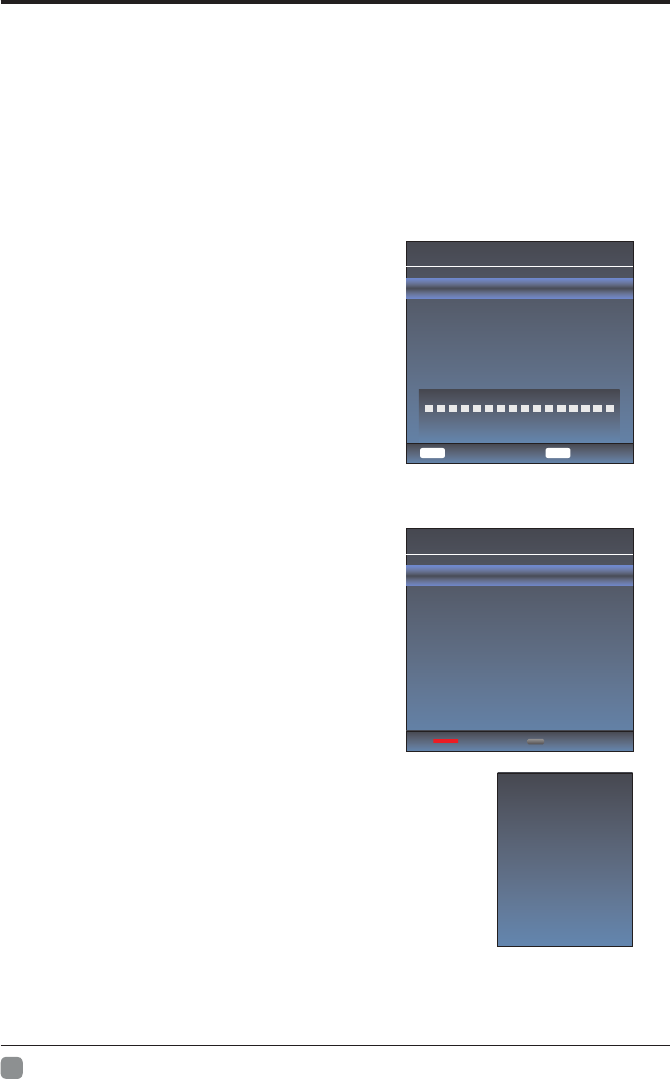
22
En -
Favorite(Yellow) button
This function can help store the favorite program then these programs can be quickly
selected.
1.
Select the program which is favorite.
2.
Press “Fav”(Yellow) Button, the favorite mark is displayed at the left side of the Program
Edit is store into the Favorites.
3.T
o cancel the Favorite function, enter the program edit menu, select the program and
press “Fav”(Yellow) button, the favorite mark at the left side of the program disappears.
DTV Manual Search
Enter digital number and press “ENTER” to
select DTV Channel.
Menu system instruction
DTV Manual Search
UHF CH 40
ENTER
Search
Bad Normal Good
DTV 0
NO Signal
Return
MENU
ATV Manual Search
1. Press / key to select "ATV Manual Search"
option.
2. Press or ENTER key to enter submenu.
Current CH
1. Press / key to select the Current CH.
2. Press / key to select current channel.
Fine-Tune
1. Press / key to select the Fine-Tune.
2. Press / key to select a better frequency for
current channel.
Signal Information(Used only in DTV)
Signal Information1. Press / key to select “ "
option.
2. Press “ENTER”or key ,you can see the
i of the DTV channel. nformation
Channel 13
Name ATSC-1
Modulation ATSC-VSB
Quality 100
Strength 100
ATV Manual Search
Current CH 12
Fine-Tune
Save Return
Frequency 205.250 Mhz
MENU
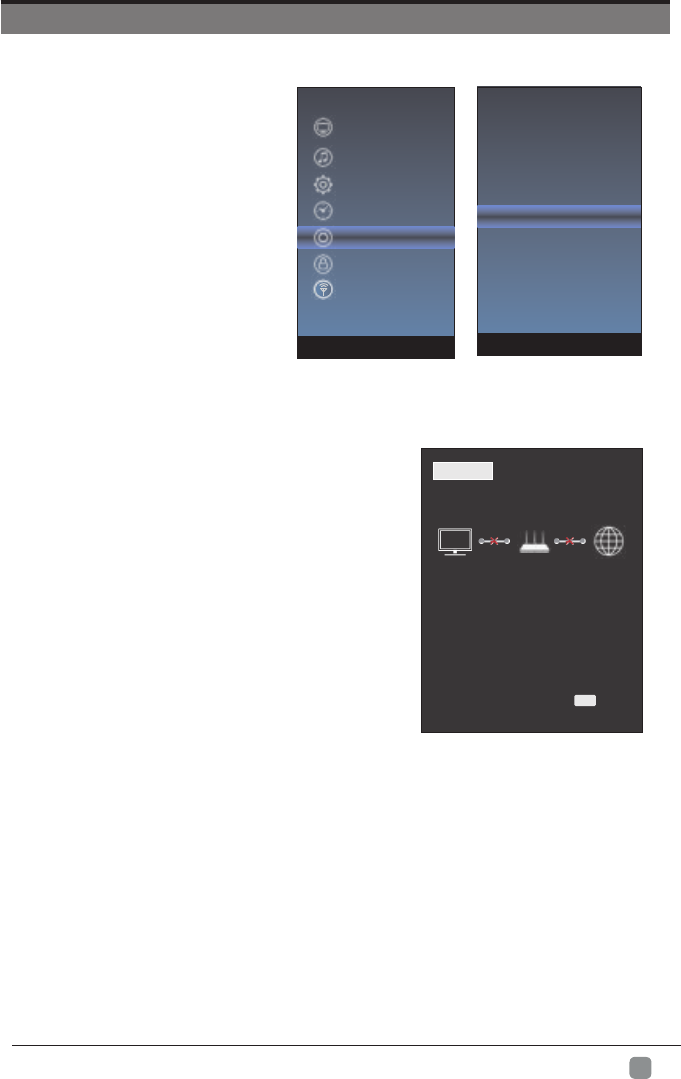
23
En -
1.Press the “Menu” to enter, then pitch on the ”Option”,and press “ENTER” or click the
right button to enter the submenu.
2.Pitch on the "Network Configuration",and press "ENTER" or click right button to
enter the "Network Configuration".
3.When the wired network is used, if select dynamic IP address setting, pitch on the
"Connect" in the "Network Configuration", then click the "Connect", and press
the "ENTER"button to enter.
If select static IP address setting,pitch on the "Manual" in the "Network configuration",
then connect up the IP,Nemask,Gateway and DNS in sequence.When the connect
complete,pitch on the "connect " and press the"Enter".
NETWORK SETTING
STATUS WIFI LAN
MODE: L AN
Fail
IP: 0.0. 0.0
0.0. 0.0
0.0. 0.0
DNS:
GATEWAY:
EXIT Exit
OSD Language
OSD Time
Closed Caption
Reset
Network Configuration
Software Upadate(USB)
Internet Update Check
View End-User License
Network Update Information
User Mode
Picture
Sound
Function
Time
Option
Lock
Channel
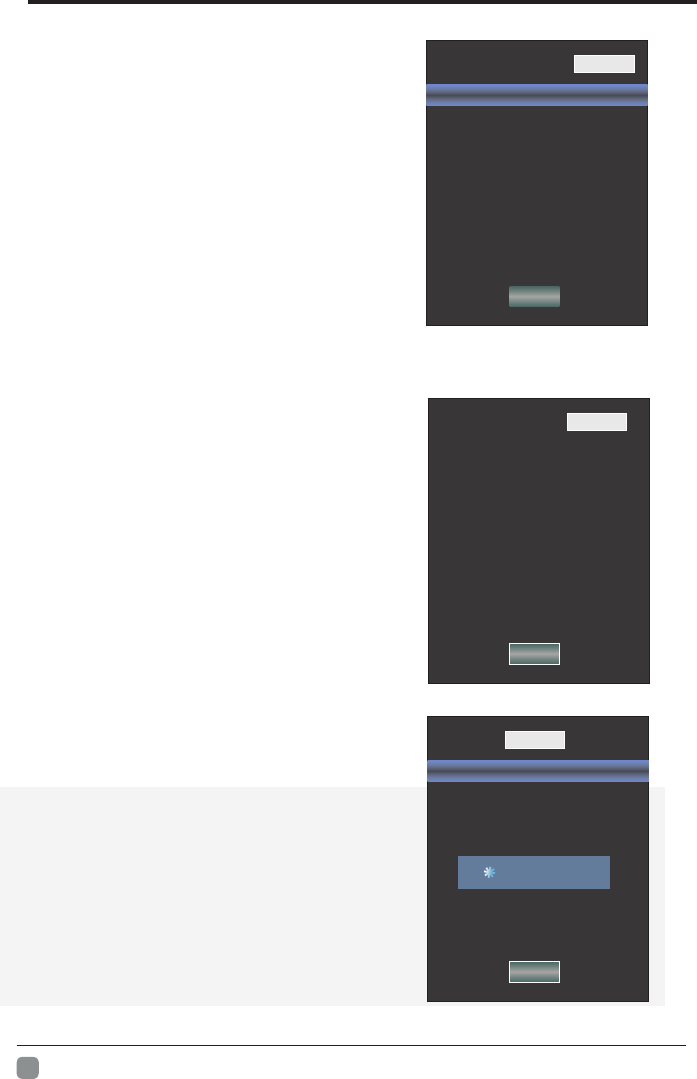
24
En -
IP 000.0 00. 000. 000
Netmask 000. 000. 0000. 000
Gateway 000. 000. 000. 000
DNS 000. 000. 000. 000
STATUS WIFI LAN
Network Configuration Au t o
Network Setting
4.If shows "Success",the "WLAN" on the bottom right corner will turn to green from
red, and it means the network connect successfully; If shows "Fail",
it means the network can not connect, please check whether the net wire and router
connect successfully or not.
5. Select the "WIFI" in the Network Configuration before using WIFI connecting.
STATUS WIFI LAN
Connect
Connect
Network Configuration Manual
IP 000. 000. 000. 000
Netmask 000. 000. 000. 000
Gateway 000. 000. 000. 000
DNS 000. 000. 000. 000
STATUS
SSID Not Connected
Password
Network States
IP 000. 000. 000. 000
Netmask 000. 000. 000. 000
Gateway 000. 000. 000. 000
DNS 000. 000. 000. 000
Scan AP
WIFI LAN
Scanning...
Connect
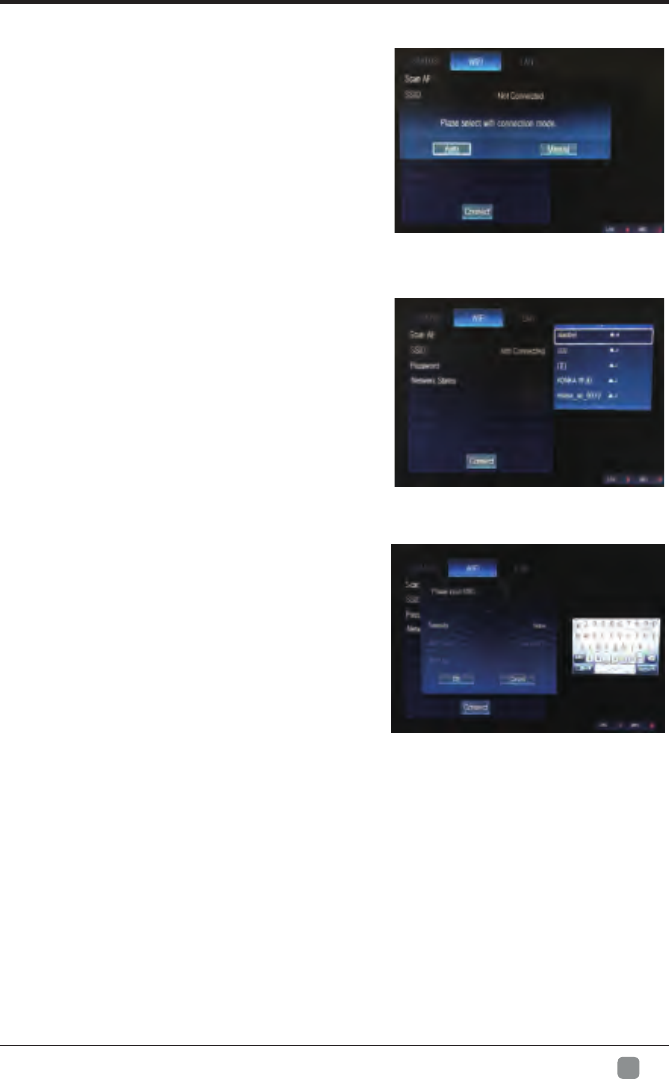
25
En -
Network Setting
1. Press the menu button, a menu and choose "Option",
under the Option menu select "Network Configuration"
interface for Network connection.
2. In the network interface " " " " key to switch to
WIFI connection interface.
3. Press the " " and " " key to select Scan for AP,
scanning can connect to the AP.
4. The scan is complete,and will appear a dialog
”Please select wifi connection mode”.
5 If you choose “Auto”,and press “ENTER”, there will
be a AP list ,choose the AP will connect,press
“ENTER” to confirm.
6. Select "Password", there will be a small keyboard,
with small keyboard input WIFI Password, input is
completed in accordance with the "RETURN" on the
keypad.
7. Press the " " " " button with each SETTING.
,
8. In step 5,if you choose “Manual”,and press “ENTER”,
there will appear a new frame,in this frame ,you can use
the AP which be hidden,input the SSID and password,
press “OK” to confirm.
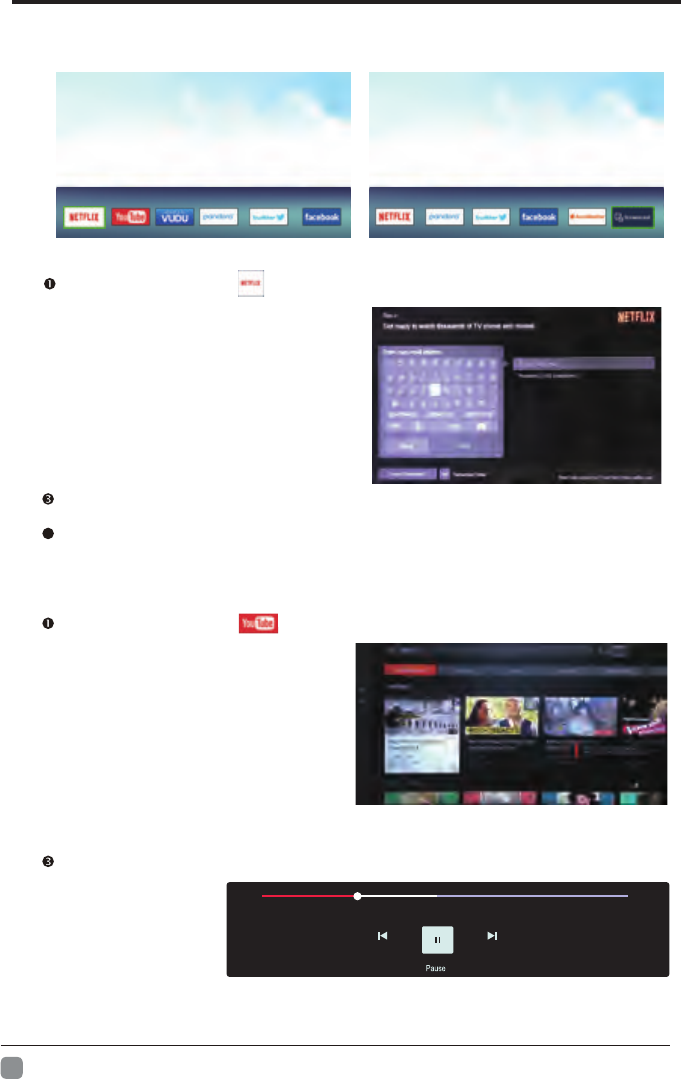
26
En -
Internet
Press “HOME” key to enter internet interface
1. NETFLIX
Use arrow key to Select button, then press “ENTER” key to enter NETFLIX.
Input the right Email and password,
then select “ Next” button
and press“ENTER” key to login.
Use arrow button to select one video and press “ENTER” key to play.
Press “MENU” key to exit playing.
Use arrow key to browse the pages. press “MENU” key to return to main menu and
press “EXIT” key to exit.
2. Youtube
Use arrow key to Select button, then press “ENTER” key to enter Youtube.
Use arrow button to select one video and press “ENTER” key to play.
Press key to open or close control menu when playing.
121: 478:
More Options
4
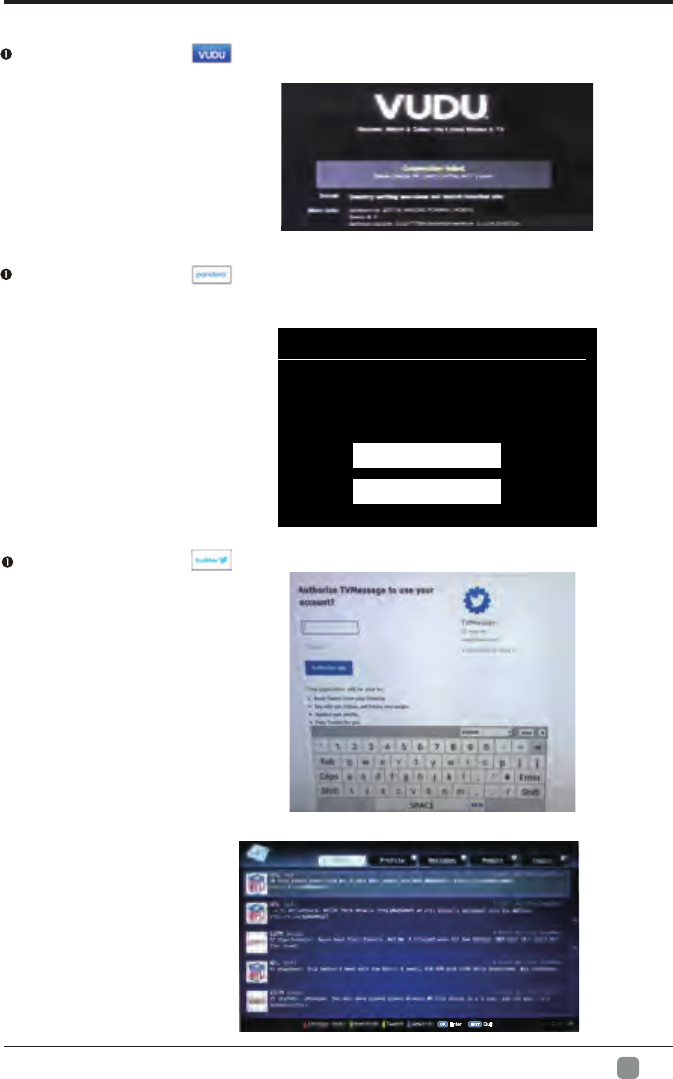
27
En -
Internet
PANDORA
Welcome to pandora
Do you have a pandora account?
I have a Pandora Account
I am new to Pandora
3.VUDU
Use arrow key to Select button, then press “ENTER” key to enter VUDU.
4.pandora
Use arrow key to Select button,
Input the right Email and password,
then select “login” button and press
“ENTER” key to login.
then press “ENTER” key to enter pandora.
5.Twitter
Use arrow key to Select button, then press “ENTER” key to enter Twitter.
Input the right Email and password, then select “Authorize app” button and press
“ENTER” key to log in.
OK Enter EXIT Quit
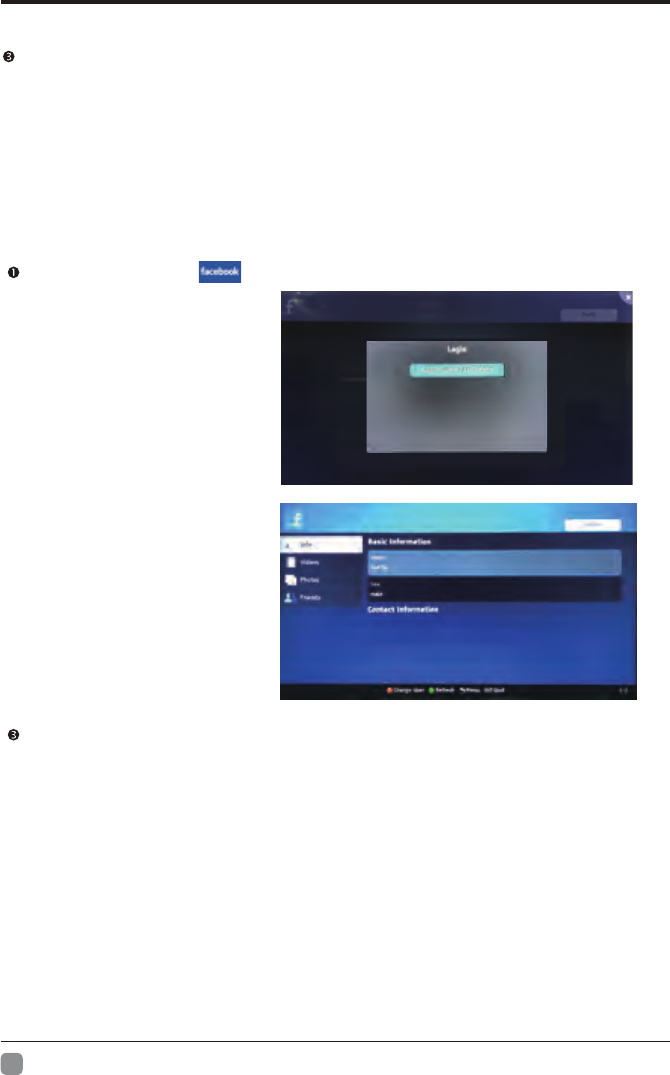
28
En -
Internet
Use arrow key to browse the pages. press “MENU” key to return to main menu and
press “EXIT” key to exit twitter.
Red key: log in or log out twitter.
Green key: refresh current page.
Yellow key: write new tweet.
Blue key: Search tweet.
6.Facebook
Use arrow key to Select button, then press “ENTER” key to enter Facebook.
Input the right Email and password,
select “log In” button, then press
“ENTER” key to log in.
Press arrow key to browse the pages and press “ENTER” key to view.
Press “MENU” key to return the main menu.
Press “EXIT” key to exit Facebook.
Red key: log in or log out Facebook.
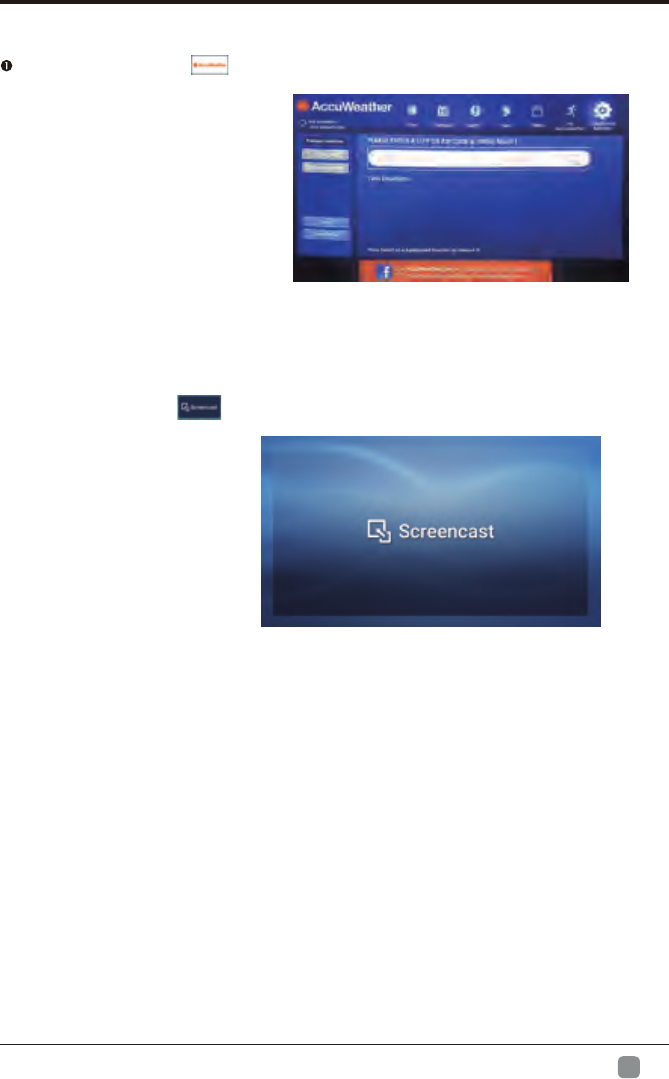
29
En -
Internet
7.Accuweather
Use arrow key to Select button, then press “ENTER” key to enter Accuweather.
Input a city or zip code press select to get the weather information.
8.Screencast
Use arrow key to Select button, then press “ENTER” key to enter Screencast.
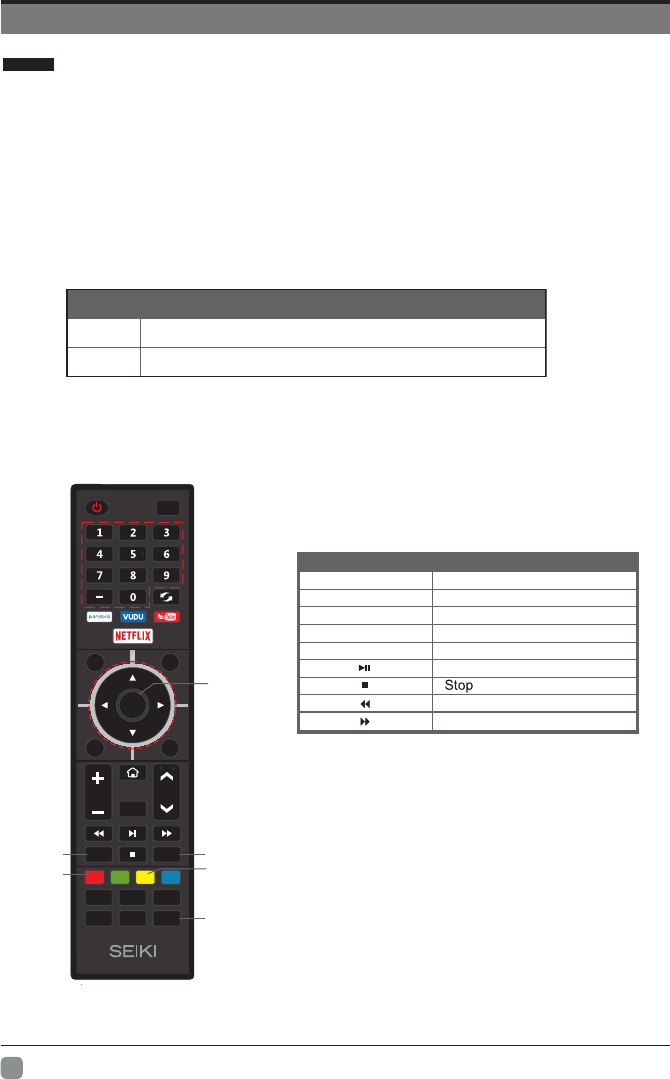
30
En -
Digital Media Player
This TV is embedded with one USB port digital media player. It can find the devices
support USB1.1/2.0,including flash disk, USB hard disk and digital camera. It supports
functions as: Display pictures. Play video files.
Notice:
1. In order to avoid affecting the user's viewing experience, please use the better quality
and shorter USB cable.
2. Play, preview some of the non-standard files may appear abnormal, please understand.
Explain:
1. Under the USB channel,you can use only the remote control.
2. Play Control menu to enter the playing surface to press the menu button pop-up menu
Remote Control Button
Description of Buttons:
Introduction
ENTER
VOL CH
S.Mode
Q.MENU
CC MTS/
Audio
TTS P.Mode
List
Input
Back Exit
Mute
Menu
Sleep
INFO
MTS/AUDIO
RED
INFO
CC
YELLOW
ENTER
Motion-JPEG
Data
Picture
Video
Format
JPEG
Buttons Function
AUDIO
CC
Track switch (video)
Subtitle switch (video)
Play/Pause
Backward
Forward
RED
YELLOW AB-Repeat (Video)
Goto Time(Video)
Back Show/Hide movie info
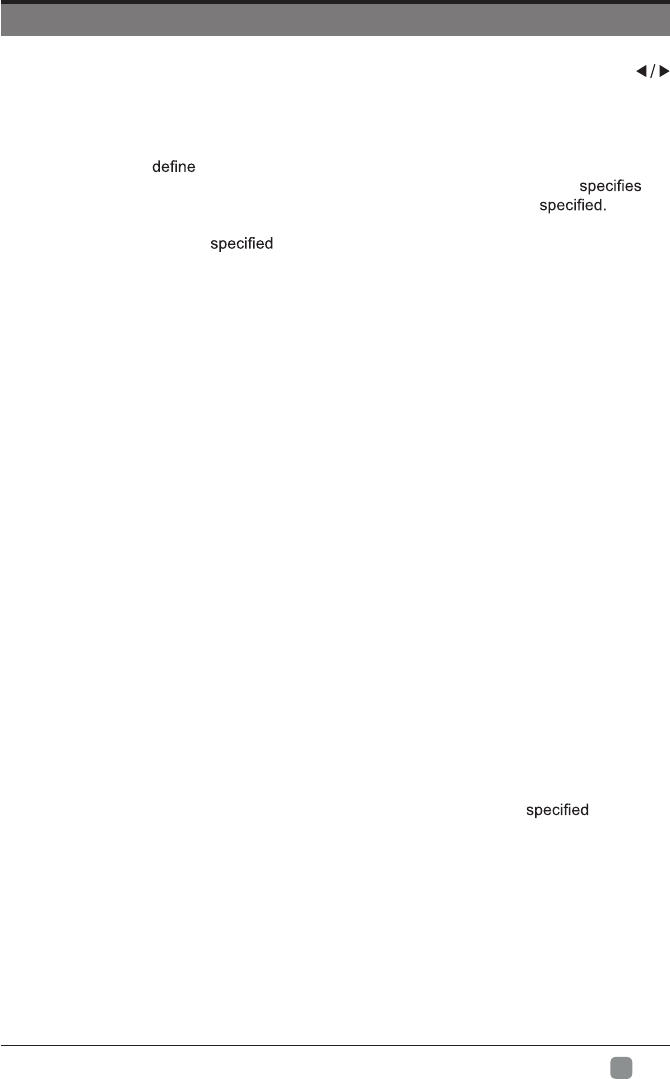
31
En -
PARENTAL CONTROL
Press the MENU button on the main unit or on the remote control and then press
buttons to select LOCK menu. Use the 0-9 buttons to input the 4-digit password to enter
the LOCK menu. If used, this option feature can "block'' undesirable programming from
appearing on the TV. Parental Control offers the user a wide variety of options and
settings that restrict or "block'' the programming that can appear on the TV. Parental Control
allows the user to which program rating they consider acceptable for younger more
sensitive viewer. It can be preset and turned either on or off by the user who the
secret 4-number code, the password. The number of hours blocked are General
audiences and children blocks should be both programmed into the TV's memory. Separate
different viewer ratings are for both TV and the motion picture Industry; both rating
systems should be used and based on the ages of children.
Overview
To ensure complete coverage for all TV programs, (movies and regular TV shows) choose
a rating for MPAA, from the selections below,as well as ratings from the TV Parental
Guidelines Rating Systems below, using the Age Block option for General Audiences, and
for children.In addition, you may wish to add additional restrictions from the content block
menu, and submenus examples below.
Things to Consider before Setting up Parental Control
Determine which rating you consider acceptable to the viewer. (For example,if you choose
TV-PG, more restrictive ratings will be automatically blocked; the viewer will not be able to
see: TV-PG,TV-14,or TV-MA rated programming.) You may block the auxiliary video source
entirely. (Blocks the signal sent by the equipment, such as VCR, connected to the TV Audio/
VIdeo Input Jacks) or remain unblocked, then choose acceptable ratings. Block program
"Content" based on individual parameters such as: Strong Dialog, Bad Language, Sex
Scenes,Violence Scenes or Fantasy. Violent Scenes; in Content Blk option. Select a secret
password, in the Set Password option, using the numbers keys on the remote control.Save
the password, it is the only way to access the Parental Control menu and change rating
setting, or turn off Parental Control.
• You can set different Parental Control viewing restrictions for general audiences and for
children, both can be active at the same time.
• Simply specifying one content block such as Sex Scenes, will not automatically restrict
the programming that appears from the video sources.
• Even If you choose to leave the AUX Inputs unblocked, the ratings you specify will
automatically restrict the programming that appears from the video sources.
• You cannot disable Parental Control by disconnecting the TV from power. Block
hours will be automatically reset to the original block time setting if power is
disconnected.
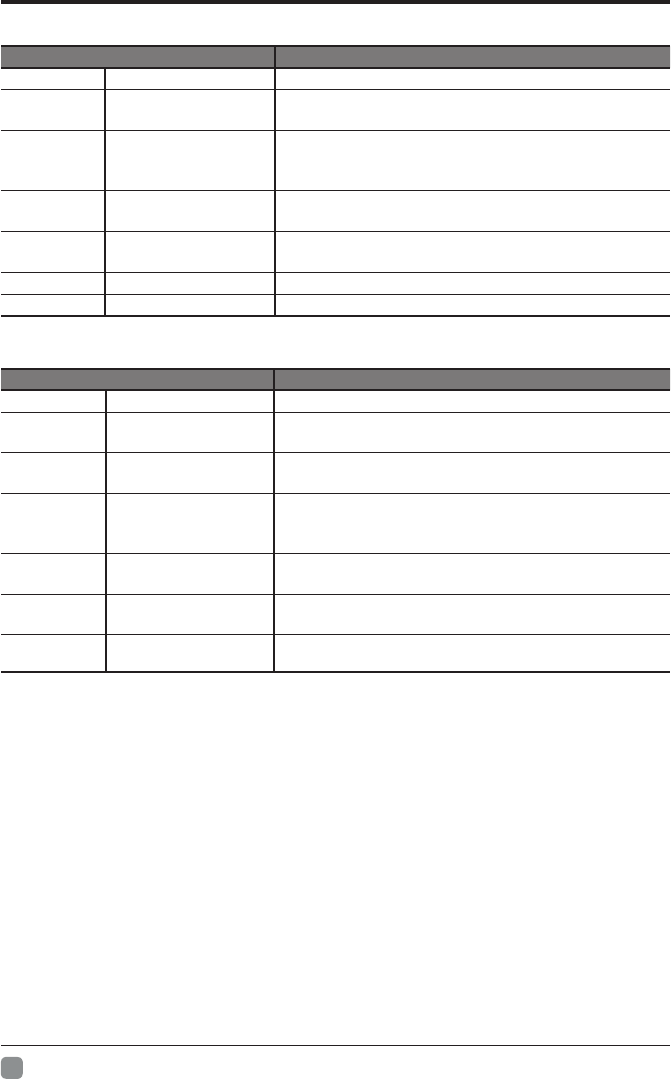
32
En -
PARENTAL CONTROL
• Motion Picture Association of America (MPAA) Rating System
Grade Meaning
GGeneral Audiences Content not offensive to most viewers.
PG Parental Guidance
Suggested
Content is such that parents may not want their
children to view the program.
PG13 Parents Strongly
Cautioned
Program is inappropriate for preteens, with a greater
degree of offensive material suggested than a PG
rated program.
RRestricted Not for children under 17-contains strong element of
sex and/or violence.
NC-17 No children under
age 17
Not for children under 17-under any circumstances.
Contains strong sexual content.
XHard Core Films Same as NC-17 rating.
NR No Rating MPAA did not rate
• TV Parental Guideline Rating System
Grade Meaning
TV-Y All Children Content not offensive to most viewers.
TV-Y7 Directed to Older
Children
Considered suitable for children over 7- may contain
fantasy violence scenes.
TV-G General Audience Considered suitable for all audience; children may
watch unattended.
TV-PG Parental Guidance
Suggested
Suggested unsuitable for younger children-may
contain suggestive language, bad language, sex and
violence scenes.
TV-14 Parents Strongly
Cautioned
unsuitable for children under 14 - may contain strong
language, bad language, sex, and violence scenes.
T
TV-NONE
V-MA Mature
Block Unrated TV
Audience
Only
Adults only- may contain strong language, bad
language, sex, and violence scenes.
Only play with levels of TV programs, shielding no
levels of TV programs.
Canadian Rating:
Note: The V-Chlp will automatically block certain categories that are "more restrictive".If you block TV-Y
category,then TV-Y7 will be automatically blocked. Similarly,if you block TV-G category,then all the
categories in the "young adult" will be blocked (TV-G, TV-PG,TV-14,and TV-MA).
Canadian English is used throughout all English-speaking Canada (C, C8+,G, PG,14+, 18+).
Canadian French is used in Quebec (G,8 ANS+ , 13 ANS+,16 ANS+, 18 ANS+)
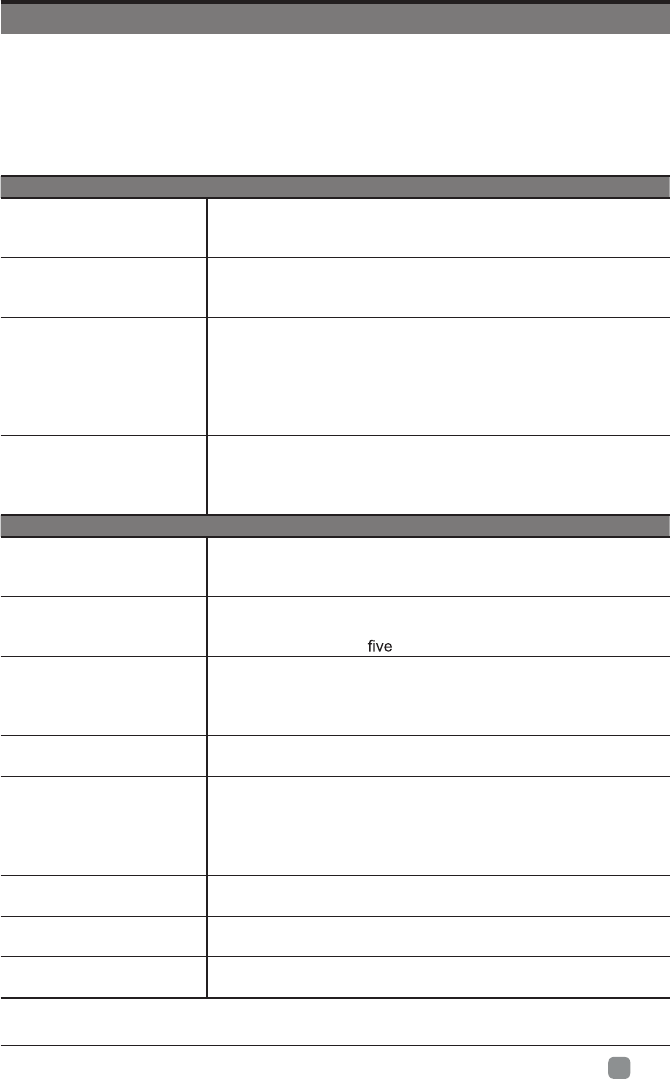
33
En -
TROUBLESHOOTING
If your TV does not operate normally or cannot be turned on, please check
the following troubleshooting questions. Remember also to check any other
connected electronic device, such as DVD or Blu-ray player to pinpoint the
problem. If the TV still fails to operate normally, please contact technical support.
The TV does not operate properly
The TV does not respond
when pressing any
buttons
• The TV may freeze up during use. Disconnect the power
cord from the power socket for a few minutes. Reconnect the
power cord and try to operate it again as usual.
TV cannot be switched on
• Check that the TV is connected to the power supply.
• Make sure all connected AV devices are switched off before
switching on your TV.
The remote control does
not work
• Check to see if there are any objects between the TV and the
remote control causing an obstruction. Ensure that you are
pointing the remote control directly at the TV.
• Ensure that the batteries are installed with the correct polarity
(+ to +, - to -).
• Install new batteries.
Power is suddenly turned
off
• Check the power of the TV. The power supply maybe
interrupted.
• Check if the sleep timer is set.
• Check whether the Auto Standby is activated.
The video function does not work
No picture & No Sound
• Check whether the TV is switched on.
• Try another channel. The problem may be caused by the
broadcaster.
Picture appears slowly
after switching on
• This is normal; the image is muted during the TV startup
process. Please contact your service centre if the picture has
not appeared after minutes.
No or poor color or poor
picture
• Adjust the settings in the PICTURE menu.
• Try another channel. The problem may be caused by the
broadcaster.
• Check if video cables are connected properly.
Horizontal/Vertical bar or
picture shaking
• Check for local interference such as an electrical appliance
or power tool.
Poor reception on some
channels
• The station or cable channel may be experiencing problems;
tune to another station.
• Station signal may be weak, reposition the antenna for better
reception.
• Check for sources of possible interference.
Lines or streaks in
pictures • Check antenna (change the position of the antenna.)
No pictures when
connecting HDMI • Check if the input source is HDMI.
Pictures appear in wrong
ratio • Adjust the Aspect Ratio settings in the FUNCTION menu.
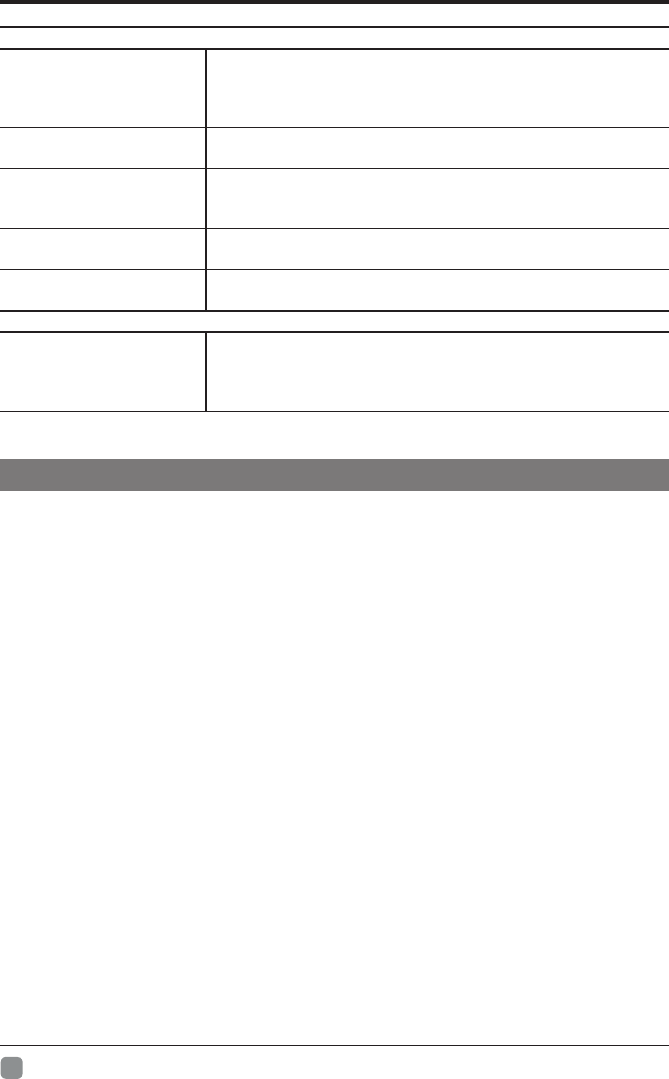
34
En -
TROUBLESHOOTING
The audio function does not work
Picture OK but no sound
• Press the VOL +/- buttons.
• Sound muted? Press the MUTE button.
• Try another channel. The problem may be caused by the
broadcaster.
No output from one of the
speakers • Adjust the Balance settings in the AUDIO menu.
Unusual sound from
inside the TV
• A change in ambient humidity or temperature may result in
an unusual noise when the TV is switched on or off and does
not indicate a fault with the TV.
No sound when
connecting HDMI • Check if the input source is HDMI.
Audio noise • Keep the RF coaxial cable away from the other connected
cables.
Password
Lost password
• Select the SET Password setting in the LOCK menu, then
enter the following master password “1980”. The master
password clears your previous password and allows you to
enter a new password.
Maintaining
• Do not use your TV in areas that are too hot or too cold, because the cabinet may
warp or the screen may malfunction. Your TV works best in temperatures that are
comfortable to you.
• Storage temperatures are 32° to 122°F(0° to 50°C)
• Working temperatures are 32° to 95°F(0° to 35°C)
• Do not place your TV in direct sunlight or near a heat source
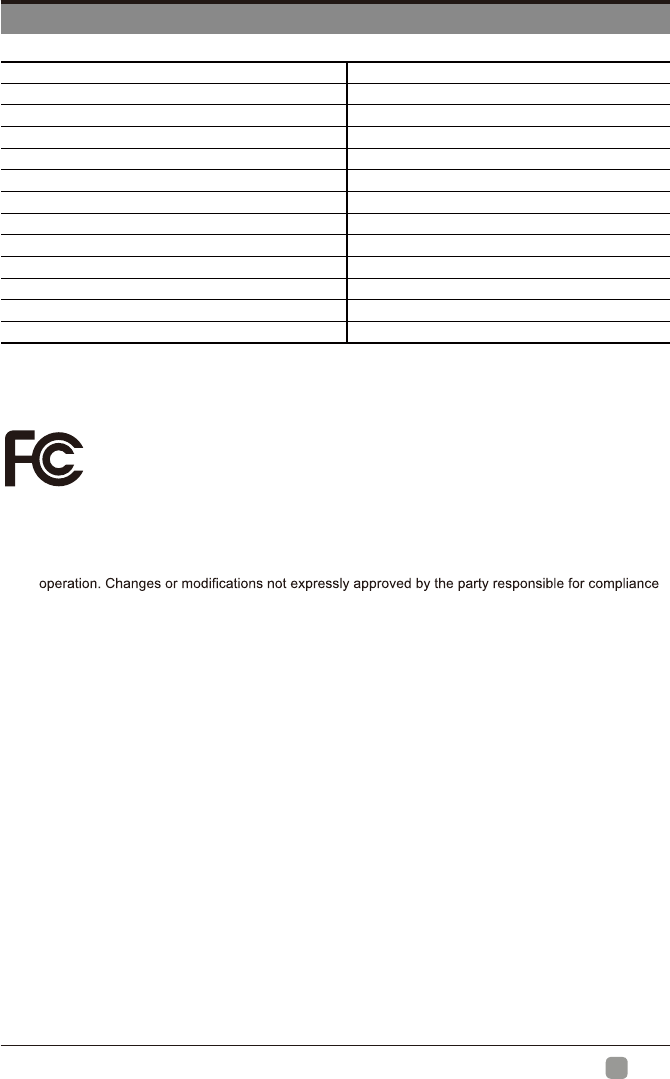
35
En -
SPECIFICATION
The FCC Wants You to Know
FCC STATEMENT
This device complies with Part 15 of the FCC Rules. Operation is subject to the following two conditions:
1. This device may not cause harmful interference, and
2. This device must accept any interference received, including interference that may cause undesired
could void the user's authority to operate the equipment.
NOTE: This equipment has been tested and found to comply with the limits for a Class B digital device,
pursuant to Part 15 of the FCC Rules. These limits are designed to provide reasonable protection against
harmful interference in a residential installation. This equipment generates uses and can radiate radio
frequency energy and, if not installed and used in accordance with the instructions, may cause harmful
interference to radio communications. However, there is no guarantee that interference will not occur in a
particular installation. If this equipment does cause harmful interference to radio or television reception,
which can be determined by turning the equipment off and on, the user is encouraged to try to correct the
interference by one or more of the following measures:
1. Reorient or relocate the receiving antenna.
2. Increase the separation between the equipment and receiver.
3. Connect the equipment into an outlet on a circuit different from that to which the receiver is connected.
4. Consult the dealer or an experienced radio/TV technician for help.
FCC Radiation Exposure Statement
This equipment complies with FCC radiation exposure limits set forth for an uncontrolled environment. This
equipment should be installed and operated with minimum distance 20cm between the radiator & your body.
Panel Size 70 inch diagonally
Display Type DLED
Panel Technology TFT
Panel 60 Hz Vs. 120 Hz 60 Hz
Panel Resolution 3840 x 2160
Aspect Ratio 16:9
Dynamic Contrast Ratio-Panel 5000:1
Brightness (Centre Typ.) Cd/M² 240~360
Response Time (G To G) 8 ms
Lamp Life (Typ. Hours) 20,000 hours
Horizontal Viewing Angle 60
Vertical Viewing Angle 60
Wall-mount(LxW-mm) 400*200(mm)
This device complies with Industry Canada’s licence-exempt RSSs. Operation is
subject to the following two conditions:
(1) This device may not cause interference; and
(2) This device must accept any interference, including interference that may cause
undesired operation of the device.
IC warning
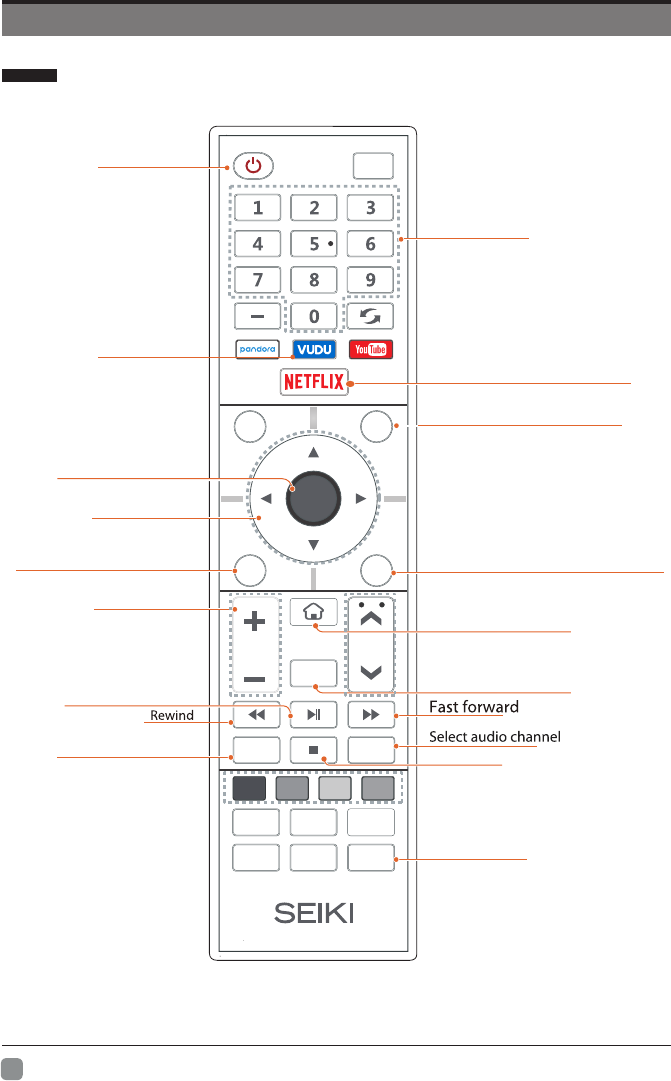
NETFLIX Application Remote Control Manual
36
En -
Application Remote control manual
Input text
Enter to APP HOME menu
Press this button can exit NETFLIX
Turn TV on or off
Confirm the selection
Press these buttons to
select items
Return to the previous step
Press this button can pop up message
box to select whether exit NETFLIX or
not
Press these buttons to
adjust volume
Mute and restore sound
Display the Video information
Start playback or pause
Stop the video
Select the language of the
subtitles invideo
ENTER
VOL CH
Sleep
INFO
S.Mode
Q.MENU
CC MTS/
Audio
TTS P.Mode
List
Input
Back Exit
Mute
Menu
Enter to NETFLIX ORIGINAL menu
Enter VUDU application
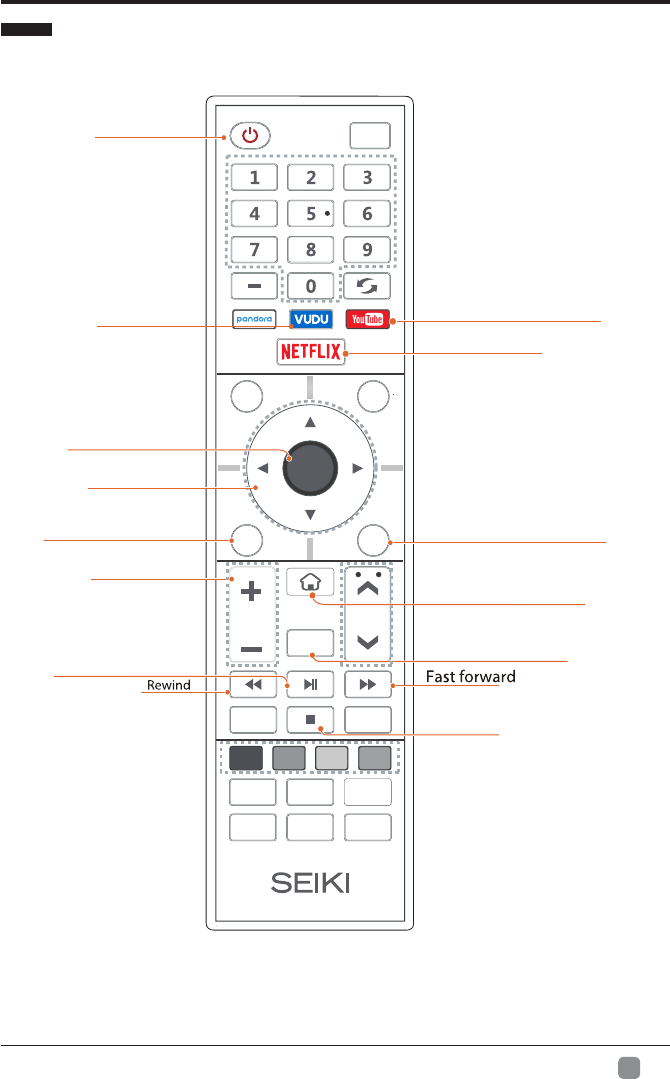
YouTube Application Remote Control Manual
37
En -
Application Remote control manual
Press this button to exit YouTube
pop up the YouTube Setting menu
Enter to APP HOME menu
Turn TV on or off
Confirm the selection
Press these buttons to
select items
Return to the previous step
Press these buttons to
adjust volume
Mute and restore sound
Start playback or pause
Stop the video
ENTER
VOL CH
Sleep
INFO
S.Mode
Q.MENU
CC MTS/
Audio
TTS P.Mode
List
Input
Back Exit
Mute
Menu
Enter to NETFLIX ORIGINAL menu
Enter VUDU application
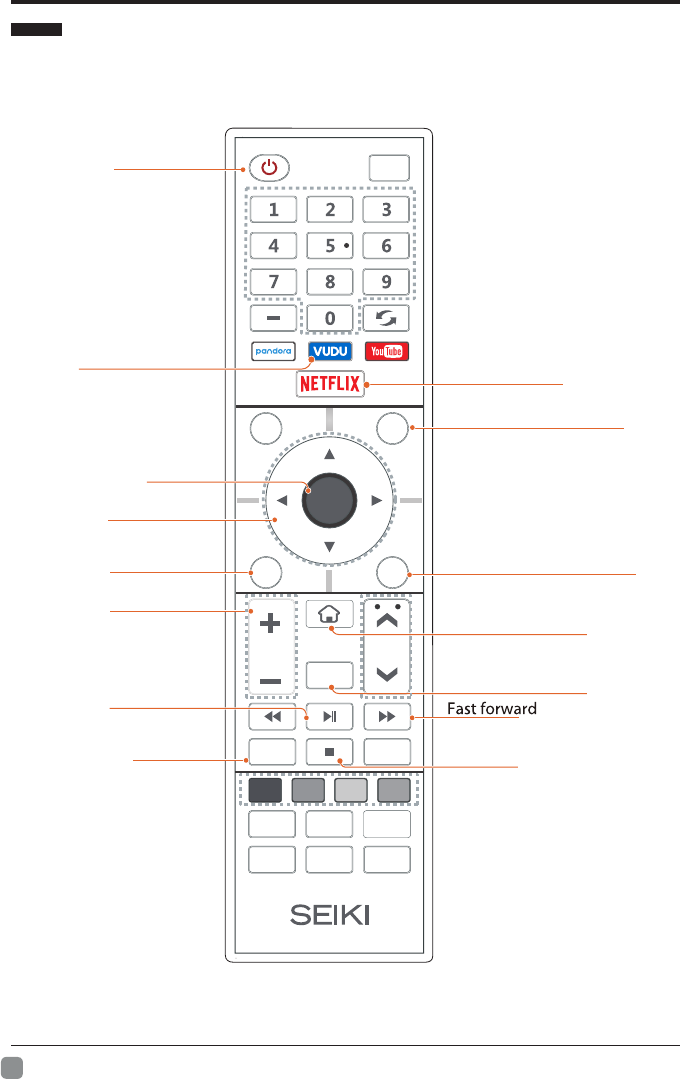
VUDU Application Remote Control Manual
38
En -
Application Remote control manual
Enter VUDU application
Enter to APP HOME menu
Turn TV on or off
Confirm the selection
Press these buttons to
select items
Return to the previous step
Press these buttons to
adjust volume
Mute and restore sound
Start playback or pause
Stop the video
ENTER
VOL CH
Sleep
INFO
S.Mode
Q.MENU
CC MTS/
Audio
TTS P.Mode
List
Input
Back Exit
Mute
Menu
Enter to NETFLIX ORIGINAL menu
Select the language of the
subtitles invideo
Press this button to go back to VUDU
main menu
Press this button to exit VUDU
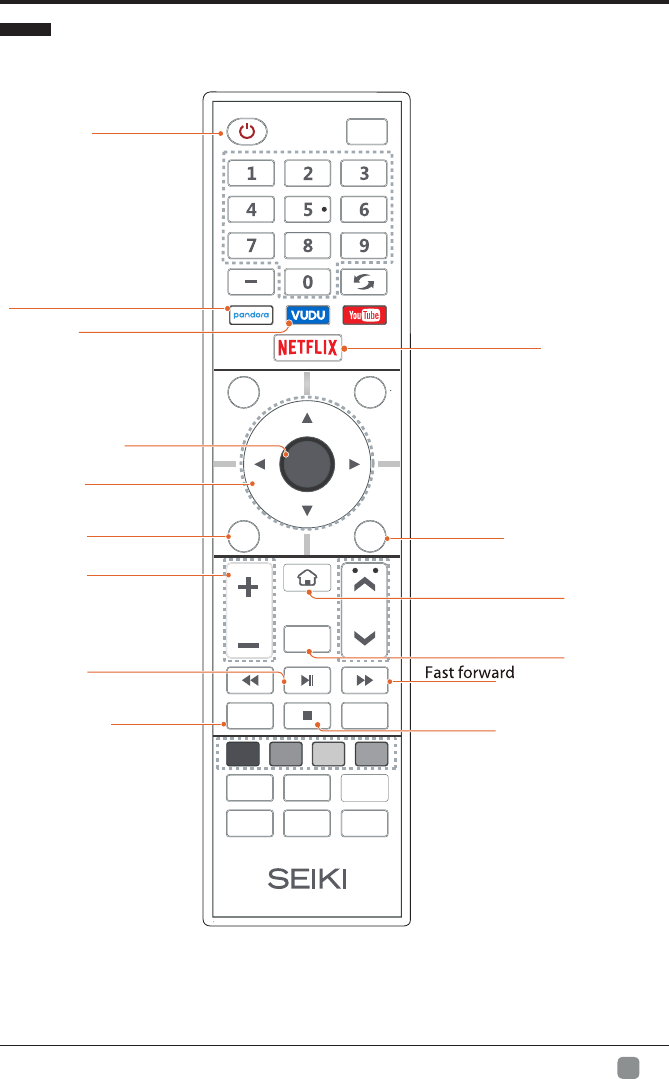
Pandora Application Remote Control Manual
39
En -
Application Remote control manual
Enter Pandora application
Press this button to exit pandora
Enter VUDU application
Enter to APP HOME menu
Turn TV on or off
Confirm the selection
Press these buttons to
select items
Return to the previous step
Press these buttons to
adjust volume
Mute and restore sound
Start playback or pause
Stop the video
ENTER
VOL CH
Sleep
INFO
S.Mode
Q.MENU
CC MTS/
Audio
TTS P.Mode
List
Input
Back Exit
Mute
Menu
Enter to NETFLIX ORIGINAL menu
Select the language of the
subtitles invideo
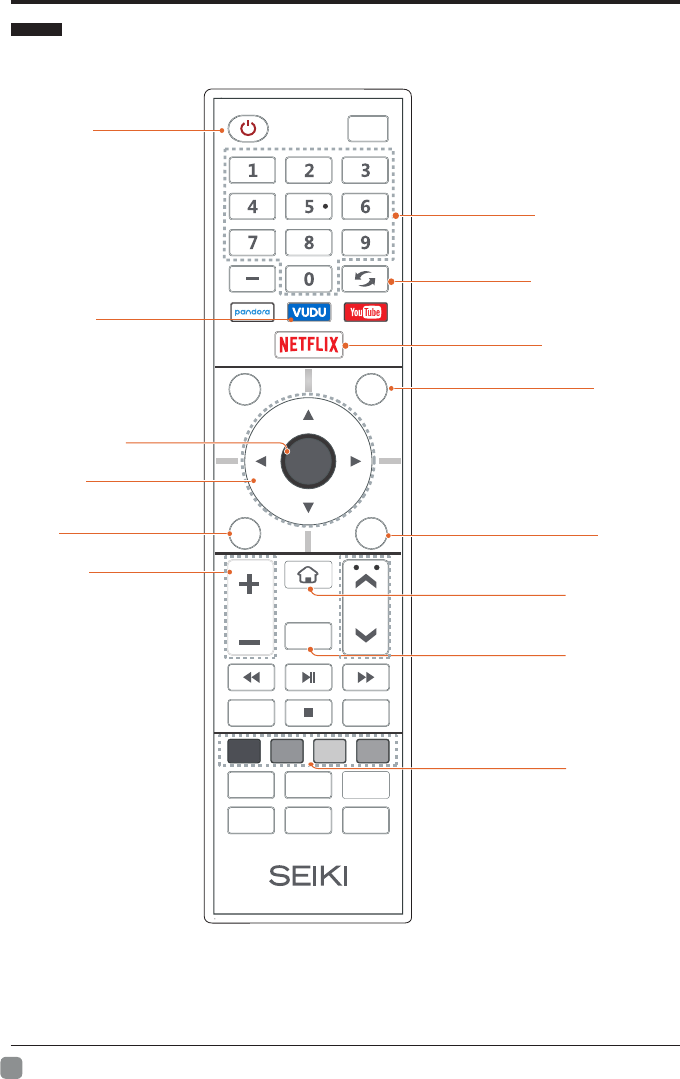
Twitter Application Remote Control Manual
40
En -
Application Remote control manual
Press this button to exit twitter
Red:Change User/Green:Refresh
Yellow:Tweet/Blue:Search
Press this button to enter twitter main
menu
Enter to APP HOME menu
Turn TV on or off
Confirm the selection
Press these buttons to
select items
Return to the previous step
Press these buttons to
adjust volume
Mute and restore sound
ENTER
VOL CH
Sleep
INFO
S.Mode
Q.MENU
CC MTS/
Audio
TTS P.Mode
List
Input
Back Exit
Mute
Menu
Enter to NETFLIX ORIGINAL menu
Input text
Delete function
Enter VUDU application
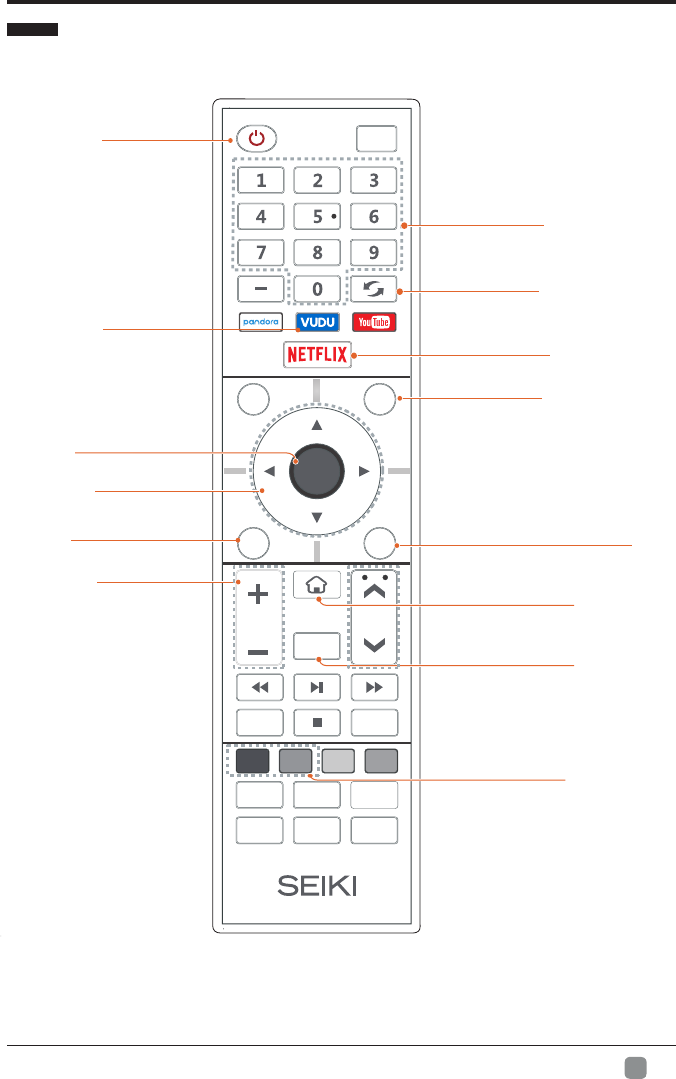
Facebook Application Remote Control Manual
41
En -
Application Remote control manual
Press this button to exit facebook
Return function
Red:Change User/Green:Refresh
Enter to APP HOME menu
Turn TV on or off
Confirm the selection
Press these buttons to
select items
Press these buttons to
adjust volume
Mute and restore sound
ENTER
VOL CH
Sleep
INFO
S.Mode
Q.MENU
CC MTS/
Audio
TTS P.Mode
List
Input
Back Exit
Mute
Menu
Enter to NETFLIX ORIGINAL menu
Input text
Delete function
Enter VUDU application
Return to the previous step
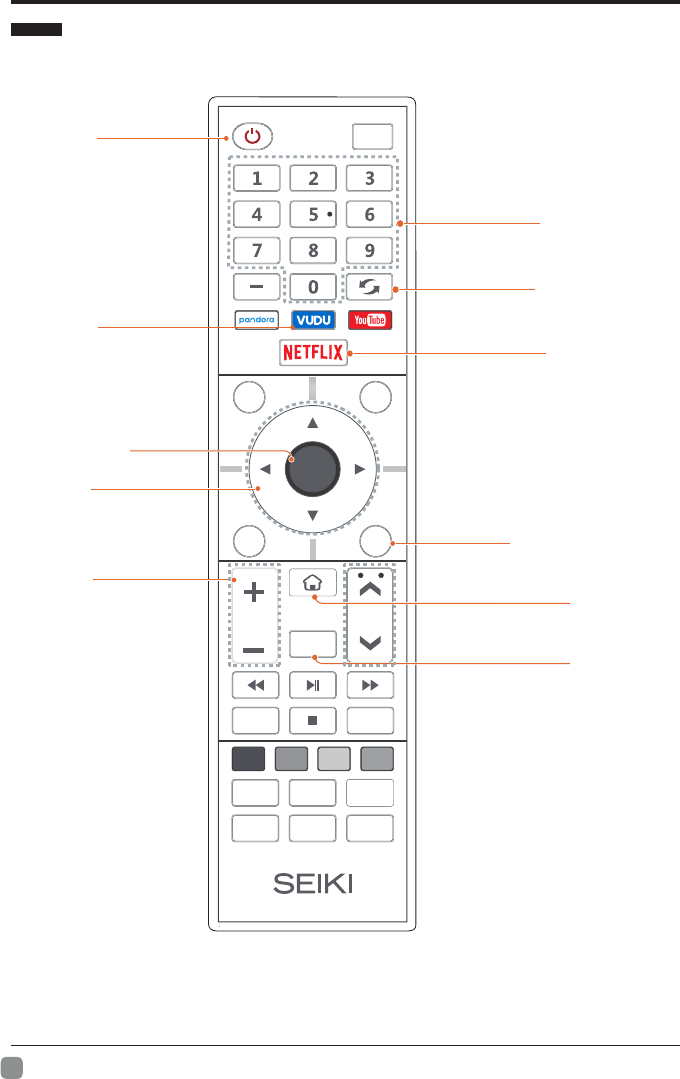
AccuWeather Application Remote Control Manual
42
En -
Application Remote control manual
Press this button to exit AccuWeather
Enter to APP HOME menu
Turn TV on or off
Confirm the selection
Press these buttons to
select items
Press these buttons to
adjust volume
Mute and restore sound
ENTER
VOL CH
Sleep
INFO
S.Mode
Q.MENU
CC MTS/
Audio
TTS P.Mode
List
Input
Back Exit
Mute
Menu
Enter to NETFLIX ORIGINAL menu
Input text
Delete function
Enter VUDU application
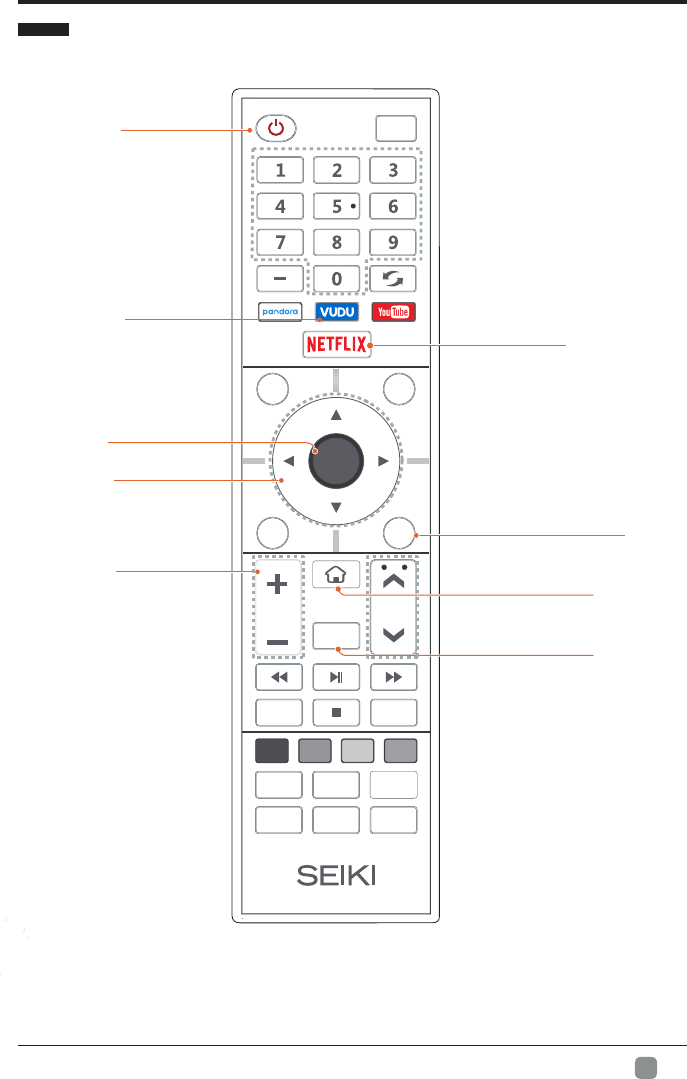
Screencast Application Remote Control Manual
43
En -
Application Remote control manual
Press this button to exit screencast
Enter to APP HOME menu
Turn TV on or off
Confirm the selection
Press these buttons to
select items
Press these buttons to
adjust volume
Mute and restore sound
ENTER
VOL CH
Sleep
INFO
S.Mode
Q.MENU
CC MTS/
Audio
TTS P.Mode
List
Input
Back Exit
Mute
Menu
Enter to NETFLIX ORIGINAL menu
Enter VUDU application