CIDMATE Technology GH94578 2.4G Analoge Cordless Telephone User Manual C15R SOU VOICE
CIDMATE International Technology Inc. 2.4G Analoge Cordless Telephone C15R SOU VOICE
users manual
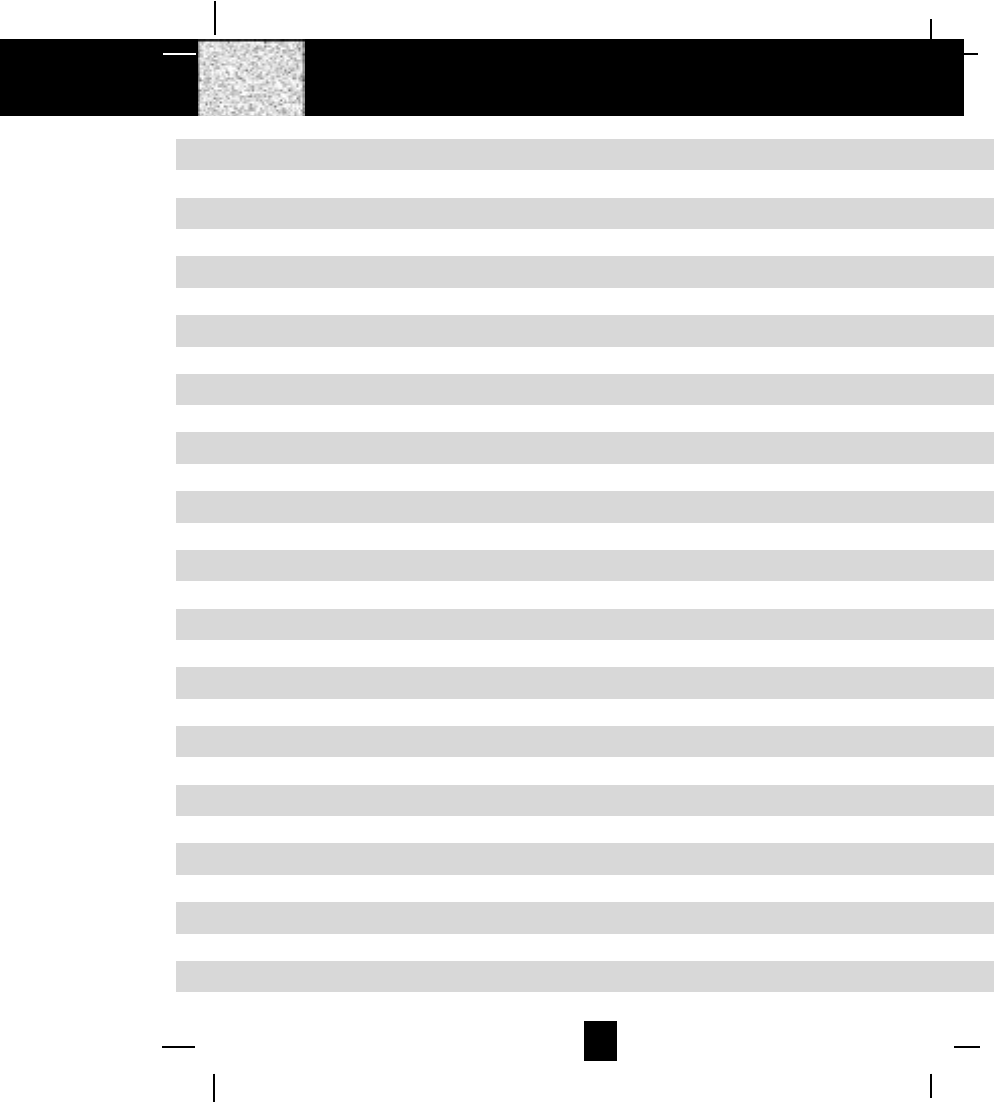
1
Contents
Safety Instructions -------------------------------------------------------------------------------------------- 3
Getting Started ------------------------------------------------------------------------------------------------ 5
Desk Mounting ------------------------------------------------------------------------------------------------- 8
Wall Mounting ------------------------------------------------------------------------------------------------- 9
Cordless Telephone Operation ------------------------------------------------------------------------- 11
Preparing for Use ---------------------------------------------------------------------------------------- 11
“NO LINE“ Indicator ------------------------------------------------------------------------------------ 11
Receiving Calls ------------------------------------------------------------------------------------------ 11
Placing Calls --------------------------------------------------------------------------------------------- 12
Using the Headset Feature --------------------------------------------------------------------------- 13
Redial Feature ------------------------------------------------------------------------------------------- 13
Caller ID System Operation ------------------------------------------------------------------------------ 14
Caller ID System ----------------------------------------------------------------------------------------- 14
Viewing Caller Information During Incoming Calls -------------------------------------- 14
“MSG WAITING“ (Message Waiting) --------------------------------------------------------- 14
Call Waiting ------------------------------------------------------------------------------------------ 15
Voice Mail Function ------------------------------------------------------------------------------- 15
“C-F“ (Forwarded Call) ---------------------------------------------------------------------------- 15
“L-D-C“ (Long Distance Call) ------------------------------------------------------------------- 15
Caller List -------------------------------------------------------------------------------------------------- 15
Viewing the Caller List ---------------------------------------------------------------------------- 16
Placing a Call From the Caller List ----------------------------------------------------------- 16
Editing the Caller List before Dialing -------------------------------------------------------- 16
Saving the Name and Number in the Caller List into the DIRECTORY ---------- 17
Deleting All Records in the Caller List ------------------------------------------------------- 17
Selective Deleting in the Caller List --------------------------------------------------------- 17
Name and Telephone Number DIRECTORY -------------------------------------------------- 17
Viewing the DIRECTORY ------------------------------------------------------------------------ 17
Speed Viewing the DIRECTORY -------------------------------------------------------------- 18
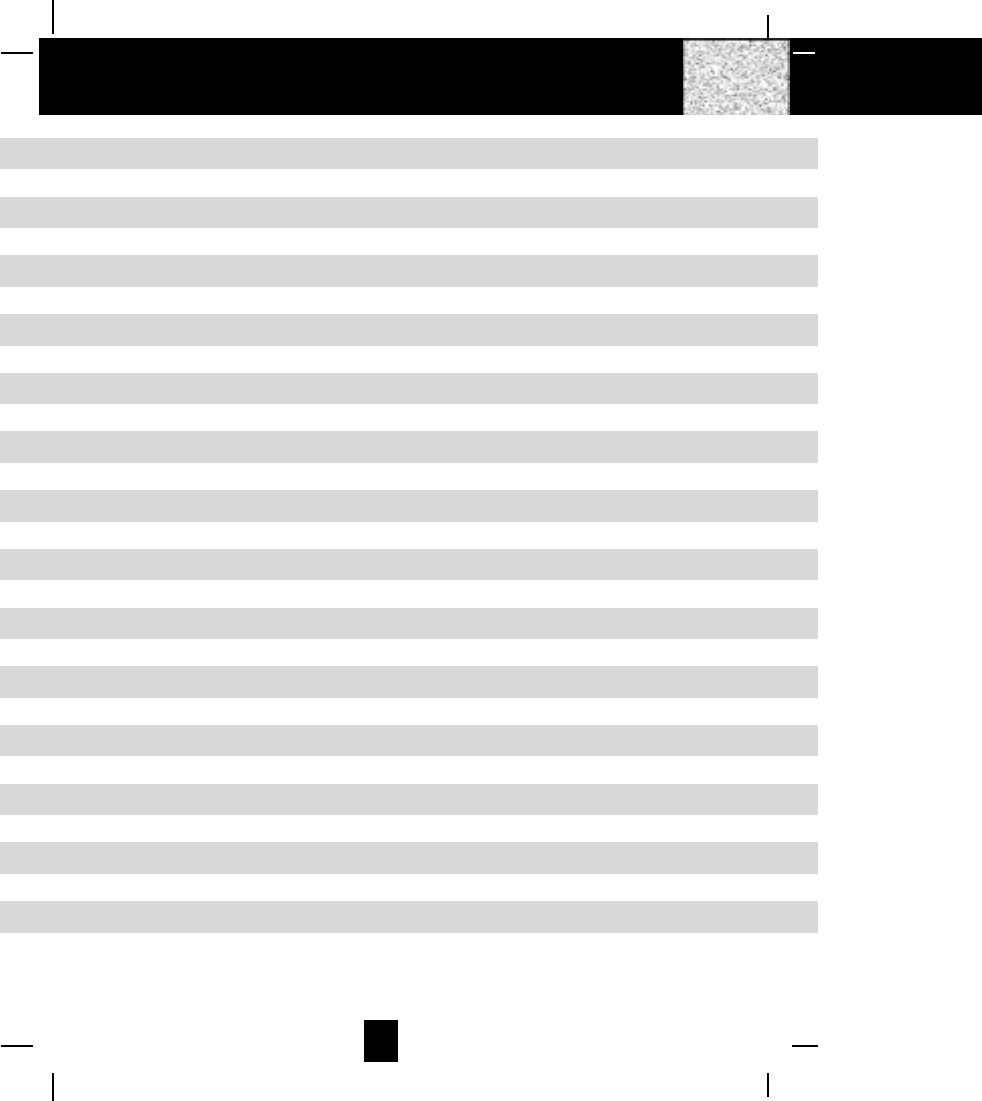
2
Contents
Saving in the DIRECTORY ---------------------------------------------------------------------- 18
PREFERRED CALLS ------------------------------------------------------------------------------ 18
BLOCKED CALLS ---------------------------------------------------------------------------------- 18
Editing a Name and Number in the DIRECTORY --------------------------------------- 19
Editing the Number in the DIRECTORY before Dialing ------------------------------- 20
Placing Calls from the DIRECTORY --------------------------------------------------------- 21
Deleting All Records in the DIRECTORY --------------------------------------------------- 21
Selective Deleting in the DIRECTORY ----------------------------------------------------- 21
Function Operation ------------------------------------------------------------------------------------- 22
A. Language ---------------------------------------------------------------------------------------- 23
B. Silent On/Off ------------------------------------------------------------------------------------ 23
C. Time Set ----------------------------------------------------------------------------------------- 23
D. Ringer Volume --------------------------------------------------------------------------------- 24
E. LCD Contrast ------------------------------------------------------------------------------------ 24
F. PBX Number ------------------------------------------------------------------------------------ 24
G. Flash Time -------------------------------------------------------------------------------------- 25
H. Pause Time ------------------------------------------------------------------------------------- 25
I. Voice Mail --------------------------------------------------------------------------------------- 26
J. MSG Waiting (Message Waiting) --------------------------------------------------------- 26
Telephone Keypad Characters --------------------------------------------------------------------- 27
Security--------------------------------------------------------------------------------------------------------- 28
Recharging the Battery Pack ---------------------------------------------------------------------------- 29
Changing the Battery Pack ------------------------------------------------------------------------------ 30
Problem Solving -------------------------------------------------------------------------------------------- 31
Technical Information ------------------------------------------------------------------------------------- 32
FCC Requirements------------------------------------------------------------------------------------------ 33
Warranty -------------------------------------------------------------------------------------------------------- 35
Wall Mount Template ------------------------------------------------------------------------------------- 39
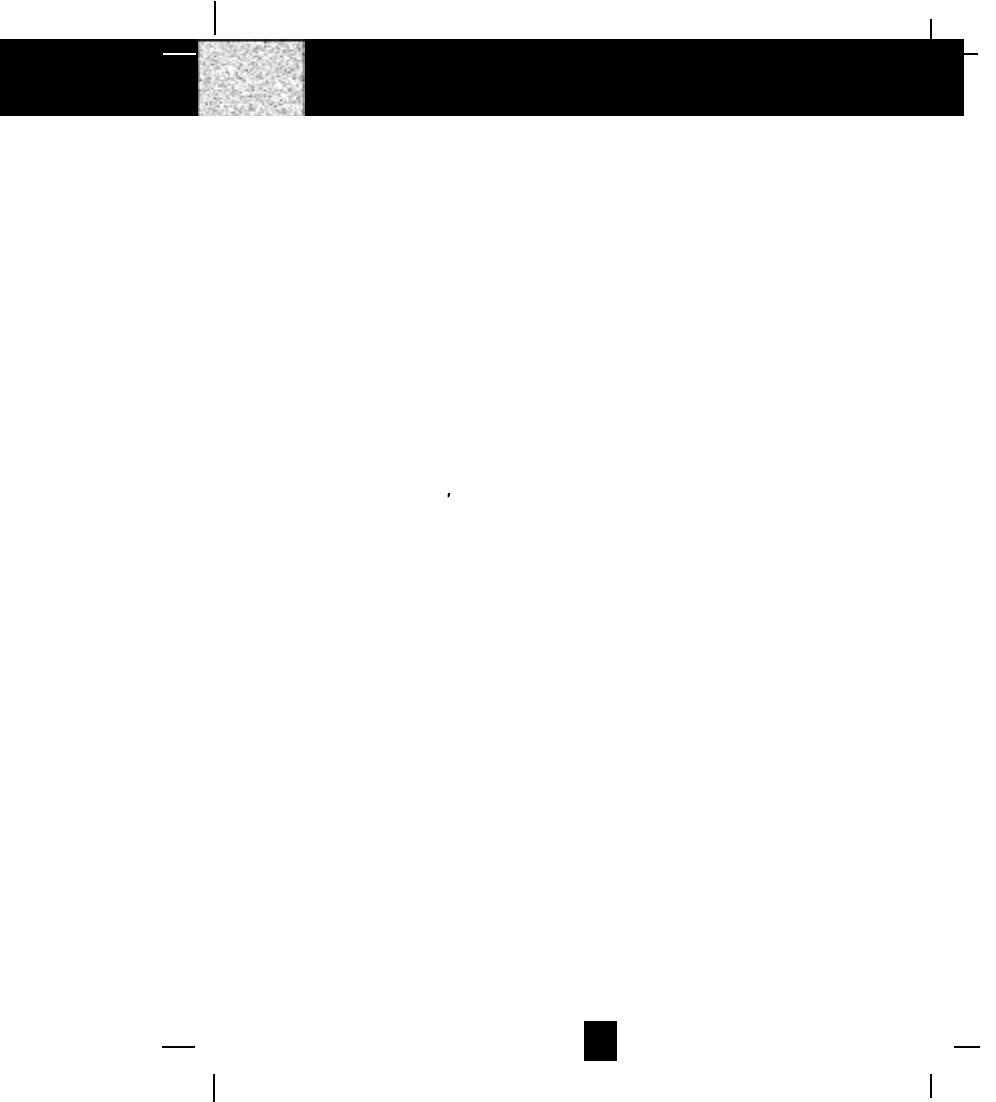
3
Safety Instructions
IMPORTANT SAFETY INSTRUCTIONS
To reduce the risk of fire, electric shock and/or injury, always follow these basic
safety precautions when using your cordless telephone equipment.
1. Read and understand all instructions.
2. Follow all warnings and instructions marked on the telephone.
3. Unplug this telephone from the wall outlet before cleaning or replacing the BATTERY
PACK. Do not use liquid cleaners or aerosol cleaners. Use a damp cloth for cleaning.
4. Do not use this telephone near water, for example, near a bath tub, wash bowl, kitchen
sink, or laundry tub, in a wet basement, or near a swimming pool.
5. Place this telephone on a stable surface. Serious damage and/or injury may result if the
telephone falls.
6. Do not cover the slots and openings on this telephone. This telephone should not be
placed near or over a radiator or heat register. This telephone should not be placed in a
built-in installation unless proper ventilation is provided.
7. Operate this telephone using the electrical voltage as stated on the BASE UNIT of the
telephone or the Owner s Manual. If you are not sure of the voltage in your home, consult
your dealer or local power company.
8. Do not place anything on the power cord. Install the telephone where no one will step or
trip on the cord.
9. Do not overload wall outlets or extension cords as this can increase the risk of fire or
electric shock.
10. Never push objects of any kind through slots in the telephone. They could touch dangerous
voltage points or short out parts that could result in a risk of fire or electric shock. Never
spill liquid of any kind on the telephone.
11. To reduce the risk of electric shock do not disassemble this telephone. Take it to a
qualified serviceman when service or repair work is required. Opening or removing
covers may expose you to dangerous voltages or other risks. Incorrect reassembly can
cause electric shock when the telephone is subsequently used.
12. Unplug this telephone from the wall outlet and consult a qualified service representative
in any of the following situations:
A. When the power supply cord is frayed or damaged.
B. If liquid has been spilled into the telephone.
C. If the telephone has been exposed to rain or water.
D. If the telephone does not operate normally by following the operating instructions.
Adjust only those controls that are covered by the operating instructions. Improper
adjustment of other controls may result in damage and will often require
extensive work by a qualified technician to restore the telephone to normal
operation.
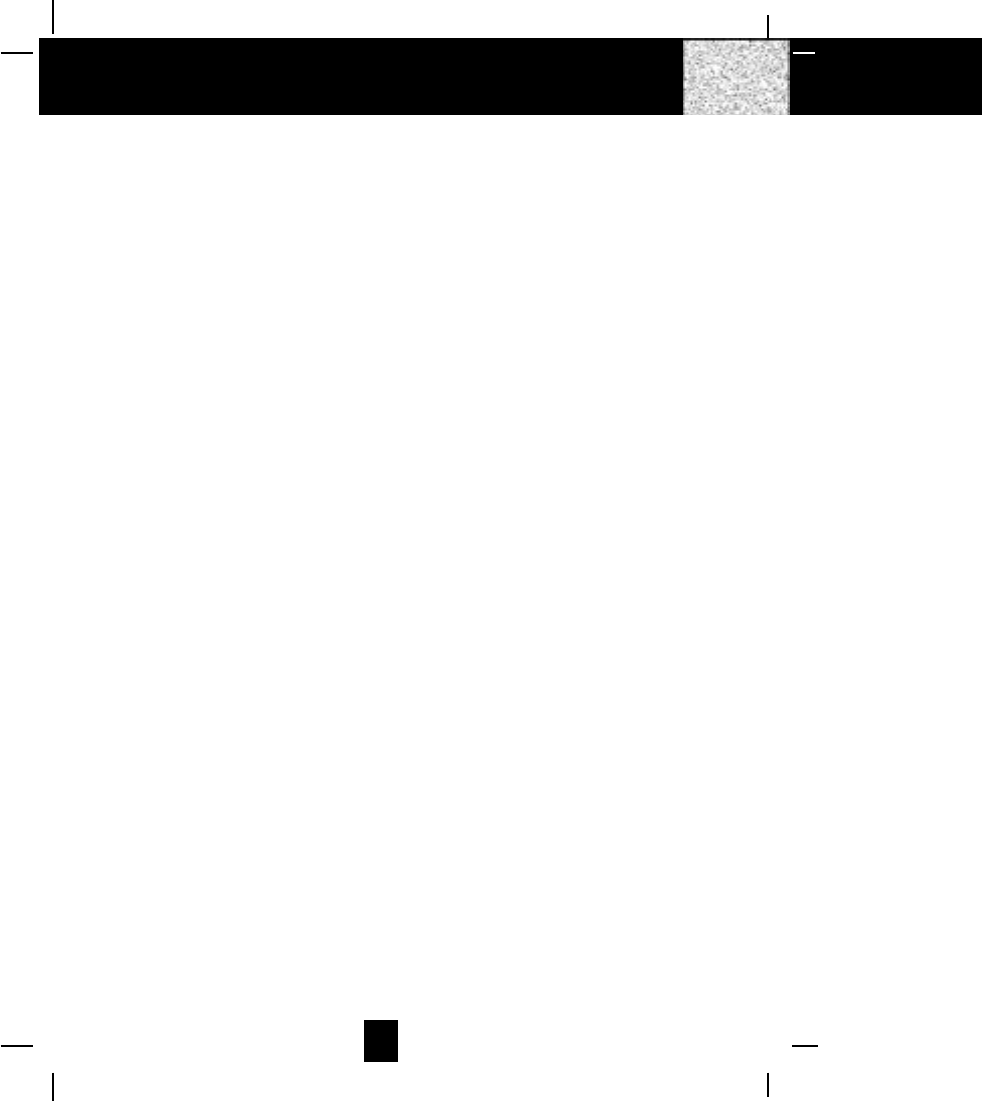
4
Safety Instructions
E. If the telephone has been dropped or the case has been damaged.
F. If the telephone exhibits a distinct change in performance.
13. Do not use the telephone to report a gas leak in the vicinity of the leak.
14. Never install telephone wiring during a lightning storm.
15. Never install telephone jacks in wet locations unless the jack is specifically designed for
wet locations.
16. Never touch uninsulated telephone wires or terminals unless the telephone line has been
disconnected at the network interface.
17. Use caution when installing or modifying telephone lines.
Battery Safety
CAUTION:
Danger of explosion if the BATTERY PACK is incorrectly replaced. Replace only
with the same or equivalent type. To reduce the risk of fire or personal injury,
read and follow these instructions:
1. Use only the following type and size of BATTERY PACK:
Cordless Telephone BATTERY PACK
3.6V, 600mAh
U.S. Electronics Inc.
Ni-Mh BATTERY PACK: Model B655
(See page 29 for ordering information.)
2. Do not dispose of the BATTERY PACK in a fire. It may explode. Check with local codes for
possible special disposal instructions.
3. Do not open or mutilate the BATTERY PACK. Released electrolyte is corrosive and may
cause damage to the eyes or skin. Electrolyte may be toxic if swallowed.
4. Exercise care in handling the BATTERY PACK to prevent shorting the BATTERY PACK
with conductive materials such as rings, bracelets and keys. The BATTERY PACK or
conductor may overheat and cause burns.
5. Charge the BATTERY PACK provided with (or identified for use with) this telephone only
in accordance with the instructions and limitations specified in this manual.
6. Observe proper polarity orientation between the BATTERY PACK and BATTERY CHARGER.
SAVE THESE INSTRUCTIONS
ATTENTION:
The telephone that you have purchased contains a rechargeable BATTERY PACK. At the end
of its useful life, under various state and local laws, it may be illegal to dispose of this
BATTERY PACK into the municipal waste stream. Check with your local solid waste officials
for details in your area for proper disposal.
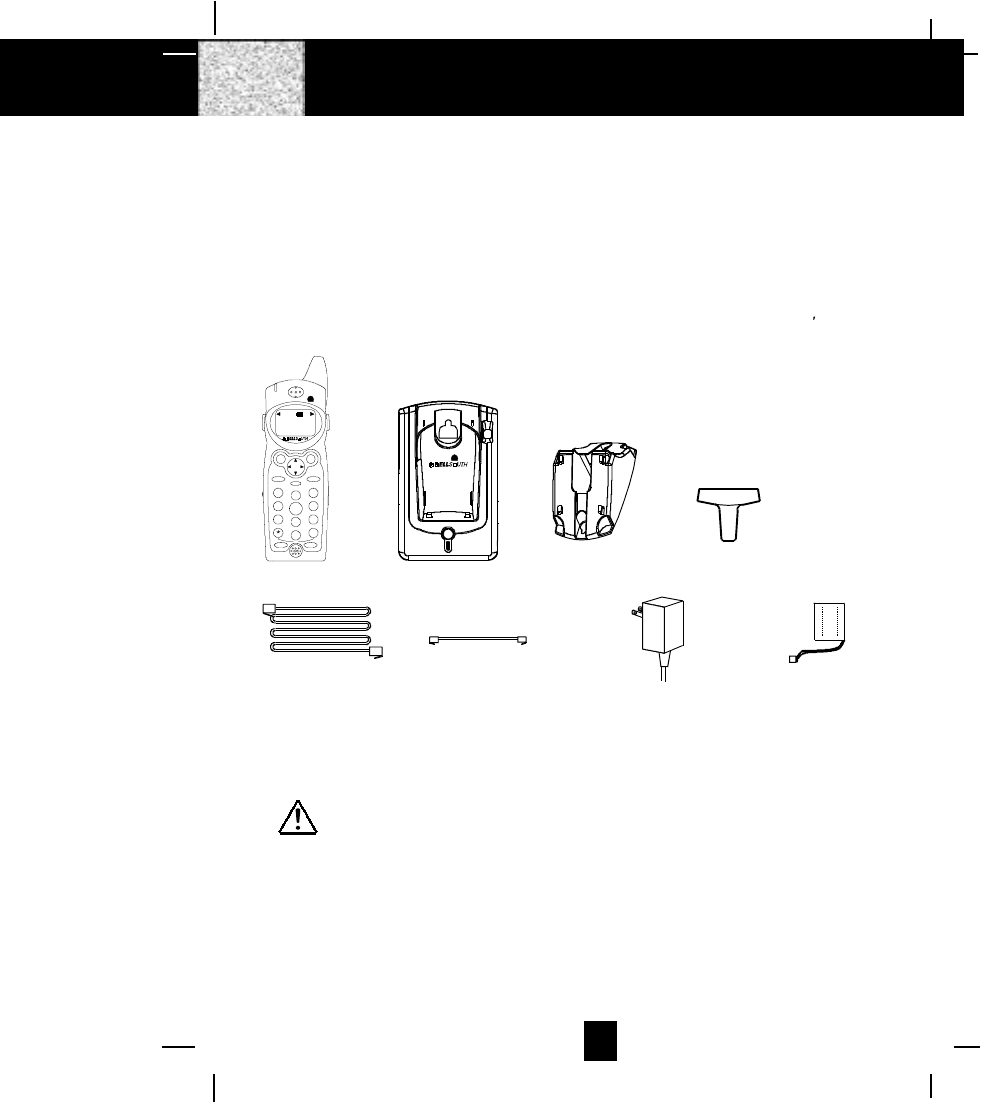
5
Connecting Your Phone
This section is a reference guide to the basic functions and operations of your cordless telephone.
For more detailed descriptions of the operations and features of this telephone, refer to the
Contents on page 1.
1. Carefully remove your cordless telephone from its shipping carton. If there is any visible
damage, do not attempt to operate this equipment. Return it to the place of purchase.
2. Check to be sure you have all items that come with this cordless telephone system. You
should have a HANDSET, BASE UNIT, AC ADAPTER, MOUNTING BRACKET, TELEPHONE
LINE CORD, SHORT TELEPHONE LINE CORD, BELT CLIP, and an OWNER S MANUAL.
3. Insert the small plug on the end of the AC ADAPTER into the POWER-IN CONNECTION
JACK at the back of the BASE UNIT.
4. Plug the AC ADAPTER into a 120V AC wall outlet.
USE ONLY WITH CLASS 2 POWER SOURCE 9V DC, 300mA.
5. Insert one plug of the TELEPHONE LINE CORD into the house TELEPHONE JACK and the
other end into the TELEPHONE LINE CONNECTION JACK at the back of the BASE UNIT. (If
you have an older 4-prong TELEPHONE JACK, you will need an RJ-11C TELEPHONE JACK
ADAPTER. This adapter is available at the same place you purchased your telephone.)
6. We recommend not placing this unit next to appliances. Doing so may cause interference.
Getting Started
AC ADAPTER
SHORT TELEPHONE
LINE CORD
TELEPHONE
LINE CORD
BELT CLIPMOUNTING
BRACKET
BASE UNITHANDSET
2.4GHz
CHARGE
PAGE
IN USE
BATTERY PAC
K
DEF
ABC
GHI JK L MN O
TUV
PRS WX Y
OPER
123
6
5
4
789
0#
NEW CALL
MSG WAITIN G 2.4 GHz
TALK DIR
DELETE
SCANSAVE
RE/PA FUNC/V.M.
DIAL
EDIT FLASH
71+
10
BELL SOUTH
1-212-242-6978
10:00 8/24 18 30
AM NEW
PM TOTAL
L- D-C C-F MSG DIRCALLBATT
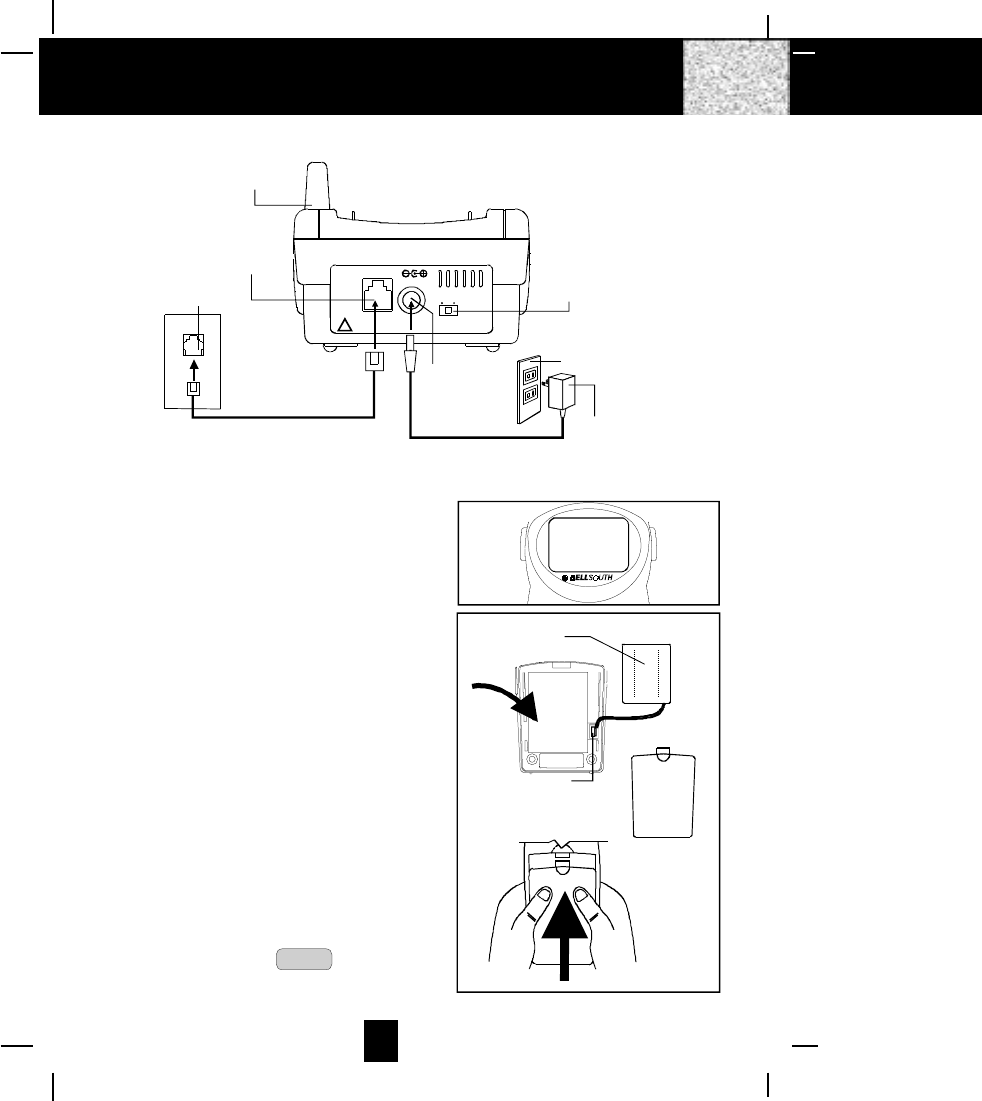
6
7. Install the BATTERY PACK by plugging it into
the BATTERY CONNECTOR inside the
BATTERY COMPARTMENT. The HANDSET LCD
Screen will display “RING: HI”.
8. Place the BATTERY PACK inside the BATTERY
COMPARTMENT.
9. Slide the HANDSET BATTERY COMPARTMENT
COVER firmly into place in its closed position.
10. IMPORTANT: Before initial use, charge
the HANDSET for 12 hours.
11. TONE/PULSE Select Switch:
A. If your home is equipped with a tone dialing
system, set the TONE/PULSE Select
Switch to the TONE position.
B. If you have a rotary dialing system, set the
TONE/PULSE Select Switch to the PULSE
position.
C. If you are unsure which system you have, set
the TONE/PULSE Select Switch to the TONE
position. Press the TALK button on the
HANDSET and make a call. If the call connects,
leave the switch as is; otherwise set to the
PULSE position.
Getting Started
TONE PULSE
TEL LINE
!
USE ONLY WITH CLASS 2 POWER SOURCE
9VDC 300mA
BASE UNIT
BASE UNIT ANTENNA
TONE/PULSE
SELECT SWITCH
POWER-IN
CONNECTION
JACK
TELEPHONE LINE
CONNECTION JACK
TELEPHONE JACK
TELEPHONE
LINE CORD AC ADAPTER
120V WALL OUTLET
BATTERY
COMPARTMENT
COVER
BATTERY PACK
BATTERY
CONNECTOR
CAUTION
TO RED UCE RISK OF FIRE OR
INJURY , USE ONLY SAME TYP E
AND MA KE OF BATTER Y PACK,
Ni-Mh 3.6V , 600mAh.
U. S . EL ECT R ON IC S
MO DE L B6 55
FO R 2. 4 GHz
ANAL OG HANDS ET
RING: HI
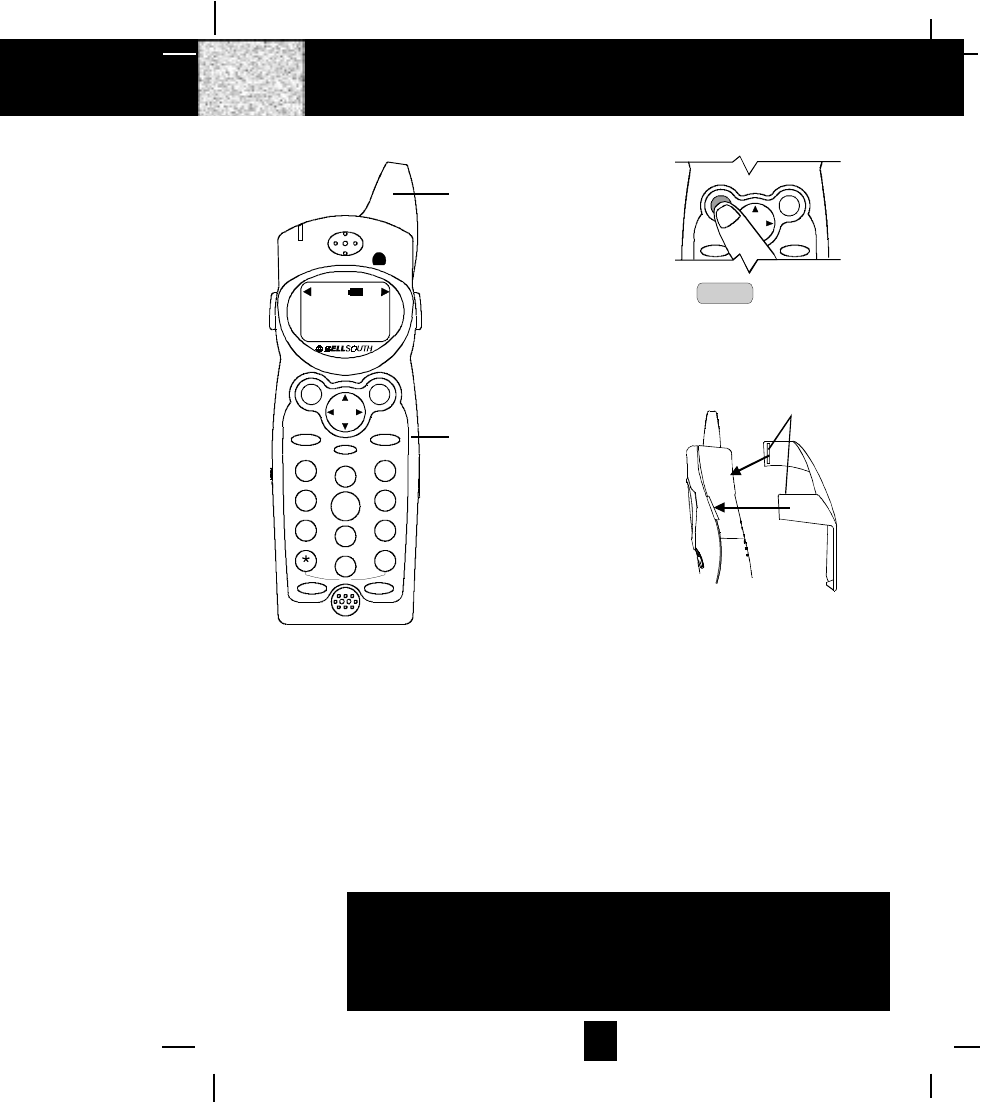
7
Getting Started
Press the TALK button to confirm that
you have a dial tone. If you do not get a
dial tone, review steps 3 through 11. If
you still do not have a dial tone, refer to
the Problem Solving section on page 31.
BELT CLIP HOOK
With the back of the HANDSET facing
up, insert one side of the BELT CLIP
HOOK into the matching slot at the top
side of the HANDSET. Press down on the
opposite side of the BELT CLIP until the
other HOOK locks into the slot on the
side of the HANDSET.
IMPORTANT
In order to utilize the Caller ID feature, you must
subscribe to Caller ID service from your local
telephone company.
13. Set the date and time. (See page 23 for details.)
You are now ready to use your new
BellSouth Cordless Telephone.
RE/PA
DIR
DELETE
SCANSAVE
ANTENNA
HANDSET
DEF
ABC
GHI JKL MNO
TUV
PRS WXY
OPER
123
6
5
4
789
0#
NEW CALL
MSG WAITING 2.4GHz
TALK DIR
DELETE
SCANSAVE
RE/PA FUNC/V.M.
DIAL
EDIT FLASH
71+
10
BELLSOUTH
1-212-242-6978
10:00 8/24 18 30
AM NEW
PM TOTAL
L- D-C C- F MSG DI RCALL BATT
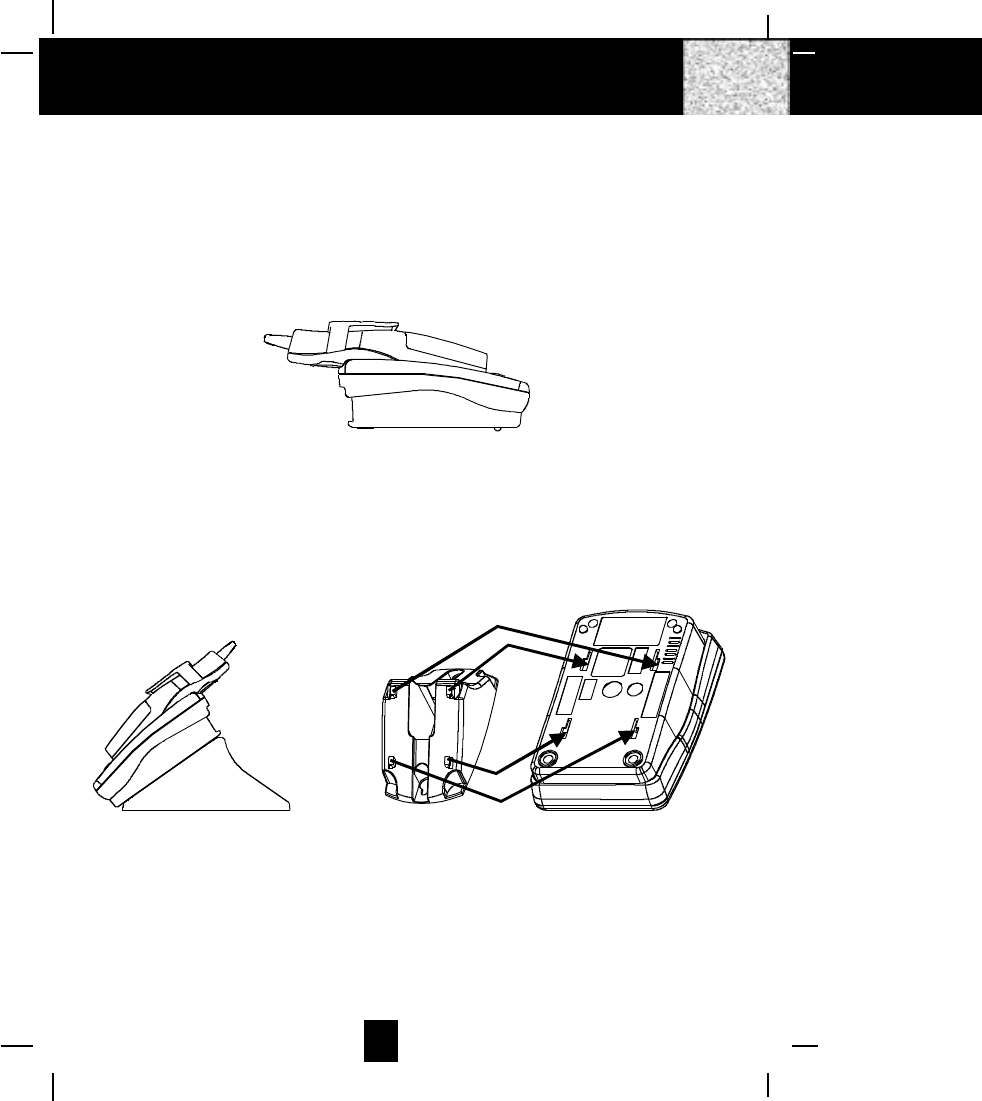
8
Desk Mounting
One of the special features of your telephone is the unique design of the MOUNTING
BRACKET which can hold your phone at an angle of 30o when desk mounting. There are
two positions to choose from:
1. NORMAL POSITION (MOUNTING BRACKET not required):
For the normal position, as shown in Figure 1, place the BASE UNIT on any desired
but suitable location.
FIGURE 1
2. 30o POSITION (See Figure 2):
With the back of the BASE UNIT facing up, insert the hooks of the MOUNTING
BRACKET (following the arrow direction for the DESK MOUNT) into the matching
slots of the BASE UNIT (as shown in Figure 3). Then slide the MOUNTING BRACKET
into place as indicated by the arrows.
Desk Mounting
FIGURE 2 FIGURE 3
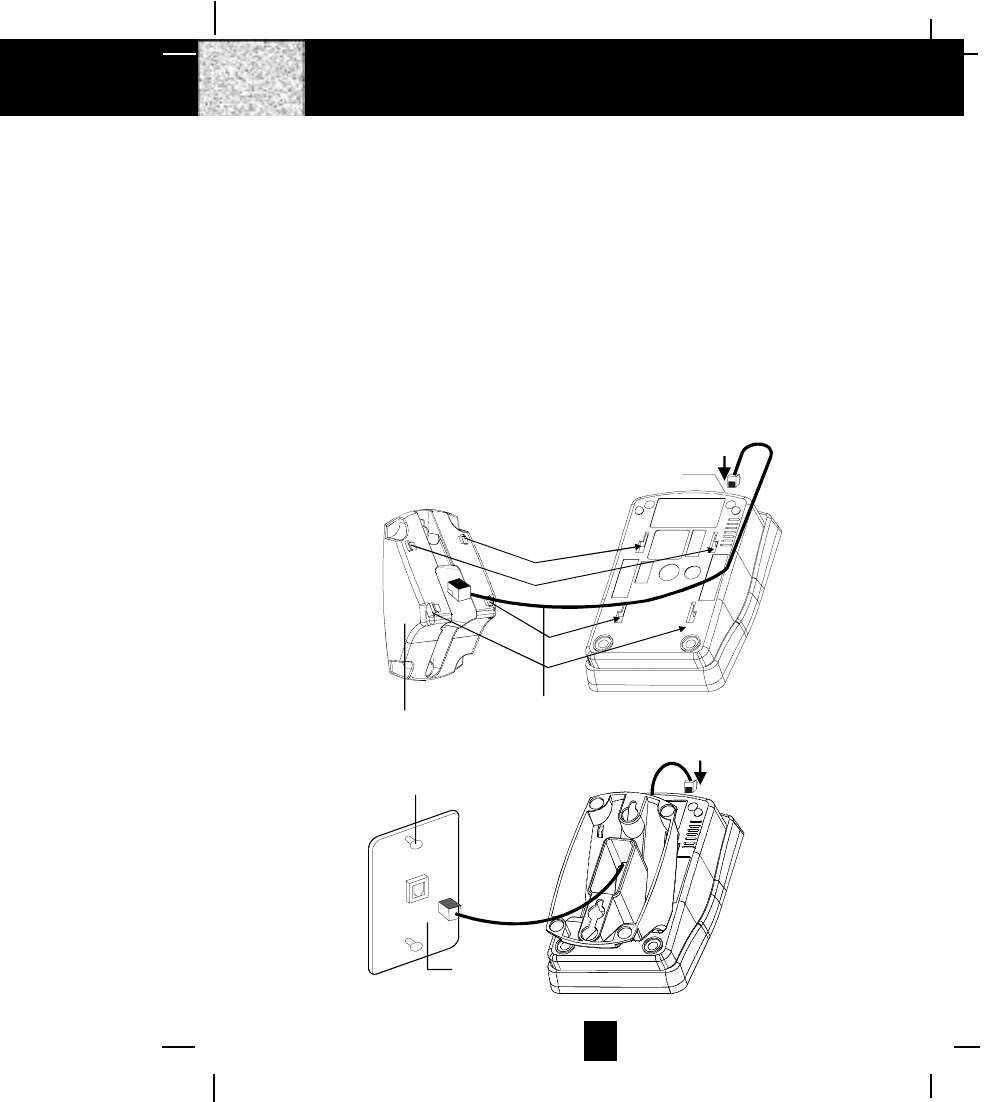
9
Wall Mounting
Wall Mounting
You may choose to put the BASE UNIT of your cordless telephone on a wall.
1. With the back of the BASE UNIT facing up, connect the SHORT TELEPHONE LINE CORD to
the TELEPHONE LINE CONNECTION JACK.
2. Insert the free end of the SHORT TELEPHONE LINE CORD through the hole of the MOUNTING
BRACKET.
3. Insert the hooks of the MOUNTING BRACKET (following the arrow direction for the WALL
MOUNT) into the matching slots of the BASE UNIT (as shown below). Then slide the
MOUNTING BRACKET into place as indicated by the arrows. Plug the free end of the
SHORT TELEPHONE LINE CORD into the MODULAR WALL JACK.
4. Align the upper keyhole on the MOUNTING BRACKET with the upper stud of the wall plate,
so that the opening end of the MOUNTING BRACKET matches the lower stud, then pull the
BASE UNIT down until it is securely seated.
TELEPHONE LINE
CONNECTION JACK
SHORT TELEPHONE
LINE CORD
MOUNTING
BRACKET
BASE UNIT
WALL PLATE
STUD
WALL PLATE
BASE UNIT
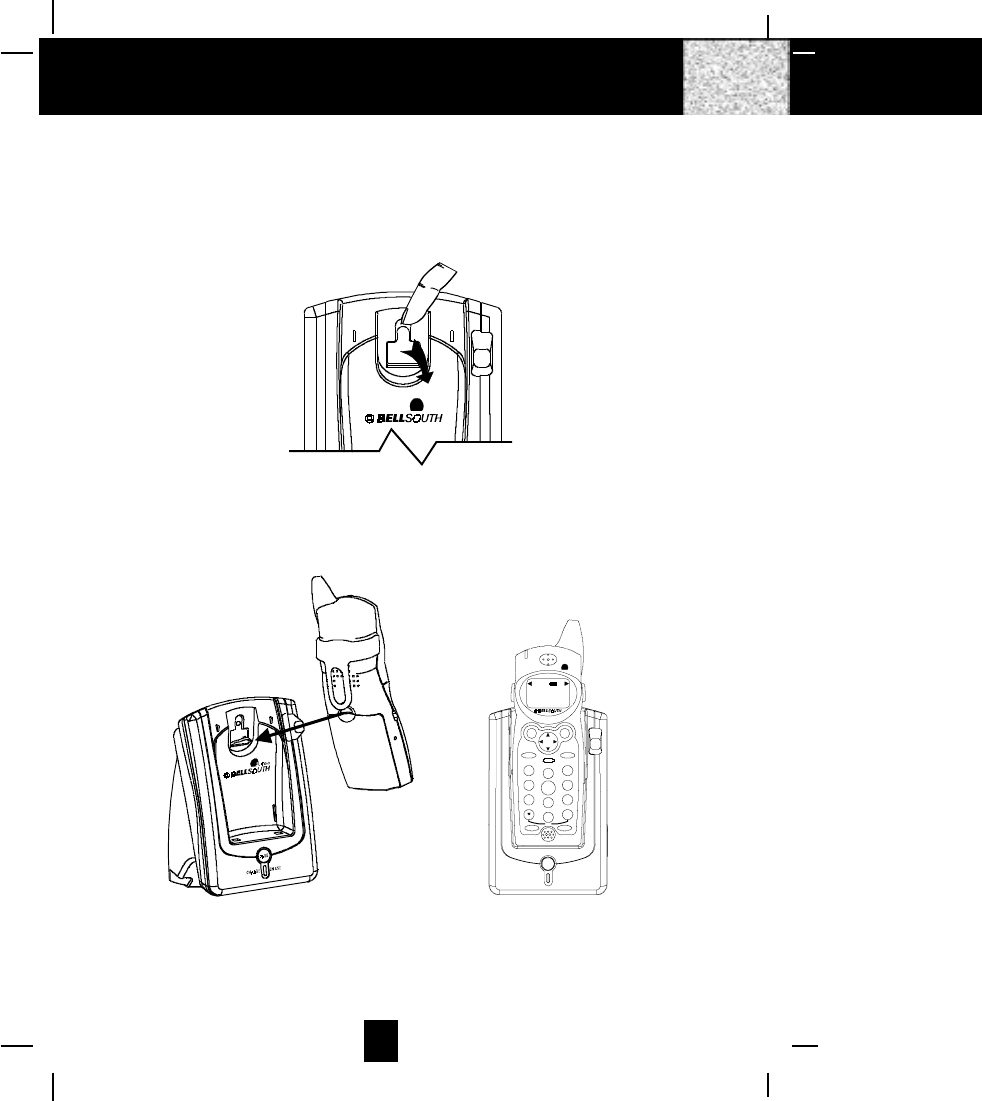
10
5. This cordless telephone is designed to have a HANGER KNOB located on the BASE UNIT
and a HANGER HOLE matching to the HANGER KNOB located on the back of the HANDSET
to secure the HANDSET to be sat in position when wall mounting.
1. Rotate out the HANDSET KNOB by your finger tip or a small flat tool. (See Figure 1)
2. Place the HANDSET to the cradle with its LCD Screen facing you. (See Figure 2)
IMPORTANT: To prevent the HANDSET from falling and make sure the HANDSET is properly
charged, please place the HANDSET to its cradle carefully and check there is a
beep heard.
Wall Mounting
2.4GHz
FIGURE 1
FIGURE 2
CHARGE
PAGE
IN USE
DEF
ABC
GHI JKL MNO
TUV
PRS WXY
OPER
123
6
5
4
789
0#
NEW CALL
MSG WAITING 2.4GHz
TALK DIR
DELETE
SCANSAVE
RE/PA FUNC/V.M.
DIAL
EDIT FL AS H
71+
10
BELLSOUTH
1-212-242-6978
10:00 8/24 18 30
AM NEW
PM TOTAL
L-D-C C- F MSG DIRCALL BATT
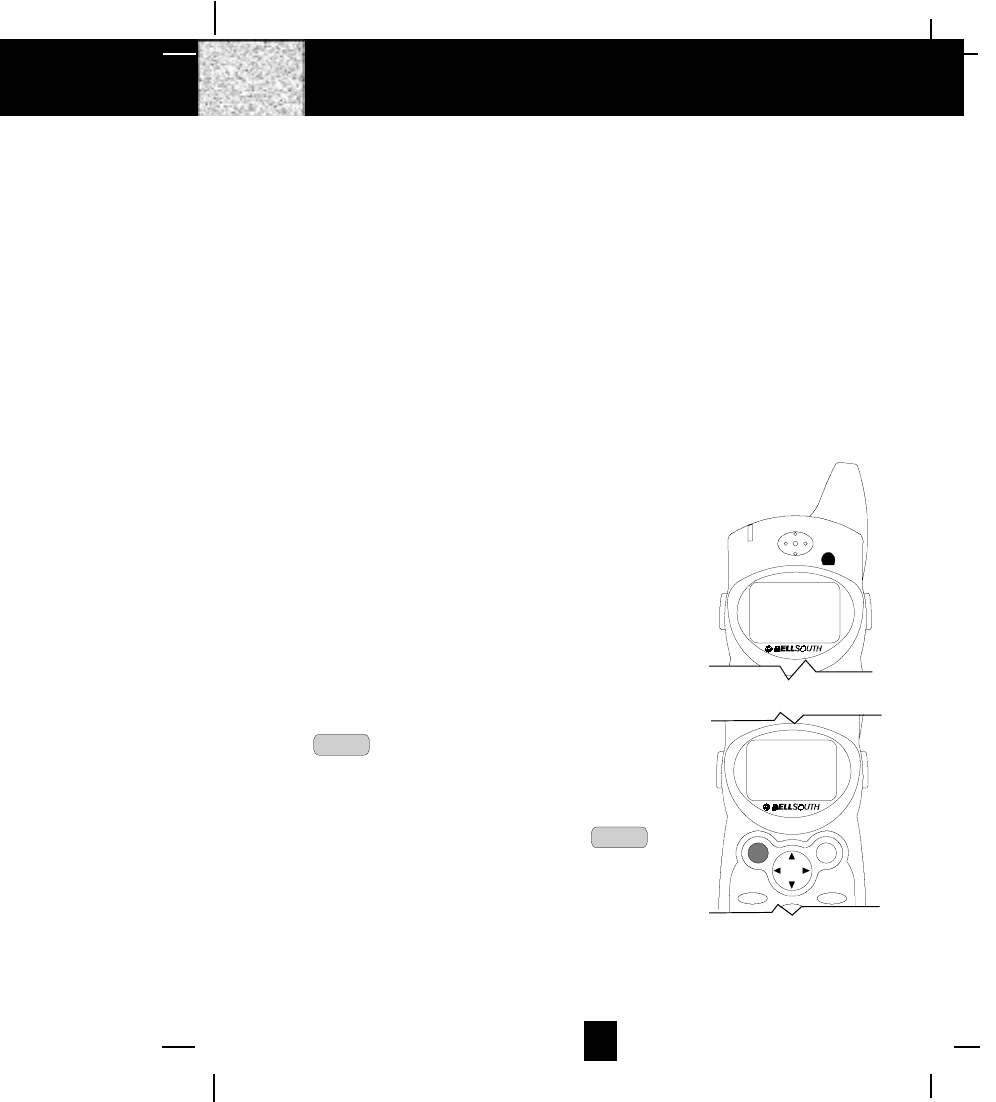
11
Preparing for Use
Before you can use your cordless telephone, you must charge the HANDSET for 12 hours.
Failure to do so will require recharging of the BATTERY PACK more often.
1. Place the HANDSET on the BASE UNIT for 12 hours.
2. After 12 hours, remove the HANDSET from the BASE UNIT.
Before you can use your cordless telephone, you must charge the HANDSET for 12
hours. Failure to do so will require more frequent charging of the BATTERY PACK. See
page 29 for more information on the BATTERY PACK.
NOTE:
Depending on the frequency of use, once the HANDSET is fully charged, it remains functional
for approximately 4 hours of continuous use and approximately 5 days when the HANDSET is
off the BASE UNIT in STANDBY mode.
“
NO LINE
“
Indicator
This telephone will always check the TELEPHONE LINE
connected to it. If “NO LINE“ appears on the HANDSET
LCD Screen in STANDBY mode, it maybe the
TELEPHONE LINE is not plugged or not properly
connected, or the TELEPHONE LINE plugged is not
workable. When seeing this, you have to check the line
connection and make sure the “NO LINE“ is not displayed
on the HANDSET LCD Screen. Otherwise your cordless
telephone can not be used to receive or make a call.
Receiving Calls
1. When the phone rings, lift the HANDSET and press
the TALK button. The HANDSET LCD Screen will
display “CALLS“ and “TALKING“, and the BASE UNIT
IN USE LED indicator will light up.
2. Start your conversation.
3. To end your conversation, either press the TALK
button or place the HANDSET on the BASE UNIT. If
you place the HANDSET on the BASE UNIT CHARGE
CRADLE, you activate the automatic STANDBY
feature.
Cordless Telephone Operation
NEW CALL
MSG WAITING
NO LINE
2.4GHz
TALK DIR
DELETE
SCANSAVE
RE/PA FUNC/V.M.
CALLS
TALKING . . . .
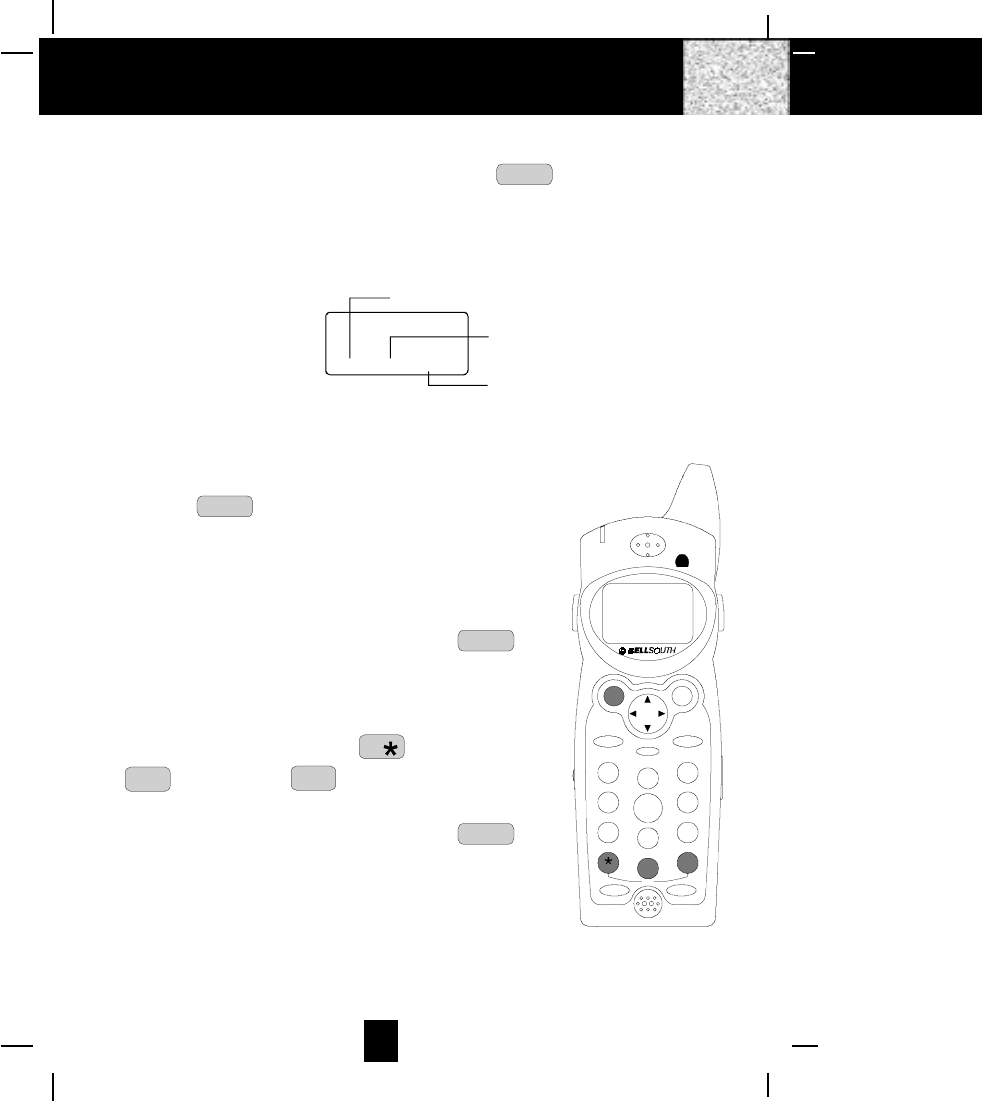
12
Placing Calls
1. Press the TALK button, the Call Timer starts to count.
The HANDSET LCD Screen will display “CALLS“, and
“TALKING“, and the BASE UNIT IN USE LED indicator
will light up.
2. Listen for a dial tone.
3. Dial the phone number.
4. When you have finished with your call, press the TALK
button again or place the HANDSET on the BASE UNIT.
OR
1. Dial the phone number.
2. Press and hold down the DIAL 7 7 or the DIAL 10
0
10
OPER or the DIAL 1+ #
1+ button. The BASE UNIT
IN USE LED indicator will light up.
3. When you have finished with your call, press the TALK
button again or place the HANDSET on the BASE
UNIT.
Cordless Telephone Operation
NOTE:
1. The Call Timer will start to count once you press the TALK button.
2. The LCD Screen emits light for 5 seconds every time you press any of the TELEPHONE
KEYPAD buttons.
3. When “CALLS” appears on the LCD Screen, it means that the HANDSET is OFF-HOOK
(connected to the telephone line).
Minutes
00 1 14
Seconds
Channel
CALLS
MIN SEC
CALLS
TALKING . . . .
DEF
ABC
GHI JKL MNO
TUV
PRS WXY
OPER
123
6
5
4
789
0#
NEW CALL
MSG WAITING
TALK DIR
DELETE
SCANSAVE
RE/PA FUNC/V.M.
DIAL
EDIT FLASH
71+
10
2.4GHz
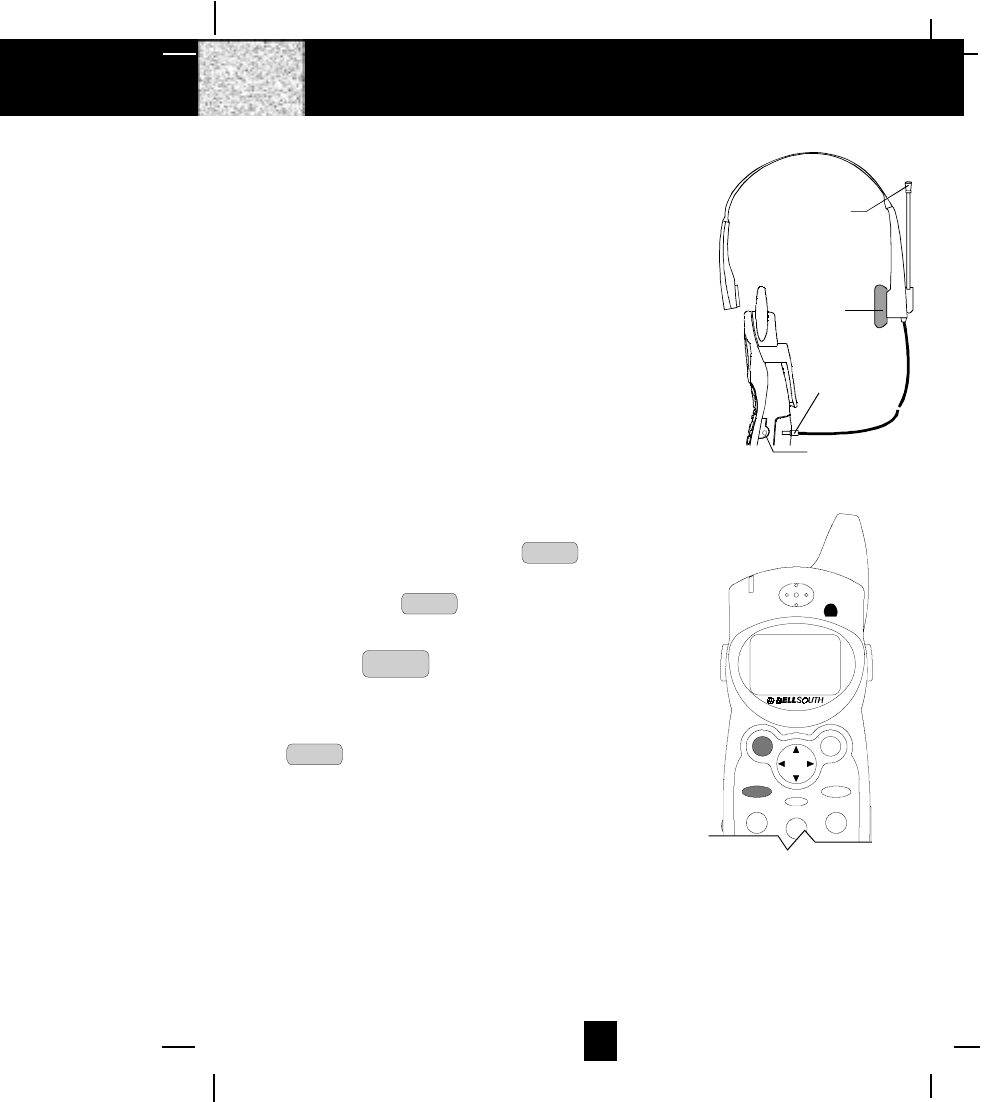
13
Using the Headset Feature
Your telephone can utilize a headset (not included) to be
connected to your HANDSET for you to enjoy hands-free
communication. Insert the small plug at the end of the
headset into the HEADSET JACK at the right side of the
HANDSET. Follow the procedures discussed in “Receiving
Calls“ and “Placing Calls“ to receive and place a call.
NOTE: When you plug the headset plug into the HEADSET
JACK it automatically mutes the MICROPHONE and
SPEAKER of the HANDSET. Unplug the headset to
return the HANDSET to normal use.
Headsets are available at most retail outlets that sell telephone
equipment. The HEADSET JACK is compatible with 2.5
mm headset plugs only.
Redial Feature
1. If you get a busy tone, press the TALK button or
place the HANDSET on the BASE UNIT to hang up.
2. Later, press the TALK button again.
3. Listen for a dial tone.
4. Press the RE/PA
SAVE button. This will automatically
redial the last telephone number you called in TALK
mode.
5. When you have finished with your call, press the
TALK button again (the BASE UNIT IN USE LED
indicator will turn off) or place the HANDSET on the
BASE UNIT.
NOTE:
If you are too far away from the BASE UNIT, the HANDSET emits “beep“ sounds to warn you
that the background noise level is too high for proper communication between the HANDSET
and the BASE UNIT. When you hear this sound, you should move closer to the BASE UNIT
to reduce the noise level. Otherwise, the call will automatically cut off.
Cordless Telephone Operation
HEADSET JACK
HEADSET PLUG
(2.5mm)
SPEAKER
MICROPHONE
HEADSET
DEF
ABC
MNO
123
NEW CALL
MSG WAITING
TALK DIR
DELETE
SCANSAVE
RE/PA FUNC/V.M.
2.4GHz
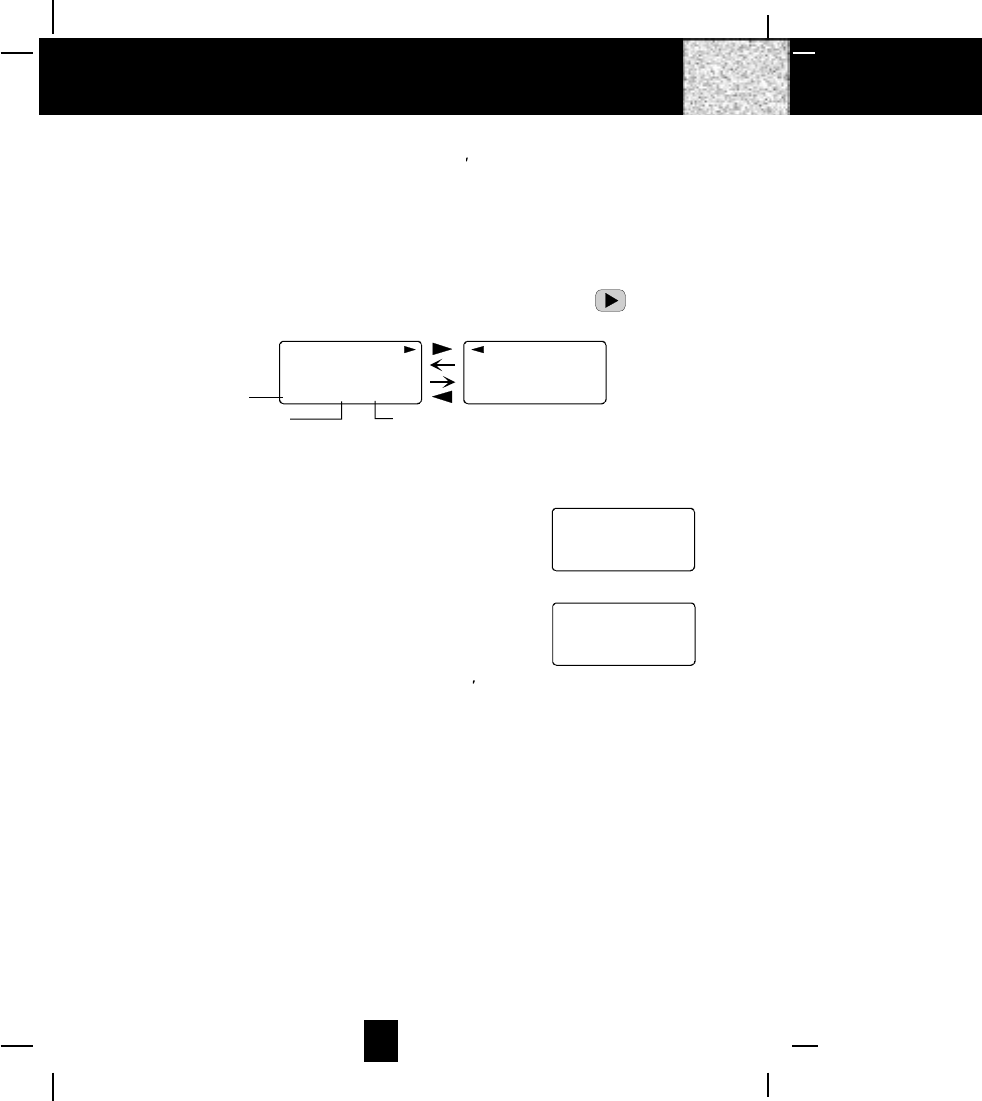
14
Caller ID System
This telephone automatically displays an incoming caller s name and telephone number together
with the date and time of the call. It records up to 80 calls and stores the data in Memory.
IMPORTANT: You must subscribe to the Caller ID service from your local telephone company
to utilize this feature.
Viewing Caller Information During Incoming Calls
1. When there is an incoming call, the name and the telephone number of the caller will
automatically appear after the second ring. Press the SHIFT RIGHT button to view a
name of more than 11 characters.
MICHAEL BROW
604-555-1212
10:00 8/24 1
AM NEW
BROWING
604-555-1212
10:00 8/24 1
AM NEW
##
Month/Date
Time
Number of calls recorded
OR
Caller´s telephone number will appear if the caller´s name is not available.
OR
“OUT OF AREA“ will appear if the origin of the incoming
call does not support the Caller ID system.
OR
“UNKNOWN“ will appear if the origin of the incoming
call has no name and does not support the Caller ID
system.
OR
“PRIVATE“ and/or “P---------“ will appear if the caller s
name and/or telephone number is blocked.
OR
“DATA ERROR“ will appear if wrong data was received from the telephone line.
OR
The name stored in the DIRECTORY will appear for an incoming call with matching telephone
numbers.
“
MSG WAITING
“
(Message Waiting)
The MSG WAITING GREEN LED indicator will blink when there is a message for you from your
telephone company if you have subscribed to Voice Mail message service and if you have
requested Visual Message Indication from your local telephone company. “MSG WAITING“
will appear on the LCD Screen in STANDBY mode. (To remove the MESSAGE WAITING
indicator, see page 26 for detail.)
Caller ID System Operation
UNKNOWN
U- - - - - - - - - -
e.g.
OUT OF AREA
O- - - - - - - - - -
10:00 8/24 13 42
AM NEW TOTAL
e.g.
#
10:00 8/24 13 42
AM NEW TOTAL
#
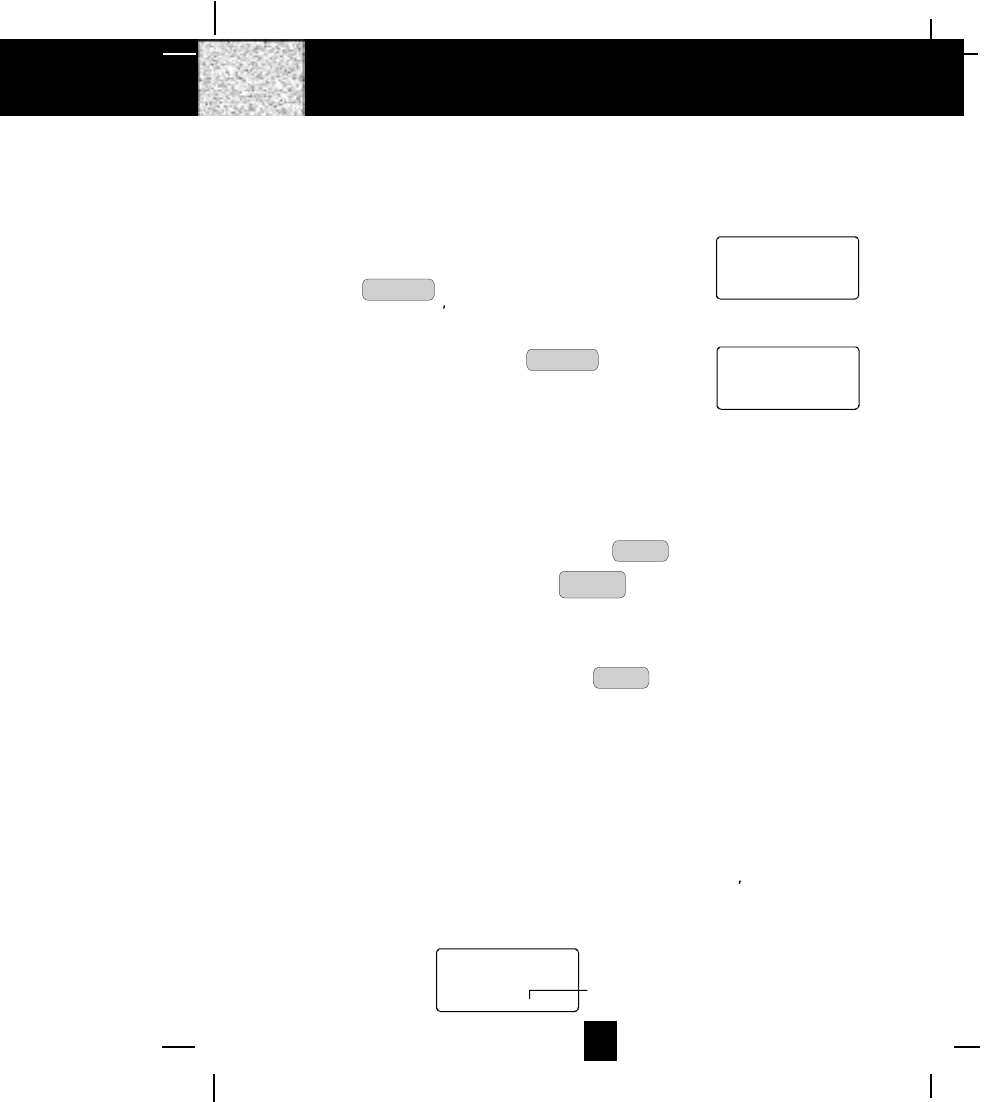
15
Call Waiting
When you subscribe to a Call Waiting service from your local telephone company, this telephone
will display the name and number of the second caller while you are having a conversation
with your first caller.
1. When you are having a conversation, this telephone
will automatically display the name and number of
the second caller. The name will be blinking.
2. Press the FLASH button to answer the second
caller. The first caller s name and number will be
displayed. The name will be blinking.
3. When you have finished, press the FLASH button
to continue with your conversation with the first caller.
If you do not want to interrupt your phone conversation
with the first caller, you can advise the second caller to
leave a Voice Mail message instead.
Voice Mail Function
When there is a Voice Mail message for you, this telephone detects a Stutter Dial Tone (if
applicable) and the “MSG“ icon on the LCD Screen and the MESSAGE WAITING LED
indicator will blink.
1. To access your Voice Mail message, press the TALK button.
2. After you hear a dial tone, press the FUNC
V.M. button. This will automatically dial the
Voice Mail Post Code in your area and connect you to the Voice Mail service provider.
NOTE: You must store the Voice Mail Post Code number by using the VOICE MAIL function on
page 25. You can also call your Voice Mail service provider by dialing the Voice Mail
Access Code number after pressing the TALK button.
“
C-F
“
(Forwarded Call)
Appears on the upper left hand side, when the incoming call has been assigned to your
telephone number.
“
L-D-C
“
(Long Distance Call)
Appears on the upper left hand side, when the incoming call is a long distance call and the
service is provided by your local telephone company.
Caller List
Record call information for up to 80 incoming calls such as caller s name and telephone
number together with the date and time of the call. After recording a new incoming call, the
NEW CALL indicator will blink and the display will look as shown below:
RING: HI
10:00 8/24 13 42
AM NEW TOTAL
No. of new calls
Maximum calls= 80
Caller ID System Operation
10:00 8/24 13
AM NEW
e.g.
JOHN BROWN
235-607-5512
1st Caller
10:00 8/24 14
AM NEW
e.g.
ALEX BROWTH
504-555-1212
2nd Caller
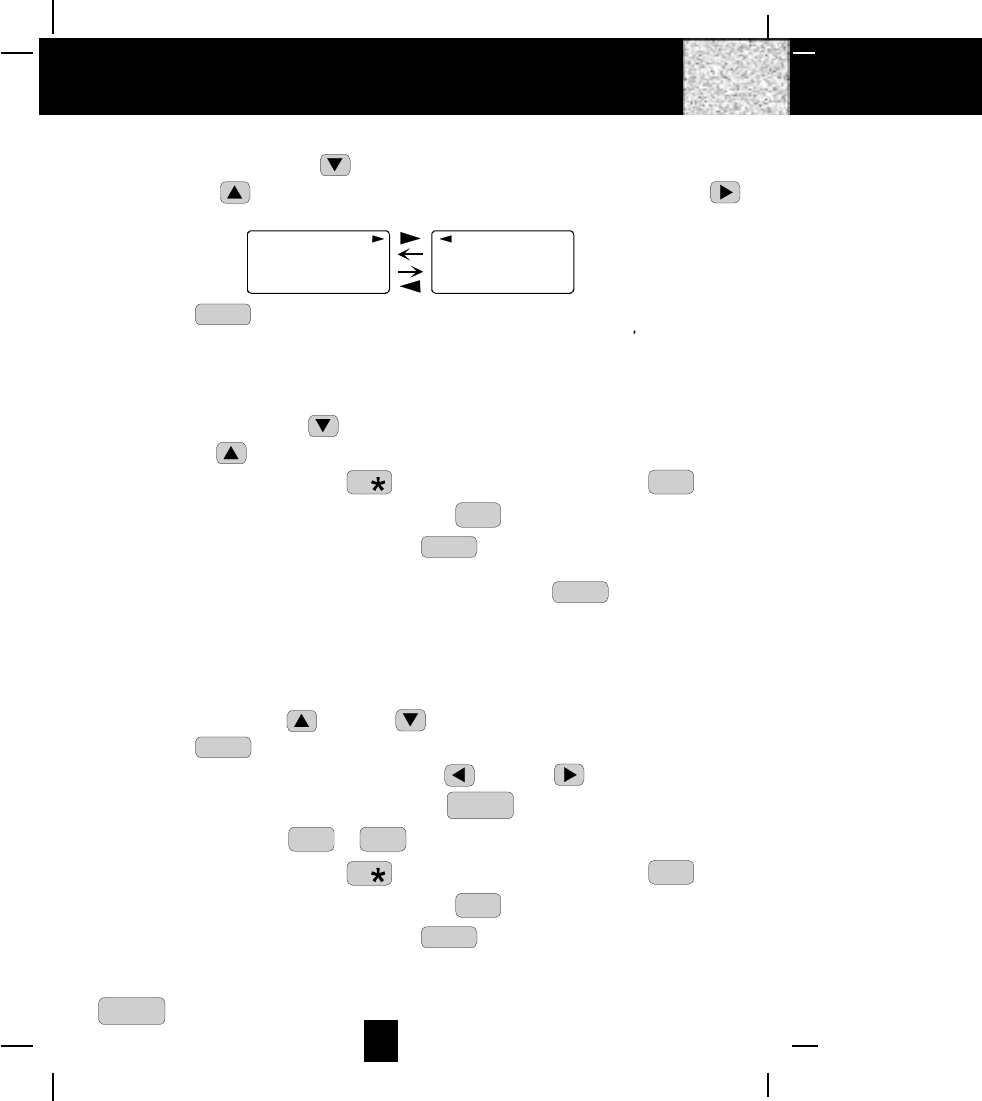
16
Viewing the Caller List
1. Press the SCROLL DOWN button to view the latest Caller ID record, or press the
SCROLL UP button to view the first Caller ID record, press the SHIFT RIGHT
button if the name has more than 11 digits.
MICHAEL BROW
604-555-1212
10:00 8/24 1
AM NEW
BROWING
604-555-1212
10:00 8/24 1
AM NEW
##
2. Press the DIR button to go back to STANDBY mode. (If no active buttons are pressed
for 20 seconds or you have viewed the last Caller ID record in the Caller s List, the LCD
Screen will automatically return to STANDBY mode.)
Placing a Call from the Caller List
1. Press the SCROLL DOWN button to select from the latest Caller ID record, or press the
SCROLL UP button to select from the first Caller ID record.
2. Press and hold down the DIAL 7 7 button for a local call, or the DIAL 10 0
10
OPER button
for a local call with area code, or the DIAL 1 + #
1+ button for a long distance call.
3. To end your conversation, either press the TALK button or place the HANDSET on the
BASE UNIT.
To place a call from the Caller List in TALK mode, press the TALK button, then follow
steps 1 to 3.
NOTE: You can edit the number before dialing, but you cannot SAVE any changes in the
Caller List.
Editing the Caller List before Dialing
1. Press the SCROLL UP or DOWN button to find the caller.
2. Press the EDIT button.
3. Move the cursor by pressing the SHIFT LEFT or RIGHT button to the digit you
want to change. To erase digits, press the SCAN
DELETE button. To add digits, use the
TELEPHONE KEYPAD ~
0
10
OPER 9
WXY buttons.
4. Press and hold down the DIAL 7 7 button for a local call, or the DIAL 10 0
10
OPER button
for a local call with area code, or the DIAL 1 + #
1+ button for a long distance call.
5. To end your conversation, either press the TALK button or place the HANDSET on the
BASE UNIT.
To save the edited record from the Caller List, follow steps 1 to 3 then press and hold down the
RE/PA
SAVE button.
Caller ID System Operation
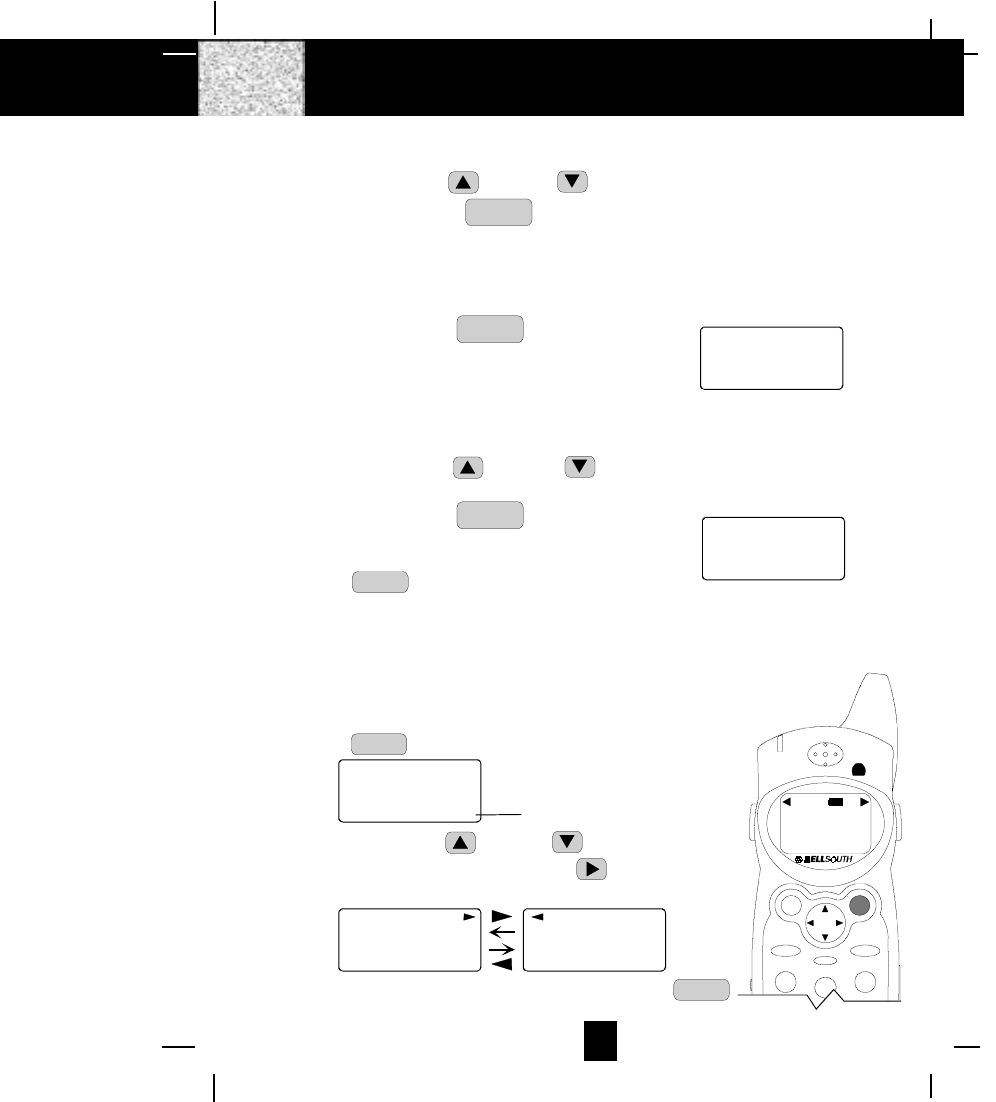
17
Saving the Name and Number in the Caller List into the DIRECTORY
1. Press the SCROLL UP or DOWN button to find the caller.
2. Press and hold down the RE/PA
SAVE button.
NOTE: It is not advisable to save a telephone number without the corresponding name. This
will lead to improper display on Anonymous (Private) and Unknown (Out of Area) calls.
Deleting All Records in the Caller List
1. Press and hold down the SCAN
DELETE button for at least
3 seconds while in STANDBY mode.
2. The LCD Screen will automatically return to
STANDBY mode.
Selective Deleting in the Caller List
1. Press the SCROLL UP or DOWN button to find the Caller ID record while in
STANDBY mode.
2. Press and hold down the SCAN
DELETE button for at least
3 seconds, then the LCD Screen will display the next
Caller ID record in the DIRECTORY.
3. Press the DIR button to return to STANDBY mode.
Name and Telephone Number DIRECTORY
This DIRECTORY lets you scroll through the list to find the record you need for one touch dialing.
You can store up to 40 names and telephone numbers in the memory.
Viewing the DIRECTORY
1. Press the DIR button.
2. Press the SCROLL UP or DOWN button to find the
one you need, press the SHIFT RIGHT button if the
name or telephone number is more than 11 digits.
NOTE: To exit the DIRECTORY List at anytime, press the DIR
button.
Caller ID System Operation
ALL DELETE
10:00 8/24 0 0
AM NEW TOTAL
DELETE
10:00 8/24 2
AM #
DIRECTORY
10:00 8/24 12
AM TOTAL No. of records stored
DIR
MICHAEL BROW
604-555-1212
8 12
BROWING
604-555-1212
TOTAL 8 12
TOTAL
# #
DIR DIR
DEF
ABC
MNO
123
NEW CALL
MSG WAITING
TALK DIR
DELETE
SCANSAVE
RE/PA FUNC/V.M.
2.4GHz
BELLSOUTH
1-212-242-6978
10:00 8/24 18 30
AM NEW
PM TOTAL
L- D-C C- F MSG DI RCALL BATT
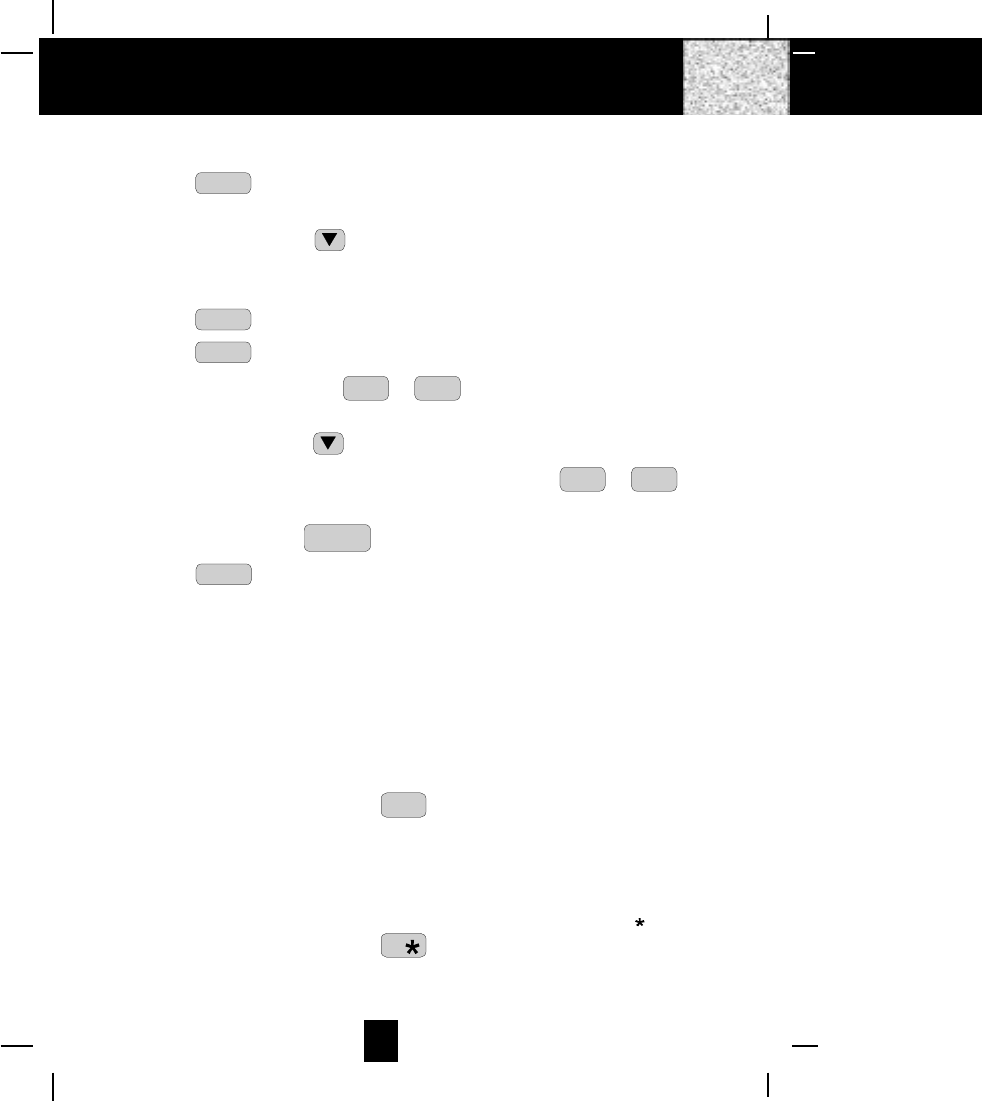
18
Speed Viewing the DIRECTORY
1. Press the DIR button.
2. Enter the first letter of a name. (See Page 27 for detail of entering a letter.)
3. Press the SCROLL DOWN button to find all names with same first letter.
Saving in the DIRECTORY
1. Press the DIR button.
2. Press the EDIT button.
3. Use the TELEPHONE KEYPAD ~
0
10
OPER 9
WXY buttons to enter the name, (see page 27
for detail) you can store up to 15 characters.
4. Press the SCROLL DOWN button once.
5. Enter the telephone number using the TELEPHONE KEYPAD ~
0
10
OPER 9
WXY buttons.
You can store up to 16 digits.
6. Press and hold down the RE/PA
SAVE button.
7. Press the DIR button to go back to STANDBY mode.
(If no active buttons are pressed for 20 seconds, the LCD Screen will automatically return
to STANDBY mode.)
NOTE: It will not save a duplicate telephone number or a name without the corresponding
telephone number in the DIRECTORY.
PREFERRED CALLS
You can assign PREFERRED CALL which will generate a special ringer sound at the start of
the second ring to any welcome caller in the DIRECTORY.
When you are saving the name and number into the DIRECTORY, add a “#“ mark at the
beginning of the name by pressing the #
1+ button.
BLOCKED CALLS
You can assign BLOCKED CALL which will disable the ringer sound from the second ring to
any caller in the DIRECTORY.
When you are saving the name and number into the DIRECTORY, add an ““ mark at the
beginning of the name by pressing the 7 button.
Caller ID System Operation
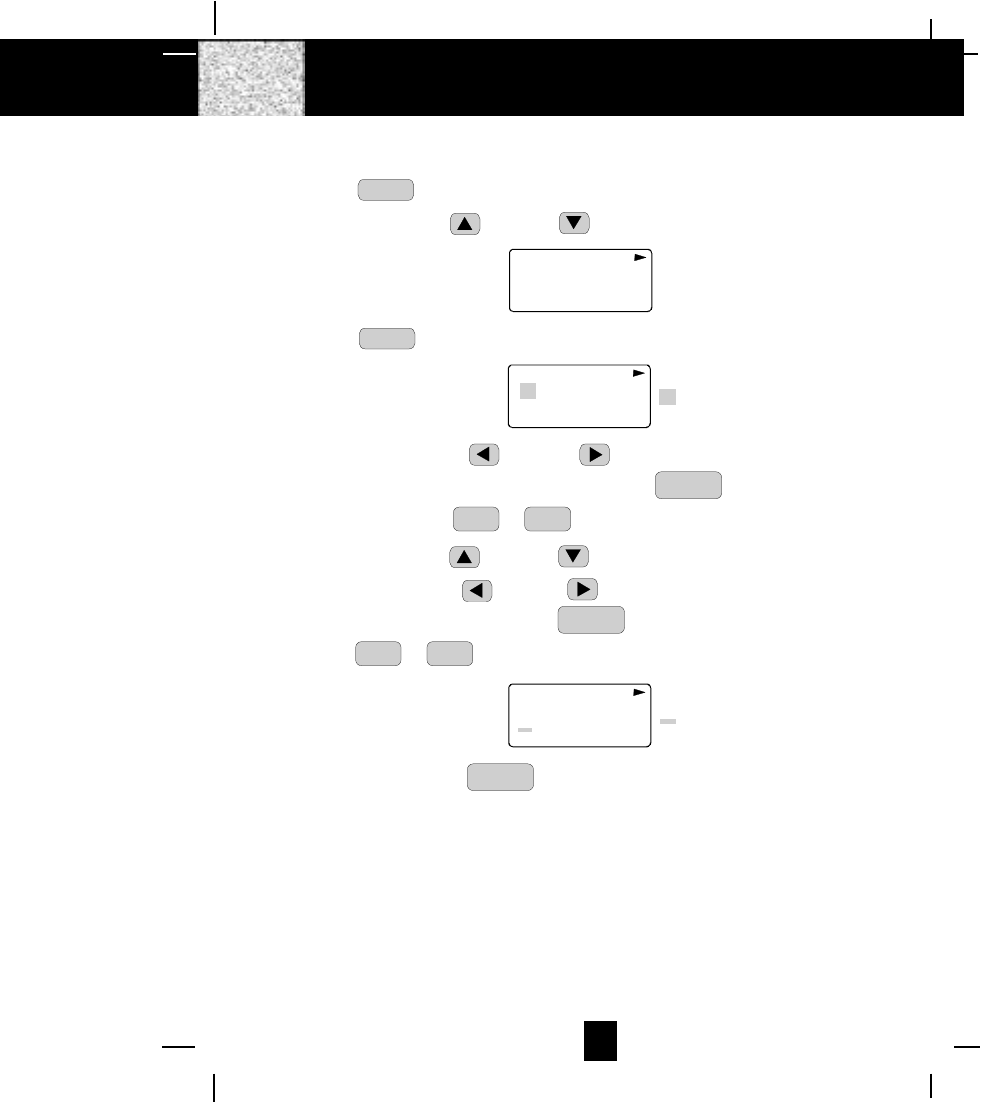
19
Editing a Name and Number in the DIRECTORY
1. Press the DIR button.
2. Press the SCROLL UP or DOWN button to find the record you want to edit.
MICHAEL BROW
604-555-1212
8 12
TOTAL
#
DIR
3. Press the EDIT button to edit the name.
8 12
TOTAL
MICHAEL BROW
604 555 1212 cursor is blinking
#
DIR
4. Press the SCROLL LEFT or RIGHT button to move the cursor to the letter or
number you want to change. To erase, press the SCAN
DELETE button. To add, use the
TELEPHONE KEYPAD ~
0
10
OPER 9
WXY buttons. (See page 27 for details.)
5. Press the SCROLL UP or DOWN button to edit the number.
6. Press the SCROLL LEFT or RIGHT button to move the cursor to the number you
want to change. To erase, press the SCAN
DELETE button. To add, use the TELEPHONE
KEYPAD ~
0
10
OPER 9
WXY buttons. (See page 27 for details.)
8 12
TOTAL
MICHAEL BROW
604 555 1212 cursor is blinking
#
DIR
7. Press and hold down the RE/PA
SAVE button to confirm.
IMPORTANT: It is not advisable to save a telephone number without the corresponding name
in the DIRECTORY. This will lead to improper displays on PRIVATE and OUT
OF AREA calls.
NOTE: When no active buttons are pressed for 20 seconds, the LCD Screen will automatically
return to STANDBY mode.
Caller ID System Operation
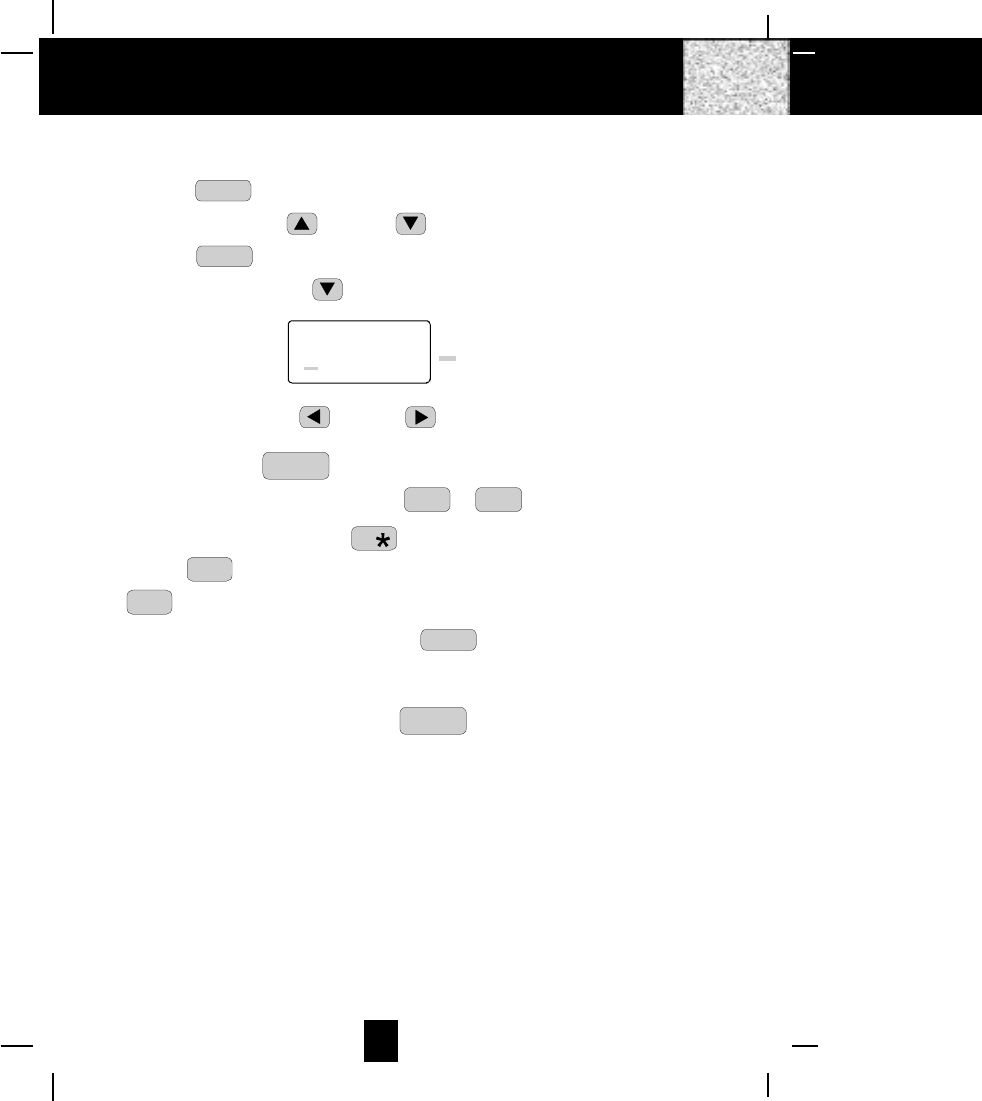
20
Editing the Number in the DIRECTORY before Dialing
1. Press the DIR button.
2. Press the SCROLL UP or DOWN button to find the caller.
3. Press the EDIT button to edit the name.
4. Press the SCROLL DOWN button.
e.g.
5. Press the SCROLL LEFT or RIGHT button to move the cursor to the number you
want to change.
To erase, press the SCAN
DELETE button.
To add, use the TELEPHONE KEYPAD ~
0
10
OPER 9
WXY buttons.
6. Press and hold down the DIAL 7 7 button for a local call, or press and hold down the
DIAL 10 0
10
OPER button for a local call with area code, or press and hold down the DIAL 1+
#
1+ button for a long distance call.
7. To end your conversation, either press the TALK button or place the HANDSET on the
BASE UNIT.
NOTE: If you want to save the edited number in the DIRECTORY, follow steps 1 through 5
and then press and hold down the RE/PA
SAVE button.
Caller ID System Operation
1 12
TOTAL
MICHAEL BROW
604 555 1212 cursor is blinking
#
DIR
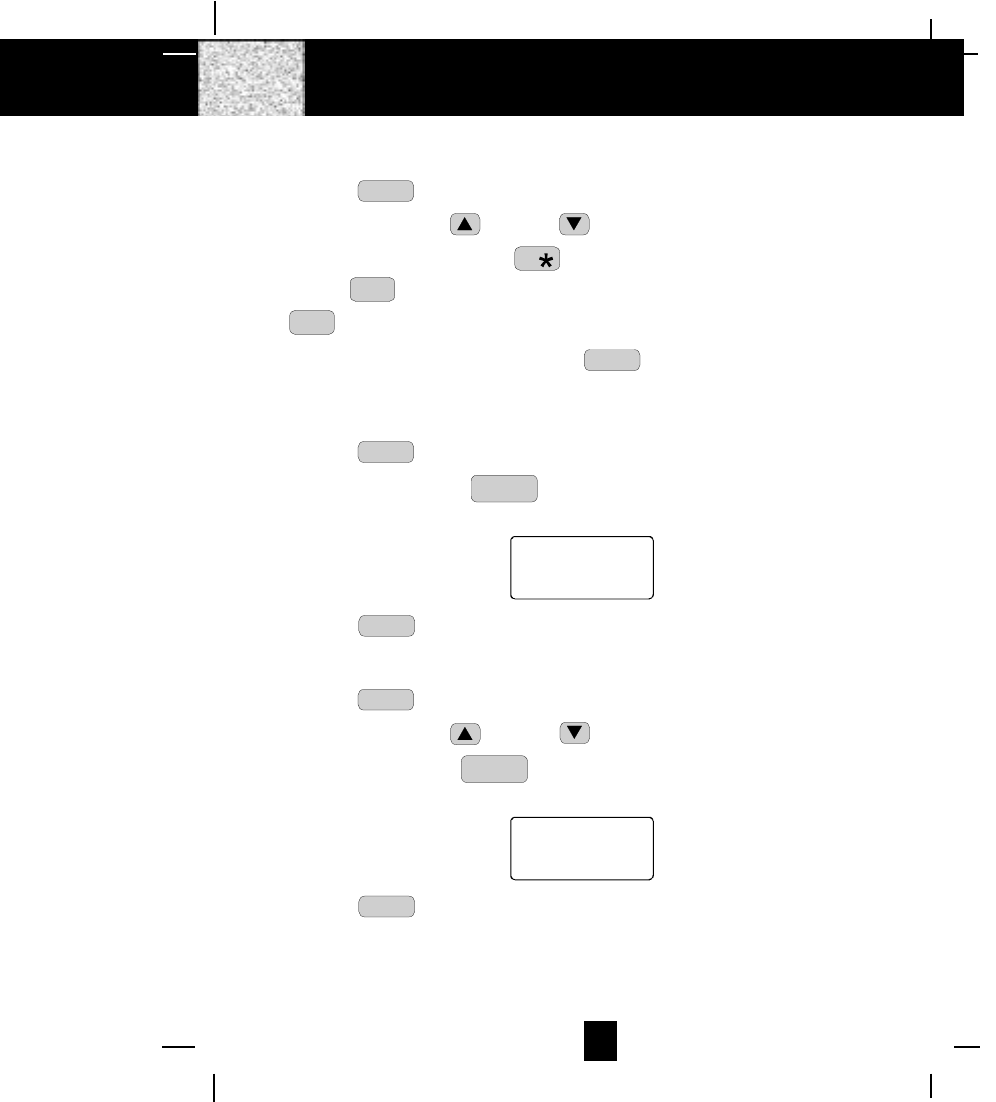
21
Placing Calls from the DIRECTORY
1. Press the DIR button.
2. Press the SCROLL UP or DOWN button to find the record you want to call.
3. Press and hold down the DIAL 7 7 button for a local call, or press and hold down the
DIAL 10 0
10
OPER button for a local call with area code, or press and hold down the DIAL 1+
#
1+ button for a long distance call.
4. To end your conversation, either press the TALK button or place the HANDSET on the
BASE UNIT.
Deleting All Records in the DIRECTORY
1. Press the DIR button.
2. Press and hold down the SCAN
DELETE button for at least 3 seconds while in DIRECTORY
mode.
ALL DELETE
10:00 8/24 0
AM TOTAL
3. Press the DIR button to return to STANDBY mode.
Selective Deleting in the DIRECTORY
1. Press the DIR button.
2. Press the SCROLL UP or DOWN button to find the record you want to delete.
3. Press and hold down the SCAN
DELETE button for at least 3 seconds, then the LCD Screen will
display the next record in the DIRECTORY.
DELETE
5 12
TOTAL
#
4. Press the DIR button to return to STANDBY mode.
Caller ID System Operation
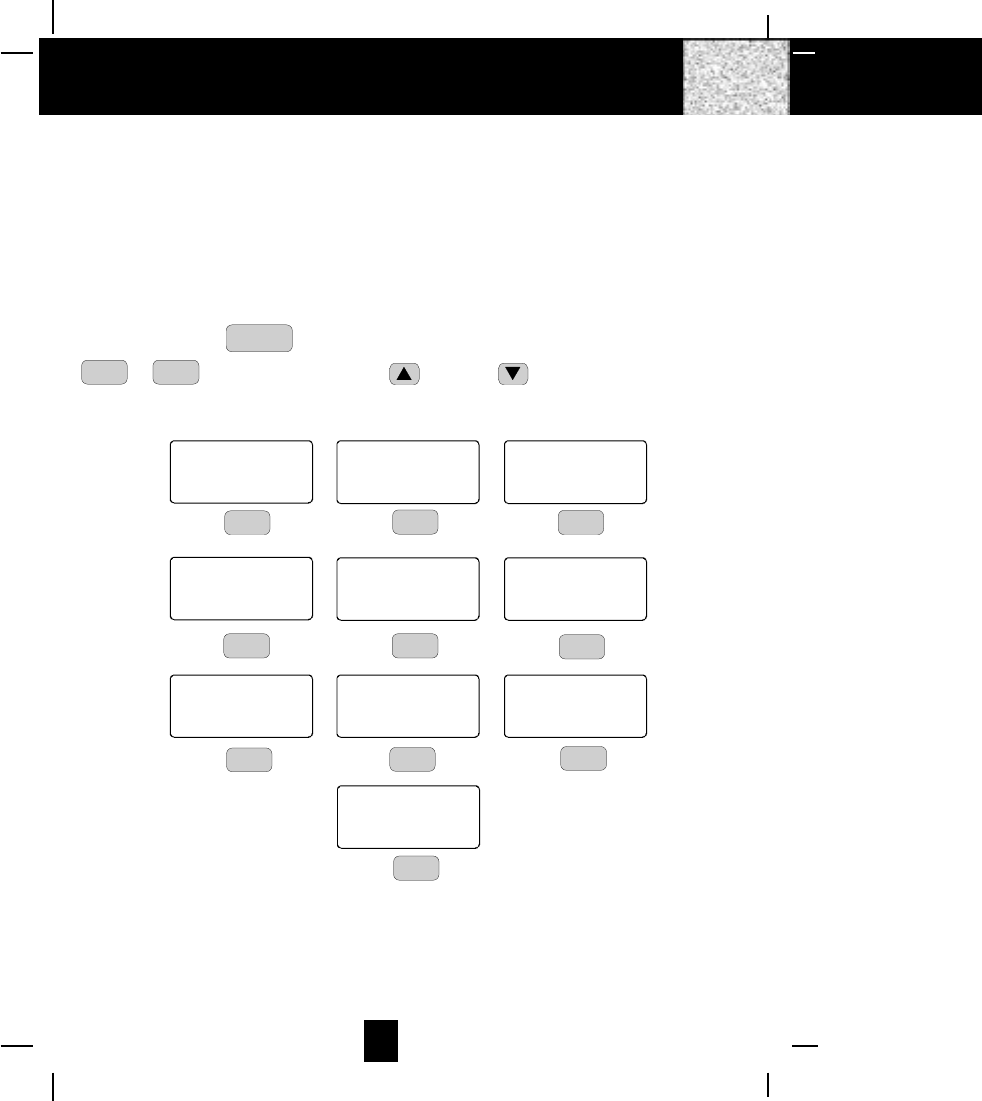
22
Function Operation
This unit contains the following special functions:
A. LANGUAGE F. PBX NUMBER
B. SILENT ON/OFF G. FLASH TIME
C. TIME SET H. PAUSE TIME
D. RINGER VOLUME I. VOICE MAIL
E. LCD CONTRAST J. MSG WAITING
To access, press the FUNC
V.M. button at STANDBY mode, then press the TELEPHONE KEYPAD
~
0
10
OPER 9
WXY button or the SCROLL UP or DOWN button.
ENGLISH
1 10
TOTAL
#
SILENT
2 10
TOTAL
#
OFF
TIME SET
10:00 8/24 3 10
AM TOTAL
#
KEYPAD Button
RING: HI
TOTAL
#
CONTRAST
TOTAL
#
PBX NO.
5OFF
FLASH TIME
TOTAL
#
PAUSE TIME
TOTAL
#
VOICE MAIL
TOTAL
#
4
600
KEYPAD Button KEYPAD Button
KEYPAD Button KEYPAD Button KEYPAD Button
KEYPAD Button KEYPAD Button KEYPAD Button
10:00 8/24 6 10
AM TOTAL
#
10:00 8/24 5 10
AM
10:00 8/24 4 10
AM
10:00 8/24 9 10
AM
10:00 8/24 8 10
AM
10:00 8/24 7 10
AM
MSG WAITING
TOTAL
#
KEYPAD Button
10:00 8/24 10 10
AM
OFF
12
ABC 3
DEF
6
MNO
5
JKL
4
GHI
7
PRS 8
TUV 9
WXY
0
10
OPER
Caller ID System Operation
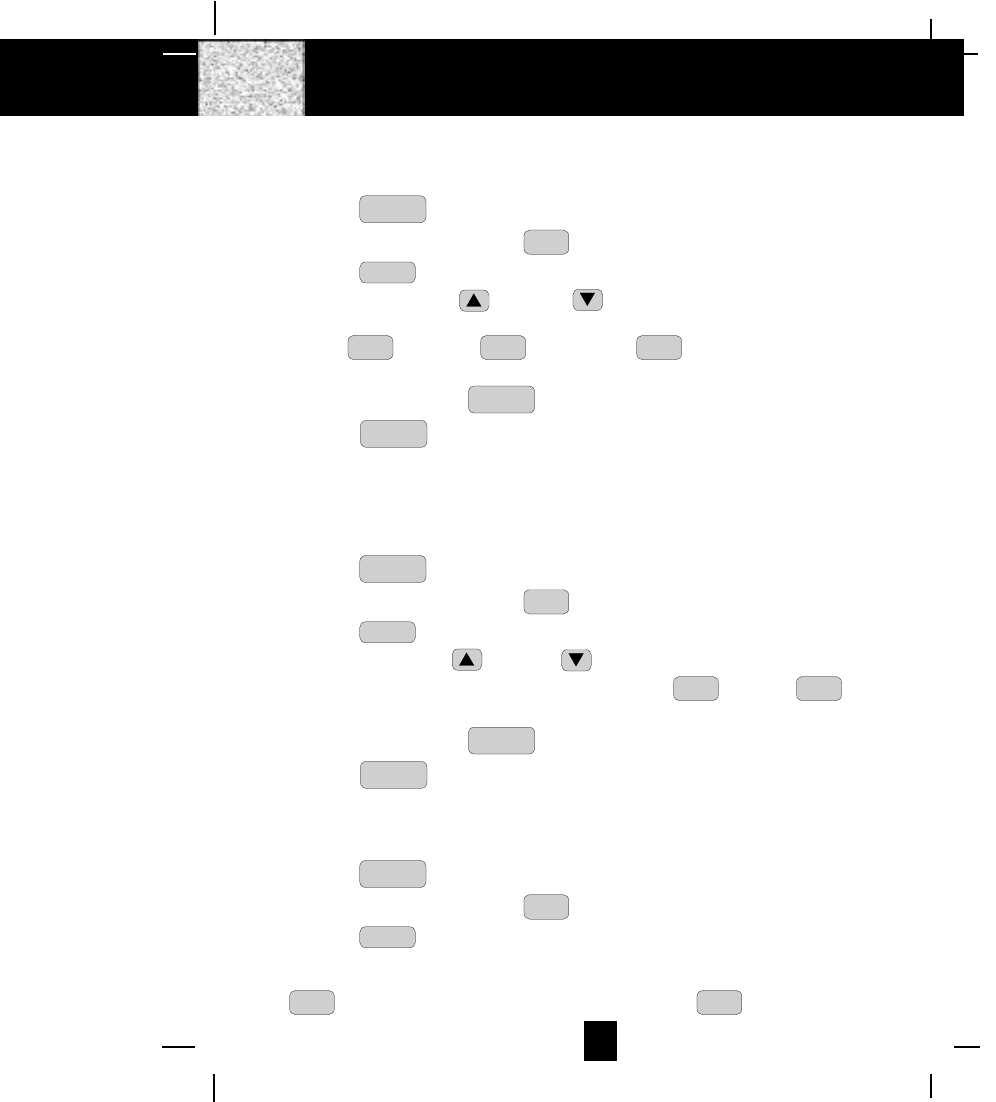
23
A. Language
This telephone offers English, Spanish, and French languages for your convenience.
1. Press the FUNC
V.M. button.
2. Press the TELEPHONE KEYPAD 1 button.
3. Press the EDIT button.
4. Press the SCROLL UP or DOWN button to select the type at language you
desire. You can also set the language by pressing the following TELEPHONE KEYPAD
buttons; 1 for English, 2
ABC for Spanish, or 3
DEF for French. English is the preset
language.
5. Press and hold down the RE/PA
SAVE button.
6. Press the FUNC
V.M. button to return to STANDBY mode.
B. Silent On/Off
This telephone will generate the first ring sound even in the BLOCKED CALL mode to
indicate that you have an incoming call. To keep the ringer silent in BLOCKED CALL mode,
you can turn off the first ring sound.
1. Press the FUNC
V.M. button.
2. Press the TELEPHONE KEYPAD 2
ABC button.
3. Press the EDIT button.
4. Press the SCROLL UP or DOWN button to select the SILENT ON/OFF setting.
You can also press the TELEPHONE KEYPAD buttons; 1 for ON or 2
ABC for OFF.
SILENT OFF is the preset mode.
5. Press and hold down the RE/PA
SAVE button.
6. Press the FUNC
V.M. button to return to STANDBY mode.
C. Time Set
Set the date and time.
1. Press the FUNC
V.M. button.
2. Press the TELEPHONE KEYPAD 3
DEF button.
3. Press the EDIT button.
4. Use the TELEPHONE KEYPAD button to enter the month, date, hour and minute. The
cursor moves automatically after entering each item. Press the TELEPHONE KEYPAD
1 for AM setting, or press the TELEPHONE KEYPAD 2
ABC for PM setting.
Caller ID System Operation
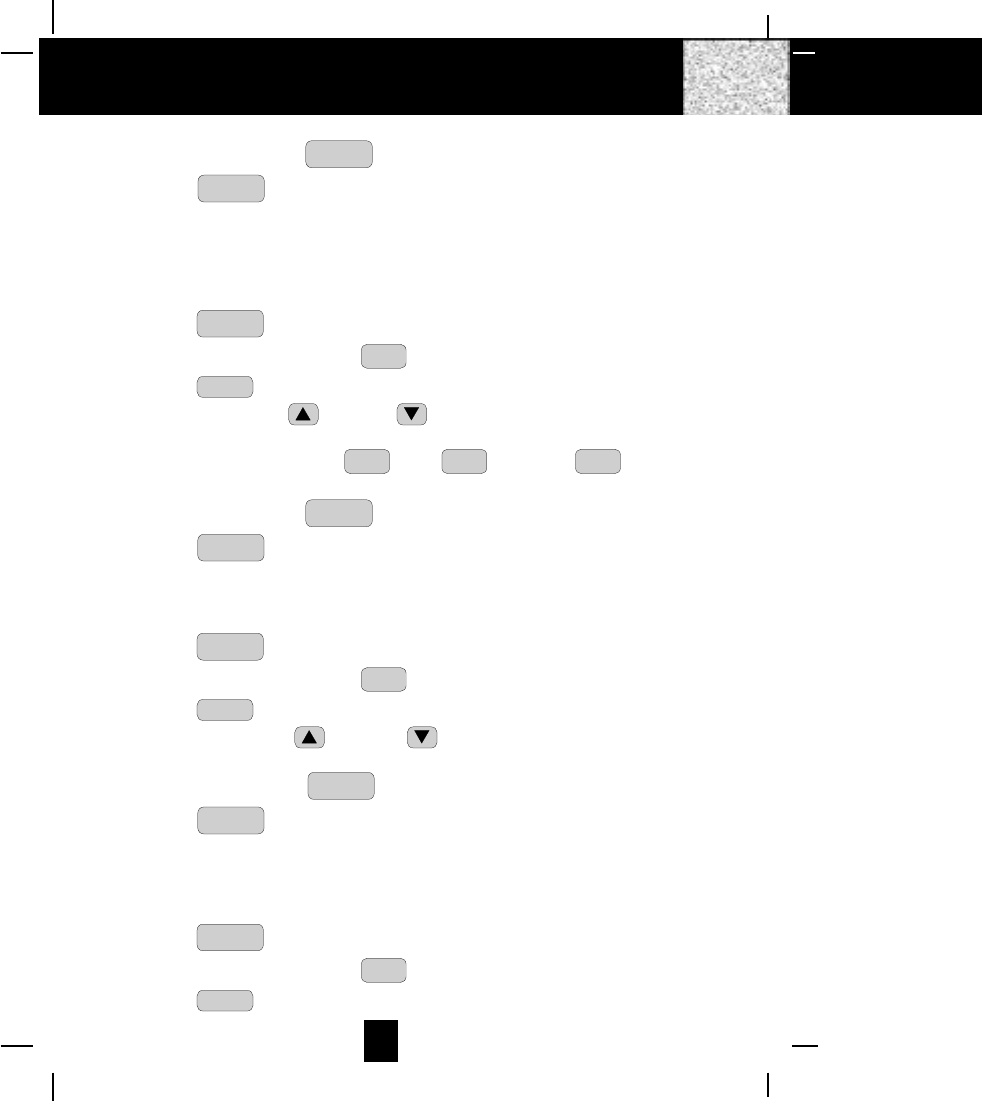
24
5. Press and hold down the RE/PA
SAVE button.
6. Press the FUNC
V.M. button to return to STANDBY mode.
NOTE: The date and time will automatically set, if you have subscribed to the Caller ID
service from your local telephone company.
D. Ringer Volume
This function enables you to adjust the ringer volume from HI, LOW and OFF as desired.
1. Press the FUNC
V.M. button.
2. Press the TELEPHONE KEYPAD 4GHI button.
3. Press the EDIT button.
4. Press the SCROLL UP or DOWN button to adjust the ringer volume suitable for
your convenience. You can also adjust the ringer volume by pressing the following
TELEPHONE KEYPAD buttons; 1 for HI, 2
ABC for LOW, or 3
DEF for OFF. HI is the
preset ringer volume.
5. Press and hold down the RE/PA
SAVE button.
6. Press the FUNC
V.M. button to go back to STANDBY mode.
E. LCD Contrast
This unit enables you to select 8 brightness levels for the Large LCD Screen.
1. Press the FUNC
V.M. button.
2. Press the TELEPHONE KEYPAD 5
JKL button.
3. Press the EDIT button.
4. Press the SCROLL UP or DOWN button to adjust the brightness of the LCD
Screen. Level 5 is the preset brightness.
5. Press and hold down the RE/PA
SAVE button until a confirmation “beep” is heard.
6. Press the FUNC
V.M. button to go back to STANDBY mode.
F. PBX Number
This unit enables you to preset the PBX number (such as an 8 or 9) while you are using a
switchboard system.
1. Press the FUNC
V.M. button.
2. Press the TELEPHONE KEYPAD 6
MNO button.
3. Press the EDIT button.
Caller ID System Operation
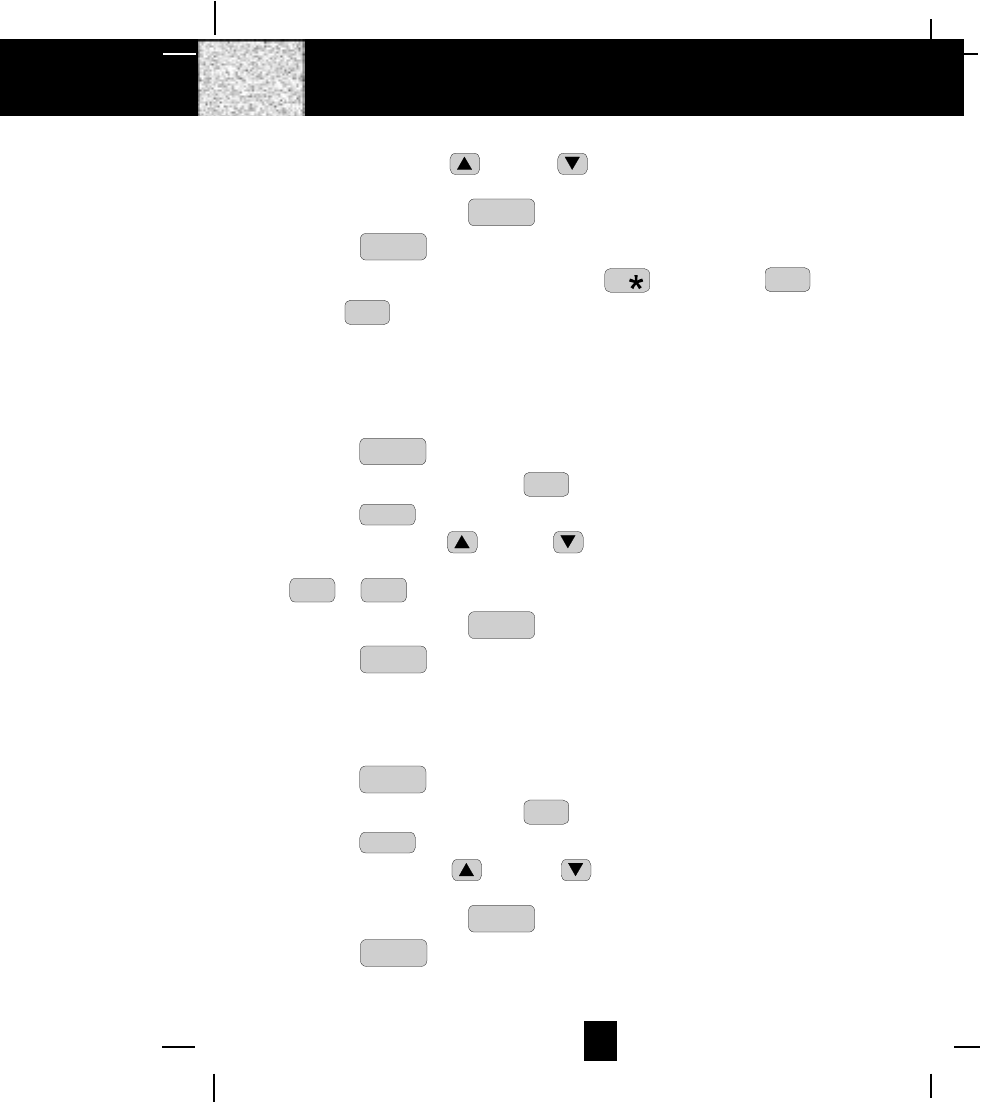
25
4. Press the SCROLL UP or DOWN button. (OFF is the preset PBX number.)
PBX MODE OFF - set for direct line access.
5. Press and hold down the RE/PA
SAVE button.
6. Press the FUNC
V.M. button to go back to STANDBY mode.
NOTE: When placing a call by using the DIAL 7 7 or the DIAL 10 0
10
OPER or the DIAL
1+ #
1+ button, this telephone will automatically add the PBX number and a
pause time before the dialed telephone numbers.
G. Flash Time
This unit enables you to select the standard FLASH TIME applicable to your calling area. If
you are not sure of the FLASH TIME you are using, call your local telephone company.
1. Press the FUNC
V.M. button.
2. Press the TELEPHONE KEYPAD 7
PRS button.
3. Press the EDIT button.
4. Press the SCROLL UP or DOWN button to select the FLASH TIME. You can also
set the FLASH TIME by entering the FLASH TIME number using the TELEPHONE KEYPAD
~
0
10
OPER 9
WXY buttons. The preset FLASH TIME is 600 milliseconds.
5. Press and hold down the RE/PA
SAVE button.
6. Press the FUNC
V.M. button to go back to STANDBY mode.
H. Pause Time
This unit enables you to adjust the PAUSE TIME when placing a call using a switchboard
system or dialing long distance calls.
1. Press the FUNC
V.M. button.
2. Press the TELEPHONE KEYPAD 8
TUV button.
3. Press the EDIT button.
4. Press the SCROLL UP or DOWN button to adjust the pausing time. The preset
pause time is 4 seconds.
5. Press and hold down the RE/PA
SAVE button.
6. Press the FUNC
V.M. button to return to STANDBY mode.
Caller ID System Operation
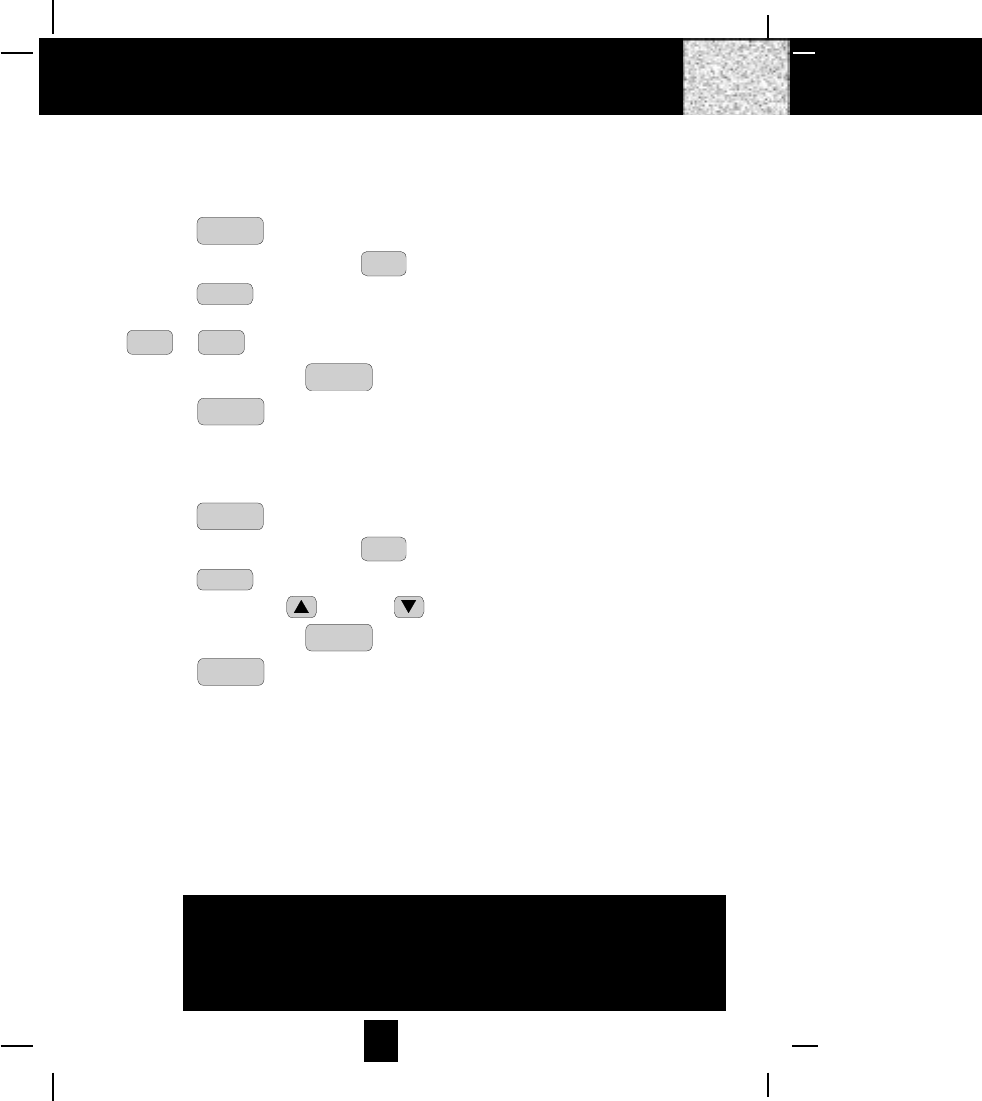
26
I. Voice Mail
This telephone enables you to store the Voice Mail Access Code number in your area. This
will automatically connect you to the Voice Mail service provider with one-touch dialing.
1. Press the FUNC
V.M. button.
2. Press the TELEPHONE KEYPAD 9
WXY button.
3. Press the EDIT button.
4. Enter the Voice Mail Post Code number by using the TELEPHONE KEYPAD
~
0
10
OPER 9
WXY buttons.
5. Press and hold down the RE/PA
SAVE button.
6. Press the FUNC
V.M. button to go back to STANDBY mode.
J. MSG Waiting (Message Waiting)
To turn off the Message Waiting LCD Screen indicator.
1. Press the FUNC
V.M. button.
2. Press the TELEPHONE KEYPAD 0
10
OPER button.
3. Press the EDIT button.
4. Press the SCROLL UP or DOWN button.
5. Press and hold down the RE/PA
SAVE button.
6. Press the FUNC
V.M. button to go back to STANDBY mode.
IMPORTANT: Message Waiting LCD indicator will automatically turn ON, if you have subscribed
to Voice Mail message service and if you have Visual Message Indication from
your local telephone company.
Caller ID System Operation
IMPORTANT
In order to utilize the Caller ID feature, you must
subscribe to Caller ID service from your local
telephone company
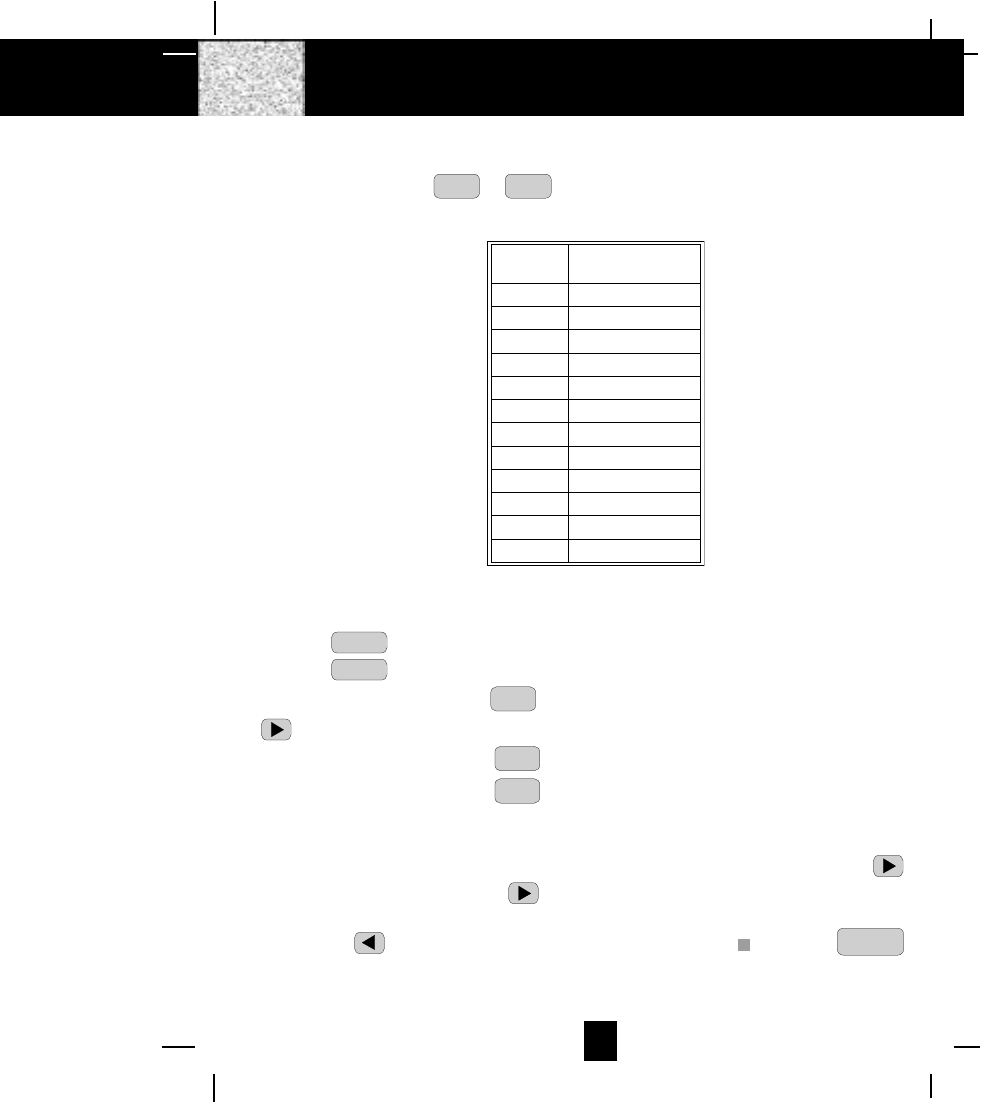
27
Telephone Keypad Character
The TELEPHONE KEYPAD ~
0
10
OPER 9
WXY buttons are used to enter characters when entering
names. Press the appropriate TELEPHONE KEYPAD button to get the following characters.
EXAMPLE:
If you want to enter the character “ACE“ on the HANDSET LCD Screen.
1. Press the DIR button.
2. Press the EDIT button.
3. Press the TELEPHONE KEYPAD 2
ABC button, “A“ will be displayed. Press the SHIFT RIGHT
button to move the cursor to next (See NOTES below.).
4. Press the TELEPHONE KEYPAD 2
ABC button three times to display “C“.
5. Press the TELEPHONE KEYPAD 3
DEF button two times to display “E“.
NOTES:
1. To enter the next character, press the appropriate button. If, however, the next character is on
the same button as the previous character, you will first need to press the SHIFT RIGHT
button. Pressing the SHIFT RIGHT button a second time will produce a space.
2. If you want to change any character, you can go back to the incorrect character by pressing the
SHIFT LEFT button. To delete the character inside the cursor ““, press the SCAN
DELETE
button.
3. You can store a maximum of 15 characters on the letter icon.
4. You can store a maximum of 16 digits on the number icon.
Caller ID System Operation
KEYPAD
BUTTONS CHARACTERS
1
2
SPACE & ' ( )
*
. 1
A B C 2
3
4
D E F 3
G H I 4
5
6
J K L 5
M N O 6
7
8
P Q R S 7
T U V 8
9
*
W X Y Z 9
0
#
*
0
#
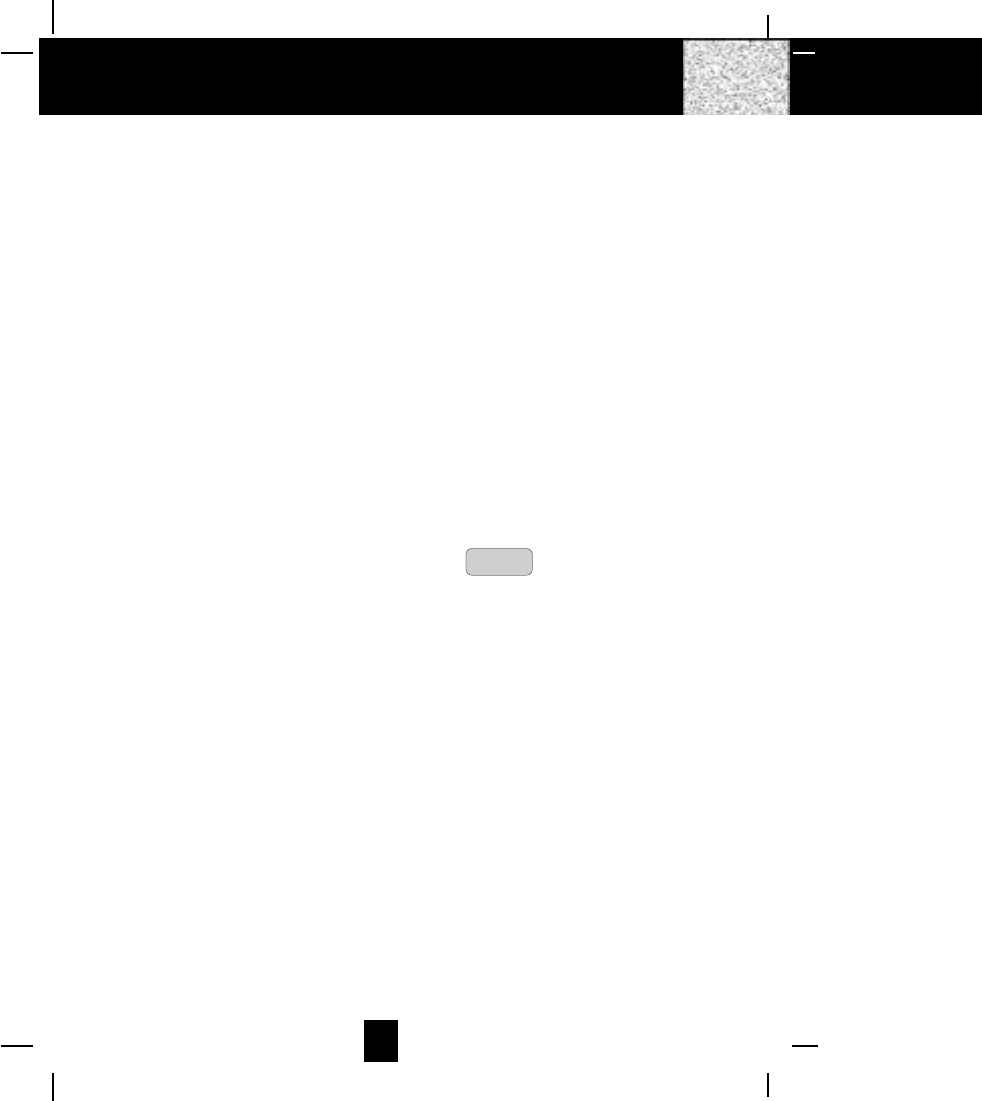
28
Security System
Your cordless telephone uses a digital coding security system to prevent unauthorized use of your
telephone line by another nearby cordless telephone. The system has its own identifying signal
created by microcomputers in both the BASE UNIT and the HANDSET.
Security Code
This telephone has an internal security code with 65,536 possible combinations.
Resetting Security Code and Channel Information
Communication between the HANDSET and the BASE UNIT may not be possible in any of the
following situations:
1. After a power failure.
2. After relocating the BASE UNIT by disconnecting the AC ADAPTER.
3. After replacing the HANDSET BATTERY PACK.
To reset, place the HANDSET on the BASE UNIT for 2 to 5 seconds.
Multi-Channel Access
Your cordless telephone lets you select a channel from the 40 frequencies available to transmit
signals between the BASE UNIT and HANDSET. When you notice interference from other cordless
telephones, change to another channel by pressing the SCAN
DELETE button on the HANDSET.
Security
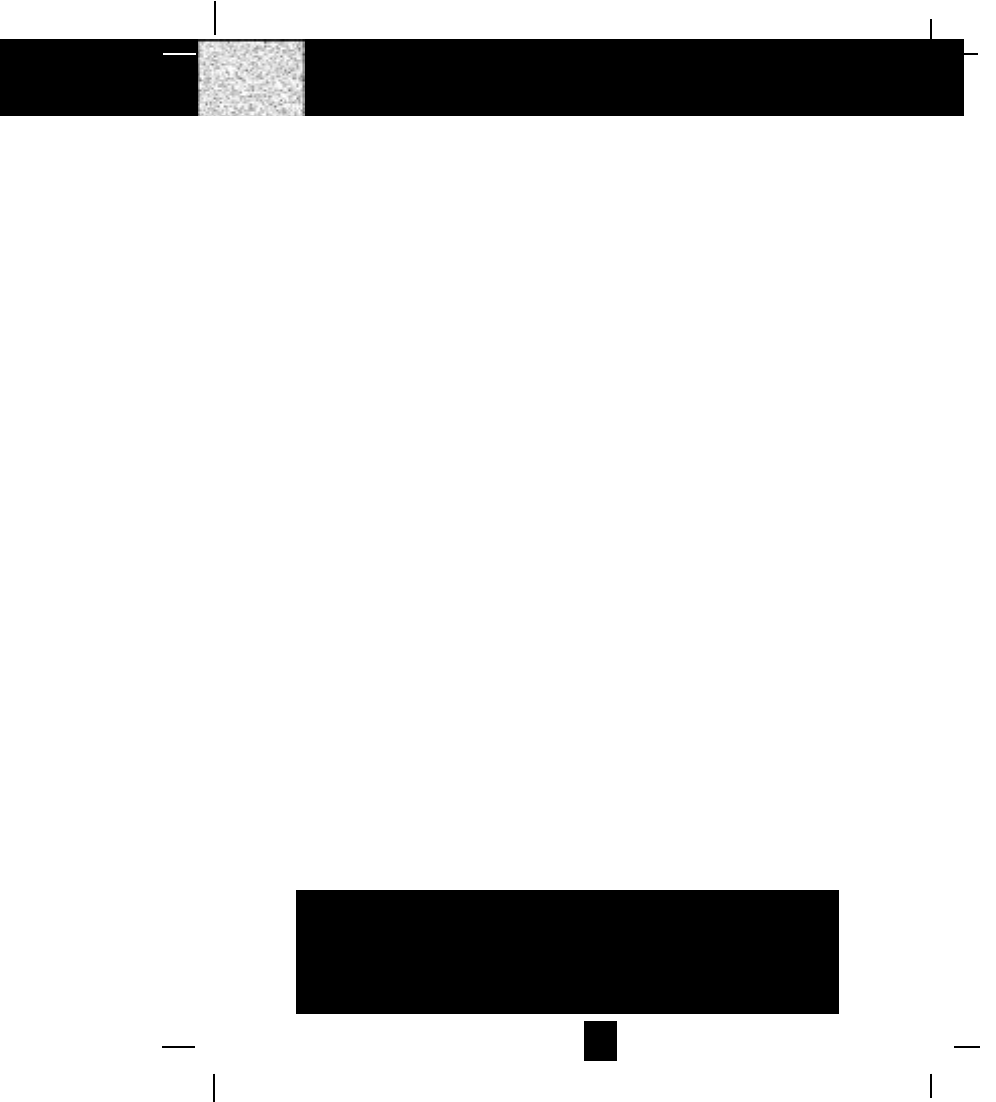
29
Battery Type
Use the following type and size of BATTERY PACK:
Cordless Telephone BATTERY PACK
3.6V, 600mAh
U.S. Electronics Inc.
Ni-Mh Battery Pack: model B655
This BATTERY PACK is available through:
U.S. Electronics Service Center
105 Madison Avenue
New York, NY 10016
1-800-825-5208
NOTE: During a power interruption, the BASE UNIT does not operate, and a phone conversation
cannot be made on the HANDSET.
Recharging the Battery Pack
The nickel metal hydride (Ni-Mh) BATTERY PACK in the HANDSET can be recharged many
times using the built-in charger in the BASE UNIT.
When the BATT LOW symbol appears on the LCD Screen, a “beep“ sound will be heard every 10
seconds. This indicates that the BATTERY PACK needs to be recharged.
Charge the BATTERY PACK at least once every 90 days of non-use to avoid battery failure. When
the BATTERY PACK can no longer be charged, replacement of the BATTERY PACK will be
necessary.
The BATTERY PACK used in your telephone may develop a condition known as “MEMORY“.
Once subjected to a regular short discharging routine, the BATTERY PACK assumes the discharging
pattern it was subjected to. This is known as a “MEMORY“ condition which causes rapid discharging
thereby shortening the BATTERY PACK charge span. If you believe your BATTERY PACK has
developed a “MEMORY“ condition, do not charge the HANDSET until the BATT LOW symbol
appears on the LCD Screen. When the BATT LOW symbol appears on the LCD Screen, charge
the HANDSET fully for 12 hours.
Recharging the BATTERY PACK
IMPORTANT
In order to get maximum life from the HANDSET
BATTERY PACK, be sure to charge the HANDSET for 12
hours before initial use.
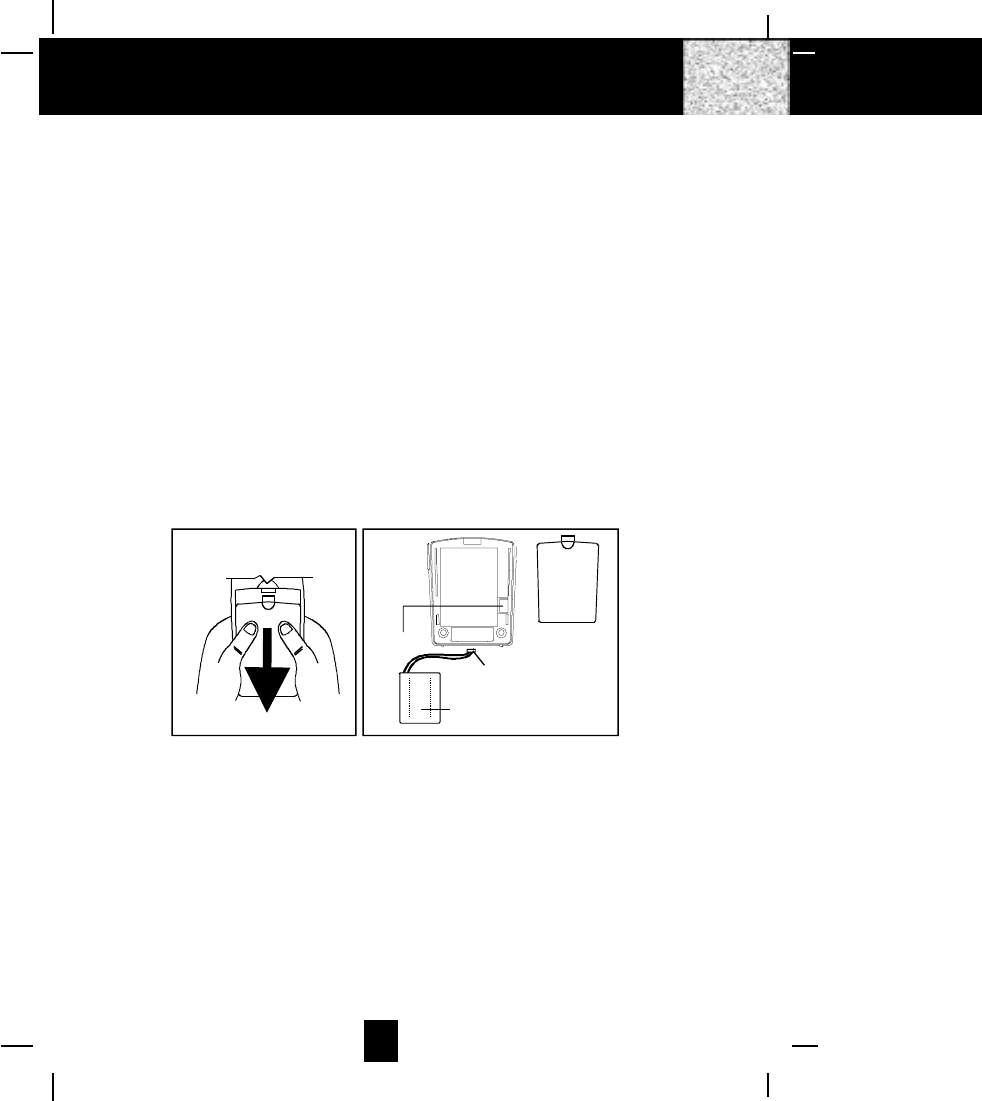
30
Changing the Battery Pack
The BATTERY PACK provides power for the HANDSET of your cordless telephone.
To Replace BATTERY PACK:
1. Remove the HANDSET BATTERY COMPARTMENT COVER by sliding it down.
2. Pull out the BATTERY PACK PLUG and remove the BATTERY PACK.
3. Plug the new BATTERY PACK into the BATTERY CONNECTOR.
4. Slide the HANDSET BATTERY COMPARTMENT COVER firmly into place in its closed
position.
5. Before use, charge the new BATTERY PACK for 12 hours.
ATTENTION:
The telephone that you have purchased contains a rechargeable BATTERY PACK. At the end of
its useful life, under various state and local laws, it may be illegal to dispose of this BATTERY
PACK into the municipal waste stream. Check with your local solid waste officials for details in
your area for proper disposal.
Changing the BATTERY PACK
Remove the HANDSET BATTERY
COMPARTMENT COVER by
sliding it down.
BATTERY
COMPARTMENT
COVER
BATTERY PACK
BATTERY
CONNECTOR
BATTERY PACK
PLUG
CAUTION
TO REDUCE RISK OF FIRE OR
INJURY, US E ONLY SAME TYPE
AND MAKE OF BATTERY PACK,
Ni-Mh 3.6V, 600mAh.
U. S . EL ECT RO NI C S
MO DEL B6 55
FOR 2.4 GHz
ANALOG H ANDSET
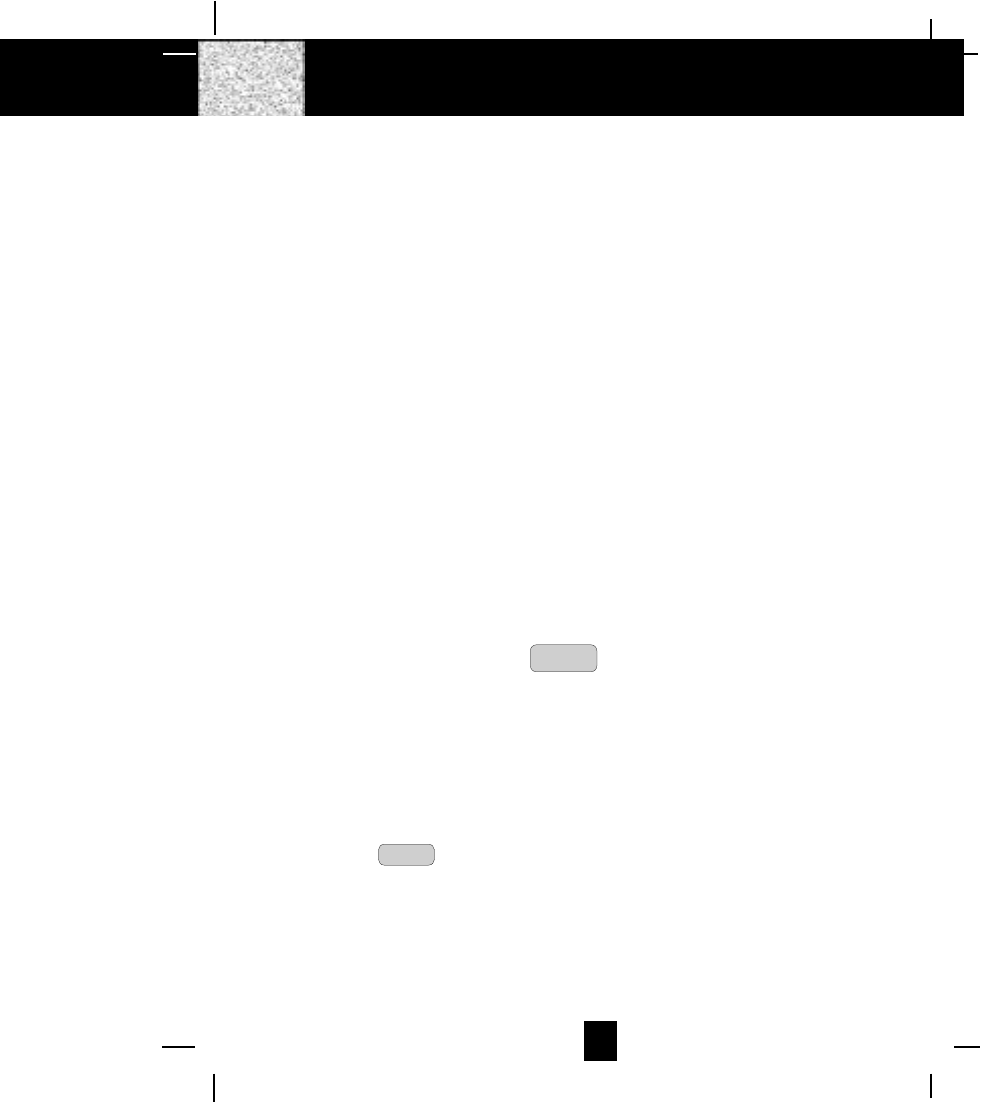
31
Problem Solving Section
For your assistance, we have listed below a few common problems.
Phone does not work, check the following:
1. BASE UNIT is plugged into a power source.
2. HANDSET is charged.
3. TONE/PULSE Select switch is in the right position.
4. TELEPHONE LINE CORD is plugged into the TELEPHONE JACK.
Range of phone limited, check the following:
1. BASE UNIT is centrally located in your residence.
2. BASE UNIT is not located near appliances.
No dial tone, check the following:
1. TELEPHONE LINE CORD plugs are connected to the TELEPHONE JACK and TELEPHONE
LINE CONNECTION JACK.
2. BASE UNIT is plugged into power source.
3. If you had a power failure or had unplugged the BASE UNIT, replace the HANDSET on the
BASE UNIT for 2 to 5 seconds to reset the system.
Received signal flutters or fades, check the following:
1. BATTERY PACK in the HANDSET is fully charged.
2. HANDSET is not too far from the BASE UNIT.
Interference on reception, check the following:
1. Noise may be picked up from electrical products in the home or electrical storms. Generally, this
noise is a minor annoyance and should not be interpreted as a defect in your system. (See
Technical Information on page 32.)
2. Choose an alternate channel using the SCAN
DELETE button on the HANDSET.
3. Do not use this telephone within 20 ft. of a microwave oven while it is working, as you may
experience interference. This is a normal occurrence with 2.4GHz phones and should not be
interpreted as a defect in the product.
Long Distance
“
L-D-C
“
indicator is not ON when receiving a long distance call, check the following:
1. Your local telephone company can provide the Area Code on an incoming long distance call.
Excess static, check the following:
1. Check to see that the ANTENNA is not touching another metal object.
If after pressing the TALK button, you receive three
“
beeps
“
and no dial tone, check the
following:
1. BASE UNIT is plugged into a power source.
2. If you had a power failure or had unplugged the BASE UNIT, replace the HANDSET on the
BASE UNIT for 2 to 5 seconds to reset the system.
NOTE: If none of telephones in the house are working, disconnect one set at a time to verify that
none of the phones are causing the problem. If you still have a problem after doing this,
and your telephone still does not work, please contact your local phone company.
Problem Solving
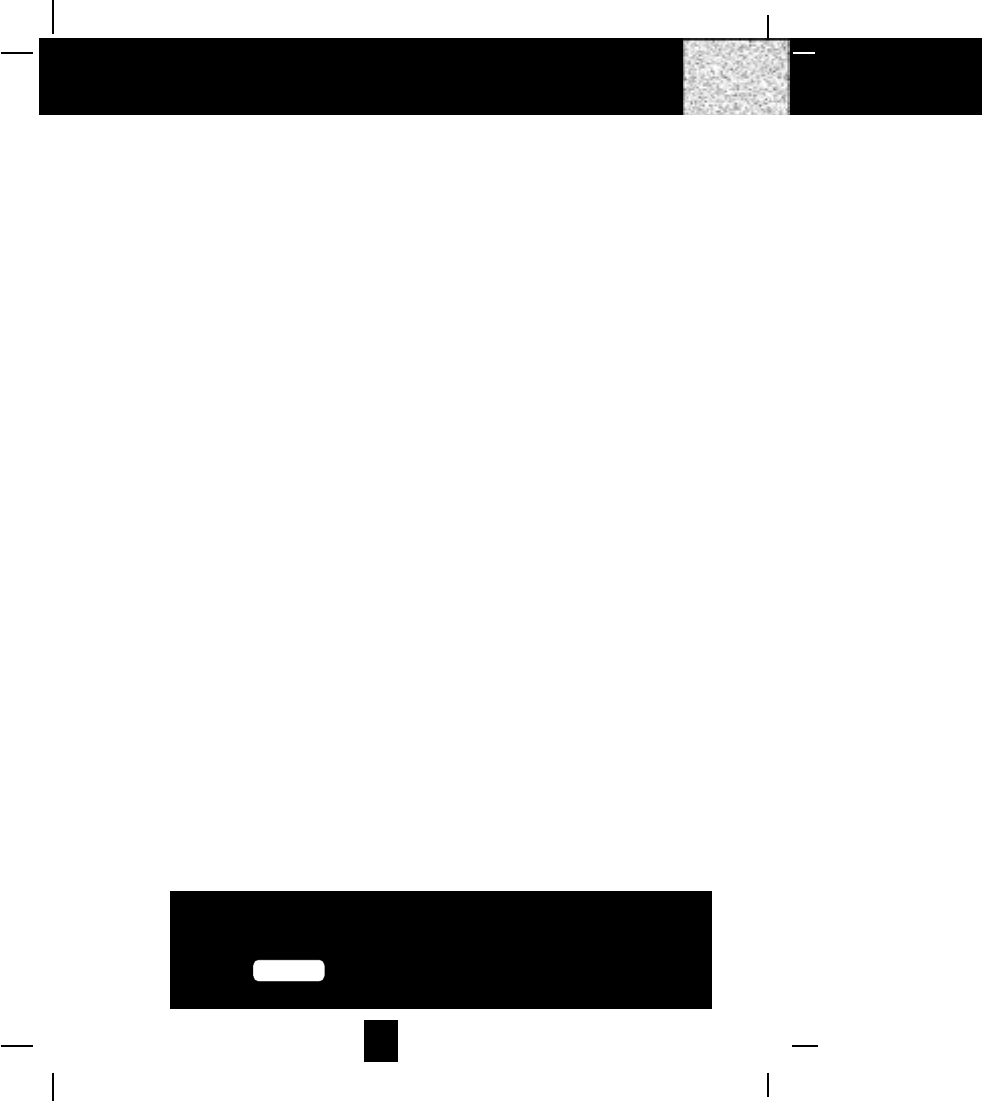
32
Technical Information
This cordless telephone uses radio frequencies to allow mobility. There are certain difficulties in
using radio frequencies with a cordless telephone. While these are normal, the following could
affect the operation of your system.
Noise
Electrical pulse noise is present in most homes at one time or another. This noise is most intense
during electrical storms. Certain kinds of electrical equipment such as light dimmers, fluorescent
bulbs, motors, and fans also generate noise pulses. Because radio frequencies are susceptible to
these noise pulses, you may occasionally hear them in your HANDSET. Generally they are a
minor annoyance and should not be interpreted as a defect in your system.
Range
Because radio frequency is used, the location of the BASE UNIT can affect the operating range.
Try several locations in your home or office and pick the one that gives you the clearest signal to
the HANDSET.
Interference
Electronic circuits activate a relay to connect the cordless telephone to your telephone line.
These electronic circuits operate in the radio frequency spectrum. While several protection
circuits are used to prevent unwanted signals, there may be periods when these unwanted signals
enter the BASE UNIT. You may hear clicks or hear the relay activate while you are not using the
HANDSET. If the interference occurs frequently, it can be minimized or eliminated by relocating
the BASE UNIT. You can check for interference before selecting the final BASE UNIT location by
plugging in the telephone.
NOTICE:
This cordless telephone uses radio communication between the HANDSET and the BASE UNIT
and may not ensure privacy of communication. Other devices, including another cordless
telephones, may interfere with the operation of this cordless telephone or cause noise during
operation. Units not containing coded access may be accessed by other radio communication
systems. Cordless telephones must not cause interference to any licensed radio service.
Technical Information
IMPORTANT
When you hear interference, press the
SCAN button to change the operating
channel.
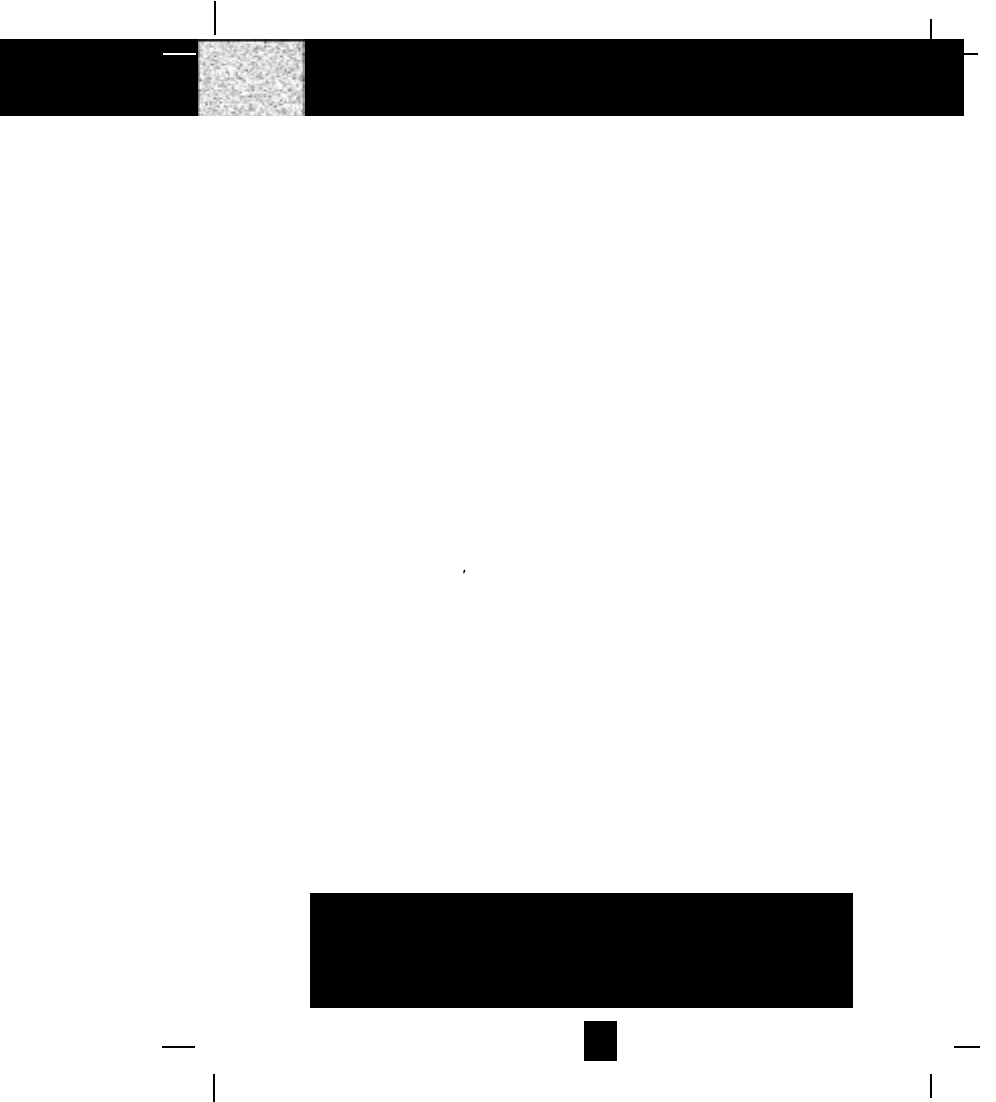
33
Federal Communications Commission Requirements
This equipment complies with Part 68 of the FCC rules. A label on the BASE UNIT of the
equipment contains, among other information, the FCC Registration Number and the Ringer
Equivalence Number (REN) for this equipment. You must, upon request, provide this information
to your telephone company.
The REN is also useful in determining the number of devices that you may connect to your
telephone line and still allow all of these devices to ring when your telephone number is called.
In most, but not all areas, the sum of the RENs of all devices connected to one line should not
exceed five (5.0). To be certain of the number of devices that you may connect to your line,
contact your local telephone company.
If your equipment should cause harm to the telephone network, the telephone company may
temporarily disconnect your service. If possible, they will notify you in advance that temporary
discontinuance of service may be required.
However, when advance written notice is not possible, the telephone company may temporarily
discontinue service without notice if such action is necessary under the circumstances. The
telephone company may make changes in its communication facilities, equipment, operations,
or procedures where such action is reasonably required in the operation of its business and is not
inconsistent with the rules and regulations of the Federal Communications Commission.
Do not attempt to repair or modify this equipment.
Warning: Changes or modifications not expressly approved by the party responsible for its
compliance could void the user s authority to operate the equipment.
Some cordless telephones operate at frequencies that may cause interference to nearby TV´s
and VCR´s. To minimize or prevent such interference, the BASE UNIT of the cordless telephone
should not be placed on or near a TV or VCR. If interference is experienced, moving the cordless
telephone farther away from the TV or VCR will often reduce or eliminate the interference.
This equipment should not be used on coin telephone lines. Connection to party line service is
subject to state tariffs. If trouble is experienced, disconnect this equipment from the telephone
line to determine if it is causing the malfunction. If the equipment is determined to be
malfunctioning, its use should be discontinued until the problem has been corrected.
FCC Requirements
IMPORTANT
In order to get maximum life from the HANDSET
battery pack, be sure to charge the HANDSET for 12
hours before initial use.
IMPORTANT
Placing your BASE UNIT near appliances such as
televisions, refrigerators, radios, or microwave ovens
may cause interference.
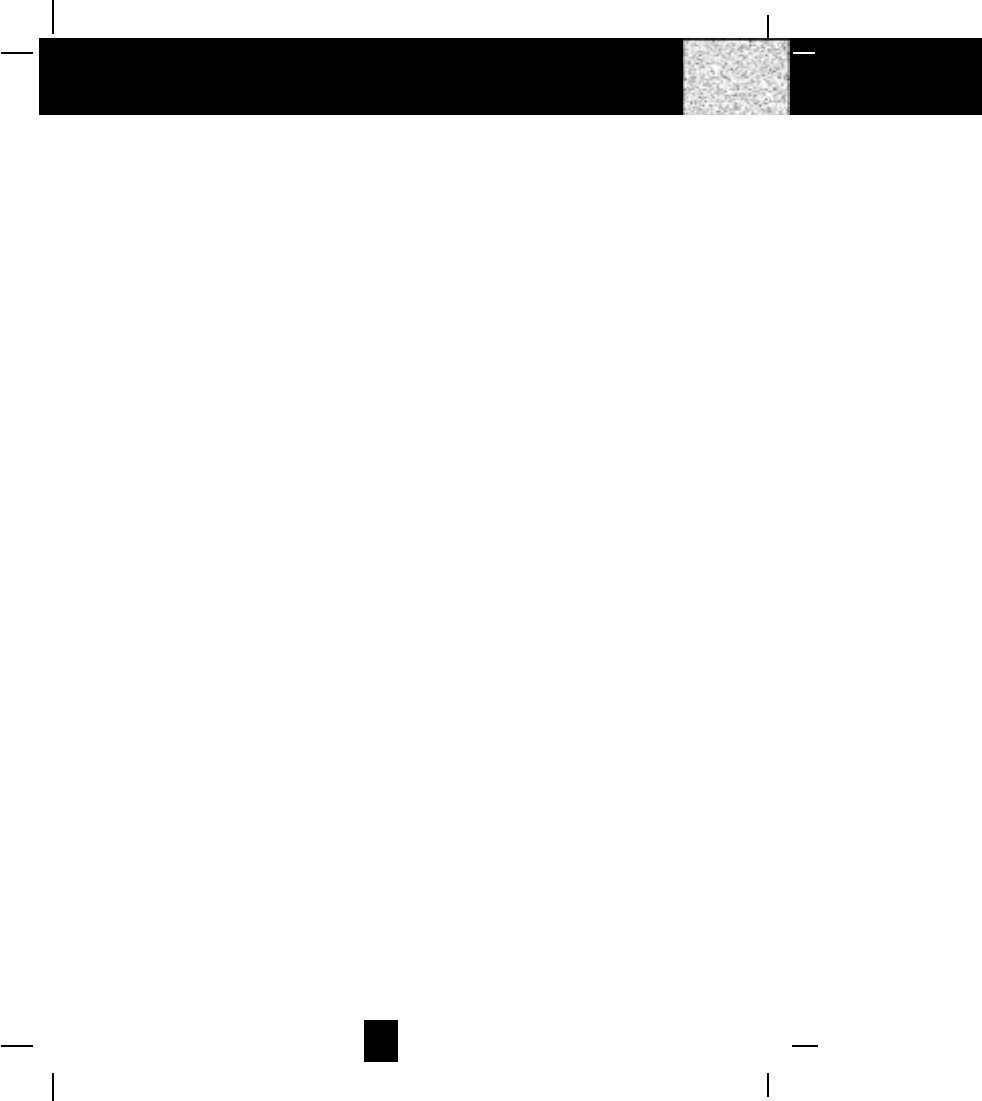
34
Federal Communications Commission Requirements (continued)
NOTE: This equipment has been tested and found to comply with the limits for a Class B digital
device, pursuant to Part 15 of the FCC Rules. These limits are designed to provide reasonable
protection against harmful interference in a residential installation. This equipment generates,
uses, and can radiate radio frequency energy and, if not installed and used in accordance with
the instructions, may cause harmful interference to radio communications. However, there is no
guarantee that interference will not occur in a particular installation. If the equipment does cause
harmful interference to radio or television reception, which can be determined by turning the
equipment off and on, the user is encouraged to try to correct the interference by one or more of
the following measures:
- Reorient or relocate the receiving ANTENNA.
- Increase the distance between the equipment and the receiver.
- Connect the equipment into an outlet on a circuit different from that to which the receiver is
connected.
- Consult the dealer or an experienced radio/TV technician for help.
This device complies with Part 15 of the FCC Rules. Operation is subjected to the following two
conditions:
(1) this device may not cause harmful interference, and
(2) this device must accept any interference received including interference that may cause
undesired operation.
FCC Requirements
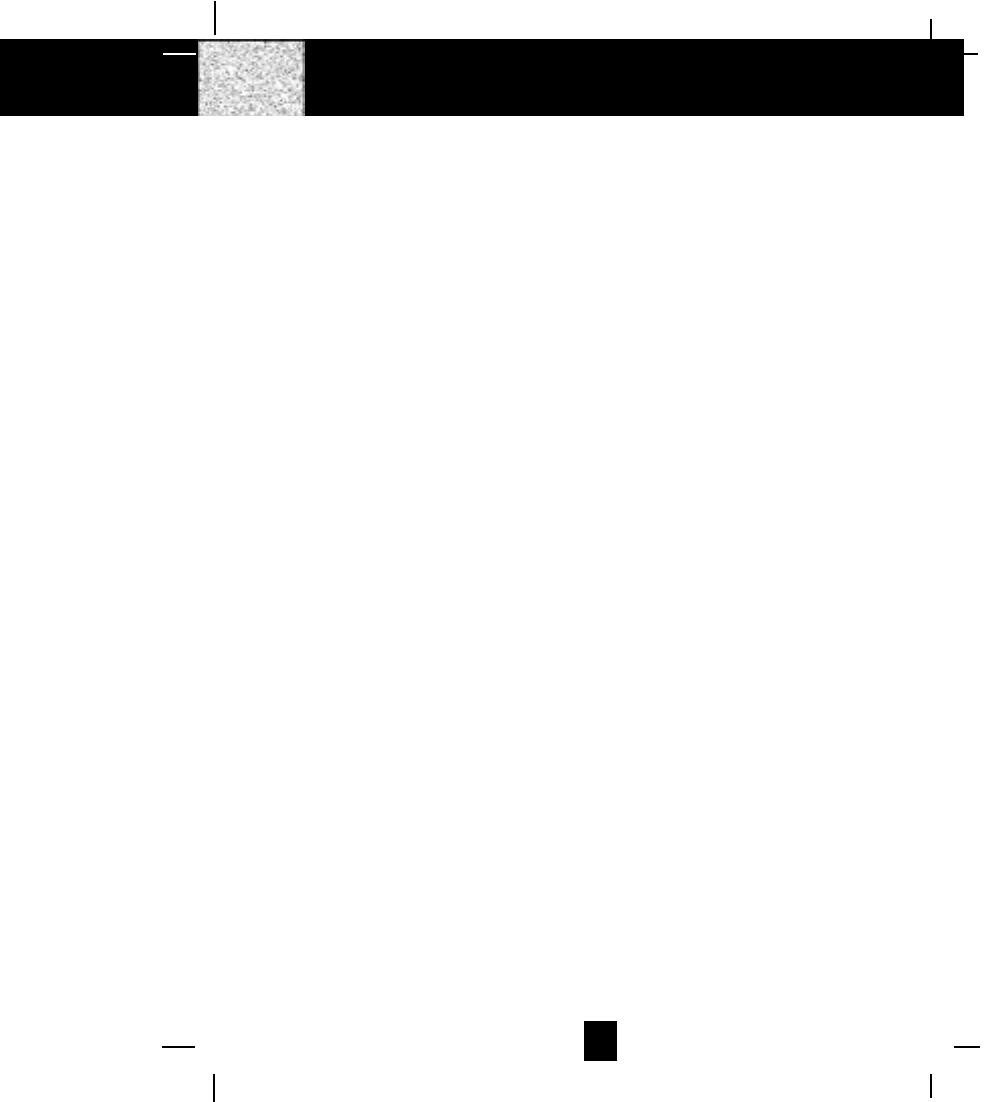
35
Warranty Information
BellSouth Products
One-Year Limited Warranty
This limited warranty sets forth all BellSouth Products responsibilities regarding your telephone.
There are no other expressed or implied warranties from BellSouth Products.
Warranty Service Provided
If you purchased the telephone new from a retail vendor, BellSouth Products warrants the
telephone against defects in material and workmanship for a period of one (1) year from the
original date of purchase. This warranty is in lieu of all other express warranties. This warranty
begins when you purchase the telephone and continues for one (1) year unless you sell or rent the
telephone, in which case the warranty stops.
BellSouth Products disclaims any implied warranty, including the warranty of merchantability
and the warranty of fitness for a particular purpose, as of the date of 90 days from your original
purchase of the telephone. BellSouth Products assumes no responsibility for any special,
incidental, or consequential damages.
This warranty gives you specific legal rights and you may have other rights which vary from state
to state. Some states do not allow the exclusion or limitations of special, incidental or consequential
damages, or limitations on how long a warranty lasts, so the above exclusion and limitation may
not apply to you.
Warranty Service Not Provided
This warranty does not cover damage resulting from accident, misuse, abuse, improper installation
or operation, lack of reasonable care, unauthorized modification, or the affixing of any attachment
not provided by BellSouth Products with the telephone, and/or loss of parts. This warranty is
voided in the event any unauthorized person opens, alters or repairs the telephone.
All BellSouth equipment being returned for repair must be suitably packaged.
Telephone companies use different types of equipment and offer various types of services to
customers. BellSouth Products does not warrant that this telephone is compatible with the type
of equipment of any particular telephone company or the services provided by it.
Warranty
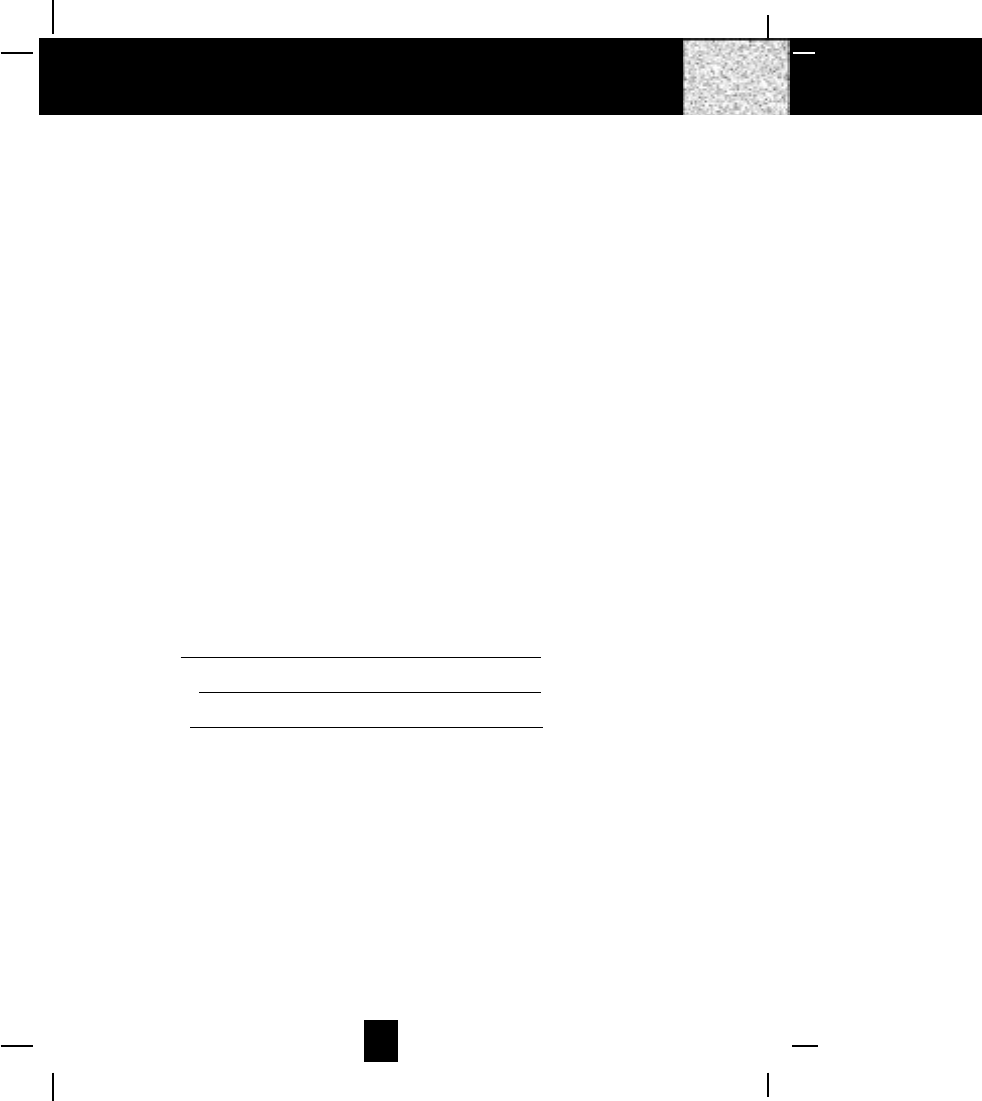
36
Warranty
What To Do for Warranty Service
During the first thirty (30) days, a defective product is eligible for over-the-counter exchange at the
retailer from whom it was purchased. After thirty (30) days, the defective product should be
returned to the authorized service center. Please allow 2-3 weeks for the return of your telephone
product. The shipping address of the authorized service center is:
U.S. Electronics Consumer Center
C/O Southern Bonded Warehouse
7137 Southlake Parkway
Morrow, GA 30260
NOTE: A telephone product received which was not made for BellSouth Products or which is
not defective as determined by our test procedures will not be repaired and will be returned to
you C.O.D., freight collect.
To Obtain Warranty Service
•Provide proof of the date of purchase within the package.
•Prepay all shipping costs to the authorized service center.
•Include a return shipping address within the package.
Please retain your sales receipt, the carton, the packing materials, and the printed material. The
original carton is the best shipping container for the telephone should you have to return it.
For your reference:
Serial Number
Date of Purchase
Name of Dealer
Customer Service Telephone Number:
1-800-210-8950
OUTSIDE THE U.S.A. CALL 1-212-242-6978
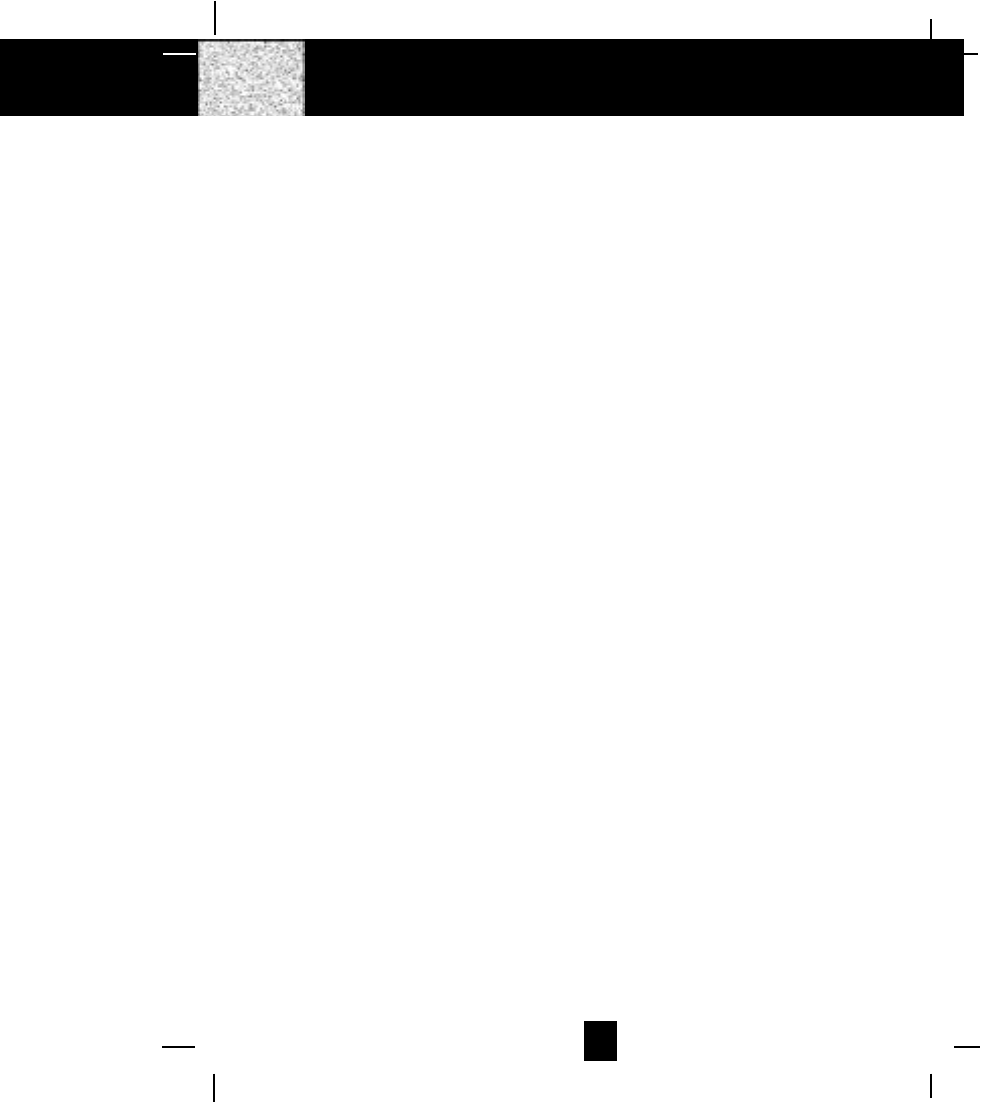
37
Notes
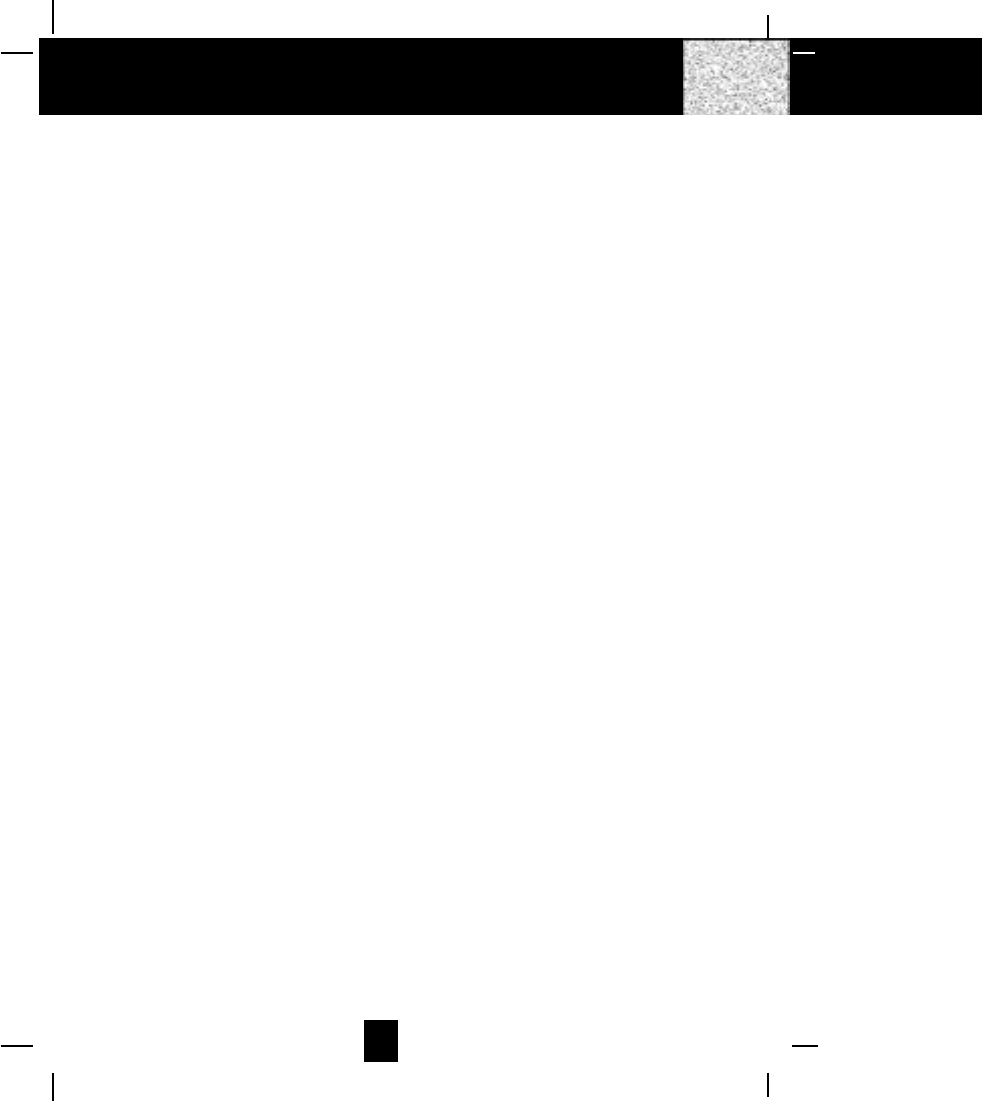
38
Notes
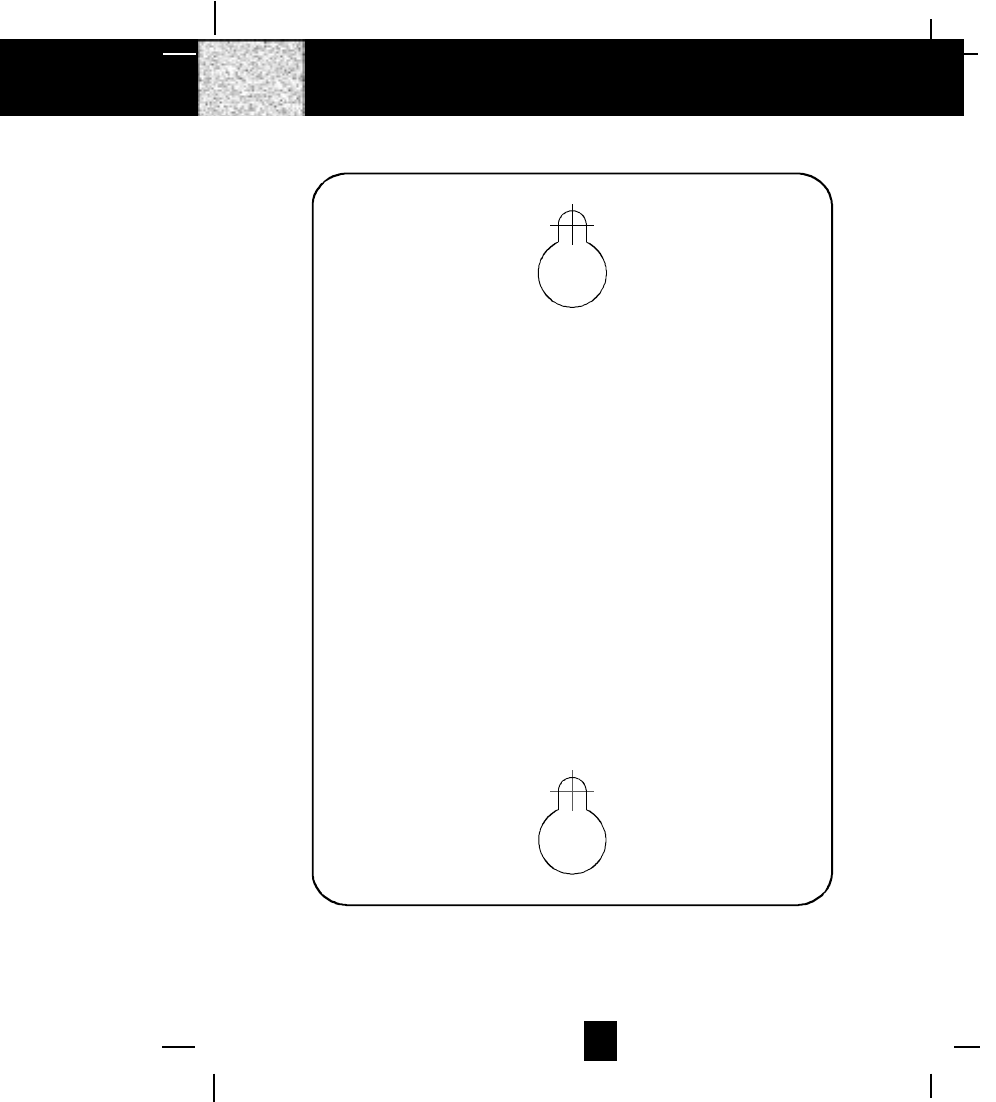
39
Wall Mounting Template
This page serves as a template for attachment of screws to the wall
when mounting this telephone on the wall.
1. Cut out this page.
2. Use this template to determine the distance between screws
when mounting this phone on the wall. The two cross hairs
identify where to attach the screws.
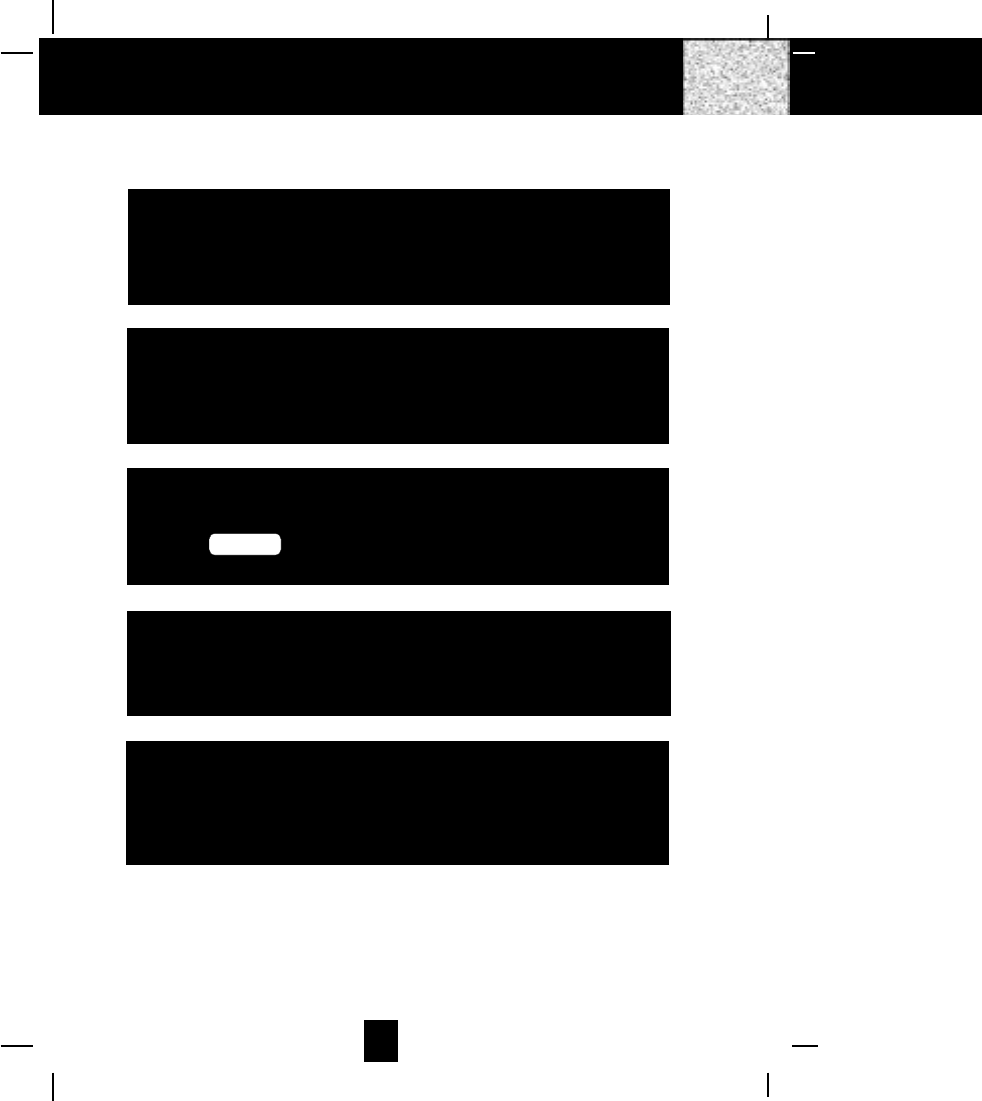
40
IMPORTANT
In order to get maximum life from the HANDSET
BATTERY PACK, be sure to charge the HANDSET for 12
hours before initial use.
IMPORTANT
When you hear interference, press the
SCAN button to change the operating
channel.
IMPORTANT
If you live in an area which gets frequent
thunderstorms, we strongly recommend plugging your
AC ADAPTER into a surge protector.
IMPORTANT
Placing your BASE UNIT near appliances such as
televisions, refrigerators, radios, or microwave ovens
may cause interference.
IMPORTANT
The AC ADAPTER must always be plugged into an
electrical outlet.
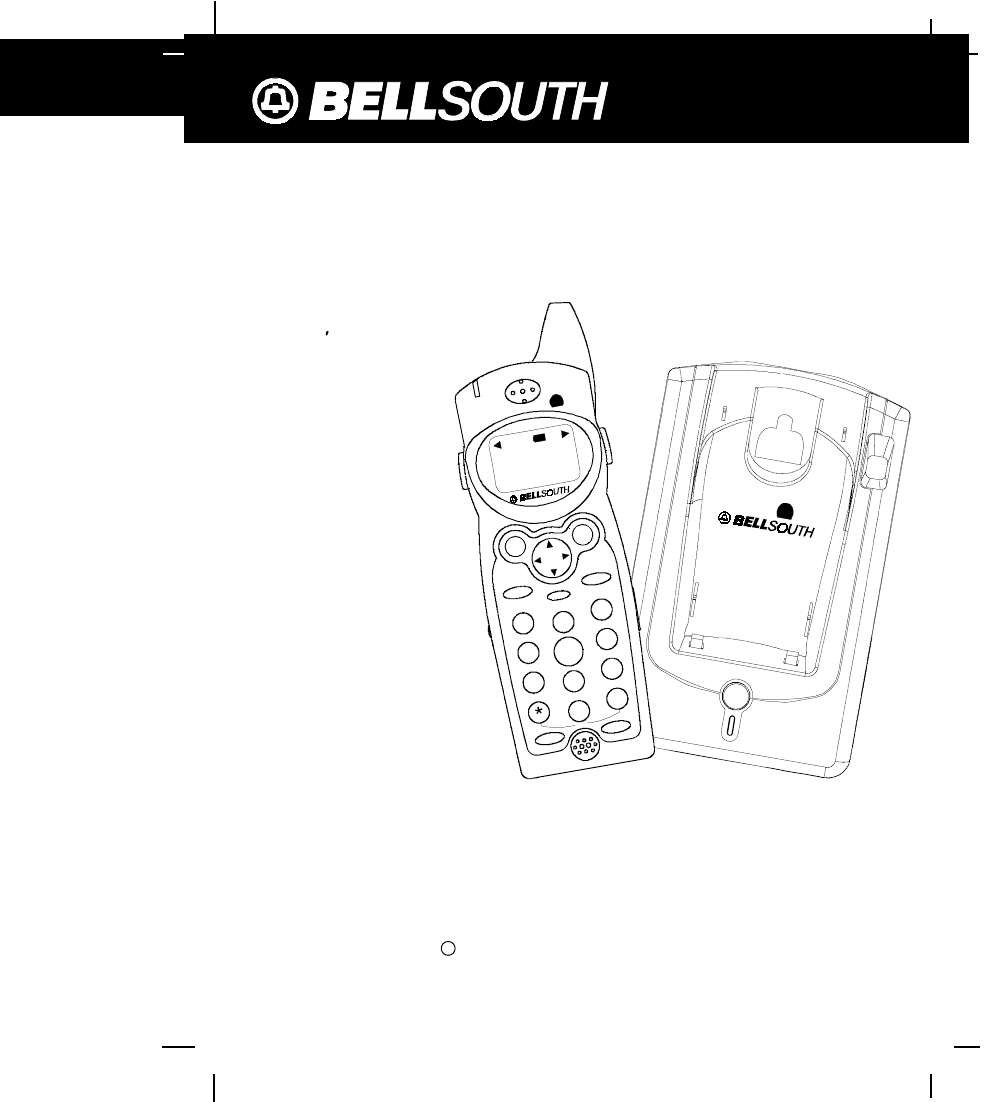
41
2.4 GHz CORDLESS CALLER ID TELEPHONE
WITH CALL WAITING
40 CHANNEL AUTOSCAN
Model GH9457
C 2002 BellSouth Corporation
For installation information, please
see
“
Getting Started
“
instructions
on page 5 or your separate Quick
Start Guide.
PLEASE READ THIS
MANUAL CAREFULLY
BEFORE USE.
KEEP FOR YOUR
REFERENCE.
OWNER S MANUAL
INSTALLATION AND
OPERATING
INSTRUCTIONS
2.4GHz
CHARGE
PAGE
IN USE
DEF
ABC
GHI JKL MNO
TUV
PRS WXY
OPER
123
6
5
4
789
0#
NEW CALL
MSG WAITING
2.4
GHz
TALK DIR
DELETE
SCAN
SAVE
RE/PA FUNC/V.M.
DIAL
EDIT FLASH
71+
10
BELLSOUTH
1-212-242-6978
10:00 8/24 18 30
AM NEW
PM TOTAL
L-D-C C-F MS G D IR
CALL BATT
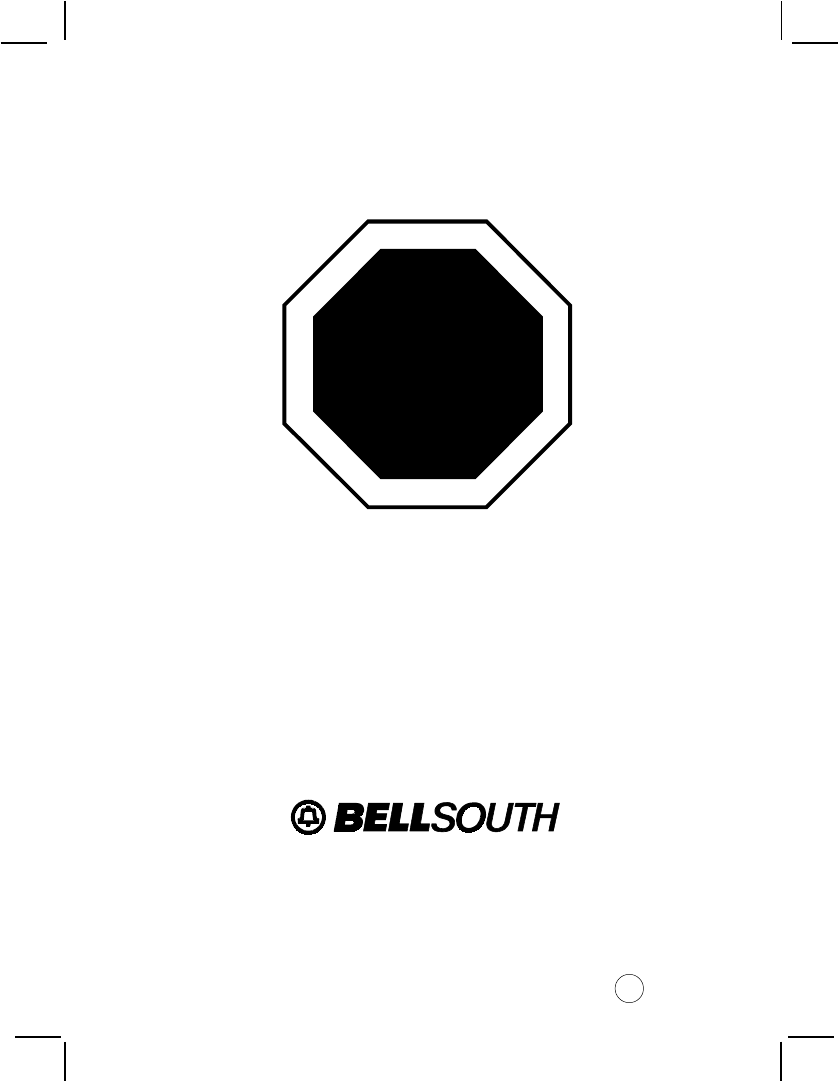
Make certain you receive the best
performance from your telephone.
Read this manual first.
Made in China
CM
STOP
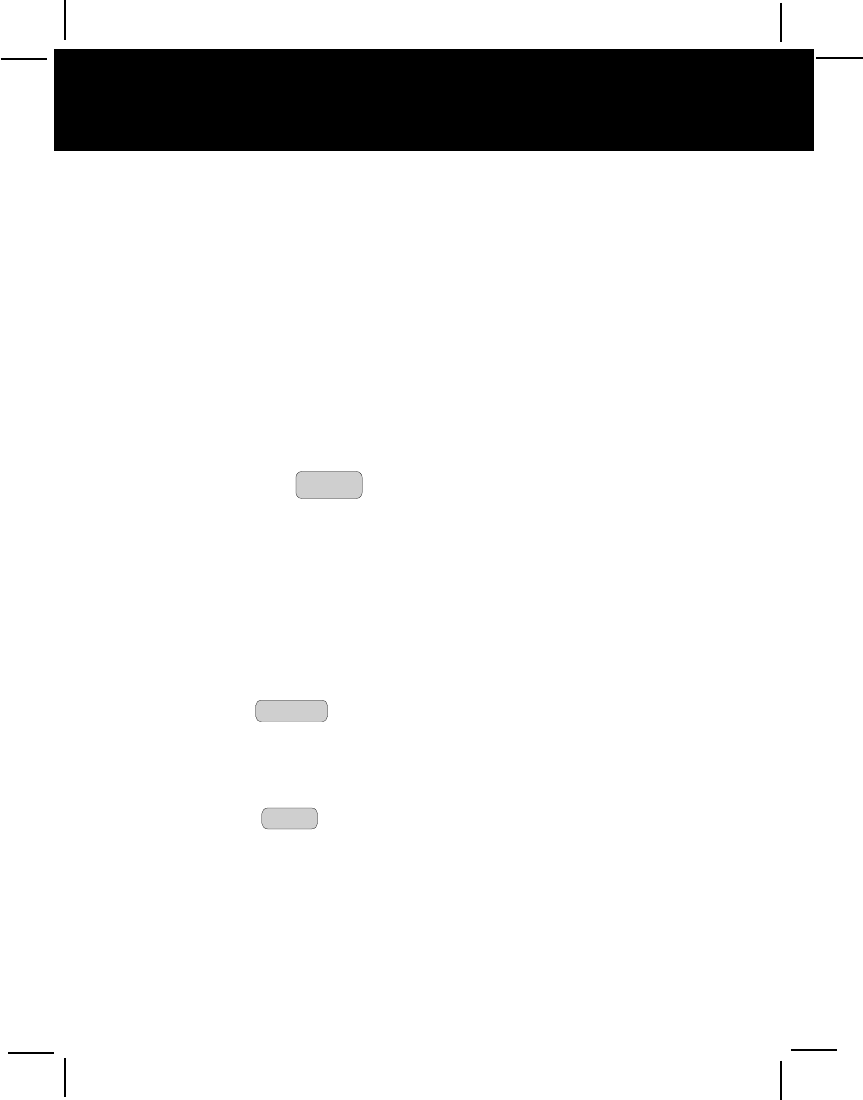
When examining your new BellSouth cordless telephone, you will find an array of special
features including:
Filtered SoundTM System - Gets considerably less noise than conventional cordless telephones
because of a special circuit which delivers the clearest possible reception.
40 Channel Auto Scan - Press the SCAN
DELETE button on the HANDSET to find and lock on to the clearest
channel for any call.
Desk or Wall Mount - Use this equipment as a desk phone or as a wall phone.
TONE or PULSE Dialing - Use this phone for either TONE or push-button PULSE (rotary) dialing.
Automated Functions - Redial the last number called and automatic STANDBY mode.
Security - Ensures greater privacy because a built-in security code with 65,536 combinations
prevents use of your telephone line by another nearby cordless phone.
Dependable Battery - Recharge your BATTERY PACK many times with the built-in charger. The battery
low warning tone tells you when the BATTERY PACK needs recharging. (See page 29.)
Special Services - Use the FLASH button to access special services such as Call Waiting supplied
by your telephone company or company switchboard.
STANDBY Mode - When in STANDBY mode (ON-HOOK), the phone is capable of receiving a call.
When the HANDSET is on the BASE UNIT, it is automatically in the STANDBY mode (ON-
HOOK). When the HANDSET is taken off the BASE UNIT, it remains in the STANDBY mode
until you activate the TALK button.
Battery Power Saver - Once fully charged, in STANDBY mode, the HANDSET can receive/send calls for
a maximum of five days without the need for recharging. Length of charge depends on
frequency of use.
Luminous LCD Screen - The LCD Screen emits light for 5 seconds every time you press any of the
TELEPHONE KEYPAD buttons.
HANDSET Ringer Level - Select the ringer volume level (HI, LOW, OFF).
HANDSET VOLUME CONTROL Switch - Select the receiver volume level (HI, MID, LOW).
Special Features
Congratulations on your selection of a quality BellSouth product. With proper care, and by
following the set-up and user instructions in this manual, this unit will provide you with years of
trouble-free service.
BellSouth is committed to providing quality products that fit your needs. We would like to have
any comments or suggestions you might have on this product. You may mail your comments to:
U.S. Electronics
105 Madison Avenue
New York, NY 10016
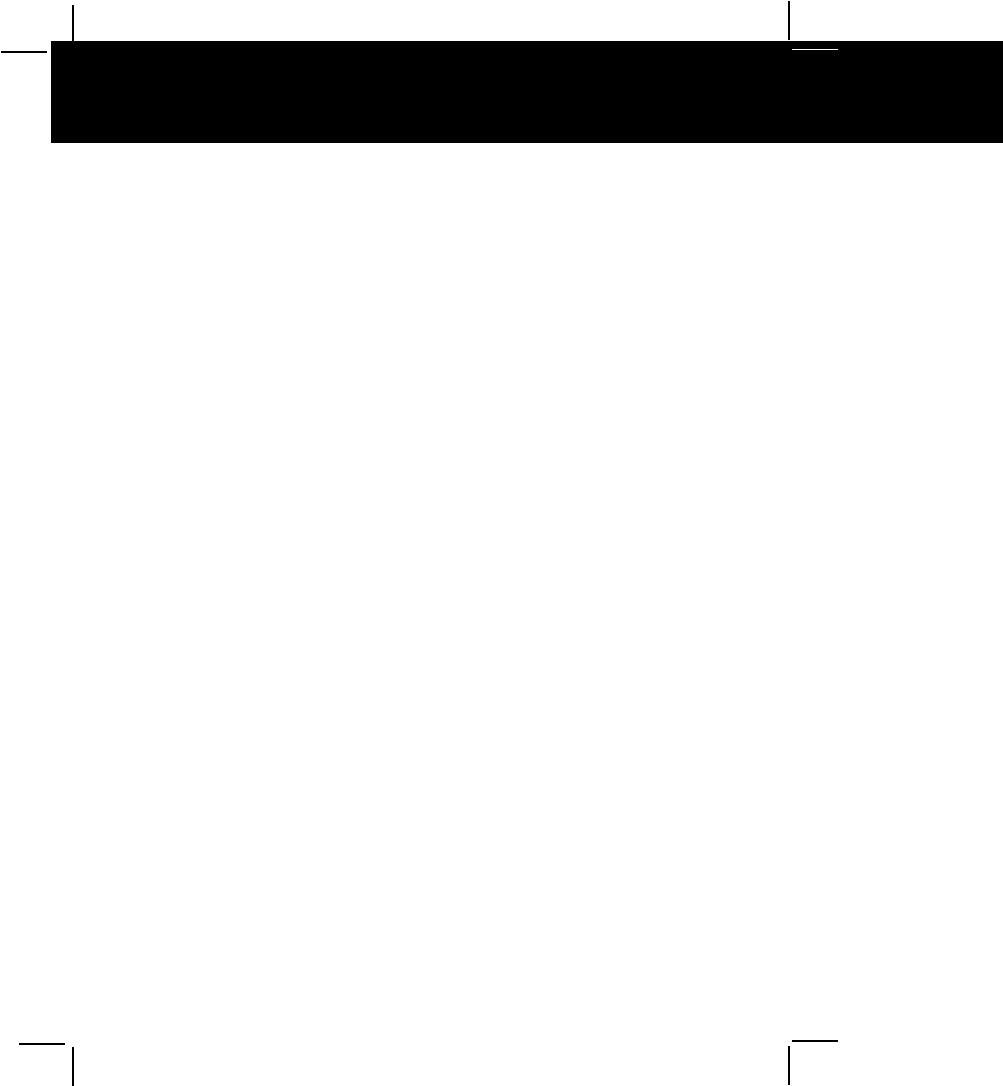
Special Features
HEADSET JACK - Your telephone can utilize a headset for hands-free communication.
BELT CLIP - Use the BELT CLIP to hang your HANDSET on your belt.
CALLER ID SYSTEM
Multi-Function Large LCD Screen - Shows the number you are dialing, and with Caller ID service (available
through subscription from your local telephone company), displays information about the
caller before you answer the call.
Name and Number DIRECTORY - Stores up to 40 names and numbers so that you can call them with a
single key stroke.
Caller List - Available with Caller ID service. Stores up to 80 calls to keep track of everyone who
called. The name, phone number, time, and date of the call are recorded. Allows you to return
their calls with a single key stroke.
Preferred Calls - You can mark the name and number of a welcome caller in the DIRECTORY. When
that number calls in, the caller´s name will appear on the DISPLAY and a special ring sound
will be heard.
Blocked Calls - You can mark the name and number of an unwelcome caller in the DIRECTORY.
When that number calls in, the caller´s name will appear on the DISPLAY and the ringer will be
disabled.
Repeat Call Indicator - Shows if a new incoming call has called more than once.
Out of Area Call Indicator - Advises you that the incoming call is not in a Caller ID service area, or does
not support the Caller ID system.
Private Call Indicator - Advises you that the caller´s name and/or telephone number of the incoming
call is blocked by system.
Call Waiting Service - Displays the name and number of the second caller, if you have subscribed for
call waiting service from your local telephone company (See page 15).
Voice Mail - Indicates message waiting signal if you subscribed to Voice Mail message service and
requested Visual Message Indication from your local telephone company (see page 15). This
telephone also detects a Stutter Dial Tone signal every time there is a Voice Mail message for
your Voice Mail message provider if you have subscribed to Voice Mail message service.
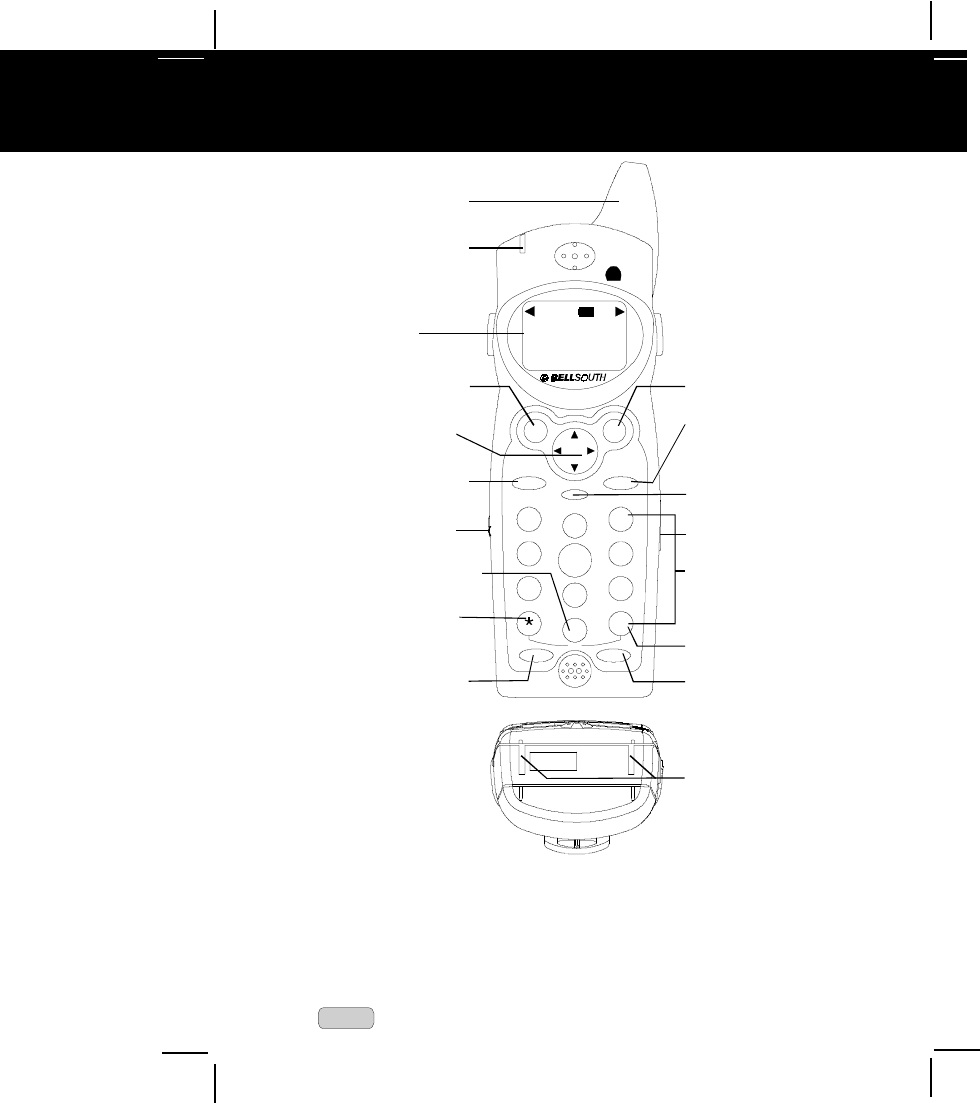
HANDSET Control
1. HANDSET ANTENNA
2. NEW CALL/MSG (MESSAGE) WAITING LED Indicator: Blinks when recording a new incoming
call or when receiving Message Waiting signal, if you have subscribed to a Voice Mail
message service from your local telephone company. (See page 14 for details.)
3. LCD Screen: Shows call information, phone status, prompts and directory items.
4. TALK TALK Button: Press to answer an incoming call or to place a call. Press to end a call.
HANDSET Controls
1. HANDSET ANTENNA
2. NEW CALL/MESSAGE
WAITING INDICATOR
Pg. 14
3. LCD SCREEN
4. TALK BUTTON Pg. 6,7,
11~13, 15~16, 20, 21, 31
5. SCROLL UP-DOWN/
SHIFT LEFT-RIGHT
BUTTON Pg. 14, 16~27
6. REDIAL/PAUSE/SAVE
BUTTON Pg. 13, 16,
20, 23~26 13. FUNCTION/VOICE MAIL
BUTTON Pg. 15, 22~26
7. VOLUME CONTROL
(HI, MID, LOW) SWITCH
8. 10 DIAL BUTTON Pg. 12,
16, 20, 21
9. 7 DIAL/TEMPORARY
TONE(*) BUTTON
Pg. 12, 16, 18, 20, 21
10. EDIT BUTTON Pg. 16,
18~20, 23~27
11. DIR BUTTON Pg. 17~21, 27
12. SCAN/DEL(DELETE)
BUTTON Pg. 16, 17,
19~21, 27, 28, 31, 39
15. TELEPHONE KEYPAD
Pg. 16, 18~20, 22~27
16. 1+DIAL/# BUTTON
Pg. 12, 16, 20, 21
17. FLASH BUTTON Pg. 15
18. CHARGE CONTACTS
14. HEADSET JACK Pg. 13
DEF
ABC
GHI JKL MNO
TUV
PRS WXY
OPER
123
6
5
4
789
0#
NEW CALL
MSG WAITING 2.4GHz
TALK DIR
DELETE
SCAN
SAVE
RE/PA FUNC/V.M.
DIAL
EDIT FLASH
71+
10
BELLSOUTH
1-212-242-6978
10:00 8/24 18 30
AM NEW
PM TOTAL
L-D- C C-F MSG DI RCALL BATT
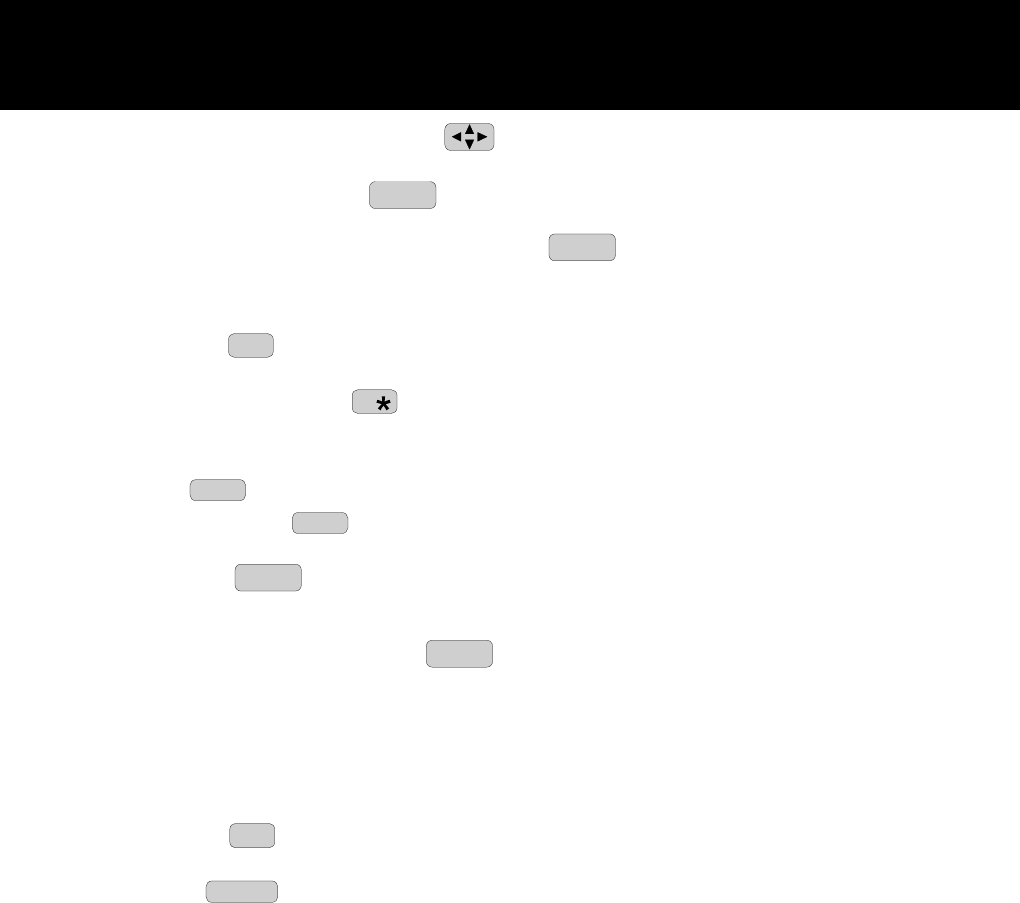
HANDSET Controls
5. SCROLL UP-DOWN, SHIFT LEFT-RIGHT Button: Press to move around the Large
LCD Screen.
6. SAVE/RE(REDIAL)/PA(PAUSE) RE/PA
SAVE Button: (SAVE) Press and hold down to save the
changes on the listed items. (REDIAL) Press to redial the last number you dialed. (PAUSE)
Press to insert a pause while dialing. (You will need the RE/PA
SAVE button to dial numbers
which use an alternative long distance access code.)
7. HANDSET VOLUME CONTROL (hi, mid low) Switch: Select the receiver volume level (HI,
MID, LOW).
8. DIAL 10/0 0
10
OPER Button: (DIAL 10) Press and hold down to place a local call with Area
Code.
9. DIAL 7/TEMPORARY TONE 7 Button: (DIAL 7) Press and hold down to place a local
call. (*) Press to temporarily change the dialing mode from Pulse to Tone for rotary service
users. (Press once before entering numbers to access the answering system or electronic
banking service, etc.)
10. EDIT EDIT Button: Press to edit listed items.
11. DIR (DIRECTORY) DIR Button: Press to access names and numbers stored in the
DIRECTORY. (See page 16 to 21 for details.)
12. SCAN/DEL SCAN
DELETE (DELETE) Button: (SCAN) Press to change the operating channel
when you hear interference. (DELETE) Press and hold down to delete items or individual
characters.
13. FUNC (FUNCTION)/V.M. (VOICE MAIL) FUNC
V.M. Button: Press to access special functions
operation in STANDBY mode. (For special functions see page 22.)
(VOICE MAIL) - Press to automatically dial the Voice Mail Post Code in your area to access
your Voice Mail message.
14. HEADSET JACK: For connecting your headset plug to enjoy hands-free communication.
(See page 13 for detail.)
15. TELEPHONE KEYPAD: Allows you to make a call depending on pressed button. (For
TELEPHONE KEYPAD characters, see page 27.)
16. DIAL 1+/# #
1+ Button: (DIAL 1+) Press and hold down to place a long distance call.
(Automatically adds the number 1 at the beginning of the displayed telephone number.)
17. FLASH FLASH Button: Press to answer a call if you have Call Waiting.
18. CHARGE CONTACTS: For charging the BATTERY PACK inside the HANDSET. We recommend
cleaning the CHARGE CONTACTS periodically with a damp cloth.
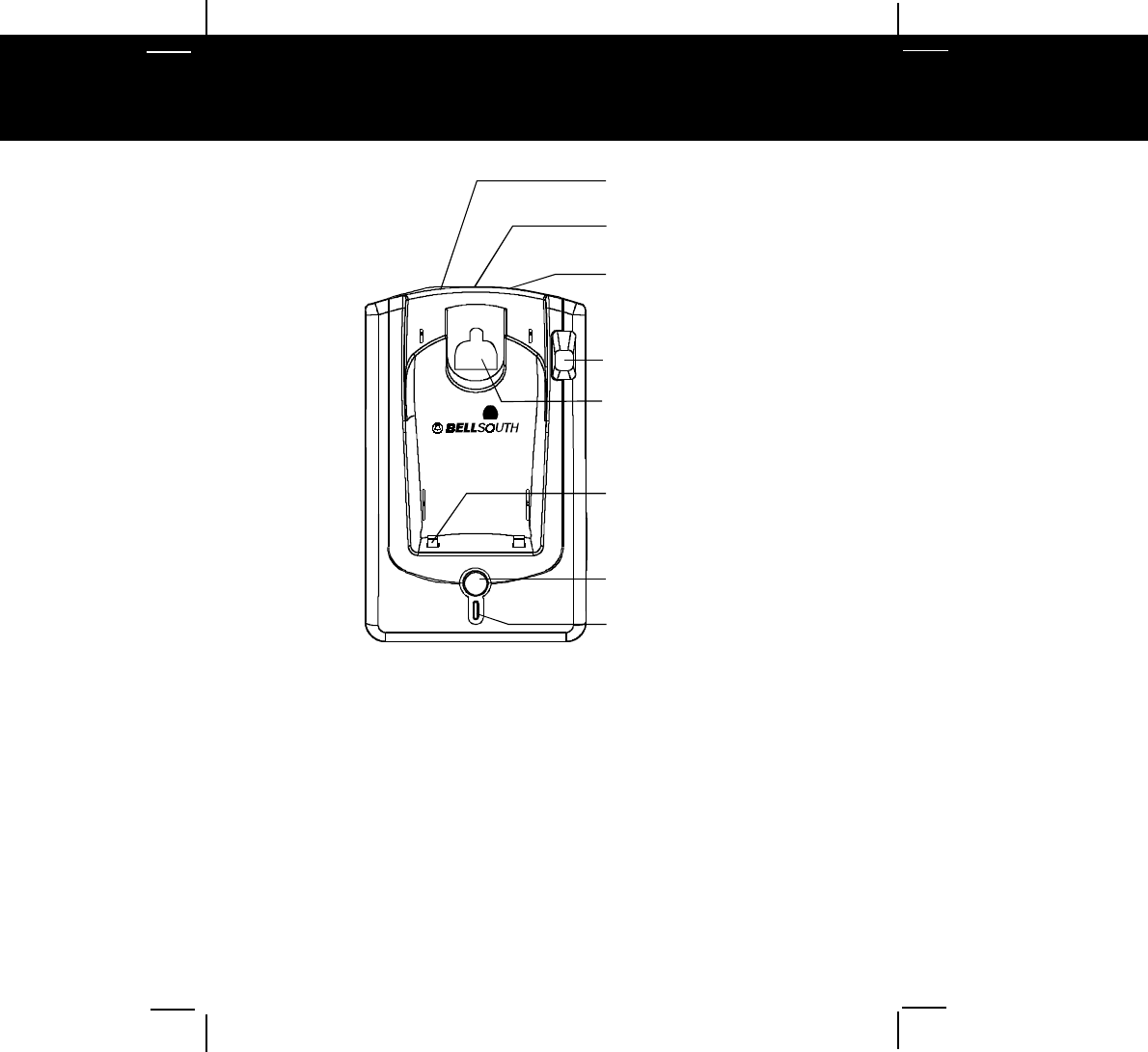
BASE UNIT Controls
1. TONE/PULSE SELECT
SWITCH Pg. 5, 9, 31
2. POWER-IN
CONNECTION JACK
Pg. 5
3. TELEPHONE LINE
CONNECTION JACK
Pg. 5, 9, 31
4. ANTENNA
6. CHARGE TERMINALS
7. PAGE BUTTON
8. IN USE/CHARGE
LED INDICATOR
Pg.11, 12
2.4GHz
CHARGE
PAGE
IN USE
5. HANGER KNOB Pg. 10
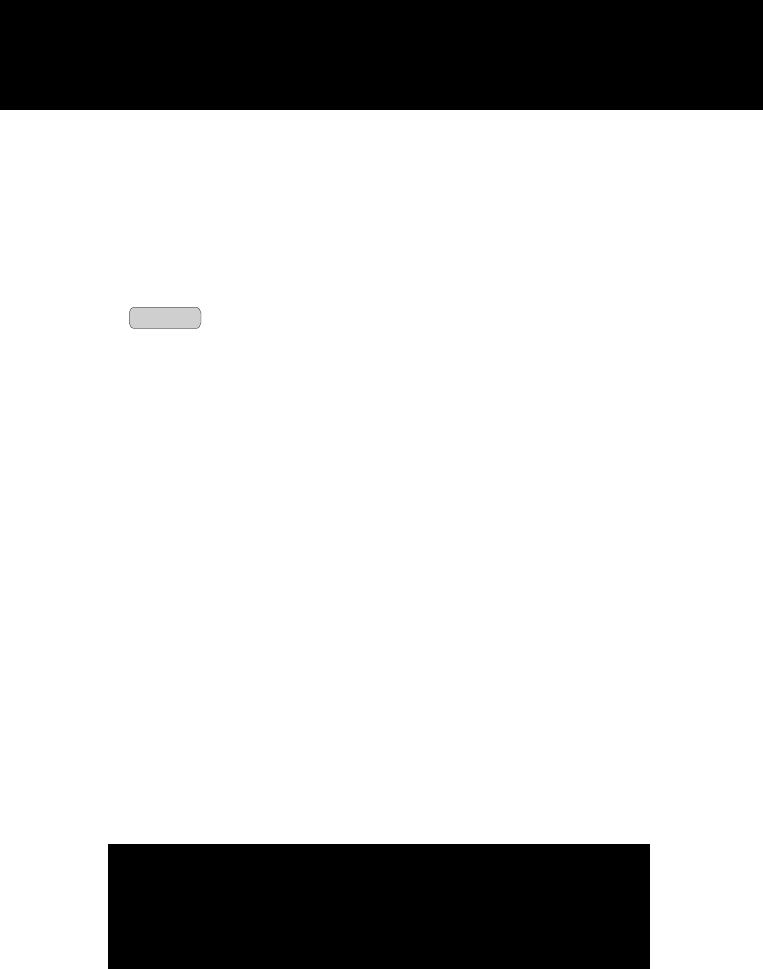
1. TONE/PULSE Select Switch
2. POWER-IN CONNECTION JACK
3. TELEPHONE LINE CONNECTION JACK
4. ANTENNA
5. HANGER KNOB: Use to secure to the HANDSET in position when WALL mounting.
6. CHARGE TERMINALS: For charging the HANDSET BATTERY PACK. For best performance,
clean the CHARGE TERMINALS periodically with a damp cloth.
7. PAGE PAGE Button: Press to page the HANDSET.
8. IN USE/CHARGE LED Indicator: (IN USE) Lights up to indicate that the HANDSET is in
TALK mode. (CHARGE) Lights up when the HANDSET is placed on the BASE UNIT for
charging.
BASE UNIT Controls
IMPORTANT
Placing your BASE UNIT near appliances such as
televisions, refrigerators, radios, or microwave ovens
may cause interference.