CIDMATE Technology IP2420 900MHz Type II Cordless Phone User Manual quickset
CIDMATE International Technology Inc. 900MHz Type II Cordless Phone quickset
users manual
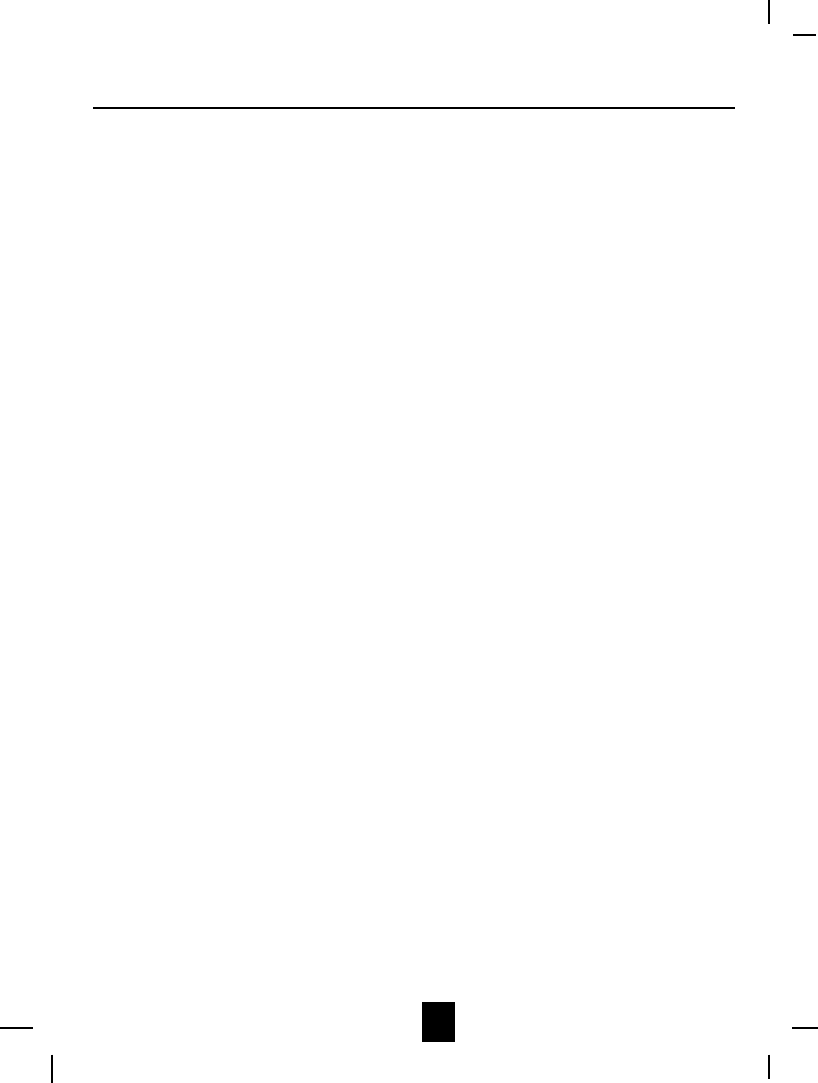
1
Contents
Safety Instructions ------------------------------------------------------------------------------- 3
HANDSET Controls - Location and Function ------------------------------------------------ 5
BASE UNIT Controls - Location and Function ----------------------------------------------- 7
Getting Started ------------------------------------------------------------------------------------ 9
Desk & Wall Mounting --------------------------------------------------------------------------- 11
Cordless Telephone Operation ---------------------------------------------------------------- 12
Preparing for Use ---------------------------------------------------------------------------- 12
Receiving Calls ------------------------------------------------------------------------------- 12
Extension Phones ---------------------------------------------------------------------------- 12
Placing Calls ---------------------------------------------------------------------------------- 13
Using the Headset Feature ---------------------------------------------------------------- 13
HANDSET Redial Feature ------------------------------------------------------------------- 13
Caller ID System Operation -------------------------------------------------------------------- 14
Caller ID System ------------------------------------------------------------------------------ 14
Viewing Caller Information During Incoming Calls --------------------------------- 14
Message Waiting ------------------------------------------------------------------------- 14
Call Waiting -------------------------------------------------------------------------------- 15
Caller List -------------------------------------------------------------------------------------- 15
Viewing the Caller List ÄÄÄÄÄÄÄÄÄÄÄÄÄÄÄÄÄÄÄÄÄÄÄÄÄÄÄÄÄÄÄÄÄÄÄÄÄÄÄÄÄÄÄÄÄÄÄÄÄÄÄÄÄÄÄÄÄÄÄÄÄÄÄÄÄÄ 15
Placing a Call From the Caller List ----------------------------------------------------- 16
Editing the Caller List Before Dialing -------------------------------------------------- 16
Saving the Name and Number in the Caller List into the DIRECTORY ---------- 16
Deleting All Records in the Caller List ------------------------------------------------ 16
Selective Deleting in the Caller List --------------------------------------------------- 17
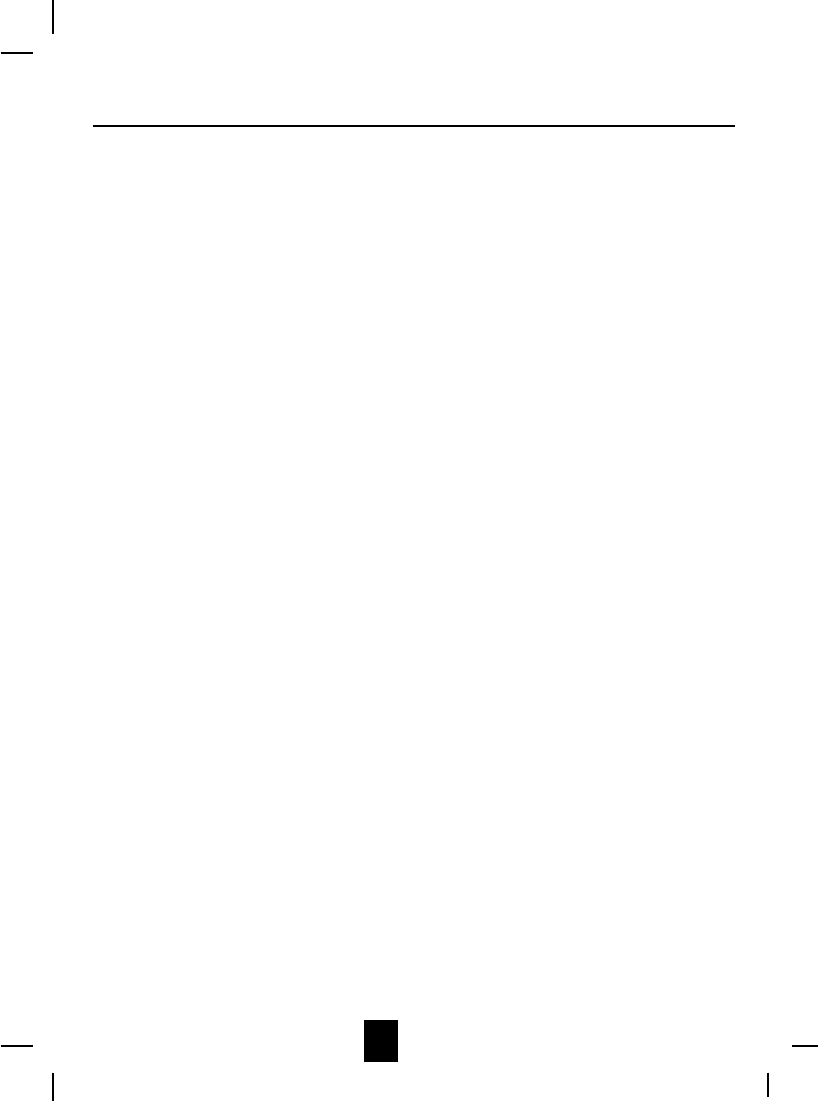
2
Contents
Name and Telephone Number DIRECTORY --------------------------------------------- 17
Viewing the DIRECTORY --------------------------------------------------------------- 17
Speed Viewing the DIRECTORY ------------------------------------------------------ 17
Saving in the DIRECTORY -------------------------------------------------------------- 17
Preferred Calls --------------------------------------------------------------------------- 18
Blacked Calls ----------------------------------------------------------------------------- 18
Editing Name and Number in the DIRECTORY -------------------------------------- 18
Editing the Number in the DIRECTORY before Dialing ----------------------------- 19
Placing Calls from the DIRECTORY --------------------------------------------------- 20
Deleting All Records in the DIRECTORY --------------------------------------------- 20
Selective Deleting in the DIRECTORY ------------------------------------------------ 20
Function Operation -------------------------------------------------------------------------- 21
A. Language ------------------------------------------------------------------------------ 22
B. Silent On/Off -------------------------------------------------------------------------- 22
C. Time Set -------------------------------------------------------------------------------- 22
D. Ringer Volume ------------------------------------------------------------------------- 23
E. LCD Contrast -------------------------------------------------------------------------- 23
F. PBX Number ---------------------------------------------------------------------------- 23
G. PBX Mode ------------------------------------------------------------------------------ 24
H. Pause Time ---------------------------------------------------------------------------- 24
I. MSG Waiting (Message Waiting) ---------------------------------------------------- 24
Telephone Keypad Characters ------------------------------------------------------------ 25
Security ------------------------------------------------------------------------------------------- 26
Recharging & Changing the Battery Pack -------------------------------------------------- 27
Problem Solving ---------------------------------------------------------------------------------- 28
Technical Information --------------------------------------------------------------------------- 30
FCC Requirements ------------------------------------------------------------------------------ 31
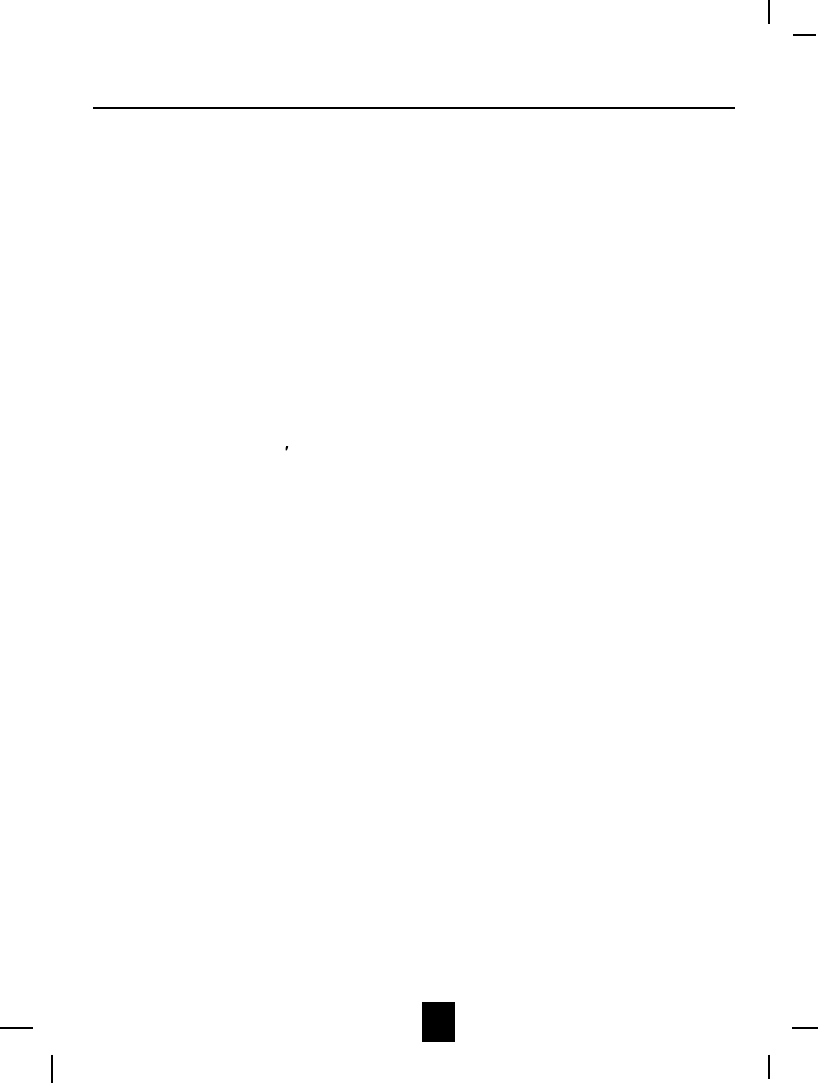
3
Safety Instructions
To reduce the risk of fire, electric shock and/or injury, always follow these basic
safety precautions when using your cordless telephone equipment.
1. Read and understand all instructions.
2. Follow all warnings and instructions marked on the telephone.
3. Unplug this telephone from the wall outlet before cleaning or replacing the BATTERY
PACK. Do not use liquid cleaners or aerosol cleaners. Use a damp cloth for cleaning.
4. Do not use this telephone near water, for example, near a bath tub, wash bowl, kitchen
sink, or laundry tub, in a wet basement, or near a swimming pool.
5. Place this telephone on a stable surface. Serious damage and/or injury may result if the
telephone falls.
6. Do not cover the slots and openings on this telephone. This telephone should not be
placed near or over a radiator or heat register. This telephone should not be placed in a
built-in installation unless proper ventilation is provided.
7. Operate this telephone using the electrical voltage as stated on the BASE UNIT of the
telephone or the Owner s Manual. If you are not sure of the voltage in your home, consult
your dealer or local power company.
8. Do not place anything on the power cord. Install the telephone where no one will step or
trip on the cord.
9. Do not overload wall outlets or extension cords as this can increase the risk of fire or
electric shock.
10. Never push objects of any kind through slots in the telephone. They could touch dangerous
voltage points or short out parts that could result in a risk of fire or electric shock. Never
spill liquid of any kind on the telephone.
11. To reduce the risk of electric shock do not disassemble this telephone. Take it to a
qualified serviceman when service or repair work is required. Opening or removing
covers may expose you to dangerous voltages or other risks. Incorrect re-assembly can
cause electric shock when the telephone is subsequently used.
12. Unplug this telephone from the wall outlet and consult a qualified service representative
in any of the following situations:
A. When the power supply cord is frayed or damaged.
B. If liquid has been spilled into the telephone.
C. If the telephone has been exposed to rain or water.
D. If the telephone does not operate normally by following the operating instructions.
Adjust only those controls that are covered by the operating instructions. Improper
adjustment of other controls may result in damage and will often require
extensive work by a qualified technician to restore the telephone to normal
operation.
E. If the telephone has been dropped or the case has been damaged.
F. If the telephone exhibits a distinct change in performance.
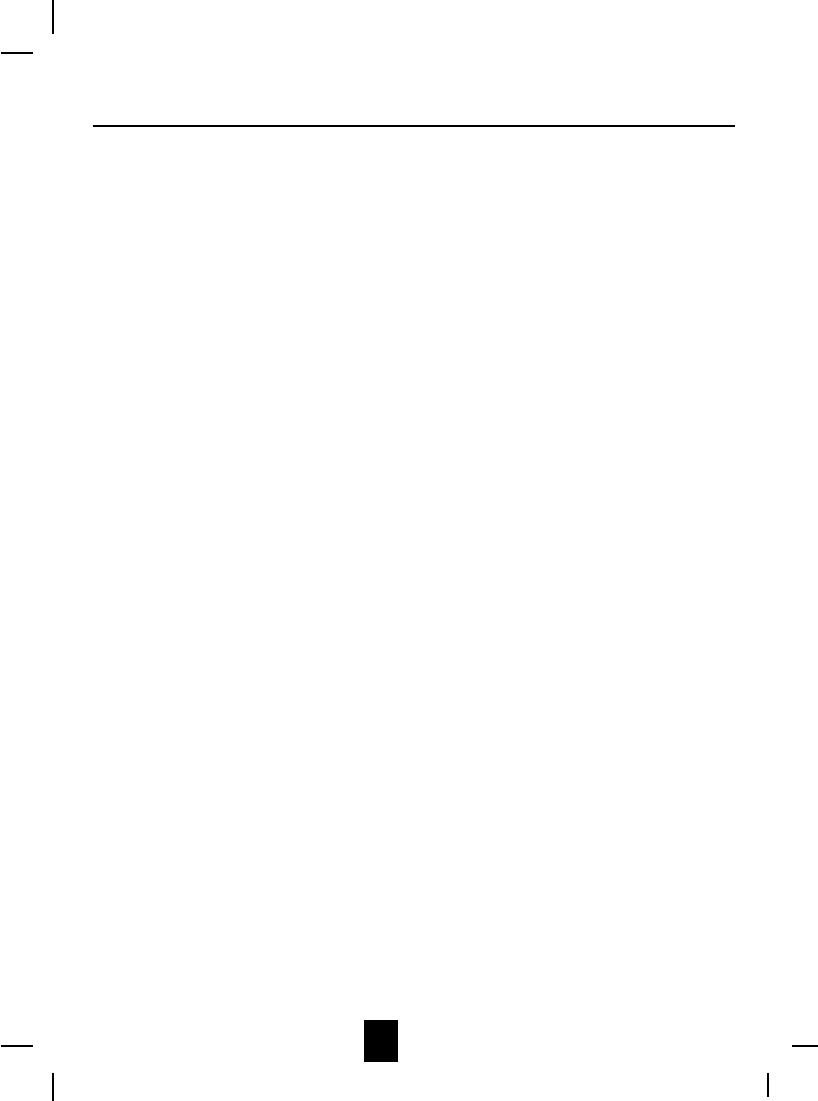
4
Safety Instructions
13. Do not use the telephone to report a gas leak in the vicinity of the leak.
14. Never install telephone wiring during a lightning storm.
15. Never install telephone jacks in wet locations unless the jack is specifically designed for
wet locations.
16. Never touch uninsulated telephone wires or terminals unless the telephone line has been
disconnected at the network interface.
17. Use caution when installing or modifying telephone lines.
SAVE THESE INSTRUCTIONS
Battery Safety
CAUTION:
To reduce the risk of fire or personal injury, read and follow these instructions:
1. Use only the following type and size of BATTERY PACK:
Cordless Telephone BATTERY PACK
3.6V, 600mAh
2. Do not dispose of the BATTERY PACK in a fire. It may explode. Check with local codes for
possible special disposal instructions.
3. Do not open or mutilate the BATTERY PACK. Released electrolyte is corrosive and may
cause damage to the eyes or skin. Electrolyte may be toxic if swallowed.
4. Exercise care in handling the BATTERY PACK to prevent shorting the BATTERY PACK
with conductive materials such as rings, bracelets and keys. The BATTERY PACK or
conductor may overheat and cause burns.
5. Charge the BATTERY PACK provided with or identified for use with this telephone only in
accordance with the instructions and limitations specified in this manual.
6. Observe proper polarity orientation between the BATTERY PACK and BATTERY CHARGER.
ATTENTION:
The telephone that you have purchased contains a rechargeable BATTERY PACK. The BATTERY
PACK is recyclable. At the end of its useful life, under various state and local laws, it may be
illegal to dispose of this BATTERY PACK into the municipal waste stream. Check with your local
solid waste officials for details in your area for recycling options or proper disposal.

5
HANDSET Controls
TALK
123
456
789
#0
*
ABC DEF
MNOGHI JKL
PQ
RS TUV WX
YZ
OPER
DIR
FUNC
FLASH
EDIT
SAVE/RE/PA
DEL/SCAN
NEW CALL
MSG WAITING
DIAL
7101+
CALLER ID SYSTEM
2
3
4
5
6
7
8
1
9
10
11
12
13
14
15
16
17
18
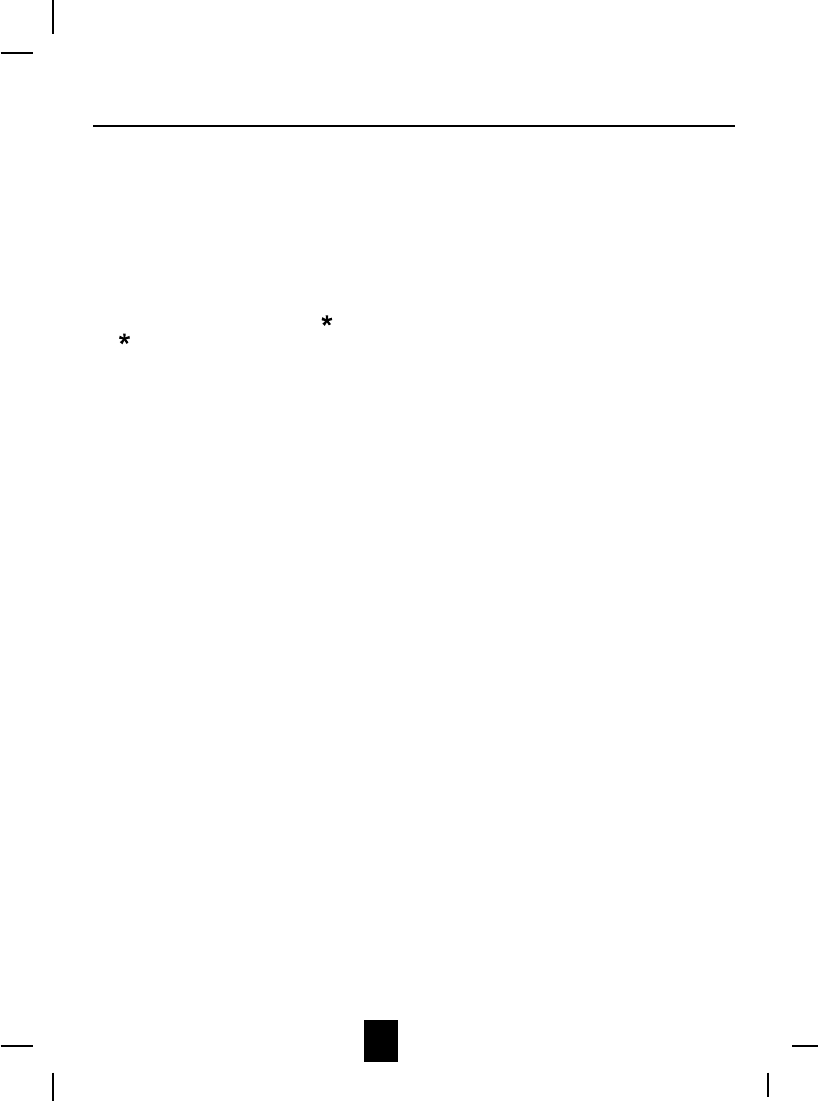
6
HANDSET Controls
1. HANDSET ANTENNA
2. Large LCD Screen: Shows call information, phone status, prompts and directory items.
3. NEW CALL/MSG (MESSAGE) WAITING LED Indicator: Blinks when recording new incoming
call or when receiving Message Waiting signal, if you have subscribed from your local
telephone company.
4. TALK Button: Press to answer an incoming call or to place a call. Press to end a call.
5. 7 DIGIT/TEMPORARY TONE ( ) Button: (7 DIGIT) Press and hold down to place a local call.
() Press to temporarily change the dialing mode from Pulse to Tone for rotary service users.
(Press once before entering numbers to access the answering system or electronic banking
service, etc.)
6. FLASH Button: Press to answer a call if you have Call Waiting.
7. DIR (DIRECTORY) Button: Press to access names and numbers stored in the DIRECTORY.
8. FUNC (FUNCTION) Button: Press to access special functions operation in STANDBY mode.
9. SCROLL UP-DOWN, SHIFT LEFT-RIGHT Button: Press to move around the Large LCD
Screen.
10. HANDSET VOLUME CONTROL (hi, mid low) Switch: Select the receiver volume level (HI,
MID, LOW).
11. HEADSET JACK: For connecting your headset plug to enjoy hands-free communication.
12. 10 DIGIT/0 Button: (10 DIGIT) Press and hold down to place a local call with Area Code.
13. 1+/# Button: (1+) Press and hold down to place a long distance call. (Automatically adds the
number 1 at the beginning of the displayed telephone number.)
14. HEADSET JACK: For connecting your headset plug to enjoy hands-free communication.
15. SAVE/RE(REDIAL)/PA(PAUSE) Button: (SAVE) Press and hold down to save the changes on
the listed items. (REDIAL) Press to redial the last number you dialed. (PAUSE) Press to insert
a pause while dialing. (You will need the button to dial numbers which use an alternative
long distance access code.)
16. DEL (DELETE)/SCAN Button: (DELETE) Press and hold down to delete items or individual
characters. (SCAN) Press to change the operating channel when you hear interference.
17. EDIT Button: Press to edit listed items.
18. CHARGE CONTACTS: For charging the BATTERY PACK inside the HANDSET. We
recommend cleaning the CHARGE CONTACTS periodically with a damp cloth.
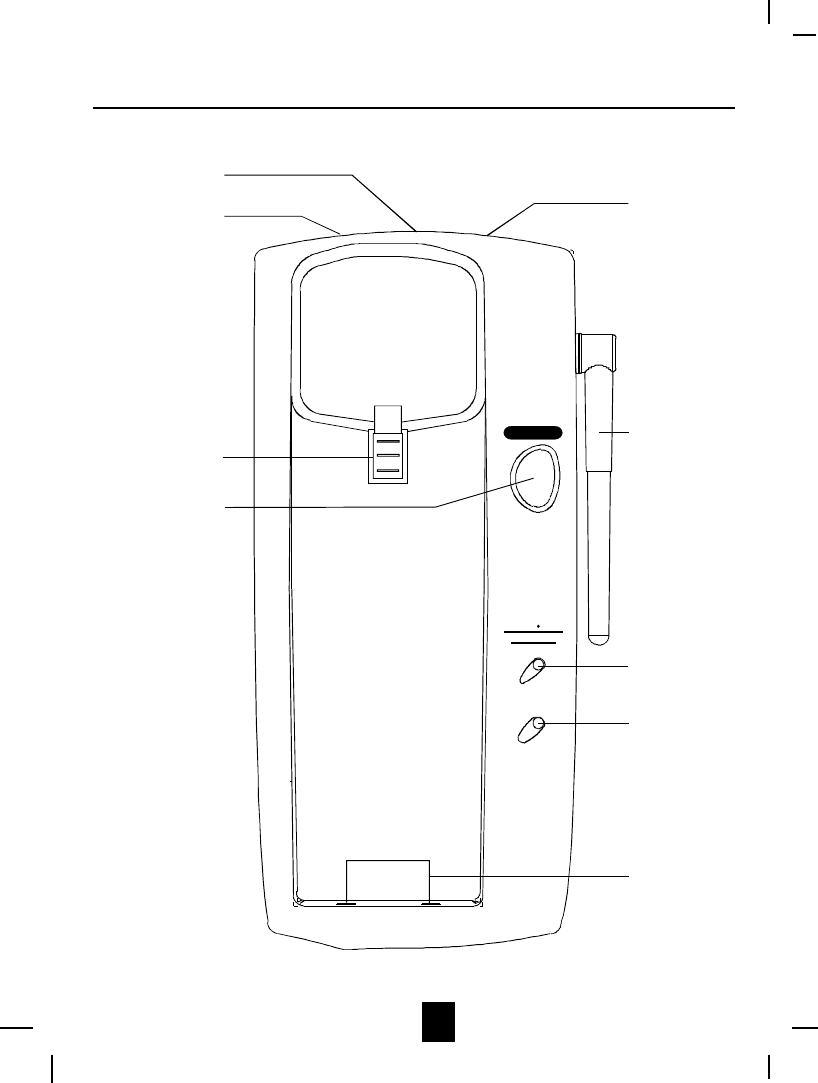
7
BASE UNIT Controls
PAGE
CHARGE
IN USE CHG
NEW MSG
NEW CALL
1
2
3
5
6
7
8
9
4
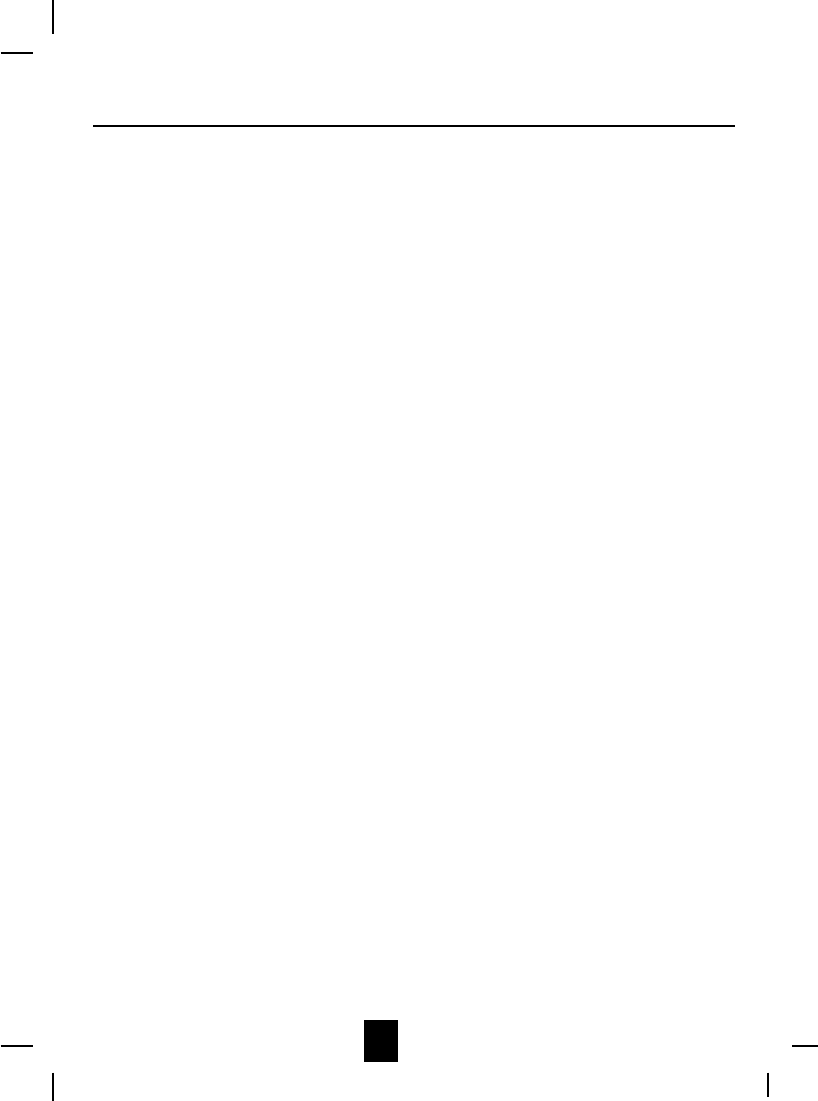
8
BASE UNIT Controls
1. POWER-IN CONNECTION JACK
2. TELEPHONE LINE CONNECTION JACK
3. HANDSET HANGER
4. PAGE Button: Press to page the HANDSET.
5. TONE/PULSE Select Switch
6. ANTENNA: Raise or reposition for the best reception.
7. IN USE/CHARGE/MSG (MESSAGE) WAITING/NEW CALL LED Indicator: (IN USE) Lights up
to indicate that the HANDSET is in TALK mode or an extension telephone is in use.
(CHARGE) Lights up when the HANDSET is placed on the BASE UNIT for charging. (MSG
(MESSAGE) WAITING/NEW CALL) Blinks when recording new incoming call or when
receiving Message Waiting signal, if you have subscribed from your local telephone company.
8. CHARGE LED Indicator
9. CHARGE TERMINALS: For charging the HANDSET BATTERY PACK. For best performance,
clean the CHARGE TERMINALS periodically with a damp cloth.
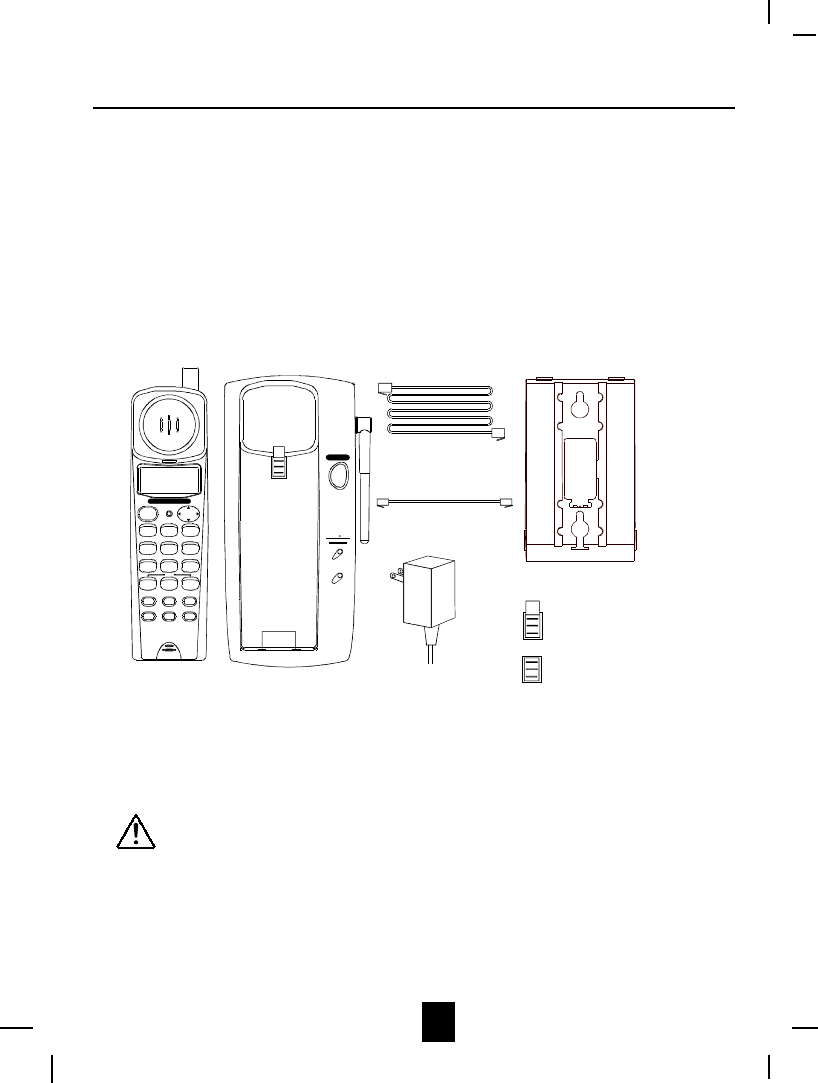
9
Connecting Your Phone
This section is a reference guide to the basic functions and operations of your cordless telephone.
For more detailed descriptions of the operations and features of this telephone, refer to the
Contents on page 1.
1. Carefully remove your cordless telephone from its shipping carton. If there is any visible
damage, do not attempt to operate this equipment. Return it to the place of purchase.
2. Check to be sure you have all items that come with this cordless telephone system. You
should have a HANDSET, BASE UNIT, AC ADAPTER, MOUNTING BRACKET, TELEPHONE
LINE CORD, SHORT TELEPHONE LINE CORD, 2 HANDSET HANGERS and an OWNERS
MANUAL.
TALK
123
456
789
#
0
*
ABC DEF
MNOGHI JKL
PQ
RS TUV WX
YZ
OPER
DIR
FUNC
FLAS H
EDIT
SAVE/RE/PA
DEL /S CAN
NEW CALL
MSG WAITING
DIAL
7101+
CALLER ID SYSTEM
PAGE
CHARGE
IN USE CHG
NEW MSG
NEW CALL
AC ADAPTER
SHORT TELEPHONE
LINE CORD
TELEPHONE
LINE CORD
MOUNTING BRACKET
BASE UNIT
HANDSET
HANDSET HANGER
(FOR WALL MOUNTING
)
HANDSET HANGER
(FOR DESK MOUNTING
)
3. Insert the small plug on the end of the AC ADAPTER into the POWER-IN CONNECTION
JACK at the back of the BASE UNIT.
4. Plug the AC ADAPTER into a 120V AC wall outlet.
USE ONLY WITH CLASS 2 POWER SOURCE 9V DC, 300mA.
5. Insert one plug of the TELEPHONE LINE CORD into the house TELEPHONE JACK and the
other end into the TELEPHONE LINE CONNECTION JACK at the back of the BASE UNIT. (If
you have an older 4-prong TELEPHONE JACK, you will need an RJ-11C TELEPHONE JACK
ADAPTER. This adapter is available at the same place you purchased your telephone.)
6. Raise or reposition the ANTENNA on the BASE UNIT for the best reception.
7. We recommend not placing this unit next to appliances. Doing so may cause interference.
Getting Started
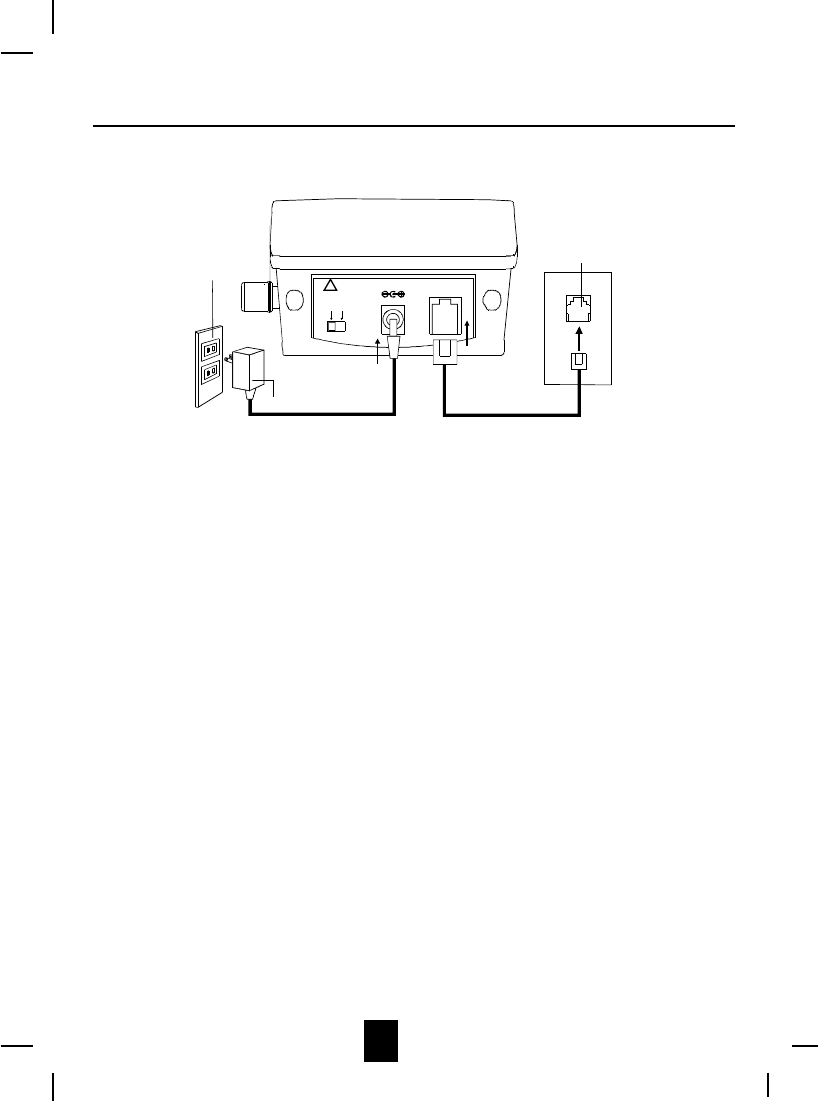
10
Getting Started
TEL LINE
9VDC 200mA
!
TONE PULSE
USE ONLY WITH CLASS 2 POWER SOURCE
BASE UNIT
AC ADAPTER
120V WALL
OUTLET
TELEPHONE JACK
8. Install the BATTERY PACK by plugging it into the BATTERY CONNECTOR inside the
BATTERY COMPARTMENT.
9. Place the BATTERY PACK inside the BATTERY COMPARTMENT.
10. Slide the HANDSET BATTERY COMPARTMENT COVER firmly into place in its closed
position.
11. TONE/PULSE Select Switch:
A. If your home is equipped with a tone dialing system, set the TONE/PULSE Select
Switch to the TONE position.
B. If you have a rotary dialing system, set the TONE/PULSE Select Switch to the PULSE
position.
C. If you are unsure which system you have, set the TONE/PULSE Select Switch to the TONE
position. Press the TALK button on the HANDSET to get a dial tone, and press any button
on the TELEPHONE KEYPAD except the zero. If the dial tone continues, it means that
you do not have TONE dialing service. Press the TALK button on the HANDSET to hang
up. Set the TONE/PULSE Select Switch to the PULSE mode and then try again.
12. Press the TALK button to confirm that you have a dial tone. If you do not get a dial tone,
review steps 3 through 11. If you still do not have a dial tone, refer to the Problem Solving
section.
13. Before initial use, charge the HANDSET for 12 hours.
14. Set the date and time.
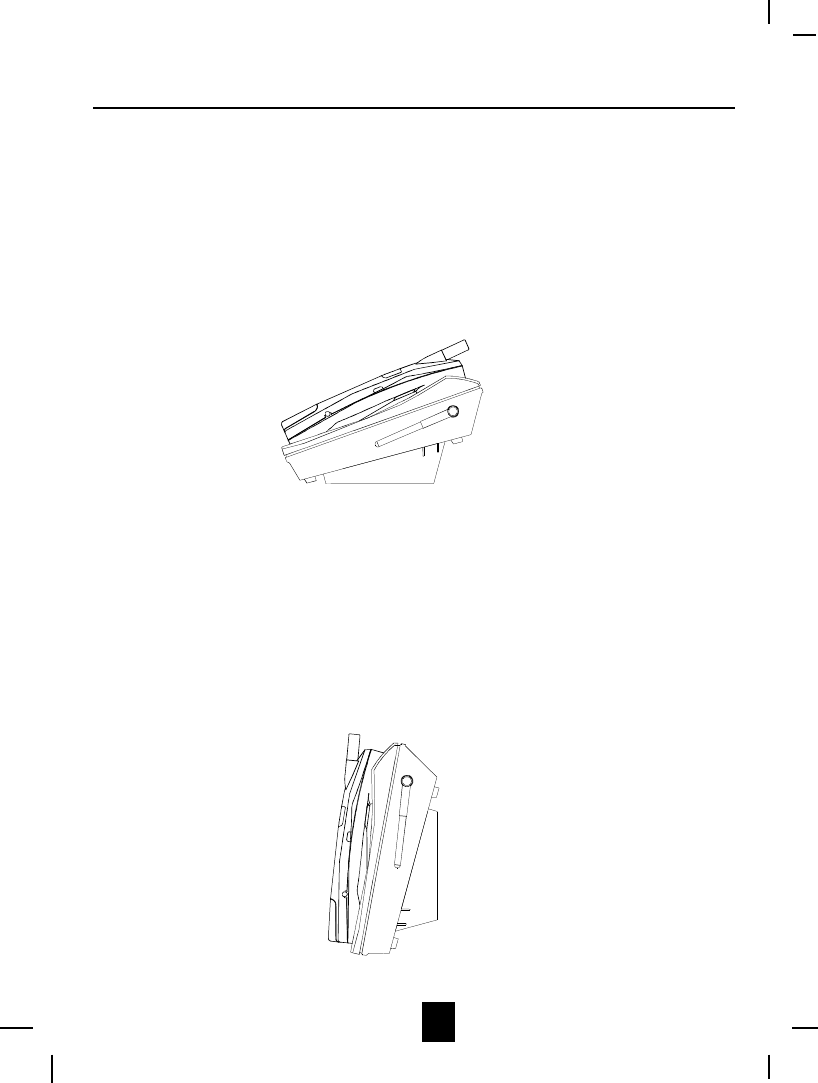
11
Installing Wall-Mounting Bracket:
You may choose to put the BASE UNIT of your cordless telephone on a desktop, or on a
wall. For using your telephone on a desktop, please insert the hooks of the wall-mouning
bracket into the matching slots located on the base unit as shown in the drawing below.
When you want to mount your telephone onto a wall, install it to the matching slots
located on the base unit.
Desk Mounting
For the normal position, as shown in Figure 1, place the BASE UNIT on any desired but
suitable location.
Figure 1
Wall Mounting
You may choose to put the BASE UNIT of your cordless telephone on a wall (See Figure
2).
1. Insert the hooks of the MOUNTING BRACKET into the matching slots of the BASE
UNIT.
2. Align the upper keyhole on the MOUNTING BRACKET with the upper stud of the
wall plate, so that the lower end of the MOUNTING BRACKET matches the lower
stud, then pull the BASE UNIT down until it is securely seated.
Figure 2
Desk & Wall Mounting
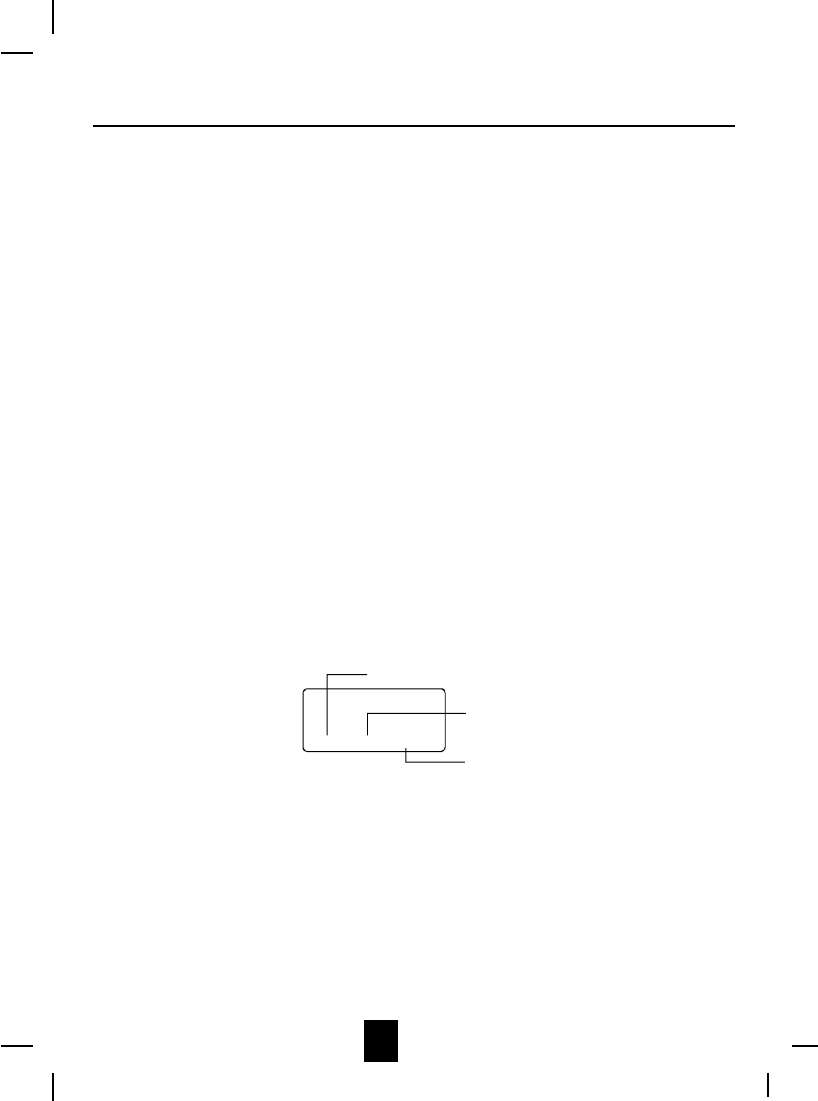
12
Preparing for Use
Before you can use your cordless telephone, you must charge the HANDSET for 12 hours. Failure
to do so will require recharging of the BATTERY PACK more often.
1. Place the HANDSET on the BASE UNIT for 12 hours.
2. After 12 hours, remove the HANDSET from the BASE UNIT.
3. Raise or reposition the BASE UNIT antenna for best reception.
Before you can use your cordless telephone, you must charge the HANDSET for 12 hours.
Failure to do so will require more frequent charging of the BATTERY PACK. See page 32 for
more information on the BATTERY PACK.
NOTE:
Depending on the frequency of use, once the HANDSET is fully charged, it remains functional for
approximately 4 hours of continuous use and approximately 5 days when the HANDSET is off the
BASE UNIT in STANDBY mode.
Receiving Calls
1. When the phone rings, lift the HANDSET and press the TALK button. The BASE UNIT IN
USE LED indicator will light up.
2. Start your conversation.
3. To end your conversation, either press the TALK button or place the HANDSET on the BASE
UNIT. If you place the HANDSET on the BASE UNIT CHARGE CRADLE, you activate the
automatic STANDBY feature.
NOTE: The Call Timer will start to count once you press the TALK button.
Minutes
00 01 14
Call Timer Display
Seconds
Channel
CALLS
Extension Phone
Extension telephones can be connected. When an extension telephone is being used, the BASE
UNIT IN USE LED indicator will start to blink and the HANDSET ³EXT IN-USE´will be displayed.
This means that an extension telephone is in use. You will have to wait until the line is free to
make a call.
Cordless Telephone Operation
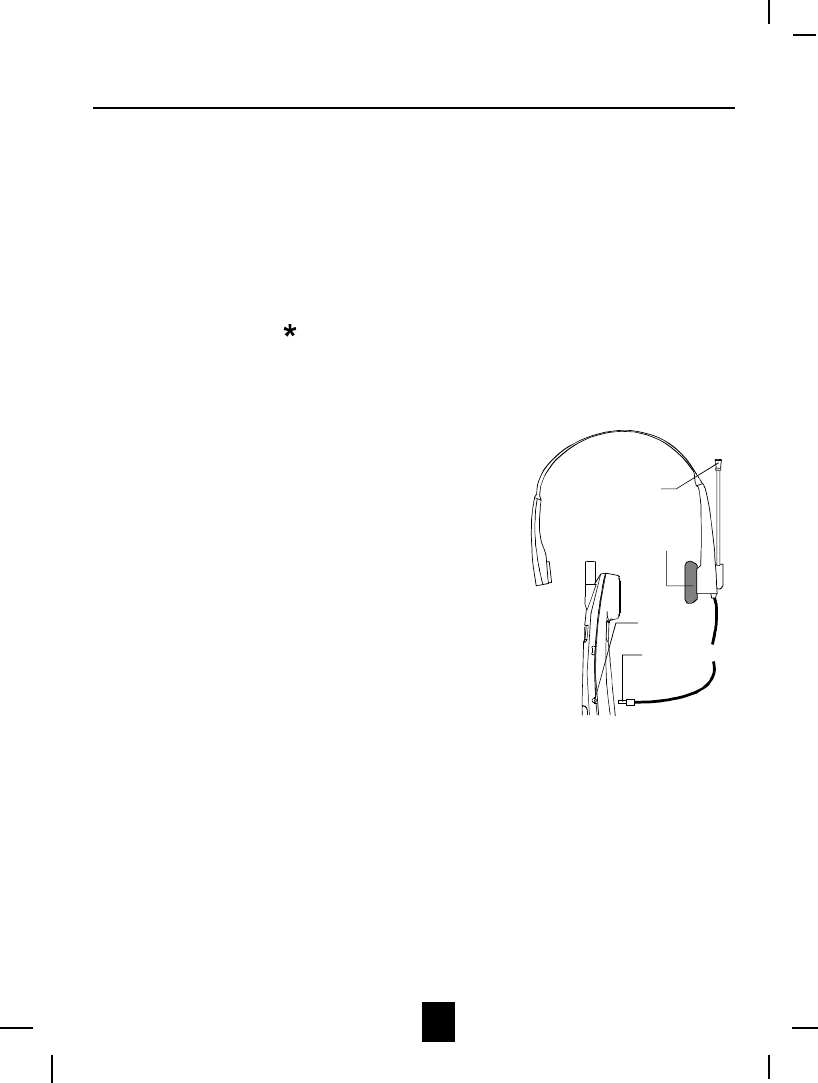
13
Placing Calls
1. Press the TALK button, the Call Timer starts to count. The BASE UNIT IN USE LED indicator
will light up.
2. Listen for a dial tone.
3. Dial the phone number.
4. When you have finished with your call, press the TALK button again or place the HANDSET
on the BASE UNIT. The BASE UNIT IN USE LED indicator will turn OFF.
OR
1. Dial the phone number.
2. Press and hold down the button (7-Digit) or 0 button (10-Digit ) or # button(1+). The BASE
UNIT IN USE LED indicator will light up.
3. When you have finished with your call, press the TALK button again or place the HANDSET
on the BASE UNIT. The BASE UNIT IN USE LED indicator will turn OFF.
Using the Headset Feature
Your telephone can utilize a headset (not included) to be
connected to your HANDSET for you to enjoy hands-free
communication. Insert the small plug at the end of the headset
into the HEADSET JACK at the right side of the HANDSET.
Follow the procedures discussed in ³Receiving Calls´and
³Placing Calls´ to receive and place a call.
NOTE: When you plug the headset plug into the HEADSET
JACK it automatically mutes the MICROPHONE and
SPEAKER of the HANDSET. Unplug the headset to
return the HANDSET to normal use.
Headsets are available at most retail outlets that sell telephone
equipment. The HEADSET JACK is compatible with 2.5 mm
headset plugs only.
HANDSET Redial Feature
1. If you get a busy tone, press the TALK button or place the HANDSET on the BASE UNIT to
hang up.
2. Later, press the TALK button again.
3. Listen for a dial tone.
4. Press the SAVE/RE/PA button. This will automatically redial the last telephone number you
called.
5. When you have finished with your call, press the TALK button again or place the HANDSET
on the BASE UNIT. The BASE UNIT IN USE LED indicator will turn off.
NOTE:
If you are too far away from the BASE UNIT, the HANDSET emits ³beep´ sounds to warn you that
the background noise level is too high for proper communication between the HANDSET and the
BASE UNIT. When you hear this sound, you should move closer to the BASE UNIT to reduce the
noise level. Otherwise, the call will automatically cut off.
Cordless Telephone Operation
HEADSET
JACK
HEADSET PLUG
(2.5mm)
SPEAKER
MICROPHONE
HEADSET
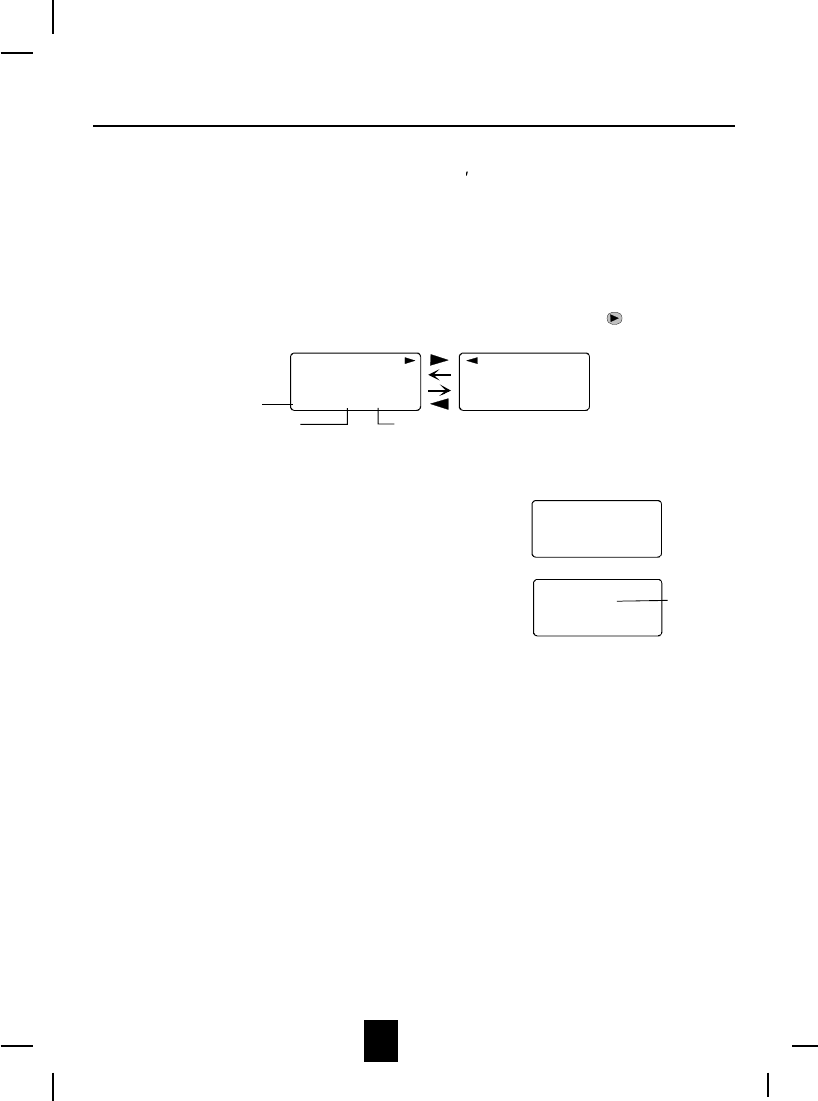
14
Caller ID System
This telephone automatically displays an incoming caller s name and telephone number together
with the date and time of the call. It records up to 80 calls and stores the data in Memory.
IMPORTANT: You must subscribe to the Caller ID service from your local telephone company to
utilize this feature.
Viewing Caller Information During Incoming Calls
1. When there is an incoming call, the name and the telephone number of the caller will
automatically appear after the second ring. Press the SHIFT RIGHT button to view a
name of more than 11 digits.
MICHAEL BROW
6045551212
10:00 8/24 1
AM NEW
BROWING
6045551212
10:00 8/24 1
AM NEW
##
Month/Date
Time
Number of calls recorded
OR
Callers telephone number will appear if the callers name is not available.
OR
³OUT OF AREA´will appear if the origin of the incoming
call does not support the Caller ID system.
OR
³UNKNOWN´will appear if the origin of the incoming call
has no name and does not support the Caller ID system.
OR
³PRIVATE´and/or ³P--- --- ----´ will appear if the callers name and/or telephone number is
blocked.
OR
³EXIT IN-USE´will appear when an extension phone is being used.
OR
³DATA ERROR´will appear if wrong data was received from the telephone line.
OR
The name stored in the DIRECTORY will appear for an incoming call with matching telephone
numbers.
³MSG WAITING´ (Message Waiting)
The MSG WAITING GREEN LED indicator will blink when there is a message for you from your
telephone company if you have subscribed to Voice Mail message service and if you have
requested Visual Message Indication from your local telephone company. ³MSG WAITING´ will
appear on the LCD Screen in STANDBY mode.
Cordless Telephone Operation
OUT OF AREA
0 - - - - - - - - - -
10:00 8/24 13 42
AM TOTAL
e.g.
#
UNKNOWN
U - - - - - - - - - -
e.g.
10:00 8/24 13 42
AM NEW TOTAL
#
Unknown name
U is Out of Area
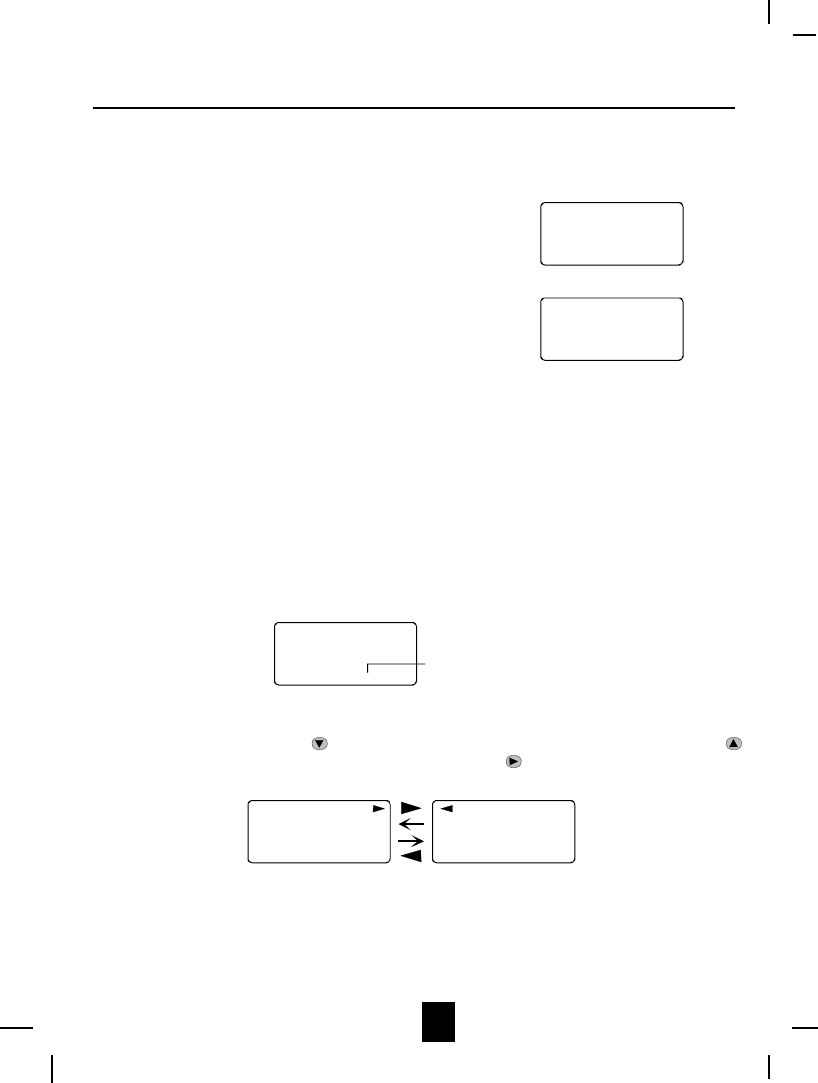
15
Call Waiting
When you have subscribed for Call Waiting service from your local telephone company, this
telephone will display the name and number of the second caller while you are having a
conversation.
1. When you are having a conversation, this telephone
will automatically display the name and number of the
second caller.
2. Press the FLASH button to answer the second caller.
The first callers name and number will be displayed.
3. When you have finished, press the FLASH button to
continue with your conversation with the first caller.
³CALL-FWD´ (Forwarded Call)
Appears on the upper left hand side, when the incoming call has been assigned to your telephone
number.
³L-D-C´ (Long Distance)
Appears on the upper left hand side, when the incoming call is a long distance call and the
service is provided by your local telephone company.
Caller List
Record call information for up to 80 incoming calls such as callers name and telephone number
together with the date and time of the call. After recording a new incoming call, the NEW CALL
indicator will blink and the display will look as shown below:
RING: HI
10:00 8/24 13 42
AM NEW TOTAL
No. of new calls
Maximum calls= 80
Viewing the Caller List
1. Press the SCROLL DOWN button to view the latest record, or press the SCROLL UP
button to view the first record, press the SHIFT RIGHT button if the name is more than
11 digits.
MICHAEL BROW
6045551212
10:00 8/24 1
AM NEW
BROWING
6045551212
10:00 8/24 1
AM NEW
##
2. Press the DIR button to go back to STANDBY mode. (If no active buttons are pressed for 10
seconds or you have viewed the last record in the Callers List, the LCD Screen will
automatically return to STANDBY mode.)
Caller ID System Operation
10:00 8/24 13
AM NEW
e.g.
JOHN BROWN
235-607-5512
1st Caller
#
10:00 8/24 13
AM NEW
e.g.
ALEX BROWTH
5045551212
2nd Caller
#
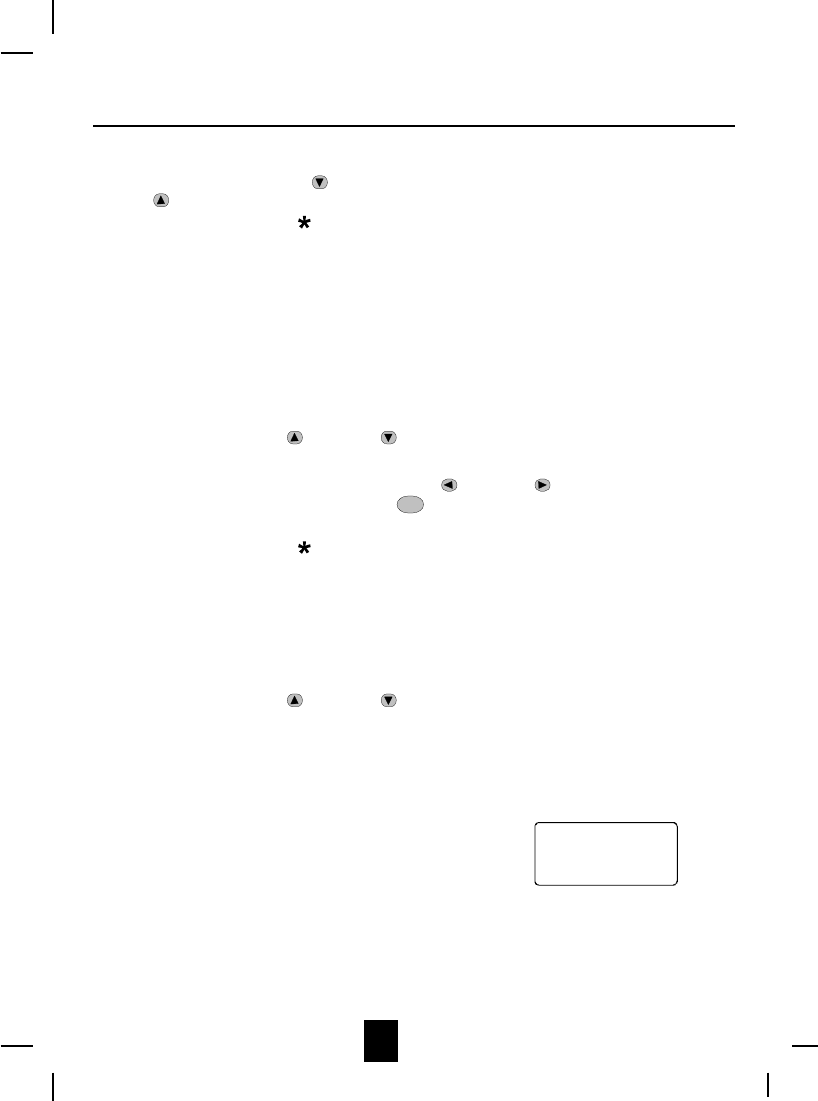
16
Placing a Call from the Caller List
1. Press the SCROLL DOWN button to select from the latest record, or press the SCROLL
UP button to select from the first record.
2. Press and hold down the button (7-Digit) for local call, or the 0 button (10-Digit ) for local
call with area code, or the # button (1+) for a long distance call.
3. To end your conversation, either press the TALK button or place the HANDSET on the
BASE UNIT.
To place a call from the Caller List in TALK mode, press the TALK button, then follow step
1 to 3.
NOTE: You can edit the number before dialing, but you cannot SAVE any changes in the Caller
List.
Editing the Caller List before Dialing
1. Press the SCROLL UP or DOWN button to find the caller.
2. Press the EDIT button.
3. Move the cursor by pressing the SHIFT LEFT or RIGHT button to the digit you want
to change. To erase digits, press the del button. To add digits, use the TELEPHONE
KEYPAD (0~9) buttons.
4. Press and hold down the button (7-Digit) for local call, or the 0 button (10-Digit ) for local
call with area code, or the # button (1+) for a long distance call.
5. To end your conversation, either press the TALK button or place the HANDSET on the
BASE UNIT.
NOTE: The name of the caller and time called cannot be edited.
Saving the Name and Number in the Caller List into the DIRECTORY
1. Press the SCROLL UP or DOWN button to find the caller.
2. Press and hold down the SAVE button.
NOTE: It is not advisable to save a telephone number without the corresponding name. This will
lead to improper display on Private and Out of Area calls.
Deleting All Records in the Caller List
1. Press and hold down the DEL button at the STANDBY
mode.
2. The LCD Screen will automatically return to
STANDBY mode.
Caller ID System Operation
ALL DELETE
10:00 8/24 0 0
AM NEW TOTAL
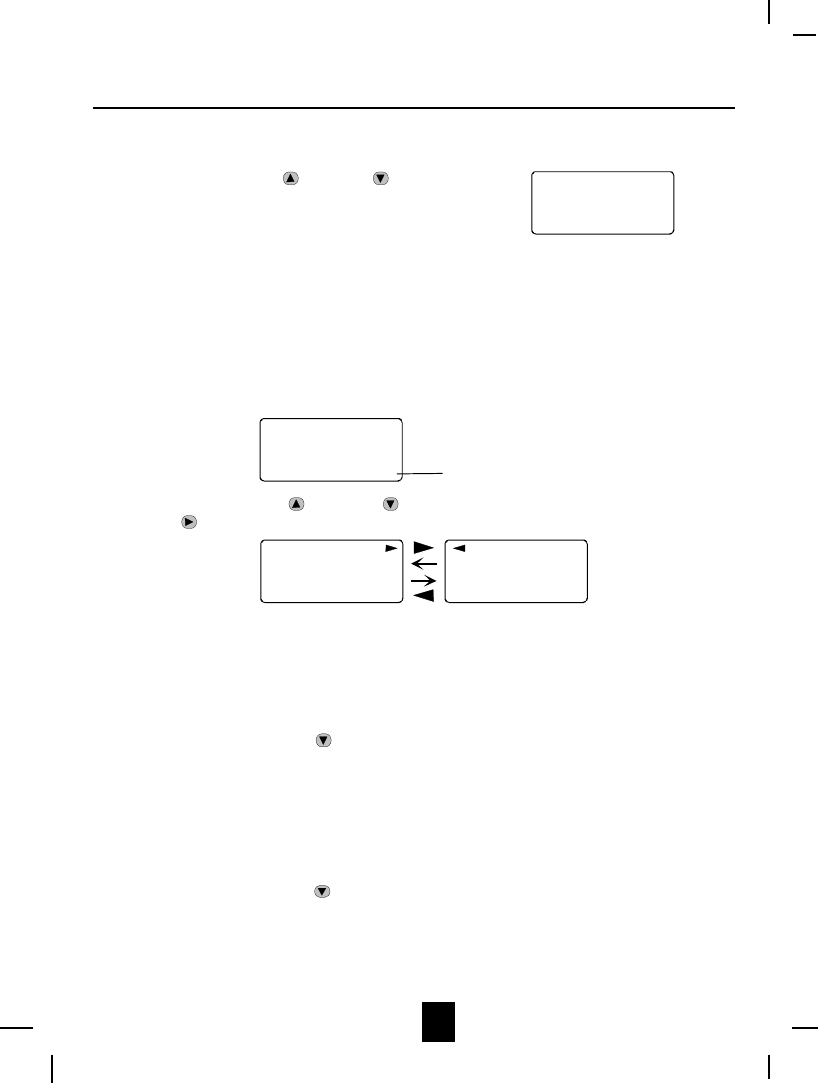
17
Selective Deleting in the Caller List
1. Press the SCROLL UP or DOWN button to find
the caller at STANDBY mode.
2. Press and hold down the DEL button, then the LCD
Screen will display the next item in the DIRECTORY.
3. Press the DIR button to return to STANDBY mode.
Name and Telephone Number DIRECTORY
This DIRECTORY lets you scroll through the list to find the person you need for one touch dialing.
You can store up to 40 names and telephone numbers in the memory.
Viewing the DIRECTORY
1. Press the DIR button.
2. Press the SCROLL UP or DOWN button to find the one you need, press the SHIFT
RIGHT button if the name or telephone number is more than 11 digits.
NOTE: To exit the DIRECTORY List at anytime, press the DIR button.
Speed Viewing the DIRECTORY
1. Press the DIR button.
2. Enter the first letter of a name. (See Page 30 for detail of entering a letter)
3. Press the SCROLL DOWN button to find all names with same first letter.
Saving in the DIRECTORY
1. Press the DIR button.
2. Press the EDIT button.
3. Use the TELEPHONE KEYPAD button (0~9) to enter the name, (see page 30 for detail)
you can store up to 15 characters.
4. Press the SCROLL DOWN button once.
5. Enter the telephone number using the TELEPHONE KEYPAD button (0~9). You can store
up to 16 digits.
6. Press and hold down the SAVE button.
Caller ID System Operation
DELETE
10:00 8/24 2
AM #
DIRECTORY
10:00 8/24 12
AM TOTAL No. of memory store
MICHAEL BROW
6045551212
8 12
BROWING
6045551212
TOTAL 8 12
TOTAL
# #
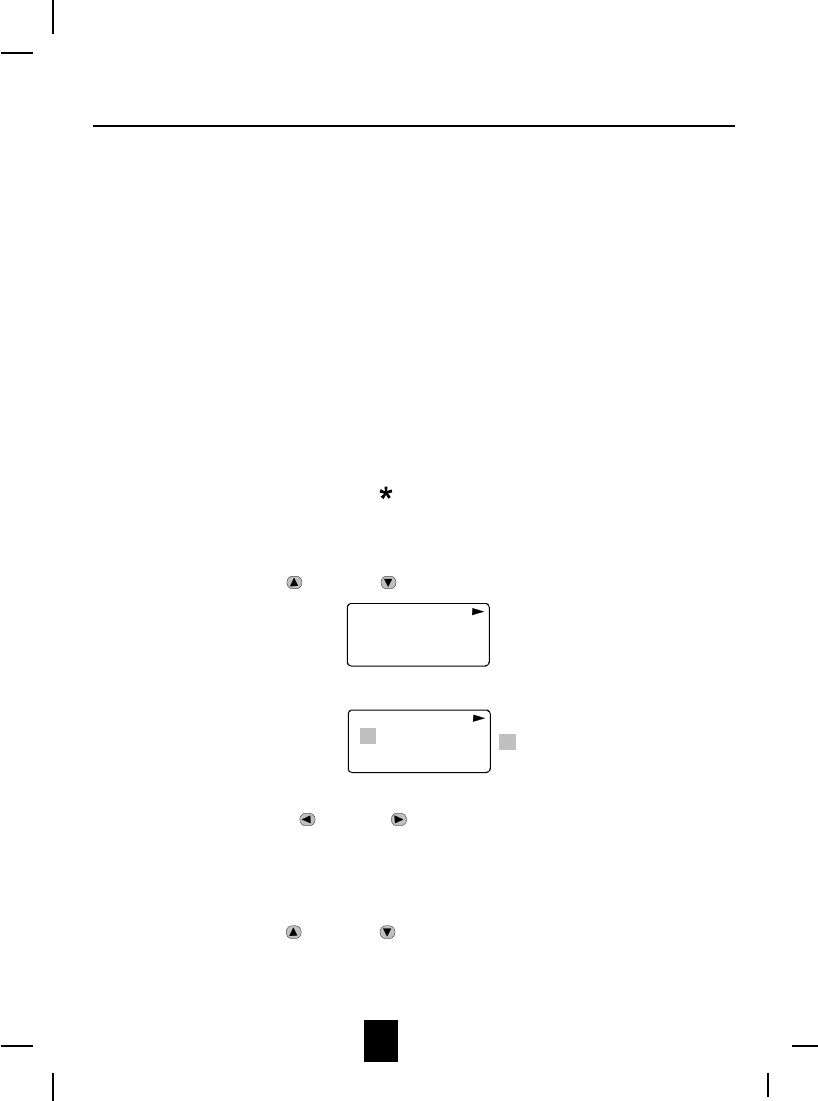
18
7. Press the DIR button to go back to STANDBY mode.
(If no active buttons are pressed for 10 seconds, the LCD Screen will automatically return
to STANDBY mode.)
NOTE: It will not save a duplicate telephone number or a name without the corresponding
telephone number in the DIRECTORY.
PREFERRED CALLS
You can assign PREFERRED CALL which will generate a special ringer sound at the start of
the second ring to any welcome caller in the DIRECTORY.
When you are saving the name and number into the DIRECTORY, add ³#´mark at the
beginning of the name by pressing the # button.
BLOCKER CALLS
You can assign BLOCKED CALL which will disable a ringer sound from the second ring to any
caller in the DIRECTORY.
When you are saving the name and number into the DIRECTORY, add ³*´mark at the
beginning of the name by pressing the button.
Editing Name and Number in the DIRECTORY
1. Press the DIR button.
2. Press the SCROLL UP or DOWN button to find the one you want to edit.
MICHAEL BROW
6045551212
8 12
TOTAL
#
3. Press the EDIT button to edit the name.
8 12
TOTAL
MICHAEL BROW
6045551212 cursor is blinking
#
4. Press the SCROLL LEFT or RIGHT button to move the cursor to the letter or number
you want to change.
To erase, press the DEL button.
To add, use the TELEPHONE KEYPAD buttons ( 0~9 ).
(see page 30 for details.)
5. Press the SCROLL UP or DOWN button to edit the number.
Caller ID System Operation
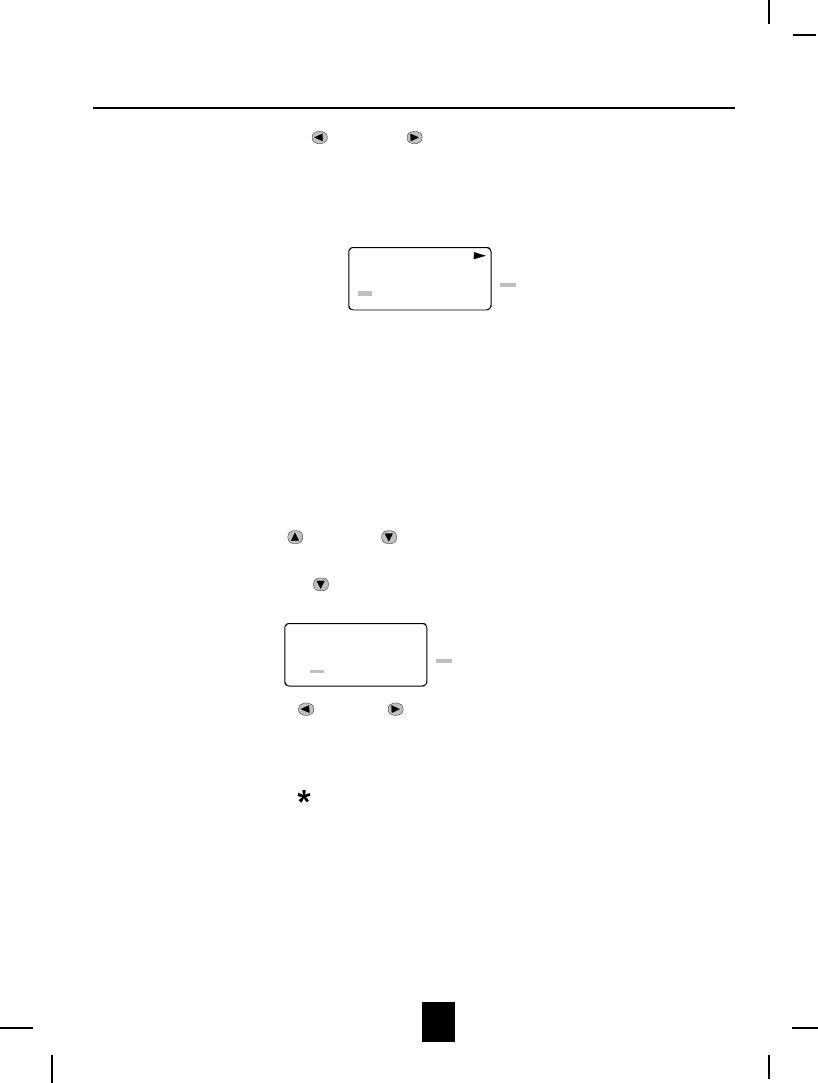
19
6. Press the SCROLL LEFT or RIGHT button to move the cursor to the number you
want to change.
To erase, press the DEL button.
To add, use the TELEPHONE KEYPAD buttons ( 0~9 ).
(see page 30 for details.)
8 12
TOTAL
MICHAEL BROW
6045551212 cursor is blinking
#
7. Press and hold down the SAVE button to confirm.
IMPORTANT: It is not advisable to save a telephone number without the corresponding name in
the DIRECTORY. This will lead to improper displays on Private and Out of Area
calls.
NOTE: When no active buttons are pressed for 10 second, the LCD Screen will automatically
return to STANDBY mode.
Editing the Number in the DIRECTORY before Dialing
1. Press the DIR button.
2. Press the SCROLL UP or DOWN button to find the caller.
3. Press the EDIT button to edit the name.
4. Press the SCROLL DOWN button.
e.g.
1 12
TOTAL
MICHAEL BROW
6045551212 cursor is blinking
#
5. Press the SCROLL LEFT or RIGHT button to move the cursor to the number you want
to change.
To erase, press the DEL button.
To add, use the TELEPHONE KEYPAD buttons ( 0~9 ).
6. Press and hold down the button (7-Digit) for local call, or the 0 button (10-Digit ) for local
call with area code, or the # button (1+) for a long distance call.
7. To end your conversation, either press the TALK button or place the HANDSET on the
BASE UNIT.
NOTE: If you want to save the edited number in the DIRECTORY, follow steps 1 through 5
and then press and hold down the SAVE button.
Caller ID System Operation

20
Placing Calls from the DIRECTORY
1. Press the DIR button.
2. Press the SCROLL UP or DOWN button to find the one you want to call.
3. Press and hold down the button (7-Digit) for local call, or the 0 button (10-Digit ) for local
call with area code, or the # button (1+) for a long distance call.
4. To end your conversation, either press the TALK button or place the HANDSET on the
BASE UNIT.
Deleting All Record in the DIRECTORY
1. Press the DIR button.
2. Press and hold down the DEL button at STANDBY mode.
ALL DELETE
10:00 8/24 0
AM TOTAL
3. Press the DIR button to return to STANDBY mode.
Selective Deleting in the DIRECTORY
1. Press the DIR button.
2. Press the SCROLL UP or DOWN button to find the one you want to delete.
3. Press and hold down the DEL button, then the LCD Screen will display the next item in the
DIRECTORY.
DELETE
5 12
TOTAL
#
4. Press the DIR button to return to STANDBY mode.
Caller ID System Operation
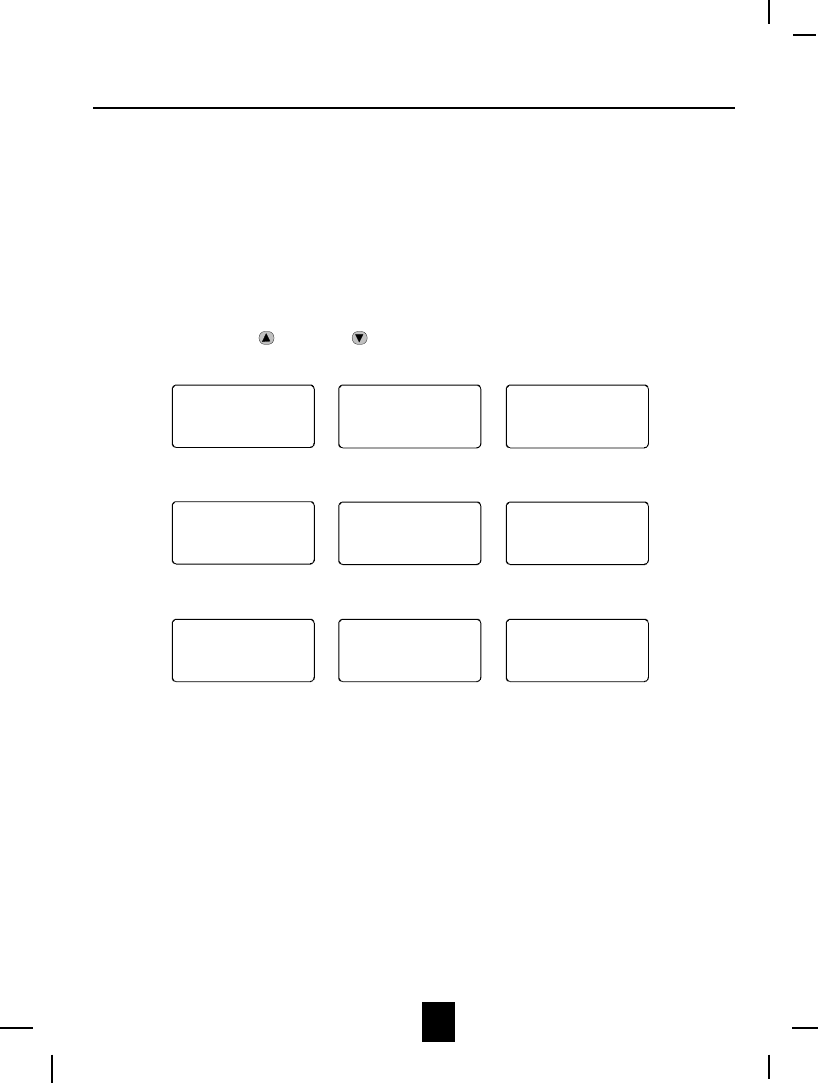
21
Function Operation
This unit contains the following special functions:
A. LANGUAGE F. PBX NUMBER
B. SILENT ON/OFF G. PBX ON/OFF
C. TIME SET H. PAUSE TIME
D. RINGER VOLUME I. MSG WAITING
E. LCD CONTRAST
To access, press the FUNC button at STANDBY mode, then press the TELEPHONE KEYPAD
(1~9) or the SCROLL UP or DOWN button.
ENGLISH
1 9
TOTAL
#
SILENT
2 9
TOTAL
#
OFF
TIME SET
10:00 8/24 3 9
AM TOTAL
#
KEYPAD Button # 1 KEYPAD Button # 2 KEYPAD Button # 3
RING: HI
4 9
TOTAL
#
CONTRAST
5 9
TOTAL
#
PBX NO.
6 9
TOTAL
#
KEYPAD Button # 4 KEYPAD Button # 5 KEYPAD Button # 6
49
PBX MODE
7 9
TOTAL
#
PAUSE TIME
8 9
TOTAL
#
MSG WAITING
9 9
TOTAL
#
KEYPAD Button # 7 KEYPAD Button # 8 KEYPAD Button # 9
4
OFF OFF
Caller ID System Operation
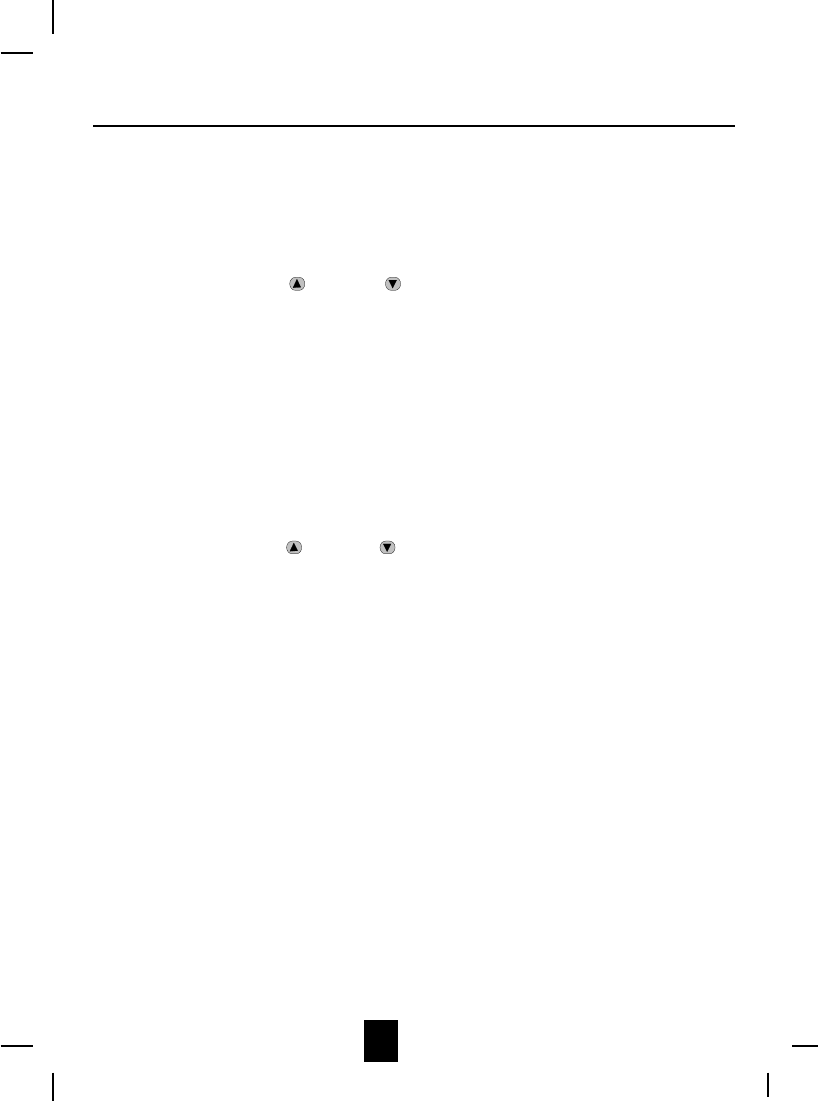
22
A. Language
This telephone offers English, Spanish and French languages for your convenience.
1. Press the FUNC button.
2. Press the TELEPHONE KEYPAD #1 button.
3. Press the EDIT button.
4. Press the SCROLL UP or DOWN button to select the type at language you desire.
English is the preset language.
5. Press and hold down the SAVE button.
6. Press the FUNC button to go back to STANDBY mode.
B. Silent On/Off
This telephone will generate the first ring sound even in the BLOCKED CALL mode to
indicate that you have an incoming call. To Keep silent in BLOCKED CALL mode, You can
turn off the first ring sound.
1. Press the FUNC button.
2. Press the TELEPHONE KEYPAD #2 button.
3. Press the EDIT button.
4. Press the SCROLL UP or DOWN button. SILENT OFF is the preset mode.
5. Press and hold down the SAVE button.
6. Press the FUNC button to go back to STANDBY mode.
C. Time Set
Set the date and time.
1. Press the FUNC button.
2. Press the TELEPHONE KEYPAD #3 button.
3. Press the EDIT button.
4. Use the TELEPHONE KEYPAD button to enter the month, date, hour and minute. The
cursor moves automatically after entering each item.
Press the TELEPHONE KEYPAD #1 for AM setting or
press the TELEPHONE KEYPAD #2 for PM setting.
5. Press the FUNC button to go back to STANDBY mode.
NOTE: The date and time will automatically set, if you have subscribed to the Caller ID
service from your local telephone company.
Caller ID System Operation
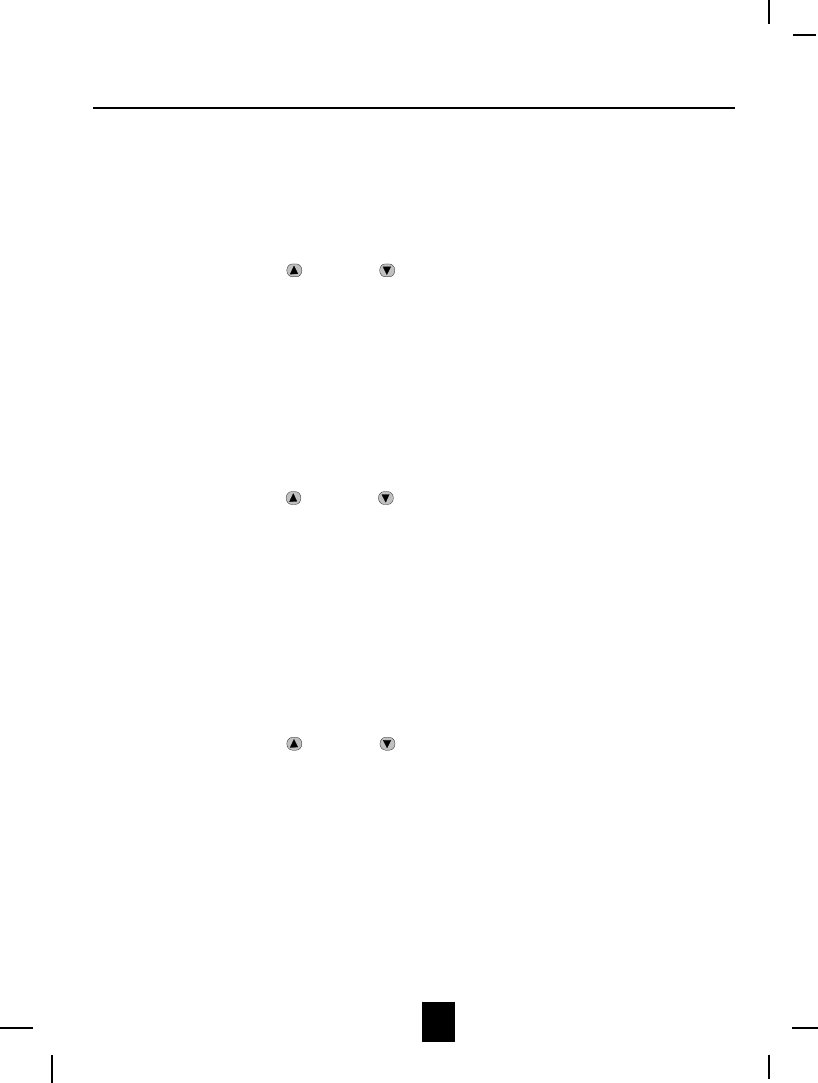
23
D. Ringer Volume
This function enables you to adjust the ringer volume from HI, LOW and OFF as desired.
1. Press the FUNC button.
2. Press the TELEPHONE KEYPAD #4 button.
3. Press the EDIT button.
4. Press the SCROLL UP or DOWN button to adjust the ringer volume suitable for your
convenience. (HI is the preset ringer volume.)
5. Press and hold down the SAVE button.
6. Press the FUNC button to go back to STANDBY mode.
E. LCD Contrast
This unit enables you to select 8 brightness levels for the Large LCD display.
1. Press the FUNC button.
2. Press the TELEPHONE KEYPAD #5 button.
3. Press the EDIT button.
4. Press the SCROLL UP or DOWN button to adjust the brightness of the display. Level
4 is the preset brightness.
5. Press and hold down the SAVE button.
6. Press the FUNC button to go back to STANDBY mode.
F. PBX Number
This unit enables you to preset the PBX number (such as an 8 or 9) while you are using a
switchboard system.
1. Press the FUNC button.
2. Press the TELEPHONE KEYPAD #6 button.
3. Press the EDIT button.
4. Press the SCROLL UP or DOWN button.(9 is the preset PBX number.)
5. Press and hold down the SAVE button.
6. Press the FUNC button to go back to STANDBY mode.
Caller ID System Operation
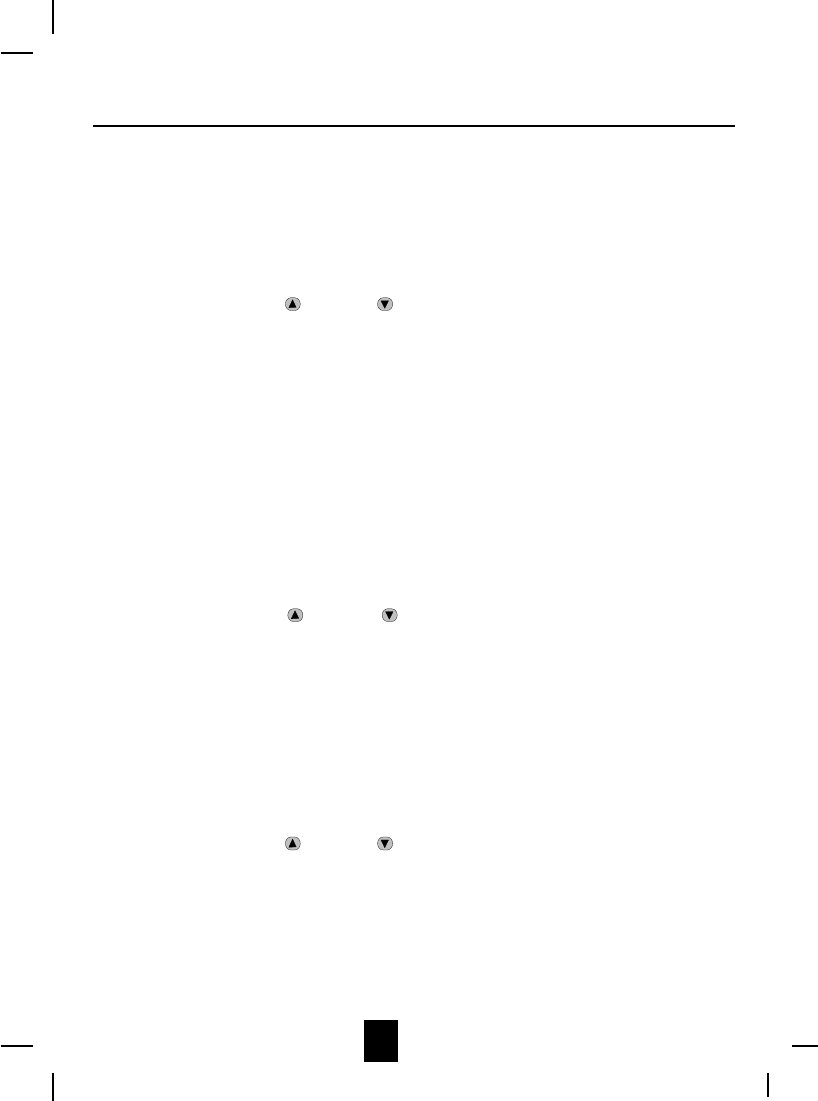
24
G. PBX Mode
This unit enables you to turn ON/OFF the PBX system depending on the telephone system
you are using.
1. Press the FUNC button.
2. Press the TELEPHONE KEYPAD #7 button.
3. Press the EDIT button.
4. Press the SCROLL UP or DOWN button.
PBX MODE OFF - set for direct line access. The preset PBX mode is OFF.
PBX MODE ON - When connected to a switchboard system.
5. Press and hold down the SAVE button.
6. Press the FUNC button to go back to STANDBY mode.
NOTE: When placing a call in PBX mode ON, this telephone will automatically add the PBX
number and a pause time before the dialed telephone numbers.
H. Pause Time
This unit enables you to adjust the pause time when placing a call using a switchboard system
or dialing long distance calls.
1. Press the FUNC button.
2. Press the TELEPHONE KEYPAD #8 button.
3. Press the EDIT button.
4. Press the SCROLL UP or DOWN button to adjust the pausing time.
The preset pause time is 4 seconds.
5. Press and hold down the SAVE button.
6. Press the FUNC button to go back to STANDBY mode.
I. MSG Waiting (Message Waiting)
To turn off the Massage Waiting LCD Indicator.
1. Press the FUNC button.
2. Press the TELEPHONE KEYPAD #9 button.
3. Press the EDIT button.
4. Press the SCROLL UP or DOWN button.
5. Press and hold down the SAVE button.
6. Press the FUNC button to go back to STANDBY mode.
IMPORTANT: Message Waiting LCD Indicator will automatically turn on, if you have subscribed
to Voice Mail message service and if you have Visual Message Indicator from your local
telephone company.
Caller ID System Operation
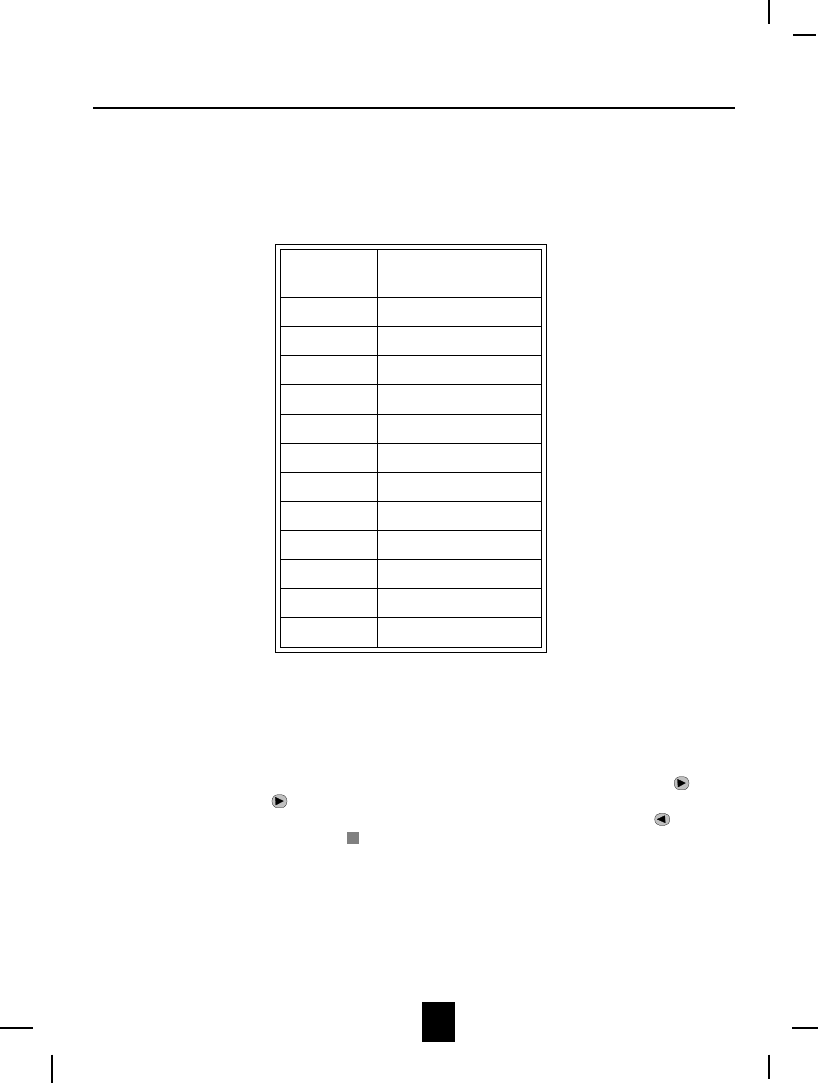
25
Telephone Keypad Character
The TELEPHONE KEYPAD buttons (1~9) are used to enter the characters when entering names.
Press the appropriate KEYPAD button to get the following characters.
KEYPAD
BUTTONS CHARACTERS
1
2
SPACE & ’ ( )
*
. 1
A B C 2
3
4
D E F 3
G H I 4
5
6
J K L 5
M N O 6
7
8
P Q R S 7
T U V 8
9
*
W X Y Z 9
0
#
*
0
#
For example, if you want to enter the character ³C´, press the ³2´KEYPAD button, the first
character displayed will be ³A´. Press the ³2´ button again to display ³B´, and press it again to
display the letter ³C´
To enter the next character, press the appropriate button. If, however, the next character is on the
same button as the previous character, you will first need to press the SHIFT RIGHT button.
Pressing the SHIFT RIGHT button a second time will produce a space. If you want to change
any character, you can go back to the incorrect character by press the SHIFT RIGHT button. To
delete the character inside the cursor ³´press the DEL button.
Caller ID System Operation
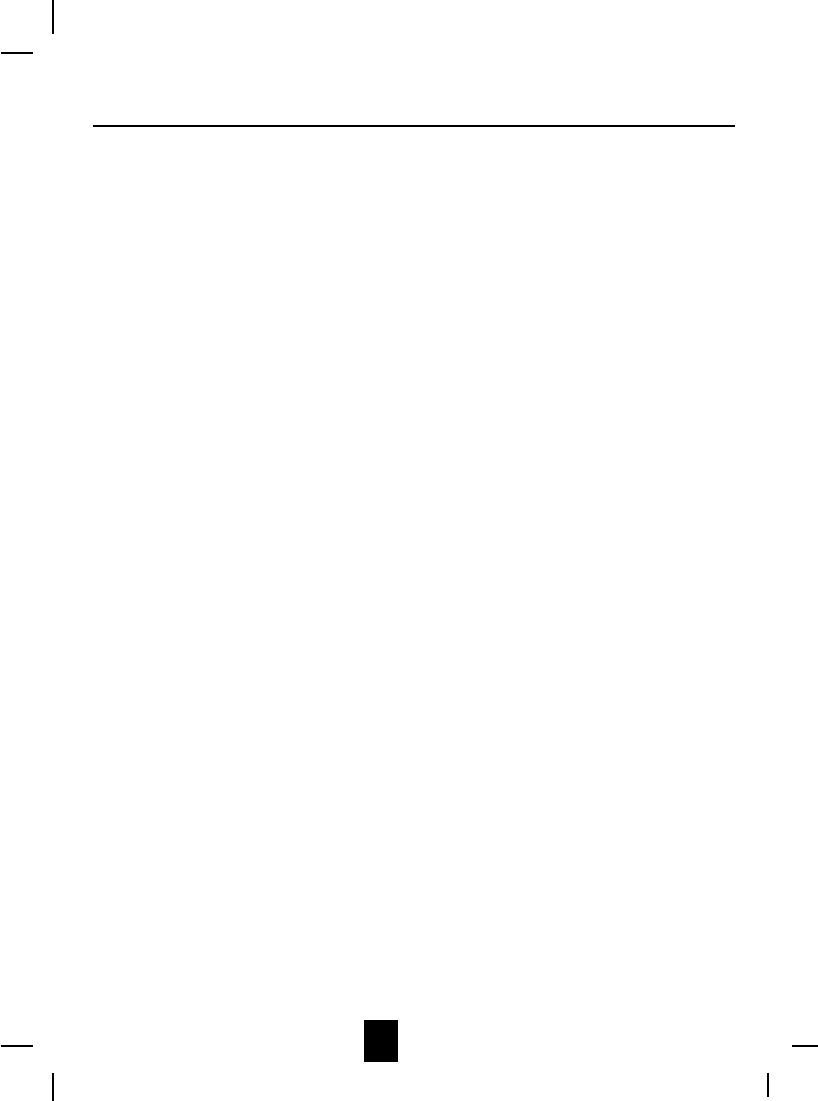
26
Security System
Your cordless telephone uses a digital coding security system to prevent unauthorized use of your
telephone line by another nearby cordless telephone. The system has its own identifying signal
created by microcomputers in both the BASE UNIT and HANDSET.
Security Code
This telephone has an internal security code with 65,536 possible combinations.
Resetting Security Code and Channel Information
Communication between HANDSET and BASE UNIT may not be possible in any of the following
situations:
1. After a power failure.
2. After relocating the BASE UNIT by disconnecting the AC ADAPTER.
3. After replacing the HANDSET BATTERY PACK.
To reset, place the HANDSET on the BASE UNIT for 2 to 5 seconds.
Multi-Channel Access
Your cordless telephone lets you select a channel from the 40 frequencies available to transmit
signals between the BASE UNIT and HANDSET. When you notice interference from other cordless
telephones, change to another channel by pressing the SCAN button on the HANDSET.
Security
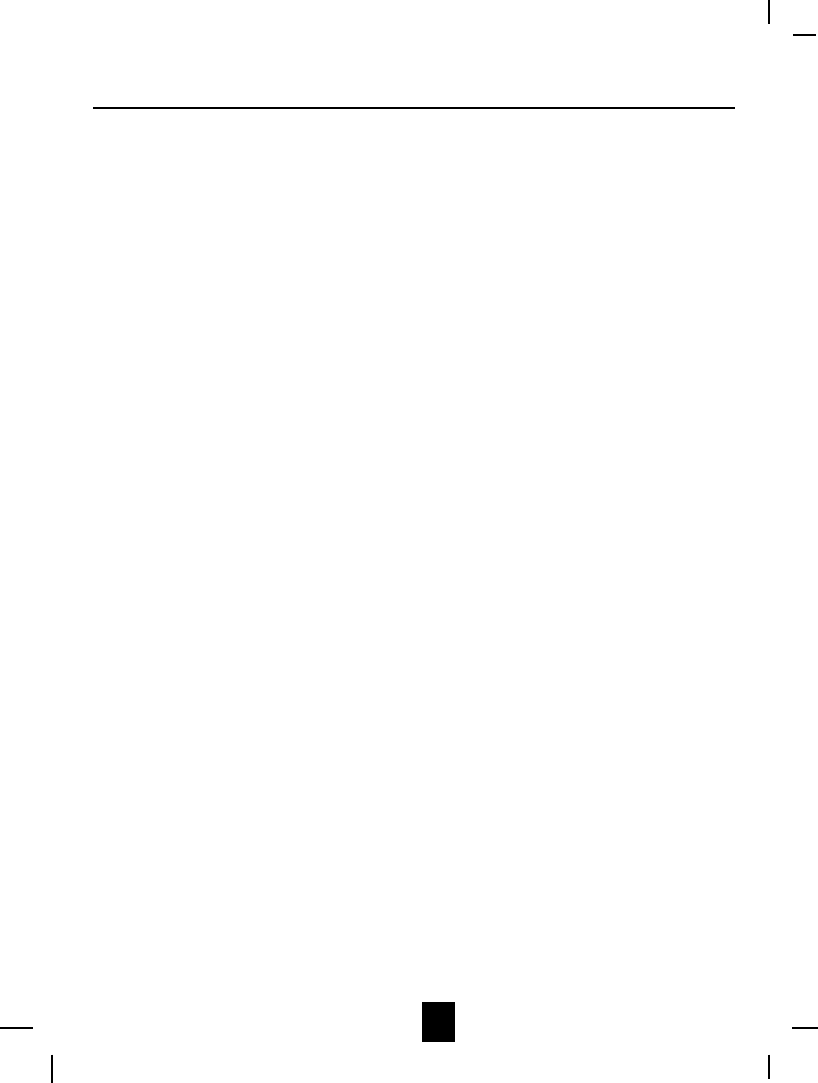
27
Battery Type
Use the following type and size of BATTERY PACK:
Cordless Telephone BATTERY PACK
3.6V, 600mAh
Recharging the Battery Pack
The nickel cadmium (Ni-Cd) BATTERY PACK in the HANDSET can be recharged many times
using the built-in charger in the BASE UNIT.
When the BATT LOW symbol appears on the LCD Screen, a ³beep´ sound will be heard every 10
seconds. This indicates that the BATTERY PACK needs to be recharged.
Charge the BATTERY PACK at least once every 90 days of non-use to avoid battery failure. When
the BATTERY PACK can no longer be charged, replacement of the BATTERY PACK will be
necessary.
The BATTERY PACK used in your telephone may develop a condition known as ³MEMORY´.
Once subjected to a regular short discharging routine, the BATTERY PACK assumes the discharging
pattern it was subjected to. This is known as a ³MEMORY´condition which causes rapid discharging
thereby shortening the BATTERY PACK charge span. If you believe your BATTERY PACK has
developed a ³MEMORY´ condition, do not charge the HANDSET until the BATT LOW symbol
appears on the LCD Screen. When the BATT LOW symbol appears on the LCD Screen, charge
the HANDSET fully for 12 hours.
Changing the Battery Pack
The BATTERY PACK provides power for the HANDSET of your cordless telephone.
To Replace BATTERY PACK:
1. Remove the HANDSET BATTERY COMPARTMENT COVER by sliding it down.
2. Pull out the BATTERY PACK PLUG and remove the BATTERY PACK.
3. Plug the new BATTERY PACK into the BATTERY CONNECTOR.
4. Slide the HANDSET BATTERY COMPARTMENT COVER firmly into place in its closed
position.
5. Before use, charge the new BATTERY PACK for 12 hours.
ATTENTION:
The telephone that you have purchased contains a rechargeable BATTERY PACK. The BATTERY
PACK is recyclable. At the end of its useful life, under various state and local laws, it may be
illegal to dispose of this BATTERY PACK into the municipal waste stream. Check with your local
solid waste officials for details in your area for recycling options or proper disposal.
Recharging & Changing the BATTERY PACK
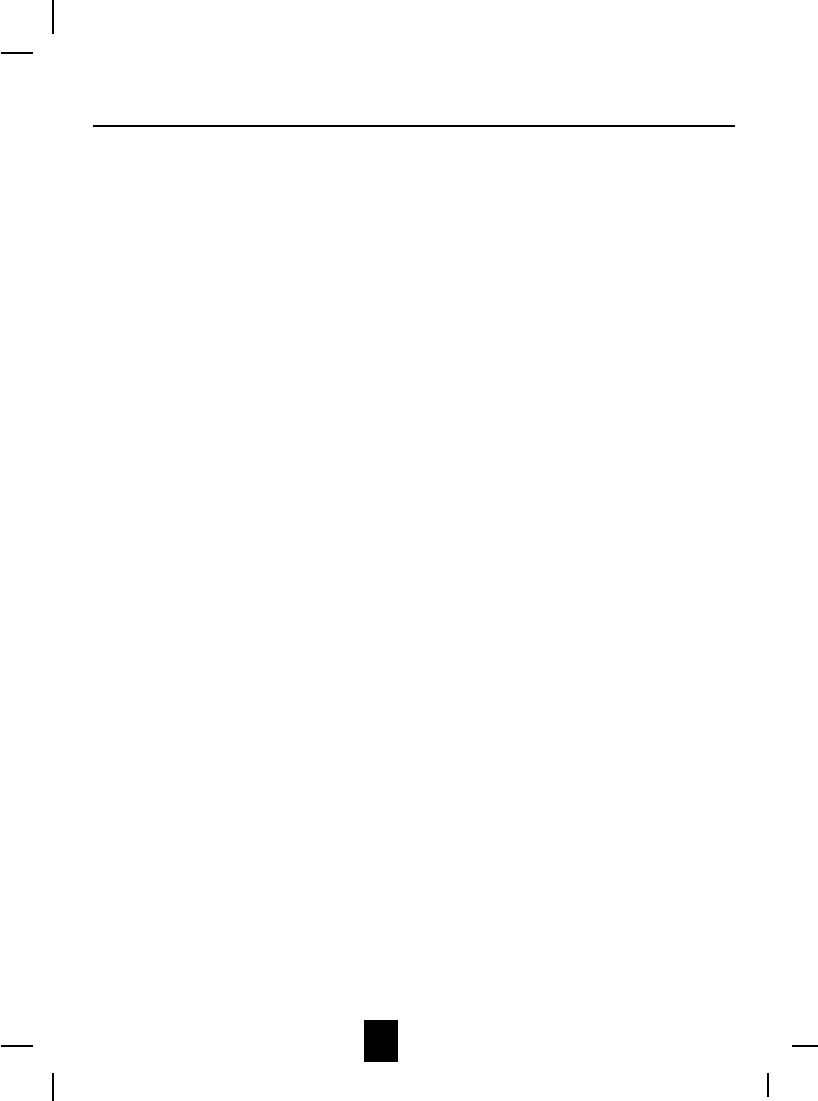
28
Problem Solving Section
For your assistance, we have listed below a few common problems.
Phone does not work, check the following:
1. BASE UNIT is plugged into power source.
2. HANDSET is charged.
3. TONE/PULSE SELECT switch is in the right position.
4. TELEPHONE LINE CORD is plugged into the TELEPHONE JACK.
Range of phone limited, check the following:
1. ANTENNA on BASE UNIT is raised.
2. BASE UNIT is centrally located in your residence.
3. BASE UNIT is not located near appliances.
No dial tone, check the following:
1. TELEPHONE LINE CORD plugs are connected to the TELEPHONE JACK and TELEPHONE
LINE CONNECTION JACK.
2. BASE UNIT is plugged into power source.
3. If you had a power failure or had unplugged the BASE UNIT, replace the HANDSET on the
BASE UNIT for 2 to 5 seconds to reset the system.
Received signal flutters or fades, check the following:
1. BATTERY PACK in HANDSET is fully charged.
2. HANDSET is not too far from the BASE UNIT.
3. ANTENNA on BASE UNIT is raised.
Interference on reception, check the following:
1. Noise may be picked up from electrical products in the home or electrical storms. Generally,
this noise is a minor annoyance and should not be interpreted as a defect in your system.
(See Technical Information on page 36.)
2. Choose an alternate channel using the SCAN button on the HANDSET.
Long Distance ³L-D-C´Indicator is not ON when receiving long distance call, check the
following:
1. Your local telephone company can provide the Area Code on an incoming long distance
call.
Problem Solving
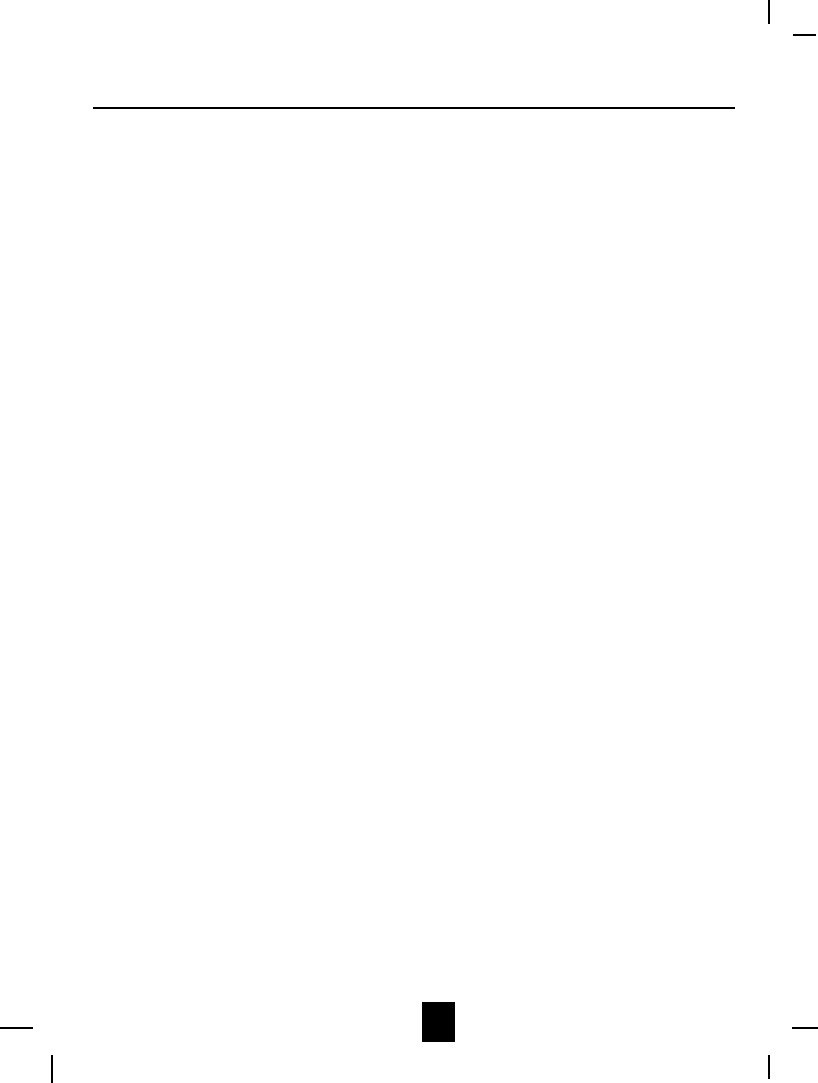
29
Excess static, check the following:
1. Check to see that the ANTENNA is not touching another metal object.
2. Raise or reposition the ANTENNA.
If after pressing the TALK button, you receive three beeps and no dial tone, check the
following:
1. BASE UNIT is plugged into power source.
2. If you had a power failure or had unplugged the BASE UNIT, replace the HANDSET on the
BASE UNIT for 2 to 5 seconds to reset the system.
NOTE: If none of telephones in the house are working, disconnect one set at a time to verify
that none of the phones are causing the problem. If you still have a problem after doing this,
and your telephone still does not work, please contact your local phone company.
Problem Solving
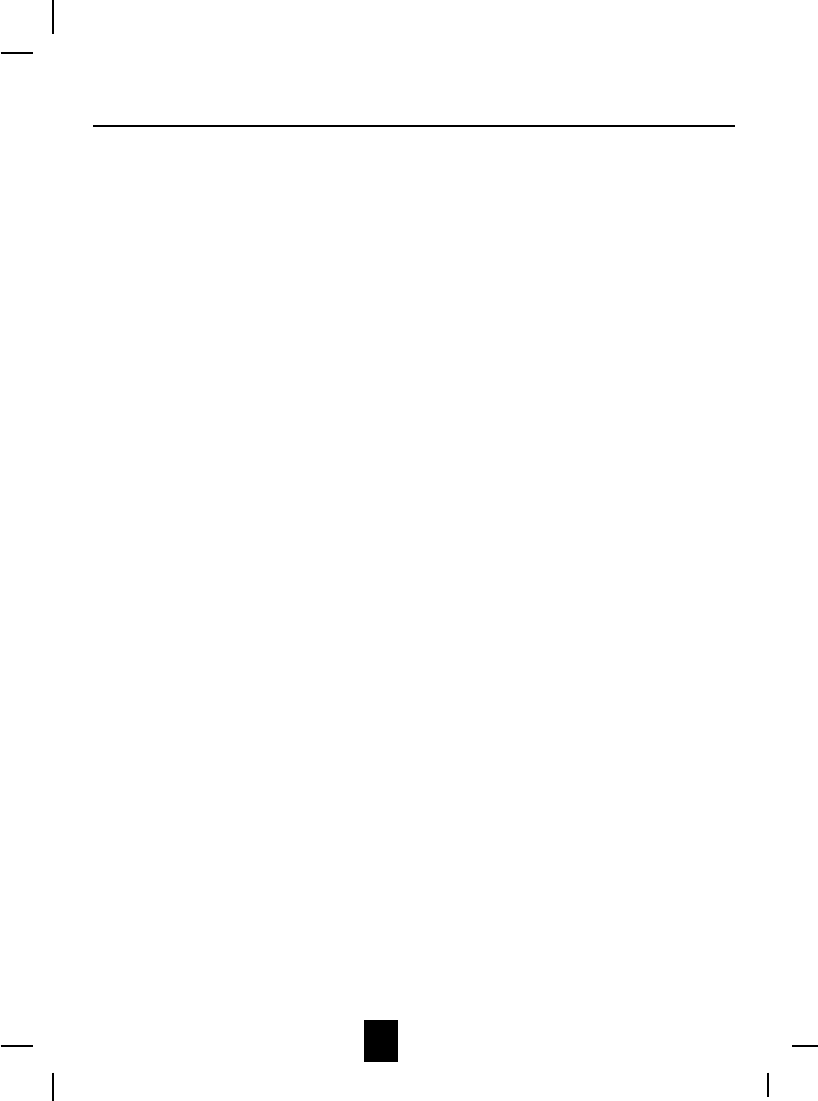
30
This cordless telephone uses radio frequencies to allow mobility. There are certain difficulties in
using radio frequencies with a cordless telephone. While these are normal, the following could
affect the operation of your system.
Noise
Electrical pulse noise is present in most homes at one time or another. This noise is most intense
during electrical storms. Certain kinds of electrical equipment such as light dimmers, fluorescent
bulbs, motors, and fans also generate noise pulses. Because radio frequencies are susceptible to
these noise pulses, you may occasionally hear them in your HANDSET. Generally they are a
minor annoyance and should not be interpreted as a defect in your system.
Range
Because radio frequency is used, the location of the BASE UNIT can affect the operating range.
Try several locations in your home or office and pick the one that gives you the clearest signal to
the HANDSET.
Interference
Electronic circuits activate a relay to connect the cordless telephone to your telephone line.
These electronic circuits operate in the radio frequency spectrum. While several protection
circuits are used to prevent unwanted signals, there may be periods when these unwanted signals
enter the BASE UNIT. You may hear clicks or hear the relay activate while you are not using the
HANDSET. If the interference occurs frequently, it can be minimized or eliminated by lowering
the height of your BASE UNIT ANTENNA or by relocating the BASE UNIT. You can check for
interference before selecting the final BASE UNIT location by plugging in the phone.
NOTICE:
This cordless telephone uses radio communication between the HANDSET and the BASE UNIT
and may not ensure privacy of communication. Other devices, including another cordless
telephone, may interfere with the operation of this cordless telephone or cause noise during
operation. Units not containing coded access may be accessed by other radio communication
systems. Cordless telephones must not cause interference to any licensed radio service.
Technical Information
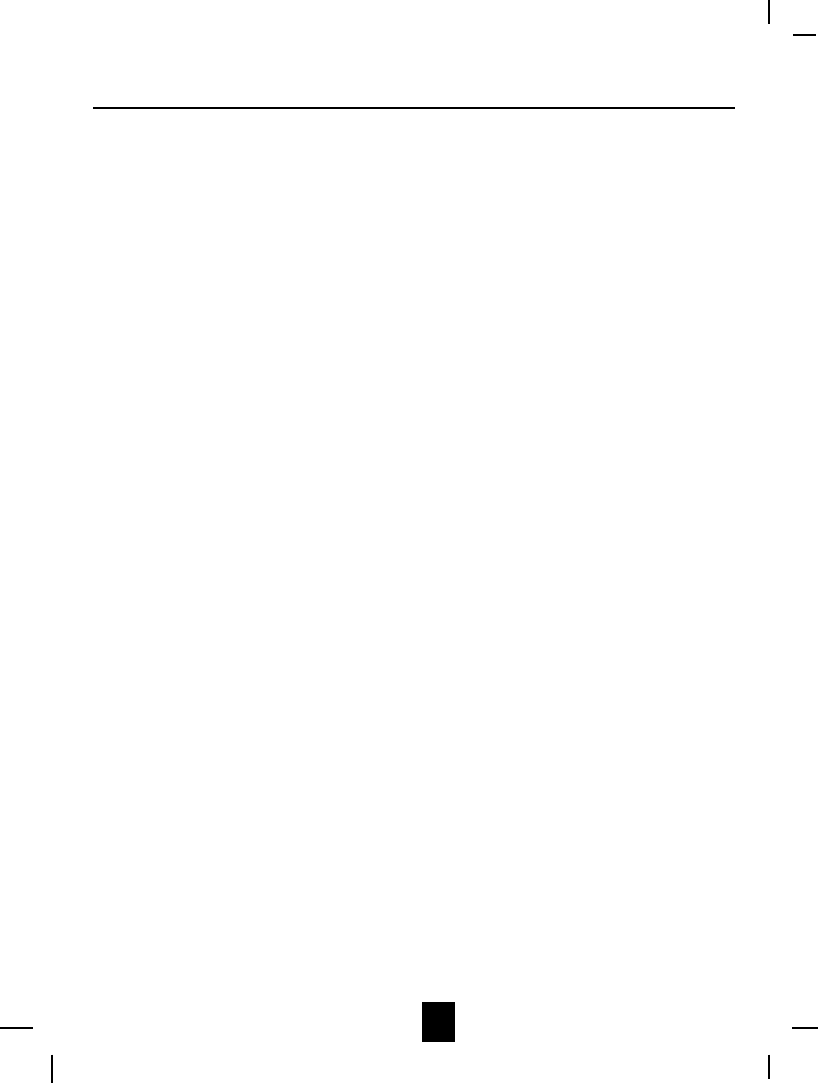
31
Federal Communications Commission Requirements
This equipment complies with Part 68 of the FCC rules. A label on the BASE UNIT of the
equipment contains, among other information, the FCC Registration Number and the Ringer
Equivalence Number (REN) for this equipment. You must, upon request, provide this information
to your telephone company.
The REN is also useful in determining the number of devices that you may connect to your
telephone line and still allow all of these devices to ring when your telephone number is called.
In most, but not all areas, the sum of the RENs of all devices connected to one line should not
exceed five (5.0). To be certain of the number of devices that you may connect to your line,
contact your local telephone company.
If your equipment should cause harm to the telephone network, the telephone company may
temporarily disconnect your service. If possible, they will notify you in advance that temporary
discontinuance of service may be required.
However, when advance written notice is not possible, the telephone company may temporarily
discontinue service without notice if such action is necessary under the circumstances. The
telephone company may make changes in its communication facilities, equipment, perations, or
procedures where such action is reasonably required in the operation of its business and is not
inconsistent with the rules and regulations of the Federal Communications Commission.
Do not attempt to repair or modify this equipment.
Warning: Changes or modifications not expressly approved by the party responsible for compliance
could void the users authority to operate the equipment.
Some cordless telephones operate at frequencies that may cause interference to nearby TVs
and VCRs. To minimize or prevent such interference, the BASE UNIT of the cordless telephone
should not be placed on or near a TV or VCR. If interference is experienced, moving the cordless
telephone farther away from the TV or VCR will often reduce or eliminate the interference.
This equipment should not be used on coin telephone lines. Connection to party line service is
subject to state tariffs. If trouble is experienced, disconnect this equipment from the telephone
line to determine if it is causing the malfunction. If the equipment is determined to be
malfunctioning, its use should be disconnected until the problem has been corrected.
FCC Requirements
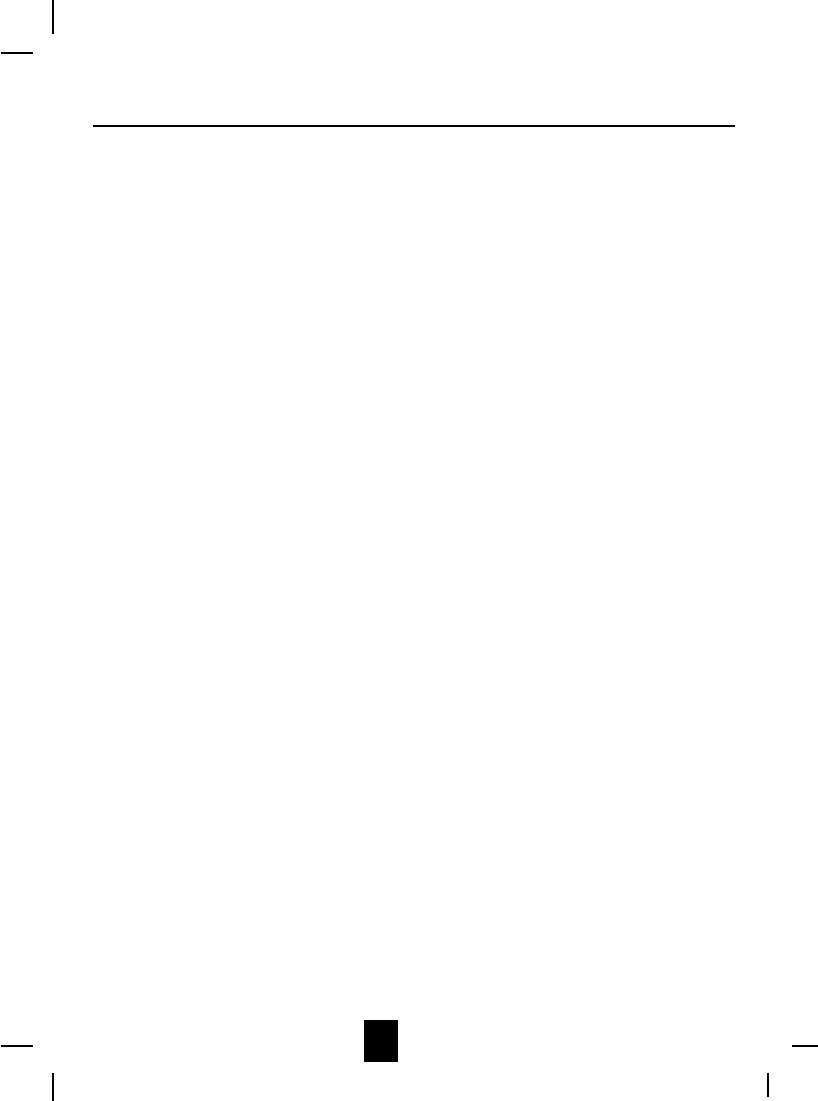
32
Federal Communications Commission Requirements (continued)
NOTE: This equipment has been tested and found to comply with the limits for a Class B digital
device, pursuant to Part 15 of the FCC Rules. These limits are designed to provide reasonable
protection against harmful interference in a residential installation. This equipment generates,
uses, and can radiate radio frequency energy and, if not installed and used in accordance with
the instructions, may cause harmful interference to radio communications. However, there is no
guarantee that interference will not occur in a particular installation. If the equipment does cause
harmful interference to radio or television reception, which can be determined by turning the
equipment off and on, the user is encouraged to try to correct the interference by one or more of
the following measures:
- Reorient or relocate the receiving ANTENNA.
- Increase the distance between the equipment and the receiver.
- Connect the equipment into an outlet on a circuit different from that to which the receiver is
connected.
- Consult the dealer or an experienced radio/TV technician for help.
FCC Requirements

33
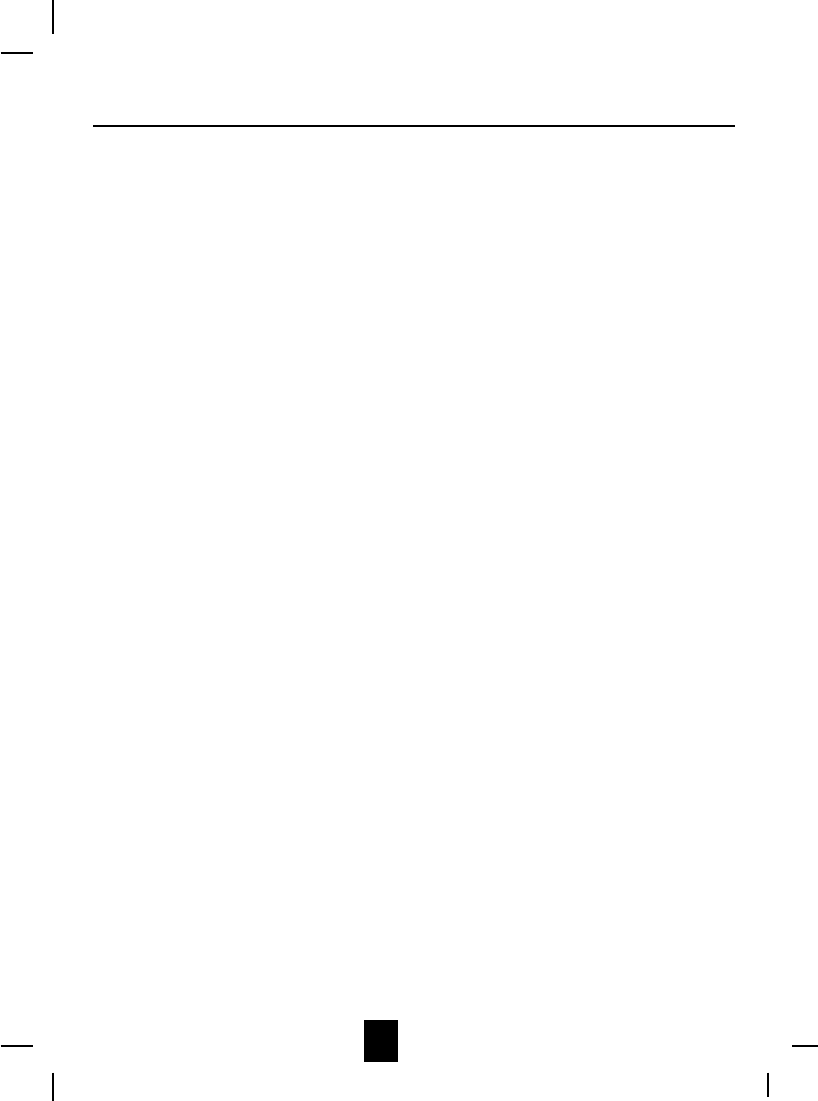
34
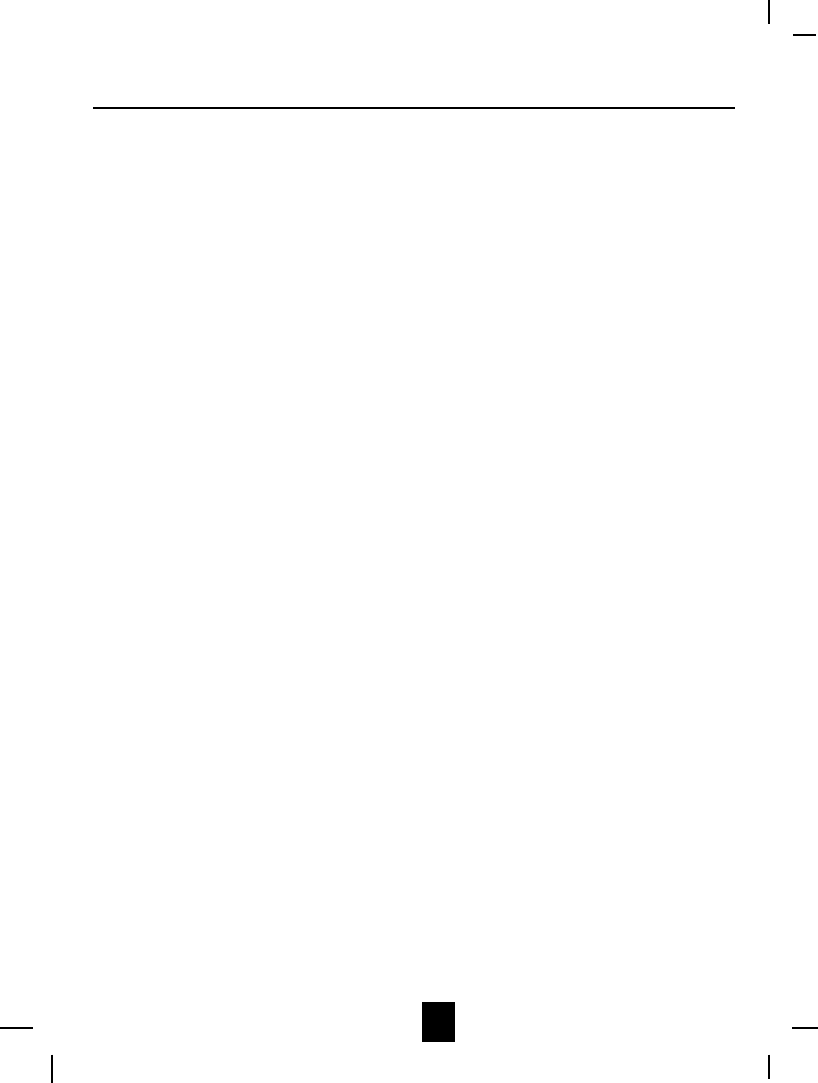
35

900 MHz CORDLESS CALLER ID TELEPHONE WITH
CALL WAITING
TALK
123
456
789
#
0
*
ABC DEF
MNO
GHI JKL
PQ
RS TUV WX
YZ
OPER
DIR
FU NC
FLA SH
EDIT
SAVE/RE/PA
DEL/SCAN
NEW CALL
MSG WAITI NG
DIAL
710 1+
CALLER ID SYSTEM
CHARGE
IN USE CHG
NEW MSG
NEW CALL
PAGE
INSTRUCTION MANUAL
MODEL IP2420