CIG OAPDBNA WiFi Access Point User Manual manual
CIG SHANGHAI CO., LTD. WiFi Access Point manual
CIG >
Contents
- 1. User Manual
- 2. Installation Instruction
User Manual
WF-3220-Z1
User Manual
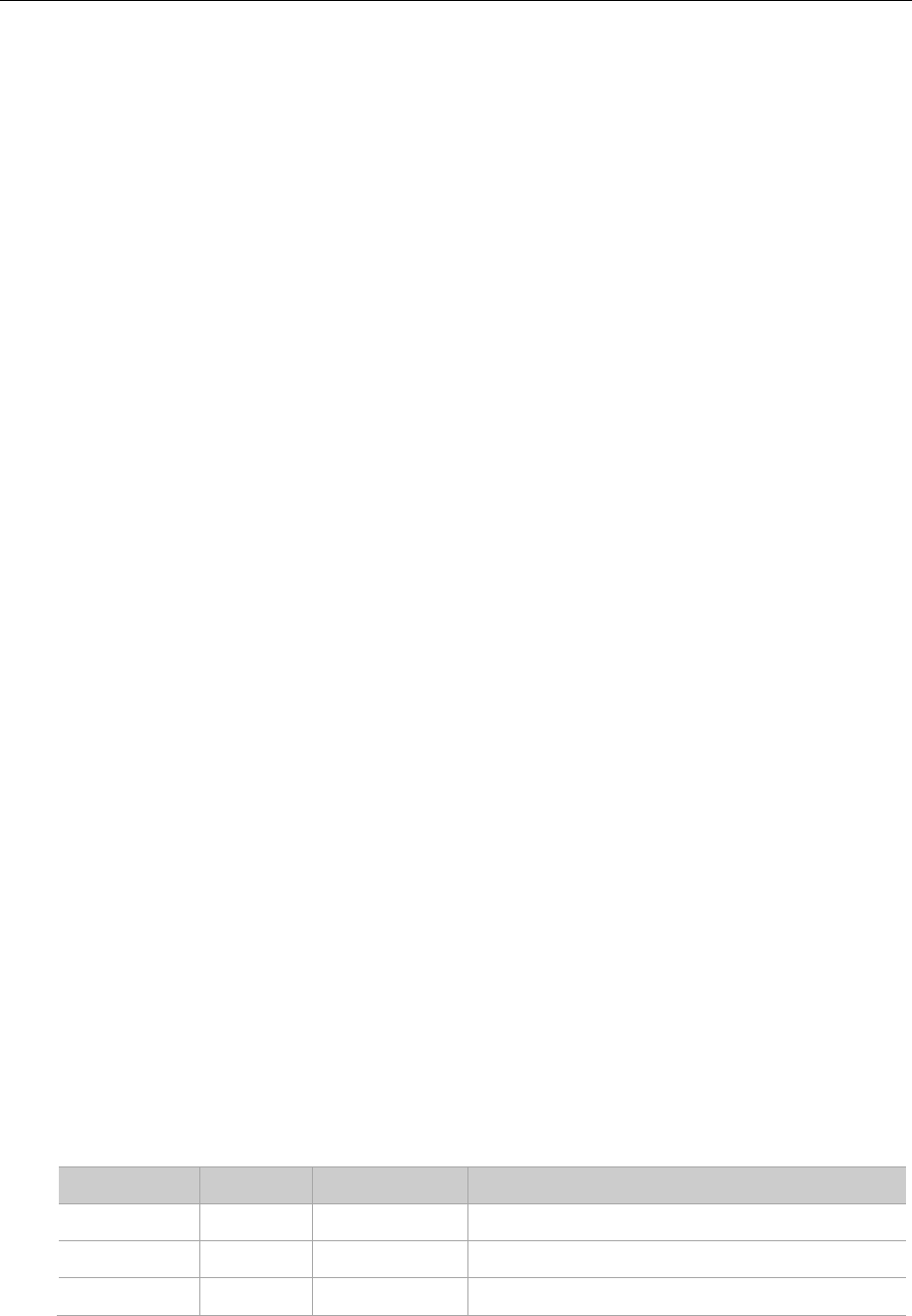
WF-3220-Z1
Zoomnet Confidential Proprietary @ 2013 Zoomnet Corporation. All rights reserved I
FCC Statement
This equipment has been tested and found to comply with the limits for a Class B digital device,
pursuant to Part 15 of the FCC rules. These limits are designed to provide reasonable protection
against harmful interference in a residential installation. This equipment generates, uses and can
radiate radio frequency energy and if not installed and used in accordance with the instructions,
may cause harmful interference to radio communications. However, there is no guarantee that
interference will not occur in a particular installation. If this equipment does cause harmful
interference to radio or television reception, which can be determined by turning the equipment off
and on, the user is encouraged to try to correct the interference by one or more of the following
measures:
- Reorient the receiving antenna.
- Increase the separation between the equipment and receiver.
- Connect the equipment into and outlet on a circuit different from that to which the receiver
is connected.
- Consult the dealer or an experienced radio/TV technician for help.
Any special accessories needed for compliance must be specified in the instruction manual.
You are cautioned that changes or modifications not expressly approved by the party responsible
for compliance could void your authority to operate the equipment.
The minimum distance between this equipment and user should be 40 cm when the equipment
operates.
History Version
Version Author Time Remarks
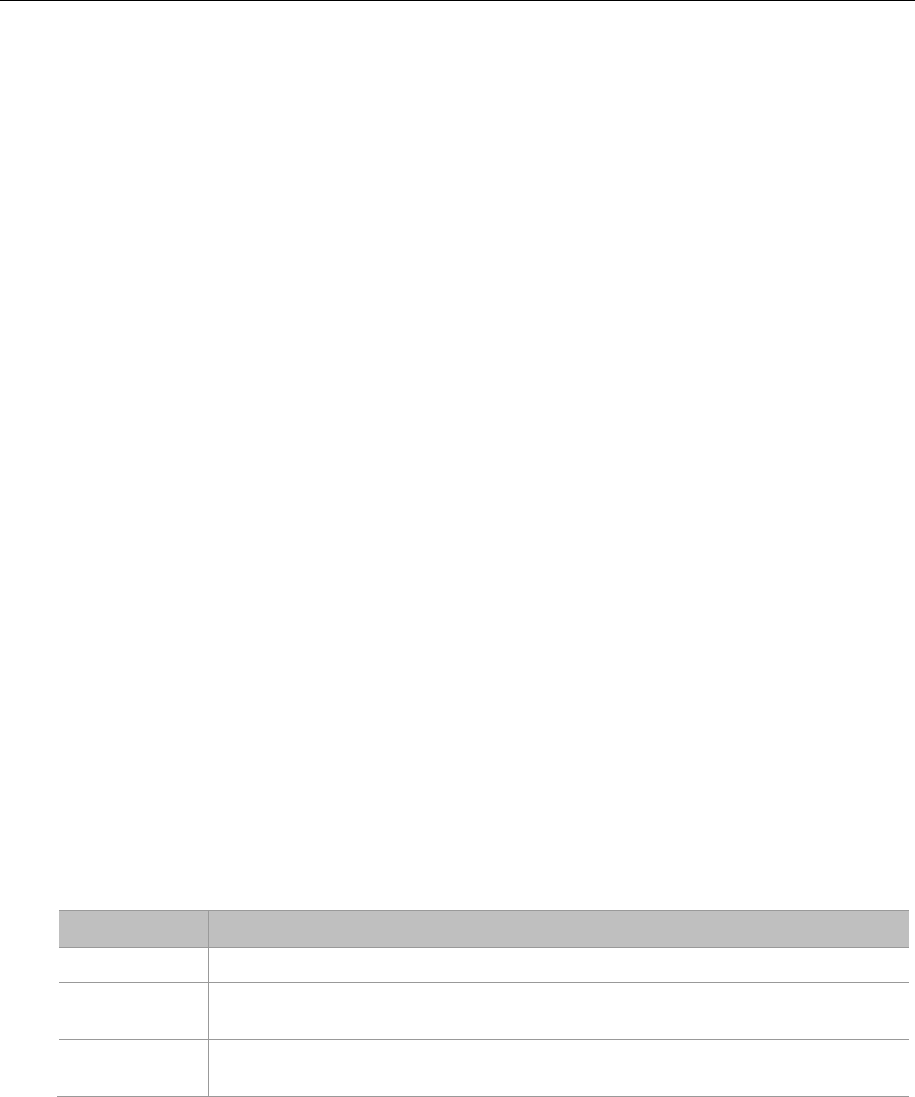
WF-3220-Z1
Zoomnet Confidential Proprietary @ 2013 Zoomnet Corporation. All rights reserved II
Preface
This manual mainly introduces how to configure the WF-3220-Z1 to users when they install
AP device. It’s suggested to read this guide carefully before install the WF-3220-Z1.
This part includes the follow contents:
Content introduction
Readers
Conventions
Content introduction
This document introduces WEB configuration, CLI confuguration and WEB upgrade. It is
divided into six chapters.
Chapter 1 Product Introduction
Chapter 2 WEB Configuration and Management
Chapter 3 CLI Configuration
Chapter 4 Change AP Working Mode
Chapter 5 Common Operation in Fat AP Mode
Chapter 6 Upgrade
Readers
This document is for readers as followss:
FAE and technical support
Network manager
Convention of symbols in this manual
Format
Definition
<> Characters in <> means this is a button, such as < OK>
[ ] Characters in[ ] means this is a window, menu or a datasheet, like popup
a [new user] window.
/ Multilevel menu will use “/” to separate, such as [File/New/Folder], that
means choose folder in the multilevel menu File/ New
This document adopts the following symbols to inform readers of special attention when they
are operating the device. Notes and tips in the body of manual will be shown in Times New
Roman fonts, and separated from surround contents with a horizontal line as followss:
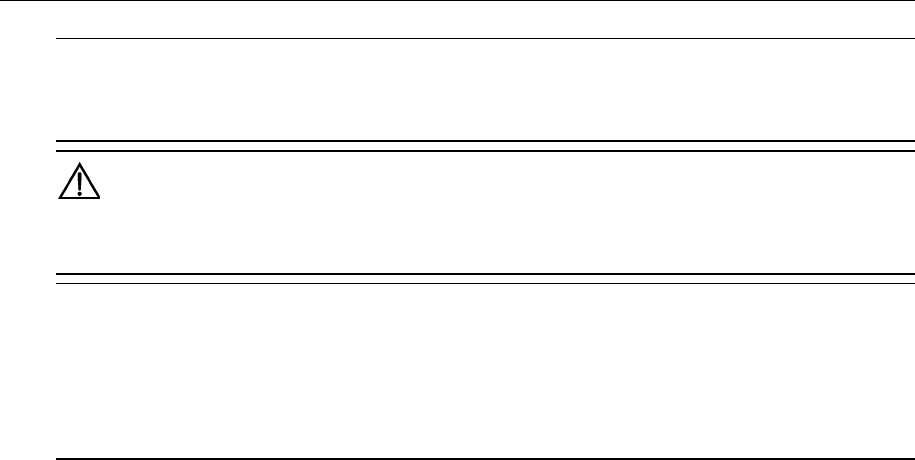
WF-3220-Z1
Zoomnet Confidential Proprietary @ 2013 Zoomnet Corporation. All rights reserved III
TIP:
Means a complementary description
Caution:
::
:
Means reader be careful. Improper operation may cause data loss or damage to equipment.
Professinal installation:
The device cannot be sold retail, to the general public or by mail order. It must be sold to dealers. It
is installed by licensed professionals with special training according to Installation instruction
provided by dealer or grantee.

WF-3220-Z1
Zoomnet Confidential Proprietary @ 2013 Zoomnet Corporation. All rights reserved IV
Contents
1 PRODUCT INTRODUCTION ....................................................................................... 1
2 WEB CONFIGURATION AND MANAGEMENT .......................................................... 2
2.1 NETWORK SETTINGS ......................................................................................... 2
2.1.1 WAN INTERFACE NETWORK SETTINGS ................................................... 2
2.1.2 WIRELESS NETWORK SETTINGS .............................................................. 3
2.2 LOG ON ................................................................................................................. 4
2.3 SYSTEM STATUS ................................................................................................. 4
2.4 WIRELESS SETTINGS ......................................................................................... 4
2.4.1 WIRELESS STATUS ..................................................................................... 4
2.4.2 VAP SETTINGS ............................................................................................. 4
2.4.3 ADVANCED SETTINGS ................................................................................ 5
2.4.4 MULTI SSID-VLAN BINDING ........................................................................ 5
2.5 TCP/IP SETTINGS ................................................................................................ 6
2.5.1 LAN STATUS ................................................................................................. 6
2.5.2 LAN SETTING ................................................................................................ 6
2.6 DEVICE MANAGEMENT ...................................................................................... 6
2.6.1 TIME SETTING .............................................................................................. 6
2.6.2 SYSTEM LOG ................................................................................................ 6
2.6.3 FIRMWARE UPGRADE ................................................................................. 6
2.6.4 CONFIGURATION BACKUP AND RESTORE .............................................. 6
2.6.5 USER MANAGEMENT .................................................................................. 6
3 CLI CONFIGURATION ................................................................................................. 6
3.1 ENTERING CLI...................................................................................................... 7
3.1.1 TELNET BY DOS INTERFACE ..................................................................... 7

WF-3220-Z1
Zoomnet Confidential Proprietary @ 2013 Zoomnet Corporation. All rights reserved V
3.1.2 LOGIN THROUGH RS 232 CONSOLE PORT .............................................. 7
3.1.3 LOGIN BY SECURECRT TOOL .................................................................... 8
3.2 CLI COMMANDS ................................................................................................... 9
3.2.1 IFCONFIG ...................................................................................................... 9
3.2.2 IWCONFIG ................................................................................................... 10
3.2.3 IWPRIV ......................................................................................................... 12
3.2.4 WLANCONFIG ............................................................................................. 14
3.2.5 IWLIST.......................................................................................................... 15
3.2.6 SYNTHESIS INSTANCE .............................................................................. 16
4 CHANGE AP WORKING MODE ................................................................................ 16
4.1 OPERATING THROUGH WEB UI ...................................................................... 16
4.2 OPERATING THROUGH SERIAL PORT ........................................................... 16
5 COMMON OPERATION IN FAT AP MODE .............................................................. 17
5.1 CHECK AP INFORMATION ................................................................................ 17
5.2 CREATE VAP ...................................................................................................... 17
5.3 MODIFY WIRELESS PARAMETERS ................................................................. 18
5.4 CHECK AND MODIFY PARAMETERS .............................................................. 18
5.5 CHECK AND MODIFY VAP CHANNEL .............................................................. 19
5.6 CHECK AND MODIFY OUTPUT POWER .......................................................... 19
5.7 SAVE CONFIGURATION .................................................................................... 19
5.8 BACKUP CONFIGURATION TO LOCAL PC ..................................................... 19
5.9 FACTORY DEFAULT .......................................................................................... 20
5.10 SOFTWARE MIRROR ......................................................................................... 20
5.10.1 MIRRORING DESCRIPTION ..................................................................... 20
6 UPGRADE .................................................................................................................. 20
6.1 CONNECT AP CORRECTLY .............................................................................. 20

WF-3220-Z1
Zoomnet Confidential Proprietary @ 2013 Zoomnet Corporation. All rights reserved VI
6.2 SET IP FOR COMPUTER ................................................................................... 21
6.3 LOGIN AP ............................................................................................................ 21
6.4 FIRMWARE UPGRADE ...................................................................................... 21
6.5 CHECKING .......................................................................................................... 22

WF-3220-Z1
Zoomnet Confidential Proprietary @ 2013 Zoomnet Corporation. All rights reserved VII
Contents of Figure
Figure 1-1 Product Appearance ........................................................................................................ 1
Figure 2-1 ping default IP of AP ........................................................................................................ 3
Figure 3-1 DOC interface .................................................................................................................. 7
Figure 3-2 Telnet management interface .......................................................................................... 7
Figure 3-3 Startup information of AP ................................................................................................. 8
Figure 3-4 Logining interface ............................................................................................................. 8
Figure 3-5 wlanconfig instance ........................................................................................................ 15
Figure 3-6 Synthesis Instance ......................................................................................................... 16
Figure 4-1 Setting AP mode through serial port .............................................................................. 17
Figure 5-1 Check AP version ........................................................................................................... 17
Figure 5-2 Check VAP mode ........................................................................................................... 18
Figure 5-3 Check VAP Channel ...................................................................................................... 19
Figure 5-4 Check Output Power of VAP .......................................................................................... 19
Figure 6-1 Connect AP .................................................................................................................... 21
Figure 6-2 PoE port of AP ............................................................................................................... 21
Contents of Table
Table 2-1 Default Configuration of AP ............................................................................................... 4
Table 3-1 Default Configuration of AP ............................................................................................... 6
Table 3-2 Necessary software tool .................................................................................................... 7
Table 3-3 Hyper Terminal parameters .............................................................................................. 8
Table 3-4 CLI Commands Overview List ........................................................................................... 9
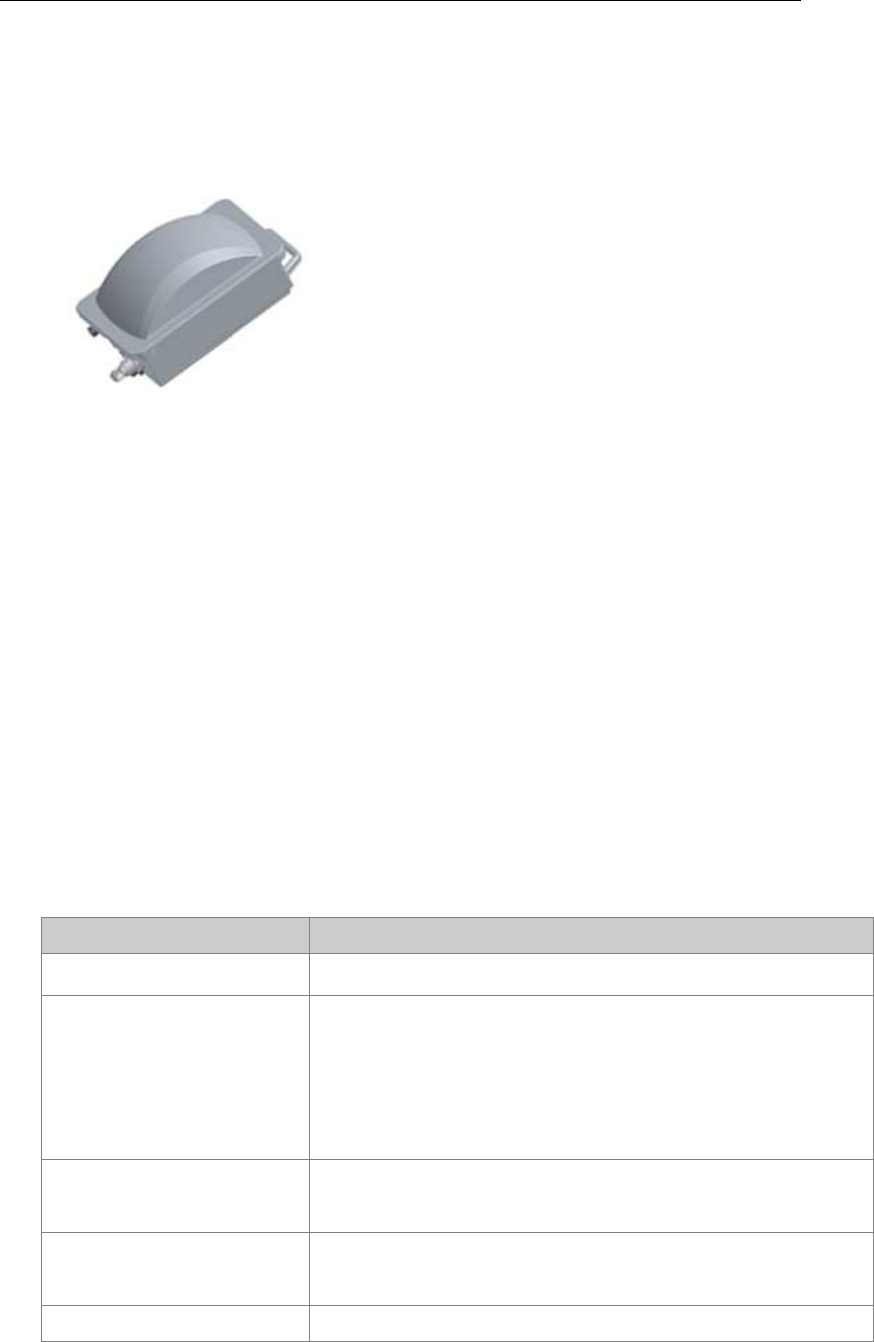
WF-3220-Z1
Zoomnet Confidential Proprietary @ 2013 Zoomnet Corporation. All rights reserved 1
1
Product Introduction
Figure 1-1 Product Appearance
WF-3220-Z1 is an 11n access point with high power and double frequency. Compared with
traditional 54Mbps 11G and 108Mbps Super G products, WF-3220-Z1 provides a rate of
300Mbps. With such high bandwidth, it highly enhances data transmission’s effectiveness
and reduces network delay in voice and video processing, network game playing, and
video-on-line selecting.
Double frequency design satisfies the application needs of 2.4 GHz and 5.8GHz. With a gain
planar antenna, WF-3220-Z1 highly enhances wireless reception and emission capacity,
ensuring wireless signal’s stability. The adoption of WPA/WPA2 and WEP security
mechanism provides an overall safeguard for wireless network. WF-3220-Z1 is a newly
developed comprehensive access point, which can be used to receive WiFi signal, cover
wireless signal, and amplify signal. Meanwhile it can also work together with AC to realize a
centralized management.
Hardware Specification
Items
Description
WLAN IEEE802.11a/b/g/n(2*2:2);Speed up to 300Mbit/s
Interface
10/100/1000M Ethernet Interface;Console Interface (for
manufacture use only);4 x N Female Interface (2 interface
for 2.4GHz band and 2 interface for 5GHz band);GND
Earth Terminal;
2.4GHz band Directional
dedicated MIMO antenna Model: KBT65DP15-24RT0
5GHz band Directional
dedicated MIMO antenna Model: TDJ-5158GAx2
Indicator One Power Indicator
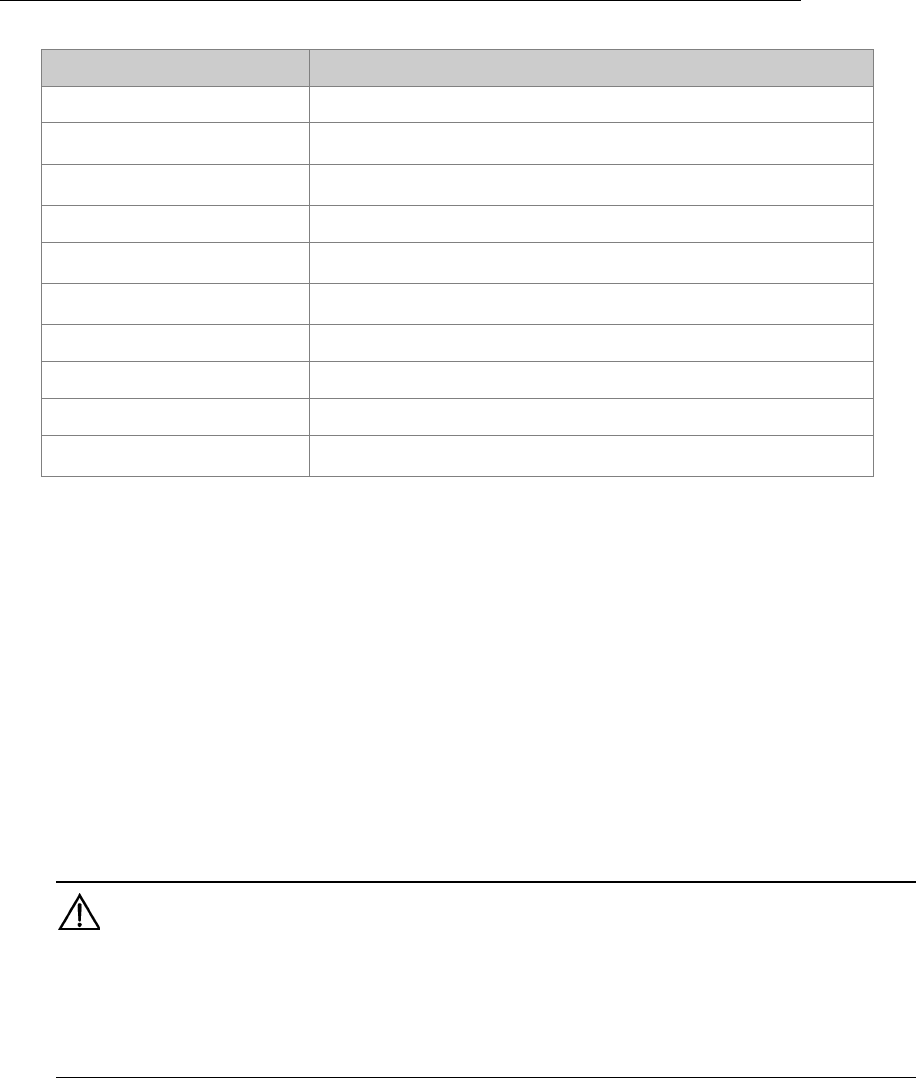
WF-3220-Z1
Zoomnet Confidential Proprietary @ 2013 Zoomnet Corporation. All rights reserved 2
Items
Description
One WiFi Indicator
Power Supply POE+(Accords with 802.3at standard)
Power consumption <26W
Dimension 300mm * 226mm * 144.5mm
Work Temperature -40℃ ~ +55℃
Relative Humidity 0% ~ 100%
Weight ≤5Kg
Protection Grade IP67
Accessories One mounting rack
Wind-resisting Strength >90MPH
2
WEB Configuration and Management
2.1 Network Settings
You will need to install a wired or wireless network adapteradapter on your computer, and
connect it to the AP’s Ethernet port by exterior concentrator or switcher if you use wired
network adapter. If you use wireless network adapter, the connection of Ethernet port can be
skiped. Below operation steps are based on Windows XP, and the UI may be different if you
use some other OS.
2.1.1 WAN interface network settings
Caution:
::
:
AP device can work in two network environments. One is working as a NE independently with
WAN IP of 192.168.0.1 and subnet mark 255.255.255.0, and the other is controlled by AC, obtaining
IP address and subnet mark from AC.
After AP device obtains IP address, you should follow the below steps to manually set IP
address of PC, which is used to configurate and manage AP device
Step1. Click [Start > Settings > Network Connections], and access the network settings
UI. (Note: switch the menu to the classic view if you fail to find the settings option.)
Step2. Choose the internet connection that matches your wireless network adapter, right
click its icon, and choose properties.
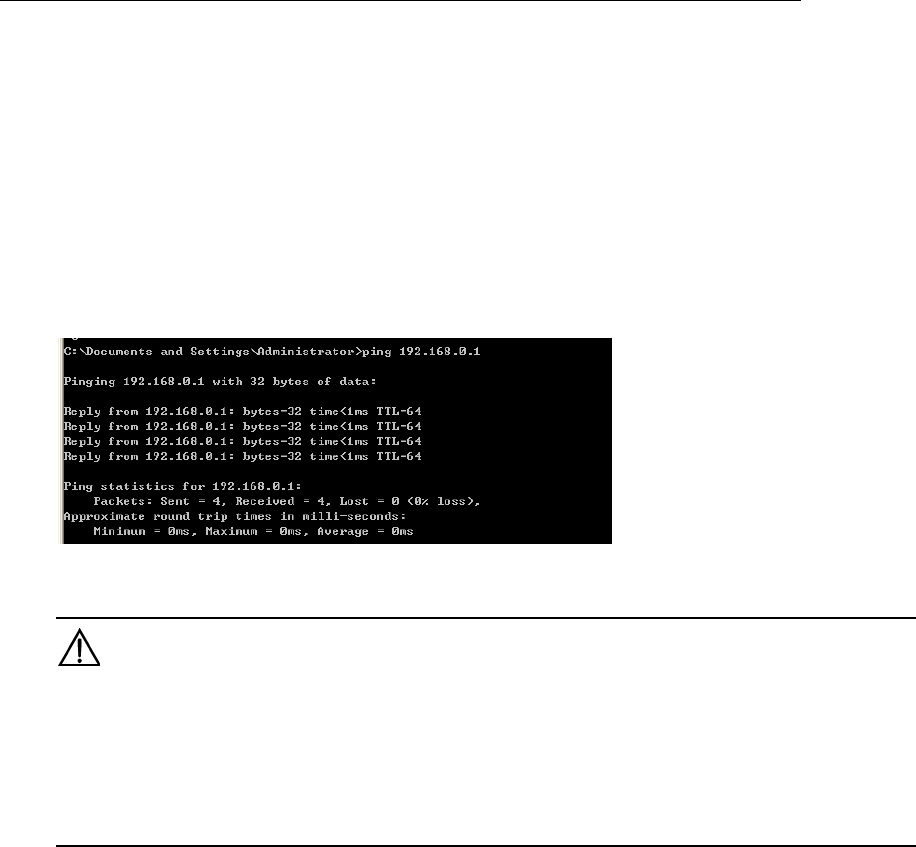
WF-3220-Z1
Zoomnet Confidential Proprietary @ 2013 Zoomnet Corporation. All rights reserved 3
Step3. Double click Internet Protocol (TCP/IP) option and the Internet Protocol (TCP/IP)
properties dialogue will be displayed.
Step4. Check the Use the following IP address option, and input IP address for PC. Note
that subnet segment of IP address should be the same as AP’s.
Step5. Set the subnet mask and click <OK>to finish the manual setting.
Step6. Ping the AP’s IP address. Once the internet connection is successfully established,
the below interface will display.
Figure 2-1 ping default IP of AP
2.1.2 Wireless network settings
Caution:
This function is only used in the environment where AP is controlled by AC,otherwise STA can not
connect to AP and login WEB management page.
If you don’t want to use STA to manage AP, you can skip this chapter. We also suggest you not to
use STA to manage AP.
Please follow the steps below to connect wireless network (AC controlls AP).
Step1. Click [Start /Settings/Network Connections] and access the network connections
UI.
Step2. Right click the wireless network connections icon and choose <Properties>.
Step3. Double click the Internet Protocol (TCP/IP) option in the Properties interface, and
Internet Protocol (TCP/IP) Properties dialogue will pop up.
Step4. If the access controller is activated, the AP’s IP address can be assigned by AC
remotelythrough DHCP. You may check Automatic gain IP address to gain the IP address
assigned by DHCP Server.
Step5. Click the icon of wireless network adapter on the taskbar
Step6. Click the network connection status to Check the available wireless connections.
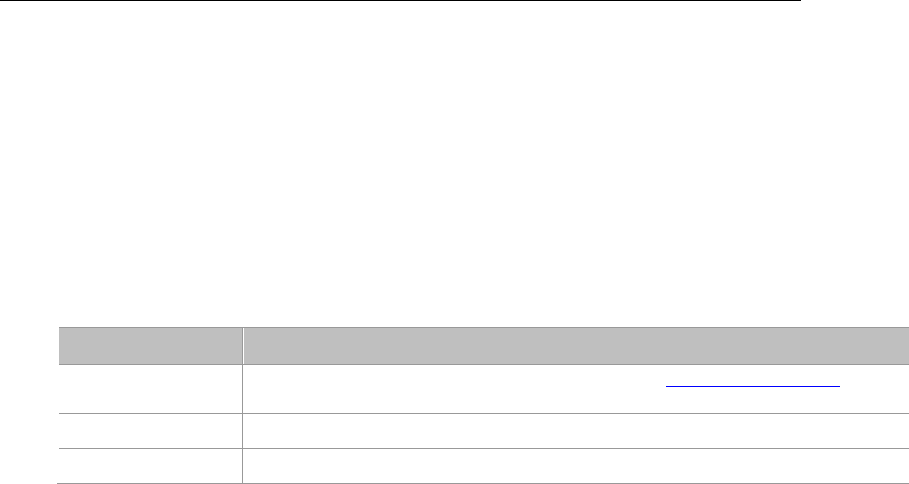
WF-3220-Z1
Zoomnet Confidential Proprietary @ 2013 Zoomnet Corporation. All rights reserved 4
Step7. On the page of wireless connection, find out the SSID (take vap0 as example) of the
AP which you want to connect to, then choose it and click the icon <connect> on the lower
right corner.
Step8. If the wireless network adapter is connected to the device successfully, the reminding
information Connected will be displayed on the right corner of the network connection icon.
2.2 Log on
Table 2-1 Default Configuration of AP
Iterms
Description
IP address Base on the network environment, it may be https://192.168.0.1 or the
IP address which assigned by AC/DHCP SERVER
Username admin
Password password
AP provides a web page configuration interface for users, so you can access to the AP by
browsers.
1. Open a browser and input the AP’s IP address like “https:// 192.168.0.1”.
2. Input your username and password in the login UI. The default username/password
is“admin” and “password”.
2.3 System Status
There are three submenus in system status UI, including system information, LAN
congiguration and others
After login, it automatically access to system information.Page of system information
displays system status, LAN configuration, wireless network adapter status and others.
2.4 Wireless Settings
Wireless settings page displays wireless status, base settings, VAP settings, advanced
settings and multi SSID-VLAN binding.
2.4.1 Wireless Status
Click [Wireless Settings/ Wireless Status], access to page of Wireless Status.
2.4.2 VAP settings
Click [wireless settings/ VAP settings] to access the UI.
1)Status: Check it to activate the virtual AP
2)Broadcast SSID: Check it to broadcast the SSID, otherwise hide the SSID
3)SSID: Display the network name

WF-3220-Z1
Zoomnet Confidential Proprietary @ 2013 Zoomnet Corporation. All rights reserved 5
4)WMM: Enable or disable WMM control
5)Security: Click <Edit> button to choose authentication method, encryption algorithm and
secret key.
6)APPLY: After finish configuration, you need to click <APPLY> button to put the new
configuration into practice.
2.4.3 Advanced settings
Click [wireless settings/ advanced settings] to access the UI.
1)Mode: 2.4G network could select 11B, 11G, 11NGHT20, 11NGHT40PLUS and
11NGHT40MINUS mode. 5.8G network could select 11A, 11NAH T20, 11NAHT40PLUS,
11NAHT40MINUS mode.
2)Channel: 2.4G frequency band can choose 1~11 channels, 5.8G frequency band can
choose 149~165 channels. Default selection is Atuo.
3)Speed: It can set as Auto or MCS0~MCS15, default selection is Auto.
4)MTU: Set the maximum fragmentation length. When data package is larger than this value,
it will be fragmented. Its unit is byte, range is 256~2346, and the default value is 2346.
5)RTS Threshold: Its unit is byte, range is 0~2347, 0 means disable this threshold and the
default value is 2346. When data frame is larger than this value, the RTS/CTS protection
mechanism will be enabled.
6)Ack timeout control: Its unit is μs, range is 0~256, and the default value is 64.
7)Beacon Interval: Its unit is TU, range is 100~1000, and the default value is 100.
8)Packet aggregation: Enable this function and MAPDU mechanism will be activated.
9)Short GI: By activating Short GI, data volume can be increased.
10)Wireless user isolation: When enable this item it will prevent wireless users
communicate with each other.
11)Txpower: Set Txpower for AP channel.
12)RS IP address: Fill in the IP address of RS server
13)AS IP address: Fill in the IP address of AS server
2.4.4 Multi SSID-VLAN Binding
Click [wireless settings/ Multi SSID-VLAN binding] to access the UI and set its
parameters.
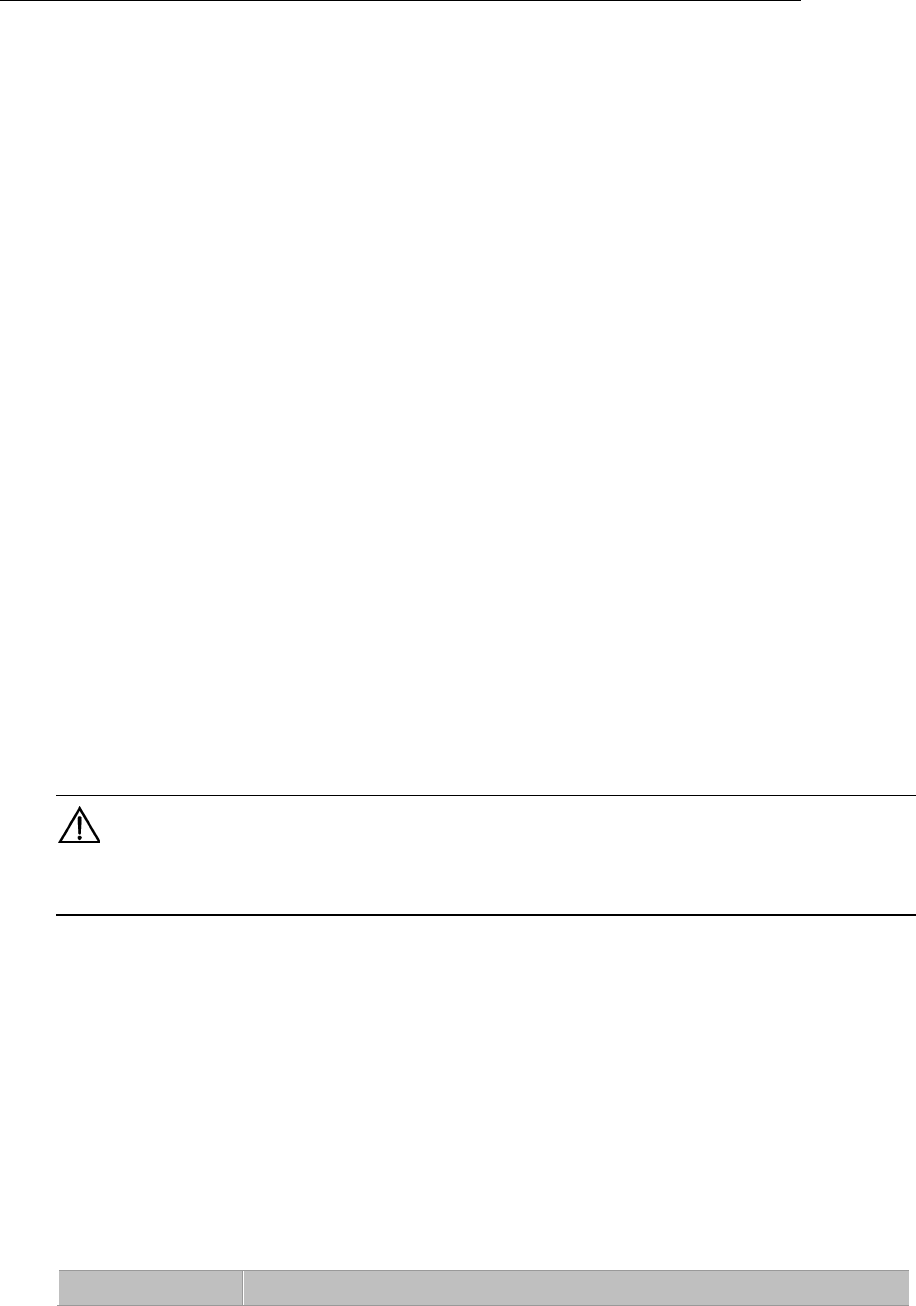
WF-3220-Z1
Zoomnet Confidential Proprietary @ 2013 Zoomnet Corporation. All rights reserved 6
2.5 TCP/IP settings
In this chapter, it mainly introduces wired setting for WAN port (local LAN port), including
LAN status and LAN setting two submenus.
2.5.1 LAN Status
Click [TCP/IP settings / LAN status] to access the UI.
2.5.2 LAN Setting
Click [TCP/IP settings/ LAN status] to access the UI. Choose AP working mode as fat AP
or fit AP in the UI.
2.6 Device Management
In this page, it includes time settings, system Log, firmware upgrade, configuration backup
/restore, and user management.
2.6.1 Time Setting
Click [Device management/ Time settings] to access the UI.
2.6.2 System Log
Click [Device management/ system Log] to access the system log UI.
2.6.3 Firmware Upgrade
Click [Device menagement / firmware upgrade] to access firmware upgrade UI.
Caution:
Don’t turn off the power when upgrading firmware, otherwise it may break down the system.
2.6.4 Configuration Backup and Restore
Click [Device Menagement/ Configuration Backup and Restore] to access the UI.
2.6.5 User Management
Open [Device Menagement/ User Management] to access the UI.
3
CLI Configuration
Obtain IP address for AP according to the network environment.
Table 3-1 Default Configuration of AP
Iterms Description
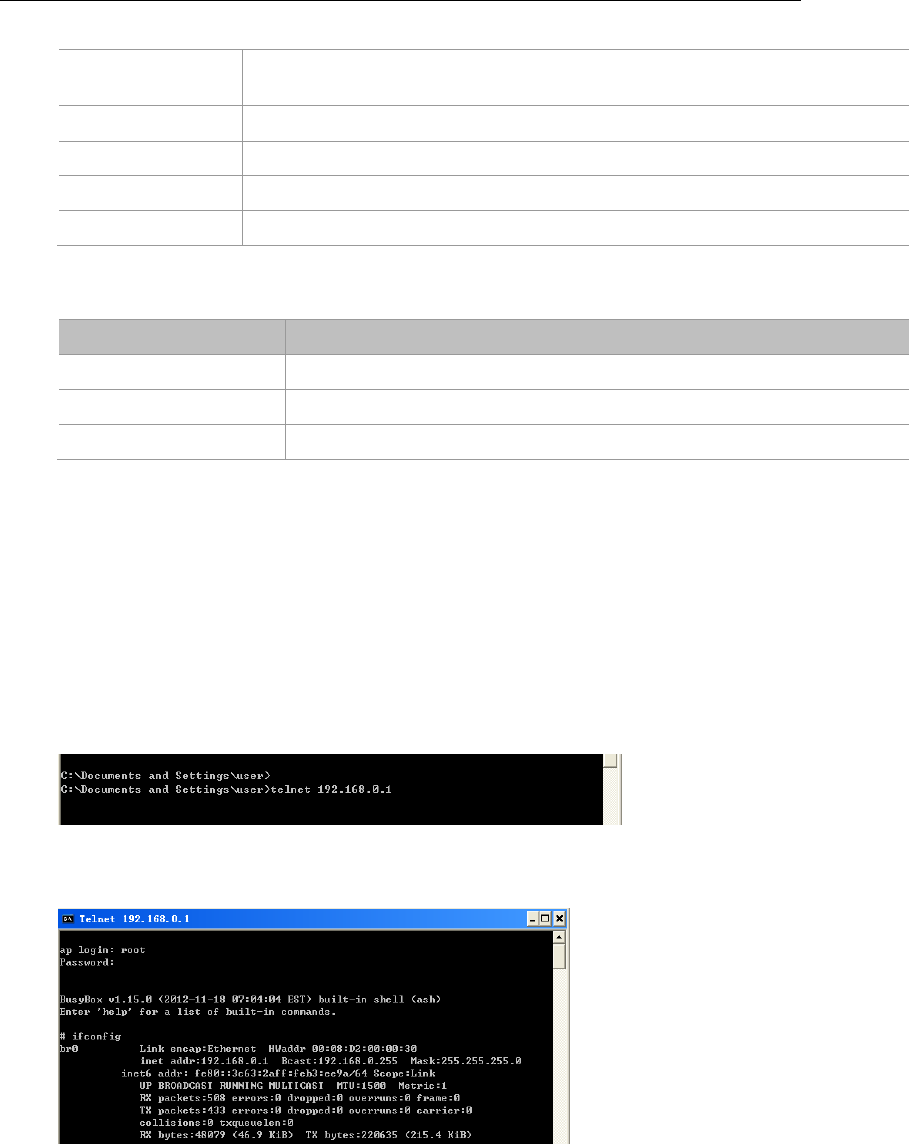
WF-3220-Z1
Zoomnet Confidential Proprietary @ 2013 Zoomnet Corporation. All rights reserved 7
IP address Base on netwrok condition, it may be 192.168.0.1 or an IP address
that issued by AC/DHCP SERVER
Username root/admin(When login web page,username is admin)
Password Password or admin
Telnet Port 23
RS232 115200,n,8,1
Table 3-2 Necessary software tool
Tools Description
SecureCRT It is used to login device by console port or telnet.
HyperTerminal It is used to login device by console port.
Windows platform PC system, it is used to run the SecureCRT and HyperTerminal
In this chapter, the SecureCRT in Windows XP is used as an Instance.
3.1 Entering CLI
3.1.1 Telnet by DOS interface
Click [Start/ run(R)…], type “cmd” into the run box and press <enter>, to access to DOS
interface.
Figure 3-1 DOC interface
Input the username and password, then access to telnet management UI.
Figure 3-2 Telnet management interface
3.1.2 Login through RS 232 Console Port
Click [Start/Programs/Accessories/Communication/Hyper Terminal] to access to hyper
terminal UI
Create a new connect command, choose a suitable serial port, and follow the below table to
set the parameter.
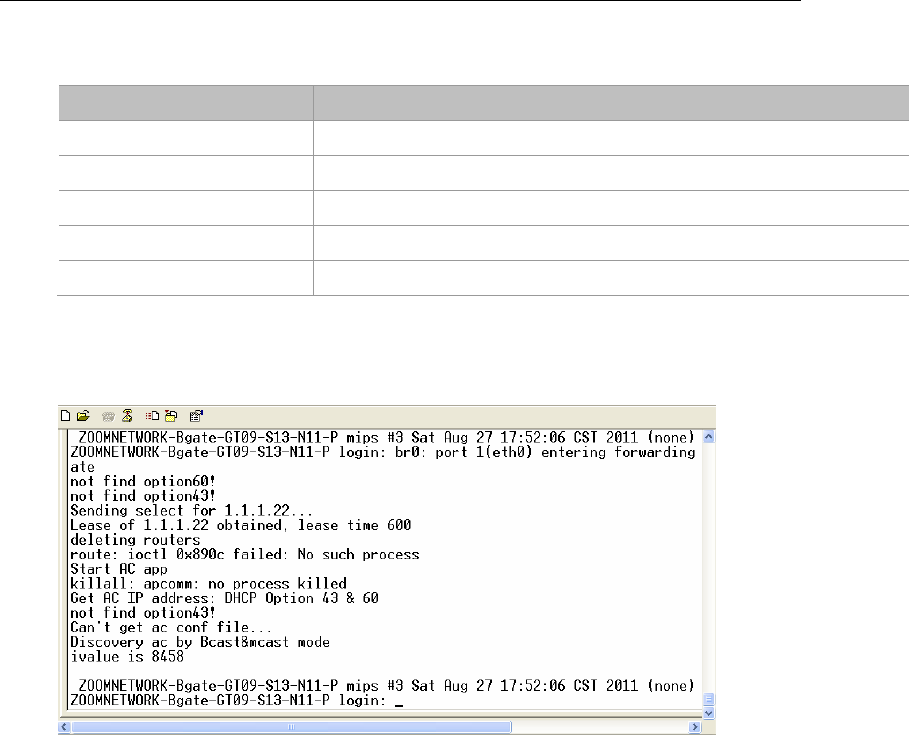
WF-3220-Z1
Zoomnet Confidential Proprietary @ 2013 Zoomnet Corporation. All rights reserved 8
Table 3-3 Hyper Terminal parameters
Iterms Parameters
Bits per second 115200
Data bits 8
Parity bit 0
Stop bit 1
DFC (Data flow control) Null
Type in username and password, and then click <OK> to access device UI.
Figure 3-3 Startup information of AP
3.1.3 Login by SecureCRT Tool
SecureCRT is used to login device by console port or telnet. We take logining device by
console port as an example.
Run the SecureCRT tool, and input the correct username and password to access the UI
Username: root
Password: password
Figure 3-4 Logining interface
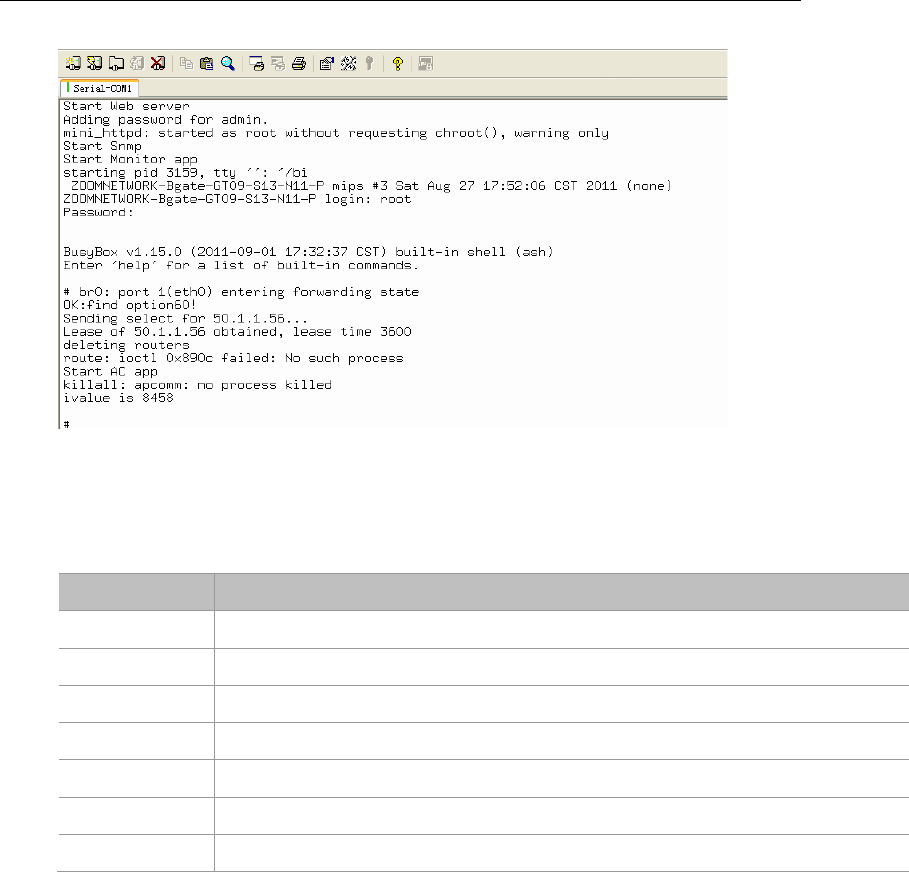
WF-3220-Z1
Zoomnet Confidential Proprietary @ 2013 Zoomnet Corporation. All rights reserved 9
3.2 CLI Commands
Useful commands are shown in below
Table 3-4 CLI Commands Overview List
C
ommands
Function Description
ifconfig Set standard parameters for wired interface
iwconfig Set standard parameters for wireless interface
iwpriv Set standard parameters for private wireless interface
wlanconfig It is a utility tool that used to manage VAP instance.
iwlist Print the wireless parameters of output
get_ver.sh Check the firmware version
athstats Wireless statistics information
3.2.1 ifconfig
ifconfig command is a tool used to manage and configure parameters for wired interface.
Online help is as followss:
BusyBox v1.15.0 (2011-09-01 17:32:37 CST) multi-call binary
Usage: ifconfig [-a] interface [address]
Configure a network interface
Options:
[[-]broadcast [ADDRESS]] [[-]pointopoint [ADDRESS]]
[netmask ADDRESS] [dstaddr ADDRESS]
[hw ether ADDRESS] [metric NN] [mtu NN]
[[-]trailers] [[-]arp] [[-]allmulti]
[multicast] [[-]promisc] [txqueuelen NN] [[-]dynamic]
[mem_start NN] [io_addr NN] [irq NN]

WF-3220-Z1
Zoomnet Confidential Proprietary @ 2013 Zoomnet Corporation. All rights reserved 10
[up|down]
Parameters description:
interface: Port of network device.
down: Disable the specified port.
up: Enable the specified port.
-arp: Enable or disable a specified port using the ARP protocol, when put a negative sign
front “arp”, it means disable this option.
-allmuti: Enable or disable the indistinction mode of specified port, when put a negative sign
front “allmuti”, it means disable this option.
-promisc: Enable or disable the promiscuous mode of specified network device, when put a
negative sign front “promisc”, it means disable this option.
add<IP>: Set Ipv6 address for network device.
del<IP>: Delete the Ipv6 address of network device.
media<type>: Set type of media for network device
mem_start<memory address>: Set the initial address of primary memory for network
device.
metric< number>: A numeral add to the packetage When calculate its forwarded time.
mtu<value>: Set MTU for network device.
netmask< subnet mask>: Set subnet mask for network device.
tunnel< IP>: Set a tunnel IP address for Ipv4 device communicating with Ipv6 device.
-broadcast<IP>: Packets sent to the specified address are treated as broadcast packets.
-pointopoint< IP>: Derectly connect with the specified network device, this mode can keep
secret.
Instance:
# brctl addif br0 wifi0_wlan0 //Add the virtual AP(wifi0_wlan0) to bro port.
# ifconfig br0 192.168.0.1 netmask 255.255.255.0 // Set IP address and netmask
# ifconfig br0 192.168.0.1 // Set IP address
3.2.2 iwconfig
iwconfig command is a set of instructions used to set up and run the WLAN interface
commands. The usages are similar to ifconfig, but they are only for 802.11 devices.
Online help is as followss:
# iwconfig --help
Usage: iwconfig [interface]
interface essid {NNN|any|on|off}
interface mode {managed|ad-hoc|master|...}

WF-3220-Z1
Zoomnet Confidential Proprietary @ 2013 Zoomnet Corporation. All rights reserved 11
interface freq N.NNN[k|M|G]
interface channel N
interface bit {N[k|M|G]|auto|fixed}
interface rate {N[k|M|G]|auto|fixed}
interface enc {NNNN-NNNN|off}
interface key {NNNN-NNNN|off}
interface power {period N|timeout N|saving N|off}
interface nickname NNN
interface nwid {NN|on|off}
interface ap {N|off|auto}
interface txpower {NmW|NdBm|off|auto}
interface sens N
interface retry {limit N|lifetime N}
interface rts {N|auto|fixed|off}
interface frag {N|auto|fixed|off}
interface modulation {11g|11a|CCK|OFDMg|...}
interface commit
Check man pages for more details.
Parameter Description:
essid: Extended service set identifier SSID.
Instance: #iwconfig athN essid ZOOMNET_VAP0
Mode: Wireless mode, such as AP mode, AD-HOC mode and CLIENTmode.
Freq: The current frequency( It is a one-to-one correspondence between channel and
frequency).
Instance:
#iwconfig wifi0_wlan0 freq 5.2G
#iwconfig wifi0_wlan0 freq 40
Channel: Working channel
Instance:
#iwconfig wifi0_wlan0 channel 11
bit : Set the speed for wireless port, and its unit is bit.
rate: Set the speed for wireless port, and its value is percent value.
Instance:
#iwconfig wifi0_wlan0 rate 54M
enc: Set or manage WEP secret key. It can be set 4 keys on each radio module, you can
choose 1~4 to activate the key.

WF-3220-Z1
Zoomnet Confidential Proprietary @ 2013 Zoomnet Corporation. All rights reserved 12
key: It is the same as enc
Instance:
#iwconfig wifi0_wlan0 key [2] DEAD_BEEF_EA
#iwconfig aht0 key [1] s:AnASCIIkeyVal
#iwconfig wifi0_wlan0 key off
power : Set Power Management.
nickname: Set a nickname for the interface, and it is not supported right now..
nwid: Network ID, and it is not supported right now. .
ap: Set unicast or broadcast IP address for AP, and it is not supported right now..
Txpower: Set Tx Power.This Tx Power is controlled by regulatory limits in the code of drive
program.
Instance: #iwconfig wifi0_wlan0 txpower 30
Sens:Set sensitivity, no insignificance, and it is not supported right now. .
retry :Set Retry Limit, and it is not supported right now. .
rts:Set RTS Threshold.
Instance:
#iwconfig wifi0_wlan0 rts 64
Frag: Set Fragmentation Threshold
Instance:
#iwconfig wifi0_wlan0 frag 512
Modulation: Set modulation; note that it isn’t the wireless mode.
Commit: Submit the setting, and it is not supported right now..
3.2.3 iwpriv
iwpriv command is a utility tool used to manage and configure parameters of wireless
radio-frequency.
Online help is as followss:
Usage: iwpriv interface [private-command [private-arguments]]
Function of iwpriv command is powerful, mainly used to configure parameters and function
of wireless radio-frequency.
Major function is described as below:
2. Set the chainmask value for sending and receiving
For the diversity receiver or MIMO device, this command is used to choose and configure its
wireless link or antenna.
#iwpriv wifiN txchainmask mask
#iwpriv wifiN rxchainmask mask

WF-3220-Z1
Zoomnet Confidential Proprietary @ 2013 Zoomnet Corporation. All rights reserved 13
For the device with 3 antennas, we define:
Chain 0 0x01
Chain 1 0x02
Chain 2 0x04
Instance:
#iwpriv wifi0 txchainmask 0x05
#iwpriv wifiN rxchainmask 0x05
#iwpriv wifiN get_txchainmask
wifi0 get_txchainmask:5
#iwpriv wifiN get_rxchainmask mask
wifi0 get_rxchainmask:5
3. Commands related to WMM
Command format:
#iwpriv athN wmm 1|0
Instance:
#iwpriv wifi0_wlan0 wmm 1
#iwpriv wifi0_wlan0 get_wmm
wifi0_wlan0 get_wmm:1
4. Commands related to security.
It includes authentication and data encryption for user.
(1) Authentication mode
Command format:
#iwpriv athN authmode mode
Value Description
0 None specified
1 Open Authentication
2 Shared Key (WEP) Authentication
3 802.1x Authentication
4 Auto Select/accept authentication (used by host_apd)
5 WPA PSK with 802.1x PSK
Instance:
#iwpriv wifi0_wlan0 authmode 2
#iwpriv wifi0_wlan0 get_authmode
wifi0_wlan0 get_authmode:2
(2)WEP operation.
Command format:

WF-3220-Z1
Zoomnet Confidential Proprietary @ 2013 Zoomnet Corporation. All rights reserved 14
#iwpriv athN privacy 1|0
Instance:
#iwpriv wifi0_wlan0 privacy 1
#iwpriv wifi0_wlan0 get_privacy
wifi0_wlan0 get_privacy:1
(3)Others
You can refer to the relevant technical documentation or contact with technical support staff.
3.2.4 wlanconfig
wlanconfig command is a utility tool used to manage the VAP (virtual AP). It provides an
instance of a VAP that includes listing VAP and deleting VAP
Online help is as followss:
# wlanconfig --help
usage: wlanconfig athX create wlandev wifiX
wlanmode [sta|adhoc|ap|monitor|p2pgo|p2pcli|p2pdev] [bssid | -bssid]
[nosbeacon]
usage: wlanconfig athX destroy
usage: wlanconfig athX nawds mode (0-4)
usage: wlanconfig athX nawds defcaps CAPS
usage: wlanconfig athX nawds override (0-1)
usage: wlanconfig athX nawds add-repeater MAC (0-1)
usage: wlanconfig athX nawds del-repeater MAC
usage: wlanconfig athX nawds list
1. Create a VAP
When create a VAP, you need to set several parameters of VAP to display its characteristics.
VAP can be a client node or an infrastructure node. Client node is called as “managed” and
infrastructure node is called as “master”. The commands are used to create VAP are as
followss:
Instance:
# wlanconfig ath[N] create wlandev wifiN wlanmode [ap|sta|mon] [bssid] [nosbeacon]
# wlanconfig wifi0_wlan0 create wlandev wifi0 wlanmode ap //Create a wlan
2. Display VAP parameters
Only enable the VAP, it can display the parameters normally, the instance of enabling VAP is
described as follows:
# iwconfig wlan0 essid asdddd
DES SSID SET=asdddd
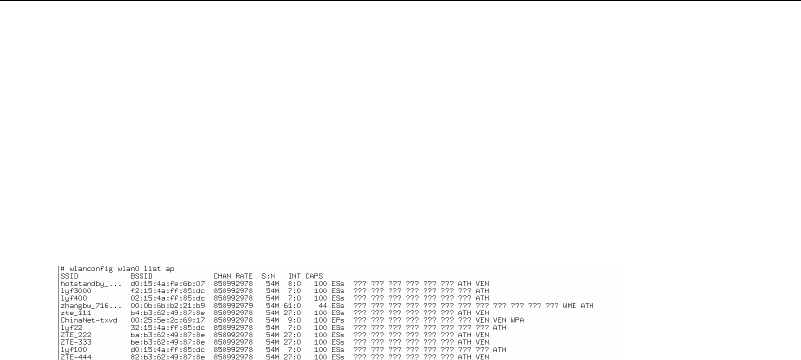
WF-3220-Z1
Zoomnet Confidential Proprietary @ 2013 Zoomnet Corporation. All rights reserved 15
# ifconfig wlan0 up
Command format:
# wlanconfig athN list [sta|ap|chan|keys|caps|wme]
Instance:
# wlanconfig wlan0 list ap // Display the information of neighbour AP
Figure 3-5 wlanconfig instance
3. Delete a VAP
To avoid the VAP which you want to delete is still interacting with others, you must close it
before delete it. The command can only be applied to the defined VAP, otherwise it is invalid.
Command format:
#wlanconfig athN destroy
3.2.5 iwlist
This command provides a powerful query function for status of wireless interface and
wireless environment.
Online help is as followss:
# iwlist --help
Usage: iwlist [interface] scanning [essid NNN] [last]
[interface] frequency
[interface] channel
[interface] bitrate
[interface] rate
[interface] encryption
[interface] keys
[interface] power
[interface] txpower
[interface] retry
[interface] ap
[interface] accesspoints
[interface] peers
[interface] event
[interface] auth
[interface] wpakeys
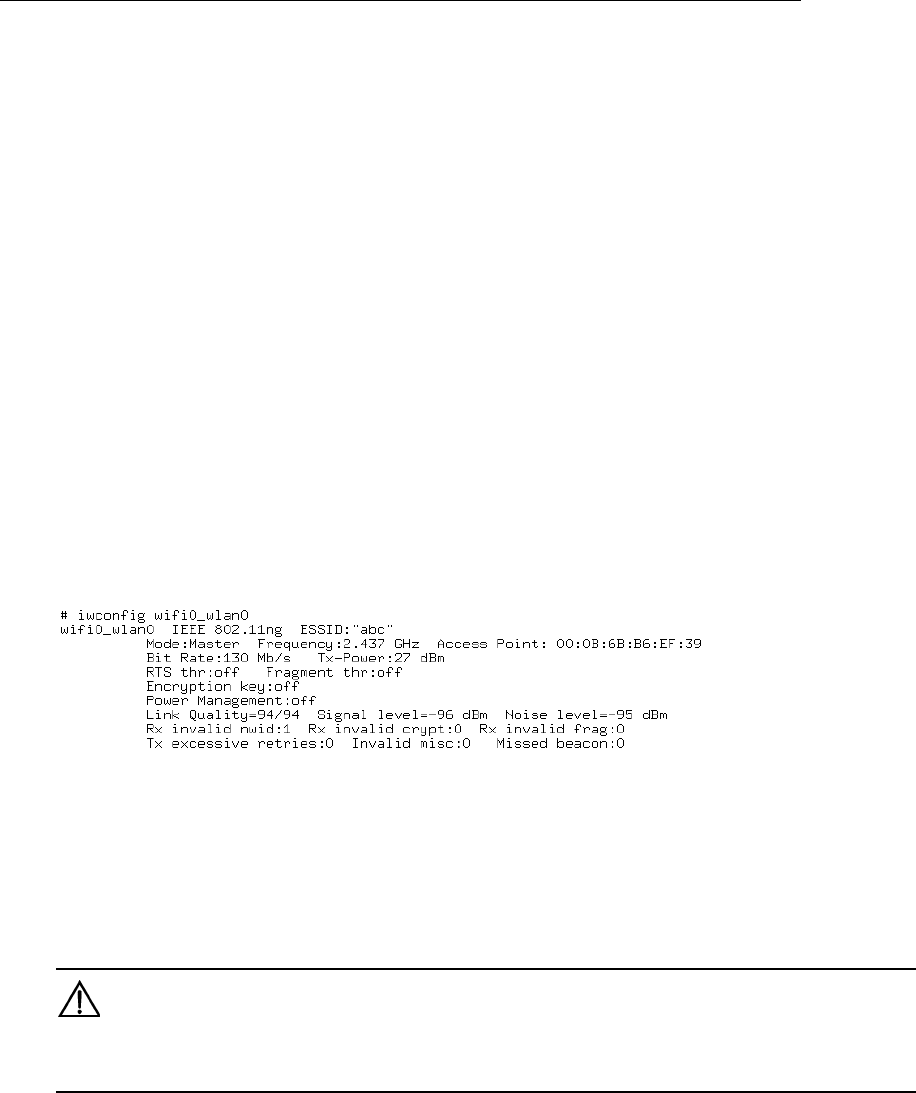
WF-3220-Z1
Zoomnet Confidential Proprietary @ 2013 Zoomnet Corporation. All rights reserved 16
[interface] genie
[interface] modulation
Parameters explanation please refer to the related sections
3.2.6 Synthesis Instance
To set up a VAP, follow the below Instance:
wlanconfig wifi0_wlan0 create wlandev wifi0 wlanmode ap // Create a wlan
iwpriv wifi0_wlan0 mode 11NGHT20 // Set wireless mode
iwconfig wifi0_wlan0 channel 6 // Set wireless channel
iwconfig wifi0_wlan0 essid “ZOOM_TEST_2.4G” //SSID name, it can be any
character including space key
iwconfig wifi0_wlan0 txpower 20dBm // Set power
brctl addif br0 wifi0_wlan0 // Connect the wireless port to the network
bridge port
ifconfig wifi0_wlan0 up // Makes wireless port put in working order.
Figure 3-6 Synthesis Instance
4
Change AP working Mode
4.1 Operating through WEB UI
Login to the WEB of AP, click [TCP/IP settings/ local network settings], enter the page
and select fat AP or fit AP then click <APPLY>
Note:
::
:
After changing AP mode, it will not take effect until the device is restarted.
4.2 Operating through Serial Port
Login the device, input username and password.
Input “fitap”or “fatap” according to the AP mode
Input “reboot”
Enter the command line and input “fitap”or “fatap” then press<Enter>. It can set the AP
mode.
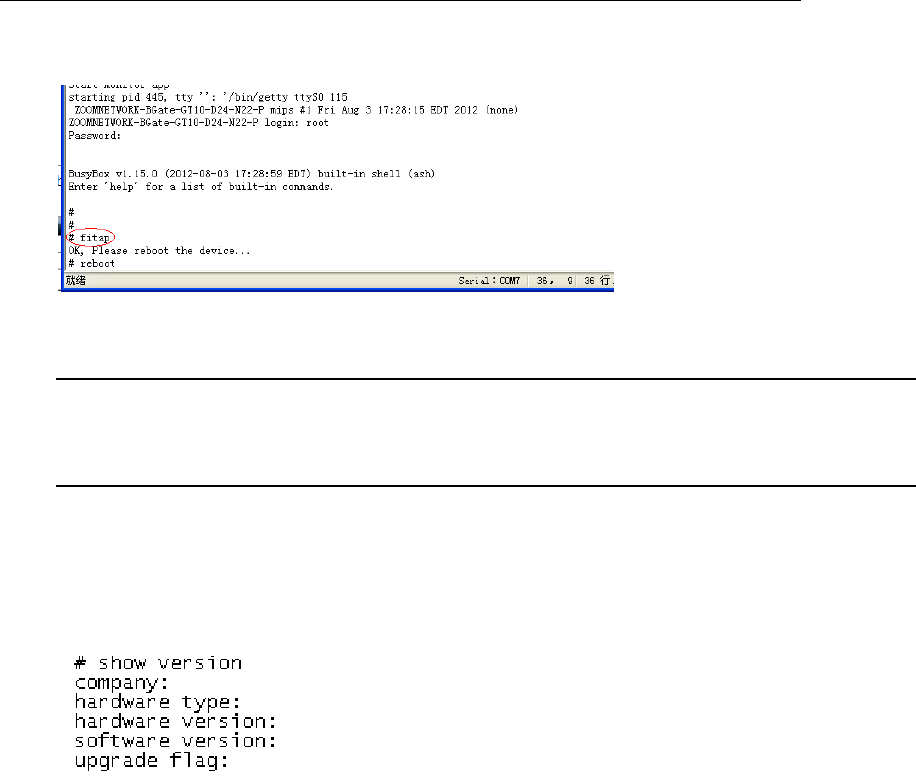
WF-3220-Z1
Zoomnet Confidential Proprietary @ 2013 Zoomnet Corporation. All rights reserved 17
Figure 4-1 Setting AP mode through serial port
5
Common Operation in Fat AP Mode
Tip:
::
:
In this chapter, we take WiFlex WF-Z1 as example.
5.1 Check AP information
Step 1 Login AP through serial port or telnet tool.
Step 2 Run “show version” command
Figure 5-1 Check AP version
5.2 Create VAP
Step1 Login the WEB page of AP
Step2 Click [wireless settings/APsettings] to access to the page of virtual AP settings.
Step3 Select “2.4G” or “5.8G” wireless network adapter according to actual needs to.
Step4 Fill in the parameter values of VAP:
1)Status: Activate VAP when check it
2)Broadcast SSID: Check it then AP broadcast the SSID, otherwise hide the SSID
3)SSID: Name of network
4)WMM: Enable or disable the WMM control
5)Security: Click<Edit> button then select authentication method, encryption algorithm and
secret key
6)APPLY: After finish setting, click <APPLY> button to take the new configuration go into
effect
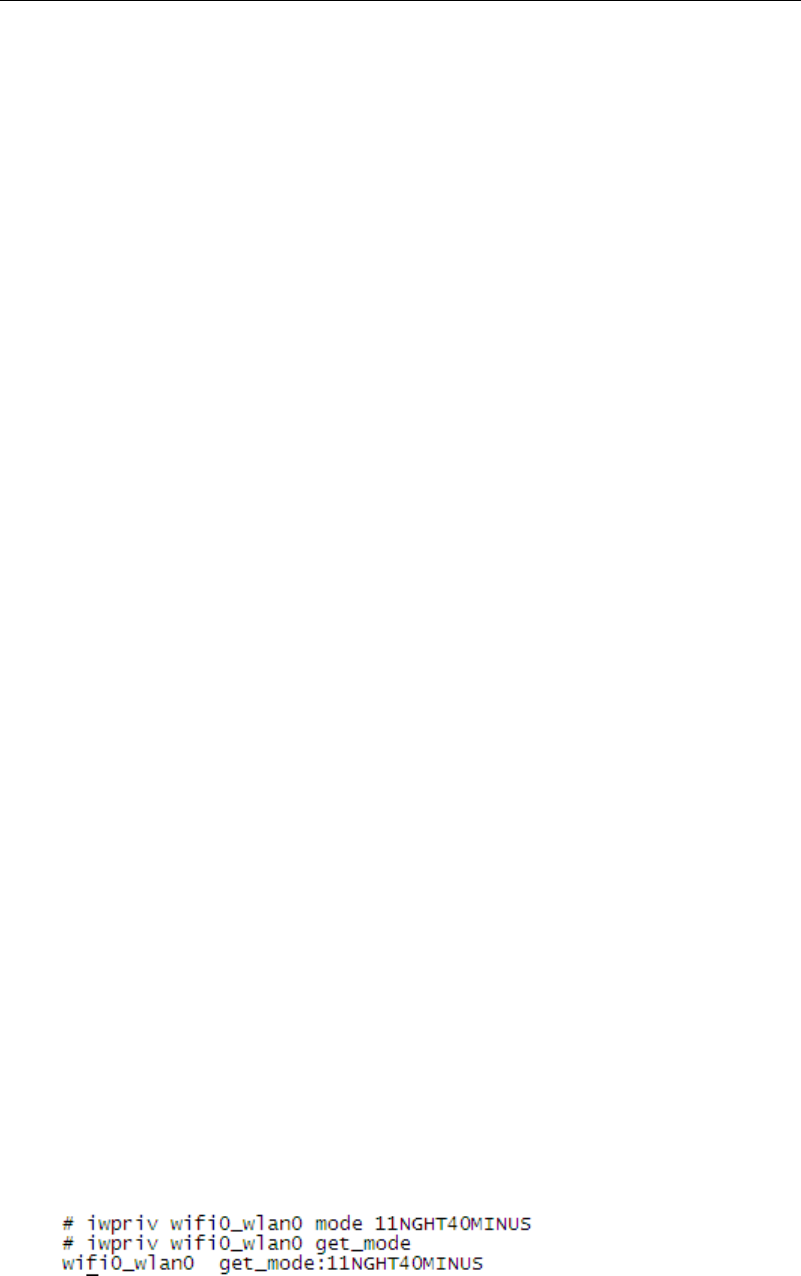
WF-3220-Z1
Zoomnet Confidential Proprietary @ 2013 Zoomnet Corporation. All rights reserved 18
5.3 Modify Wireless Parameters
Click [Wireless Settings/Advanced settings], access to the UI, and then choose the
parameters for 2.4G and 5.8G wireless network adapter.
Mode: 2.4G network could select 11B, 11G, 11NGHT20, 11NGHT40PLUS and
11NGHT40MINUS modes. 5.8G network could select 11A, 11NAH T20, 11NAHT40PLUS,
11NAHT40MINUS.
Channel: 2.4G frequency band can choose 1~11 channels, 5.8G frequency band can
choose 149~165 channels. Default selection is Atuo.
Speed: It can set as Auto or MCS0~MCS15, default selection is Auto.
MTU: Set the maximum fragmentation length. When data package is larger than this value it
will be fragmented. Its unit is byte, range is 256~2346, and the default value is 2346.
RTS Threshold: Its unit is byte, range is 0~2347, 0 means disable this threshold and the
default value is 2346. When data frame is larger than this value, RTS/CTS protection
mechanism will be enabled.
Ack timeout control: Its unit is μs, range is 0~256, and the default value is 64.
Beacon Interval: Its unit is TU, range is 100~1000, and the default value is 100.
Packet aggregation: Enable this function to activate MAPDU mechanism
Short GI: By activating Short GI, data volume can be increased.
Wireless user isolation: When enable this item it will prevent wireless users communicate
with each other.
Txpower: Set Txpower for AP channel.
RS IP address: Fill in the IP address of RS server
AS IP address: Fill in the IP address of AS server
5.4 Check and Modify Parameters
Step1. Enter the CLI interface of AP device by serial port or telnet tool.
Step2. Run the command of iwpriv interface mode desired_mode. “interface” in this
command is the name of port, and “desired_mode” is a anticipant mode, which can be
selected from AUTO, 11A, 11NAHT20, 11NAHT40PLUS, 11NAHT40MINUS,
11B,1G,1NGHT20, 11NGHT40PLUS, and 11NGHT40MINUS.
Step3. Use command iwpriv interface get_mode to check the VAP mode.
Figure 5-2 Check VAP mode
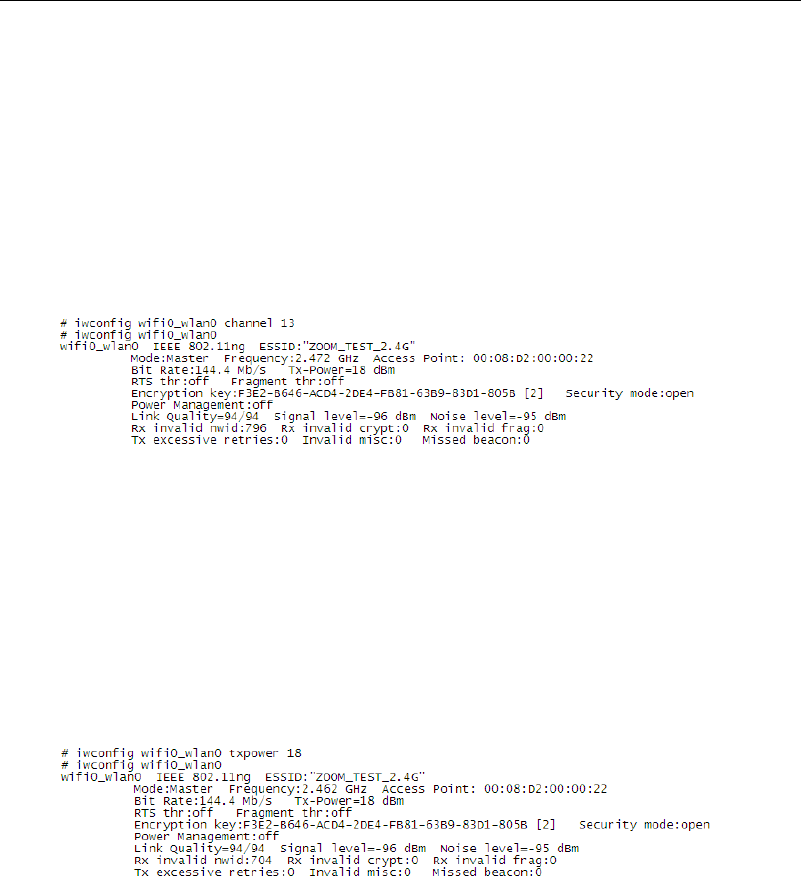
WF-3220-Z1
Zoomnet Confidential Proprietary @ 2013 Zoomnet Corporation. All rights reserved 19
5.5 Check and Modify VAP Channel
Step1. Enter the CLI interface of AP device by serial port or telnet tool.
Step2. Run the command: iwconfig interface channel X.Interface in this command is the
name of port, and X is a channel, such as iwconfig wifi0_wlan0 channel 11
Step3. Use command iwconfig interface to check information of the VAP. The value behind
Frequency is channel value.
Figure 5-3 Check VAP Channel
5.6 Check and Modify Output Power
Step1. Enter the CLI interface of AP device by serial port or telnet tool.
Step2. Run the command iwconfig interface txpower X.Interface in this command is the
name of port, and X is a channel, such as iwconfig wifi0_wlan0 txpower 18.
Step3. Use the command iwconfig interface to check information of the VAP. The value
following TX-Power is channel value.
Figure 5-4 Check Output Power of VAP
5.7 Save configuration
By default, all configurations will restore to default settings when restart the AP device, so
you need to save the current configuration to prevent it being restored when restart AP.
Step1. Enter the CLI interface of AP device by serial port or telnet tool.
Step2. Run command “getall flash-conf” to save the current congiguration.
5.8 Backup Configuration to Local PC
You can follow the below steps to backup configuration to local computer.
Step1. Login the WEB page of AP
Step2. Click [Device Management/Configuration Backup and Restorer] to access the UI.
Step3. Click <Backup> button, and choose a local path to save the configuration.

WF-3220-Z1
Zoomnet Confidential Proprietary @ 2013 Zoomnet Corporation. All rights reserved 20
5.9 Factory Default
1. Login the WEB UI of AP
2. Click [Device Management/Configuration Backup and Restorer] to access the UI.
3. Click <Factory Default> button, wait for the AP completely restart and the system will
restore to factory default.
5.10 Software mirror
5.10.1 Mirroring Description
1. Classification
Mirroring of AP is classified as upgrading image and production image. xbin8 is the file
extensions of upgrading image, and rbin8 is the file extensions of production image. The
number 8 behind extension means it is 8VAP version, and 16 means 16VAP version.
2. Upgrading mirroring
It’s used to upgarde a new mirroring in current system in the purpose of solving Bug or
adding a new function.
Instance
ZOOMNETWORK_WF-3220-Z1_AP9344-Rev.D_V2.0.2-A100105_RNAA891.1.0.0C4.xbin
8
3. Mirroring Component
Production mirroring is a whole copy of the content in flash memory, which is for factory
production.
According to actual requirement, upgrading mirroring may contain three parts of kenel, file
system, and configurationor any part of them.
Instance
ZOOMNETWORK_WF-3220-Z1_AP9344-Rev.D_V2.0.2-A100105_RNAA891.1.0.0C4-MAC
(0008D2000000-60).rbin8
4. Filename Construction
ZOOMNETWORK: Trade name
WF-3220-Z1: Equipment model
AP9344-Rev.D: Number of hardware version
V2.0.2-A100105: Number of software version
6
Upgrade
6.1 Connect AP Correctly
Follow the figure below to connect the AP correctly
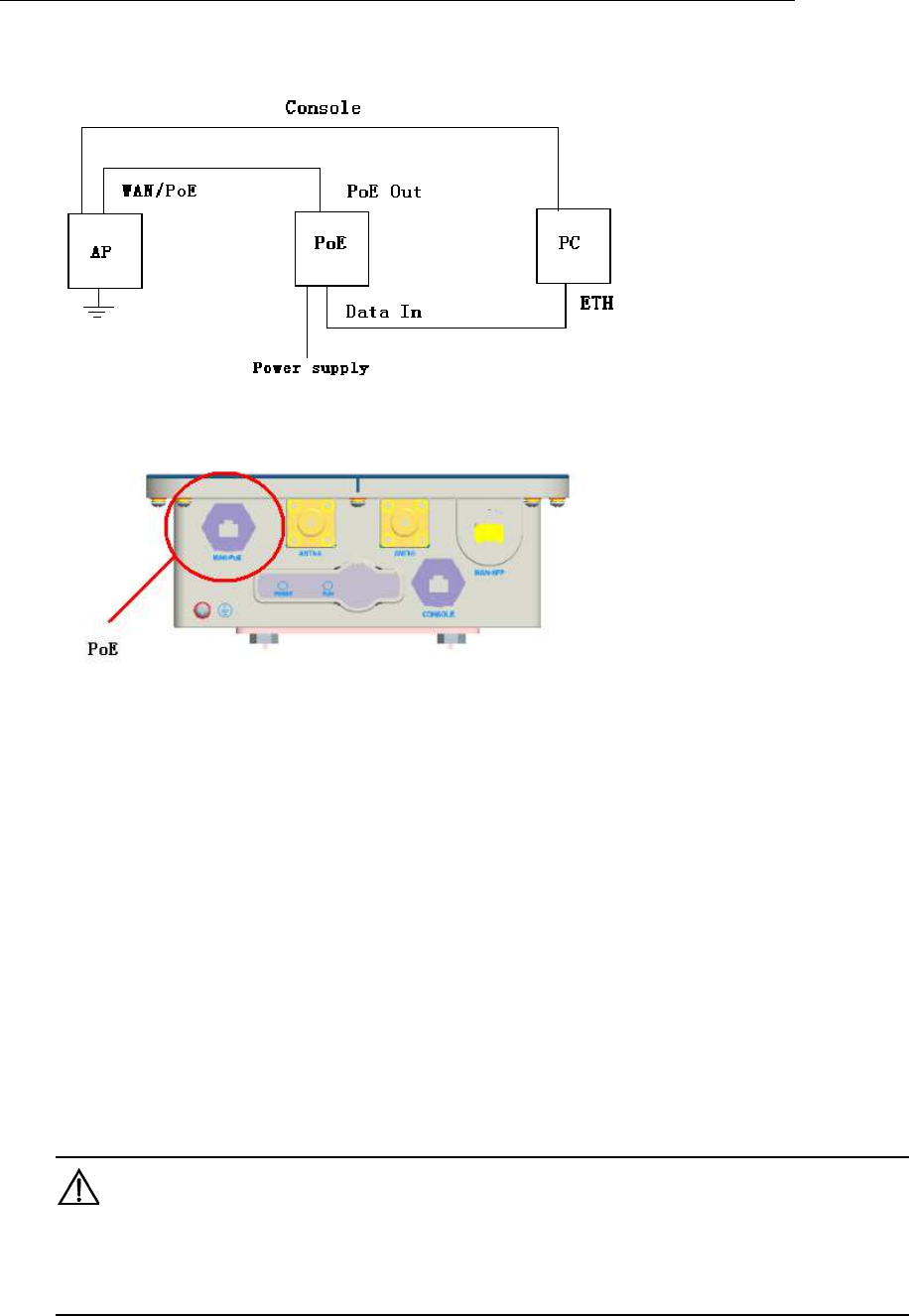
WF-3220-Z1
Zoomnet Confidential Proprietary @ 2013 Zoomnet Corporation. All rights reserved 21
Figure 6-1 Connect AP
Figure 6-2 PoE port of AP
6.2 Set IP for Computer
Set the IP address for your computer according to the steps in chapter 2.1.1, Note that IP
address should be the one in 192.168.0.X network segment not that of 192.168.0.1. Its
subnet mask is 255.255.255.0.
6.3 Login AP
1. Open a browser
2. Input the AP’s IP addresses: https://192.168.0.1, and press< Enter> key.
3. Input username and password in the login UI, the default username is “admin” and
password is “password”.
4. Access the configuration UI of System Status page.
6.4 Firmware Upgrade
Caution:
::
:
Don’t power off or reboot AP device when it is upgarding, otherwise it will be damaged and cannot
be recovered.

WF-3220-Z1
Zoomnet Confidential Proprietary @ 2013 Zoomnet Corporation. All rights reserved 22
1) Click <management/ firmware upgrade>
2) Click <Browse> , choose the upgrade package” RNAA891.1.0.0C4.xbin”, and then click
<Upgrade>.
3) Upgrading is finish.
6.5 Checking
When progress bar is 100% completed, check whether the version of AP is correct or not.