User Manual
Z402
DualSIMCardsSmartPhone
UserGuide
Brand:plum
FCCID:Y7WPLUMAXE
Dear Customer,
Thank you for choosing AXE II 3G smart phone.
This is a smart phone. In addition to common
call functions, it also provides you with a variety
of practical functions including Bluetooth,
English input, Contacts, ringing or image alert
for incoming calls, camera, MP3 player, Video
player, memory card (T-Flash card), recorder,
calculator, Schedule power on/off, MMS
(Multimedia Message Service). With this
manual, you can acquire a full understanding of
the usage of this phone. Our company reserves
the right to revise contents in this manual
without any prior notice.
In order to provide you better service, your
mobile phone will send a message to our
after-sale service and have a backup upon you
power on. This message will cost you some fee,
but we will provide you favourable price for the
phone, and the discount has included the
message fee. Please note, thanks!
The right of final interpretation of above
content is reserved.
Contents
1Appearance...............................................1
2Insertion and Removal of SIM card.........1
3Insertion and Remove of the Memory
Card.................................................................2
4Installation and Removal of the
Battery…………………………………………...2
5Battery Charging......................................4
6Dialing.......................................................5
7Guide to Menu Operations......................8
8Safety Precautions.................................17
9Cleaning and Maintenance....................19
10Technical Information..........................20
11Trouble shooting..................................24
12Warning.................................................31

‐1‐
1 Appearance
2 Insertion and Removal of SIM card
Turn off the phone; remove the battery
and unplug other external power
sources.
Insert the SIM card into the SIM slot.
When you need to remove the SIM card,
please first turn off the phone, remove
the battery, then remove the SIM card.
‐2‐
3 Insertion and Remove of the Memory
Card
Place the Memory Card into the
Memory Card Slot.
When you need to insert or remove the
memory card, it is suggest that first turn
off the phone. When you turn on the
phone, insert the memory card can lead
to memory card don’t recognize.
4 Installation and Removal of the Battery
When removing the battery follow the
following steps:
①Push the battery cover and remove.
②Remove the battery from the mobile
phone.
When installing the battery follow the
following steps:
① Push the battery to inset mobile-phone.
‐3‐
② Cover with the battery cover.
Warning: You must turn off your mobile
phone before removing the battery.
Do not place the battery in fire; follow
local laws and ordinances in disposing
used battery.
Check the model number of the charger
before using it to charge the mobile.
Only use approved battery, charger and
accessories applicable to the specific
mobile model. Using other types of
battery, charger and accessories may
violate the certification or warranty terms
of the equipment and may result in
danger.”
Return waste and used batteries to the
supplier or specified recovery site.
‐4‐
5 Battery Charging
Plug the charger into the electrical outlet.
Plug the charger connector into the
charge interface of the phone.
The mobile phone and charger will
become warm during charging and this is
normal.
When charging is complete, unplug the
charge connector from the electrical
outlet and the mobile phone.
Charging must be performed in a
well-ventilated area with a temperature
between -10°C and +50°C.
If the mobile phone automatically shuts
down, or indicates that the Battery is low
you should immediately charge the
battery.
‐5‐
6 Dialing
6.1 Making Domestic Calls
Use the number keys to input numberand
then press the dial key to dial the call via SIM
card 1/2.
You can input domestic calls in this order:
Area code phone number dial key
6.2 Making International calls
For making international calls you should
long press the 0 key, until the international
phone prefix “+” appears on the screen. This
will allow you to make an international call in
any country regardless of what the international
call prefix is.
You can input international calls in this
order:
+ Country code area code telephone
number dial key
After entering the prefix, enter the country
code and full number you wish to call.
‐6‐
6.3 Emergency Calls
If you are located within a network area
(you can find this out by referring to the network
strength indicator located on the upper
left-hand corner of your mobile phone screen),
even if you do not have a SIM card, you will be
able to transmit emergency calls.
6.4 Key board values
Power key: hold down for power off or
power on, press for close or switch on
background light.
Volume keys (up/down key): adjust sound
volume in stand by interface.
Home key: in function interface, shoft
press the key to return to standby interface;
long press the key to display Recent.
Menu key: in standby interface, press the
key can display the menu of Add, Wallpapers,
Search, Notifications, Settings, Animation.
And in different function interface, press the key
‐7‐
can display different menus.
Back key: in function interface, press the
key to return to the menu.
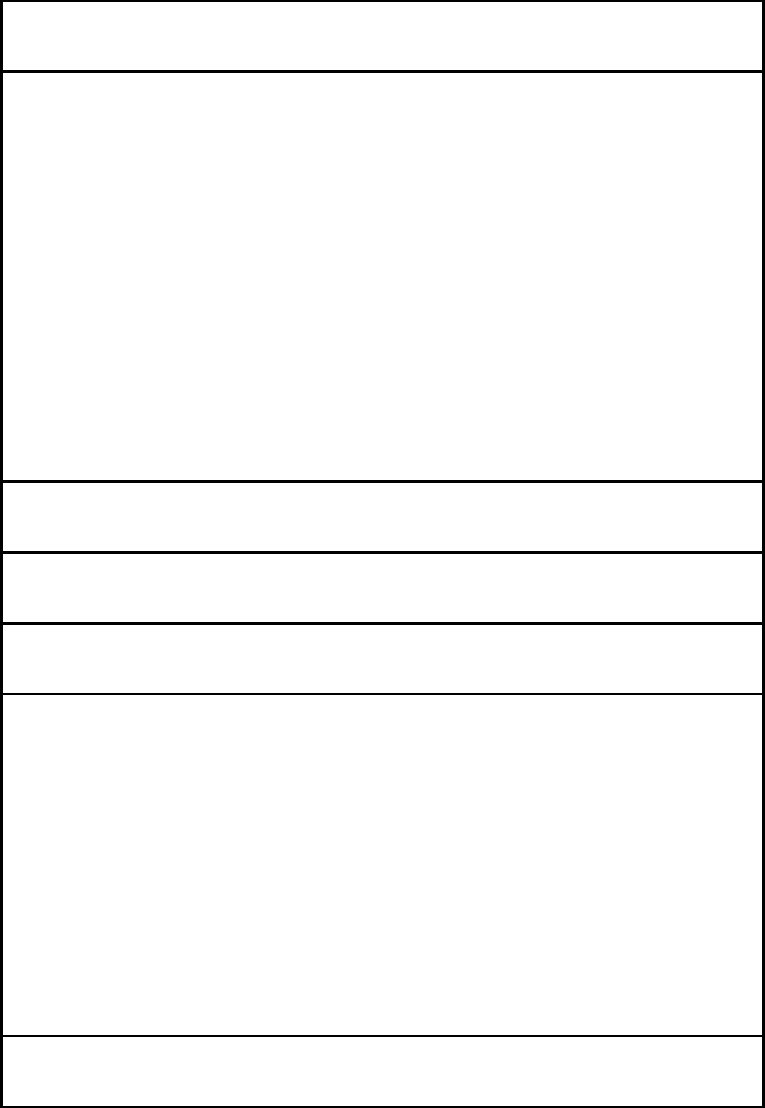
‐8‐
7 Guide to Menu Operations
All function options about the mobile
phone are listed as below with brief
descriptions.
Application software
The mobile phone provides you with a lot
of application software, While at the same
time, customer can installed unlimited
application software.
Note: need to insert the memory card, and
keep the memory card has enough space.
Phone
Be used to dial the number.
Contacts
It displays the contacts. Long press one
contact, it displays the options in follows:
View contact, Edit contact, Delete
contact, Add to speed dial, Share
contact.
Messages
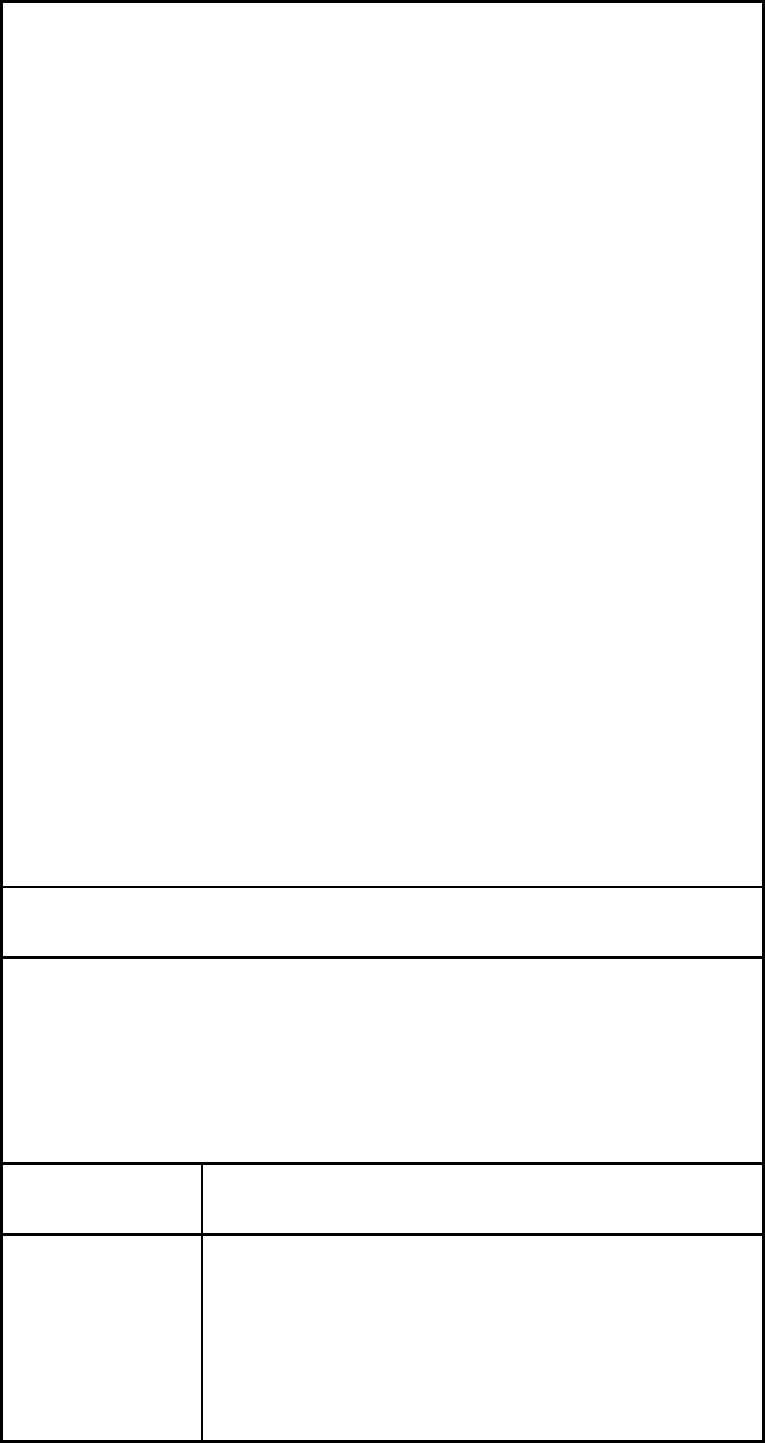
‐9‐
You can compose new messages. Press
the Menu key, you can choose
Compose,Search,andSettings. In
Settings, you can set it as follows: Delete
old messages, Text message limit,
Multimedia message limit, Delivery
reports, Manage SIM card messages,
Edit quick text, SMS Service Center,
SMS storage location, Delivery reports,
Read reports, Auto-retrieve, Roaming
auto-retrieve, Creation Mode, Size Limit,
Priority, Notifications, Select ringtone,
Enable Service Message.
Dial contacts Favorites
In this menu, you can switch Phone, Call
log. Contacts, Favourites through the
button.
Phone Be used to dial the number.
Call log Enter the menu, it shows the
call logs. You can click the
button of All calls, Dial calls,
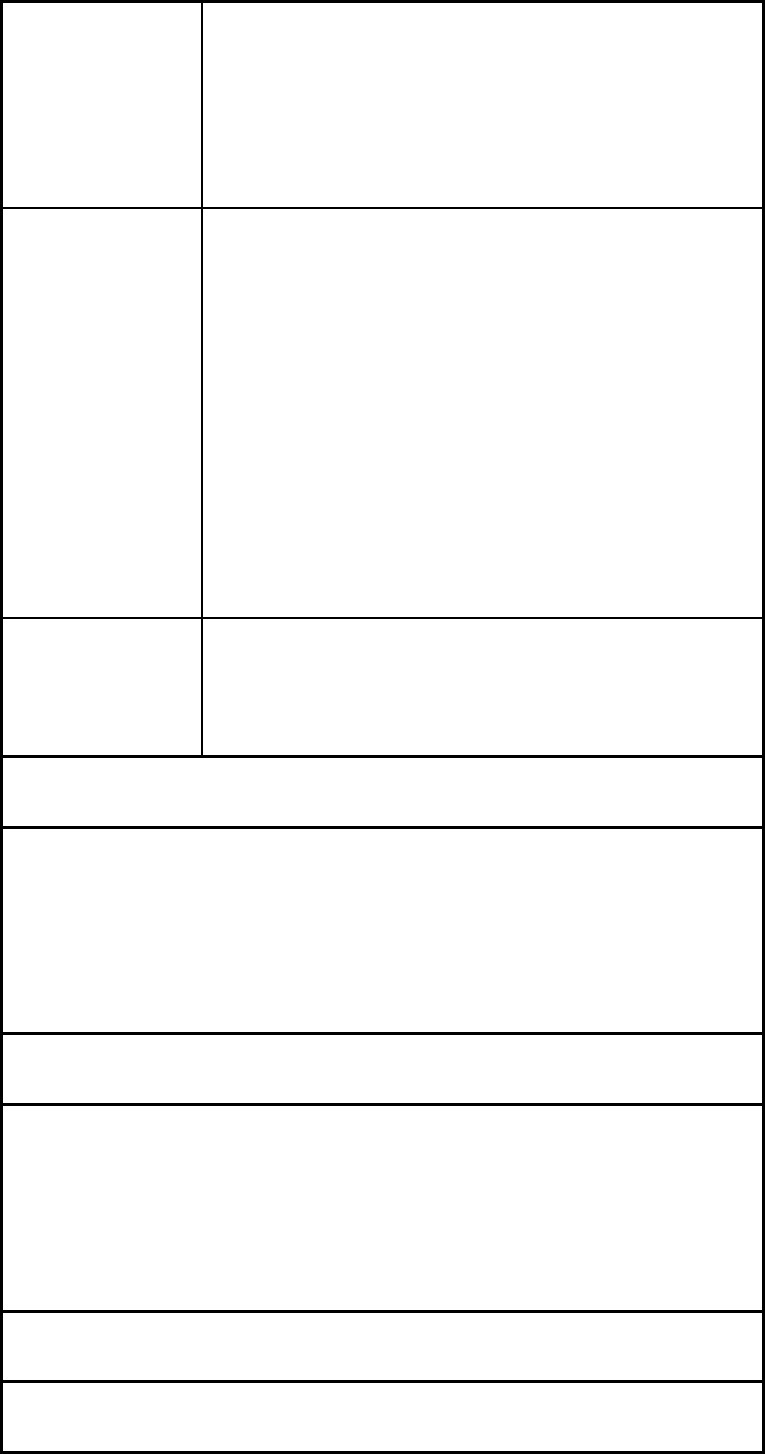
‐10‐
Received calls, Missed calls,
to respectively show the list of
call logs.
Contacts It displays the contacts. Long
press one contact, it displays
the options in follows: View
contact, Edit contact, Delete
contact, Add to speed dial,
Share contact.
Favourit
es
To save the favourites
contacts.
Music
To play the music.You can choose the
music from the menu of Artists, Alnums,
Songs,Playliststo view or play.
Camera
To take pictures and videos at any time by
a vivid camera and then save them on your
memory card.
Gallery
To view the saved pictures and videos.
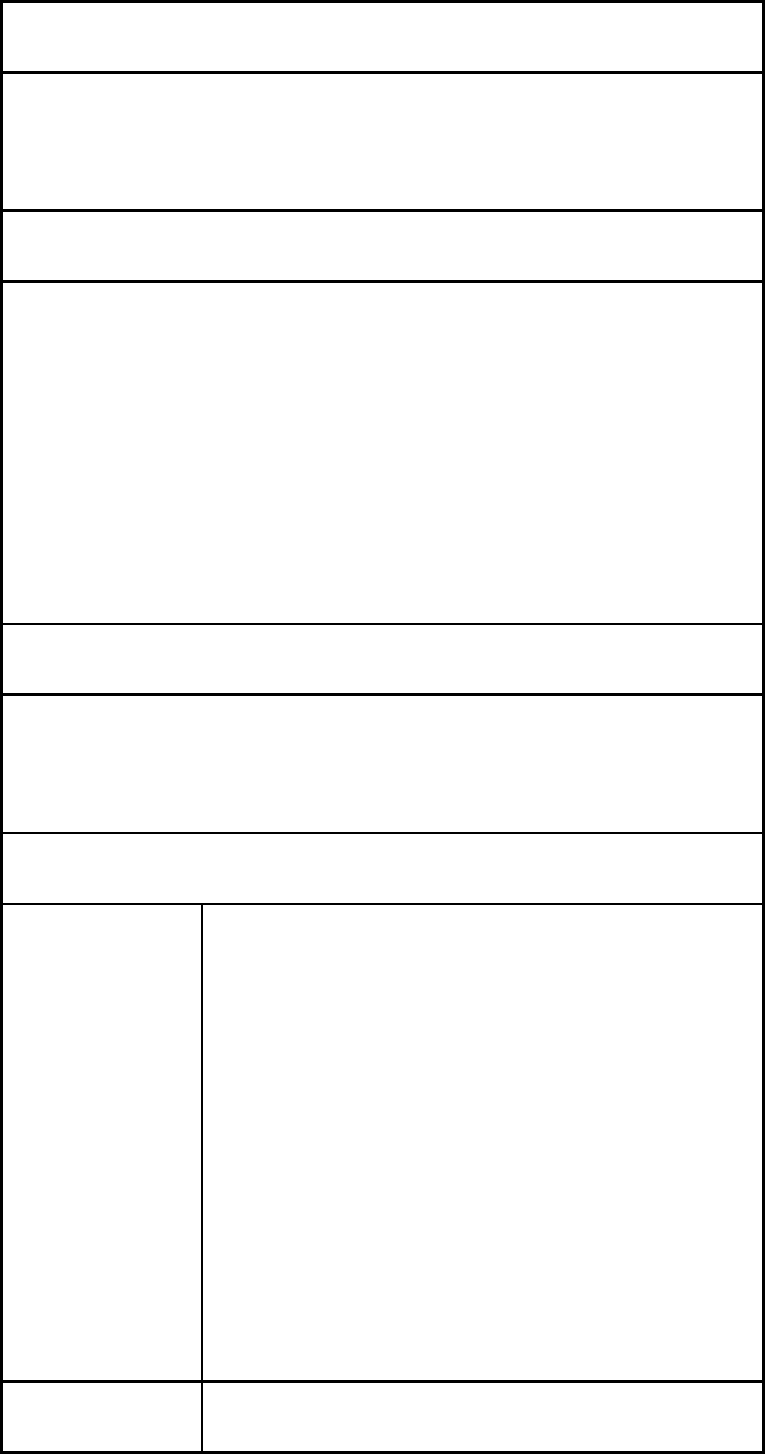
‐11‐
Email
You can create an account and access
your email.
Video Wallpaper
You can playvideo wallpaper form the
menu of Default, SD Card, Camera. If you
like the video wallpaper, you can click the
button of “Set Wallpaper” to set as
Wallpaper
File Manager
You can use File Manager to organize
your files in folders in the Memory card.
Settings
SIM
manage
ment
You can choose SIM card 1/2
in SIM Information. And you
can perform the settings such
asVoice call, Video call,
Messaging, Data
connection, Roaming,
Contacts & SIM.
Wireless To perform the settings as
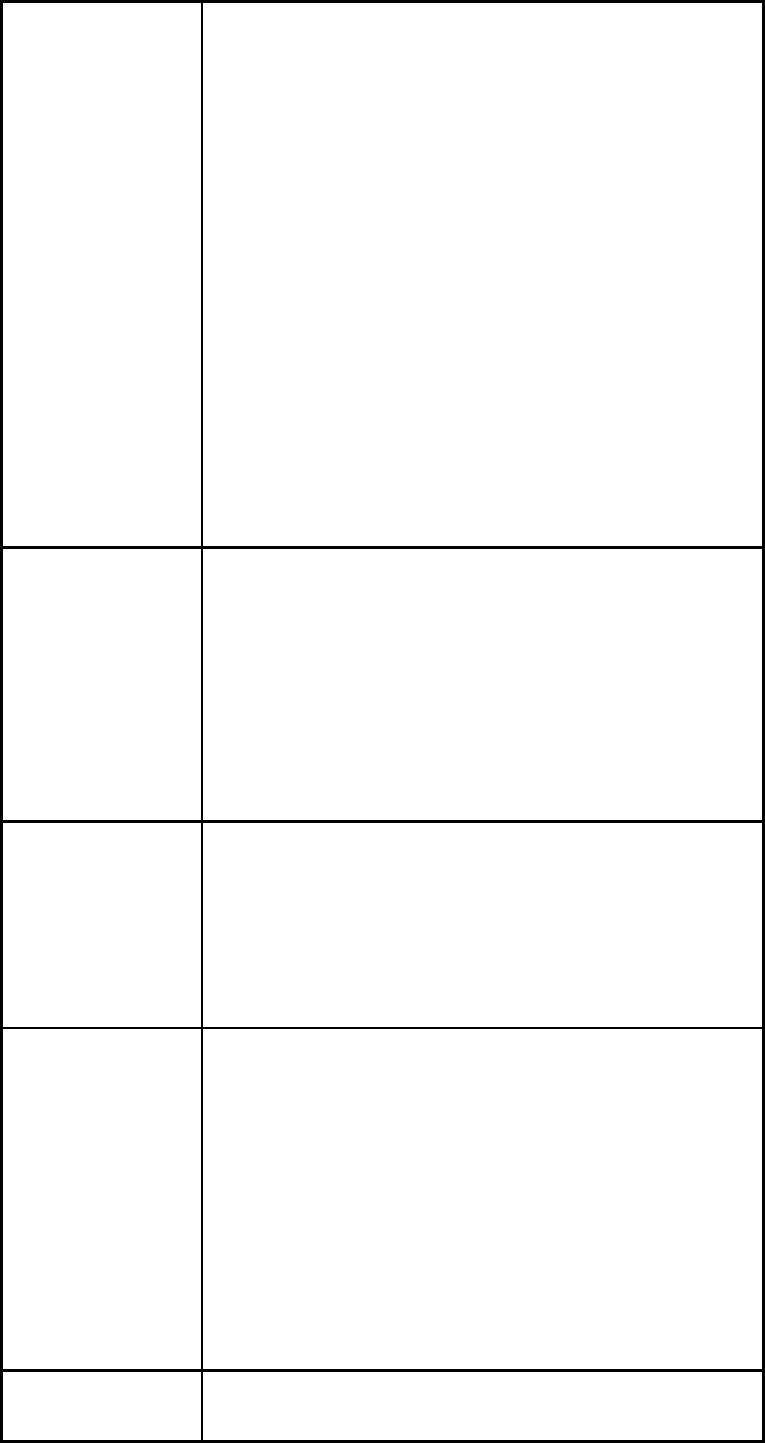
‐12‐
&
networks
follows: Airplane mode,
WLAN, WLAN settings,
Bluetooth, Bluetooth
settings, Tethering &
Portable hotspot,
VPNsettings, Mobile
networks, GPRStransfer
prefer.
Call
settings
To perform the call settings
includingVoice Call, Video
Call, IP Call settings, Other
settings.
Audio
profiles
To activate and customize the
desired profile as General,
Silent,Meeting, Outdoor.
Display To perform the settings
includingBrightness,
Auto-rotate screen,
Animation, Screen timeout,
Proximity.
Location To perform the settings
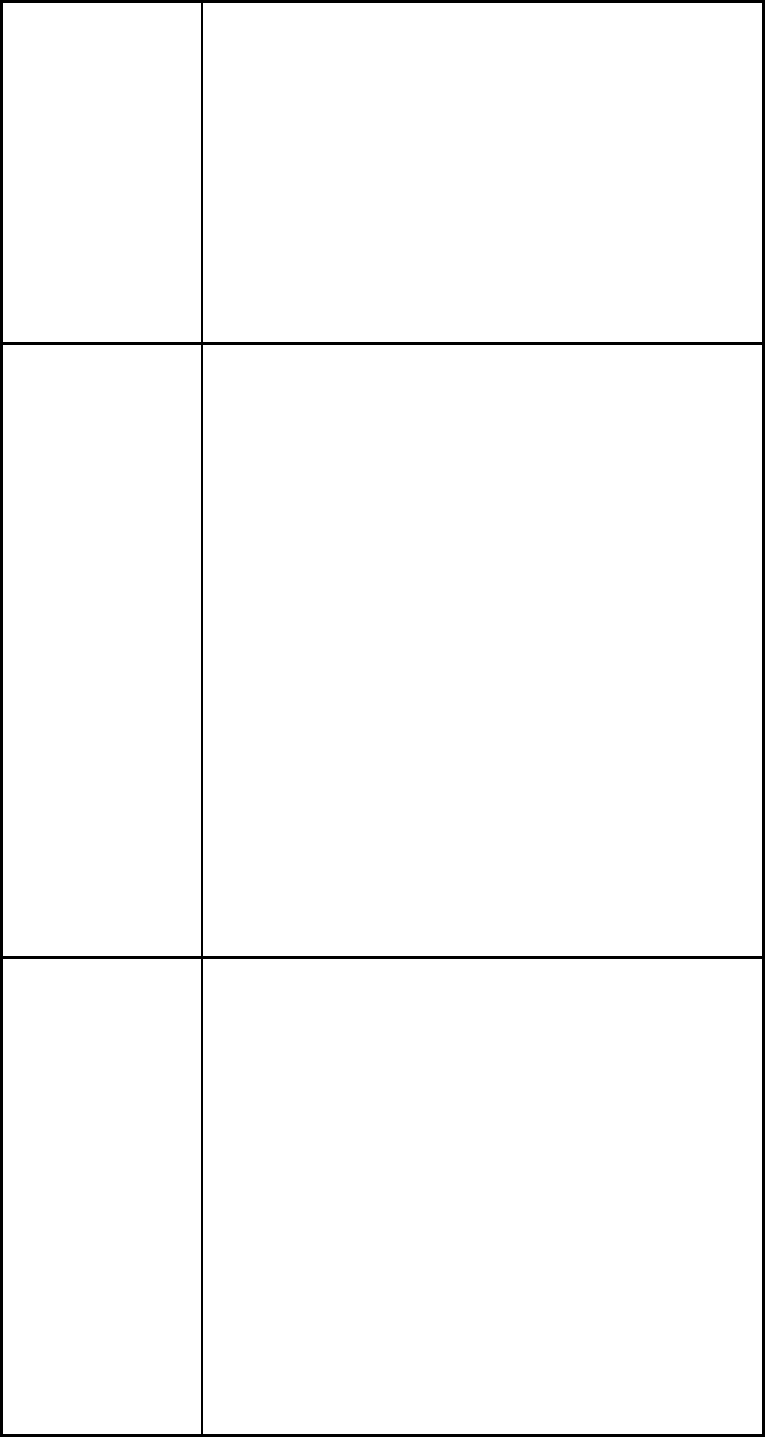
‐13‐
includingUse wireless
networks, Use GPS
satellites, GPS EPO
assistance, EPO settings,
A-GPS, A-GPS settings.
Security To perform the security
settings includingSet up
screen lock, Set up SIM card
lock, Visible passwords,
Select device
administrators, Use secure
credentials, Install from SD
card, Set password, Clear
storage.
Applicati
ons
To perform the settings
includingUnknown sources,
Preferred install location,
Manage
applications, Running
services, Storage use,
Development.
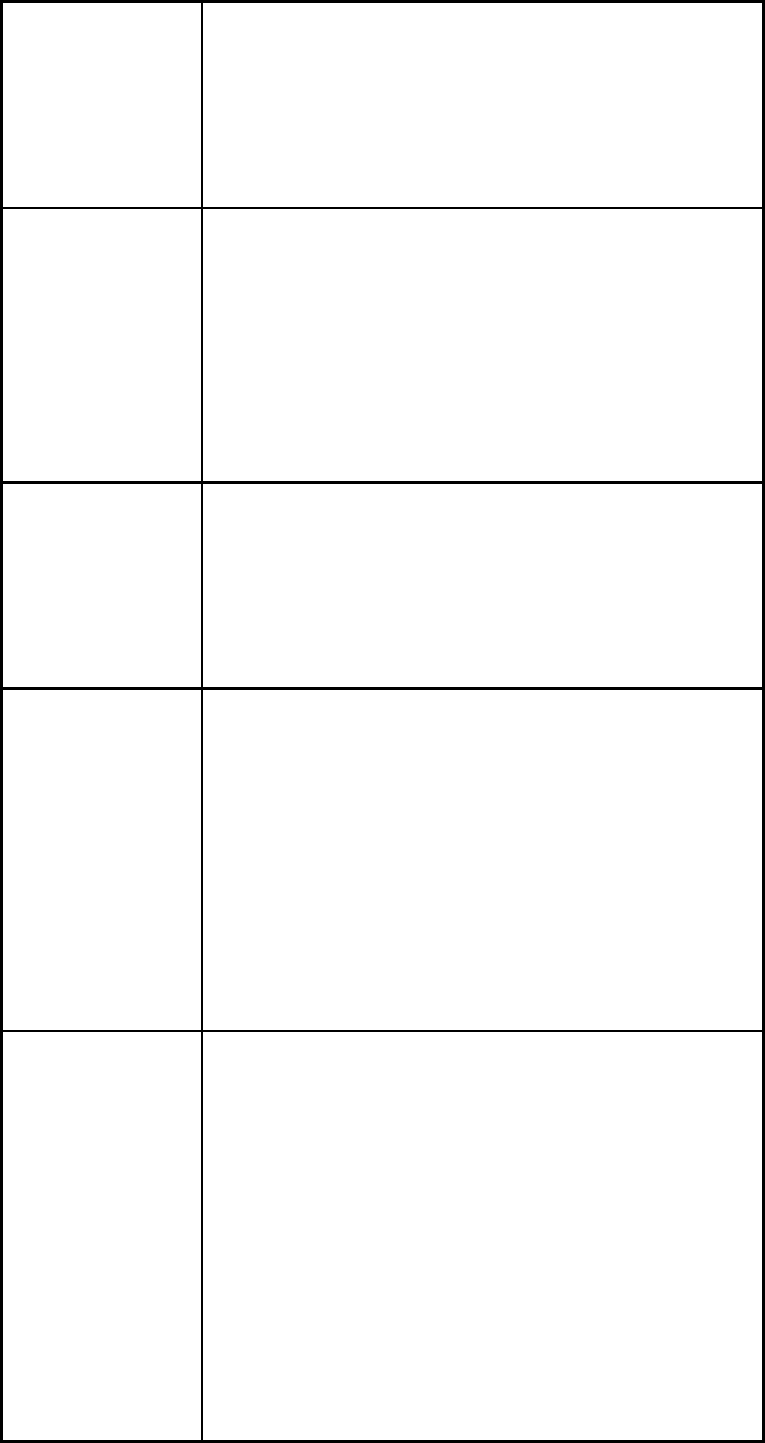
‐14‐
Accounts
& sync
To perform the settings
includingBackground data,
Auto-sync.
Privacy To perform the settings
includingBack up my data,
Automatic restore, Factory
data reset.
Storage You can view the information
form the SD card or phone
storage.
Language
&
keyboard
Enter the menu; you can set
the function of Select
language, User dictionary,
Android keyboard, Select
input method.
Accessi
bility
You can download a screen
reader for your device form
Android Market through the
function. During the call, When
you turn on the function of
Power button ends call,
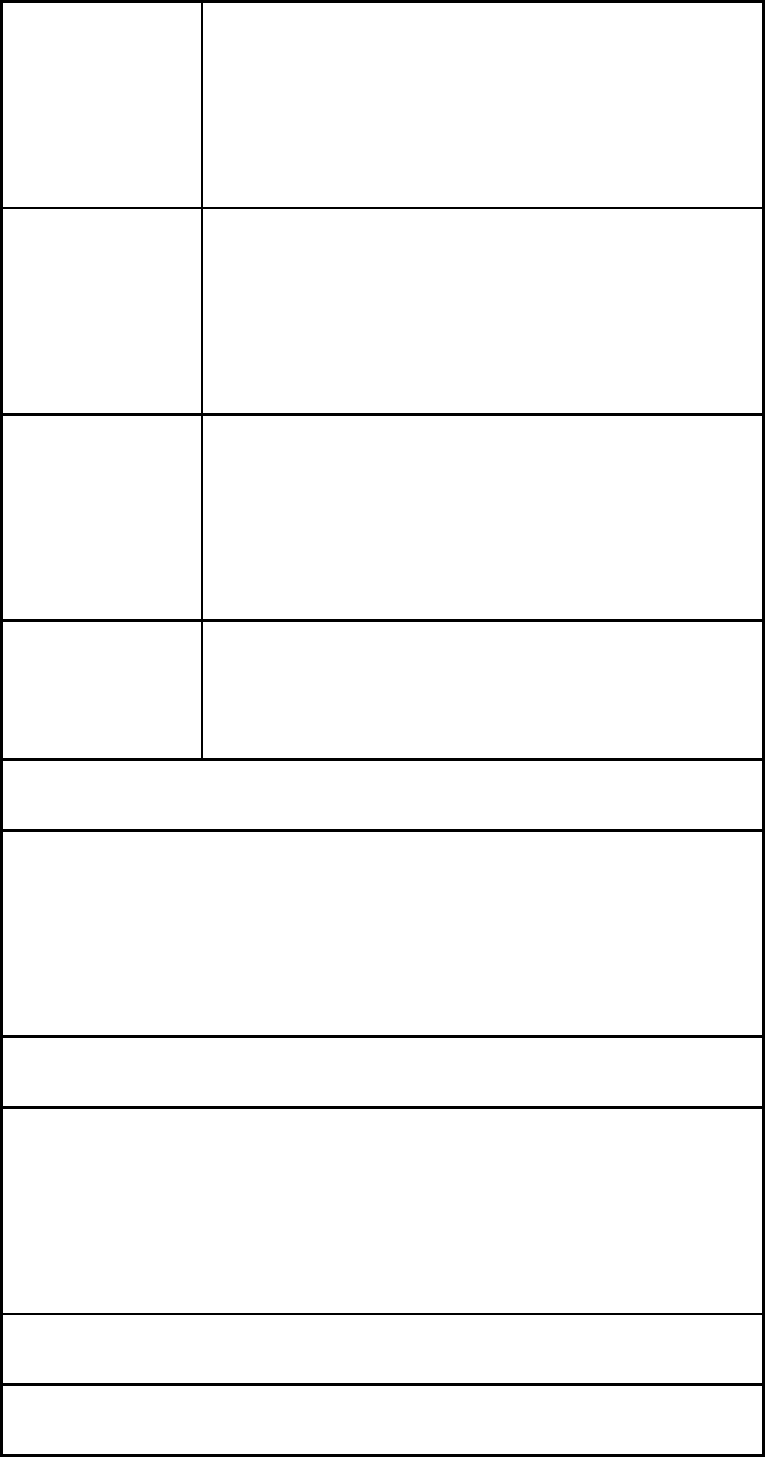
‐15‐
press Power key will end the
call instead of turning off
screen.
Date &
time
This menu to change the time
and date displayedon your
phone.
Schedule
power
on/off
You can edit four times to turn
on/off the mobile-phone.
About
phone
It displays the information of
your phone.
Browser
You can visit the websitethrough this
function. But this function need network
support.
Search
To access to search page, you can search
the content through the virtual keyboard
input.
Calendar
To view and arrange your journey
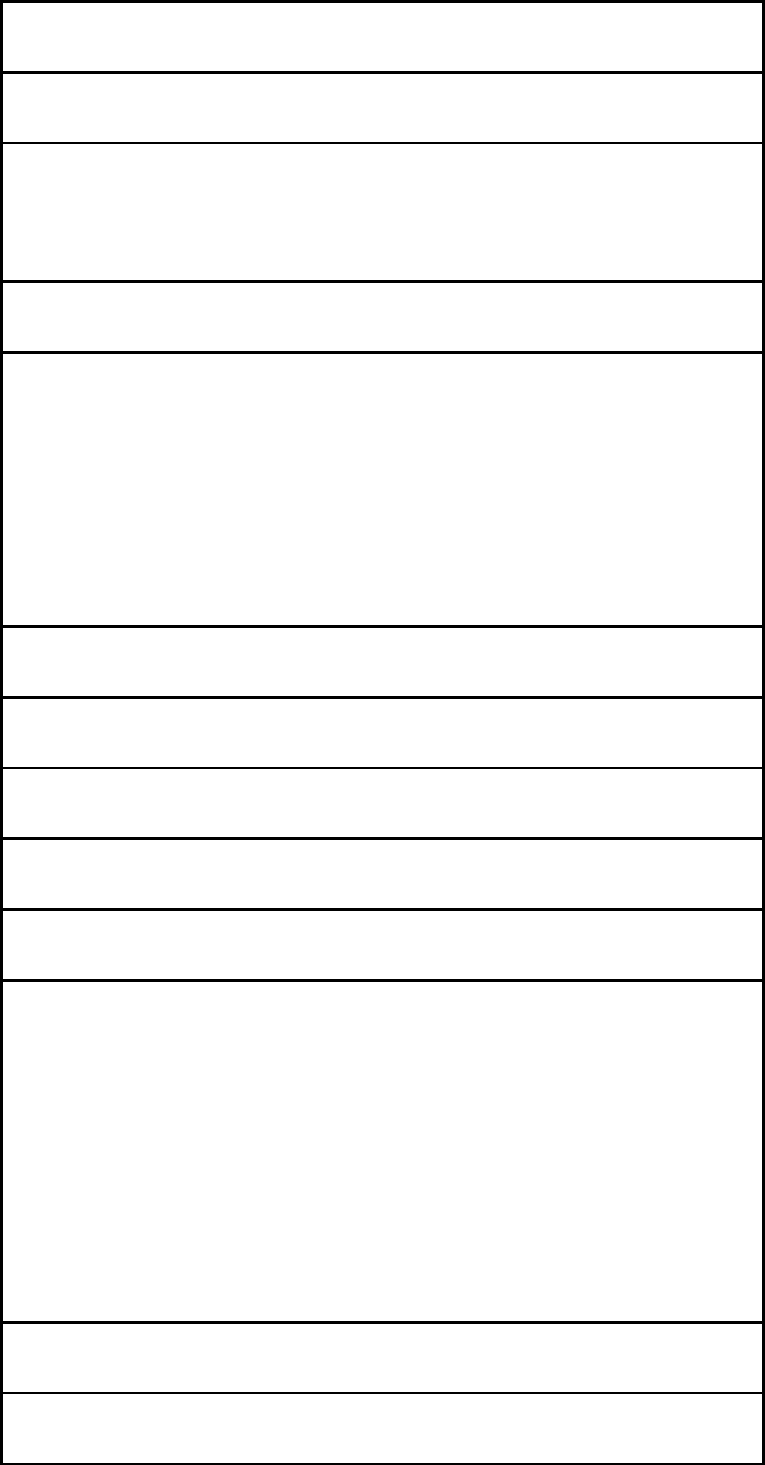
‐16‐
according to calendar.
Calculator
To provide a calculator with 4 basic
functions to facilitate simple calculations.
Clock
Enter the menu, you can view the date and
time set weather location. Click the button
of Alarm, Gallery or Music, you can enter
corresponding function.
Sound recorder
To record sound.
Downloads
To display a downloadable content.
SIM management
You can choose SIM card 1/2 in SIM
Information. And you can perform the
settings such asVoice call, Video call,
Messaging, Data connection, Roaming,
Contacts & SIM.
SIM Toolkit
Your phone supports STK (SIM TOOL KIT)
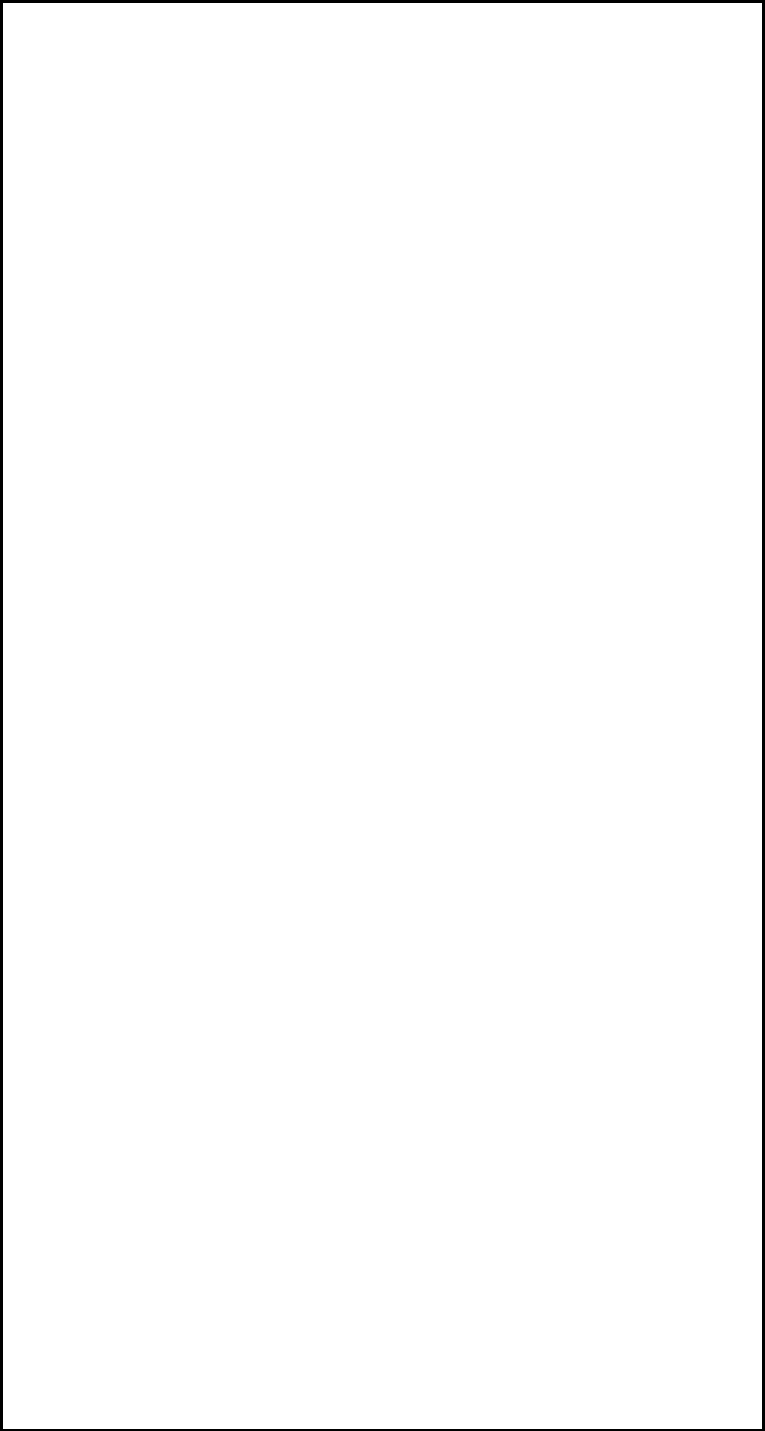
‐17‐
function for SIM1/2.
FM Radio
Please plug in the compatible earphone to
the device and then turn on the radio. The
earphone cable can be used as FM
Antenna. Please adjust appropriate volume
when listening to the radio. Continue to use
higher volume is harmful for your ear.
Wi-Fi
You can search and connect to wireless
network through this function.
Wi-Fi is a wireless networking technology
that can provide Internet access at
distances of up to 100 meters, depending
on the Wi-Fi router and your surroundings.
Touch Settings > Wi-Fi. Check Wi-Fi to turn
it on. The phone scans for available Wi-Fi
networks and displays the names of those
it finds. Secured networks are indicated
with a Lock icon.
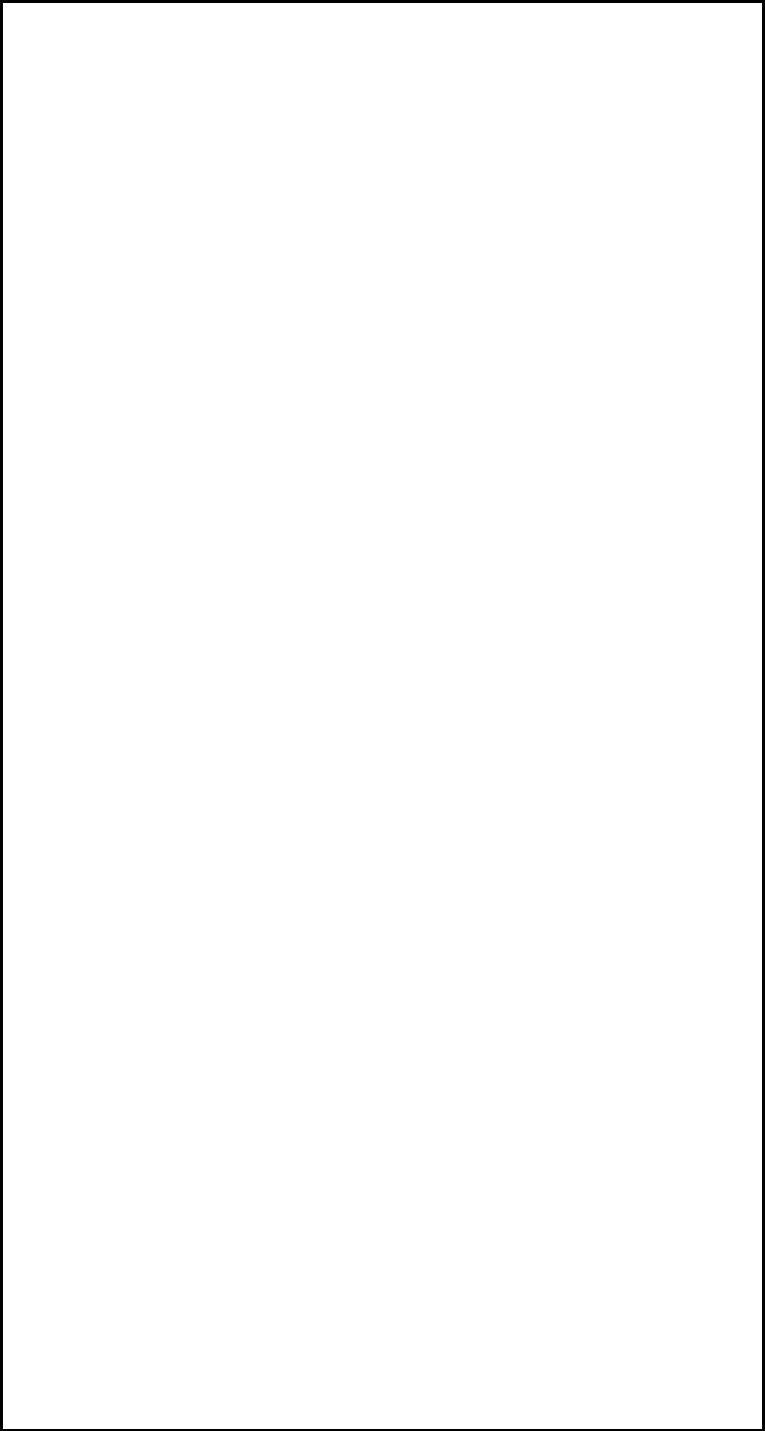
‐18‐
Note: If the phone finds a network that you
connected to previously, it connects to it.
Touch a network to connect to it. If the
network is open, you are prompted to
confirm that you want to connect to that
network by touching Connect. If the
network is secured, you’re prompted to
enter a password or other credentials.
Bluetooth
Bluetooth is a short-range wireless
communications technology that devices
can use to exchange information over a
distance of about 8 meters. The most
common Bluetooth devices are
headphones for making calls or listening to
music, hands-free kits for cars, and other
portable devices, including laptops and cell
phones.
Touch Settings > Bluetooth. Check
Bluetooth to turn it on.
You must pair your phone with a
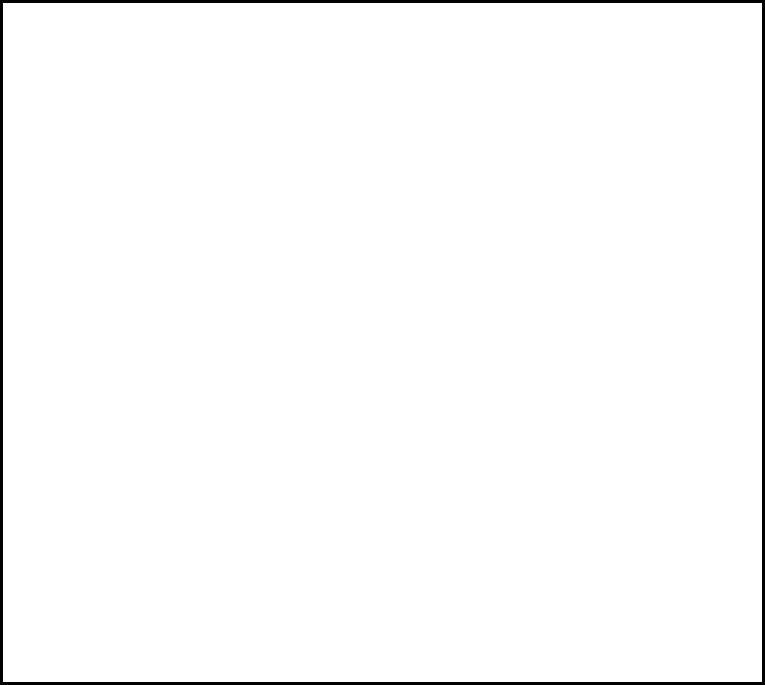
‐19‐
device before you can connect to it. Once
you pair your phone with a device, they
stay paired unless you unpair them.
Your phone scans for and displays the
IDs of all available Bluetooth devices in
range. If the device you want to pair with
isn’t in the list, make it discoverable.
GPRS
You can search and connect to wireless
network use this function.
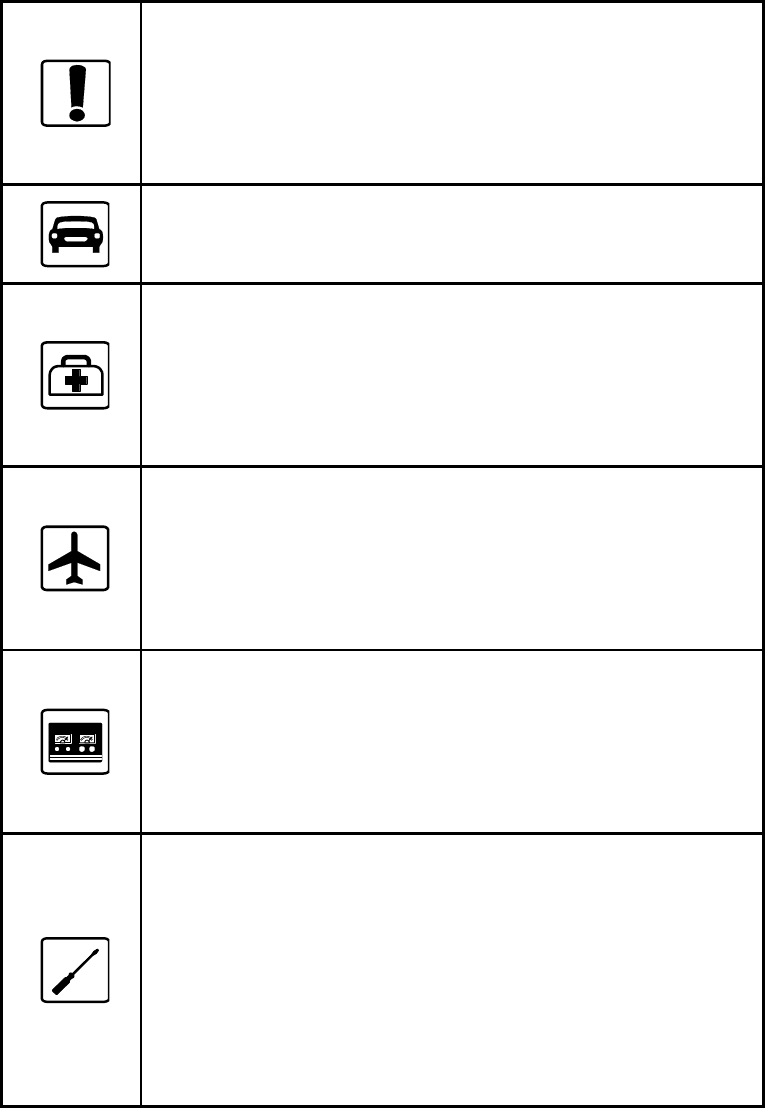
‐20‐
8 Safety Precautions
Before using the phone, please read the
safety precautions carefully and let your
children know these, so that you can use your
phone correctly and safely.
Do not switch on your phone when
phone use is prohibited or when
phone use may cause interference
or danger.
Do not use your phone while
driving.
Follow the rules or regulations in
hospitals and health care facilities.
Switch off your phone near
medical apparatus.
Switch off your phone when in an
aircraft. The phone may cause
interference to control signals of
the aircraft.
Switch off your phone near
high-precision electronic devices.
The phone may affect the
performance of these devices.
Do not attempt to disassemble
your phone or its accessories.
Only qualified personnel are
allowed to service or repair the
phone.
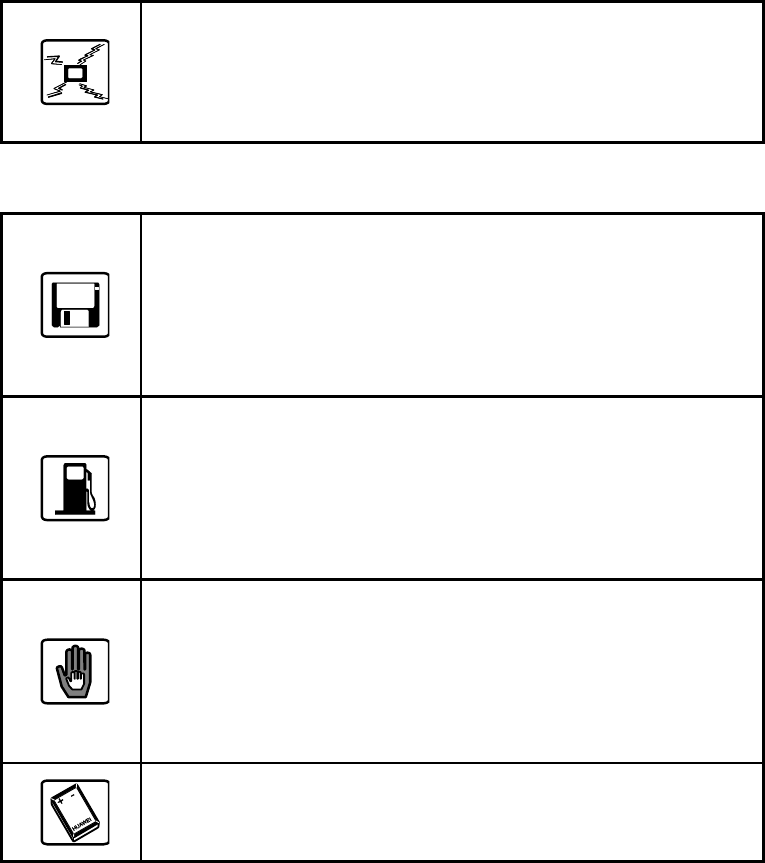
‐21‐
Do not place your phone or its
accessories in containers with
strong electromagnetic field.
Do not place magnetic storage
media near your phone. Radiation
from the phone may delete the
information stored on them.
Do not put your phone in a
high-temperature place or use it in
a place with flammable gas such
as a gas station.
Keep your phone and its
accessories away from children.
Do not allow children to use your
phone without guidance.
Use approved batteries and
chargers only to avoid explosion.
‐22‐
9 Cleaning and Maintenance
The mobile phone, battery and charger
are not water resistant. Please do not
use them in the bathroom or other
excessively moist areas and likewise
avoid allowing them to get wet in the rain.
Use a soft, dry cloth to clean the mobile
phone, battery and charger.
Please do not use alcohol, thinner,
benzene or other solvents to wipe the
mobile phone. A dirty outlet will cause
poor electrical contact, loss of power, or
even inability to recharge. Please clean
regularly.
‐23‐
10 Technical Information
Phone
Model Z402
Lithium Battery
Model PMB37
Nominal voltage
3.7v
Nominal
4.2v
Capacity rating
1450mAh
Continuous standby time *
400-500hrs
Continuous calling time
4-5hrs
*
Depending on the network
Operation Temperature -10~+50 °C
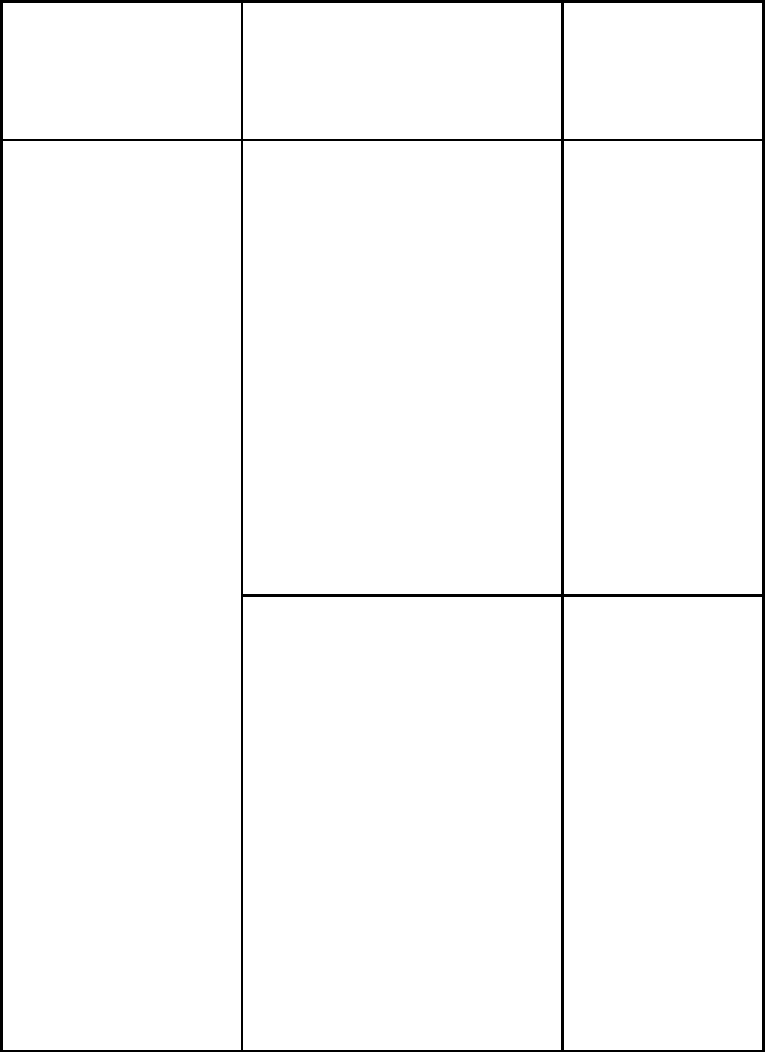
‐24‐
11 Trouble shooting
If anything unusual occurs while using
your mobile phone, please refer to the following
table.
Frequently
Occurring
Problems
Cause How to
Fix
Poor
reception
Using the
mobile phone in
an area with
poor reception
such as near
tall buildings or
in a basement
where radio
waves cannot
be transmitted.
Try to
avoid.
Using the
mobile phone
when the
network is busy,
such as during
rush hour, when
the lines are full
making it
impossible to
get through.
Try to
avoid.
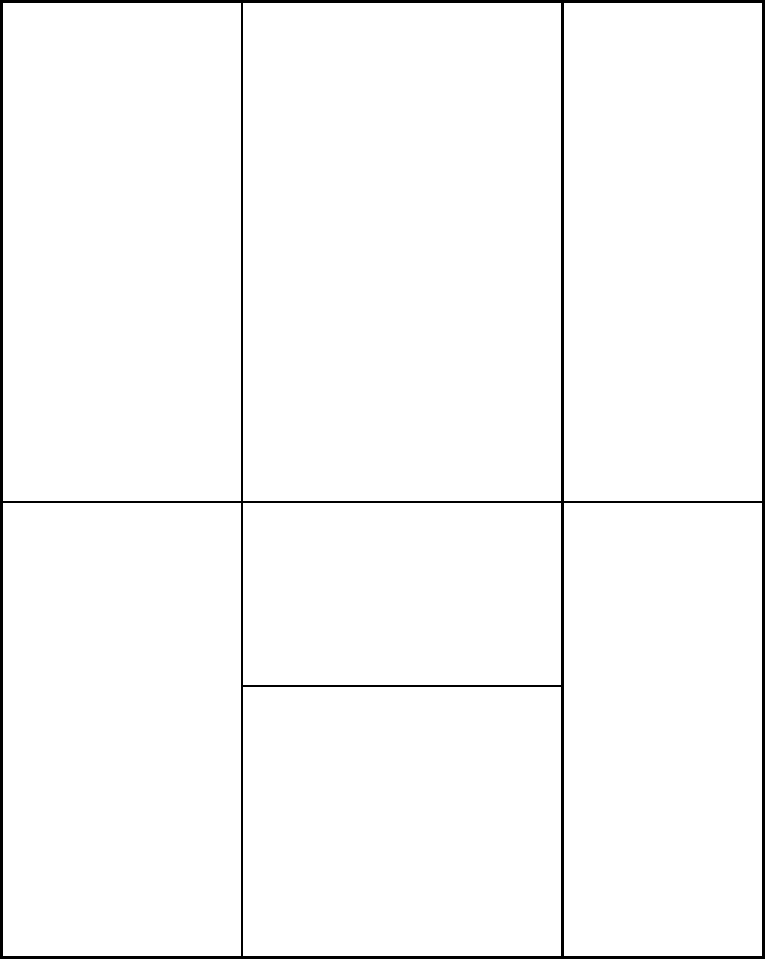
‐25‐
Related to the
distance from
the base station
built by the
network.
You can
request
that the
network
service
provider
provide
a
service
area
plan.
Echo or
noise
Caused by poor
network relay, a
regional
problem.
Hang up
and
redial, if
the relay
is
changed
then the
line may
be
better.
Some calling
regions have
poor lines.
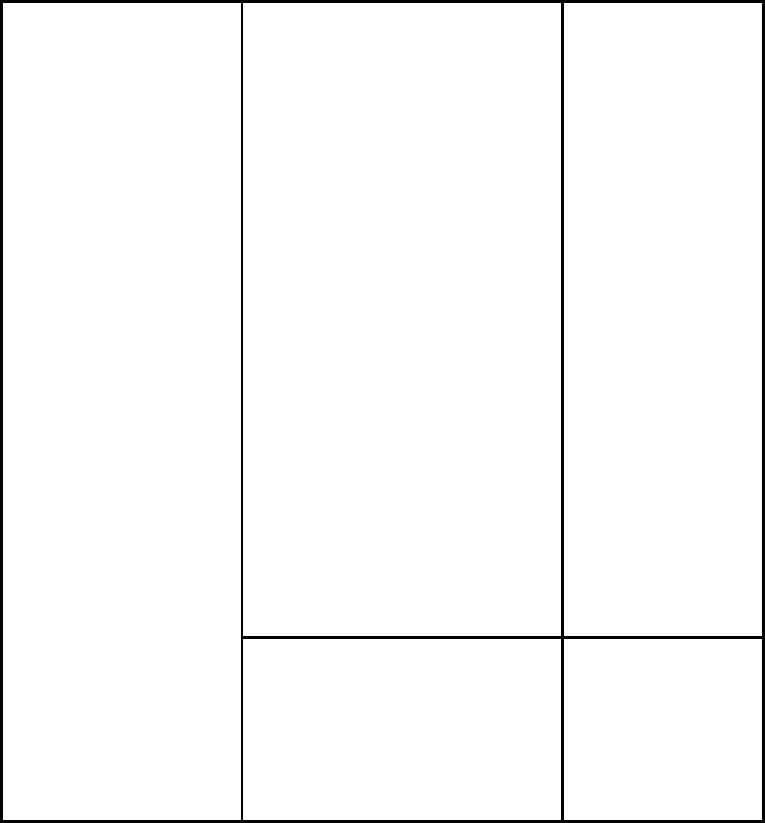
‐26‐
Shortening
of the
standby
time
Standby time is
related to the
network
system.
Please
temporar
ily turn
off your
mobile
phone,
as you
are
located
in an
area with
poor
receptio
n.
Batteries need
to be replaced
Replace
the
batterie
s
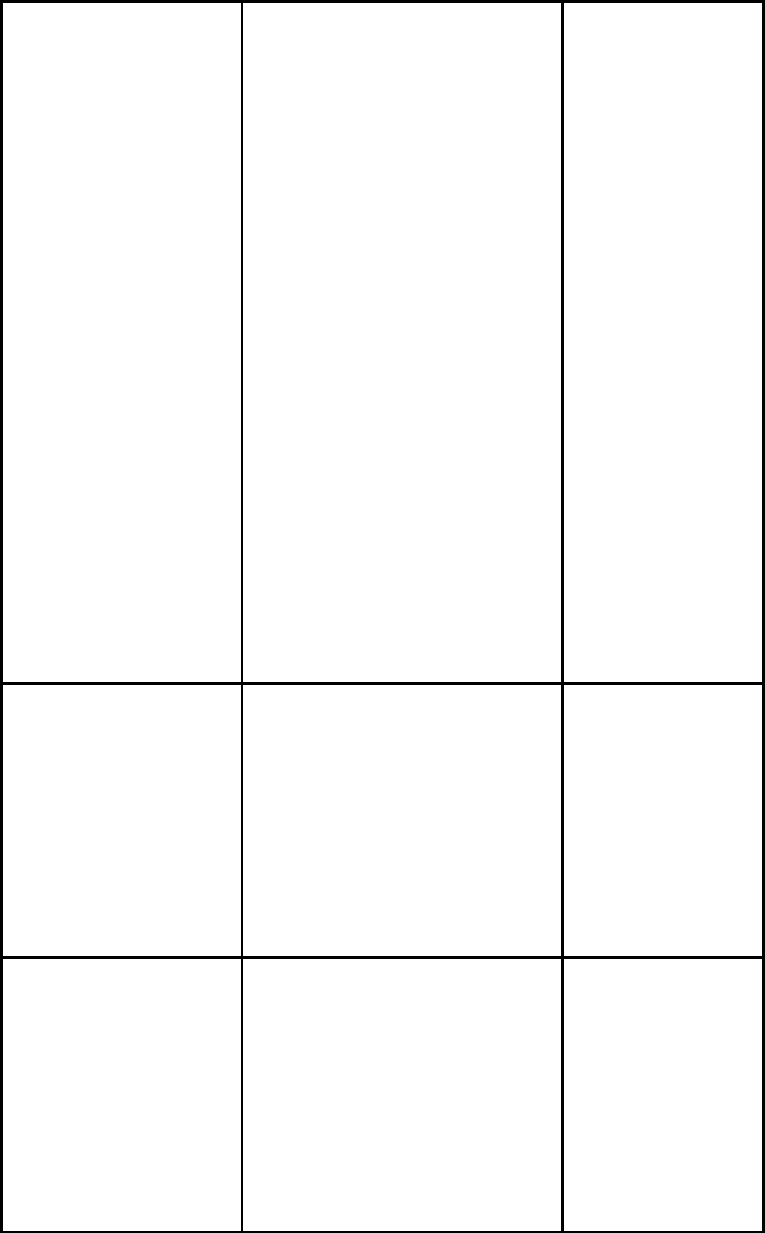
‐27‐
When you
cannot get a
signal, the
phone will
continue to
transmit in
order to find a
base station,
thereby
expending
large amounts
of electricity will
cause the
standby time to
decrease.
Please
move to
an area
with a
strong
signal or
tempora
rily turn
off your
mobile
phone.
Unable to
turn on the
phone
The battery is
empty.
Look at
the
remaining
electricity
or
recharge.
SIM card
malfunctio
n
SIM card is
damaged.
Contact
your
network
service
provider
.
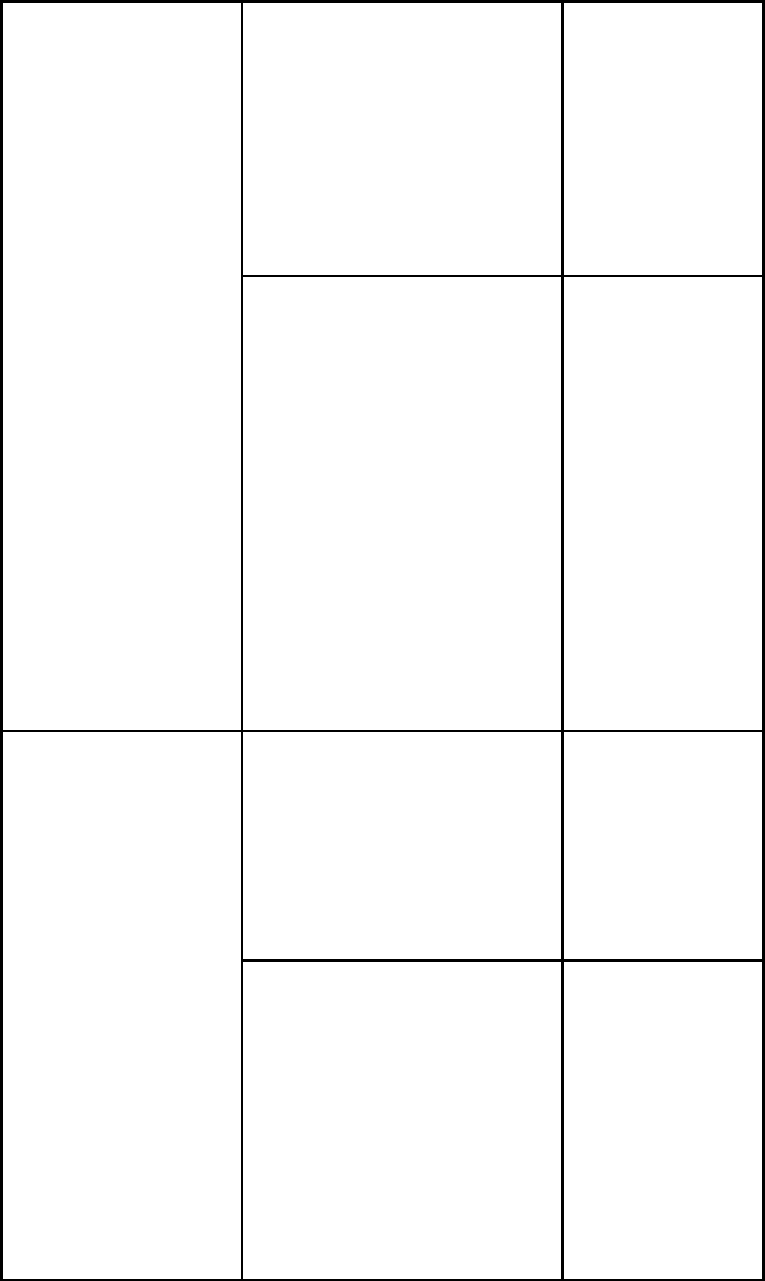
‐28‐
SIM card is not
properly
inserted.
Confirm
SIM
card is
properly
inserted
.
There is a
foreign
substance on
the metal
surface of the
SIM card.
Use a
clean
cloth to
wipe off
the
metal
contact
point of
the SIM
card.
Unable to
connect
with the
network
Expired SIM
card
Contact
your
network
provider
.
Outside the
GSM service
area
Consult
your
network
provider
on the
service
area.
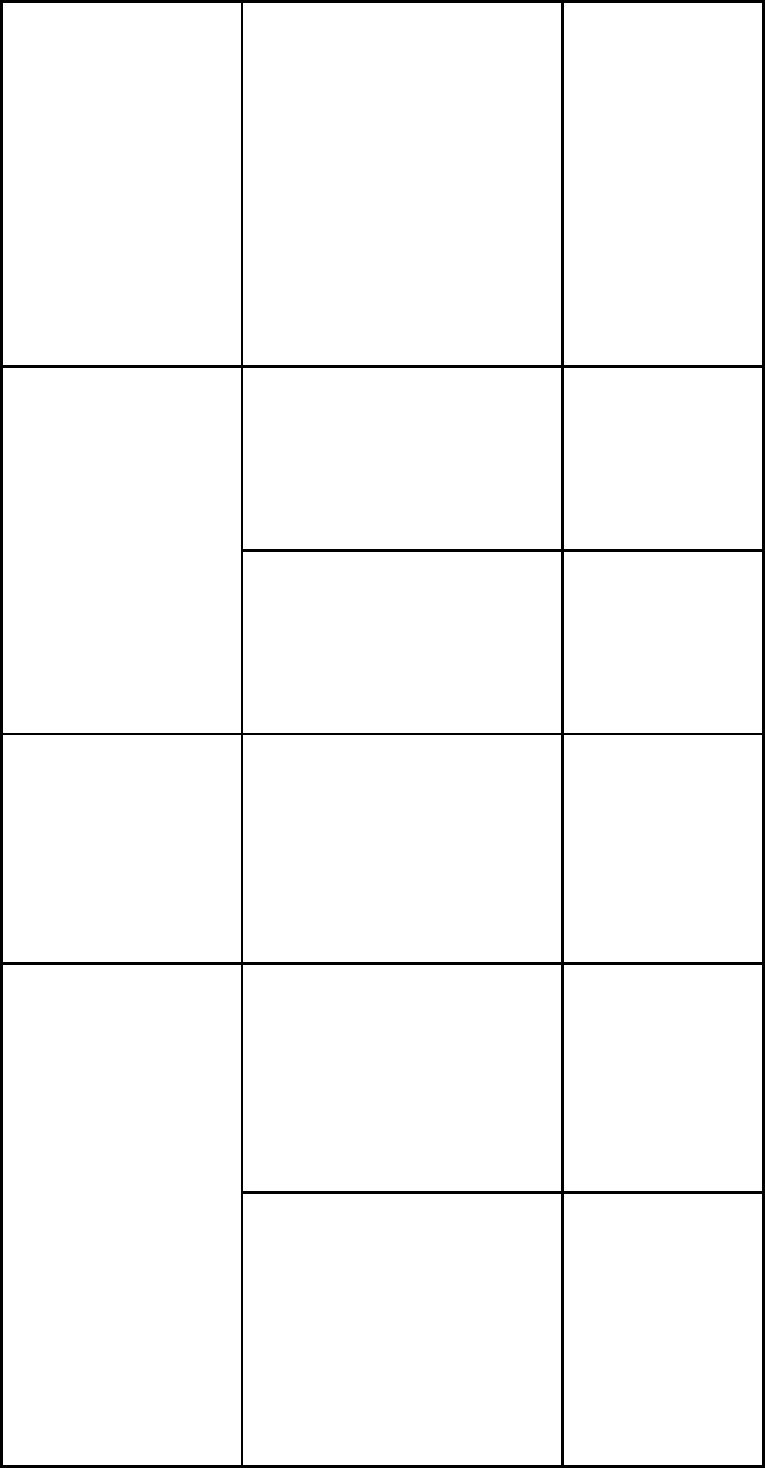
‐29‐
Poor signal. Please
move to
a place
with a
better
signal
and try
again.
Unable to
make a
call
Using the call
bar function
Cancel
the call
bar
function.
Using the fixed
dialling
function.
Cancel
the fixed
call
setting.
Incorrect
PIN
number
Consecutively
enter the wrong
password three
times.
Contact
your
network
provider
.
Unable to
charge
Battery or
charger is
damaged
Replace
the
battery
or
charger.
Recharging in
the
environment of
less than
-10 or higher ℃
than 45 .℃
Change
the
chargin
g
environ
ment.
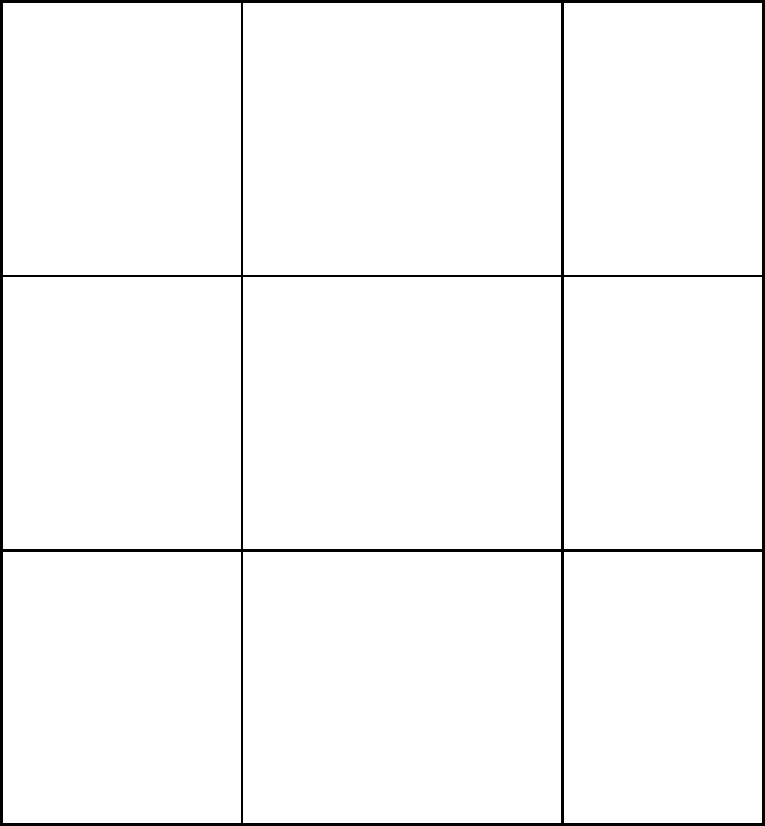
‐30‐
Poor contact Check if
the plug
is
properly
connect
ed
Unable to
add new
phone
book
entries
The storage
space of the
phone book is
full
Delete a
portion
of the
phone
number
entries
Unable to
set certain
functions
Your network
provider does
not support this
function or you
have not
applied for it.
Contact
your
network
provider
.
‐31‐
12 Warning
FCC RF EXPOSURE INFORMATION:
WARNING!! Read this information before using
your phone
In August 1986 the Federal Communications
Commission (FCC) of the United States with its
action in Report and Outer FCC 96-326
adopted an updated safety standard for human
exposure to radio frequency (RF)
electromagnetic energy emitted by FCC
regulated transmitters. Those guidelines are
consistent with the safety standard previously
set by both U.S. and international standards
bodies. The design of this phone complies with
the FCC guidelines and these international
standards. Use only the supplied or an
approved antenna. Unauthorized antennas
modifications, or attachments could impair call
quality, damage the phone, or result in violation
of FCC regulations. Do not use the phone with
a damaged antenna. If a damaged antenna
‐32‐
comes into contact with the skin, a minor burn
may result. Please contact your local dealer for
replacement antenna.
BODY-WORN OPERATION:
This device was tested for typical body-worn
operations with the back of the phone kept
1.5cm from the body. To comply with FCC RF
exposure requirements, a minimum separation
distance of 1.5cm must be maintained between
the user's body and the back of the phone,
including the antenna, whether extended or
retracted. Third-party belt-clips, holsters and
similar accessories containing metallic
components shall not be used. Body-worn
accessories that cannot maintain 1.5cm
separation distance between the user’s body
and the back of the phone, and have not been
tested for typical body-worn operations may not
comply with FCC RF exposure limits and
should be avoided.
‐33‐
For more information about RF exposure,
please visit the FCC website at www.fcc.gov
Your wireless handheld portable telephone is a
low power radio transmitter and receiver. When
it is ON, it receives and also sends out radio
frequency (RF) signals. In August, 1996, the
Federal Communications Commissions (FCC)
adopted RF exposure guidelines with safety
levels for hand-held wireless phones. Those
guidelines are consistent with the safety
standards previously set by both U.S. and
international standards bodies:
<ANSIC95.1> (1992) / <NCRP Report 86>
(1986) / <ICIMIRP> (1996)
Those standards were based on
comprehensive and periodic evaluations of the
relevant scientific literature. For example, over
120 scientists, engineers, and physicians from
‐34‐
universities, government health agencies, and
industry reviewed the available body of
research to develop the ANSI Standard (C95.1).
Nevertheless, we recommend that you use a
hands-free kit with your phone (such as an
earpiece or headset) to avoid potential
exposure to RF energy. The design of your
phone complies with the FCC guidelines (and
those standards).
Use only the supplied or an approved
replacement antenna. Unauthorized antennas,
modifications, or attachments could damage
the phone and may violate FCC regulations.
NORMAL POSITION:
Hold the phone as you would any other
telephone with the antenna pointed up and over
your shoulder.
TIPS ON EFFICIENT OPERATION:
‐35‐
For your phone to operate most efficiently:
• Extend your antenna fully.
• Do not touch the antenna unnecessarily when
the phone is in use. Contact with the antenna
affects call quality and may cause the phone to
operate at a higher power level than otherwise
needed.
RF Exposure Information:
FCC RF Exposure requirements: The highest
reported SAR values for head, body-worn
accessory and simultaneous transmission
conditions with the minimum separation
distance of 1.5cm are 1.208W/kg, 1.213W/kg
and 1.564W/kg. This transmitter must not be
collocated or operating in conjunction with any
other antenna or transmitter.
This device complies with part 15 of the FCC
rules. Operation is subject to the following two
‐36‐
conditions:
(1) This device may not cause harmful
interference, and
(2) This device must accept any interference
received, including interference that may cause
undesired operation.
NOTE: The manufacturer is not responsible for
any radio or TV interference caused by
unauthorized modifications to this equipment.
Such modifications could void the user’s
authority to operate the equipment.
NOTE: This equipment has been tested and
found to comply with the limits for a Class B
digital device, pursuant to part 15 of the FCC
Rules. These limits are designed to provide
reasonable protection against harmful
interference in a residential installation. This
equipment generates uses and can radiate
radio frequency energy and, if not installed and
‐37‐
used in accordance with the instructions, may
cause harmful interference to radio
communications. However, there is no
guarantee that interference will not occur in a
particular installation. If this equipment does
cause harmful interference to radio or television
reception, which can be determined by turning
the equipment off and on, the user is
encouraged to try to correct the interference by
one or more of the following measures:
- Reorient or relocate the receiving antenna.
- Increase the separation between the
equipment and receiver.
-Connect the equipment into an outlet on a
circuit different from that to which the receiver is
connected.
-Consult the dealer or an experienced radio/TV
technician for help
‐38‐
Do not use the device with the environment
which below minimum -10℃ or over maximum
50℃, the device may not work.
Changes or modifications to this unit not
expressly approved by the party responsible for
compliance could void the user’s authority to
operate the equipment.