CLC PLUMW100 GSM MOBILE PHONE-USB PORTION User Manual
CLC Hong Kong Limited GSM MOBILE PHONE-USB PORTION
CLC >
Users Manual
1
User Manual
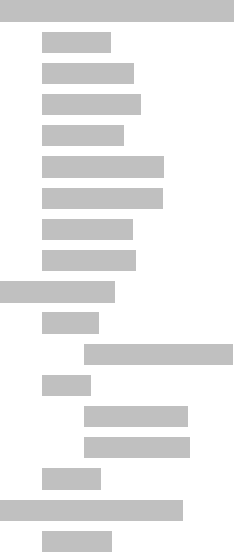
2
Contents
Chapter 1 Basic knowledge of mobile phone ..............................................................7
1.1 Introduction........................................................................................................ 7
1.2 Safty procedures ............................................................................................... 7
1.3 Common Attention............................................................................................. 8
1.4 Usage Attentin ................................................................................................... 8
1.5 Battery Usage Attention..................................................................................... 9
1.6 Charge usage attention ................................................................................... 10
1.7 Clean and repair ...............................................................................................11
1.8 General attention ..............................................................................................11
Chapter 2 Before Start........................................................................................................12
2.1 SIM card .......................................................................................................... 12
2.1.1Input and output of SIM card.......................................................... 13
2.2 Battery ............................................................................................................. 13
2.2.1 open and arrange .......................................................................... 13
2.2.2 charged of battery ......................................................................... 13
2.3 Power on.......................................................................................................... 14
Chapter 3 Section Base information ...............................................................................15
3.1Keypad intro...................................................................................................... 15

3
3.1.1 Base of keypad.............................................................................. 15
3.2 Phone fuction................................................................................................... 16
3.2.1Dial phone: 16
3.2.2reveive call 17
3.2.3refuse call: 18
3.3 Data cable USE ............................................................................................... 18
Chapter 4 Function Menu ..................................................................................................19
4.1 File manage..................................................................................................... 19
4.2Phone book ...................................................................................................... 19
4.3 Fun and games................................................................................................ 20
4.3.1 Game ................................................................................. 20
4.4 Call center..................................................................................................... 20
4.4.1Call history 21
4.4.2General call setting......................................................................... 21
4.5 Messaging............................................................................... 23
4.5.1message 23
4.5.2MMS ................................................................................. 25
4.5.3Broadcast message:....................................................................... 27
4.6 Multimedia............................................................................... 28
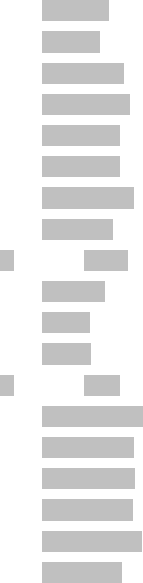
4
4.6.1Mobile TV 28
4.6.2Camera ................................................................................. 28
4.6.3Image viewer 29
4.6.4Video recorder................................................................................ 29
4.6.5Video player 30
4.6.6Audio player 30
4.6.7Sound recorder............................................................................... 30
4.6.8FM RADIO 30
4.7 Organizer................................................................................. 31
4.7.1Calendar 31
4.7.2Tasks ................................................................................. 31
4.7.3Alarm ................................................................................. 32
4.8 Settings ................................................................................... 32
4.8.1Dual SIM settings ........................................................................... 32
4.8.2 Pen calibration............................................................................... 32
4.8.2 Phone Settings .............................................................................. 32
4.8.3 Network Setup............................................................................... 34
4.8.4 Security Settings ........................................................................... 34
4.8.5 Connectivity 37
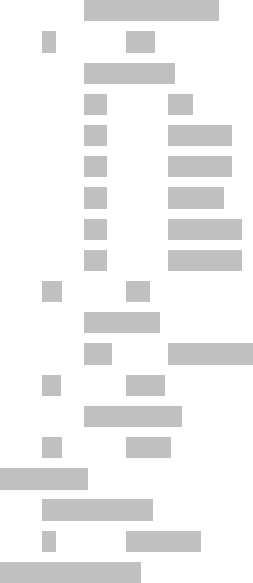
5
4.8.6 Restore Factory Settings............................................................... 37
4.9 Profile ...................................................................................... 37
4.9.1 General model............................................................................... 37
4.9.2 Silent ........................................................................ 37
4.9.3 Meeting mode .......................................................... 37
4.9.4 Outdoor mode .......................................................... 37
4.9.5 Indoor mode............................................................. 37
4.9.6 Earphone model....................................................... 38
4.9.7 Lowpower mode....................................................... 38
4.10 Extra........................................................................................ 38
4.10.1 Calculator 38
4.10.2 Currency converter .................................................. 38
4.11 Services................................................................................... 38
4.11.1 Internet service ............................................................................ 38
4.12 Call Menu ................................................................................ 40
Chapter 5 Input .................................................................................................................40
5.1 Overview of the input....................................................................................... 41
5.2 Input Description ..................................................................... 41
Chapter6 Normal problem ..............................................................................................42
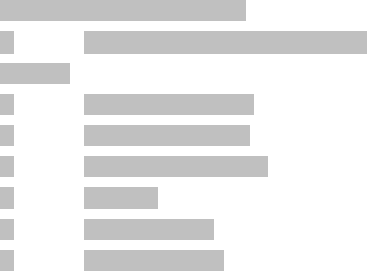
6
6.1 Why is the phone of "Please insert SIM card" word?...................................... 42
6.2 PIN、PIN2、PUK、PUK2 code and Restrictions on inquiries and
password Note: 43
6.3 out networks happen from time to time................................... 43
6.4 the other party can not hear the voice .................................... 43
6.5 does not charge or charge does not show.............................. 43
6.6 Sign is instability...................................................................... 44
6.7 Phone not be able to allocate.................................................. 44
6.8 call phone standby time is short.............................................. 44
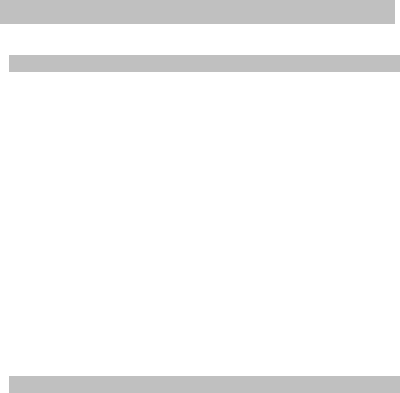
7
Chapter 1 Basic knowledge of mobile phone
1.1 Introduction
Thanks for your choosing the company’s GSM/GPRS mobile
phone.
Please read all the information carefully before using the mobile
phone for the first time which will help you to better use the mobile
phone and to better know about the company’s phone. You will use
it without any difficulty.
The phone is a straight model designed focusing on GSM/GPRS
network. It supports 850/900/1800/1900. Besides dial function,
this models also includes such functions as English input method、
phonebook like name card, chord, 、clock/alarm clock、calendar、
calculator、games、Mp3 player、TV、FM, etc. which make your work
and spare time activities more convenience. In addition, the phone
adopted human nature UI design which can meet your different
requirements.
The phone comply with GSM/GPRS technique regulations and
get confirmed by foreign authority organization.
All rights reserved by our company without informing anyone in
advance to make a emendations about this manual.
1.2 Safty procedures
If your mobile is lost or stolen, please inform the Telcom
department or agency in your local place to forbidden the
mobile use and SIM card which will prevent you from
economical loss caused by others.
When you contact the local Telcom or agency, they have to
know your mobile IMEI code(printed on the sticker of mobile
body, you will find it when take out the battery). Please keep
the IMEI code for future use.
In order to prevent wrong use, pl ease take measures to avoid.
For example:
- Set the PIN co de of your SIM car d,and modify it in time
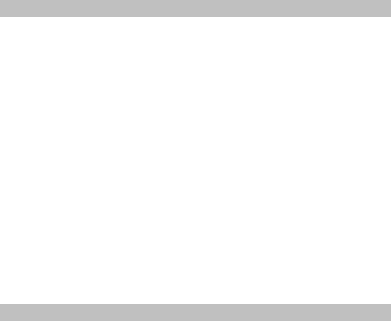
8
before others know it.
- Don't put your mobile phone in view places when you
leave the car. You’d better take it with you anywhere or
lock it in your suitcase.
- Set call limit.
1.3 Common Attention
Your mobile phone can only use the specified battery and
charger by our company. Other products may cause battery
leak, too hot, explosion and fire.
Don’t hit, shake or throw the mobile phone hardly to avoid
breakdown and fire.
Don’ t put the battery, mobile phone and charger in
microwave oven or high voltage electrical equipments, or it
will cause short circuit and fire, etc..
Don’t use the mobile phone in the place surrounded by
combustible and explosive materials , or it may cause
breakdown and fire.
Don’t put your mobile phone in high temperature , high
humidity or heavy dusted places, or it may cause breakdown.
Please put the mobile phone in the place which is out child
reach. Or the child will take it as toy which may hurt its body.
Don’t put the mobile phone in uneven and unstable places, or
it may fall down and break down.
1.4 Usage Attentin
Please turn off your mobile phone when on the plane and
hospital. Mobile phone will affect the electrical equipment
and medical equipment. Please follow relative regulations
when using mobiles in the above mentioned places. The
mobile phone can turn on and turn off automatically. Please
check your alarm clock to make sure it won’t turn on
automatically when on flight.
Don’t use the mobile phone when in weak signal places or
near by high definition electrical equipment. Radio wave
interference can cause electrical equipment wrong use and

9
other problems. The following equipment must be paid
attention to when use the mobile phone:hearing aids、
pacemaker and other medical electronically equipment、fire
detector、automatic dorr and other automatic fittings. Please
check with the equipment manufacturer or distributor for
mobile phones influence to pacemaker and other medical
electric equipment.
Don’t force the LCD screen or hit other things, or it may cause
damage to liquid crystal display screens and leak of liquid. It
may cause blindness if the liquid enter into your eyes. Please
wash your eyes with running water immediately(Don’t rub
your eyes!) and go to the hospital in time.
Don't disassembly the or refit the mobile phone, or it may
cause damage, leak and short circuit to the mobile phone.
Sometimes, the mobile phone may affect some electronic
equipment in certain car. Don't use the mobile phone to avoid
safety insurance.
Don’t use such sharp things as pin and top of pen or pencil to
press the keypad,or it may cause breakdown to the mobile
phone or disoperation.
If the antenna is damaged, don’t use the mobile phon. Or it
may cause hurt to your body.
Avoid keeping the mobile phone close to the magcard and
magnetic things. The radiation wave may delete the
information in the floppy disk, bank card and credit card.
Please keep small metal things like the thumbtack away from
the receiver of the mobile phone. The speak has magnetism
when working which may attract the little metal things. It will
result in damage to your body or breakdown to your mobile
phone.
Keep the mobile phone dry. Water or other liquid will cause
heat, leak and damage to the mobile phone.
1.5 Battery Usage Attention
Don’t throw the battery into the fire, or it will cause fire and

10
explosion.
Don’t force it when put the battery in. Or it will cause leak,
overheating, explosion and fire.
Don’t short circuit the battery by metal things like wire, pin.
Don’t put the battery together with necklace, or it will cause
leak, overheating, explosion and fire.
Don’t weld the battery end socket, or it will cause leak,
overheating, explosion and fire.
It may cause blindness if the liquid of battery enter into the
eyes. Don’t rub your eyes. Wash your eyes with running water
and go the hospital immediately.
Don’t disassembly or refit the battery, or it will cause leak,
overheating, explosion and fire.
Don't use or put the battery near the hot things like fire or
heater, or it will cause leak, overheating, explosion and fire.
If it heat, change color and transfiguration when using the
battery, please stop use it and change a new battery.
If the battery liquid approach your skin or clothes, it may
cause your skin burnable. Please wash it by running water
and turn to the doctor if necessary.
If the battery leaks or smells badly, please put it away from
fire to avoid fire and explosion.
Keep the battery dry, or I will cause overheating, smoke and
corrosion.
Don’t use or put the battery in the places from direct sunlight
or nearby the car, or it will cause the liquid leak and
overheating. It also will lower the performance and shorten
the service life.
Don’t keep charging over 24 hours.
1.6 Charge usage attention
Please use 220V alternating current. Other voltage will cause
leak, fire and damage to the mobile and charger.
Don’t short circuit the charger, or it will cause eclectic shock,
smoke and damage to the charger.
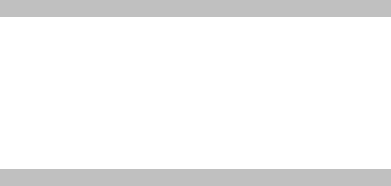
11
Don’t use the charger when the power line is broken,or it will
cause fire and electric shock.
Please clean the dust on the power socket in time.
Don’t put the water container beside the charger to avoid
overheating, leak and breakdown by the spilling water.
If the charger approach water or other liquid, please plug out
it from the power socket to avoid overheating, fire, electric
shock and charger breakdown.
Don’t disassembly or refit the charger, or it will cause hurt to
your body, electric shock, fire and charger breakdown.
Don’t use the charger in high humidity places like bathroom,
or it will cause electric shock, fire and charger breakdown.
Don’t touch the charger, power line, power socket with wet
hands, or it will cause electric shock.
Don’t put heavy things on the power line or refit the power line,
or it will cause electric shock and fire.
Please plug out the power pin before clean and repair.
Hold the charger when plug out. Pulling the power line will
cause damage, electric shock and fire.
external charger recharging voltage cannot exceed 6.5 V, or
mobile phones can be damaged.
1.7 Clean and repair
Mobile phone, battery and charger are not water-proof.
Please don’t use it in high humidity places like bathroom, and
avoid getting wet by rain.
Clean the mobile phone, battery and charger with dry soft
cloth.
Don’t wipe the mobile phone with liquids like alcohol, thinner
or benzene.
Dirty plug will cause bad connection, power failure which will
result in recharge problem. Please clean it regularly.
1.8 General attention
Mobile phone:
Please use the mobile phone in 5℃~40℃ temperature and

12
35%~85% humidity.
Please use the mobile phone in places away from common
telephone, TV, radio and Office Autoimmunization to avoid
affecting the equipment and the mobile phone usage.
Battery:
Please put the battery in shadowy and ventilated places away
from direct sunlight.
Mobile phone battery service life is limited. The service life will
shorten after being charged frequently. The service life ends if
frequent charge failed, you need to change a new battery of
the same model.
Don’t throw the used battery into common household
garbage. Please deal with it in clear marked places which are
for used batteries.
Charger:
Don’t charge in the following places: places with direct
sunlight; places with outside temperature under5℃ or above
40℃方;places are humidity, dusty, or vibrated(may cause
breakdown) ; electronic equipments like TV, radio(may
influence the image and sound effect.
Chapter 2 Before Start
2.1 SIM card
You must plug in an effective SIM card before using the
mobile phone. SIM card is the key to GSM/GPRS network.
All the information related with network connection and your
call record default all recorded in the metal part of the SIM card
together with the name you stored and you received, phone number,
and messages in your SIM card phonebook. The SIM card can take
out from your mobile phone and put into another GSM/GPRS mobile
phone for use ( new mobile phone can read the SIM card
automatically)。
In order to prevent from loss and spoil the information in the
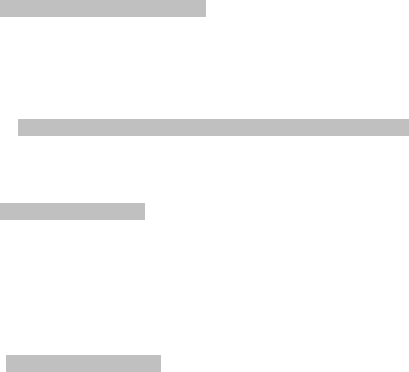
13
SIM card, you’d better avoid touch the metal area and put it in
places away from electricity and magnetism. Once the SIM card is
damaged, you can not access the GSM/GPRS network.
This mobile phone supports two SIM card at the same time
with two cards standby.
*Remark:Power off your mobile phone before output the SIM
card. Plug-in and plug out the SIM card with the power
connection on is forbidden. Or the SIM card is damaged.
2.1.1Input and output of SIM card
SIM card often is put in one card slot. You must output it
carefully before assembly.
Power off the mobile phone, and remove the battery and
other outside power.
Before put the SIM card into the socket, please power off,
remove the battery, then put the SIM card from the card slot.
2.2 Battery
Battery with 50% of quantity of electrical, you also can use. If
the new batter have to charge within 14 hours ,then remove ,and us e
it ,then you return to do for3time enough, the battery will use very
well.
2.2.1 open and arrange
Open step by step as following:
1. Remove battery cover
2. Remove battery out
Fix step by step as below:
1. Install batteries
2. Keep back caver
2.2.2 charged of battery
At first the charge connect with power supply
Use charge connect with mobile charge cable (note:
arrowhead point up )
Here, the charging marks will shining at right on the mobile

14
screen , if you switch off mobile phone , also showing
charging picture one the screen means it is
working ,otherwise , it is not . if battery excess use ,when
you charge the phone , the showing will need take some time
you will see it .
Battery marks showing full at right on the screen and don’t
shine , it has been finished .charge mobile when you switch
off , it will show ‘ok’picture. Charge time need 3-4 hours .
when mobile have been charged the phone and battery will
heat ,this is normal.
Cut off power supply and charge connect cable when
charging has been finished
*Note:
- When charging please keep a ventilated at+5℃~+40
℃ and have use which supplier who appoint , don’t
use charge not allow ,please cause in danger ,and
disobey mobile certificate and warranty .
- If the mobile phone switch off or showing warning “no
battery ”,you have to charge your mobile in time ,if the
phone have power , you charge again , the charging
time will less .
- Supply offer the mobile phone and battery will work at
good environment, exactly, battery standby how long
time deponed on internet and work environment and
used method.
- When you need charge battery, at first confirm to fix
well battery, and don’t remove battery.
Power has been charged fully, please divide
charge and power supply
-If u didn’t divide charge cable and power supply with 5-8
hours , battery electric quantity will spoiled power , mobile
phone will charge again .we hope you don’t use this
way ,because of effecting battery capability and use time .
2.3 Power on

15
Switch on mobile phone press cut keypad ,switch off mobile
phone also press cut keypad
If you switch on your mobile phone , but no set SIM card ,
it will clew to keep SIM card .kept in SIM card , it will check SIM card
working or not by itself
>After showing on the screen as below:
- enter PIN1(if you set SIM code)(advice you check
No4.8.4 section security setting)
- enter mobile code(if you set mobile switch on
code)(advice you check No 4.8.4 section security
setting)
SIM got code, mobile phone will search network (showing
search network on the screen). Once get network, network
company name will show at middle in screen, now mobile
phone is H-I standby, then can make calls.
*Note: If showing “MERGENCY”, that is mean the network caver the
place, deponed on your signal strong or weak, you also can make
emergency call.
Chapter 3 Section Base information
3.1Keypad intro
3.1.1 Base of keypad
Confirm key: In idle mode, press it to get into main menu.
Press it in edit screen to confirm.
Back key: In idle mode, press it to get into phonebook list. In
edit screen, press it to clear and cancel.
End key: Press it to hang up a call. Press it in edit screen to
clear. Hold it to turn on or off the phone.
Send key: Press it to make a call or answer a call. Press it in
idle mode to show SIM call logs.
Direction key: Refer to the keyboard of printing.
Number key: Input numbers and alphabets. Key 2-9 can be
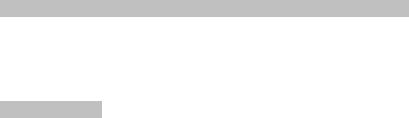
16
set as shortcut key of speed dial. Key 1 can be set voicemail
number.
*Note: PRESS means press the key for short time then loosens.
HOLD means press the key for 2 second or 2 second above in the
menu.
3.2 Phone fuction
When network company name marks is showing on screen,
you can make call and receive call. Network signal show strong or
weak deponed on signal stick at left screen (4 sticks means single is
the strongest).talking quality effect of obstruction, so moving
beyond some other place, maybe can improve talking quality.
3.2.1Dial phone:
Inland mobile phone :
Enter mobile number when you use numbile dial in the interface,
then you can choice SIM 1 or SIM 2 make call. If you need change
number, press delete keypad delete wrong number .Showing dial
picture on screen when you make call. Call status importations on
the interface when people cut the call .if you get on voice tone, you
will listen one voice tone (need internet support).
Talking time over please press off keypad.
area code + mobile number+ dial
Dial fixed-line telephone extension:
Some telephone extension can’t call directly, at first you call
telephone exchange, then dial telephone extension. When you dial
mobile number, use “P” between telephone exchange and
telephone extension, The mobile pone will done for calling .Press *
keypad for long time when you need keep “P”.(This time will show
“P” in the interface)
area code + telephone exchange number + P +telephone
extension number + dial
> Use for pause of character
For example: If you use 888000 has voice box system, box

17
number is 6666, code is 8888.you can dial like this :
8880000 P 6666 P 8888 this number 1 section use invoice
dial.
if get answer then send 6666 to choice mail
send code 8888 before, second pause character will delay 5
seconds(first P means waiting for answer , second P means
delay 5 seconds)
Oversea call:
Dial international call , you can use long pre * , it will show
international call number prefix “+”in screen, allow when you don’t
which country prefic area code (for example:00 in china )you can
dial any country number.
Input frefix number, then you input country area code and full
mobile number .country area code following in normal rule, German
is 49, UK is 44, Sweden is 46 etc.
Usually dial international call, delete city code “0”,then you
can make call.
Example: call Shanghai hot service line from other country,
you should dial:
+86 21 114
country area code + full number +dial
emergency call:
If network cover the area (you will know that strong or weak single
deponed showing how many sticks) you can call emergency service
(even no set SIM card you also can make emergency call). If your
network provider don’t have travelling service you will only call
emergency .mean tell you only call emergency.
3.2.2reveive call
As usually, the call coming, press send key to answer the

18
call.
If kept earphone, you can answer phone with earphone any
key. If you don’t have conventions use key, you can set auto
receive phone, and kept earphone already, then ringing or
vibration 5 seconds, the call will pick up.
3.2.3refuse call:
Incoming phone, press end key to refuse call.
3.3 Data cable USE
Keep cable when power off , charging state in mobile ,this
time mobile is charging state; if TF card in mobile ,you can
read TF in formations.
Switch on state, keep cable ,have Three menu in interface:
- Mass storage: mobile enter stockpiling mode, can read
TF in formations and play.
- Webcam: mobile phone can act as a webcam.
- COM port: only use for charge function, mobile return
back interface, other functions you also can use.
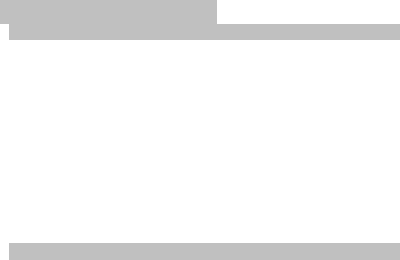
19
Chapter 4 Function Menu
4.1 File manage
Operate function
- Open: display file content
- Create file: Create new file under present file
- Format: format present file
- Rename: rename the folder.
File function
- Images:default save route of image
- Audio: default save route of audio recording file
- Video:default save route of video file
- My music: default save and reading route of music
file
- Photos:default save route of photo shooting
4.2Phone book
Quickly searching: choice quickly searching function skim
phone book, you will find turn input, you can input right
information find what do you need .offer some search way:
1.small latter,2.number and so on; you can use change
marked change input methods.
Add new contact: add one new phone record.
- Select: choice position in SIM card or mobile.
- Caller groups: this phone provides for you five group, you
can change name and ring type, and calls to the members of the
group and personalized Settings.
*Note: storage style is different between SIM card and mobile
phone.
Phone records Options:
- View: Check the phone record information.
- Send text message: Send text message with the number.
- Send multimedia message: Send multimedia message with
the number.
- Call: Make a phone call with the number.
- Ip dial: Make a phone call by Ip dial.

20
- Edit: Edit the phone record.
- Delete: Delete the record.
- Copy: Copy the phone record in SIM card or mobile, choice
to phone, to SIM1, to SIM2 or to file.
- Move: Move the phone record in SIM card or mobile, choice
SIM 1 to mobile , mobile to SIM 1 ,SIM 2 to mobile , from
SIM 1 to SIM 2 or from SIM2 to SIM 1..
- Send contact: Send the record by text message, multimedia
message or via Bluetooth..
- Add to Blacklist: Set the record to blacklist.
Phonebook settings: Divided into nine items:
- Preferred storage: choice preferred storage in SIM1, SIM2,
Phone or all.
- Speed dial: set the number to speed dial’s list.
- My number: Edit my number and send my number.
- vCard version: choice the vCard version.
- Extra numbers: set the extra numbers that saved in SIM card
such as own number and SOS number.
- Memory status: view the memory status of SIM card and
phone’s memory.
- Copy contacts: copy all record in phone’s memory or SIM
card. You can select from Phone to SIM card or from SIM
card to Phone or from one SIM card to another SIM card.
- Move contacts: move all record in phone’s memory or SIM
card. You can select from Phone to SIM card or from SIM
card to Phone or from one SIM card to another SIM card.
- Delete all contacts: delete all record in phone’s memory or
SIM card. First input password, then you can delete the all
contacts.
4.3 Fun and games
4.3.1 Game
4.4 Call center
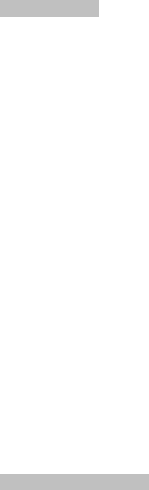
21
4.4.1Call history
SIM1call history
1. SIM1 missed call: record 20 different missed calls.
2. SIM1 dialed call: record 20 different dialed calls.
3. SIM1 received call: record 20 different received calls.
In call history interface, press OK to check detailed information
of present record, including date, time, name, number and dialed
times.
In detailed information interface, press OPTION to
- Delete: delete present record
- Save: save number to SIM1or to phone.
- Dial: dial present number
- Edit: edit present number and save it to
phonebook.
- Send message: send message to present number
- Send MMS: send MMS to present number
4. Delete SIM1 call history: choose to delete one or all call
history list
5. SIM1 call timers: Last call, Dialled calls, Received calls
and Reset all
6. SIM1 call cost: must know SIM1 PIN2, then set the max
cost.
7. SIM1 text msg.counter: count the numbers of messages
by sent or received.
8. SIM1 GPRS counter: count last sent, last received, all
sent, all received and reset counter.
SIM2 call history
Please refer to SIM 1 call history
4.4.2General call setting
SIM1 call setting
- Caller ID :
Set by network: use system default setting
Hide ID: others will not see your number
when
22
you call them(need operation support)
Send ID: other will see your number when
you
call them
- Call waiting: open/close call waiting function.
Choose view to check present call waiting status
- Call diverts:
Divert all calls: divert all calls to designated
phone number
Divert if unreachable: divert calls to
designated
phone number if others cannot get though
Divert if no answer: diverts calls to
designated
phone number if your phone is no answer
Divert if busy: diverts calls to designated
phone
number if your phone is busy
Divert all data calls: divert if incoming call is
data call
Cancel call divert: cancel all call divert
- Call barring: restrict call dialing
Barring outgoing calls: limit all outgoing
calls,
international calls and international exclusive
home calls. barring all dialing calls
Barring incoming calls: limit all incoming
calls
and roaming calls.
Call barring: call barring settings(need PIN2
code)
Change password: reset barring password

23
- Line switch: switching between line1 and line 2
- Close user groups: shut down user group function
SIM2 call settings: please refer to SIM 2 settings
Auto re-dial: re-dial each time when failed to get through
IP dial: IP dial is through the access data network to
disseminate voice messages.
Call time reminder: choose to show talking time.
*Note: need network support
4.5 Messaging
4.5.1message
Write Message: Enter you message. The maximum number of
characters allowed in a short message varies by service
provider. If your message exceeds the maximum number of
characters, the phone will split the message. (how to use you
can see chapter 5 “input”)
Press Options to access the following options for
creating a message
- Send to: finish the message, ready for next
step, you can choose SIM1 or SIM2.
- Input Method: change the input method while
editing.
- Insert Templates: insert a message template.
- Advanced: inset a number, name, or bookmark
to the message.
- Save to Drafts: save the message in drafts.
*Note: don’t support more 160 English words long sentence at some
part of city and area in information center.
24
Inbox: Check received message. You can check message
detail information ,you can use as below:
- Reply: send message to sender currently
- Delete: delete current message.
- Call sender: call the sender.
- Forward: transmit this message.
- Delete all: delete all messages in box.
- Use number: collect mobile number who send this
message, you can keep in phone book or dial.
- Use website: connect with message book website.
Outbox: check send message. find message list in outbox ,
You can read message detail. You can do like this:
- From SIM 1 send: through SIM 1 send message. You
can send this message to so many people by one
group.
- From SIM 2 send: through SIM 2 send message. you
can send this message to so many people by one
group
- Editor: collect this message detail to editor.
- Delete: delete this message.
- Copy to SIM card (mobile): if this message keep in
mobile, you can copy to SIM card. if this message is in
SIM card ,you can copy to mobile.
- Move to SIM (mobile): if this message keep in mobile,
you can move to SIM card. if this message is in SIM
card ,you can move to mobile.
- Delete all: delete all message in outbox.
- Copy all: copy all message in SIM card to mobile, or
copy all message in mobile to SIM card.
- Move all: move all messages in SIM card to mobile,
or move all messages in mobile to SIM card.
- USE number: collect mobile phone number from the
message sender .you call keep in phone book and
choice to dial it.
- Use website: connecter book website in message.

25
Drafts: check saved message. Find message list in outbox,
you can read message detail. You can do like this:
- Send: send the saved message again.
- Edit: edit the saved message
- Delete: delete the saved message.
- Delete all: delete all message in drafts.
- Advanced: use number, URL and USSD.
Templates: write come often-used word in often sentence,
avoid to message repeating. Editor and delete too.
SMS settings: when use message function, at first you have
to set what you want.
- SIM 1 Message setting:
1. Setting of model: choice to fit model for mobile
message. Each model is relative name,
message center number, time and message
style setting.
2. State of setting: whether open message report
or reply method.
3. State of storage: check SIM or mobile space in
mail box.
4. Storage of position: choice mobile or SIM card.
- SIM 2 message of setting: setting same as SIM 1.
*Note: this function needs Mobile Operator support.
4.5.2MMS
MMS include word, picture, and voice content .through Multimedia
Messaging service MMS, you only receive and send picture and
words, also can receive voice file in message, enjoy a pendent with
in formations. MMS brought sharp color contract in the screen and
distinct personality feeling.
The mobile phone can receive maximum 50KB MMS, if MMS
size exceed a maximum figure, the mobile can’t accept it .the
mobile accept 50KB MMS maximum figure.
26
The mobile phone accepts multi page MMS, every page include
one picture, one songs and words detail. MMS consisted if more the
one. If MMS include pi cture exact formula by a ut o a nd showing in the
screen.
*NOTE: This function needs Mobile Operator support.
Compose message: create an MMS. Please fulfill addressee,
attachment, secret attachment, title and content of the
message.
Inbox: check received message
- Check: check present MMS
- Reply: reply with multimedia message.
- Reply with text message: reply sender or other
contacts with text message.
- Reply to all: reply to all senders
- Forward: send present MMS to other contacts
- Delete: delete present MMS
- Delete all: delete all messages in inbox
- Save as templates: save present MMS as templates
- Message details: check detailed information of
present
- message, including sender, title, date, time, size
- Use detail: select sender number from details
Outbox: save failed multimedia message.(same operation as
text message)
- View: view present MMS
- Send: re-send present message
- Forward: forward present message to other contacts
- Edit: edit present message
- Delete: delete present message
- Delete all: delete all contents in inbox
- Save as templates: save present MMS as templates
- Message details: check detailed information of
present message, including sender, title, date, time,
size

27
- Use detail: dial or save numbers appeared in the
message.
Drafts: user can save message as drafts before sending.
Message will save to outbox after sending.
- View: check present MMS content
- Send: send present MMS
- Edit: edit present MMS
- Delete: delete present MMS
- Delete all: delete all messages in draft.
- Save as templates: save present MMS as templates
- Message details: check detailed information of
present message, including sender, title, date, time,
size
- Use detail: dial or save numbers appeared in the
message.
Templates: including five pieces of preset message, which
can be edited and saved as most commonly used messages.
MMS settings: setting for multimedia message
- Edit settings: relevant settings for edition: edit mode,
image scale, auto sign etc.
- Sending settings: settings for sending message:
delivery reports, reading reports, priority, slide timing,
sending time etc.
- Receipt settings: settings for receiving message:
home network, roaming network, allow read reports,
allow delivery reports, etc.
- Filter: reject some MMS
- Service settings: MMS network service, default
setting is China Mobile MMS
- Storage status: check MMS storage status.
4.5.3Broadcast message:
Receive and read broadcast message, function as follow:
Receive mode: open/close broadcast message
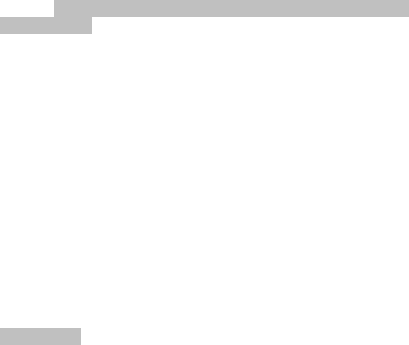
28
Read message: read received broadcast message
Language: select language.
Channel settings: set channel for broadcast: select, add, edit
and delete.
4.6 Multimedia
4.6.1Mobile TV
This phone can provide mobile TV function. Enter this menu
and you can watch TV with this phone.
Click the icon in the screen:
Screen switch: switch full screen
Mute: TV mute
Program search: search for channels
Channel list: available channels
Setting:
- Volume: adjust the TV volume
- Brightness change: change the brightness of TV
- Scan mode: Default scan and Smart scan. Default
scan, select target country or are where channel
located.
- Information: Show yyyy-mm-dd and TV channel
- Restore: Restore to default.
- Software version
4.6.2Camera
This phone provides camera function. Enter camera menu,
press shot icon to take photo. You can switch between front and
back camera by switch icon. In standby interface, if you press 5 key,
it will enter flashlight mode.
Option:
Photos : enter album
Camera setting: set for some parameter when taking photo,
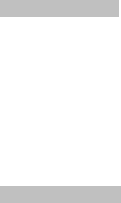
29
including two camera switching
Image setting: set for picture size and quality
White balance: select suitable white balance mode
Scene mode: select auto or night mode
Effect setting: set different effect mode
Storage: Memory card or phone.
Switch Sensor:Switch front or back camera. In standby
interface, if you press * key, it will switch front or back
camera.
Restore: restore to default
4.6.3Image viewer
Save photos taken by the phone
View: enlarge selected image
Send: forward chosen picture by MMS/Bluetooth.
Use as: Use chosen picture to wallpaper, screen saver,
power on/off animation.
Rename: change the name of chosen picture.
Delete: delete chosen picture
Delete all: delete all files in the album
Sort by: sort photos by name, type, time r size:
Storage: Memory card or phone.
4.6.4Video recorder
This phone provides video recorder function. Select video
recorder menu and enter.
Option:
Video recorder setting: set relevant video recorder parameter.
Video setting: set for video size, format, recording time etc
parameter.
White balance: select suitable white balance mode
Effect settings: you can choose effect for your recording
Switch Sensor: switch the front or back video. In standby
interface, if you press * key, it will switch front or back
camera.
Storage: Memory card or phone.
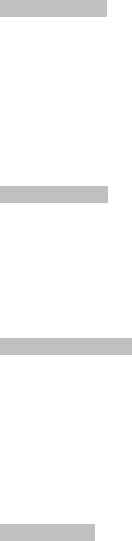
30
Restore settings: restore to factory settings.
4.6.5Video player
Play existing video files.
Function:
Play: play chosen video file.
Send: send the video by MMS/Bluetooth.
Rename: change the name of chosen video.
Delete: delete chosen file.
Delete all files: delete all.
Sort by: sort by Name, Type, Time, Size or None.
Storage: Memory card or phone.
Adjust volume: I key and O key can adjust the volume.
4.6.6Audio player
Select audio player to enter mp3 player interface.
Function:
Click the icon to play or pause present music
In song list interface, press option to set for songs
Bluetooth setting: set for Bluetooth earphone
Add to ringtone: add present song to ringtone of profile
Update play list: update file list
Adjust volume: I key and O key can adjust the volume.
4.6.7Sound recorder
Select to record voice. Option:
Record: record a new piece of voice file
Play: play chosen recording file
Attach: add new records at the end of present voice file.
Rename: rename chosen file
Delete: delete chosen file
Delete all: delete all recording file.
Setting: set recording file format
Forward: send present recording file to profile, MMS and
Bluetooth
4.6.8FM RADIO
This phone has FM radio function.
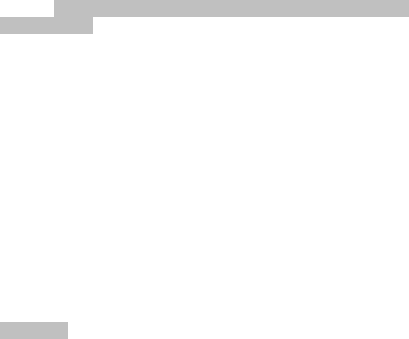
31
enter menu:
Channel list: view available channels
Manual input: manually input target channel
Auto search and setting: automatically search for new
channels
Setting: set as background playing, set loud speaker or
storage route.
Adjust volume: I key and O key can adjust the volume.
4.7 Organizer
4.7.1Calendar
Enter sub-menu of task manage
Add task: add new task, and alarm for it. You can choose
alarm once/ by day/by user/by week/by month.
- Once: the task will be alarmed once only:
- By day: alarm every day at setting time.
- user-defined:Set the alarm sounded in the week
time.
- Week:It shows that the clock wil l r ing i n the we ek set
time.
- Month:It shows that the clock will ring in the month
set time.
- View the schedule:View the schedule that you write
down before
- Jump to a specified date:set the Schedule of the
current date to a specified date.
*Remark:Cause the limited memory, the track record will
lost above 70pcs
4.7.2Tasks
Add:
- Date &Time:Record the date and time prompts
- Remark:The matter that show in the screen when
suggest
- On/off:turn on/off the clock
Editor: Modify the the aide-memoire saved before.
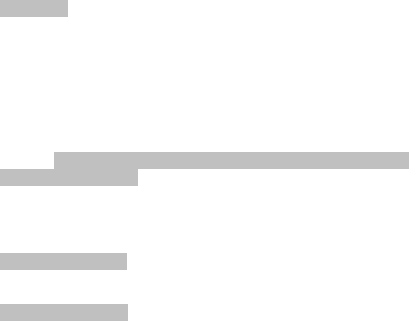
32
Deleted:Delete the select aide-memoire
Deleted All:Delete the all aide tasks.
4.7.3Alarm
On/off:Turn on/off the clock
Time:The time ring
Ring mode:
- One time:just ring once in the plan
- Day:will ring everyday in the setting time
- user-defined:set the clock time ring in one week
4.8 Settings
4.8.1Dual SIM settings
Two card on: select to use both SIM 1 and SIM 2
Only SIM1:only use SIM 1
Only SIM2:only use SIM 2
Flying mode
4.8.2 Pen calibration
Click anywhere on the screen with your stylus to start
calibration.
4.8.2 Phone Settings
Time and Date: set the date and time in mobile phone.
- Set Home City: select a city for the time
setting.
- Set Time/Date: set current time and date.
- Set Format: select a format to show the time,
12 hours or 24 hours.
- Update with time zone
Schedule Power On/Off: set the time that the mobile phone
will be switch on/off automatically
33
Language: select a language for the display text.
Pref.input methods: choice the preferred input methods.
Display Characteristic
- Wallpaper: select the wallpaper for idle mode.
- Screen saver: select a screen saver for idle
mode and the default time setting.
- Power On Display: select 3D to display at
switch on. It could be default setting or
downloaded.
- Power Off Display: select 3D to display at
switch off. It could be default setting or
downloaded.
- Show Time: select switch on/off the display of
time and date in idle mode. This menu is not
available if the Desk Effect is turned on.
- Screen switch effect: the effect of switching the
screen.
- Clock type: analog clock or digital clock.
Greeting text: use this menu to enter the greeting that is
displayed briefly when the phone is switched on.
Dedicated key: use the Navigation keys as shortcut keys to
access specific menus directly from idle mode. Use this
menu to assign a shortcut to a key. Up key is Audio player.
Down key is Alarm. Left key is User profiles. Right key is Tone
setup.
Auto update of date and time: select switch on/off the auto
update function.
UART settings: choose SIM1 or SIM2.
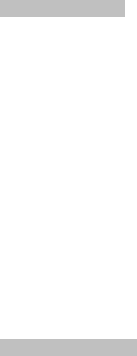
34
Misc Setting: set the LCD backlight and Keyboard backlight.
4.8.3 Network Setup
This menu includes SIM1 network setup and SIM2 network
setup. All the operations are same.
Network Selection
- New Search: register the network.
- Select Network: select a network from the
network list and register.
- Selection Mode: press Change to switch the
search mode.
Automatic: auto search the network
which the SIM card belongs to.
Manual: manual search all current
available network and do manual
registration.
Preferred Networks: pre save the preferred networks.
4.8.4 Security Settings
4.8.4.1 SIM1 security setup
SIM1 Lock: Choose security setting under this Menu to avoid
unauthorized usage of mobile phone or SIM Card.
The 4-to 8-digit PIN (Personal Identification Number)
protects your SIM card against unauthorized use. When this
feature is enabled, the phone requires your PIN each time it is
switched on.
Attention: If you enter an incorrect PIN/PIN2 three
35
times in succession, the SIM card is blocked. To unblock it,
you need to enter your PUK/PUK2 (Personal Unblocking Key).
The codes are supplied by your network operator.
Fixed Dial: If supported by your SIM card, Fixed Dial mode
restricts your outgoing calls to a limited set of phone numbers.
When this feature is enabled, you can make calls only to
phone numbers stored in Fixed Dial List.
- Mode: enable or disable the feature. (PIN2
code is needed).
- Fixed Dial List: sett the fixed dial numbers.
Attention: you need PIN2 code to enable or disable the
feature. The PIN2 code is supplied by your network operator.
Barred Dial: If supported by your SIM card, Barred Dial mode
forbids some numbers to dial.
Change Password: change the PIN/PIN2 code.
4.8.4.2 SIM2 security setup
The same operations with SIM1 security setup but not include
Barred Dial.
4.8.4.3 Phone Lock
The Phone Lock feature locks the phone from unauthorized
use. When this feature is enabled, you must enter a 4- to 8-digit
phone password each time the phone is switched on. The password
is preset to 1122. To change the password, use the Change
Password menu.
36
4.8.4.4 Auto Keypad Lock
Set the waiting time to lock the keypad. After setting is done,
the keypad will be auto locked after the setting waiting time
Turn on or off the function of locking the keypad
automatically. You can set the waiting time to turn on the function.
Lock
- The keypad will be locked automatically after
the waiting time.
- In idle, press send key then press # key to lock
the keypad.
Attention: If the phone has been locked, press any key, it will
be prompted for “Press the SEND key to unlock”
Unlock
Press Send key then press # key to unlock. In the idle, slide to
unlock.
4.8.4.5Change Password
Change the phone lock password.
Notice: The password is preset to 1122.
4.8.4.6Intimity Security
Into the Message, FileManager, PhoneBook or Call History
need a password
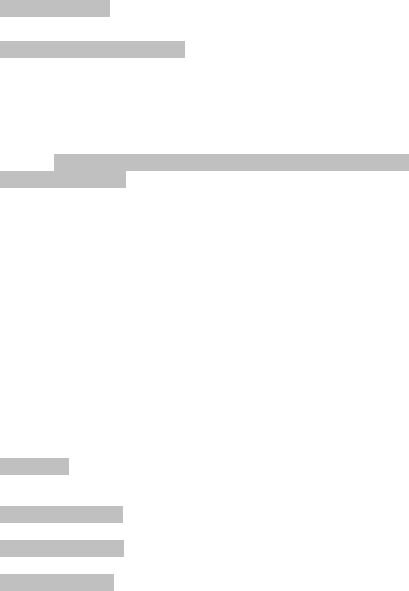
37
4.8.5 Connectivity
Data account: Add PS account
4.8.6 Restore Factory Settings
Use this menu to reset all settings in your phone to default
setup. The password is preset to 1122. You can change this
password.
4.9 Profile
4.9.1 General model
Activate:Choose to enter the normal model
Customize: Select to enter the personal settings to customize
the general model.
Reset: Recovery factory set.
Function as below:
- Ring settings: change the call, alarm, boot,
shutdown, message, keypad tones, such as the type
of ring.
- Volume: ring tones and adjust the sound volume
button.
- Ringing the way: the way to choose a ringing: ringing,
vibration, vibration and ringing, ringing after vibration.
- Ringtones Type: A, continuous or crescendo.
- Alert tone: set the tone of certain events. Warning
tone, error, network connection or the call connection
sound.
4.9.2 Silent
Operate Same as the normal model
4.9.3 Meeting mode
Operate Same as the normal model
4.9.4 Outdoor mode
Operate Same as the normal model
4.9.5 Indoor mode
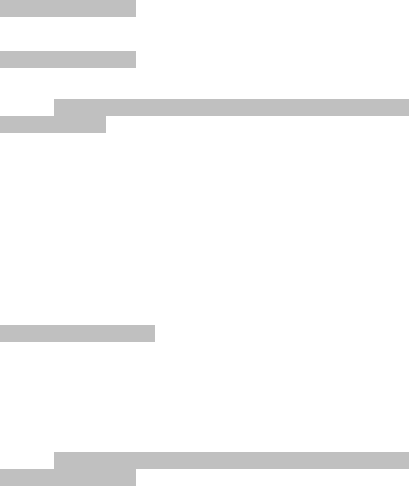
38
Operate Same as the normal model
4.9.6 Earphone model
Input the earphone and open this mode, operate same as the
normal model
4.9.7 Lowpower mode
Energy saving mode.
4.10 Extra
4.10.1 Calculator
Use this menu to perform basic arithmetic functions such as
addition, subtraction, multiplication, and division.
1. Press number key to input or click the icon to input the
number.
2. Press direction key to input +-*/ symbols on the
operation key or click the icon to input the symbols.
Attention: the calculator’s precision is limited and may have
deviation especially in dividing.
4.10.2 Currency converter
Input the rate and then press Left soft key or OK key, set the
ratio then input the local currency, press Left soft key or OK key to
view the result.
4.11 Services
4.11.1 Internet service
Menu function:
- Homepage:Landing the Homepage. Homepage is
your connection settings in the start set in the WAP
site. If you do not set pre-set manufacturers will use
the site.
39
- Bookmark:Show that all the existing bookmarks.
Choice can be directly connected to the web site
bookmarks.
- Input address: You can directly connect to the
desired site. You must enter a direct connection like
the specific URL.
- Recent pages: To view a previously stored on your
web pages.
- Settings: settings for Internet browsing
Settings:
- Homepage:Default or User defined.
- Select profile:choose SIM card1 or SIM card2 to the
web,Or always asked about the option or choice.
- Data account: Choose corresponding to the account
of the SIM card.
- Browser options: Clear cache, Clear cookies, Clear
authentication info.
- Preferences
Online Features:
- Go to:Jump to link the point to address。
- Backward:back to the webpage search before
- Homepage: Jump to Homepage.
- Refresh: refresh your page.
- Bookmarks: shows all the existing bookmarks. By the
choice can be directly connected to the Web site
bookmarks, edit the book signing, edit the address or
delete the bookmark
- Page history: View page history.
- Please enter the URL: You can directly connect to the
desired site. You must enter a direct connection like
the specific URL.
- Set to Homepage: The page set to the current
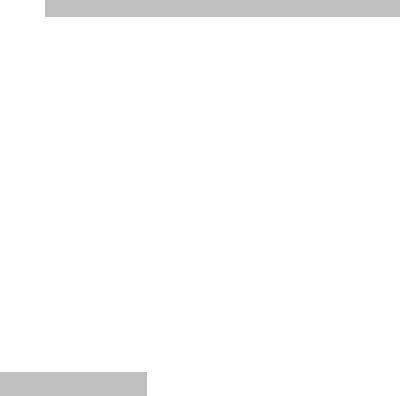
40
Homepage
- Save Picture : the current Web page picture storage.
- Service inbox: Inbox to read the news service.
- Settings: to enter the settings menu.
- End: from the WAP browser window and return to the
main menu.
Note: GPRS network support services need to be opened in a
post-and GPRS network coverage areas, in order to use GPRS
services。
4.12 Call Menu
In the call, press Options to enter the call menu. Call the
menu operation method of operation and functions of the same
menu.
Only in the Call menu during a call to see, and call waiting, call
hold, multi-function meeting the needs of network support, please
contact your network vendor。
In the call menu, you can conduct the following operation:
Hold single call: to maintain or restore the current call to
maintain the call
End single call: the end of the current call。
New call: a phone call the new telephone。
Phonebook: View a state to enter the phone book。
Messaging: to prepare and send a message。
Sound recorder: recording of voice calls。
Mute / Recovery: Do not send (sent) local voice。
Send DTMF: whether to send DTMF.
* Note: Some menu items only under specific
circumstances only. Such as: "switch" only exist in a state of
the telephone call and hang the phone when there
Adjust volume: Up key and down key can adjust the
volume.
Chapter 5 Input
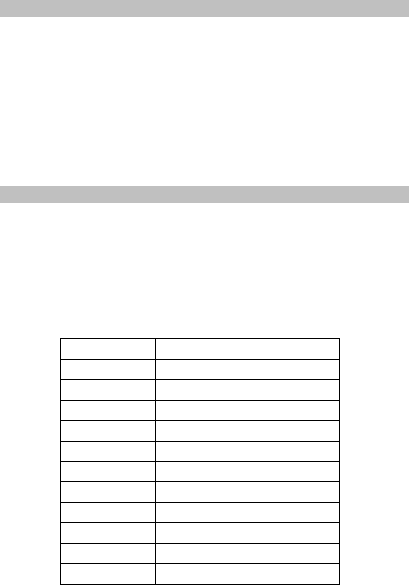
41
5.1 Overview of the input
This phone supports input method, in order to provide you
with the input method are: 1. English, 2. French, 3. Spanish, and so
on.
In the mobile phone feature to allow the importation of
characters have:
enter, edit short message
enter, edit phone book names
Find the telephone number name
custom greeting, the owner name
Naming toolbox records
5.2 Input Description
This mobile phone use QWERTY keyboard editing.
Symbols input: press SYM key to input.
Delete text content, holding the clear key.
Switch input: a state in a text editor, press ctrl key to input
method, you can English letters, French letters, Spanish
letters and Portuguese letters.
until you find the word you need
press back key to clear the error
KEY Character
Q Q
W W, Up key
E E,”
R R,1
T T,2
Y Y,3
U U,*
I I,-
O O,+
P P
A A, Left key
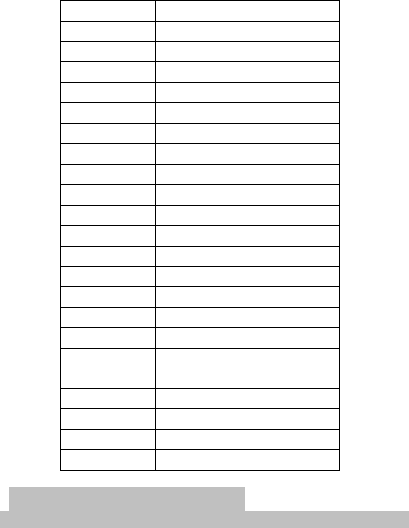
42
S S
D D, Right key
F F,4
G G,5
H H,6
J J,#
K K,(
L L,)
Z Z, Send1 key
X X, Down key
C C, Send2 key
V V,7
B B,8
N N,9
M M,0
OK confirm
del delete
ctrl switching the input
methods
Letters switch
sym Select symbol
Space Spaces
Enter Enter
Chapter6 Normal problem
6.1 Why is the phone of "Please insert SIM card" word?
1. A result of poor contact and cell phone SIM card or SIM
card not inserted。
2. SIM card replacement and try again, if a normal cell phone
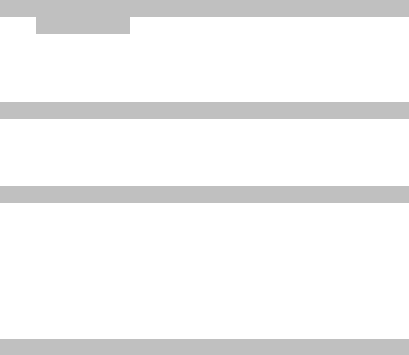
43
operation, said the issue of the original SIM card, please
contact the operator SIM card。
3. If the surface or cell phone SIM card SIM card interface
there are traces of oxide, please be clean of alcohol, or use
a clean flannel cloth。
4. If these methods are ineffective, then please contact your
supplier。
6.2 PIN、PIN2、PUK、PUK2 code and Restrictions on inquiries and
password Note:
1. Please check with local operators。
2. For 3 times PIN code input error, SIM card will be locked。
3. PUK code please contact the operator SIM card inquiry。
6.3 out networks happen from time to time
1. Where a weak signal area or shield, please try to leave this
area。
2. The need for mobile testing, please contact your supplier。
6.4 the other party can not hear the voice
1. First of all, to determine whether the problem for the
network, and then try again。
2. In certain areas, bad line calls, please try to leave this
area 。
3. Network-line relay operators adverse。
4. If these methods are ineffective, then please contact your
supplier。
6.5 does not charge or charge does not show
1. Chargers and cell phone may be bad, make sure the
reliability of the installation。
2. Handset charger off when the show "in charge" and start
charging when there is no indication of "charging in" the
words。
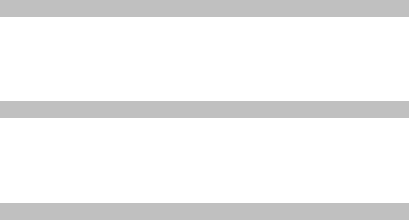
44
6.6 Sign is instability
1. The local network signal instability will cause the phone
when prompted to receive the strong signal weak, try to
transform the region。
2. If the above are not valid, please contact your supplier。
6.7 Phone not be able to allocate
1. The local network signal poor, please move to use a
stronger signal。
2. The local line network operators busy, try later dial。
3. If the above are not valid, please contact your supplier。
6.8 call phone standby time is short
1. standby time with the network signal strength of the
location of change。
2. May cause by the ambient temperature, distance from the
base station a number of factors such as。
FCC RF Exposure Information and Statement
The SAR limit of USA (FCC) is 1.6 W/kg averaged over one gram of tissue.
Device types: W100(FCC ID:Y7WPLUMW100) has also been tested against this
SAR limit. The highest SAR value reported under this standard during product
certification for use at the ear is 0.472W/kg and when properly worn on the body
is 0.361W/kg. This device was tested for typical body-worn operations with the
back of the handset kept 1.5cm from the body. To maintain compliance with FCC
RF exposure requirements, use accessories that maintain a 1.5cm separation
distance between the user's body and the back of the handset. The use of belt
clips, holsters and similar accessories should not contain metallic components
in its assembly. The use of accessories that do not satisfy these requirements
may not comply with FCC RF exposure requirements, and should be avoided.
This device complies with part 15 of the FCC rules. Operation is subject to the
following two conditions: (1) this device may not cause harmful interference,
and (2) this device must accept any interference received, including
interference that may cause undesired operation.
NOTE: The manufacturer is not responsible for any radio or TV interference
caused by unauthorized modifications to this equipment. Such modifications
could void the user’s authority to operate the equipment.
NOTE: This equipment has been tested and found to comply with the limits for
a Class B digital device, pursuant to part 15 of the FCC Rules. These limits
are designed to provide reasonable protection against harmful interference in
a residential installation. This equipment generates uses and can radiate
radio frequency energy and, if not installed and used in accordance with the
instructions, may cause harmful interference to radio communications.
However, there is no guarantee that interference will not occur in a particular
installation.
If this equipment does cause harmful interference to radio or television
reception, which can be determined by turning the equipment off and on, the
user is encouraged to try to correct the interference by one or more of the
following measures:
- Reorient or relocate the receiving antenna.
- Increase the separation between the equipment and receiver.
-Connect the equipment into an outlet on a circuit different from that to which
the receiver is connected.
-Consult the dealer or an experienced radio/TV technician for help.