CONTINENTAL AUTOMOTIVE RAMBOUILLET FRANCES NACEUR3 Multimedia System User Manual
CONTINENTAL AUTOMOTIVE RAMBOUILLET FRANCE SAS Multimedia System
User Manual
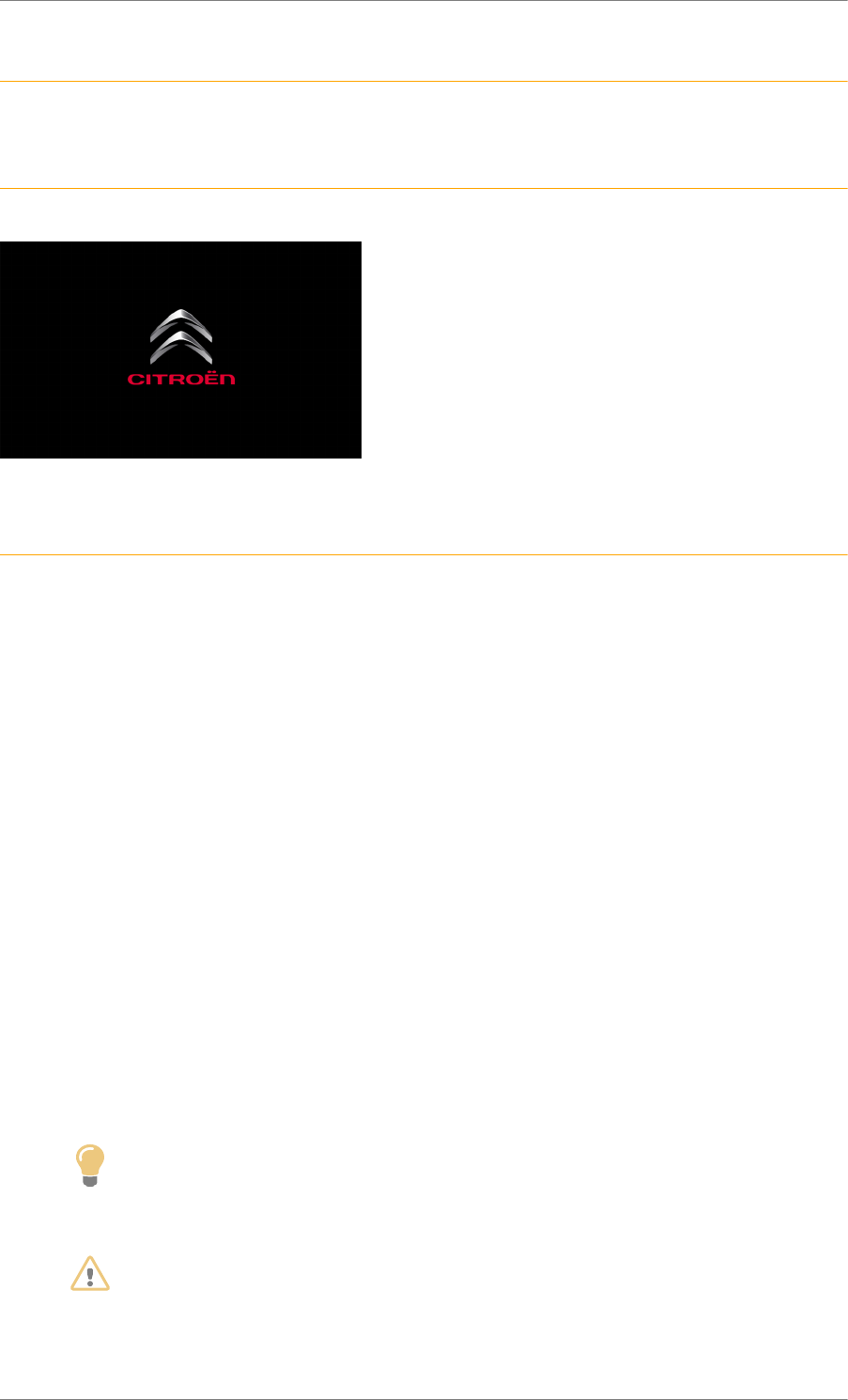
C4 Cactus Mi-Vie (F3) - Guide complet DAG-DAD
1
CITROËN Connect Nav
Ref. 1948_038_002_2
CITROËN Connect Nav
Ref. 1948_038_001_3
GPS satellite navigation - Applications - Multimedia audio system - Bluetooth®
telephone
Ref. 1724_051_002_7
Contents
First steps 2
Steering mounted controls 3
Menus 4
Voice commands 5
Navigation 13
Connected navigation 15
Applications 18
Radio 23
DAB radio (Digital Audio Broadcasting) 24
Media 25
Telephone 27
Settings 31
Frequently asked questions 33
Tip
The different functions and settings described vary according to the version and
configuration of your vehicle.
WARNING
As a safety measure and because it requires sustained attention by the driver, the pairing
of a Bluetooth mobile telephone with the Bluetooth hands-free system of your audio
system must be done with the vehicle stationary and the ignition on.
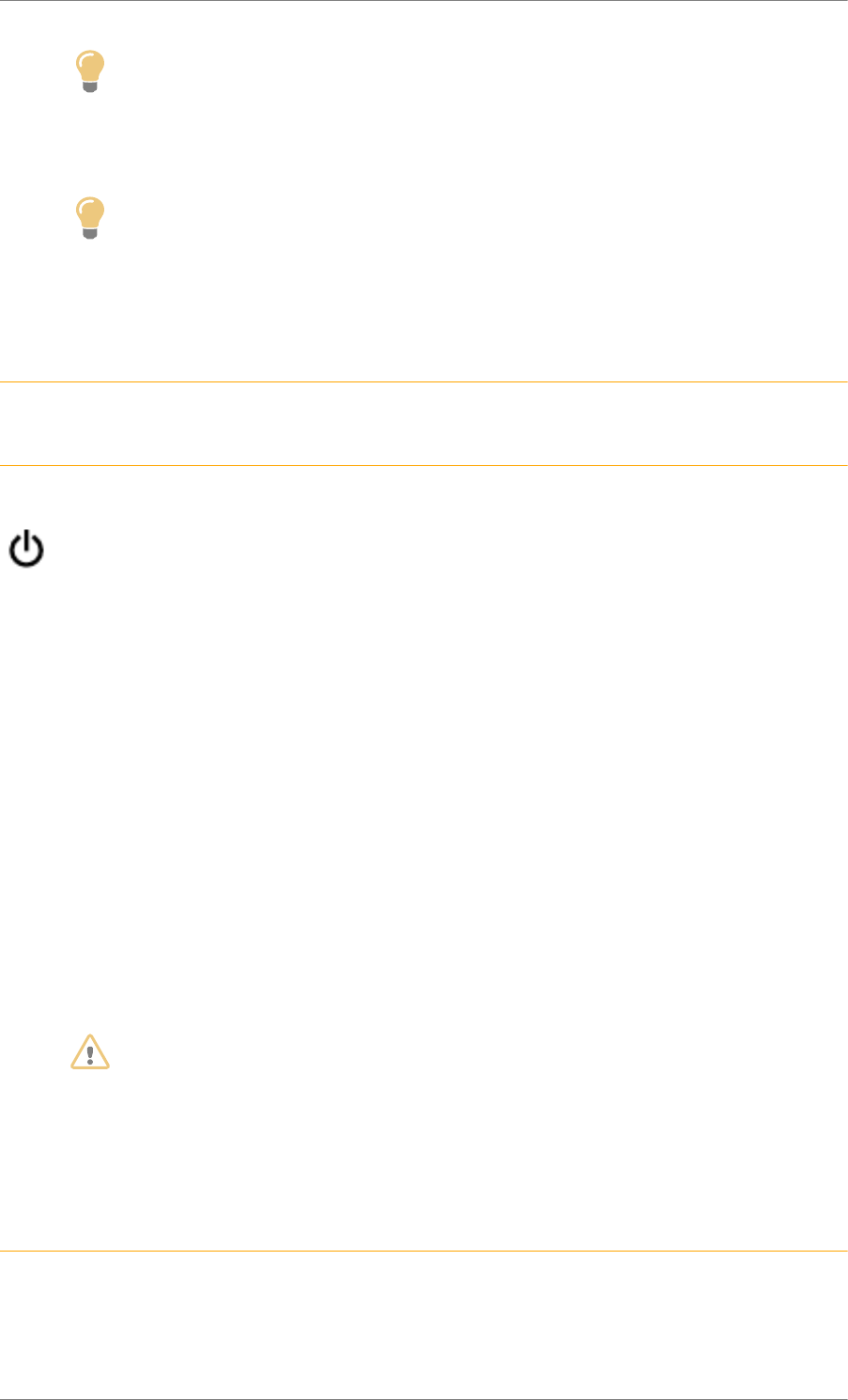
C4 Cactus Mi-Vie (F3) - Guide complet DAG-DAD
2
Tip
The system is protected in such a way that it will only operate in your vehicle.
The display of the message Energy Economy Mode signals that a change to standby
is imminent.
Tip
The link below gives access to OSS (Open Source Software) codes for the system.
https://www.groupe-psa.com/fr/oss/
https://www.groupe-psa.com/en/oss/
First steps
Ref. 1837_001_001_2
Ref. 1727_051_001_4
With the engine running, a press mutes the sound.
With the ignition off, a press turns the system on.
Increase or decrease the volume using the wheel or the "plus" or "minus" buttons (depending on the
equipment).
Use the menu buttons on either side of or below the touch screen for access to the menus, then press
the virtual buttons in the touch screen.
Depending on the model, use the "Source" or "Menu" buttons to access the menus, then press the
virtual buttons in the touch screen.
You can display the menu at any time by pressing the screen briefly with three fingers.
All of the touch areas of the screen are white.
Press the back arrow to go back a level.
Press "OK" to confirm.
WARNING
The touch screen is of the "capacitive" type.
To clean the screen, use a soft, non-abrasive cloth (spectacles cloth) with no additional
cleaning product.
Do not use sharp objects on the screen.
Do not touch the screen with wet hands.
Ref. 1725_062_001_4
Certain information is displayed permanently in the side bars or in the upper bar of the touch screen
(depending on equipment):
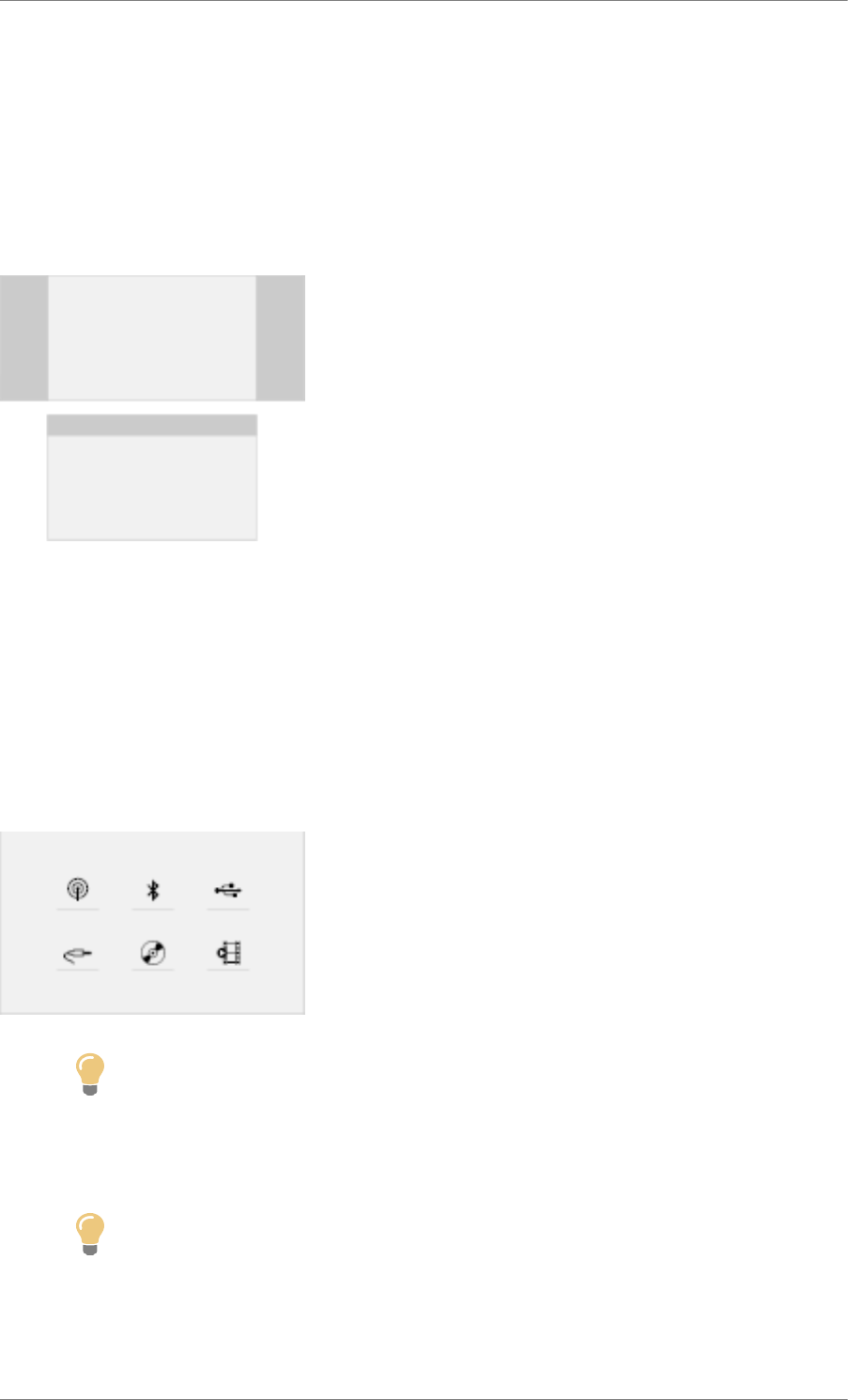
C4 Cactus Mi-Vie (F3) - Guide complet DAG-DAD
3
- Reminder of the air conditioning information (depending on version), and direct access to the
corresponding menu.
- Go directly to the selection of the audio source, to the list of radio stations (or list of titles depending
on the source).
- Go to the "Notifications" of messages, emails, map updates and, depending on the services, the
navigation notifications.
- Go to the settings for the touch screen and the digital instrument panel.
Selecting the sound source (depending on equipment):
- FM / DAB / AM radio stations (depending on equipment).
- Telephone connected via Bluetooth and multimedia broadcast Bluetooth (streaming).
- USB memory stick.
- Media player connected via the auxiliary socket (depending on equipment).
- CD Player (depending on equipment).
- Video (depending on equipment).
Tip
In the "Settings" menu you can create a profile for just one person or a group of people
with shared interests, with the possibility of entering multiple settings (radio presets, audio
settings, navigation history, contact favourites, etc.); these settings are taken into account
automatically.
Tip
In very hot conditions, the volume may be limited to protect the system. It may go into
standby (screen and sound off) for at least 5 minutes
The return to normal takes place when the temperature in the passenger compartment
has dropped.
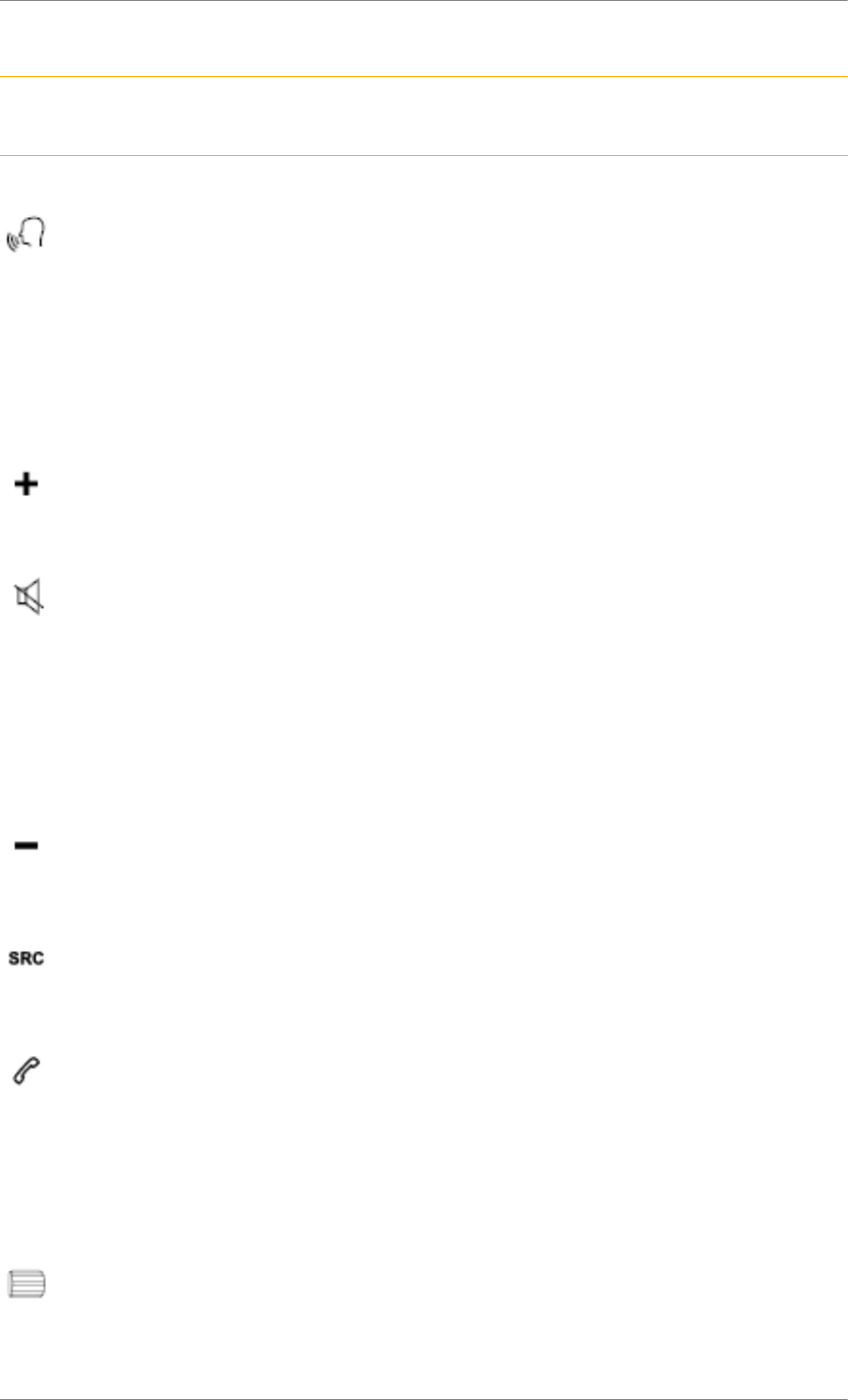
C4 Cactus Mi-Vie (F3) - Guide complet DAG-DAD
4
Steering mounted controls
Ref. 1845_004_001_2
Ref. 1748_030_002_5
Voice commands:
This control is located on the steering wheel or at the end of the lighting control stalk (depending
on equipment).
Short press, system voice commands.
Long press, smartphone voice commands via the system.
Increase volume.
Mute / Restore the sound (depending on equipment).
Or
Mute by pressing the volume increase and decrease buttons simultaneously (depending on
equipment).
Restore the sound by pressing one of the two volume buttons.
Decrease volume.
Media (short press): change the multimedia source.
Telephone (short press): start telephone call.
Call in progress (short press): access telephone menu.
Telephone (long press): reject an incoming call, end call; when no call is in progress, access
telephone menu.
Radio (rotate): automatic search for the previous / next station.
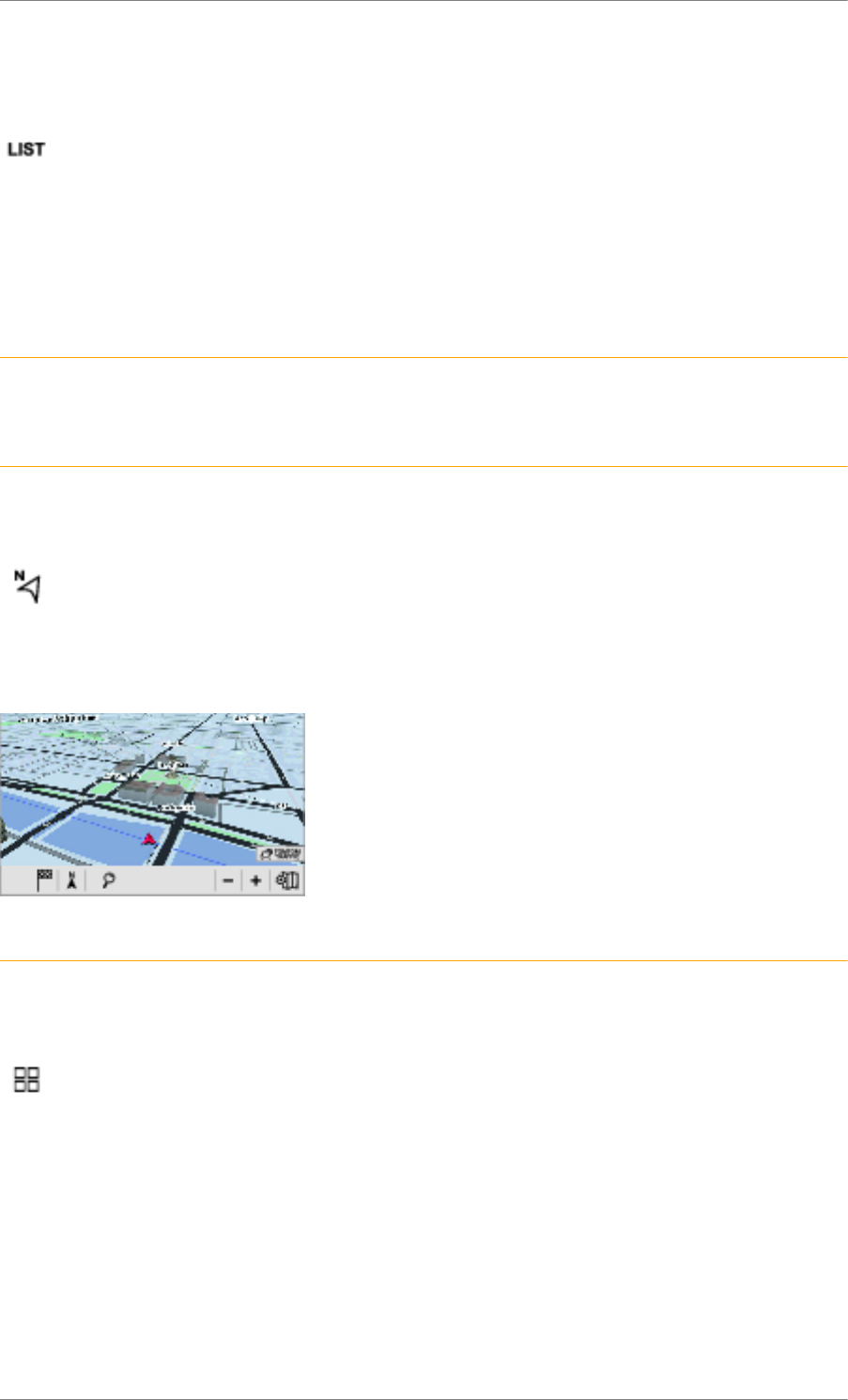
C4 Cactus Mi-Vie (F3) - Guide complet DAG-DAD
5
Media (rotate): previous / next track, move through a list.
Short press: confirm a selection; if nothing selected, access to presets.
Radio: display the list of stations.
Media: display the list of tracks.
Radio (press and hold): update the list of stations received.
Menus
Ref. 1838_004_001_3
Connected navigation
Ref. 1727_052_003_3
Depending on equipment / Depending on version.
Enter navigation settings and choose a destination.
Use services available in real time, depending on equipment.
Applications
Ref. 1727_052_004_3
Depending on equipment / Depending on version.
Operate certain applications on a smartphone connected via CarPlay®, MirrorLinkTM (available
depending on the country) or Android Auto.
Check the state of the Bluetooth ® and Wi-Fi connections.
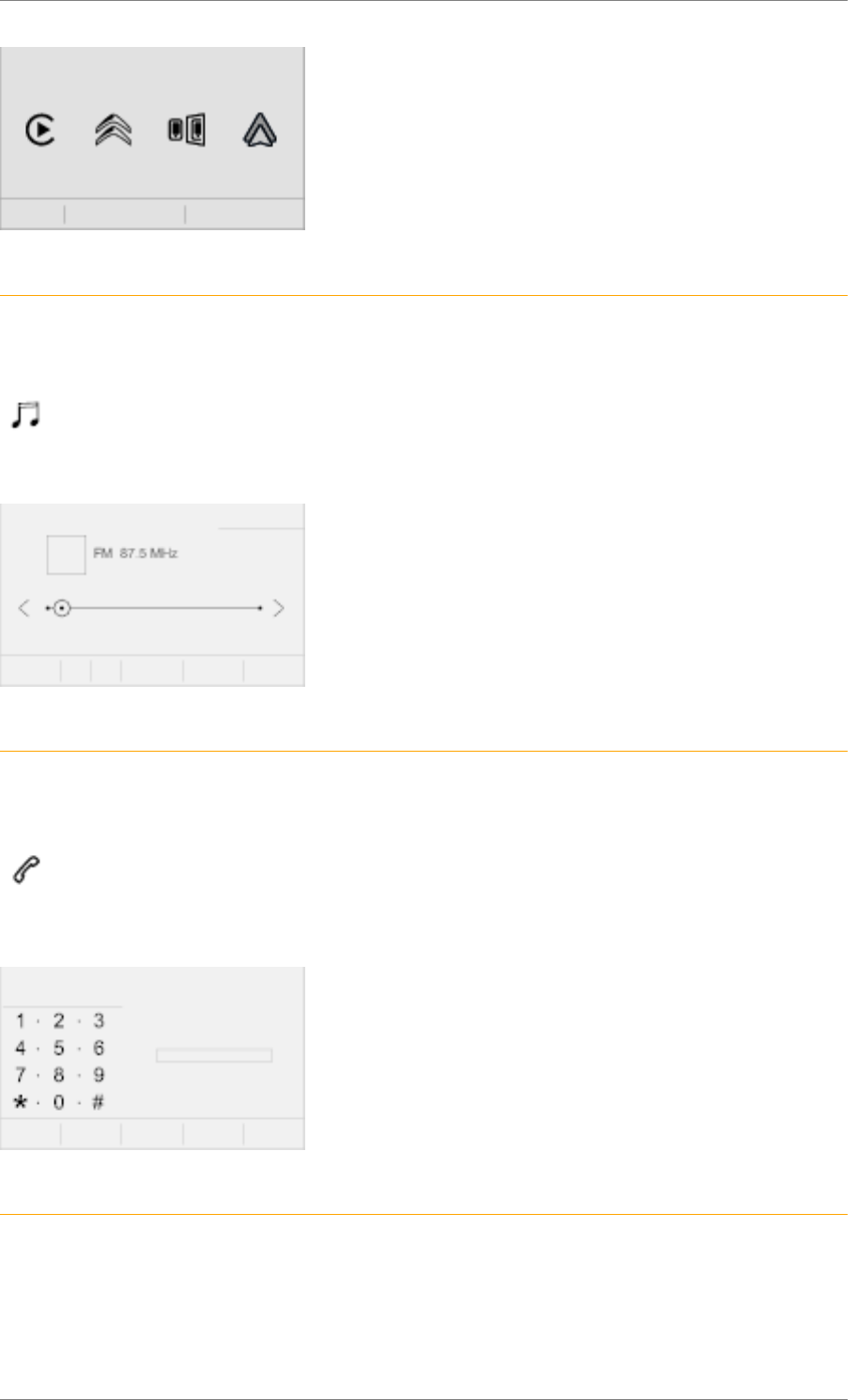
C4 Cactus Mi-Vie (F3) - Guide complet DAG-DAD
6
Radio Media
Ref. 1727_052_005_3
Depending on equipment / Depending on version.
Select an audio source, a radio station, display photographs.
Telephone
Ref. 1727_052_006_3
Depending on equipment / Depending on version.
Connect a telephone via Bluetooth®, read messages and emails and send quick messages.
Settings
Ref. 1727_052_007_3
Depending on equipment / Depending on version.
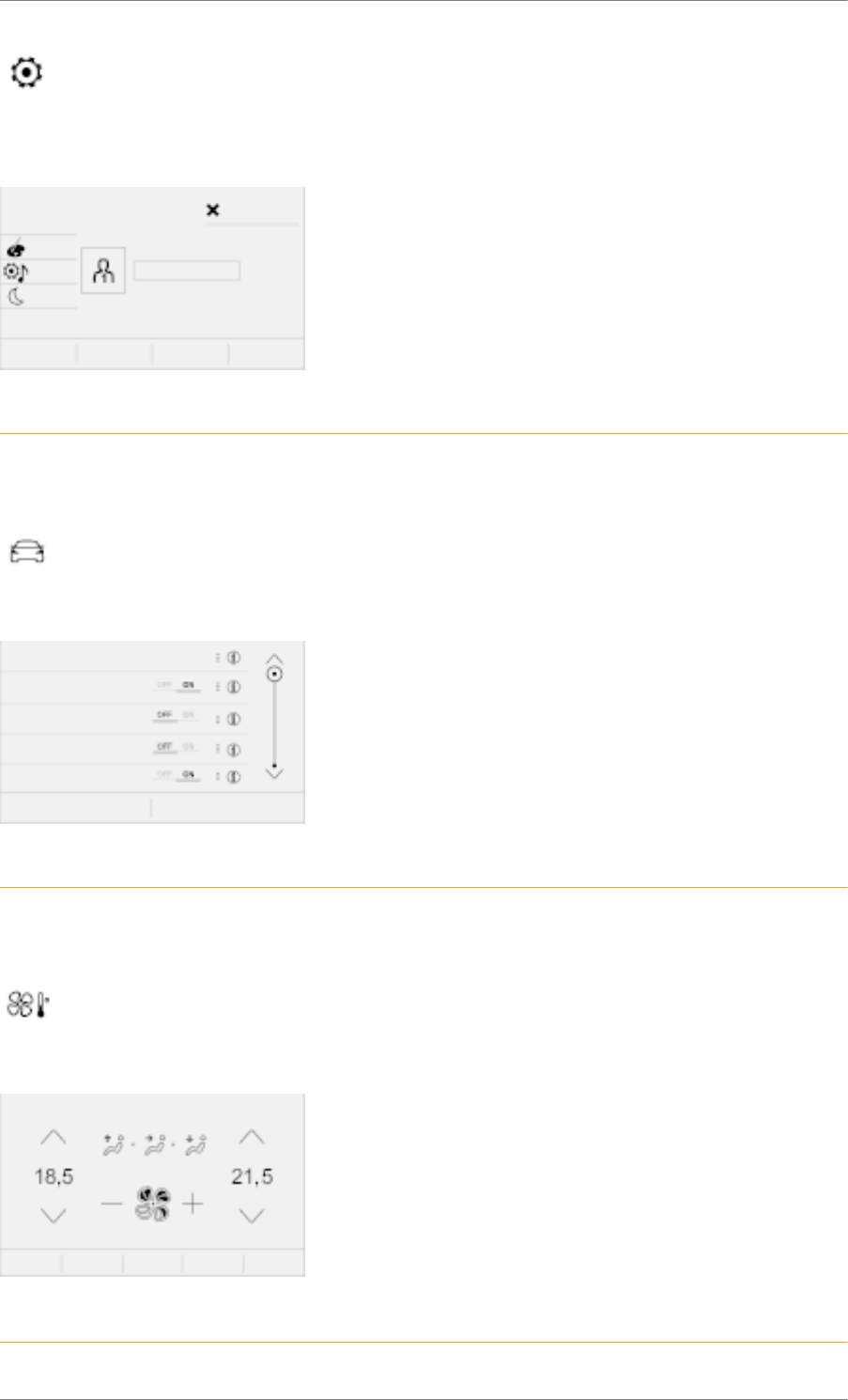
C4 Cactus Mi-Vie (F3) - Guide complet DAG-DAD
7
Configure a personal profile and/or configure the sound (balance, ambience, etc.) and the
display (language, units, date, time, etc.).
Vehicle
Ref. 1727_052_008_3
Depending on equipment / Depending on version.
Activate, deactivate or configure certain vehicle functions.
Air conditioning
Ref. 1727_052_002_2
Depending on equipment / Depending on version.
Manage the different temperature and air flow settings.
Voice commands
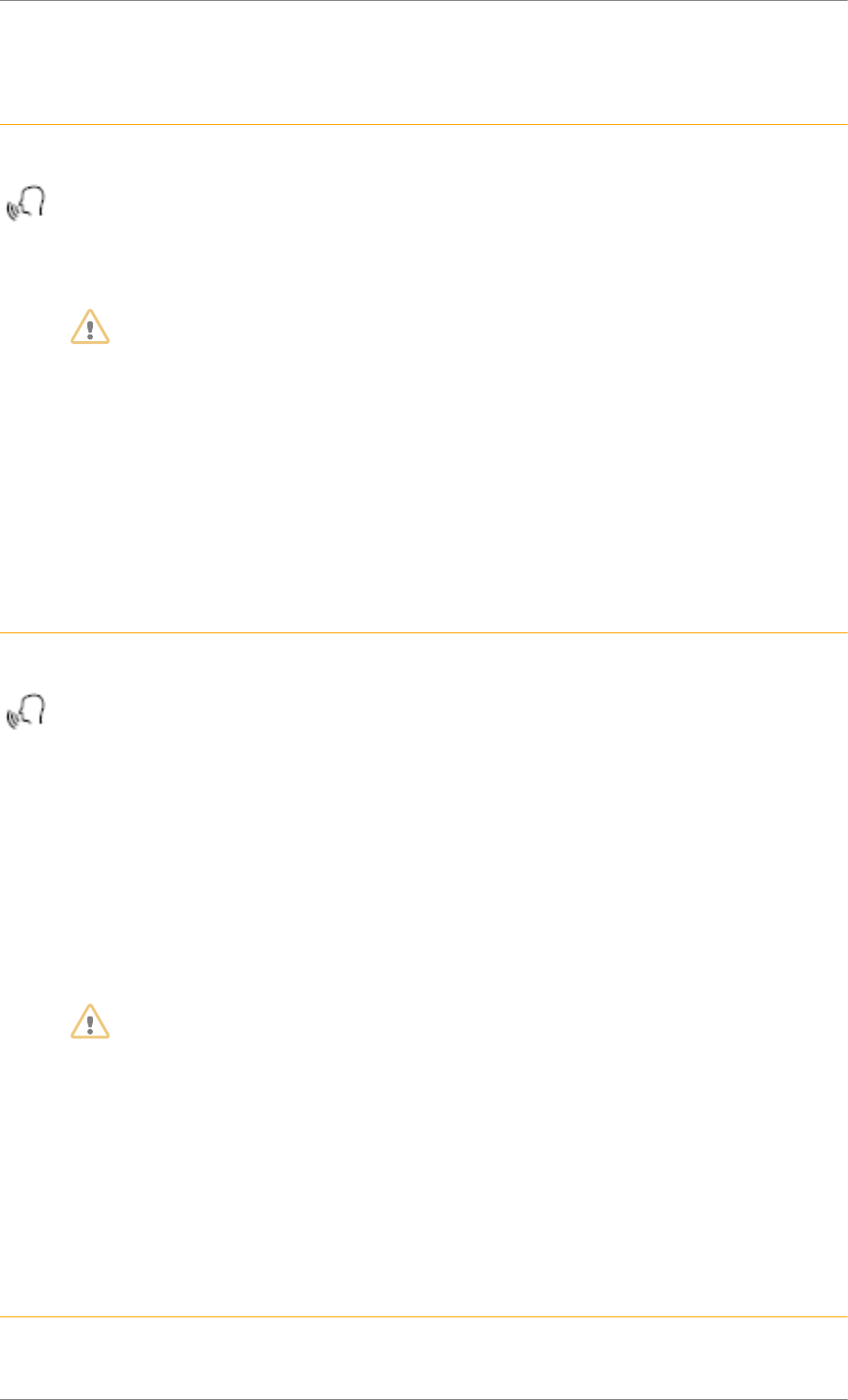
C4 Cactus Mi-Vie (F3) - Guide complet DAG-DAD
8
Ref. 1845_005_001_2
Steering mounted controls
Ref. 1381_039_002_3
Pressing this button activates the voice commands function.
WARNING
To ensure that voice commands are always recognised by the system, please observe
the following recommendations:
-speak natural language in a normal tone without breaking up words or raising
your voice.
- always wait for the "beep" (audible signal) before speaking.
- for optimum operation, it is recommended that the windows and sunroof are closed
to avoid exterior interference (depending on version),
- before making a voice command, ask other passengers not to speak.
First steps
Ref. 1381_033_002_3
Example of a "voice command" for navigation:
"Navigate to address 11 Regent Street, London"
Example of a "voice command" for the radio and media:
"Play artist Madonna"
Example of a "voice command" for the telephone:
"Call David"
WARNING
The voice commands, with a choice of 17 languages (Arabic, Brazilian, Czech, Danish,
Dutch, English, Farsi, French, German, Italian, Norwegian, Polish, Portuguese, Russian,
Spanish, Swedish, Turkish), are made using the language previously chosen and set in
the system.
For some voice commands, there are alternative synonyms.
Example: Guide to / Navigate to / Go to / ...
The voice commands in Arabic for: "Navigate to address" and "Display POI in the city",
are not available.
Information - Using the system
Ref. 1381_034_001_2
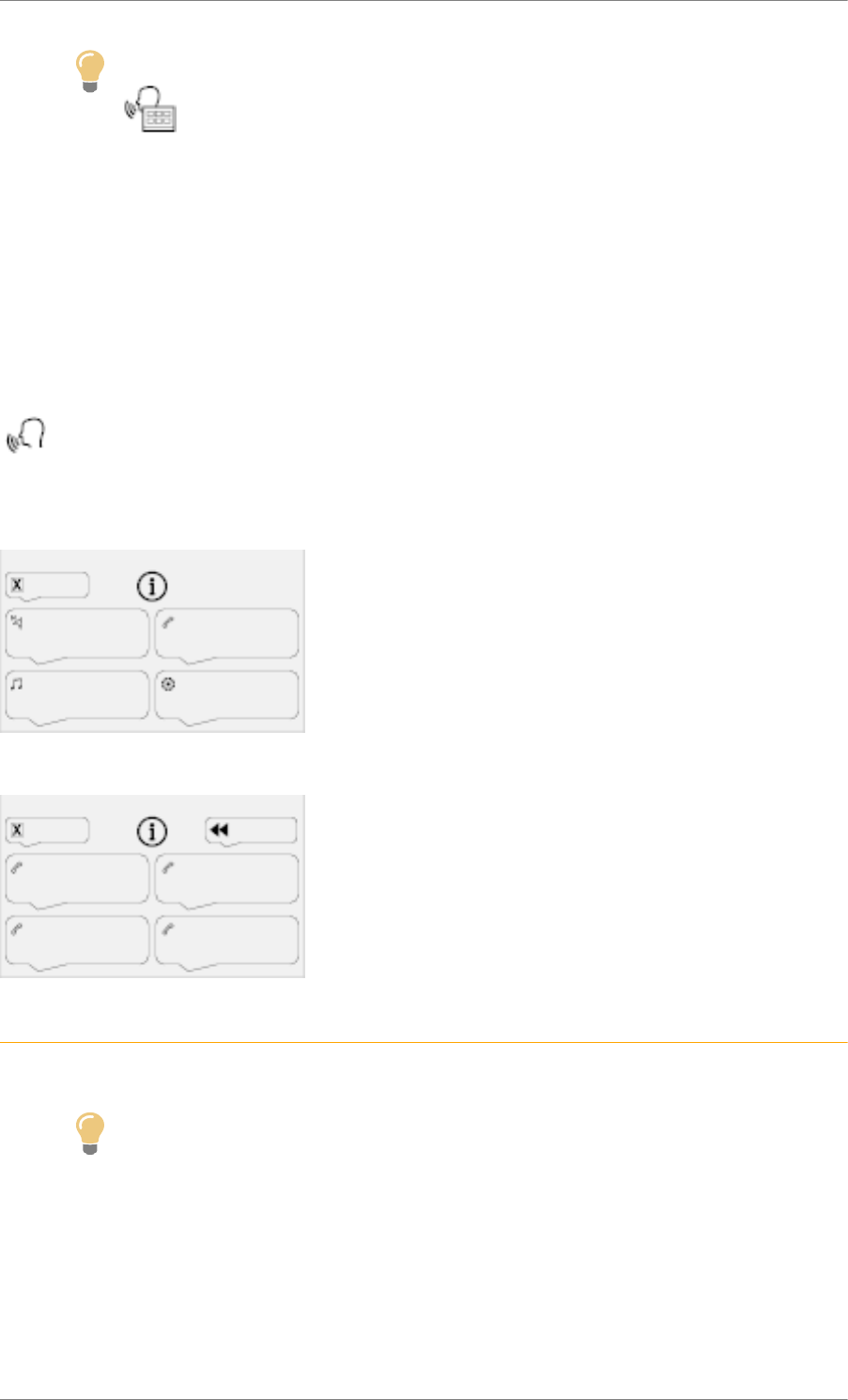
C4 Cactus Mi-Vie (F3) - Guide complet DAG-DAD
9
Tip
Press the Push To Talk voice control button and tell me what you'd like after
the tone. Remember you can interrupt me at any time by pressing this button. If
you press it again while I'm waiting for you to speak, it'll end the conversation.
If you need to interrupt the action in progress, say "cancel". If you want to undo
something and start over, say "undo". To get information and tips at any time, just
say "help". If you ask to me do something and there's some information missing
that I need, I'll give you some examples or take you through it step by step.
There's more information available in "novice" mode. You can set the dialogue
mode to "expert" when you feel comfortable.
When the voice commands are activated, by briefly pressing the button help is displayed on
the touchscreen, offering various menus and allowing you to interact with system by voice.
Upon selecting a menu item you have a choice of commands.
Global voice commands
Ref. 1381_031_002_2
Tip
These commands can be made from any screen page after pressing the "Voice
commands" button located on the steering wheel, as long as there is no telephone call
in progress.
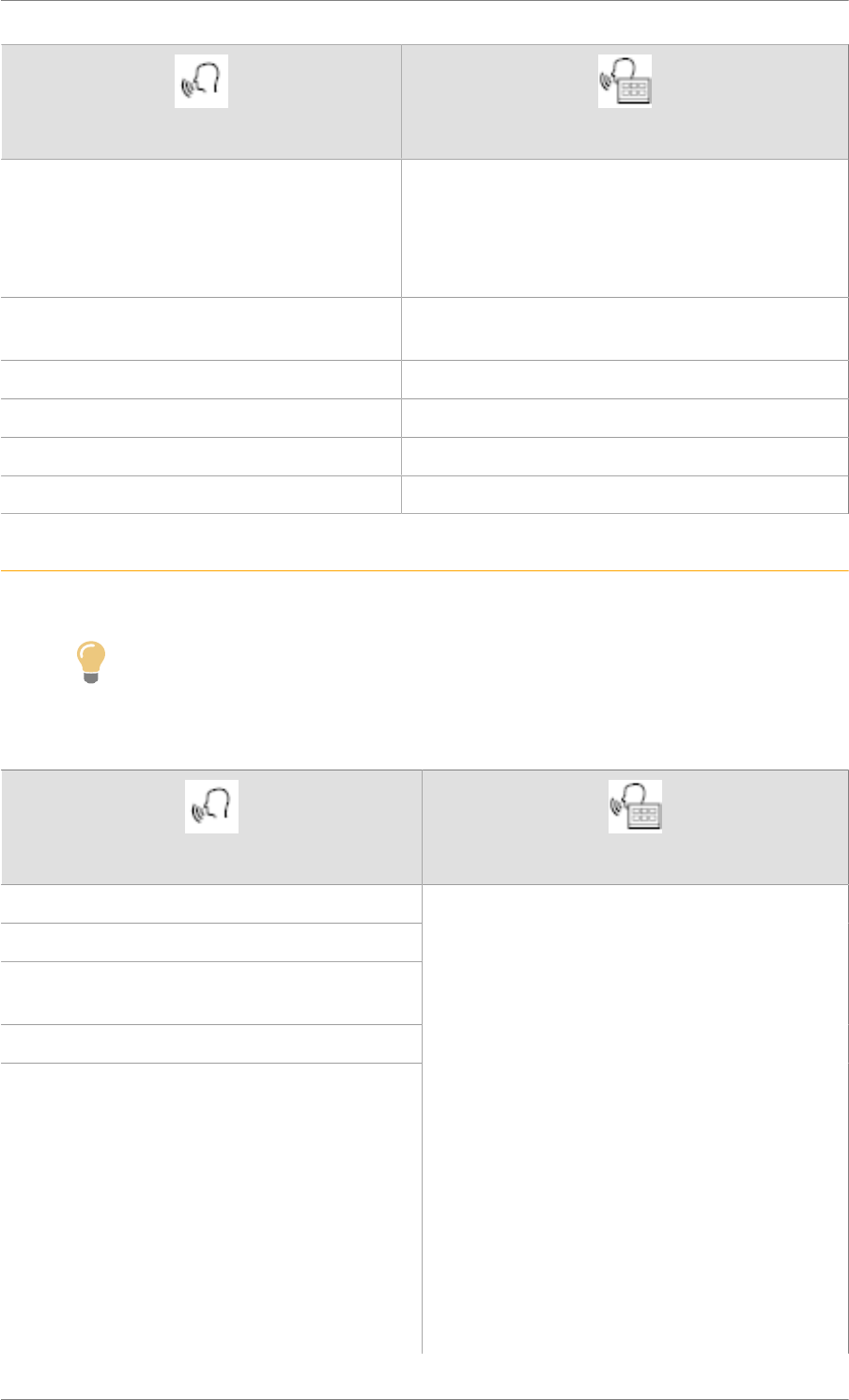
C4 Cactus Mi-Vie (F3) - Guide complet DAG-DAD
10
Voice commands Help messages
There are lots of topics I can help you with. You can
say: "help with phone", "help with navigation", "help
with media" or "help with radio". For an overview on
how to use voice controls, you can say "help with
voice controls".
Say "yes" if I got that right. Otherwise, say "no" and
we'll start that again.
Set dialogue mode as expert - novice
Select profile 1 / Select profile John
Increase temperature
Decrease temperature
"Navigation" voice commands
Ref. 1381_035_002_2
Tip
These commands can be made from any screen page after pressing the "Voice
commands" button located on the steering wheel, as long as there is no telephone call
in progress.
Voice commands Help messages
Navigate home
Navigate to work
Navigate to preferred destination, Tennis
Club
Navigate to contact John
Navigate to address 11 Regent Street, Lon-
don
To start guidance, say "navigate to" and then the
address, the contact name, or the intersection.
For example, "navigate to address 11 Regent
Street, London", "navigate to contact, John", or
"navigate to intersection with Regent Street, Lon-
don". You can specify if it's a preferred address
or a point of interest. For example, "navigate to
preferred destination, Tennis club", "navigate to
point of interest, Heathrow Airport", or just say,
"navigate home". To see points of interest on a
map, you can say things like "show point of inter-
est hotels in Banbury" or "show point of interest
nearby petrol stations". For more information, say
"point of interest" or "help with route guidance".
To choose a destination, say "guide to line three"
or "select the second line". If you cannot find
the destination but the street is correct, say,
for example, "select street line three". To move
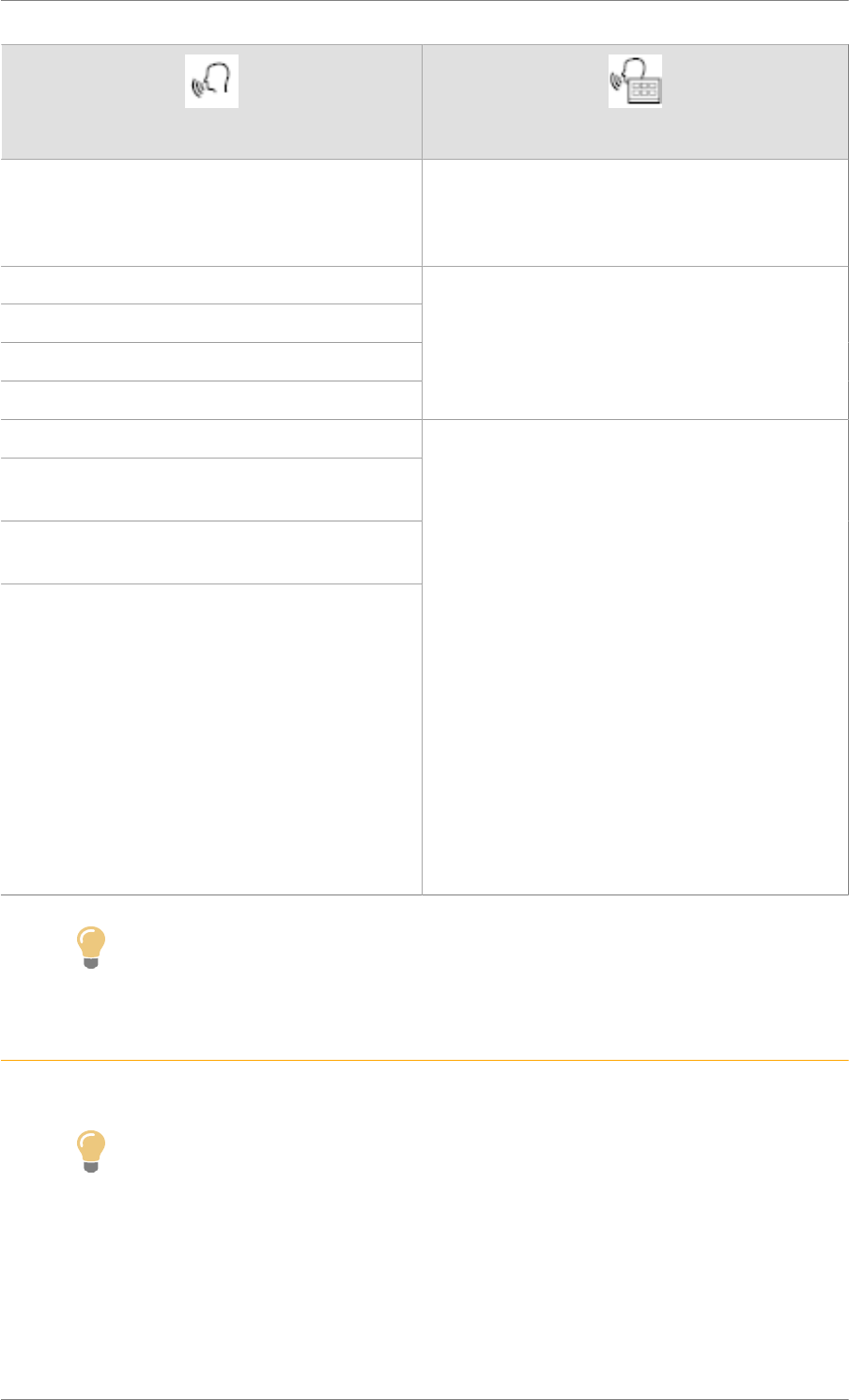
C4 Cactus Mi-Vie (F3) - Guide complet DAG-DAD
11
Voice commands Help messages
around the list, say "next page" or "previous
page". You can go back and start over by saying
"undo", or say "cancel" to interrupt the current ac-
tion.
What is the remaining distance?
What is the remaining time?
What is the time of arrival?
Stop navigation
You can say "deactivate" or "resume naviga-
tion". You can get information about your route by
saying, for example, "remaining time", "remaining
distance" or "arrival time". Say "help navigation"
to learn more.
Display point of interest
Display point of interest service station near-
by
Navigate to point of interest Heathrow Airport
in London
Navigate to point of interest service station
on the route
To display the POIs on the map, you can say
"view point of interest hotel in Liverpool", "display
point of interest parking nearby ", "display point
of interest hotel at destination" or "display point of
interest service stations on the route". If you pre-
fer to navigate directly to a point of interest, say
"guide to point of interest service station nearby".
If you feel that you have not been correctly un-
derstood, try to say the keyword "point of inter-
est" before the point of interest. For example, say
"navigate point of interest restaurant at the desti-
nation".
To choose a point of interest, say "select the se-
cond line". If you are looking for a point of inter-
est and you do not find it in the list, you can filter
it by saying "select the POI type line 2" or "select
city line three". To move around the list, say "next
page" or "previous page".
Tip
Depending on the country, give the destination instructions (address) in the language
used by the system.
"Radio Media" voice commands
Ref. 1381_036_002_2
Tip
These commands can be made from any screen page after pressing the "Voice
commands" button located on the steering wheel, as long as there is no telephone call
in progress.
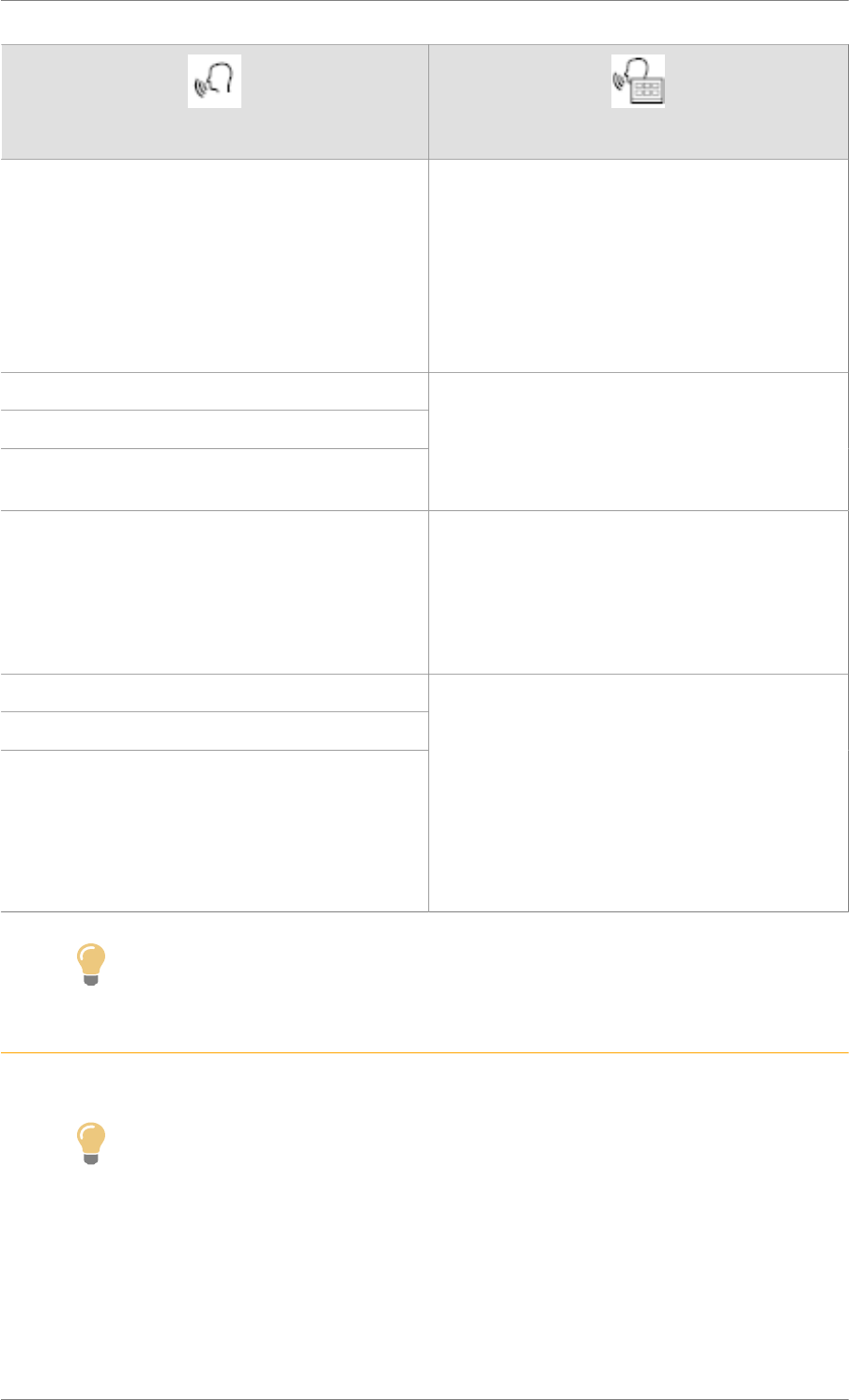
C4 Cactus Mi-Vie (F3) - Guide complet DAG-DAD
12
Voice commands Help messages
Turn on radio source - Bluetooth Streaming
- ...
To select an audio source, say "turn on source"
followed by the device name. For example, "turn
on source, Bluetooth" or "turn on source, ra-
dio". Use the command "play" or “listen to” to se-
lect the type of music you'd like to hear. You can
choose by "song", "artist", or "album". Just say
"play artist, Madonna", "play song, Hey Jude", or
"play album, Thriller".
Tune to channel Talksport
Listen to 98.5 FM / Set to 98.5 FM
Listen to memory five
You can pick a radio station by saying "tune to"
and the station name or frequency. For example
"tune to channel Talksport" or "tune to 98.5
FM". To listen to a preset radio station, say, for
example "tune to preset number five".
What are we listening to? To choose what you want to listen to, say "listen
to" followed by your choice. For example, say
"listen to the title Hey Jude", "listen to line 3" or
"select line 2". You can go back and start over
by saying "undo", or say "cancel" to interrupt the
current action.
Listen to title Let it be
Play artist Madonna
Play album Thriller
I did not understand what you want to listen to.
Say "listen" followed by the name of a title, artist,
or album. Say, for example, "listen to title Yellow
Submarine", "listen to artist Madonna" or "listen
to album Abbey Road". You can also say "se-
lect line two". To move around the list, say "next
page" or "previous page". You can go back and
start over by saying "undo", or say "cancel" to in-
terrupt the current action.
Tip
Media voice commands are available only for a USB connection.
"Telephone" voice commands
Ref. 1381_037_002_3
Tip
These commands can be made from any screen page after pressing the "Voice
commands" button located on the steering wheel, as long as there is no telephone call
in progress.
If there is no telephone connected by Bluetooth, a voice message announces: "Please
first connect a telephone", and the voice session will be closed.
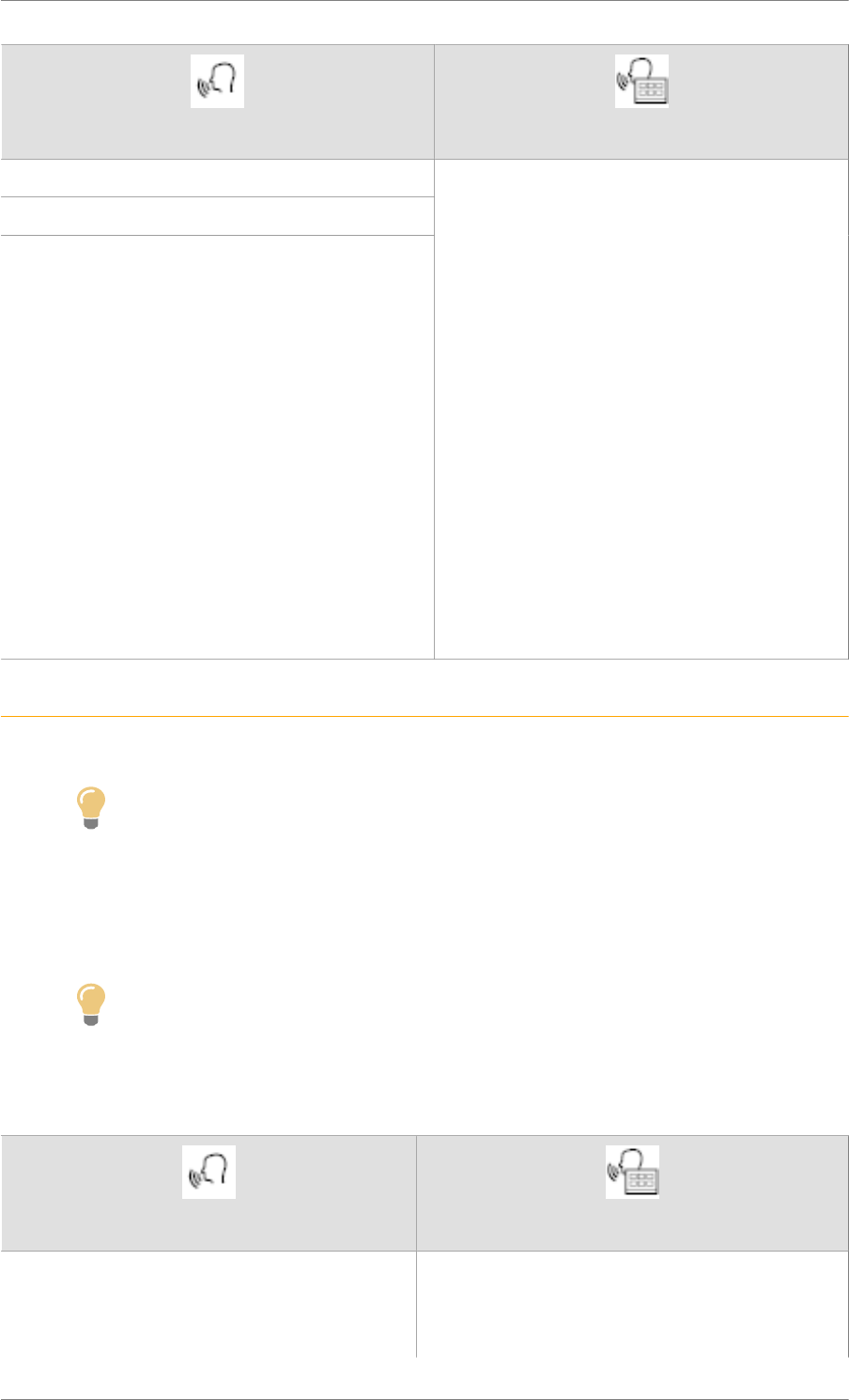
C4 Cactus Mi-Vie (F3) - Guide complet DAG-DAD
13
Voice commands Help messages
Call contact John
Call voicemail*
Display calls*
To make a phone call, say "call" followed by
the contact name, for example: "Call David Mil-
ler". You can also include the phone type, for
example: "Call David Miller at home". To make a
call by number, say "dial" followed by the phone
number, for example, "Dial 107776 835 417".
You can check your voicemail by saying "call
voicemail". To send a text, say "send quick mes-
sage to", followed by the contact, and then the
name of the quick message you'd like to send.
For example, "send quick message to David
Miller, I'll be late". To display the list of calls, say
"display calls". For more information on SMS,
you can say "help with texting".
To select a contact, say, for example, "select
line three". You can browse the list by saying
"next page" or "previous page". To undo your
selection, say "undo". To cancel the current ac-
tion and start again, say "cancel".
"Text message" voice commands
Ref. 1381_038_002_3
Tip
These commands can be made from any screen page after pressing the "Voice
commands" button located on the steering wheel, as long as there is no telephone call
in progress.
If there is no telephone connected by Bluetooth, a voice message announces: "Please
first connect a telephone", and the voice session will be closed.
Tip
The voice commands function "Text messages" allows you to dictate and send an SMS.
Dictate your text taking care to make a short pause between each word.
At the end of the operation, the voice recognition system will automatically create an SMS.
Voice commands Help messages
Send quick message to John, I'll be late You can send a quick message by specifying the
name of the recipient. To move around the list,
say "go to the start", "go to the end", "next page"
or "previous page". You can go back and start
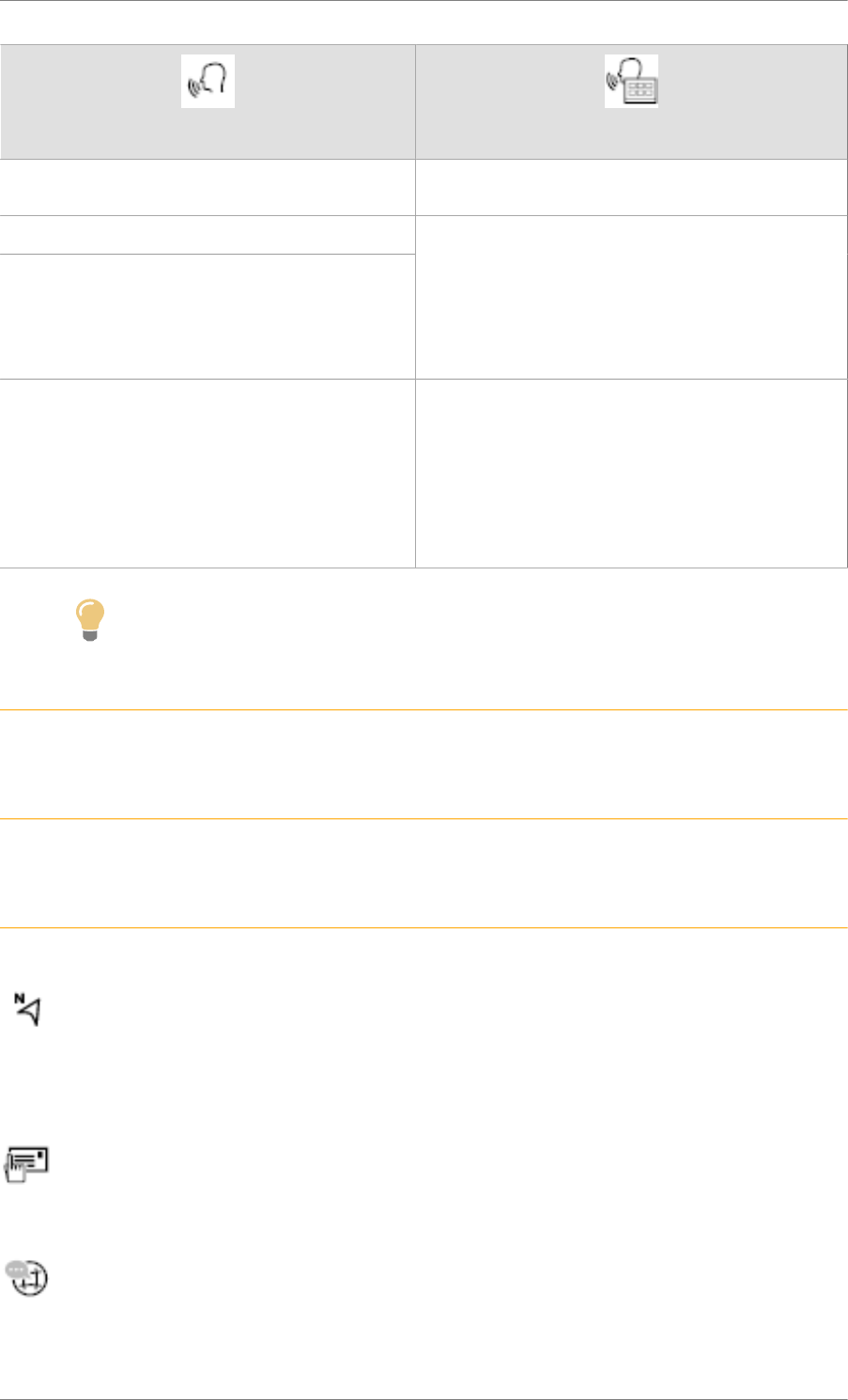
C4 Cactus Mi-Vie (F3) - Guide complet DAG-DAD
14
Voice commands Help messages
over by saying "undo", or say "cancel" to interrupt
the current action.
Send an SMS to John, I've just arrived
Send an SMS to John at work, do not wait for
me
Please say "call" or "send quick message to", and
then select a line from the list. To move around a
list shown in the display, you can say "go to start",
"go to end", "next page" or "previous page". To
undo your selection, say "undo". To cancel the
current action and start over, say "cancel".
Listen to most recent message To hear the last message, say "listen to most
recent message". When you want to send a text,
there's a set of quick messages ready for you to
use. Just use the quick message name and say
"send quick message to Bill Carter, I'll be late”, for
example. Check the phone menu for the list of the
supported messages.
Tip
The system only sends pre-recorded "Quick messages".
Navigation
Ref. 1839_002_001_2
Choice of a destination
Ref. 1922_020_003_1
To a new destination
Ref. 1922_020_004_3
Press Navigation to display the primary page.
Press the "MENU" button to go to the secondary page.
Select "Enter address".
Select the "Country".
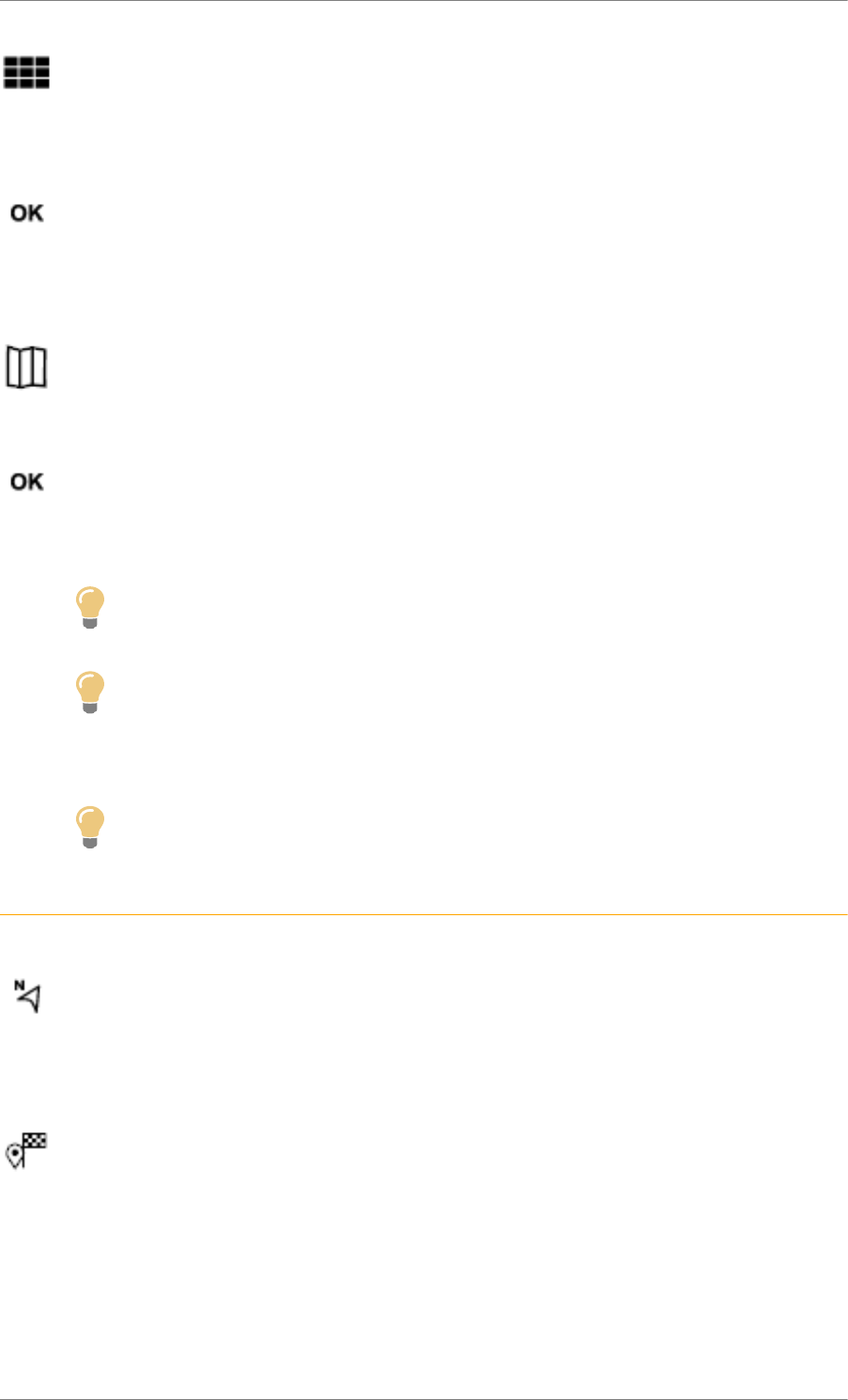
C4 Cactus Mi-Vie (F3) - Guide complet DAG-DAD
15
Enter the "City", the "Street" and the "Number" and confirm by pressing on the suggestions
displayed.
Press "OK" to select the "Guidance criteria".
And / Or
Select "See on map" to select the "Guidance criteria".
Press "OK" to start navigation.
Tip
Zoom out / zoom in using the touch buttons or with two fingers on the screen.
Tip
In order to be able to use the navigation, it is necessary to fill in the "City", the "Street"
and the "Number" on the virtual keyboard or take it from the list in "Contact" or in the
"History" of addresses.
Tip
Without confirmation of the street number, you will be guided to one end of the street.
To a recent destination
Ref. 1922_021_002_3
Press Navigation to display the primary page.
Press the "MENU" button to go to the secondary page.
Select "My destinations".
Select the "Recent" tab.
Select the address chosen in the list to display the "Guidance criteria.
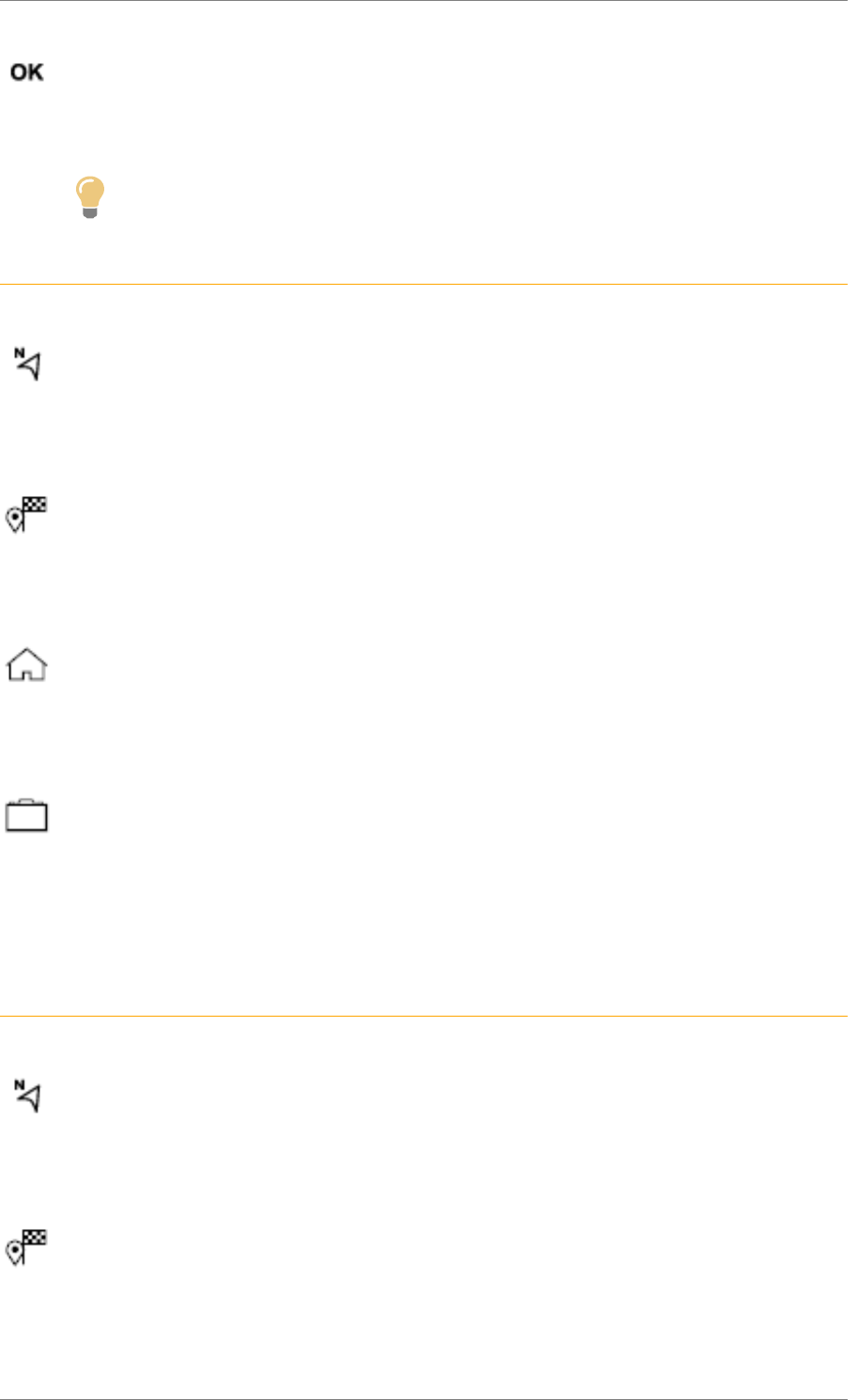
C4 Cactus Mi-Vie (F3) - Guide complet DAG-DAD
16
Press "OK" to start navigation.
Tip
Select "Position" to visualise the arrival point geographically.
To "My home" or "My work"
Ref. 1922_023_001_4
Press Navigation to display the primary page.
Press the "MENU" button to go to the secondary page.
Select "My destinations".
Select the "Preferred" tab.
Select "My home".
Or
Select "My work".
Or
Select a preset favourite destination.
To a contact in the directory
Ref. 1922_024_001_4
Press Navigation to display the primary page.
Press the "MENU" button to go to the secondary page.
Select "My destinations".
Select the "Contact" tab.
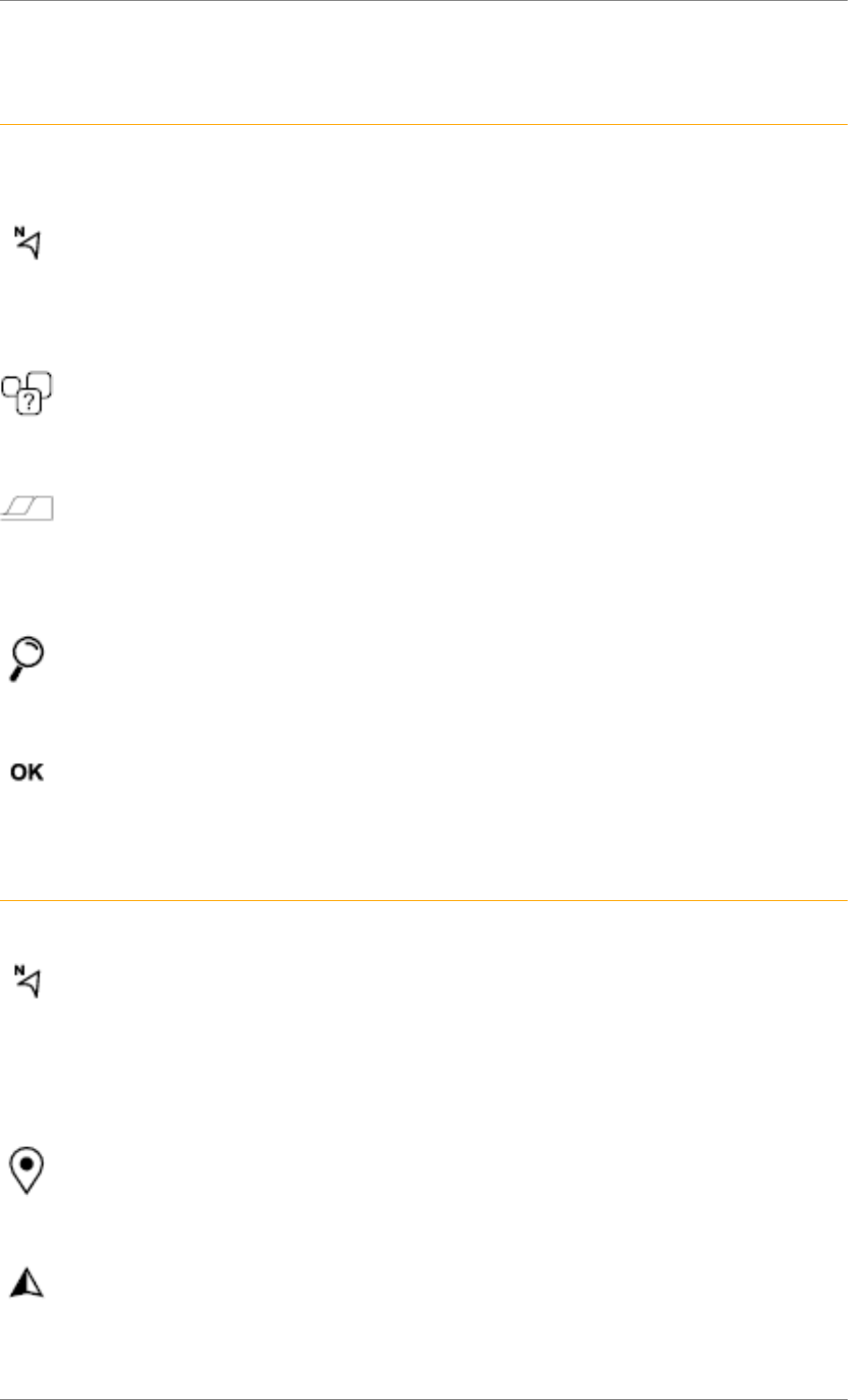
C4 Cactus Mi-Vie (F3) - Guide complet DAG-DAD
17
Select a contact in the list to start navigation.
To points of interest (POI)
Ref. 1922_025_002_3
Points of Interest (POI) are listed in different categories.
Press Navigation to display the primary page.
Press the "MENU" button to go to the secondary page.
Select "Points of interest".
Select the "Travel", or "Leisure" or "Commercial" or "Public" or "Geographic" tab.
Or
Select "Search" to enter the name and address of a POI.
Press "OK" to start calculation of the route.
To a point on the map
Ref. 1922_026_001_4
Press Navigation to display the primary page.
Explore the map by sliding a finger on the screen.
Select the destination by pressing on the map.
Tap the screen to place a marker and display the sub-menu.
Press this button to start navigation.
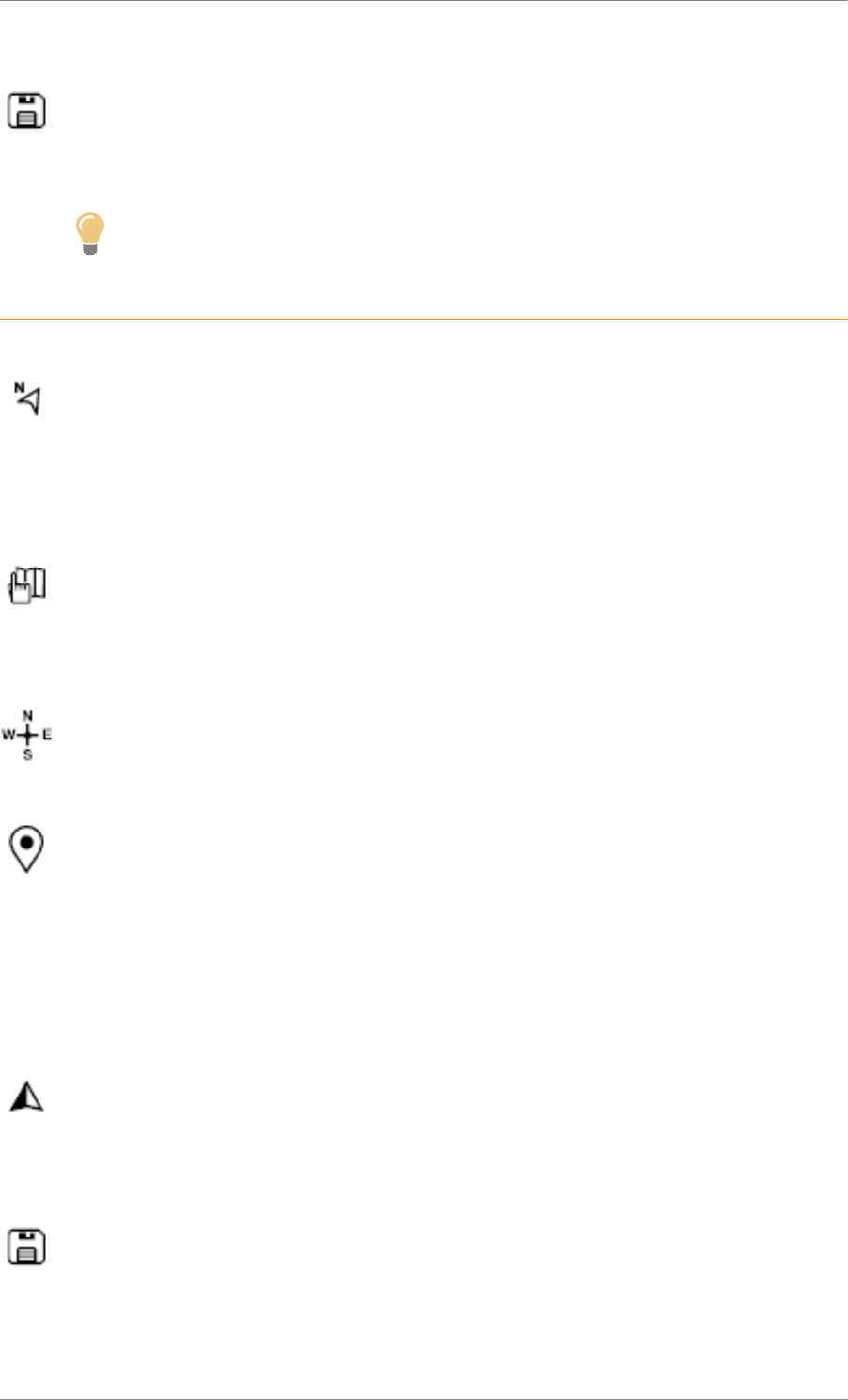
C4 Cactus Mi-Vie (F3) - Guide complet DAG-DAD
18
Or
Press this button to save the address displayed.
Tip
A long press on an item opens a list of POIs nearby.
To GPS coordinates
Ref. 1922_027_002_3
Press Navigation to display the primary page.
Explore the map by sliding a finger on the screen.
Touch the screen with a finger to go to the next image.
Press this button to display the world map.
Using the grid, select by zoom the desired country or region.
Press this button to display or enter the GPS coordinates.
A marker is displayed in the middle of the screen, with the "Latitude" and "Longitude"
coordinates.
Choose the type of coordinates:
DMS for: Degrees, Minutes, Seconds.
DD for: Degrees, Decimals.
Press this button to start navigation.
Or
Press this button to save the address displayed.
OR
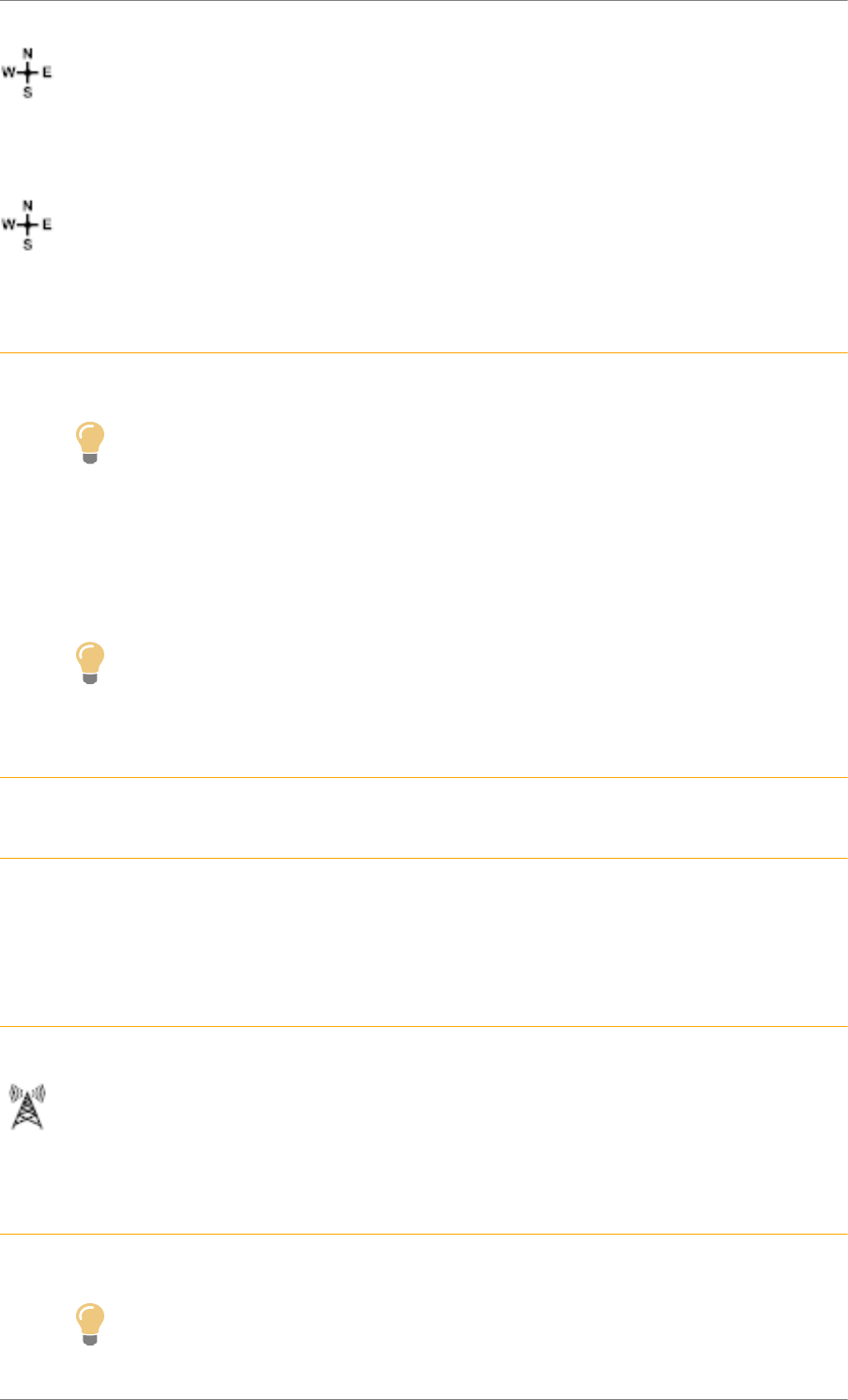
C4 Cactus Mi-Vie (F3) - Guide complet DAG-DAD
19
Press this button to enter the value for "Latitude" using the virtual keypad.
And
Press this button to enter the value for "Longitude" using the virtual keypad.
TMC (Traffic Message Channel)
Ref. 1735_010_002_1
Tip
TMC (Traffic Message Channel) messages are linked to a European standard on the
broadcasting of traffic information via the RDS system on FM radio, transmitting traffic
information in real time.
The TMC information is then displayed on a GPS Navigation system map and taken into
account straight away during navigation, so as to avoid accidents, traffic jams and closed
roads.
Tip
The display of danger zones depends on the legislation in force and subscription to the
service.
Connected navigation
Ref. 1940_012_001_2
Ref. 1941_029_004_1
Depending on version
Depending on the equipment level of the vehicle
Network connection provided by the vehicle
Ref. 1941_029_005_1
OR
Network connection provided by the user
Ref. 1941_029_006_2
Tip
For the list of eligible smartphones, go to the brand's internet website in your country.
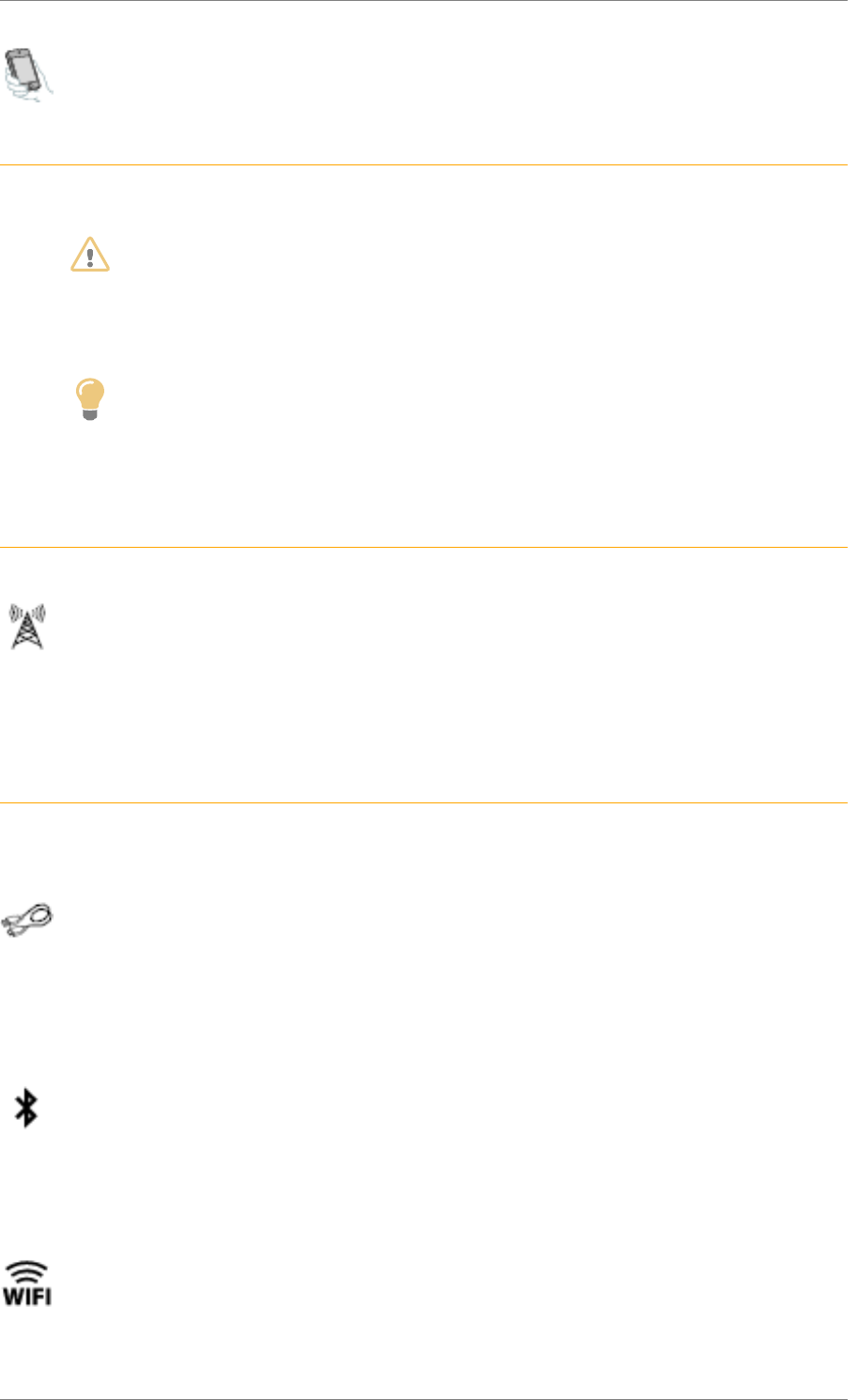
C4 Cactus Mi-Vie (F3) - Guide complet DAG-DAD
20
Connected navigation connection
Ref. 1941_030_004_1
WARNING
As a safety measure and because it requires sustained attention by the driver, using a
smartphone when driving is prohibited.
All operations must be done with the vehicle stationary.
Tip
For access to connected navigation, you can use the connection provided by the vehicle
via the "Emergency or assistance call" services or use your smartphone as a modem.
Activate and enter settings for sharing the smartphone connection.
Network connection provided by the vehicle
Ref. 1941_030_005_1
The system is automatically connected to the modem included for the "Emergency or
assistance calls" services and does not require a connection provided by the user via their
smartphone.
Network connection provided by the user
Ref. 1941_030_006_3
USB connection
Connect a USB cable.
The smartphone charges when connected by a USB cable.
Bluetooth connection
Activate the Bluetooth function on the telephone and ensure that it is visible to all (see the
"Applications" section).
Wi-Fi connection
Select a Wi-Fi network found by the system and connect.
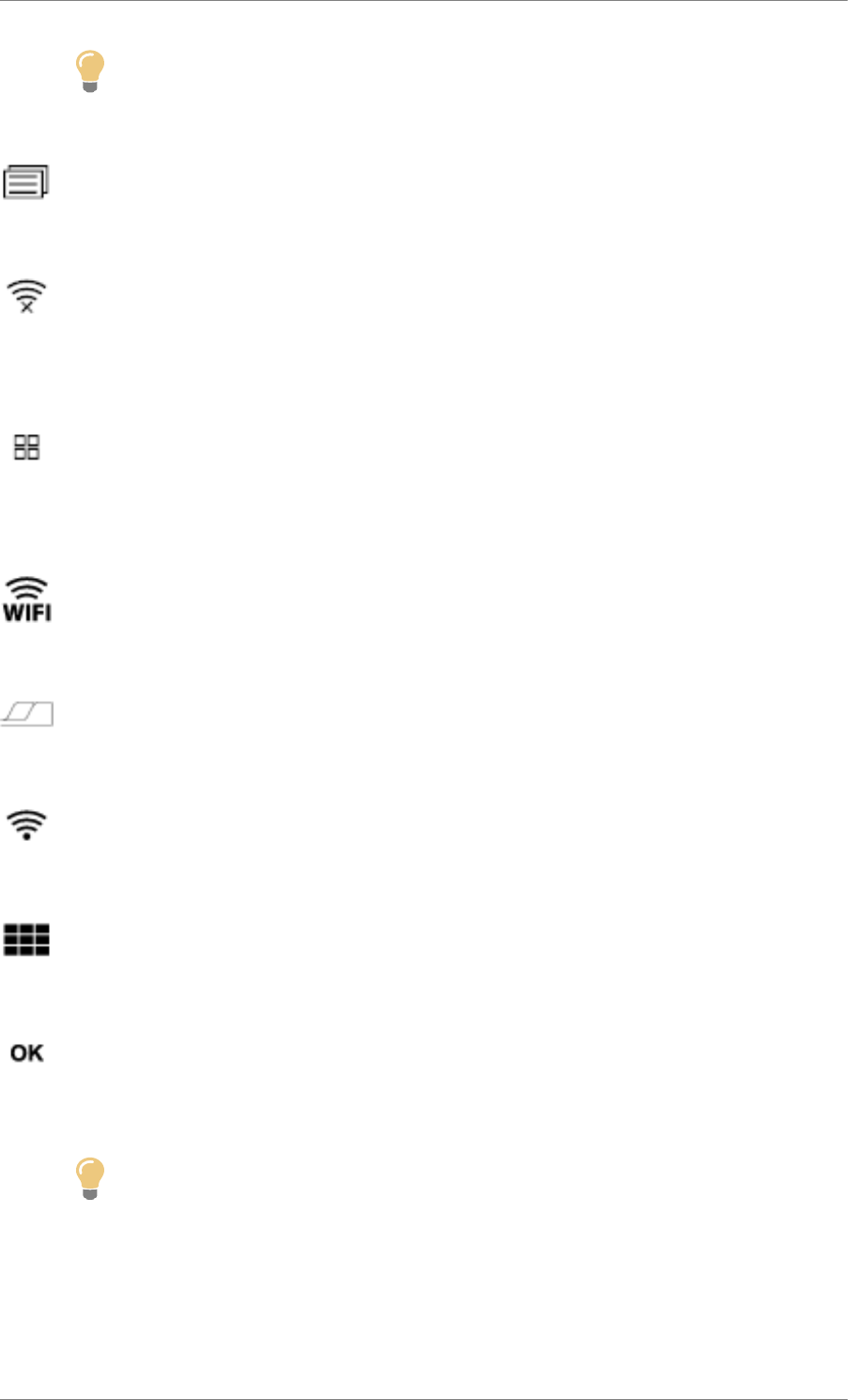
C4 Cactus Mi-Vie (F3) - Guide complet DAG-DAD
21
Tip
This function is only available if it has been activated either via the "Notifications" or via
the "Applications" menu.
Press “Notifications”.
Select Wi-Fi to activate it.
OR
Press Applications to display the primary page.
Press the "OPTIONS" button to go to the secondary page.
Select "Wi-Fi network connection".
Select the "Secured" or "Not secured" or "Stored" tab.
Select a network.
Using the virtual keypad, enter the "Key" for the Wi-Fi network and the "Password".
Press "OK" to start the connection.
Tip
Restrictions of use:
-With CarPlay®, connection sharing is only with a Wi-Fi connection.
-With MirrorLinkTM, connection sharing is only with a USB connection.
The quality of services depends on the quality of the network connection.
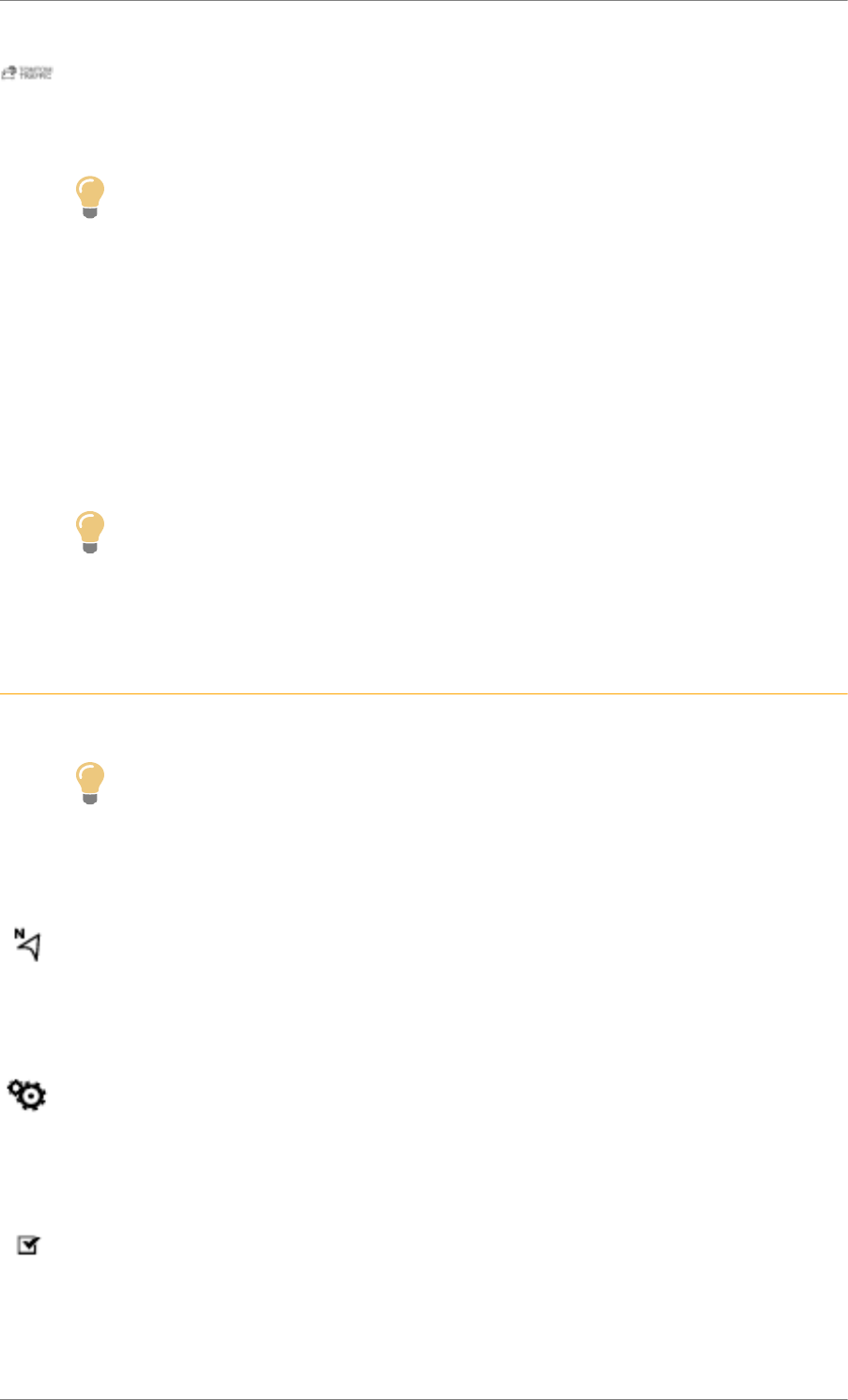
C4 Cactus Mi-Vie (F3) - Guide complet DAG-DAD
22
With the arrival of "TOMTOM TRAFFIC", the services are available.
Tip
The services offered with connected navigation are as follows.
A Connected Services pack:
- Weather,
- Filling stations,
- Car park,
- Traffic,
- POI local search.
A Danger zone pack (option).
Tip
The principles and standards are constantly changing; for the communication process
between the smartphone and the system to work correctly, we recommend that you
update the operating system of the smartphone as well as the date and time of the
smartphone and the system.
Settings specific to connected navigation
Ref. 1880_021_001_4
Tip
In the "Settings" menu you can create a profile for just one person or a group of people
with shared interests, with the possibility of entering multiple settings (radio presets, audio
settings, navigation history, contact favourites, etc.); these settings are taken into account
automatically.
Press Navigation to display the primary page.
Press the "MENU" button to go to the secondary page.
Select "Settings".
Select "Map".
Activate or deactivate:
- "Allow declaration of danger zones".

C4 Cactus Mi-Vie (F3) - Guide complet DAG-DAD
23
- "Guidance to final destination on foot"
These settings must be made according to each profile.
Select "Alerts".
Activate or deactivate "Advise of car parks nearby".
Activate or deactivate "Filling station alert".
Activate or deactivate "Risk areas alert".
Next, select this button.
Activate: "Safety zones alert"
Activate: "Give an audible warning"
Activate or deactivate "Advise of POI 1 nearby".
Activate or deactivate "Advise of POI 2 nearby".
WARNING
For access to connected navigation, you must select the option: "Authorise sending
information" in "Settings".
Tip
You can access the "Notifications" at any time in the top bar.
Tip
The display of danger zones depends on the legislation in force and subscription to the
service.
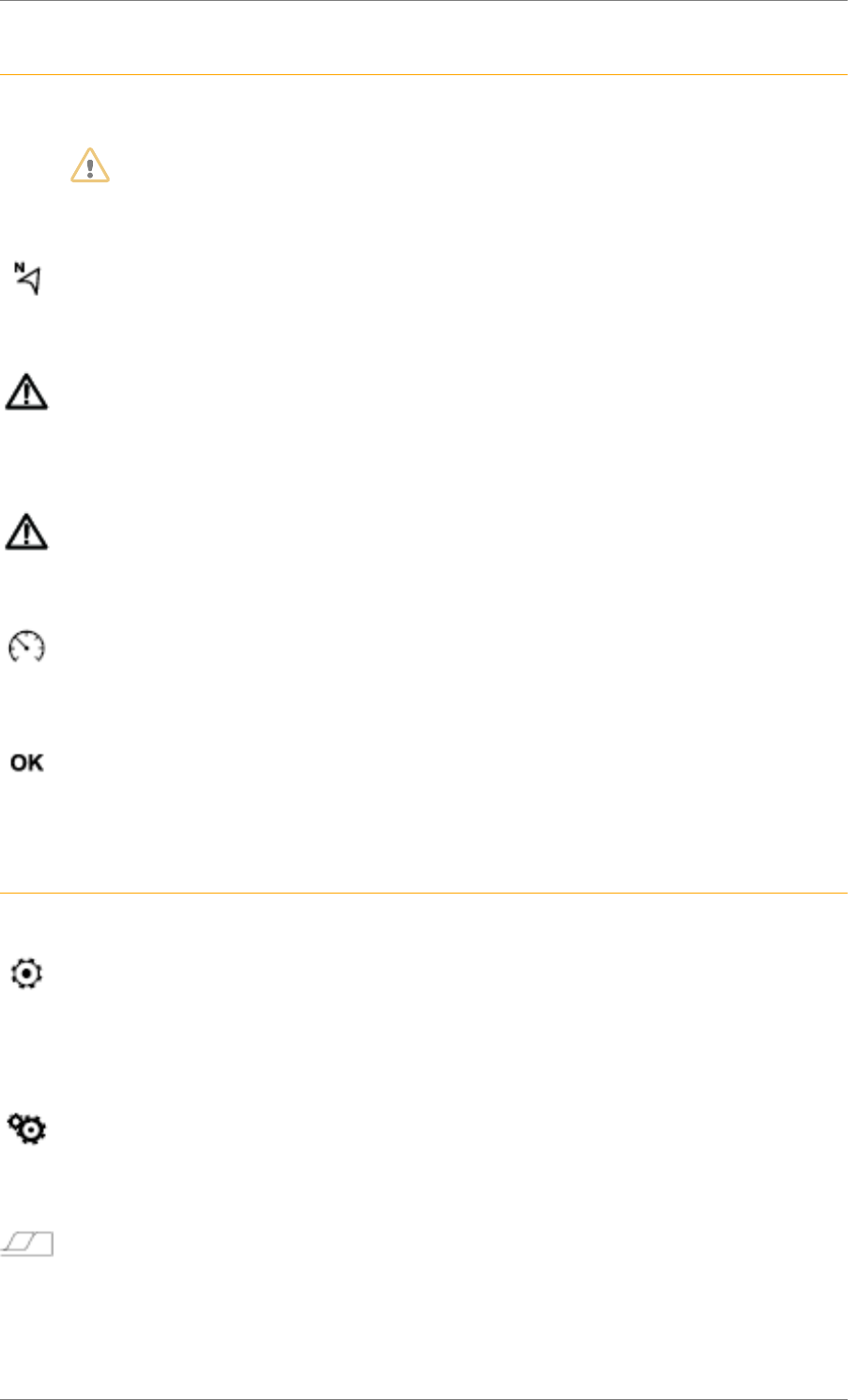
C4 Cactus Mi-Vie (F3) - Guide complet DAG-DAD
24
Declaration of "Danger zones"
Ref. 1880_026_002_3
WARNING
To distribute information on the declaration of danger zones, you should check the option:
"Allow declaration of danger zones".
Press Navigation to display the primary page.
Press the "Declare a new danger zone" button located in the side bars or the upper bar of
the touch screen (depending on equipment).
Select the option "Type" to choose the type of "danger zone".
Select the "Speed" option and enter it using the virtual keypad.
Press "OK" to save and distribute the information.
Authorize sending information
Ref. 1880_022_002_1
Press Settings to display the primary page.
Press the "OPTIONS" button to go to the secondary page.
Select "System settings".
Select the "Privacy mode" tab.
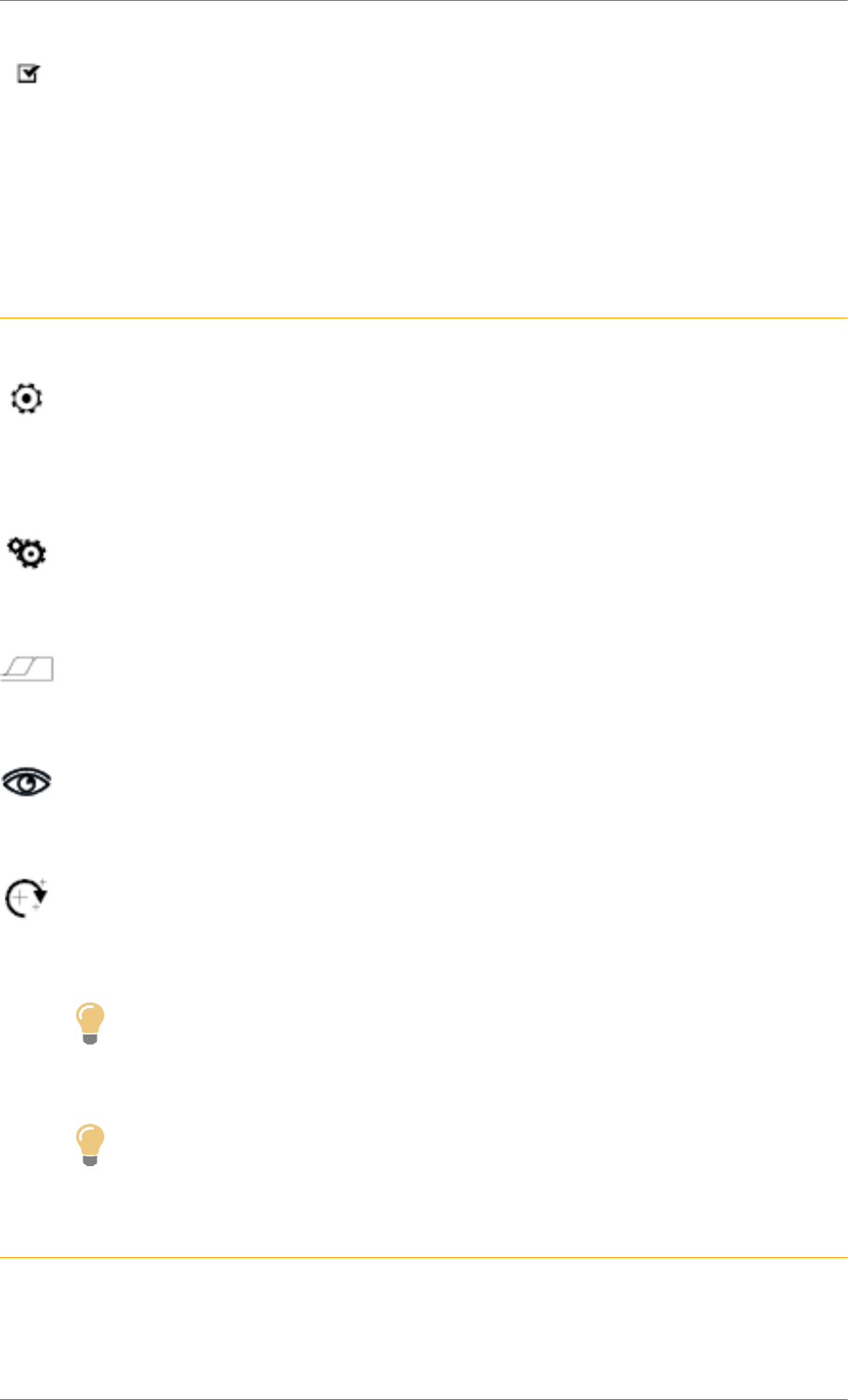
C4 Cactus Mi-Vie (F3) - Guide complet DAG-DAD
25
Activate or deactivate:
- "Activating privacy mode".
- "Deactivating geolocation data"
- "Deactivating privacy mode"
"Danger zones" pack updates
Ref. 1880_022_001_3
Press Settings to display the primary page.
Press the "OPTIONS" button to go to the secondary page.
Select "System settings".
Select the "System info" tab.
Select "View" to display the versions of the different modules installed in the system.
Select "Update(s) due".
Tip
You can download the system and map updates from the Brand's website.
The update procedure can also be found on the website.
Tip
Once you have downloaded the updates, the installation on the vehicle must be done
with the engine running and vehicle stationary.
Display the weather
Ref. 1880_020_001_4
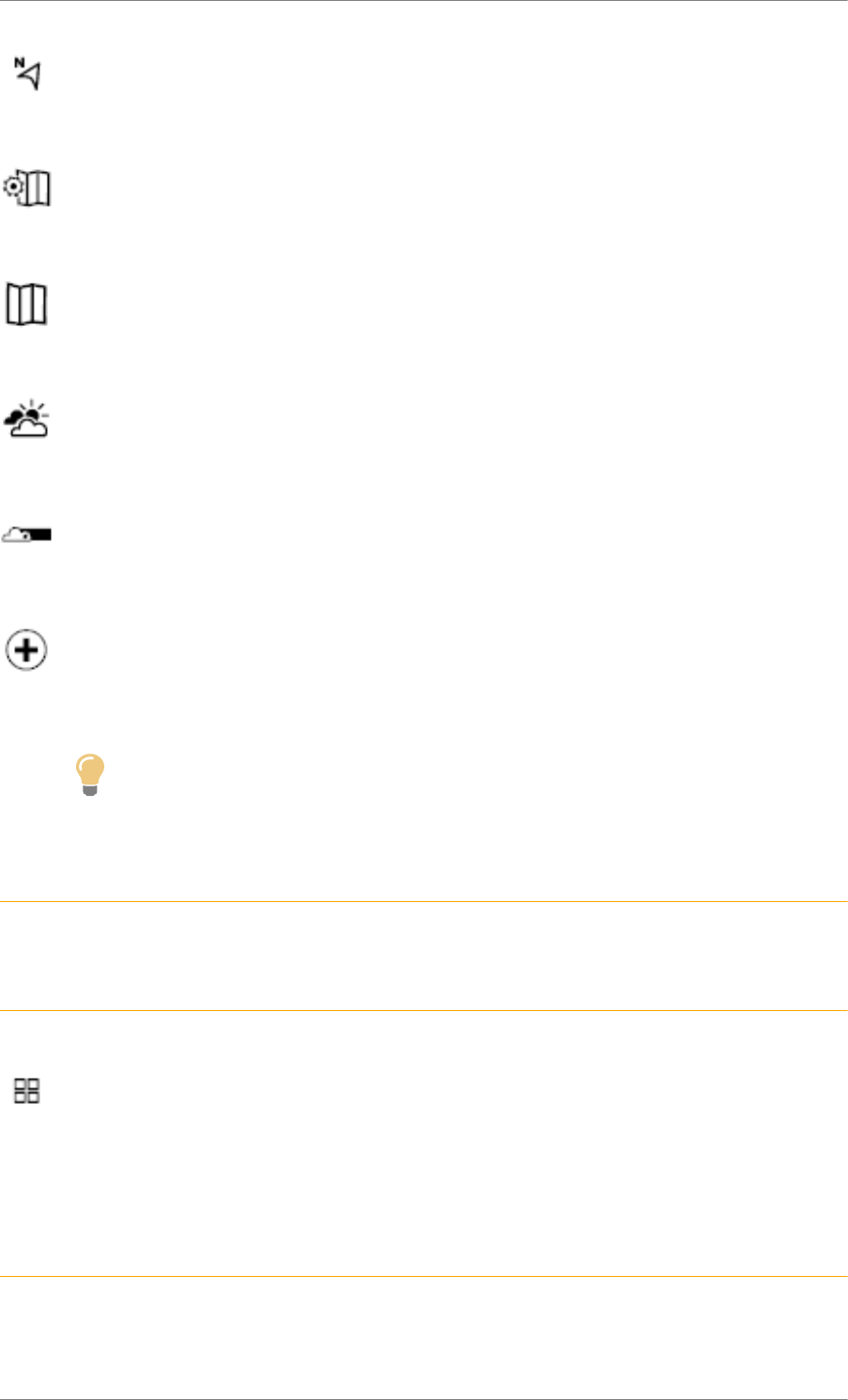
C4 Cactus Mi-Vie (F3) - Guide complet DAG-DAD
26
Press Navigation to display the primary page.
Press this button to display the list of services.
Select "View map".
Select "Weather".
Press this button to display primary information.
Press this button to display the detailed weather information.
Tip
The temperature displayed at 6 a.m. will be the maximum temperature for the day.
The temperature displayed at 6 p.m. will be the minimum temperature for the night.
Applications
Ref. 1839_004_001_2
Connectivity
Ref. 1921_032_001_3
Press Applications to display the primary page.
Press "Connectivity" to go to the CarPlay®, MirrorLinkTM or Android Auto functions.
CarPlay® smartphone connection
Ref. 1941_043_001_3
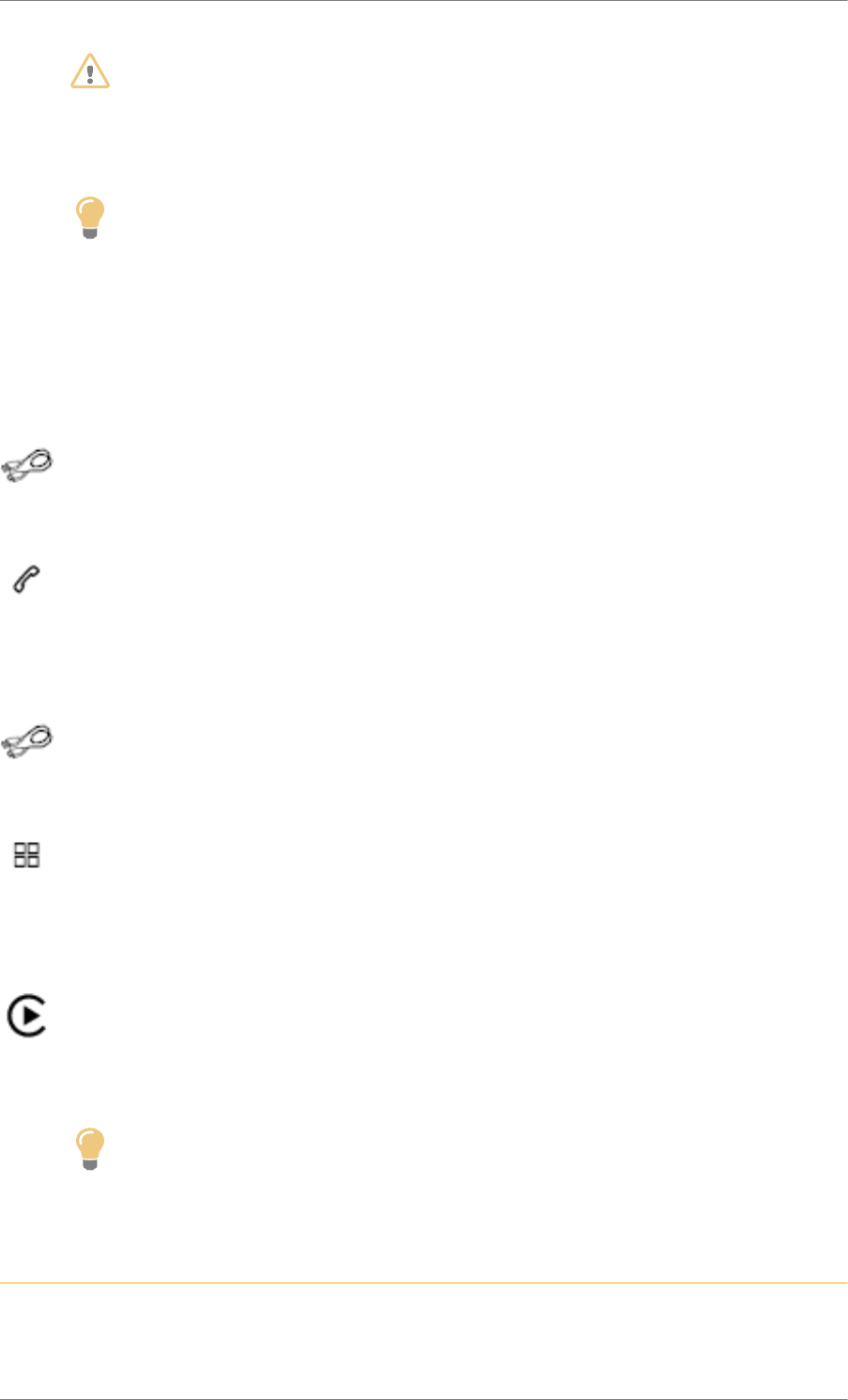
C4 Cactus Mi-Vie (F3) - Guide complet DAG-DAD
27
WARNING
As a safety measure and because it requires sustained attention by the driver, using a
smartphone when driving is prohibited.
All operations must be done with the vehicle stationary.
Tip
The synchronisation of a personal smartphone allows users to display applications
compatible with the smartphone's CarPlay® technology on the vehicle screen when the
smartphone's CarPlay® function has been previously activated.
As the principles and standards are constantly changing, it is recommended that you
keep your smartphone's operating system updated.
For the list of eligible smartphones, go to the brand's internet website in your country.
Connect a USB cable. The smartphone charges when connected by a USB cable.
Press on "Telephone" to display the CarPlay® interface.
Or
Connect a USB cable. The smartphone charges when connected by a USB cable.
From the system, press "Applications" to display the primary page.
Press "Connectivity" to go to the CarPlay® function.
Press "CarPlay" to display the CarPlay® interface.
Tip
On connecting the USB cable, the CarPlay® function deactivates the system's Bluetooth
® mode.
MirrorLinkTM smartphone connection
Ref. 1941_044_001_3
Available depending on the country of sale.
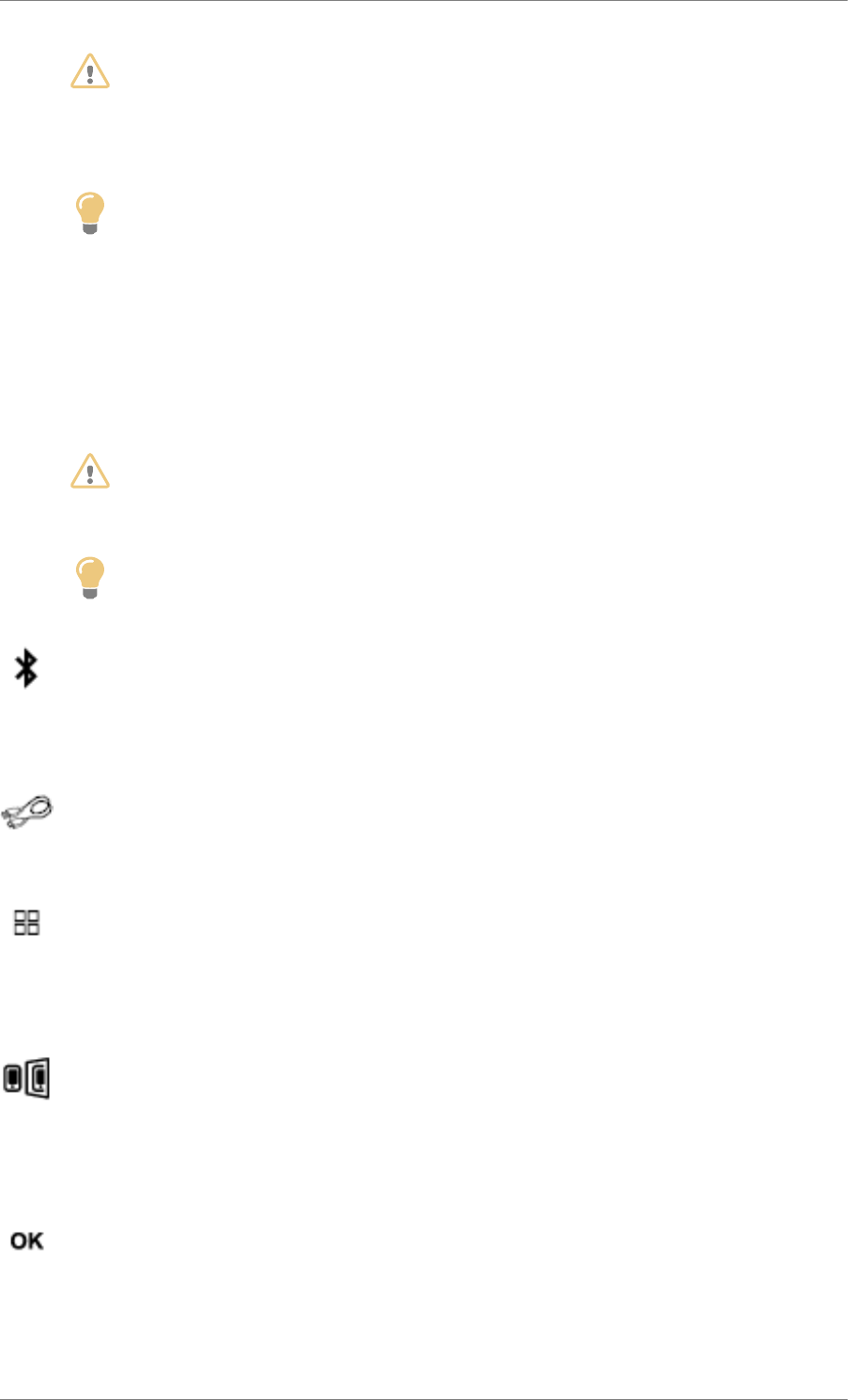
C4 Cactus Mi-Vie (F3) - Guide complet DAG-DAD
28
WARNING
As a safety measure and because it requires sustained attention by the driver, using a
smartphone when driving is prohibited.
All operations must be done with the vehicle stationary.
Tip
The synchronisation of a personal smartphone allows users to display applications
adapted for the smartphone's MirrorLinkTM technology on the vehicle screen.
The principles and standards are constantly changing, for the communication process
between the smartphone and the system to operate, it is essential that the smartphone
is unlocked; update the operating system of the smartphone as well as the date and
time of the smartphone and the system.
For the list of eligible smartphones, go to the brand's internet website in your country.
WARNING
As a safety measure, applications can only be viewed with the vehicle stationary; display
is interrupted once the vehicle is moving.
Tip
The MirrorLinkTM function requires the use of a compatible smartphone and applications.
When connecting a smartphone to the system, it is recommended that Bluetooth® is started
on the smartphone
Connect a USB cable. The smartphone charges when connected by a USB cable.
From the system, press "Applications" to display the primary page.
Press "Connectivity" to go to the MirrorLinkTM function.
Press "MirrorLinkTM" to start the application in the system.
Depending on the smartphone, it may be necessary to activate the "MirrorLink" TM function.
During the procedure, several screen pages relating to certain functions are displayed.
Accept to start and complete the connection.
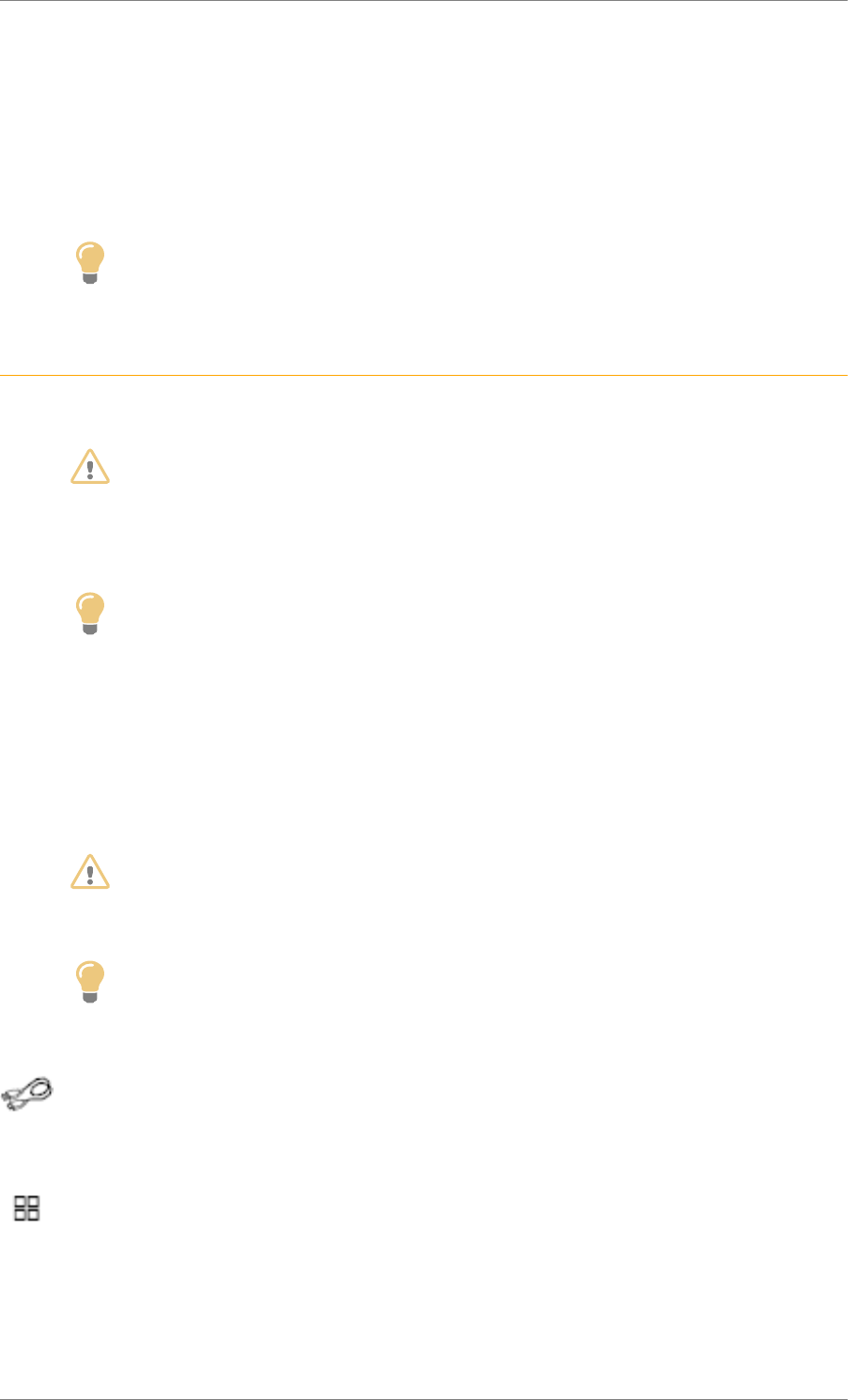
C4 Cactus Mi-Vie (F3) - Guide complet DAG-DAD
29
Once the connection is established, a page is displayed with the applications already downloaded to
your smartphone and adapted to MirrorLinkTM technology.
Access to the different audio sources remains accessible in the margin of the MirrorLinkTM display, using
touch buttons in the upper bar.
Access to the menus for the system is possible at any time using the dedicated buttons.
Tip
There may be a wait for the availability of applications, depending on the quality of your
network.
Android Auto smartphone connection
Ref. 1941_045_001_2
WARNING
As a safety measure and because it requires sustained attention by the driver, using a
smartphone when driving is prohibited.
All operations must be done with the vehicle stationary.
Tip
The synchronisation of a personal smartphone allows users to display applications
adapted for the smartphone's Android Auto technology on the vehicle screen.
The principles and standards are constantly changing, for the communication process
between the smartphone and the system to operate, it is essential that the smartphone
is unlocked; update the operating system of the smartphone as well as the date and
time of the smartphone and the system.
For the list of eligible smartphones, go to the brand's internet website in your country.
WARNING
As a safety measure, applications can only be viewed with the vehicle stationary; display
is interrupted once the vehicle is moving.
Tip
The "Android Auto" function requires the use of a compatible smartphone and
applications.
Connect a USB cable. The smartphone charges when connected by a USB cable.
From the system, press "Applications" to display the primary page.
Press "Connectivity" to go to the Android Auto function.
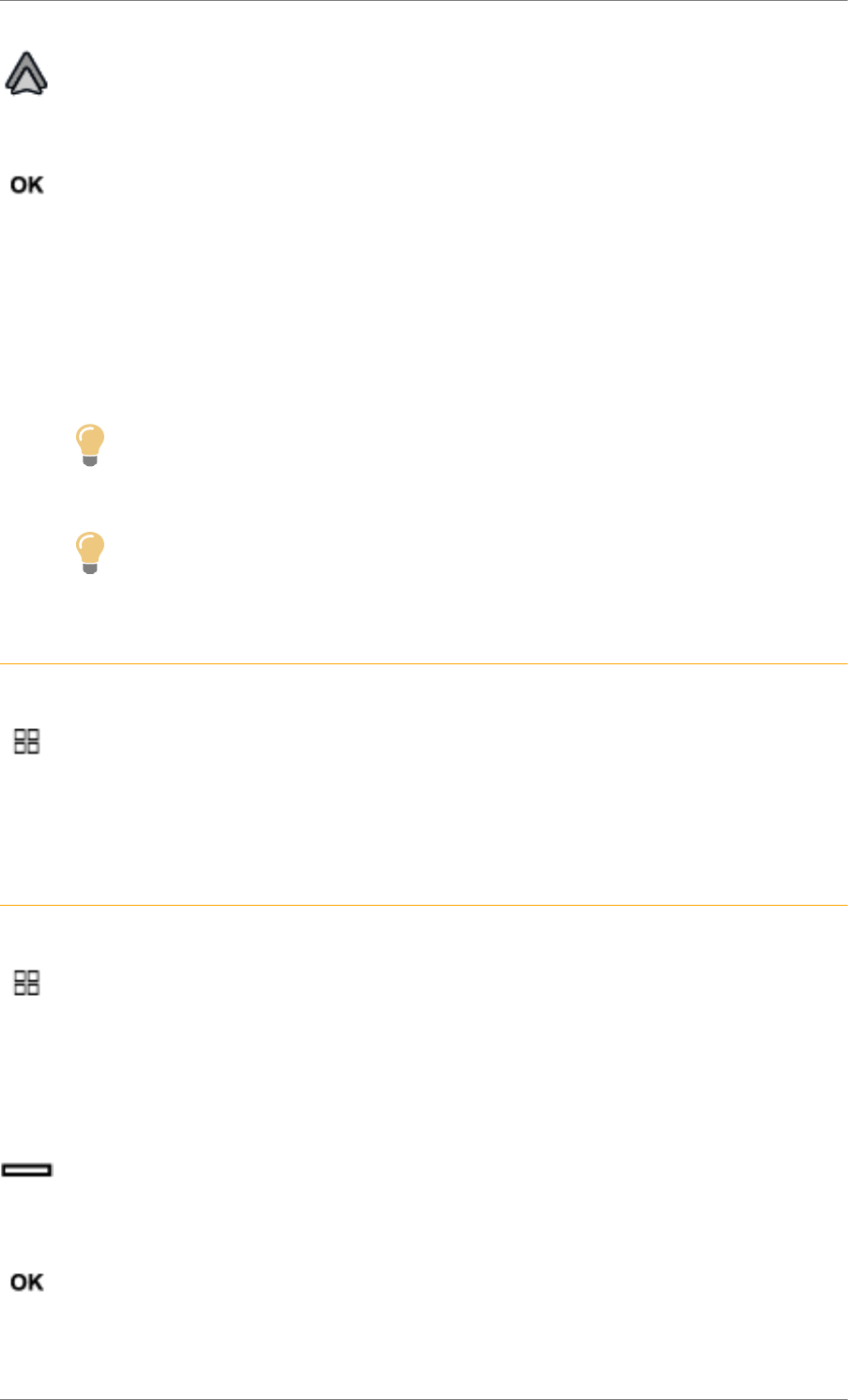
C4 Cactus Mi-Vie (F3) - Guide complet DAG-DAD
30
Press "Android Auto" to start the application in the system.
During the procedure, several screen pages relating to certain functions are displayed.
Accept to start and complete the connection.
Different audio sources remain accessible in the margin of the Android Auto display, using touch buttons
in the upper bar.
Access to the menus for the system is possible at any time using the dedicated buttons.
Tip
In Android Auto mode, the function to display the menu by pressing the screen briefly
with three fingers is deactivated.
Tip
There may be a wait for the availability of applications, depending on the quality of your
network.
Vehicle apps
Ref. 1921_033_001_3
Press Applications to display the primary page.
Press "Vehicle Apps" to display the applications home page.
Internet Browser
Ref. 1921_031_001_3
Press Applications to display the primary page.
Press "Connectivity" to go to the "Internet Browser" function.
Press "Internet Browser" to display the browser home page.
Select your country of residence.
Press "OK" to save and start the browser.
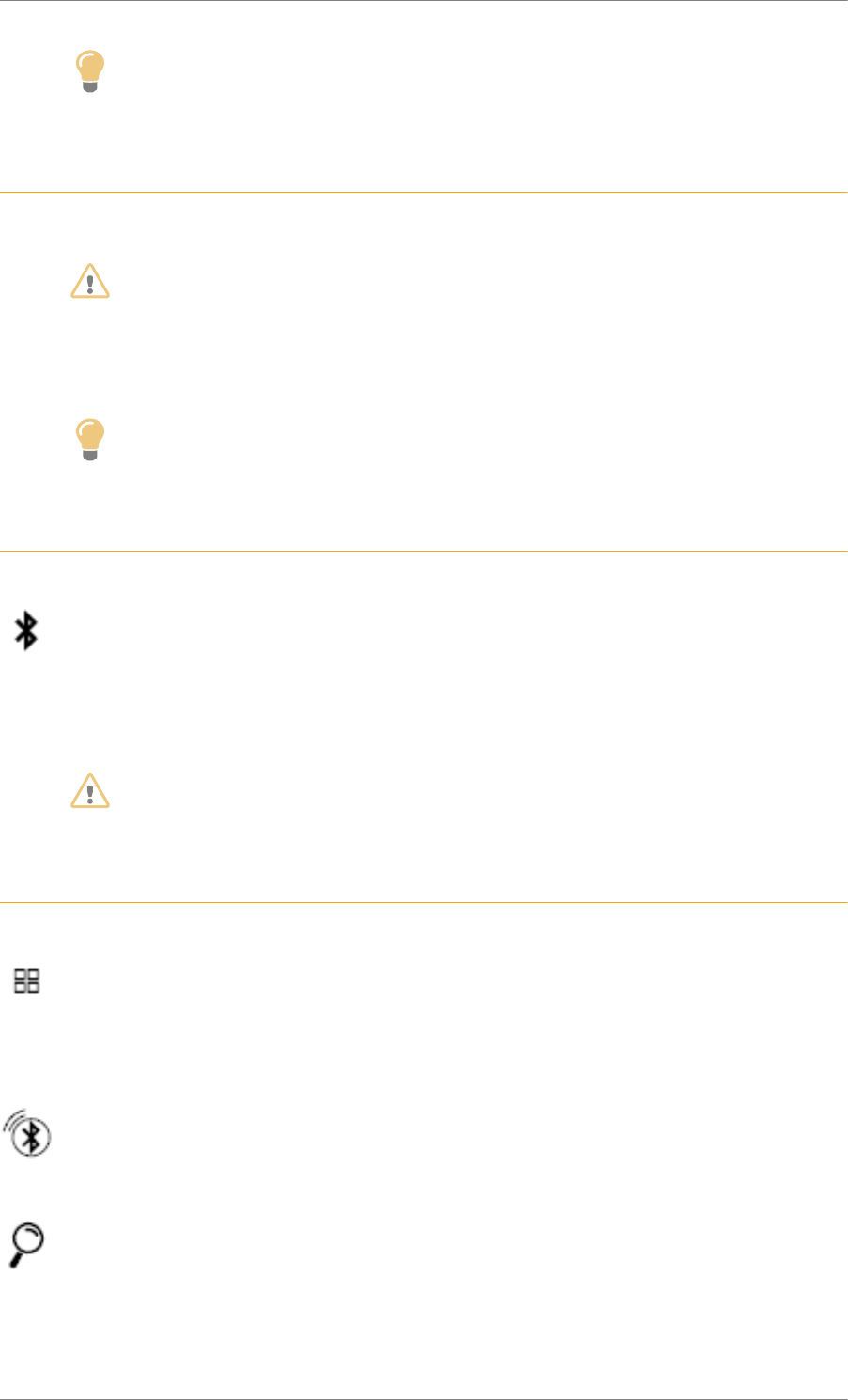
C4 Cactus Mi-Vie (F3) - Guide complet DAG-DAD
31
Tip
Connection to the internet is via one of the network connections provided by the vehicle
or the user.
Bluetooth connection®
Ref. 1742_025_005_1
WARNING
As a safety measure and because they require prolonged attention on the part of the
driver, the operations for pairing of the Bluetooth mobile telephone with the Bluetooth
hands-free system of your audio system must be carried out with the vehicle stationary
and the ignition on.
Tip
Activate the Bluetooth function on the telephone and ensure that it is "visible to
all" (telephone configuration).
Procedure from the telephone
Ref. 1742_025_006_1
Select the system name in the list of devices detected.
In the system, accept the connection request from the telephone.
WARNING
To complete the pairing, whichever procedure used (from the telephone or from the
system), ensure that the code is the same in the system and in the telephone.
Procedure from the system
Ref. 1742_025_007_3
Press Applications to display the primary page.
Press the "OPTIONS" button to go to the secondary page.
Press "Bluetooth connection".
Select "Search".
The list of telephones detected is displayed.
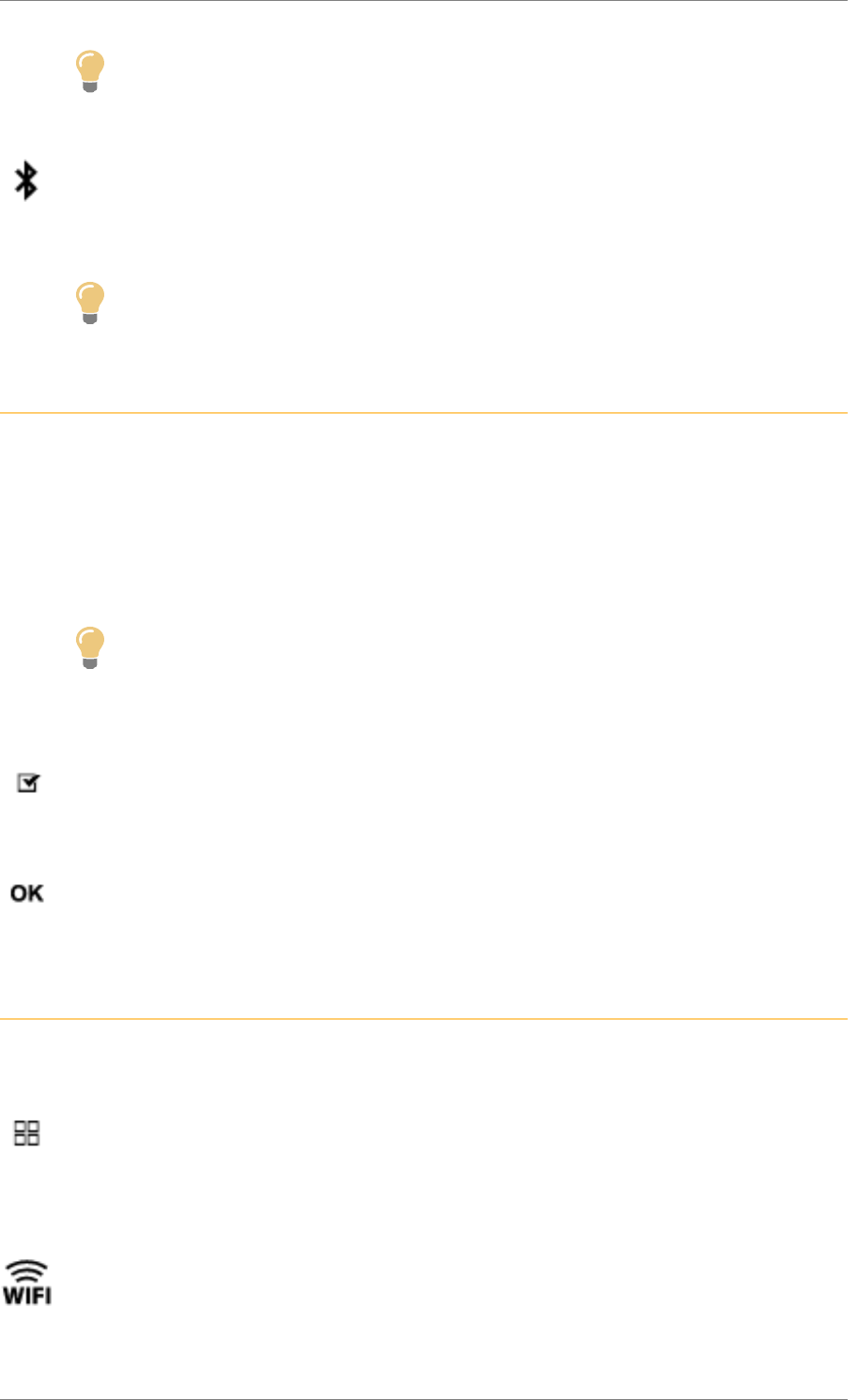
C4 Cactus Mi-Vie (F3) - Guide complet DAG-DAD
32
Tip
If the pairing procedure fails, it is recommended that you deactivate and then reactivate
the Bluetooth function in your telephone.
Select the name of the chosen telephone in the list.
Tip
Depending on the type of telephone, you may be asked to accept or not the transfer of
your contacts and messages.
Connection sharing
Ref. 1742_025_008_1
The system offers to connect the telephone with 3 profiles:
- "Telephone" (hands-free kit, telephone only),
- "Streaming" (streaming: wireless playing of the audio files on the telephone),
- "Mobile internet data".
Tip
The "Mobile internet data" profile must be activated for connected navigation (where the
vehicle does not have "Emergency and assistance call" services), having first activated
sharing of this connection on your smartphone.
Select one or more profiles.
Press "OK" to confirm.
Wi-Fi connection
Ref. 1742_026_002_3
Network connection via the smartphone's Wi-Fi.
Press Applications to display the primary page.
Press the "OPTIONS" button to go to the secondary page.
Select "Wi-Fi network connection".
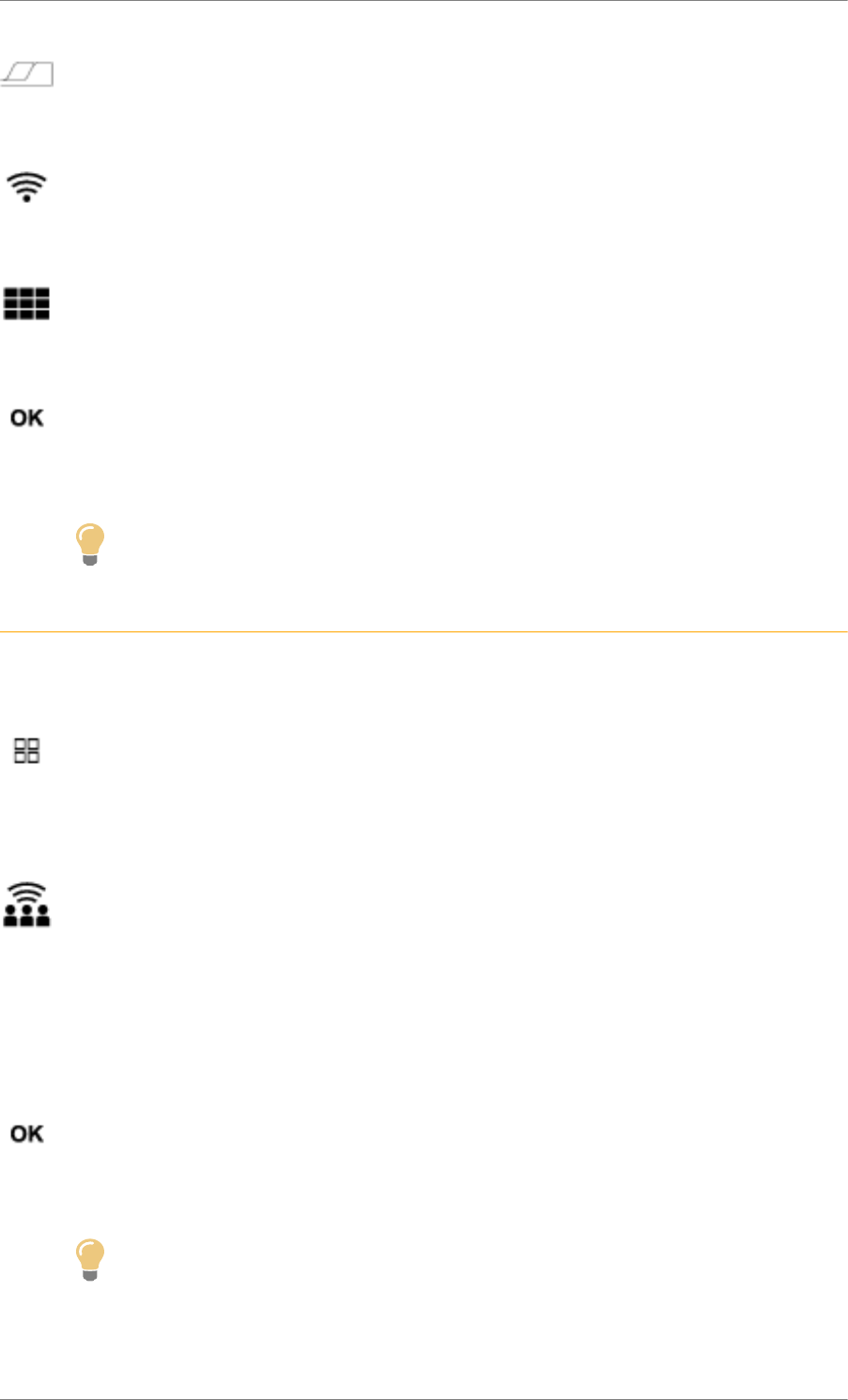
C4 Cactus Mi-Vie (F3) - Guide complet DAG-DAD
33
Select the "Secured" or "Not secured" or "Stored" tab.
Select a network.
Using the virtual keypad, enter the "Key" for the Wi-Fi network and the "Password".
Press "OK" to start the connection.
Tip
The Wi-Fi connection and the sharing of the Wi-Fi connection are exclusive.
Wi-Fi connection sharing
Ref. 1742_029_002_3
Creation of a local Wi-Fi network by the system.
Press Applications to display the primary page.
Press the "OPTIONS" button to go to the secondary page.
Select "Share Wi-Fi connection".
Select the "Activation" tab to activate or deactivate sharing of the Wi-Fi connection.
And / Or
Select the "Settings" tab to change the name of the system network and the password.
Press "OK" to confirm.
Tip
To protect against unauthorised access and to make your systems as secure as possible,
the use of a complex security code or password is recommended.
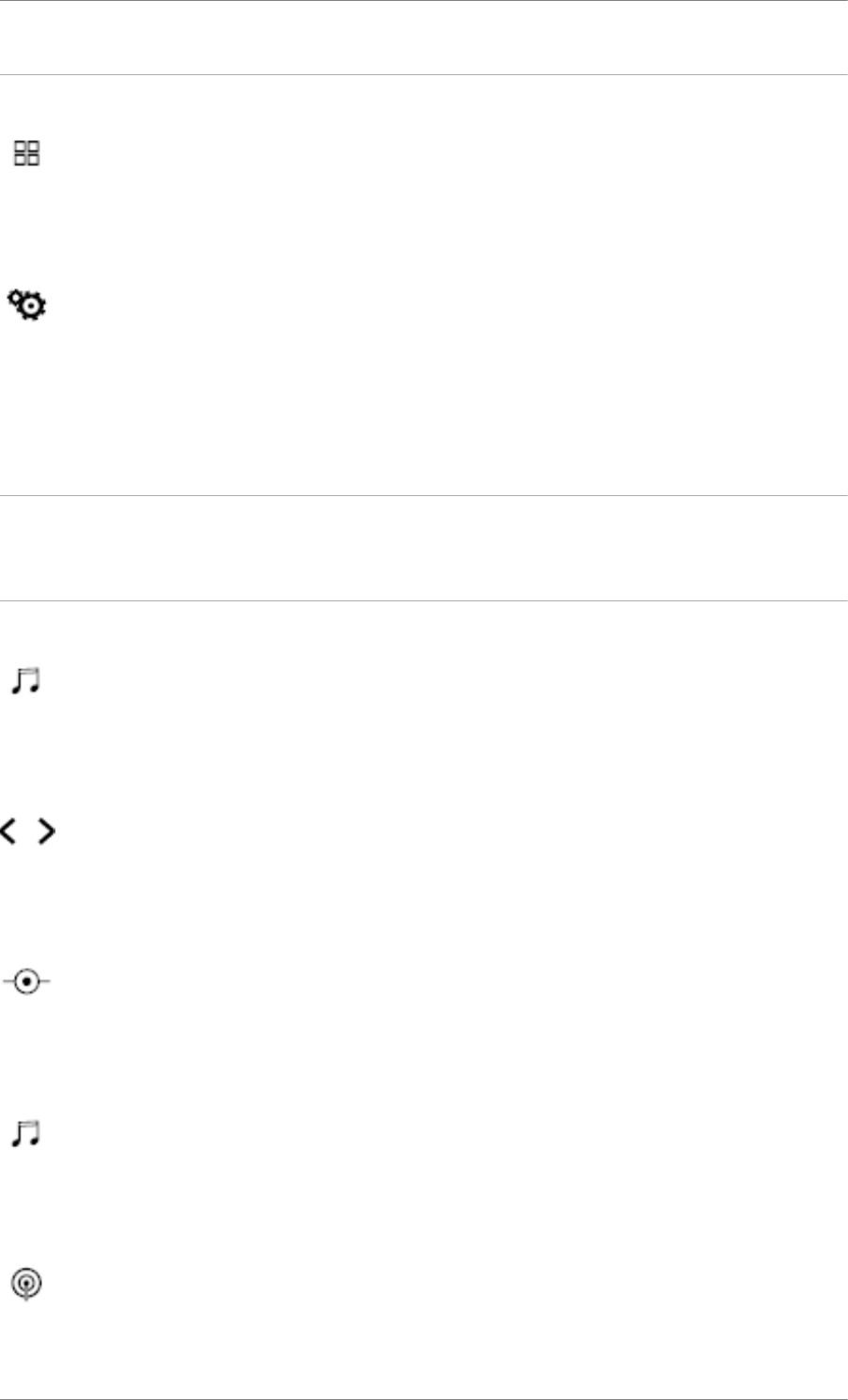
C4 Cactus Mi-Vie (F3) - Guide complet DAG-DAD
34
Manage connections
Ref. 1742_030_002_3
Press Applications to display the primary page.
Press the "OPTIONS" button to go to the secondary page.
Select "Manage connection".
With this function you can view the access to connected services, the availability of connected services
and modify the connection mode.
Radio
Ref. 1358_041_003_2
Selecting a station
Ref. 1358_041_004_3
Press Radio Media to display the primary page.
Press "Frequency".
Press one of the buttons for an automatic search for radio stations.
Or
Move the cursor for a manual search for frequencies up or down.
Or
Press Radio Media to display the primary page.
Press the "OPTIONS" button to go to the secondary page.
Select "Radio stations" in the secondary page.
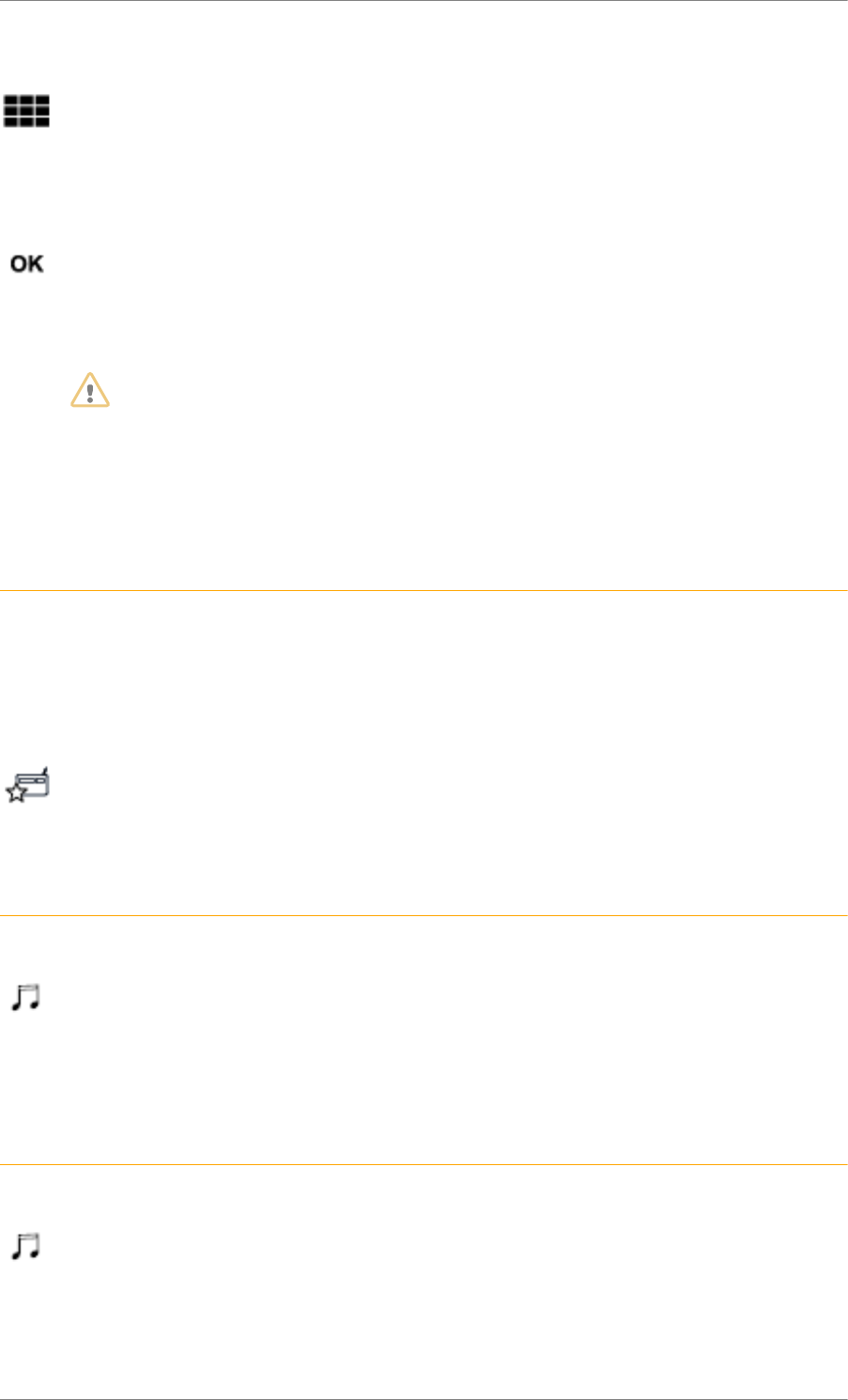
C4 Cactus Mi-Vie (F3) - Guide complet DAG-DAD
35
Press "Frequency".
Enter the values using the virtual keypad.
First enter the units then click on the decimals zone to enter the figures after the decimal point.
Press "OK" to confirm.
WARNING
Radio reception may be affected by the use of electrical equipment not approved by the
Brand, such as a USB charger connected to the 12 V socket.
The exterior environment (hills, buildings, tunnels, basement car parks, etc.) may block
reception, including in RDS mode. This is a normal effect of the way in which radio waves
are transmitted and does not indicate any failure of the audio equipment.
Presetting a station
Ref. 1876_007_002_2
Select a radio station or frequency.
(refer to the corresponding section)
Press "Presets".
Make a long press on one of the buttons to preset the station.
Changing waveband
Ref. 1875_011_003_1
Press Radio Media to display the primary page.
To change the waveband, press "Band…" displayed at the top right of the screen.
Activate / Deactivate the RDS
Ref. 1737_011_002_3
Press Radio Media to display the primary page.
Press the "OPTIONS" button to go to the secondary page.
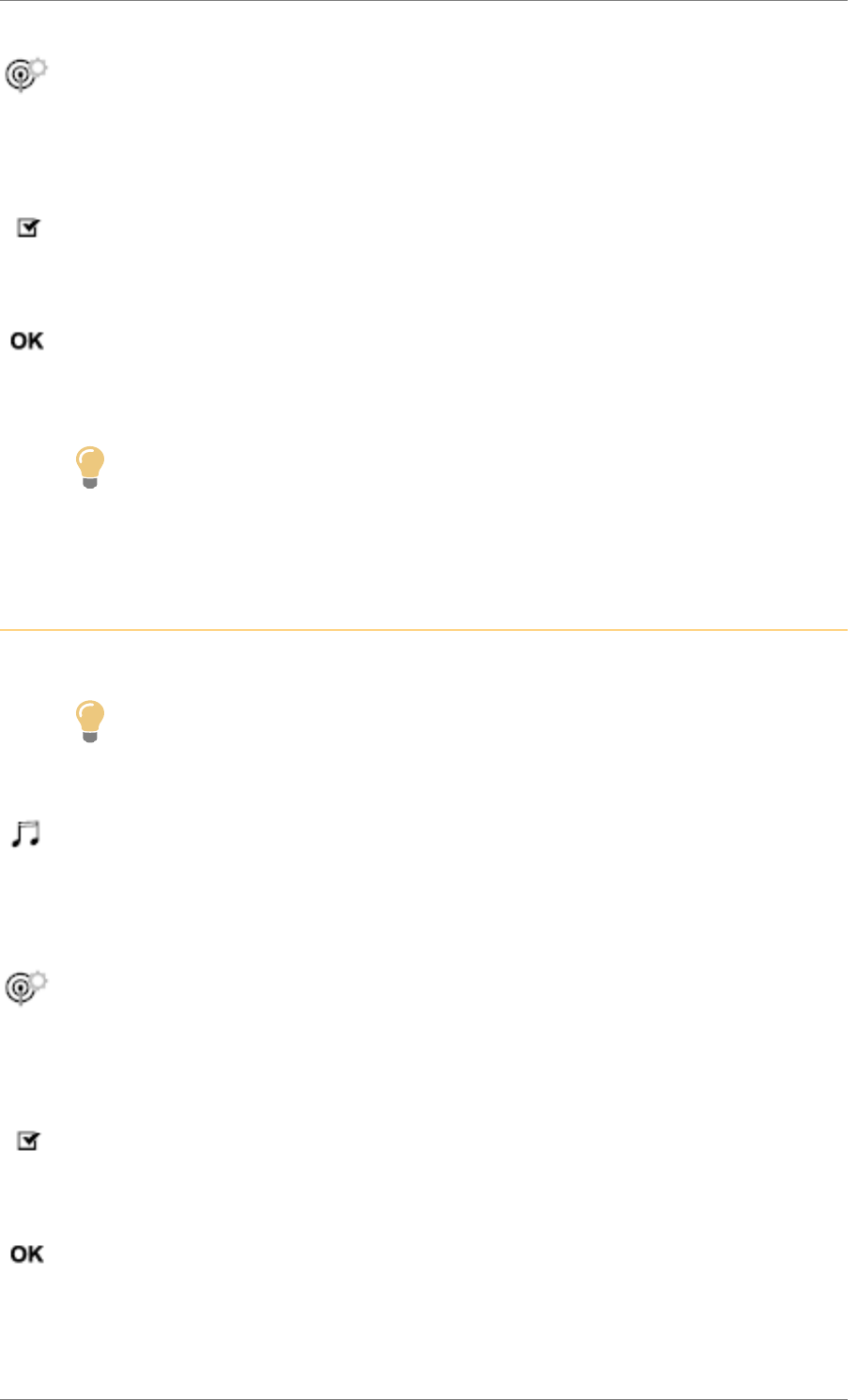
C4 Cactus Mi-Vie (F3) - Guide complet DAG-DAD
36
Select "Radio settings".
Select "General".
Activate / Deactivate "Station tracking".
Press "OK" to confirm.
Tip
RDS, if activated, enables you to continue listening to the same station by automatically
retuning to alternative frequencies. However, in certain conditions, coverage of this RDS
station may not be assured throughout the entire country as radio stations do not cover
100% of the territory. This explains the loss of reception of a station during a journey.
Display text information
Ref. 1737_012_002_3
Tip
The "Radio Text" function allows information transmitted by the radio station and related
to the station or the song playing to be displayed.
Press Radio Media to display the primary page.
Press the "OPTIONS" button to go to the secondary page.
Select "Radio settings".
Select "General".
Activate / Deactivate "Display radio text".
Press "OK" to confirm.
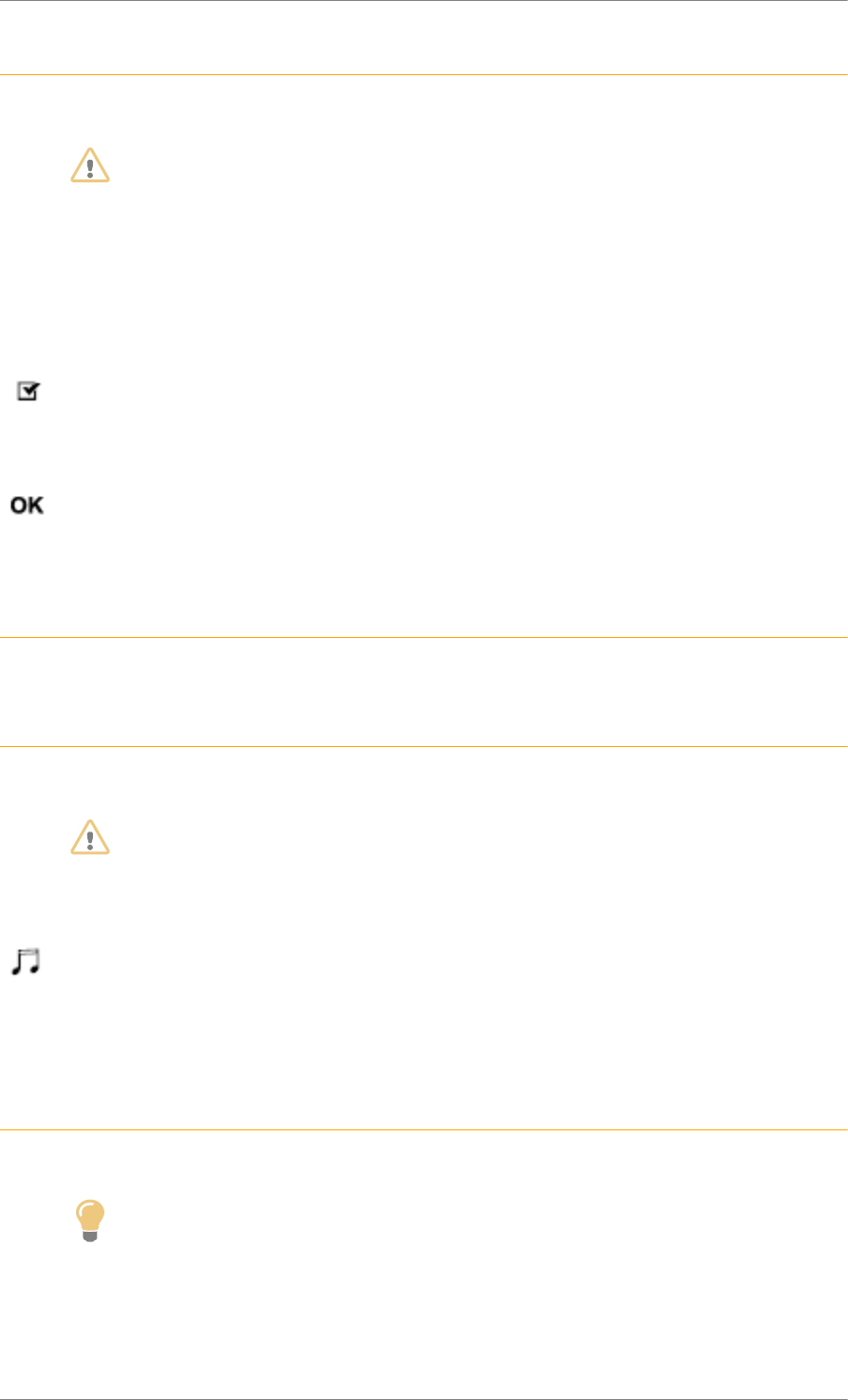
C4 Cactus Mi-Vie (F3) - Guide complet DAG-DAD
37
Play TA messages
Ref. 1737_013_002_1
WARNING
The TA (Traffic Announcement) function gives priority to TA alert messages. To operate,
this function needs good reception of a radio station that carries this type of message.
While traffic information is being broadcast, the current media is automatically interrupted
so that the TA message can be heard. Normal play of the media previously playing is
resumed at the end of the message.
Select "Announcements".
Activate / Deactivate "Traffic announcement".
Press "OK" to confirm.
DAB (Digital Audio Broadcasting) radio
Ref. 1504_042_002_2
Terrestrial Digital Radio
Ref. 1504_042_003_3
WARNING
Digital radio provides higher quality reception.
The various “multiplex/set” offer a choice of radio stations arranged in alphabetical order.
Press Radio Media to display the primary page.
Press "Band…" at the top right of the screen to display the DAB waveband.
DAB-FM tracking
Ref. 1504_043_002_3
Tip
DAB does not cover 100% of the territory.
When the digital radio signal is poor, "DAB-FM tracking" allows you to continue listening
to the same station, by automatically switching to the corresponding FM analogue station
(if there is one).
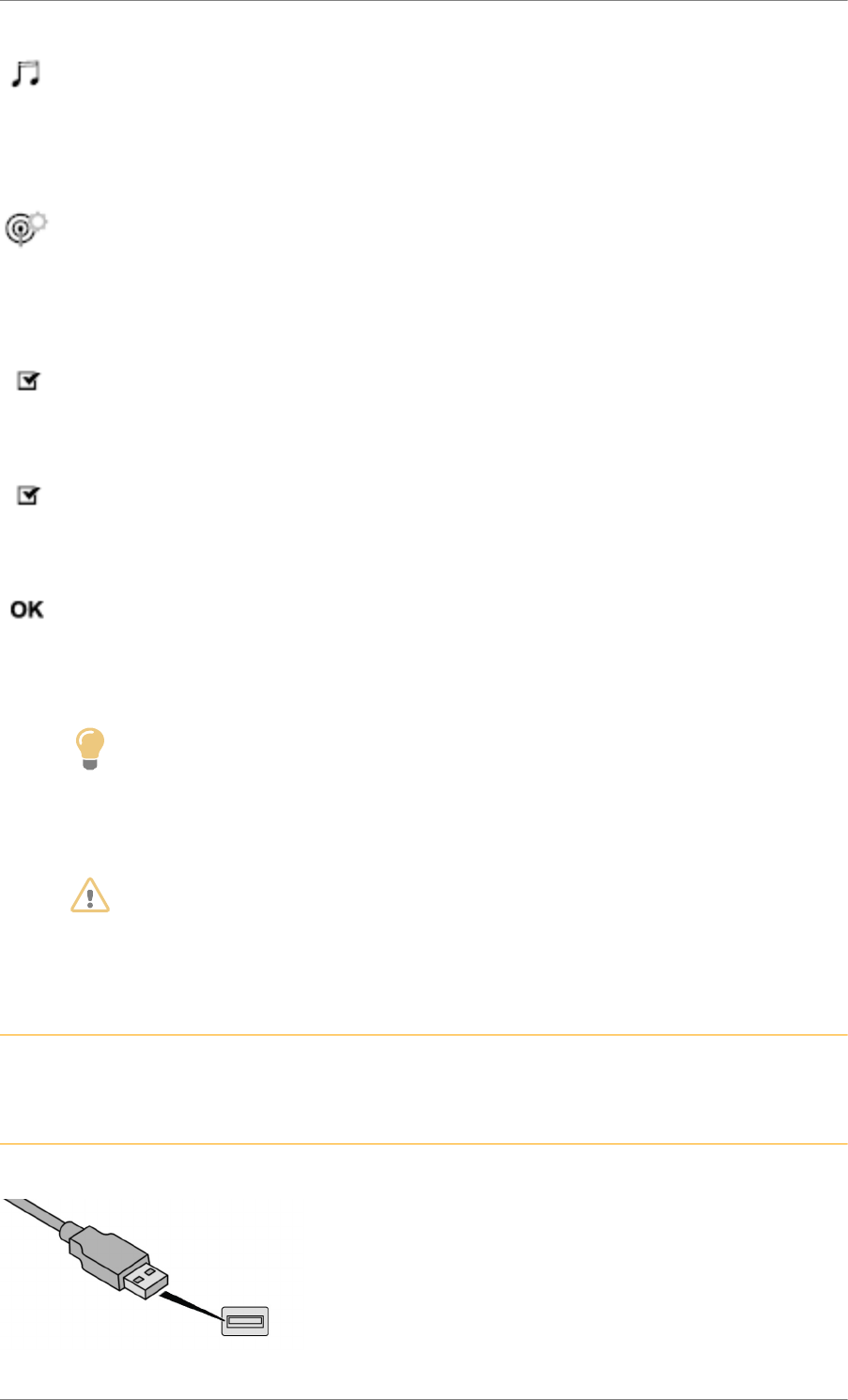
C4 Cactus Mi-Vie (F3) - Guide complet DAG-DAD
38
Press Radio Media to display the primary page.
Press the "OPTIONS" button to go to the secondary page.
Select "Radio settings".
Select "General".
Activate / Deactivate "FM-DAB Tracking".
Activate / Deactivate "Station tracking".
Press "OK".
Tip
If "DAB-FM tracking" is activated, there is a difference of a few seconds when the system
switches to FM analogue radio with sometimes a variation in volume.
Once the digital signal quality is restored, the system automatically changes back to DAB.
WARNING
If the DAB station being listened to is not available on FM ("DAB-FM" option greyed out),
or "DAB-FM tracking" is not activated, the sound will cut out while the digital signal is
too weak.
Media
Ref. 1739_025_003_2
USB port
Ref. 1739_025_004_2
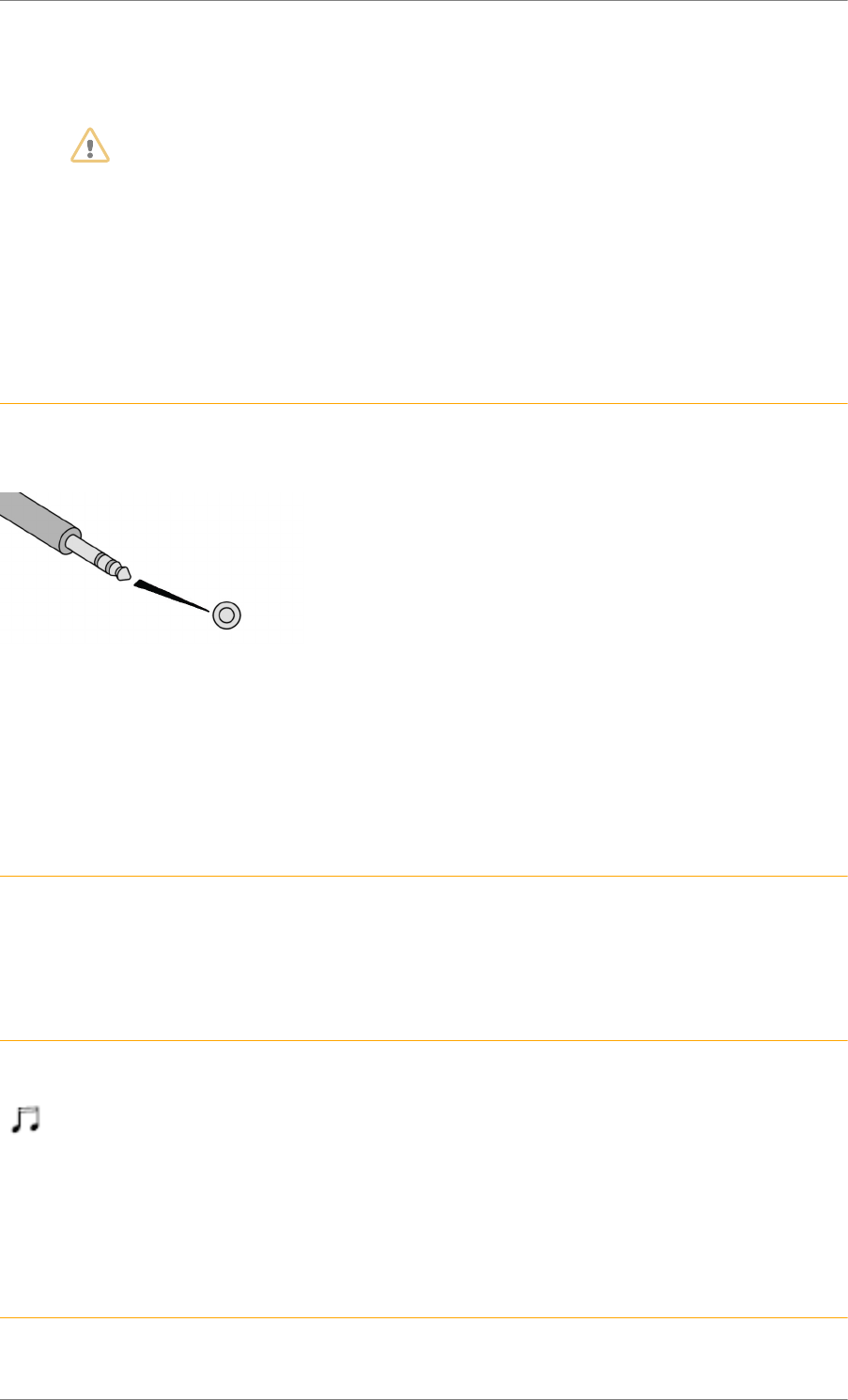
C4 Cactus Mi-Vie (F3) - Guide complet DAG-DAD
39
Insert the USB memory stick in the USB port or connect the USB device to the USB port using a suitable
cable (not supplied).
WARNING
To protect the system, do not use a USB hub.
The system builds playlists (in temporary memory), an operation which can take from a few seconds
to several minutes at the first connection.
Reduce the number of non-music files and the number of folders to reduce the waiting time.
The playlists are updated every time the ignition is switched off or a USB memory stick is connected.
The lists are memorised: if they are not modified, the subsequent loading time will be shorter.
Auxiliary socket (AUX)
Ref. 1740_018_002_3
Depending on equipment
This source is only available if "Auxiliary input" has been checked in the audio settings.
Connect the portable device (MP3 player, etc.) to the jack socket using an audio cable (not supplied).
First adjust the volume of your portable device (to a high level). Then adjust the volume of your audio
system.
Operation of controls is via the portable device.
CD player
Ref. 1739_027_001_3
Depending on equipment
Insert the CD in the player.
Selecting the source
Ref. 1739_028_001_3
Press Radio Media to display the primary page.
Select "Source".
Choose the source.
Watch a video
Ref. 1739_028_004_1
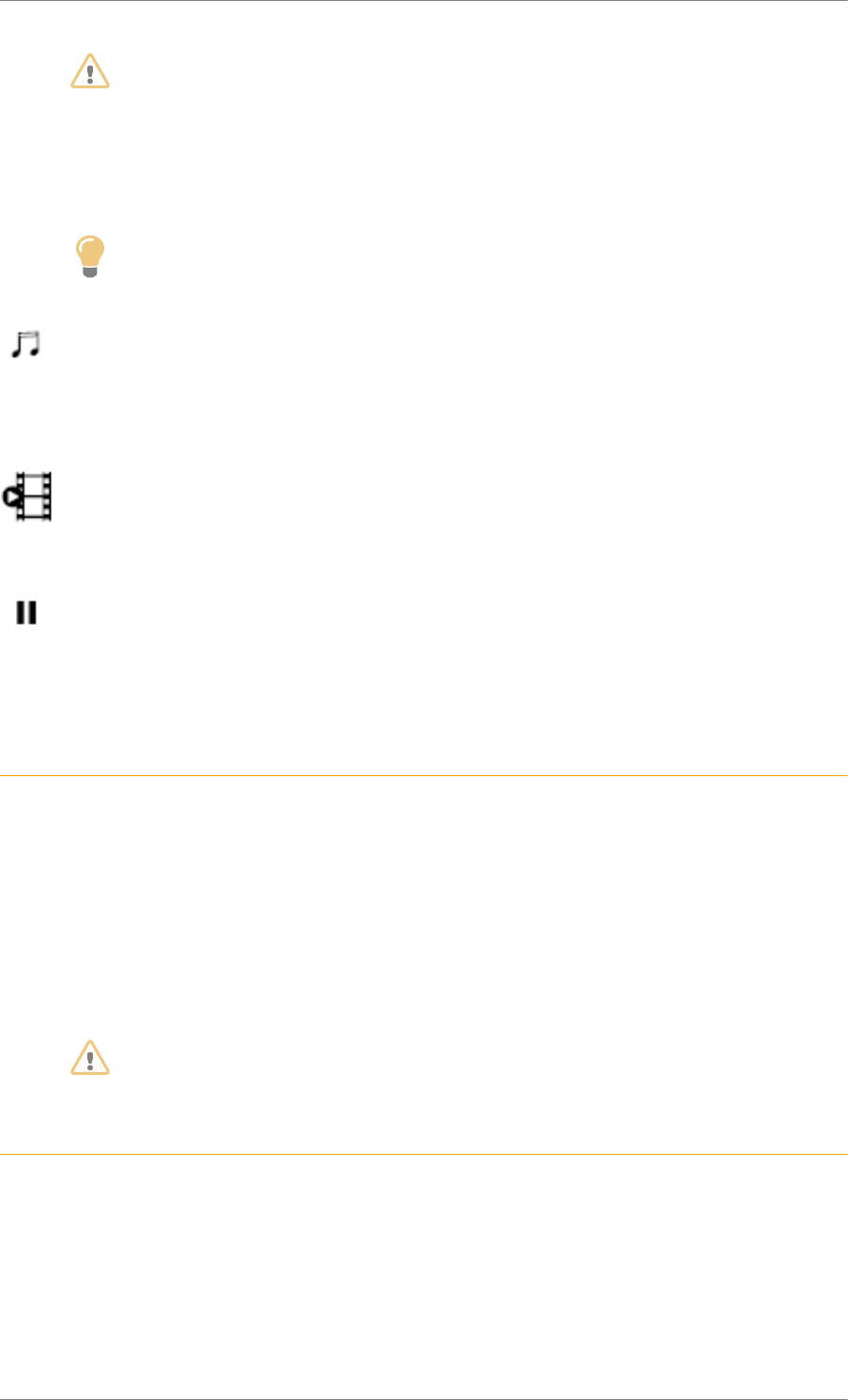
C4 Cactus Mi-Vie (F3) - Guide complet DAG-DAD
40
WARNING
For safety reasons and because of required sustained attention of the driver, viewing a
video is only possible when the vehicle is stopped and the ignition is switched on; as
soon as movement resumes, the video stops.
Insert a USB memory stick in the USB port.
Tip
Video control commands are accessible only through the touchscreen.
Press Radio Media to display the primary page.
Select "Source".
Select Video to start the video.
To remove the USB memory stick, press the pause button to stop the video, then remove the
memory stick.
Bluetooth® audio streaming
Ref. 1802_023_002_1
Streaming allows you to listen to music from your smartphone.
The Bluetooth profile must be activated, first adjust the volume on your portable device (to a high level).
Then adjust the volume of your audio system.
If play does not start automatically, it may be necessary to start the audio playback from the telephone.
Control is from the portable device or by using the system's touch buttons.
WARNING
Once connected in streaming mode, the telephone is considered to be a media source.
Connecting Apple® players
Ref. 1892_009_001_1
Connect the Apple® player to the USB port using a suitable cable (not supplied).
Play starts automatically.
Control is via the audio system.
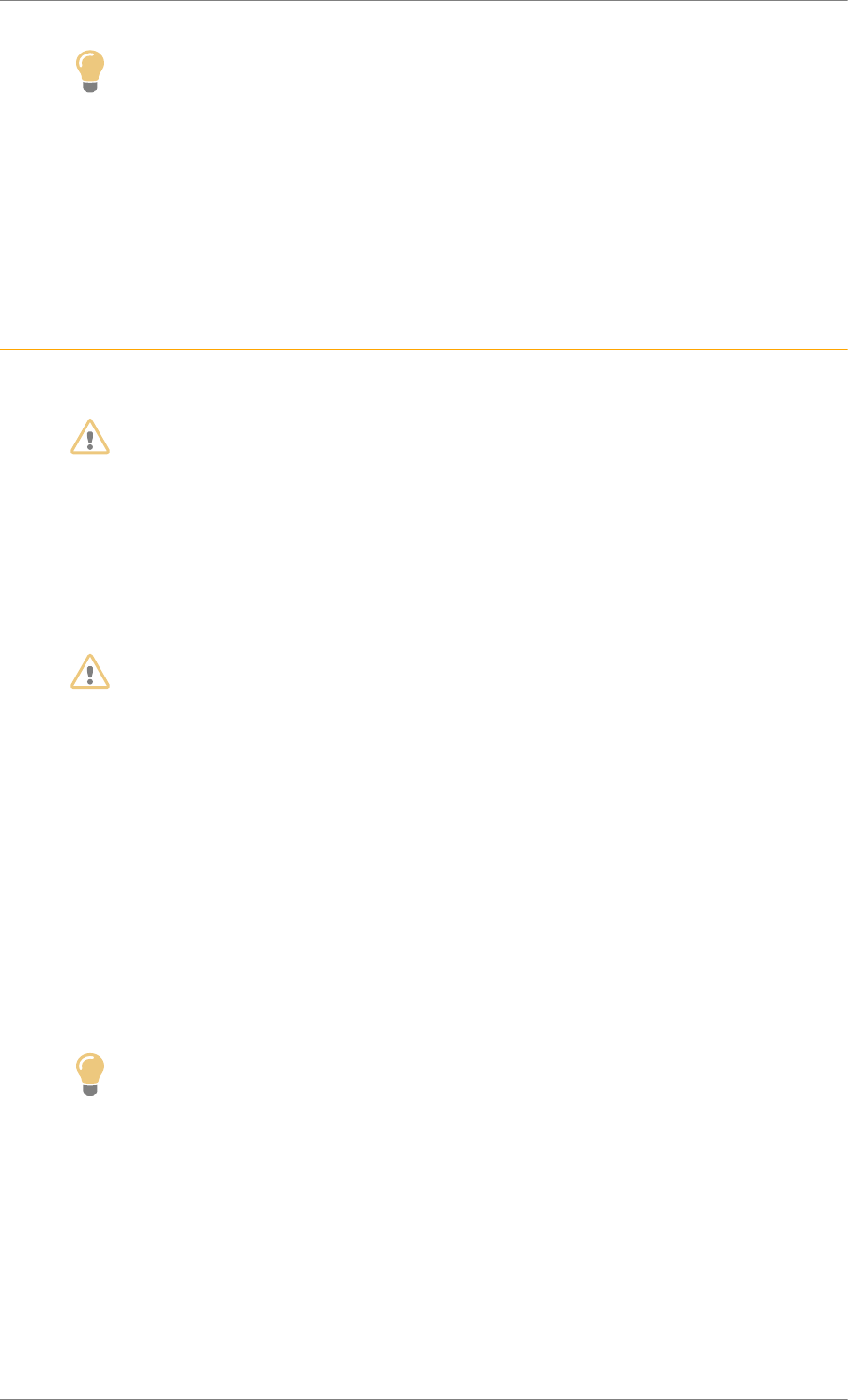
C4 Cactus Mi-Vie (F3) - Guide complet DAG-DAD
41
Tip
The classifications available are those of the portable device connected (artists / albums /
genres / playlists / audiobooks / podcasts).
The default classification used is by artists. To modify the classification used, return to
the first level of the menu then select the desired classification (playlists for example) and
confirm to go down through the menu to the desired track.
The version of software in the audio system may not be compatible with the generation of your Apple
® player.
Information and advice
Ref. 1738_019_002_2
WARNING
The system supports USB mass storage devices, BlackBerry® devices or Apple® players
via USB ports. The adapter cable is not supplied.
Device management is done by the audio system controls.
Other peripherals, not recognised on connection, must be connected to the auxiliary
socket using a Jack cable (not supplied) or via Bluetooth streaming, depending on
compatibility.
WARNING
To protect the system, do not use a USB hub.
The audio equipment will only play audio files with ".wma", ".aac", ".flac", ".ogg" and ".mp3" file
extensions and with a bitrate of between 32 Kbps and 320 Kbps.
It also supports VBR (Variable Bitrate) mode.
No other file types (.mp4, etc.) can be played.
Files of the ".wma" type should be to the wma 9 standard.
The sampling rates supported are 32, 44 and 48 kHz.
To avoid any playback or display issues, it is advisable to create file names that have less than 20
characters and without using any special characters (e.g.: « ? . ; ù).
Use only USB memory sticks in FAT32 format (File Allocation Table).
Tip
It is recommended that the original USB cable for the portable device is used.
CD player (depending on equipment).
In order to be able to play a burned CDR or CDRW, select ISO 9660 level 1, 2 or Joliet standards if
possible when burning the CD.
If the disc is burned in another format, it may not be played correctly.
It is recommended that the same burning standard is always used on an individual disc, with the lowest
speed possible (4x maximum) for the best acoustic quality.
In the particular case of a multi-session CD, the Joliet standard is recommended.
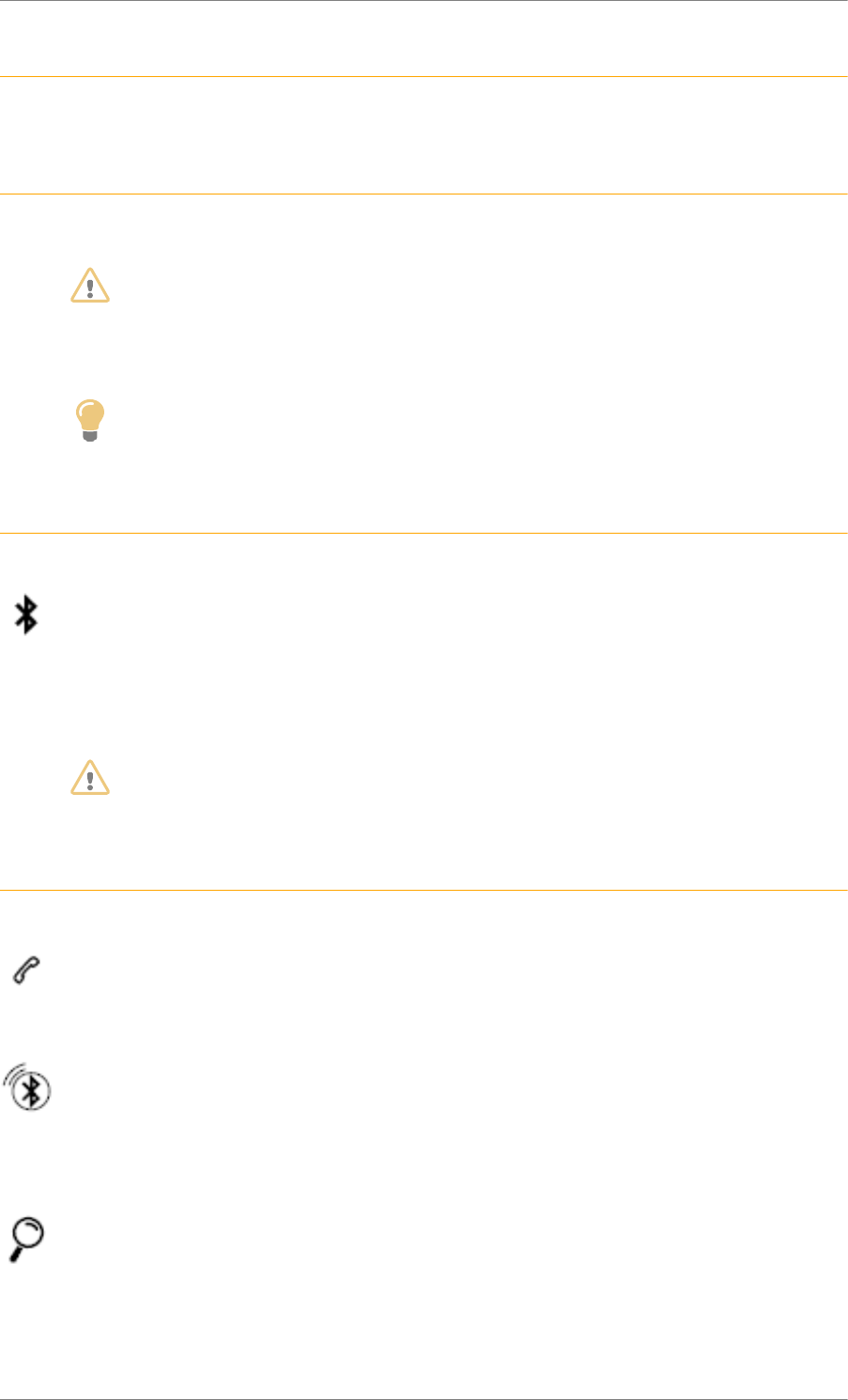
C4 Cactus Mi-Vie (F3) - Guide complet DAG-DAD
42
Telephone
Ref. 1843_009_001_2
Pairing a Bluetooth® telephone
Ref. 1742_027_005_1
WARNING
As a safety measure and because it requires sustained attention by the driver, the pairing
of a Bluetooth mobile telephone with the Bluetooth hands-free system of your audio
system must be done with the vehicle stationary and the ignition on.
Tip
Activate the Bluetooth function on the telephone and ensure that it is "visible to
all" (telephone configuration).
Procedure from the telephone
Ref. 1742_027_006_1
Select the system name in the list of devices detected.
In the system, accept the connection request from the telephone.
WARNING
To complete the pairing, whichever procedure used (from the telephone or from the
system), ensure that the code is the same in the system and in the telephone.
Procedure from the system
Ref. 1742_027_007_4
Press Telephone to display the primary page.
Press "Bluetooth search".
Or
Select "Search".
The list of telephones detected is displayed.
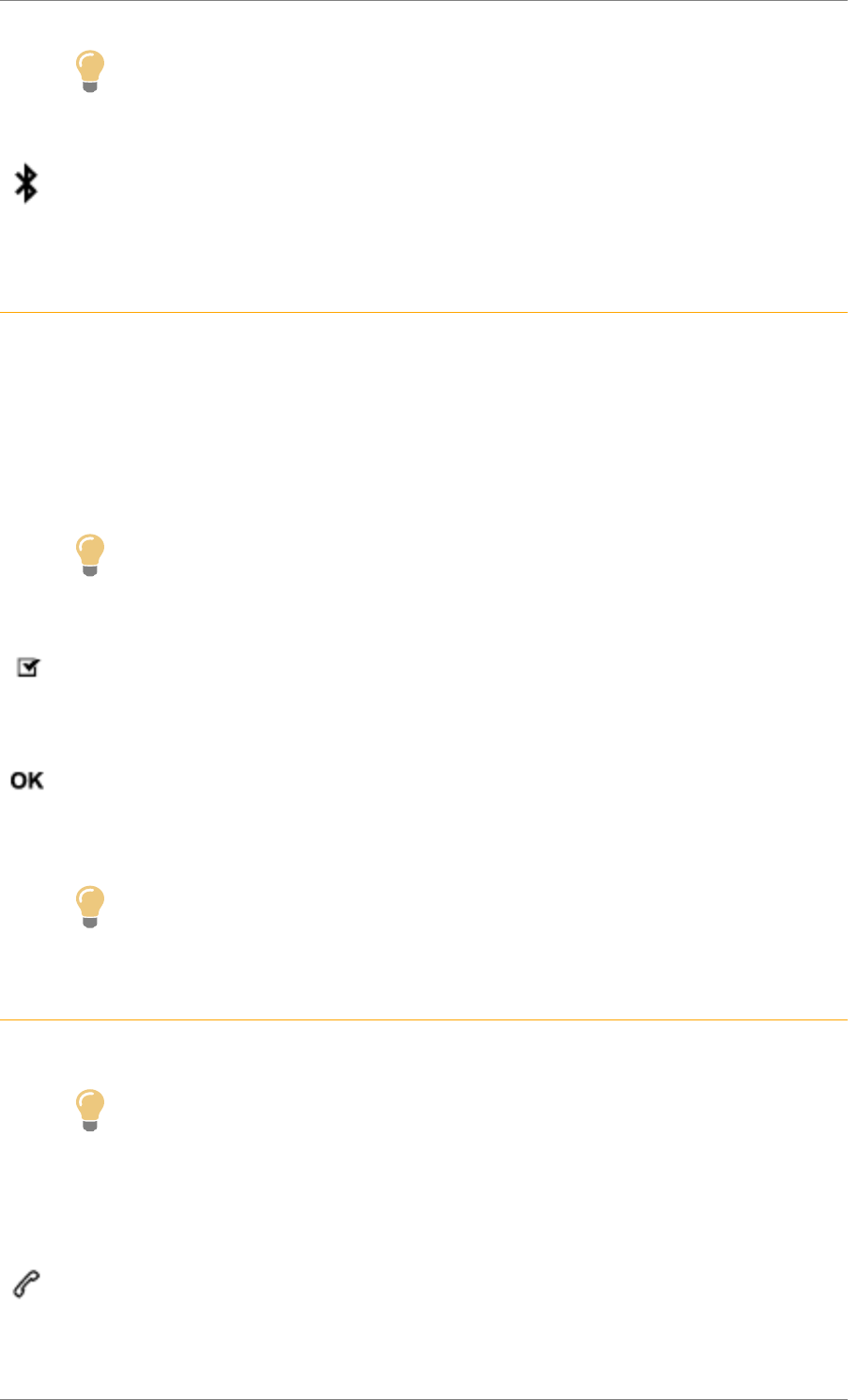
C4 Cactus Mi-Vie (F3) - Guide complet DAG-DAD
43
Tip
If the pairing procedure fails, it is recommended that you deactivate and then reactivate
the Bluetooth function in your telephone.
Select the name of the chosen telephone in the list.
Connection sharing
Ref. 1742_027_008_1
The system offers to connect the telephone with 3 profiles:
- "Telephone" (hands-free kit, telephone only),
- "Streaming" (streaming: wireless playing of the audio files on the telephone),
- "Mobile internet data".
Tip
Activation of the profile; "Mobile internet data" is obligatory for connected navigation
having first activated sharing of this connection on your smartphone.
Select one or more profiles.
Press "OK" to confirm.
Tip
Depending on the type of telephone, you may be asked to accept or not the transfer of
your contacts and messages.
Automatic reconnection
Ref. 1742_028_002_3
Tip
On return to the vehicle, if the last telephone connected is present again, it is automatically
recognised and within around 30 seconds after switching on the ignition the pairing is
done without any action on your part, (Bluetooth activated).
To modify the connection profile:
Press Telephone to display the primary page.
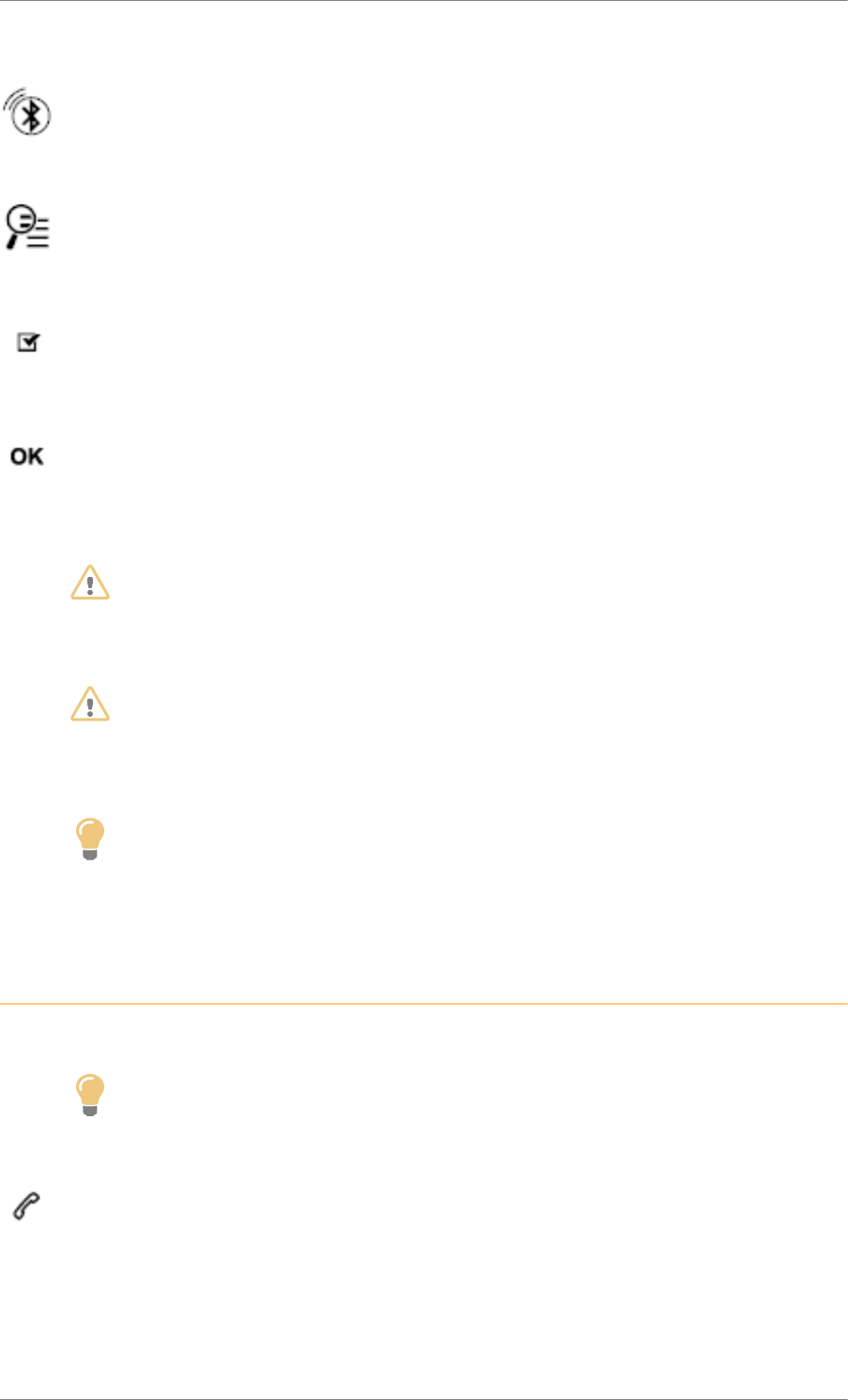
C4 Cactus Mi-Vie (F3) - Guide complet DAG-DAD
44
Press the "OPTIONS" button to go to the secondary page.
Select "Bluetooth connection" to display the list of paired devices.
Press the "details" button.
Select one or more profiles.
Press "OK" to confirm.
WARNING
The ability of the system to connect to just one profile depends on the telephone.
All three profiles may connect by default.
WARNING
The available services depend on the network, SIM card, and the devices’ Bluetooth
compatibility. Consult your telephone's manual and your operator to find out which
services are available to you.
Tip
The profiles compatible with the system are: HFP, OPP, PBAP, A2DP, AVRCP, MAP and
PAN.
Go to the Brand's website for more information (compatibility, additional help, etc.).
Managing paired telephones
Ref. 1361_032_001_4
Tip
This function allows the connection or disconnection of a peripheral device as well as the
deletion of a pairing.
Press Telephone to display the primary page.
Press the "OPTIONS" button to go to the secondary page.
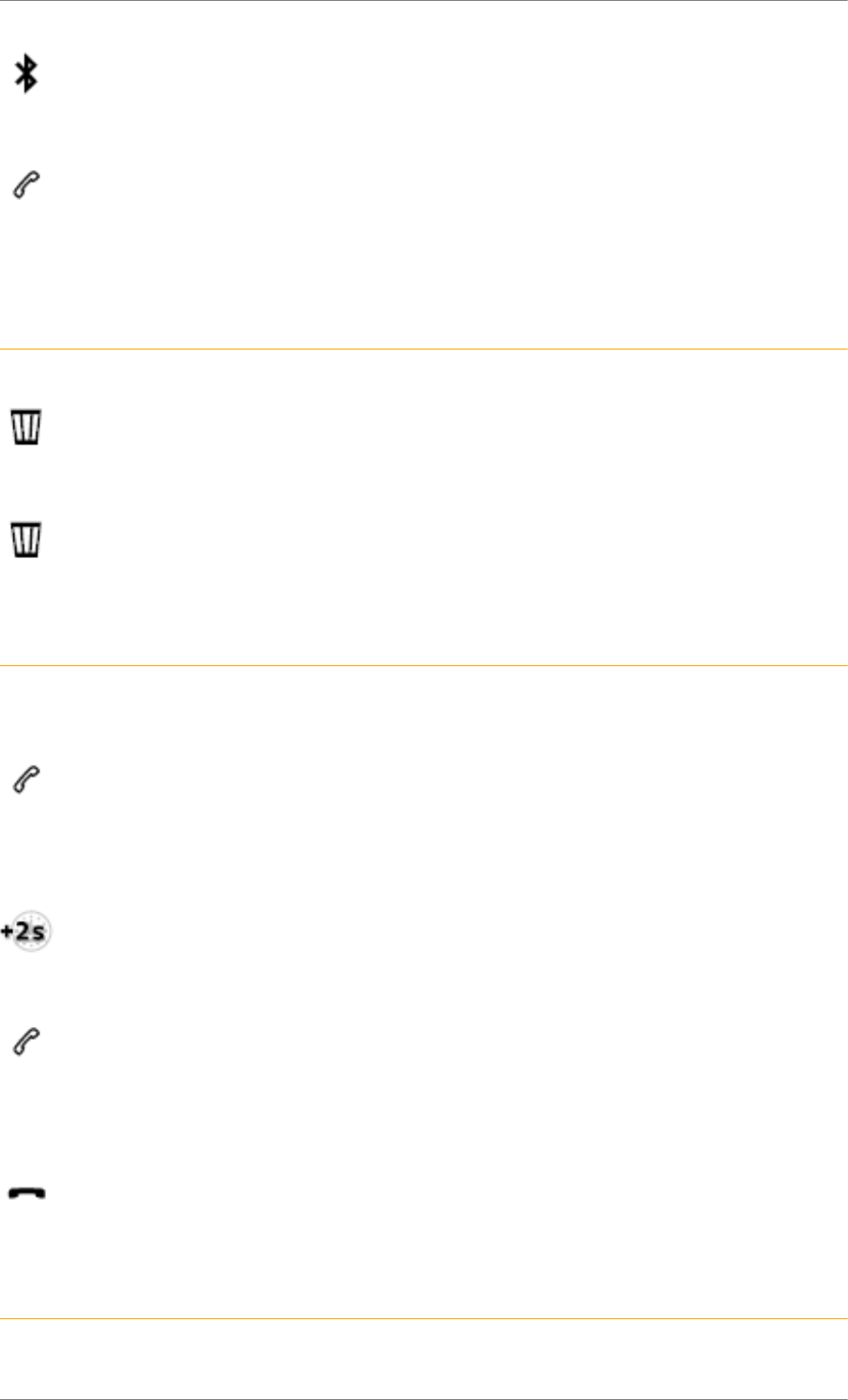
C4 Cactus Mi-Vie (F3) - Guide complet DAG-DAD
45
Select "Bluetooth connection" to display the list of paired devices.
Press on the name of the telephone chosen in the list to disconnect it.
Press again to connect it.
Deleting a telephone
Ref. 1361_032_002_1
Select the basket at top right of the screen to display a basket alongside the telephone chosen.
Press the basket alongside the telephone chosen to delete it.
Receiving a call
Ref. 1743_022_001_3
An incoming call is announced by a ring and a superimposed display in the screen.
Make a short press on the steering mounted telephone button to accept an incoming call.
And
Make a long press
on the steering mounted telephone button to reject the call.
Or
Select "End call" on the touch screen.
Making a call
Ref. 1744_040_001_1
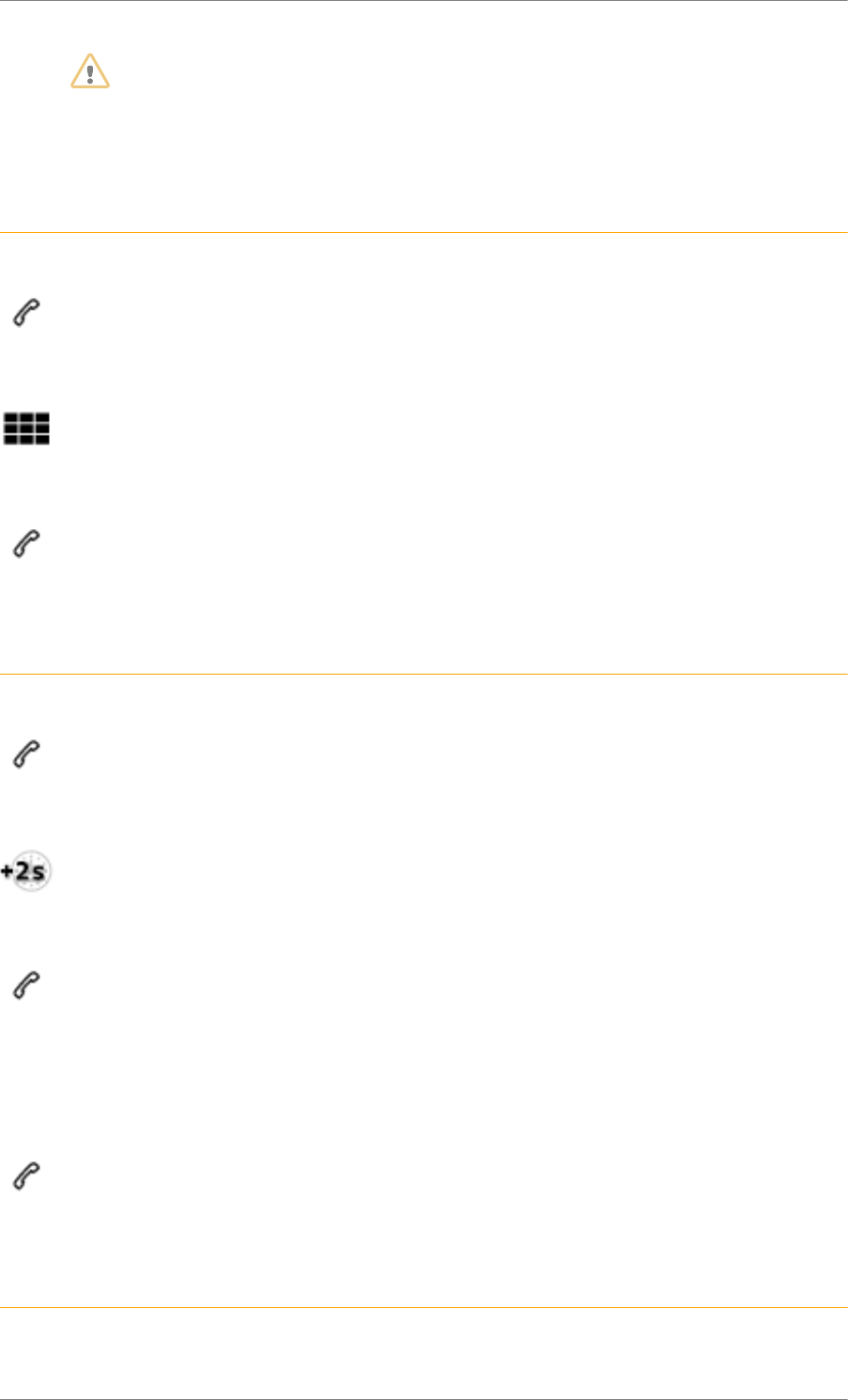
C4 Cactus Mi-Vie (F3) - Guide complet DAG-DAD
46
WARNING
Using the telephone is not recommended while driving.
Park the vehicle.
Make the call using the steering mounted controls.
Calling a new number
Ref. 1744_040_002_4
Press Telephone to display the primary page.
Enter the phone number using the digital keypad.
Press "Call" to start the call.
Calling a contact
Ref. 1744_041_001_4
Press Telephone to display the primary page.
Or make a long press
on the steering mounted button.
Select "Contact".
Select the desired contact from the list offered.
Select "Call".
Calling a recently used number
Ref. 1744_043_001_4
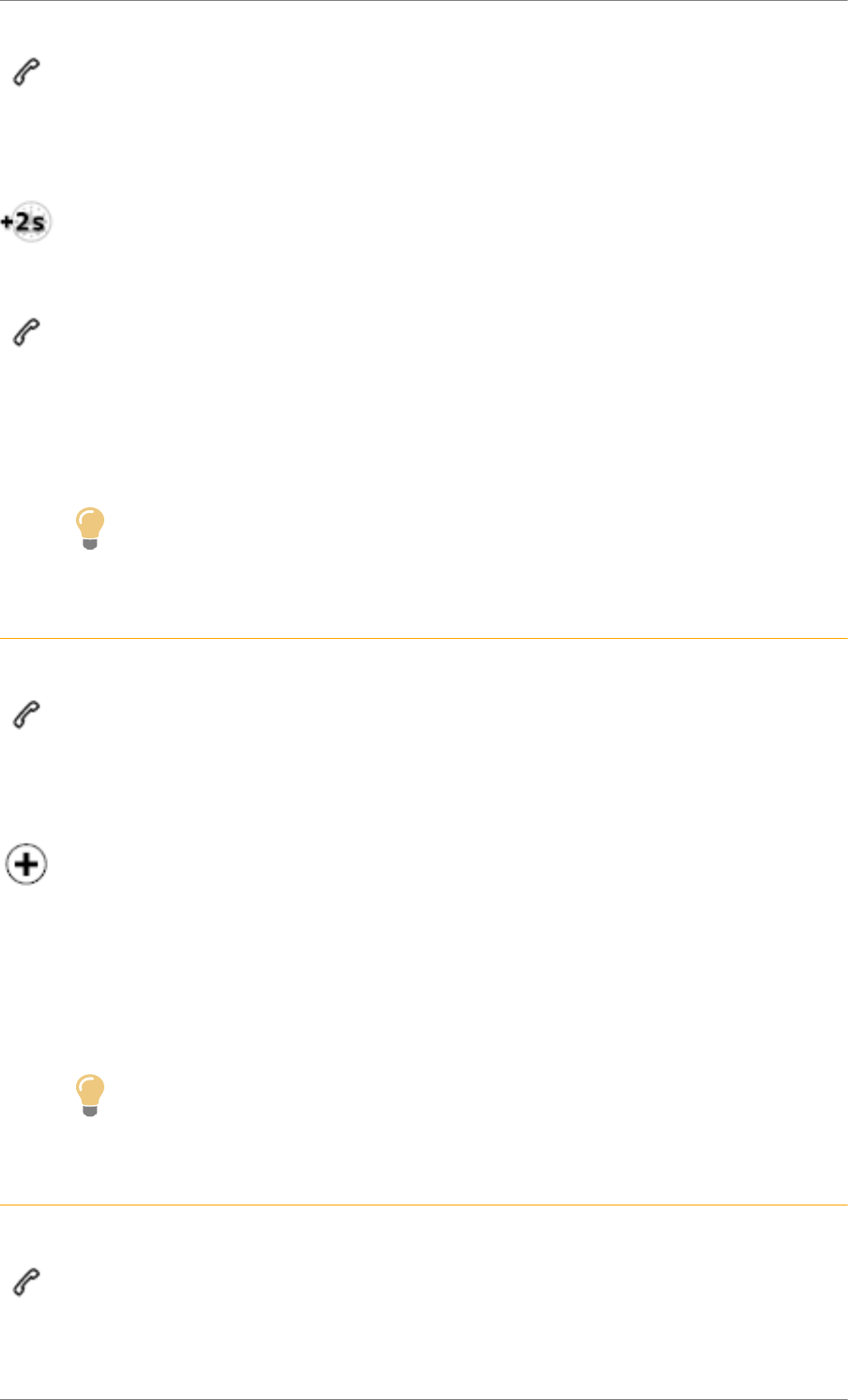
C4 Cactus Mi-Vie (F3) - Guide complet DAG-DAD
47
Press Telephone to display the primary page.
Or
Make a long press
on the steering mounted button.
Select "Calls".
Select the desired contact from the list offered.
Tip
It is always possible to make a call directly from the telephone; as a safety measure, first
park the vehicle.
Managing contacts / entries
Ref. 1865_014_002_3
Press Telephone to display the primary page.
Select "Contact".
Select "Create" to add a new contact.
In the "Telephone" tab, enter the telephone numbers for the contact.
In the "Address" tab, enter the addresses for the contact.
In the "Email" tab, enter the email addresses for the contact.
Tip
The "Email" function allows email addresses to be entered for a contact, but the system
is not able to send emails.
Managing messages
Ref. 1865_015_002_3
Press Telephone to display the primary page.
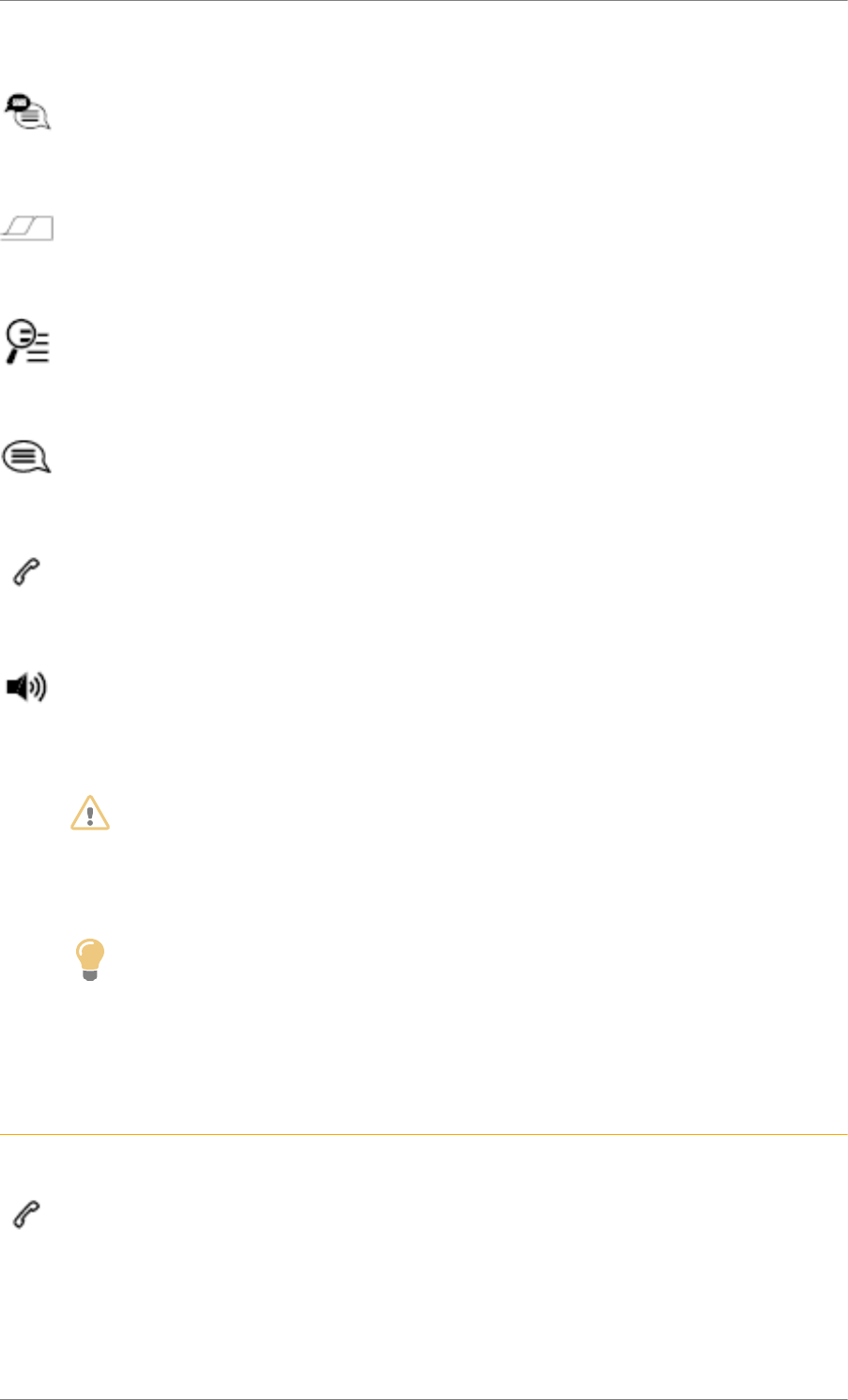
C4 Cactus Mi-Vie (F3) - Guide complet DAG-DAD
48
Press the "OPTIONS" button to go to the secondary page.
Select "Messages" to display the list of messages.
Select the "All" or "Incoming" or "Sent" tab.
Select the detail of the message chosen in one of the lists.
Press "Answer" to send a quick message stored in the system.
Press "Call" to start the call.
Press "Play" to hear the message.
WARNING
Access to "Messages" depends on the compatibility of the smartphone and the integral
system.
Depending on the smartphone, access to your messages or email may be slow.
Tip
The services available depend on the network, the SIM card and the compatibility of the
Bluetooth devices used.
Check in the manual for your smartphone and with your service provider for the services
available to you.
Managing quick messages
Ref. 1865_020_002_3
Press Telephone to display the primary page.
Press the "OPTIONS" button to go to the secondary page.
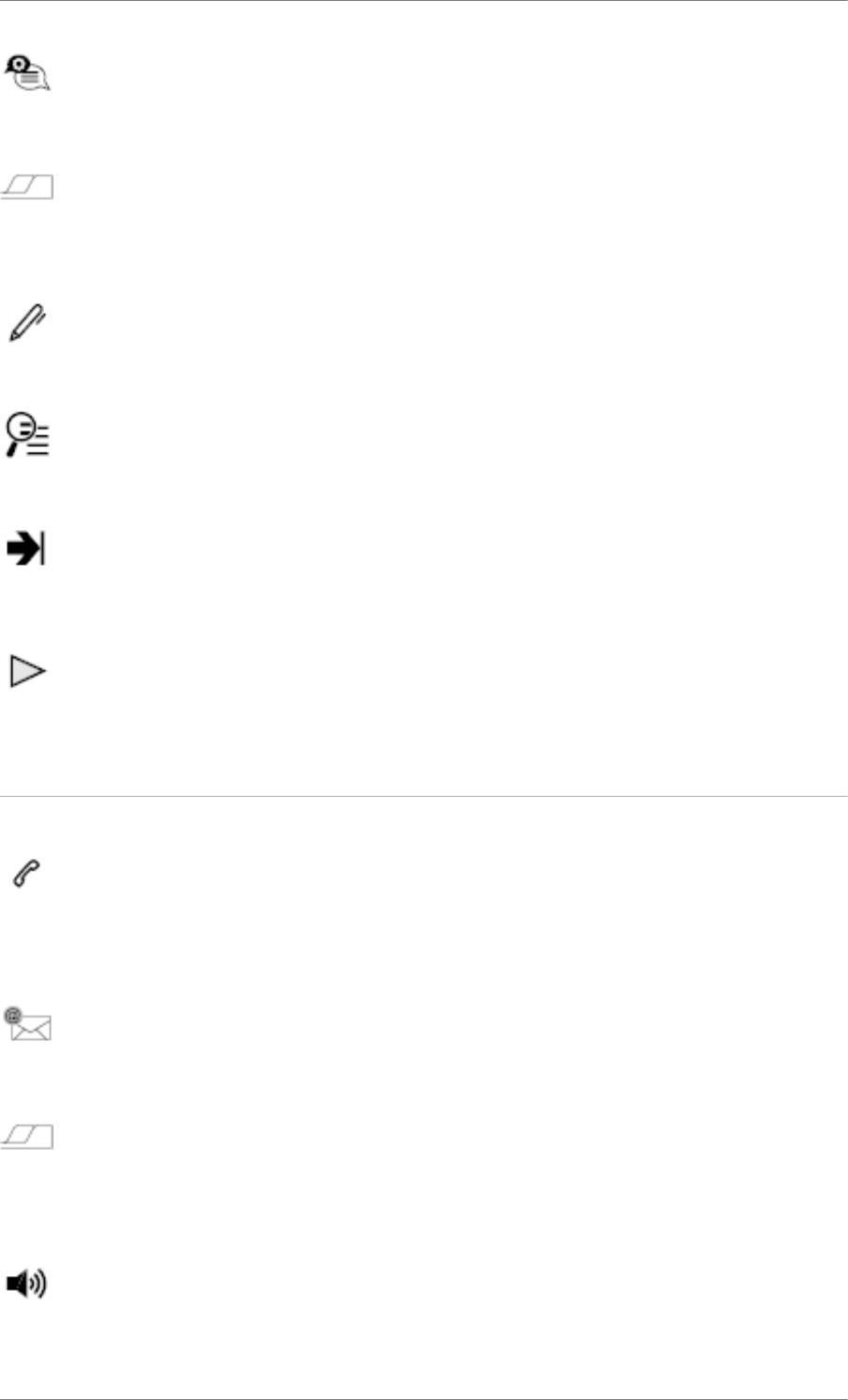
C4 Cactus Mi-Vie (F3) - Guide complet DAG-DAD
49
Select "Quick messages" to display the list of messages.
Select the "Delayed" or "My arrival" or "Not available" or "Other" tab with the possibility of
creating new messages.
Press "Create" to write a new message.
Select the message chosen in one of the lists.
Press "Transfer" to select the addressee(s).
Press "Play" to start playing the message.
Managing email
Ref. 1865_016_002_3
Press Telephone to display the primary page.
Press the "OPTIONS" button to go to the secondary page.
Select "Email" to display the list of messages.
Select the "Incoming" or "Sent" or "Not read" tab.
Select the message chosen in one of the lists.
Press "Play" to start playing the message.
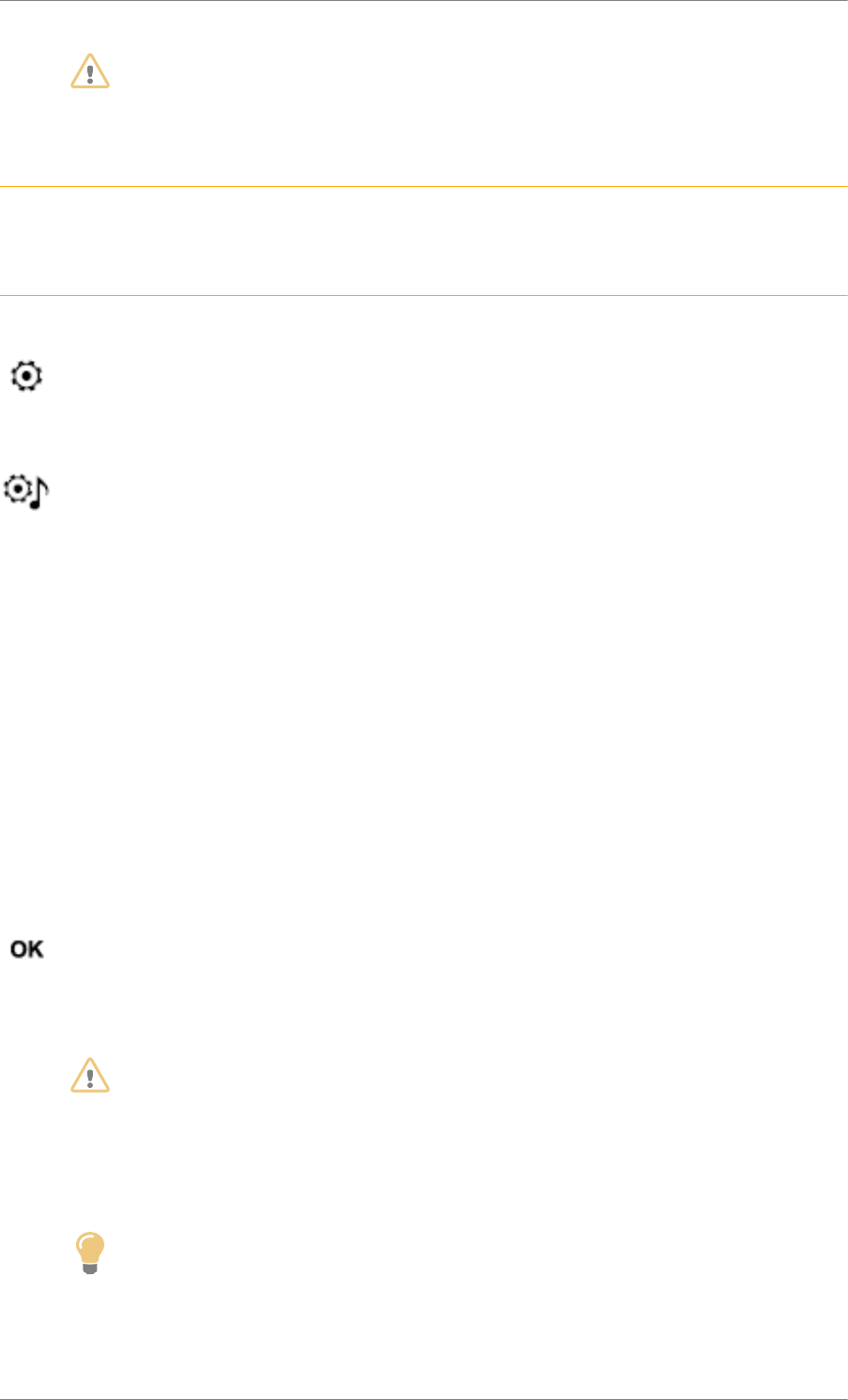
C4 Cactus Mi-Vie (F3) - Guide complet DAG-DAD
50
WARNING
Access to "Email" depends on the compatibility of the smartphone and the integral
system.
Configuration
Ref. 1879_002_001_2
Audio settings
Ref. 1880_023_002_3
Press Settings to display the primary page.
Select "Audio settings".
Select "Ambience".
Or
“Balance“
Or
"Sound".
Or
"Voice".
Or
"Ringtone".
Press "OK" to save the settings.
WARNING
The sound balance (or spatialisation with the Arkamys© system) is audio processing that
allows the quality of the sound to be adapted according to the number of passengers in
the vehicle.
Available only with the front and rear speakers configuration.
Tip
The audio settings Ambience (6 optional ambiences) and Bass, Medium and Treble are
different and independent for each audio source.
Activate or Deactivate "Loudness".
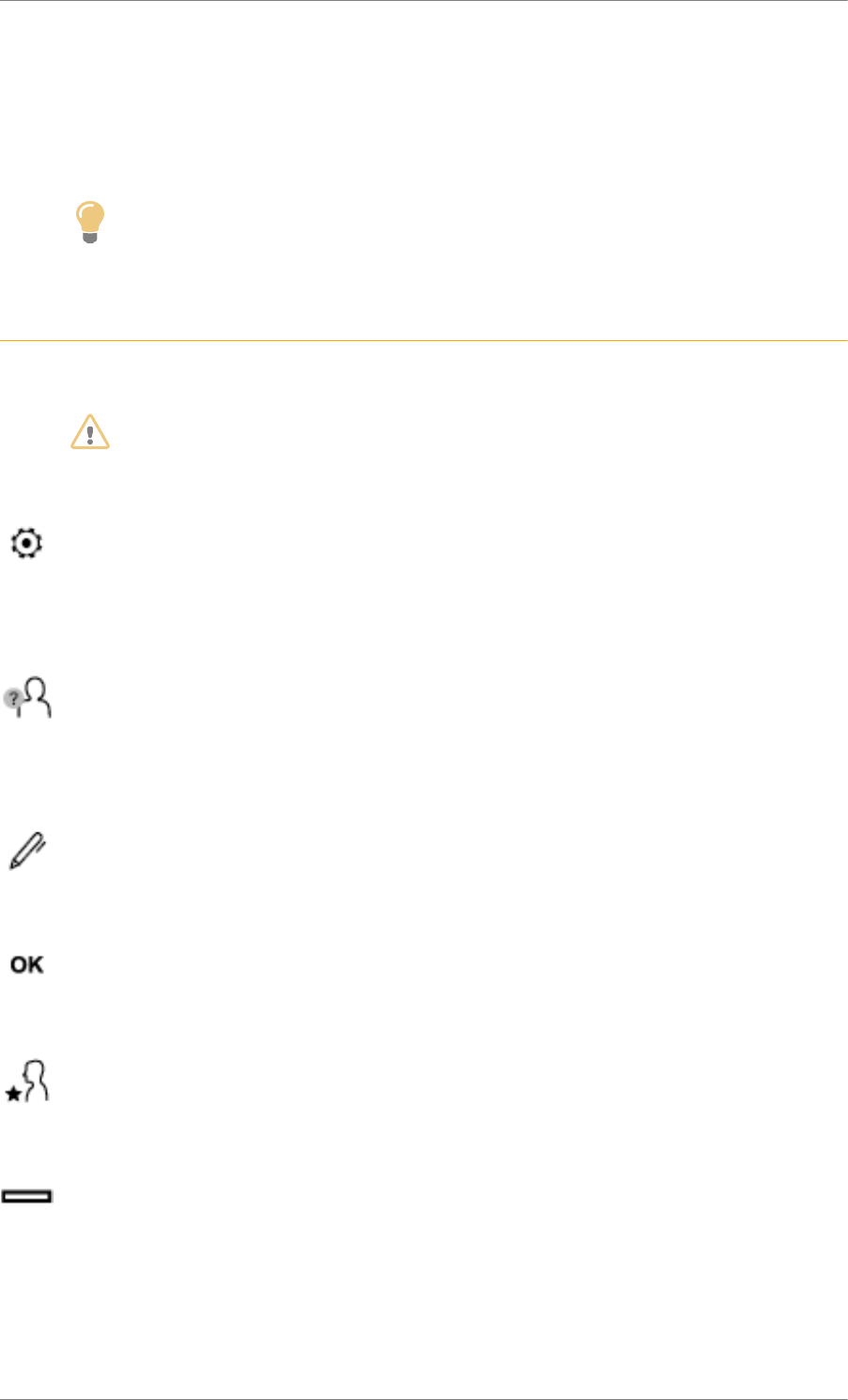
C4 Cactus Mi-Vie (F3) - Guide complet DAG-DAD
51
The settings for "Balance" (All passengers, Driver and Front only) are common to all
sources.
Activate or Deactivate "Touch tones", "Volume linked to speed" and "Auxiliary input".
Tip
Onboard audio: the Sound Staging of Arkamys© optimises the distribution of sound in the
passenger compartment.
Profile settings
Ref. 1880_024_002_3
WARNING
As a safety measure and because it requires the sustained attention of the driver, changes
to settings must only be done with the vehicle stationary.
Press Settings to display the primary page.
Press the "OPTIONS" button to go to the secondary page.
Select "Setting of the profiles".
Select "Profile 1" or "Profile 2" or "Profile 3" or "Common profile".
Press this button to enter a name for the profile using the virtual keypad.
Press "OK" to confirm.
Press this button to add a photograph to the profile.
Insert a USB memory stick containing the photograph in the USB port.
Select the photograph.
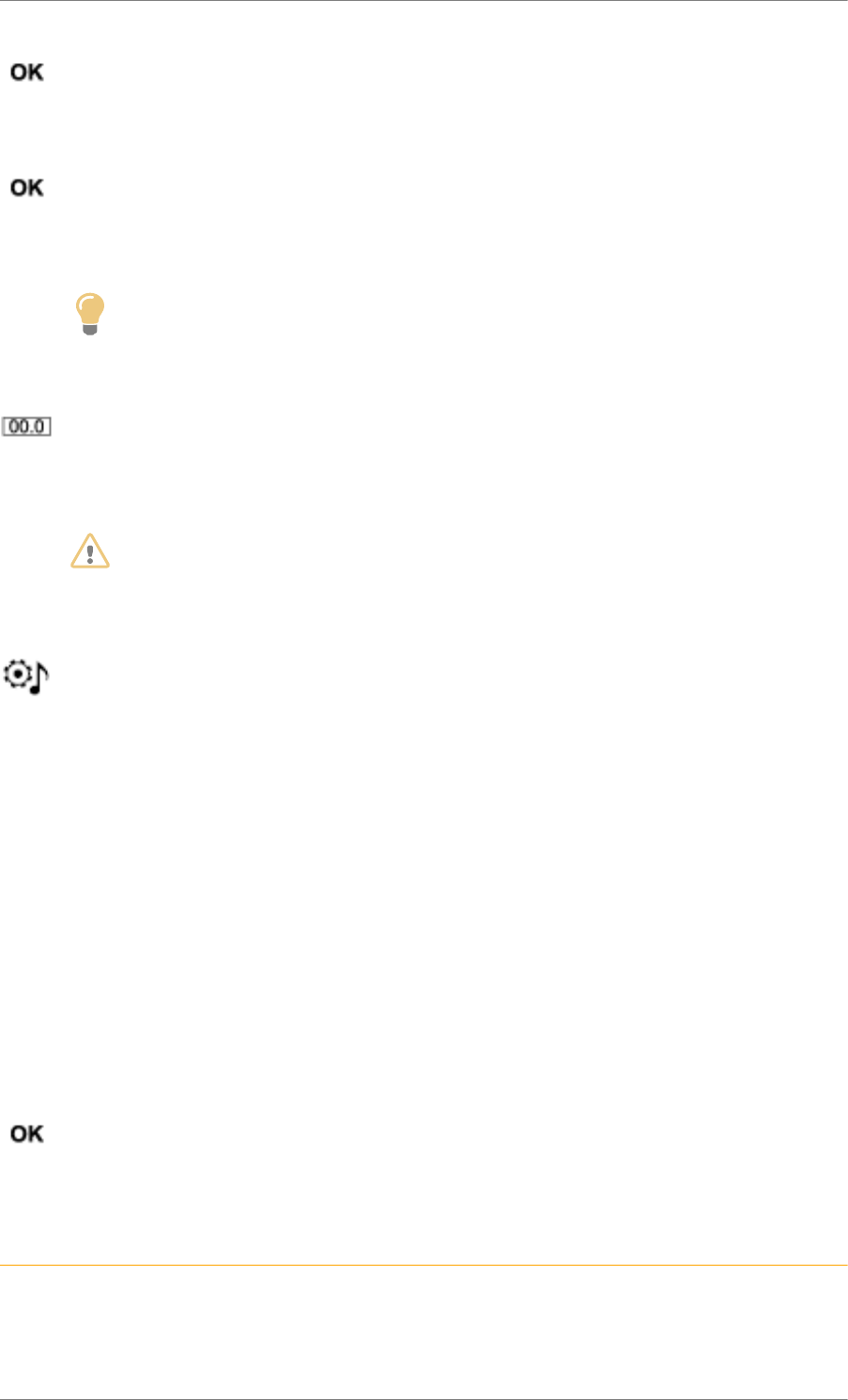
C4 Cactus Mi-Vie (F3) - Guide complet DAG-DAD
52
Press "OK" to accept the transfer of the photograph.
Press "OK" again to save the settings.
Tip
The framing for the photograph is square; the system reshapes the original photograph
if in another format.
Press this button to initialise the profile selected.
WARNING
Initialisation of the profile selected activates the English language by default.
Select a "Profile" (1 or 2 or 3) to associate the "Audio settings" with it.
Select "Audio settings".
Select "Ambience".
Or
“Balance“
Or
"Sound".
Or
"Voice".
Or
"Ringtone".
Press "OK" to save the settings.
Modifying system settings
Ref. 1745_026_002_3
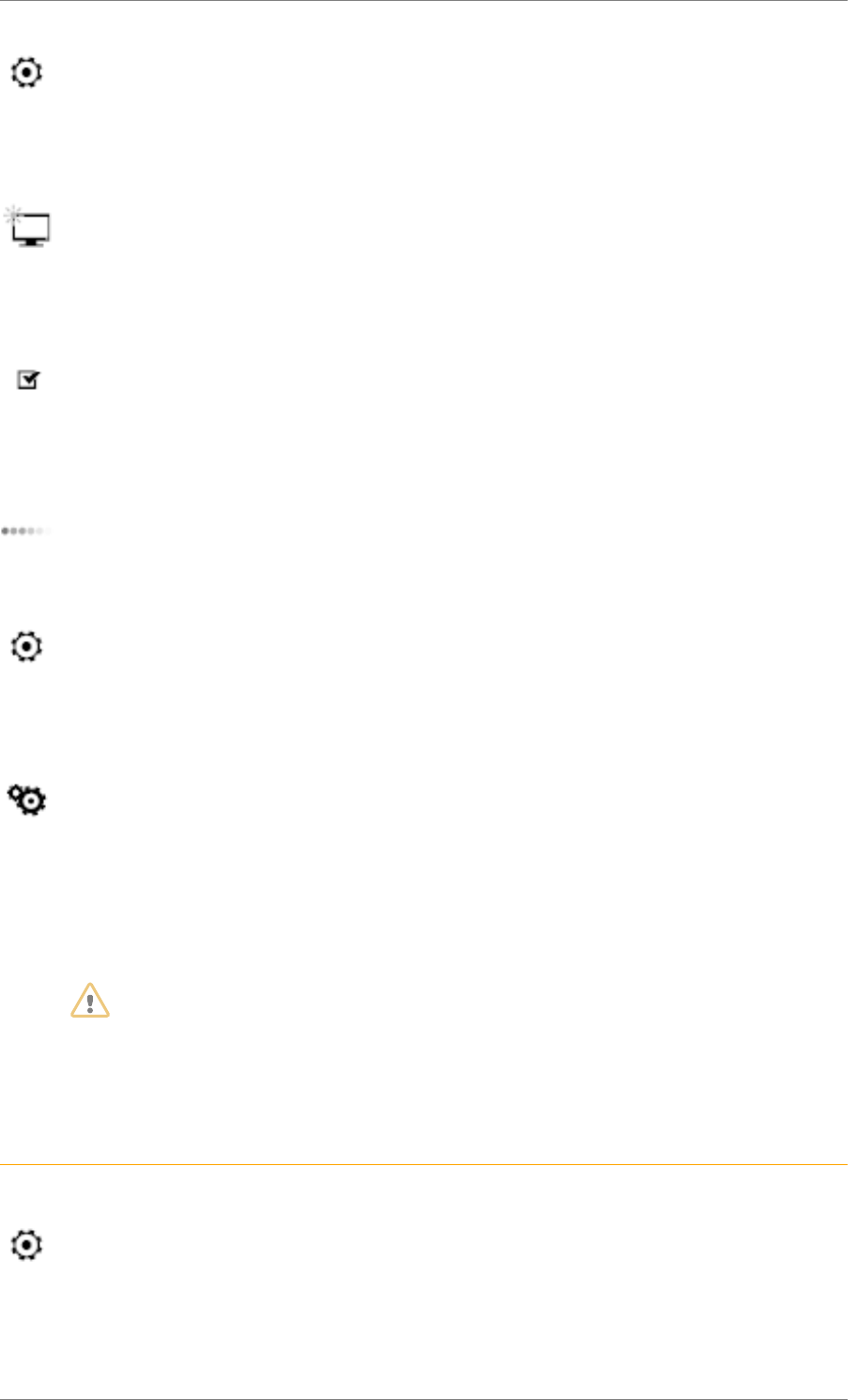
C4 Cactus Mi-Vie (F3) - Guide complet DAG-DAD
53
Press Settings to display the primary page.
Press the "OPTIONS" button to go to the secondary page.
Select "Screen configuration".
Select "Animation".
Activate or deactivate: "Automatic scrolling".
Select "Brightness".
Move the cursor to adjust the brightness of the screen and/or of the instrument panel.
Press Settings to display the primary page.
Press the "OPTIONS" button to go to the secondary page.
Select "System settings".
Select "Units" to change the units of distance, fuel consumption and temperature.
Select "Factory settings" to return to the initial settings.
WARNING
Resetting the system to "Factory Settings" activates English by default, as well as
Fahrenheit degrees, and turns off daylight saving (summer) time.
Select "System info" to display the versions of the different modules installed in the system.
Select the language
Ref. 1880_025_001_4
Press Settings to display the primary page.
Press the "OPTIONS" button to go to the secondary page.
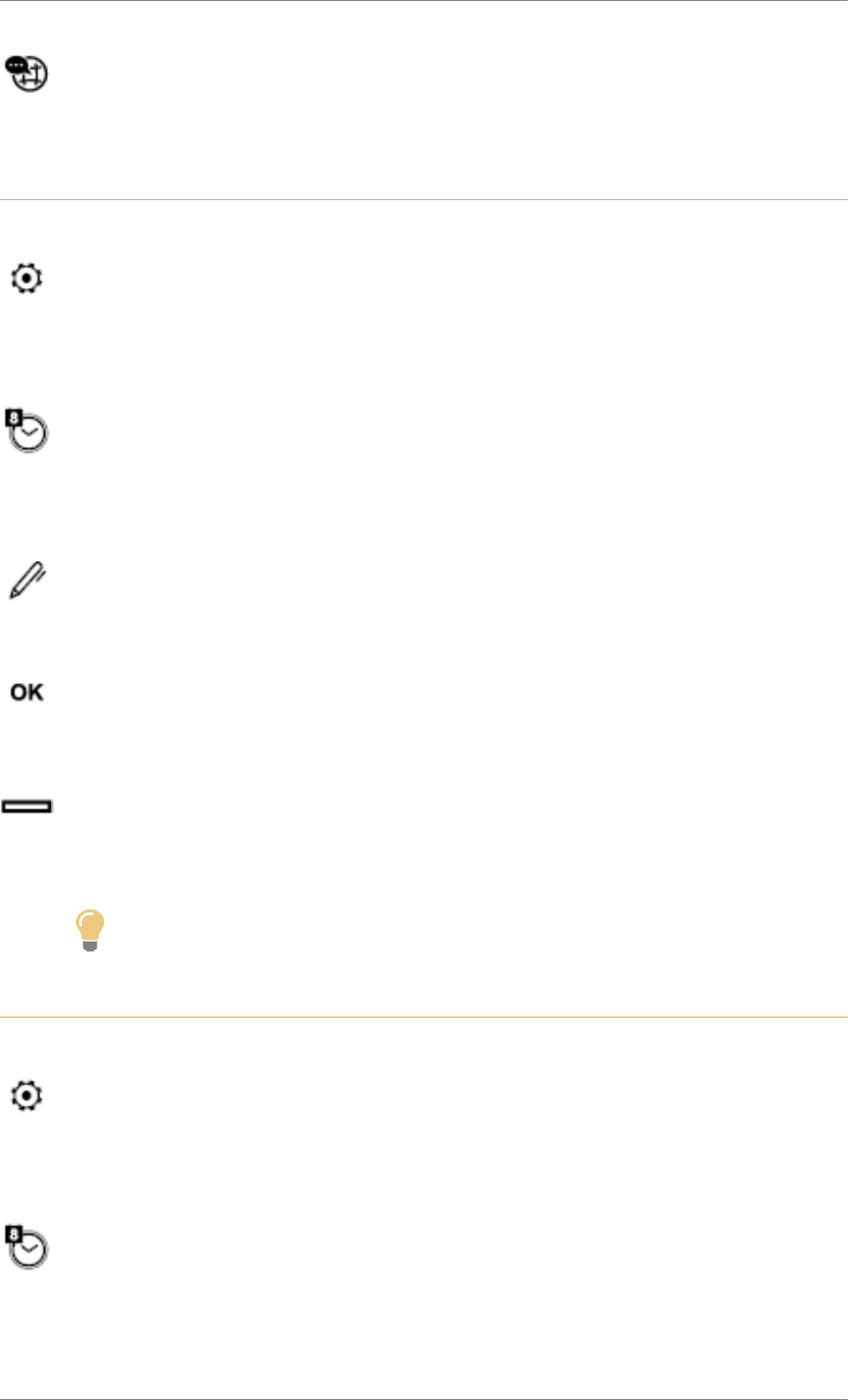
C4 Cactus Mi-Vie (F3) - Guide complet DAG-DAD
54
Select "Languages" to change the language.
Setting the date
Ref. 1745_027_002_3
Press Settings to display the primary page.
Press the "OPTIONS" button to go to the secondary page.
Select "Set time-date".
Select "Date".
Press this button to define the date.
Press "OK" to confirm.
Select the display format of the date.
Tip
Adjustment of the time and date is only available if "GPS synchronisation" is deactivated.
Setting the time
Ref. 1745_029_002_3
Press Settings to display the primary page.
Press the "OPTIONS" button to go to the secondary page.
Select "Set time-date".
Select "Time".
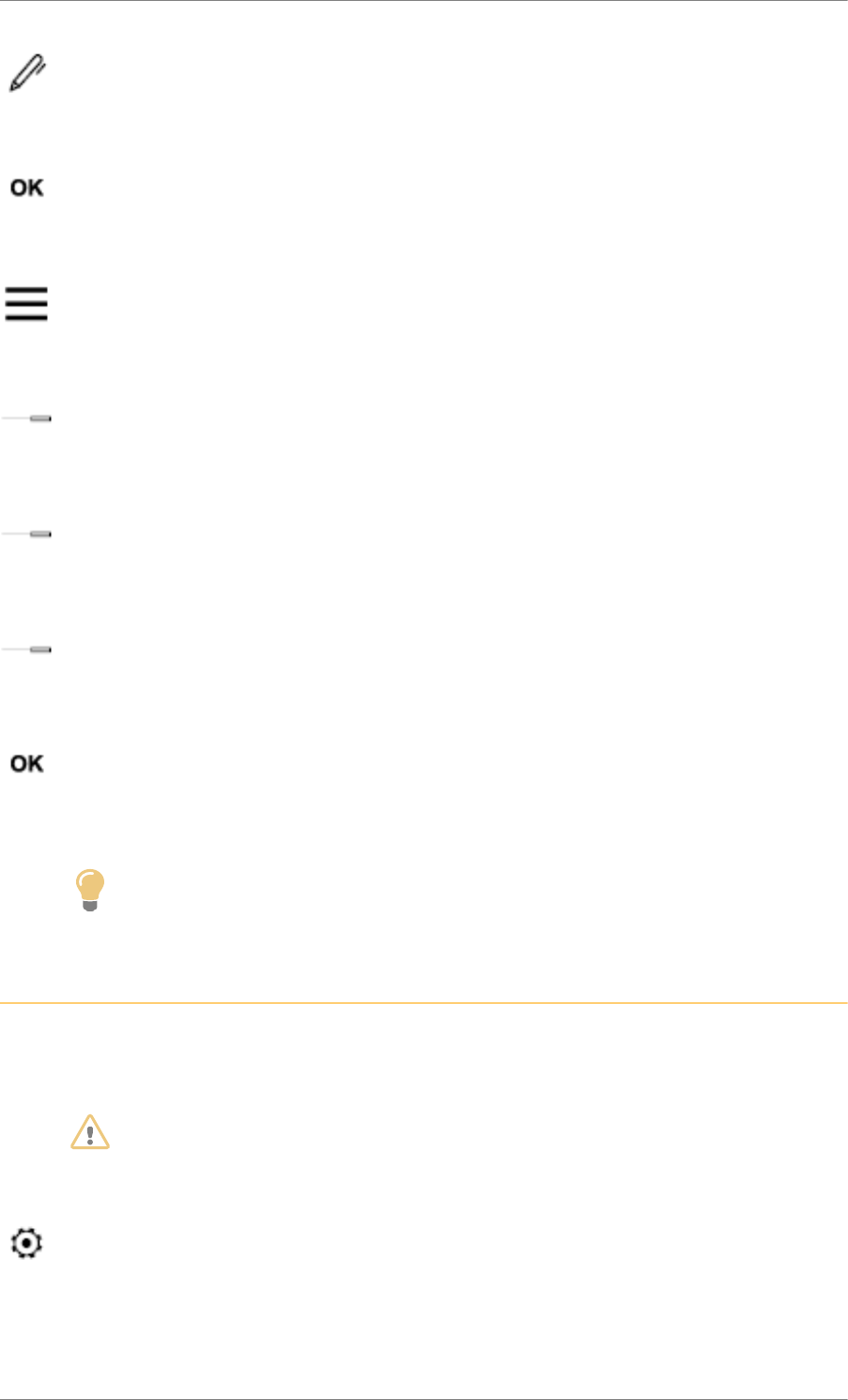
C4 Cactus Mi-Vie (F3) - Guide complet DAG-DAD
55
Press this button to adjust the time using the virtual keypad.
Press "OK" to confirm.
Press this button to define the time zone.
Select the display format for the time (12h / 24h).
Activate or deactivate summer time (+1 hour).
Activate or deactivate synchronisation with GPS (UTC).
Press "OK" to confirm.
Tip
The system does not automatically manage the change between winter and summer time
(depending on the country of sale).
Colour schemes
Ref. 1745_028_001_3
Depending on equipment / Depending on version.
WARNING
As a safety measure, the procedure for changing the colour scheme is only possible when
the vehicle is stationary.
Press Settings to display the primary page.
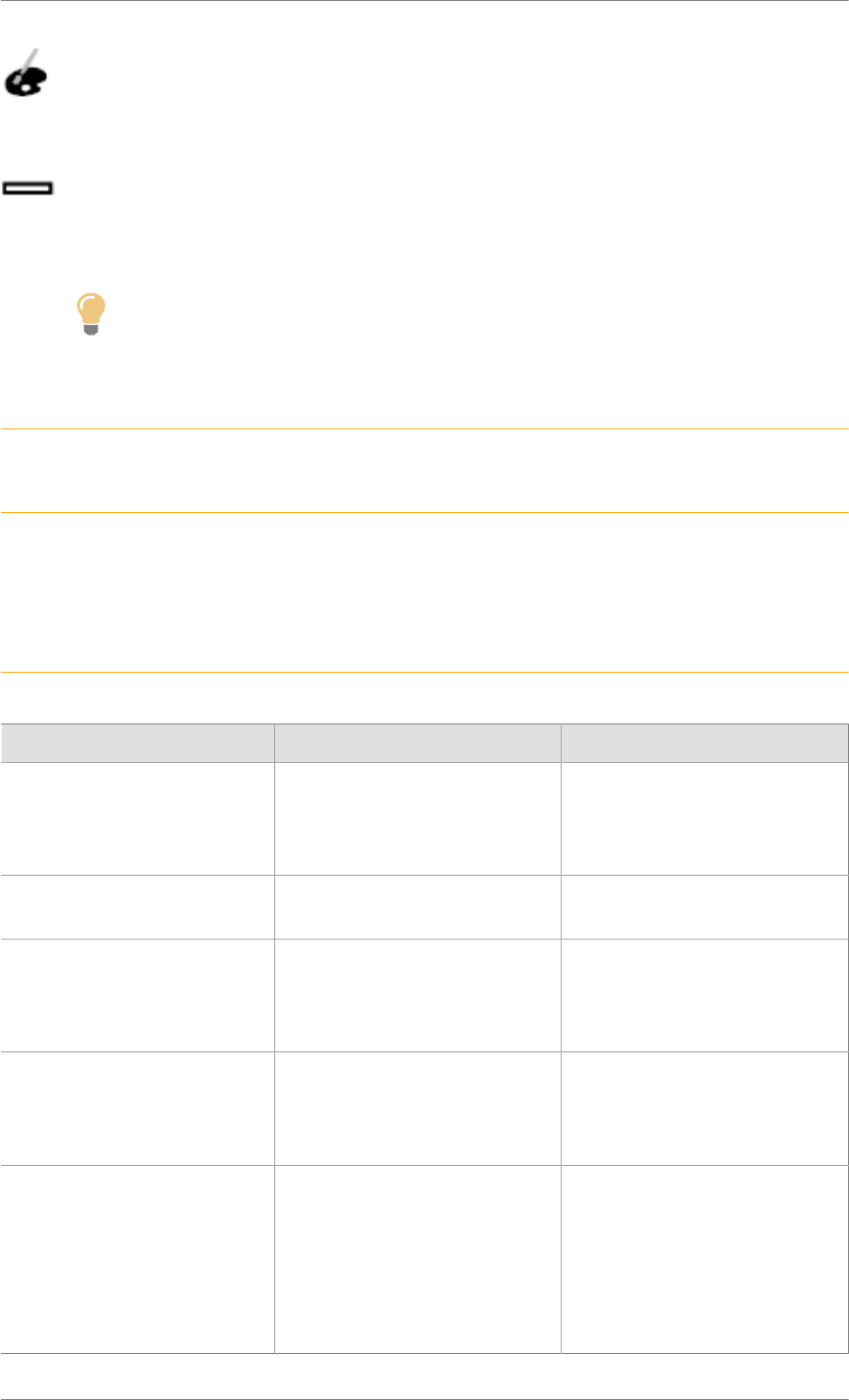
C4 Cactus Mi-Vie (F3) - Guide complet DAG-DAD
56
Select "Colour schemes".
Select a colour scheme in the list then press "OK" to confirm.
Tip
Every time the colour scheme is changed, the system restarts, temporarily displaying a
black screen.
Frequently asked questions
Ref. 1847_001_001_2
Ref. 1507_051_001_3
The following information groups together the answers to the most frequently asked questions
concerning your system.
Navigation
Ref. 1507_051_002_2
QUESTION RESPONSE SOLUTION
The route calculation is not
successful.
The guidance criteria may be in
conflict with the current location
(exclusion of toll roads on a toll
road).
Check the route settings in the
"Navigation" menu.
The POIs do not appear. The POIs have not been selec-
ted.
Select the POIs in the list of
POIs.
The audible warning of "Dan-
ger zones" does not work.
The audible warning is not active
or the volume is too low.
Activate the audible warning
in the "Navigation" menu and
check the voice volume in the
audio settings.
The system does not suggest
a detour around an incident on
the route.
The guidance criteria do not take
account of TMC messages.
Select setting for the "Traffic info
" function in the list of route set-
tings (Without, Manual or Auto-
matic).
I receive a "Danger zone" alert
which is not on my route.
Other than guidance, the system
announces all "Danger zones"
positioned in a cone located in
front of the vehicle. It may pro-
vide an alert for "Danger zones"
located on nearby or parallel
roads.
Zoom in on the map to see the
exact position of the "Danger
zone". Select "On the route" to
no longer receive alerts other
than navigation instructions or to
reduce the time for the announ-
cement.
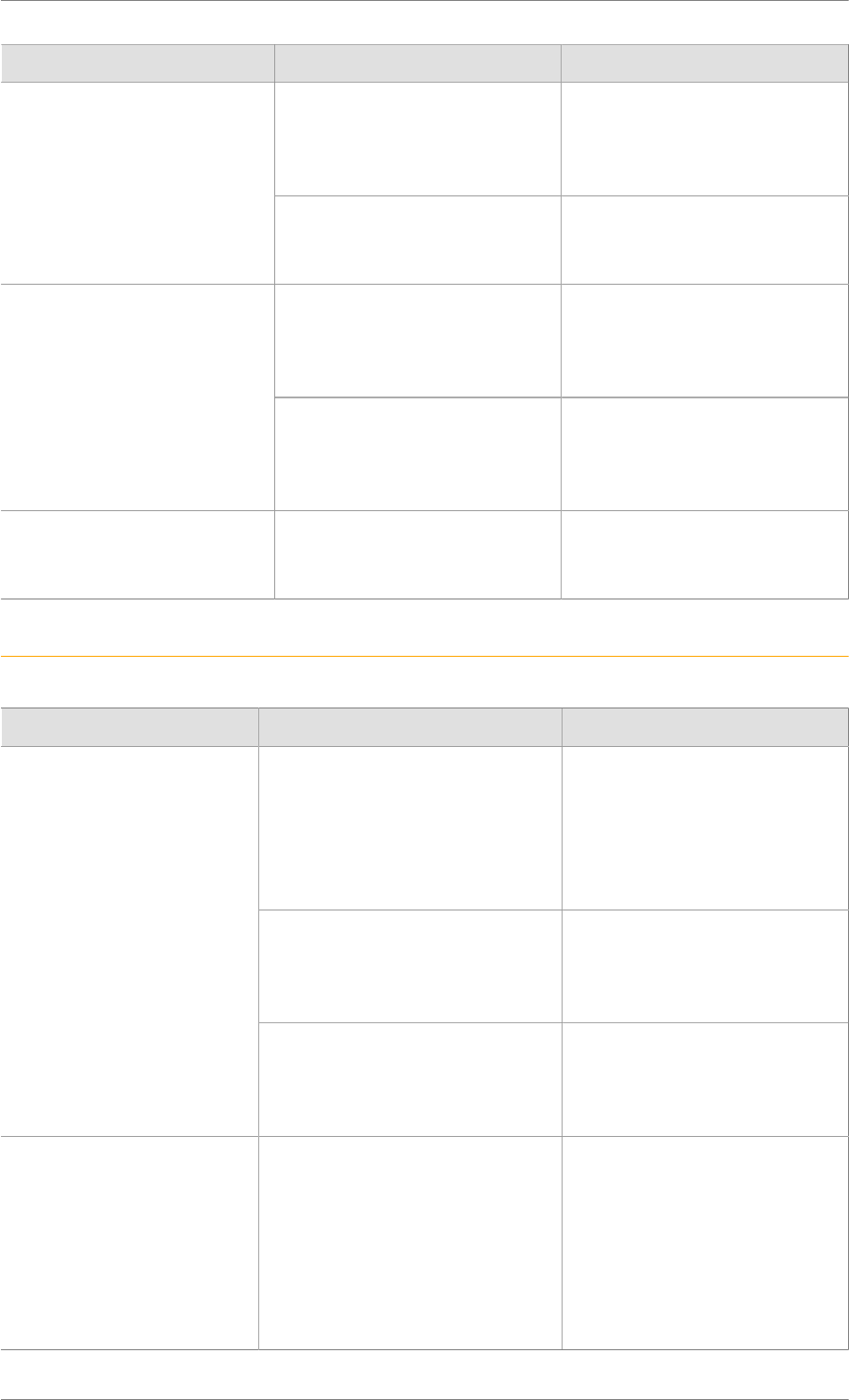
C4 Cactus Mi-Vie (F3) - Guide complet DAG-DAD
57
QUESTION RESPONSE SOLUTION
On starting, it is several minutes
before the system begins to re-
ceive the traffic information.
Wait until the traffic information
is being received correctly (dis-
play of the traffic information
icons on the map).
Certain traffic jams along the
route are not indicated in real
time.
In certain countries, only major
routes (motorways, etc.) are lis-
ted for the traffic information.
This is perfectly normal. The
system is dependent on the traf-
fic information available.
On starting, the initialisation of
the GPS may take up to 3 mi-
nutes to receive more than 4 sa-
tellites correctly.
Wait until the system has started
up completely so that there is
GPS coverage by at least 4 sa-
tellites.
The altitude is not displayed.
Depending on the geographical
environment (tunnel, etc.) or the
weather, the conditions of recep-
tion of the GPS signal may vary.
This behaviour is normal. The
system is dependent on the
GPS signal reception conditions.
My navigation is no longer
connected.
During start-up and in certain
geographical areas, the connec-
tion may be unavailable.
Check that the connected ser-
vices are activated (settings,
contract).
Radio
Ref. 1507_051_003_1
QUESTION RESPONSE SOLUTION
The vehicle is too far from the
transmitter of the station or no
transmitter is present in the geo-
graphical area.
Activate the "RDS" function by
means of the short-cut menu
to enable the system to check
whether there is a more power-
ful transmitter in the geographi-
cal area.
The environment (hills, buildings,
tunnels, basement car parks, etc.)
block reception, including in RDS
mode.
This phenomenon is normal and
does not indicate a failure of the
audio equipment.
The reception quality of the
tuned radio station gradual-
ly deteriorates or the sto-
red stations are not working
(no sound, 87.5 MHz is dis-
played, etc.).
The aerial is absent or has been
damaged (for example when going
through a car wash or into an un-
derground car park).
Have the aerial checked by a
dealer.
I cannot find some radio sta-
tions in the list of stations re-
ceived.
The name of the radio station
changes.
The station is not received or has
changed its name in the list.
Some radio stations send other in-
formation in place of their name
(the title of the song for example).
The system interprets these de-
tails as the station name.
Press on the "Update list" button
in the "Radio stations" seconda-
ry menu.
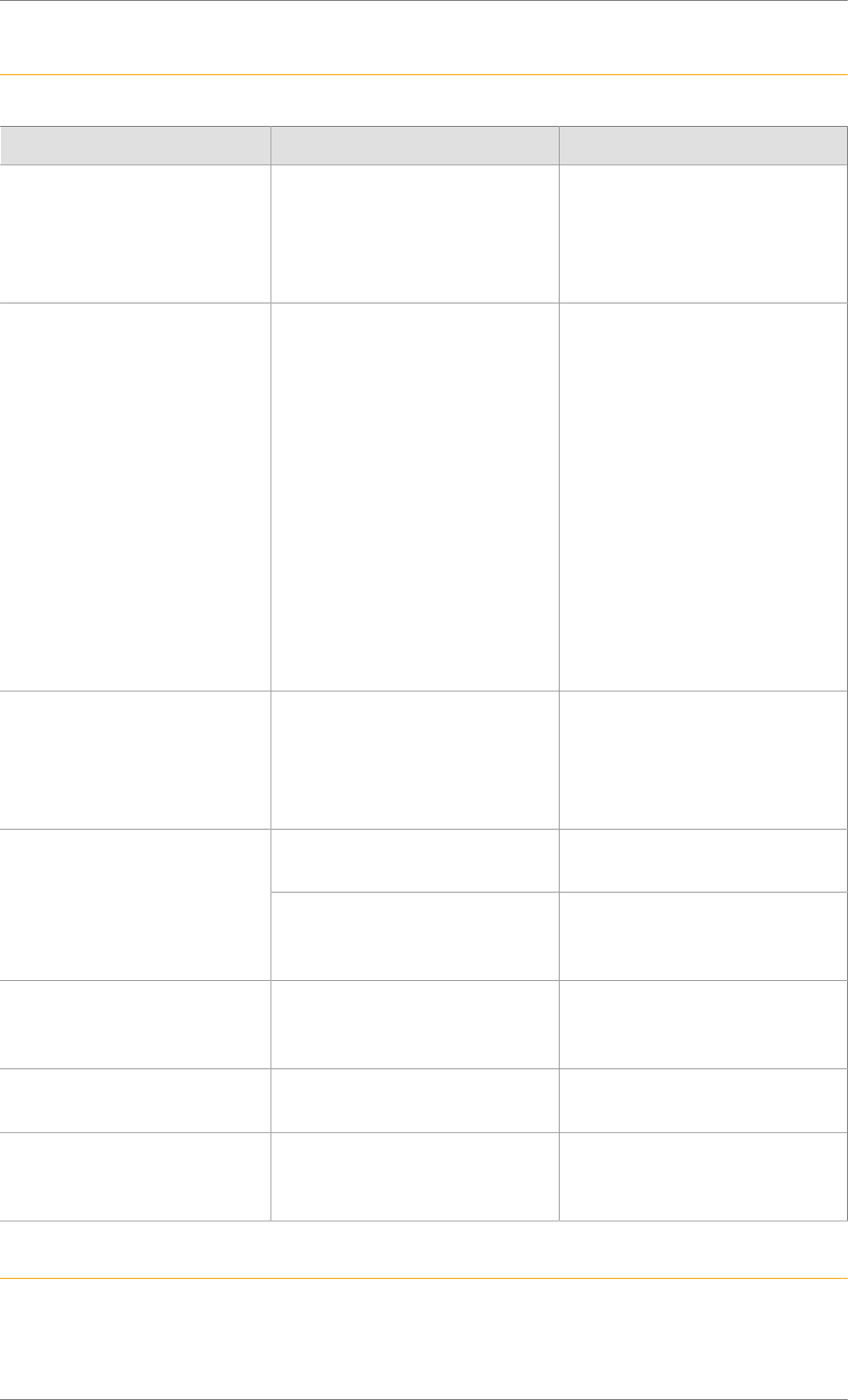
C4 Cactus Mi-Vie (F3) - Guide complet DAG-DAD
58
Media
Ref. 1507_051_004_1
QUESTION RESPONSE SOLUTION
Playback of my USB memo-
ry stick starts only after a ve-
ry long wait (around 2 to 3 mi-
nutes).
Some files supplied with the
memory stick may greatly slow
down access to reading the me-
mory stick (multiplication by 10
of the catalogue time).
Delete the files supplied with
the memory stick and limit the
number of sub-folders in the file
structure on the memory stick.
The CD is ejected every time
or is not played.
The CD is upside down, cannot
be read, does not contain audio
files or contains audio files of a
format not recognised by the au-
dio system.
The CD has been recorded in a
format that is not compatible with
the player (udf, etc.).
The CD is protected by an an-
ti-pirating system not recognised
by the audio system.
Check that the CD is inserted in
the player the right way up.
Check the condition of the CD:
the CD cannot be played if it is
too badly damaged.
Check the content in the case of
a recorded CD: consult the ad-
vice in the "AUDIO" section.
The audio system CD does not
read DVDs.
Due to poor quality, certain bur-
ned CDs will not be read by the
audio system.
There is a long waiting period
following the insertion of a CD
or connection of a USB memo-
ry stick.
Upon insertion of a new key, the
system reads a certain amount
of data (directory, title, artist,
etc.). This may take from a few
seconds to a few minutes.
This is perfectly normal.
The CD used in scratched or of
poor quality.
Insert good quality CDs and
store them in suitable conditions.
The CD sound is of poor quali-
ty.
The audio settings (bass, treble,
ambience) are unsuitable.
Return bass and treble settings
to 0, without selecting an am-
bience.
Some information characters
in the currently playing media
are not displayed correctly.
The audio system does not dis-
play some types of characters.
Use standard characters to
name tracks and folders.
Playback of streaming files
does not start.
The connected device does not
automatically launch playback.
Start playback from the device.
Names of tracks and playing
time are not displayed on the
audio streaming screen.
The Bluetooth profile does not
allow the transfer of this informa-
tion.
Telephone
Ref. 1507_051_005_1
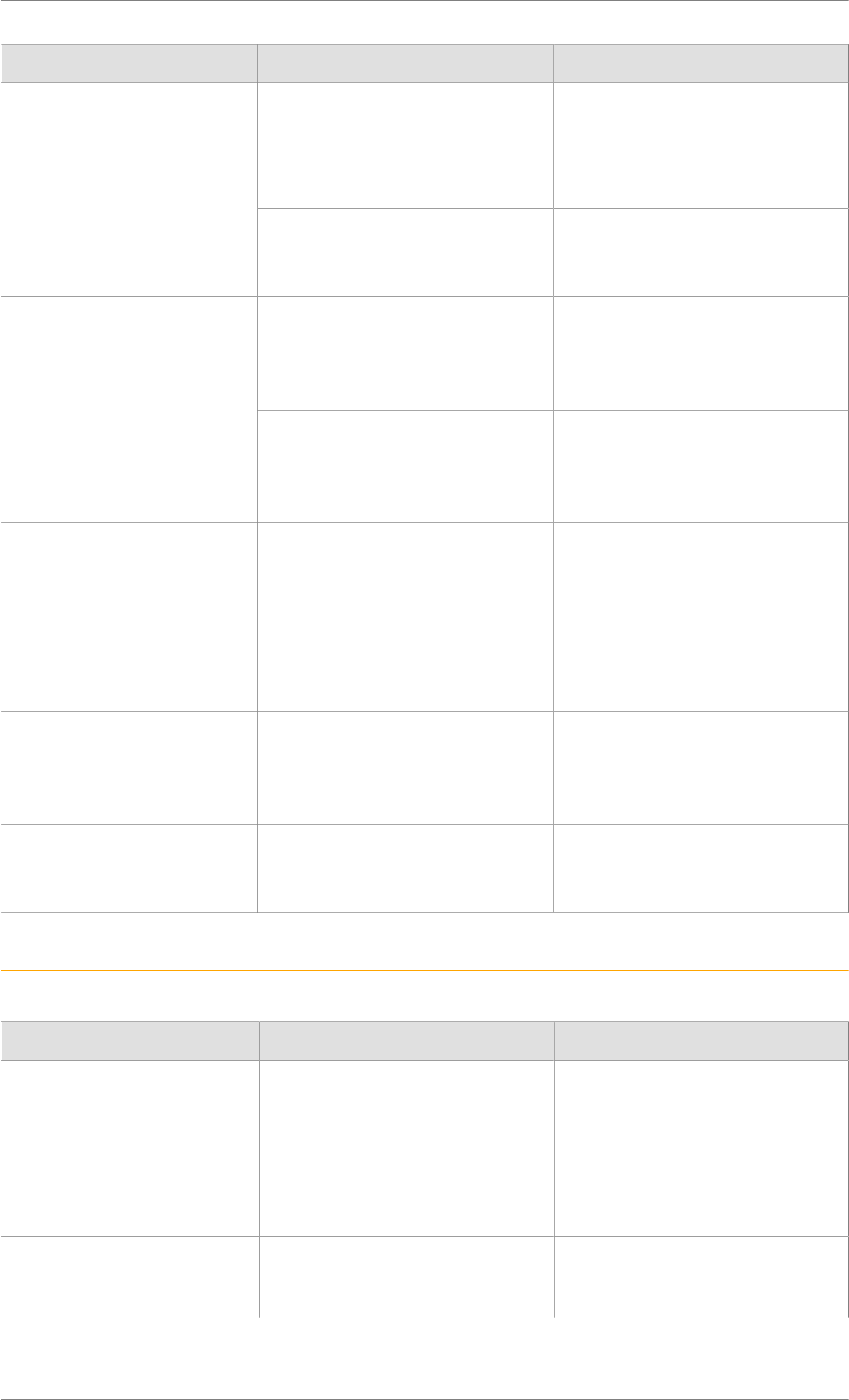
C4 Cactus Mi-Vie (F3) - Guide complet DAG-DAD
59
QUESTION RESPONSE SOLUTION
The telephone's Bluetooth func-
tion may be switched off or the te-
lephone may not be visible.
Check that your telephone has
Bluetooth switched on.
Check in the telephone settings
that it is "visible to all".
I cannot connect my Blue-
tooth telephone.
The Bluetooth telephone is not
compatible with the system.
You can check the compatibility
of your telephone at the Brand's
website (services).
The sound depends on both the
system and the telephone.
Increase the volume of the audio
system, to maximum if required,
and increase the volume of the
telephone if necessary.
The volume of the telephone
connected in Bluetooth mode
is inaudible.
Ambient noise affects the quality
of the telephone call.
Reduce the ambient noise level
(close the windows, reduce the
booster fan speed, slow down,
etc.).
Some contacts are duplica-
ted in the list.
The options for synchronising
contacts are synchronising the
contacts on the SIM card, the
contacts on the telephone, or
both. When both synchronisations
are selected, some contacts may
be duplicated.
Select "Display SIM card
contacts" or "Display telephone
contacts".
The contacts are listed in al-
phabetical order.
Some telephones offer display
options. Depending on the set-
tings chosen, contacts can be
transferred in a specific order.
Modify the telephone directory
display settings.
The system does not receive
SMS.
The Bluetooth mode does not
permit sending SMS text mes-
sages to the system.
Settings
Ref. 1507_051_006_1
QUESTION RESPONSE SOLUTION
When changing the setting of
treble and bass, the equali-
zer setting is deselected.
When changing the equalizer
setting, the treble and bass
settings are reset.
The selection of an equalizer
setting imposes the settings for
treble and bass and vice versa.
Modify the treble and bass or
equalizer settings to obtain the
desired musical ambience.
When changing the balance
setting, distribution is dese-
lected.
The selection of a distribution set-
ting imposes the balance settings
and vice versa.
Modify the balance setting or the
distribution setting to obtain the
desired sound quality.
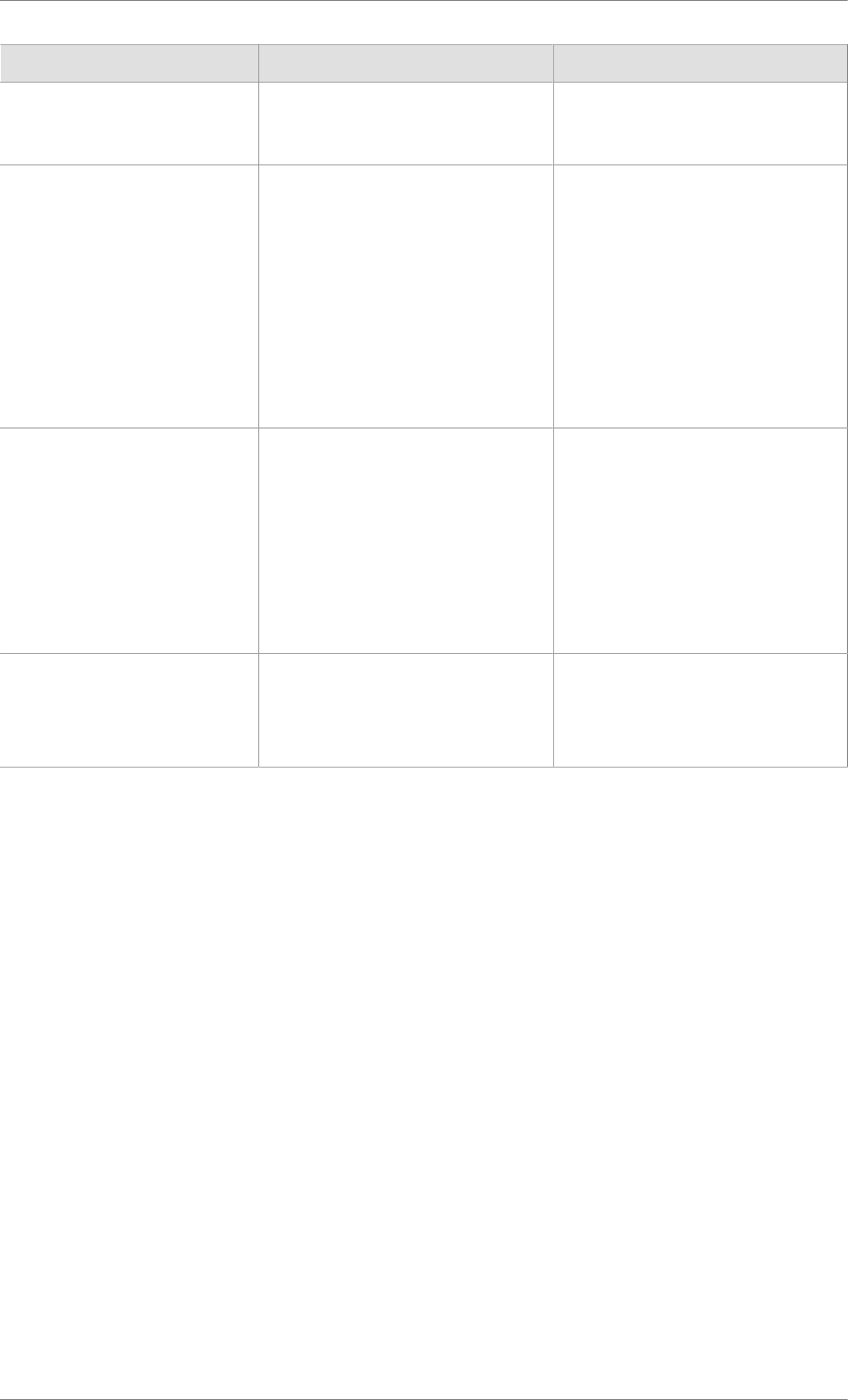
C4 Cactus Mi-Vie (F3) - Guide complet DAG-DAD
60
QUESTION RESPONSE SOLUTION
When changing the distribu-
tion setting, the balance set-
ting is deselected.
There is a difference in
sound quality between the
different audio sources.
To allow for optimal listening qua-
lity, the audio settings can be tai-
lored to different sound sources,
which can generate audible diffe-
rences when changing source.
Check that the audio settings are
adapted to the sources listened
to. It is recommended that the au-
dio settings (Bass:, Treble:, Ba-
lance) be adjusted to the middle
position, select the "None" mu-
sical ambience and set the loud-
ness correction to the "Active"
position in CD mode or to the "In-
active" position in radio mode.
When the engine is off, the
system stops after several
minutes of use.
When the engine is switched off,
the system's operating time de-
pends on the state of charge of
the battery.
In normal off state, the system
automatically goes into energy
economy mode to maintain an
adequate charge in the battery.
Start then vehicle’s engine to in-
crease the charge of the battery.
The date and time cannot be
set.
Setting of the date and time is on-
ly available if the synchronisation
with the satellites is deactivated.
Settings menu / Options / Time-
Date setting. Select the "Time"
tab and deactivate the "GPS
synchronisation" (UTC).

Annex
Regulatory Notices
Type: Car Multimedia System
Model: NAC EUR wave 3
Manufacturer: Continental Automotive Czech Republic, s.r.o.
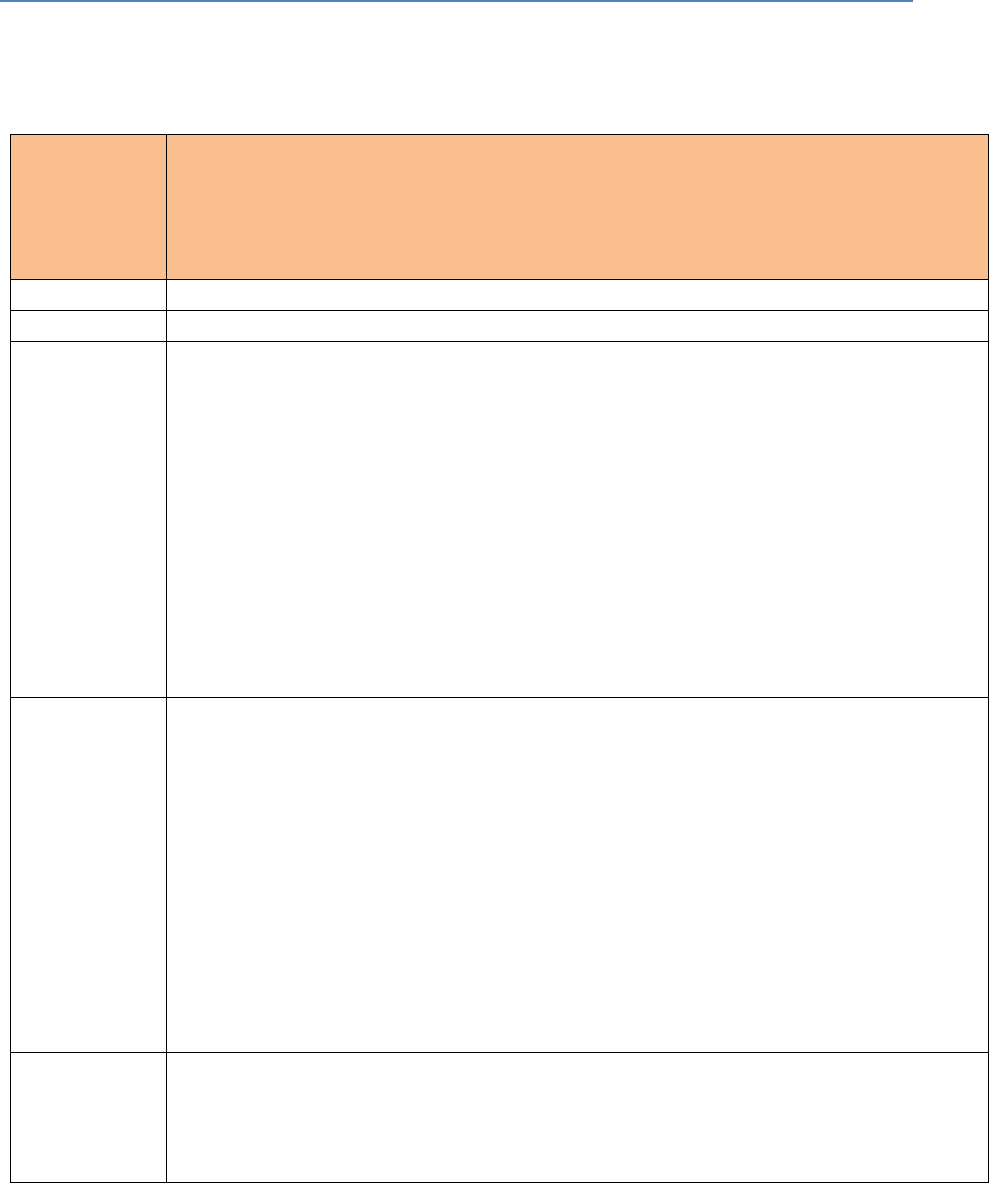
Europe
2014/53/EU Directive regulatory notices
This device has been evaluated against the essential requirements of the 2014/53/EU Directive.
Country
Directive 2014/53/EU
SIMPLIFIED EU DECLARATION OF CONFORMITY The simplified EU declaration of conformity referred to in Article 10(9) shall
be provided as follows:
Austria
see German
Belgium
see Dutch/ / French / German
Bulgaria
С настоящото Continental декларира, че този тип радиосъоръжение NAC EUR wave 3 е в съответствие с Директива
2014/53/ЕС. Цялостният текст на ЕС декларацията за съответствие може да се намери на следния интернет адрес:
http://continental-homologation.com/psa
Честотна лента:
AM band:
LF Band 148.5kHz to 283.5kHz
MF Band 526.5kHz to 1606.5kHz
FM band:
VHF Band II 87.5MHz to 108MHz
DAB band:
VHF Band III 174MHz to 240MHz
Bluetooth v3.0+HS:
Честотна лента: [2400 – 2483.5] MHz
Максимална мощност на предаване: +3.047 dBm
WiFi 802.11 bgn HT20
Честотна лента: [2400 – 2483.5] MHz
Максимална мощност на предаване: +16.635 dBm
Croatian
Continental ovime izjavljuje da je radijska oprema tipa NAC EUR wave 3 u skladu s Direktivom 2014/53/EU. Cjeloviti tekst EU
izjave o sukladnosti dostupan je na sljedećoj internetskoj adresi:
http://continental-homologation.com/psa
Frekvencijski pojas:
AM band:
LF Band 148.5kHz to 283.5kHz
MF Band 526.5kHz to 1606.5kHz
FM band:
VHF Band II 87.5MHz to 108MHz
DAB band:
VHF Band III 174MHz to 240MHz
Bluetooth v3.0+HS:
Frekvencijski pojas: [2400 – 2483.5] MHz
Maksimalna snaga odašiljanja: +3.047 dBm
WiFi 802.11 bgn HT20
Frekvencijski pojas: [2400 – 2483.5] MHz
Maksimalna snaga odašiljanja: +16.635 dBm
Cyprus
see Greek
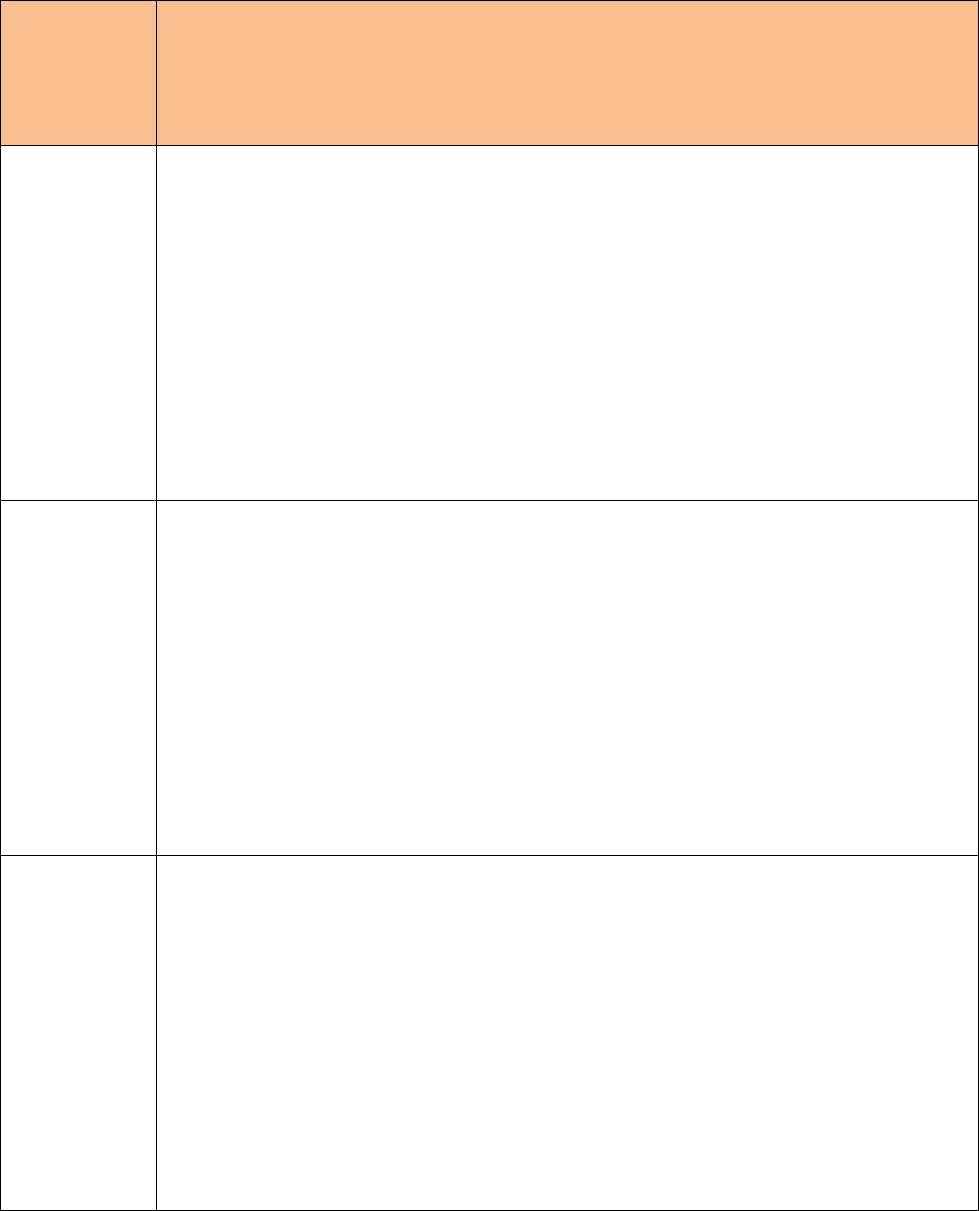
Country
Directive 2014/53/EU
SIMPLIFIED EU DECLARATION OF CONFORMITY The simplified EU declaration of conformity referred to in Article 10(9) shall
be provided as follows:
Czech Republic
Tímto Continental prohlašuje, že typ rádiového zařízení NAC EUR wave 3 je v souladu se směrnicí 2014/53/EU. Úplné znění EU
prohlášení o shodě je k dispozici na této internetové adrese:
http://continental-homologation.com/psa
Kmitočtové pásmo:
AM band:
LF Band 148.5kHz to 283.5kHz
MF Band 526.5kHz to 1606.5kHz
FM band:
VHF Band II 87.5MHz to 108MHz
DAB band:
VHF Band III 174MHz to 240MHz
Bluetooth v3.0+HS:
Kmitočtové pásmo: [2400 – 2483.5] MHz
Maximální vysílací výkon: +3.047 dBm
WiFi 802.11 bgn HT20
Kmitočtové pásmo: [2400 – 2483.5] MHz
Maximální vysílací výkon: +16.635 dBm
Denmark
Hermed erklærer Continental, at radioudstyrstypen NAC EUR wave 3 er i overensstemmelse med direktiv 2014/53/EU. EU-
overensstemmelseserklæringens fulde tekst kan findes på følgende internetadresse:
http://continental-homologation.com/psa
Frekvensbånd:
AM band:
LF Band 148.5kHz to 283.5kHz
MF Band 526.5kHz to 1606.5kHz
FM band:
VHF Band II 87.5MHz to 108MHz
DAB band:
VHF Band III 174MHz to 240MHz
Bluetooth v3.0+HS:
Frekvensbånd: [2400 – 2483.5] MHz
Maksimal sendeeffekt: +3.047 dBm
WiFi 802.11 bgn HT20
Frekvensbånd: [2400 – 2483.5] MHz
Maksimal sendeeffekt: +16.635 dBm
Estonia
Käesolevaga deklareerib Continental, et käesolev raadioseadme tüüp NAC EUR wave 3 vastab direktiivi 2014/53/EL nõuetele.
ELi vastavusdeklaratsiooni täielik tekst on kättesaadav järgmisel internetiaadressil:
http://continental-homologation.com/psa
Sagedusriba:
AM band:
LF Band 148.5kHz to 283.5kHz
MF Band 526.5kHz to 1606.5kHz
FM band:
VHF Band II 87.5MHz to 108MHz
DAB band:
VHF Band III 174MHz to 240MHz
Bluetooth v3.0+HS:
Sagedusriba: [2400 – 2483.5] MHz
Maksimaalne ülekandevõimsus: +3.047 dBm
WiFi 802.11 bgn HT20
Sagedusriba: [2400 – 2483.5] MHz
Maksimaalne ülekandevõimsus: +16.635 dBm
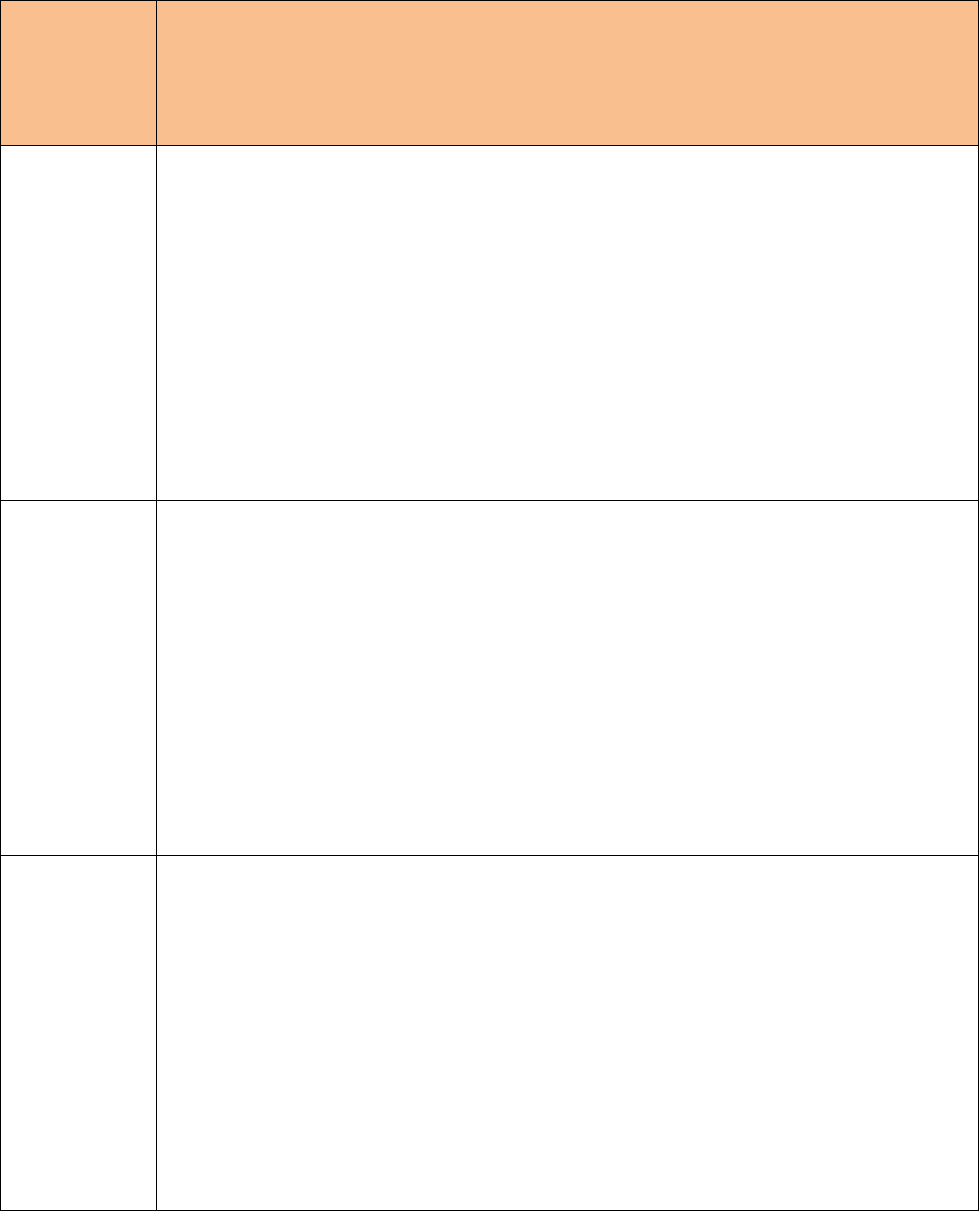
Country
Directive 2014/53/EU
SIMPLIFIED EU DECLARATION OF CONFORMITY The simplified EU declaration of conformity referred to in Article 10(9) shall
be provided as follows:
Finland
Continental vakuuttaa, että radiolaitetyyppi NAC EUR wave 3 on direktiivin 2014/53/EU mukainen. EU-
vaatimustenmukaisuusvakuutuksen täysimittainen teksti on saatavilla seuraavassa internetosoitteessa:
http://continental-homologation.com/psa
Taajuusalue:
AM band:
LF Band 148.5kHz to 283.5kHz
MF Band 526.5kHz to 1606.5kHz
FM band:
VHF Band II 87.5MHz to 108MHz
DAB band:
VHF Band III 174MHz to 240MHz
Bluetooth v3.0+HS:
Taajuusalue: [2400 – 2483.5] MHz
Maksimaalinen lähetysteho: +3.047 dBm
WiFi 802.11 bgn HT20
Taajuusalue: [2400 – 2483.5] MHz
Maksimaalinen lähetysteho: +16.635 dBm
France
Le soussigné, Continental, déclare que l'équipement radioélectrique du type NAC EUR wave 3 est conforme à la directive
2014/53/UE. Le texte complet de la déclaration UE de conformité est disponible à l'adresse internet suivante:
http://continental-homologation.com/psa
Bande de fréquences:
AM band:
LF Band 148.5kHz to 283.5kHz
MF Band 526.5kHz to 1606.5kHz
FM band:
VHF Band II 87.5MHz to 108MHz
DAB band:
VHF Band III 174MHz to 240MHz
Bluetooth v3.0+HS:
Bande de fréquences: [2400 – 2483.5] MHz
Puissance d’émission maximale: +3.047 dBm
WiFi 802.11 bgn HT20
Bande de fréquences: [2400 – 2483.5] MHz
Puissance d’émission maximale: +16.635 dBm
Germany
Hiermit erklärt Continental, dass der Funkanlagentyp NAC EUR wave 3 der Richtlinie 2014/53/EU entspricht. Der vollständige
Text der EU-Konformitätserklärung ist unter der folgenden Internetadresse verfügbar:
http://continental-homologation.com/psa
Frequenzband:
AM band:
LF Band 148.5kHz to 283.5kHz
MF Band 526.5kHz to 1606.5kHz
FM band:
VHF Band II 87.5MHz to 108MHz
DAB band:
VHF Band III 174MHz to 240MHz
Bluetooth v3.0+HS:
Frequenzband: [2400 – 2483.5] MHz
Maximale Sendeleistung: +3.047 dBm
WiFi 802.11 bgn HT20
Frequenzband: [2400 – 2483.5] MHz
Maximale Sendeleistung: +16.635 dBm
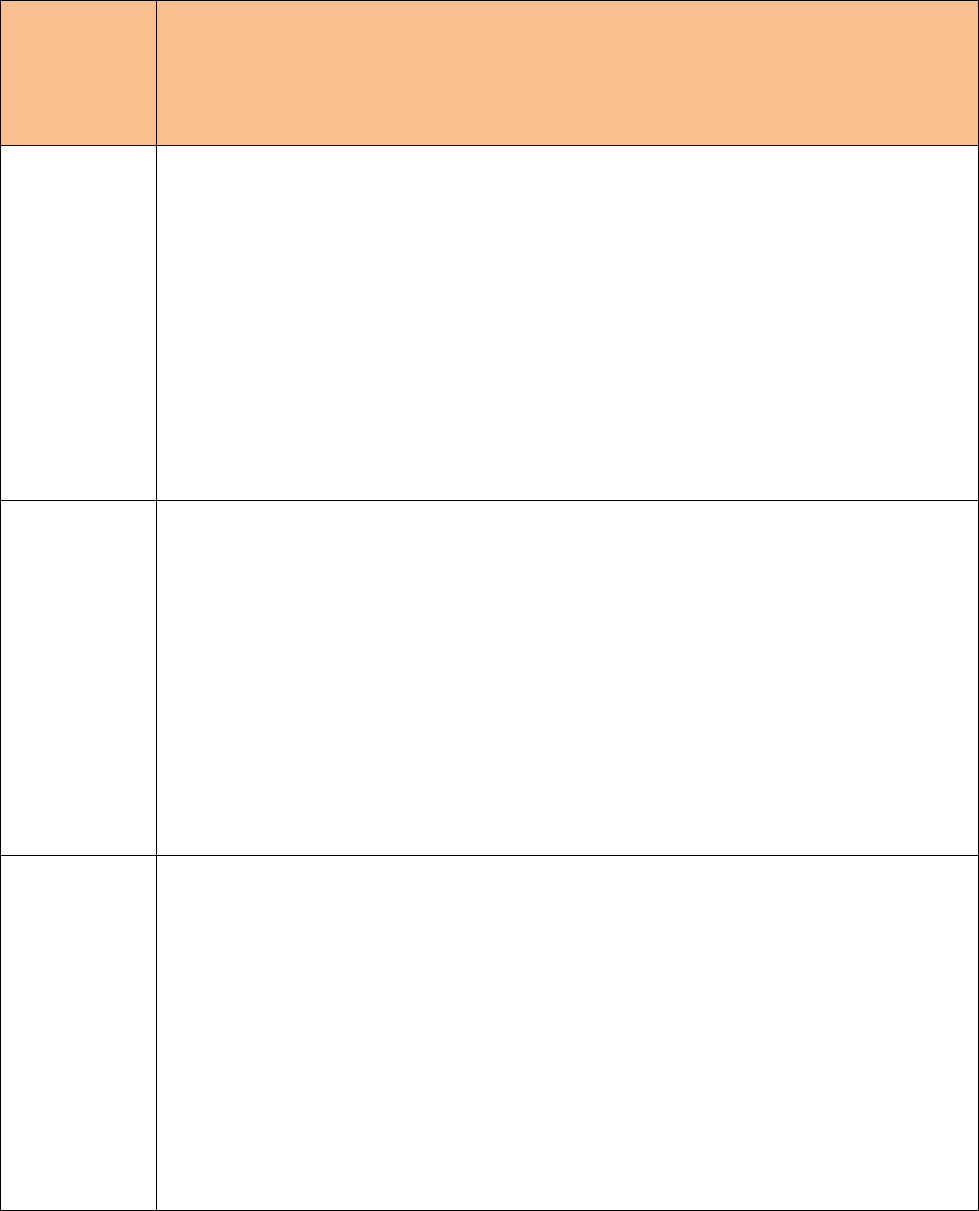
Country
Directive 2014/53/EU
SIMPLIFIED EU DECLARATION OF CONFORMITY The simplified EU declaration of conformity referred to in Article 10(9) shall
be provided as follows:
Greece
Με την παρούσα ο/η Continental, δηλώνει ότι ο ραδιοεξοπλισμός NAC EUR wave 3 πληροί την οδηγία 2014/53/ΕΕ. Το πλήρες
κείμενο της δήλωσης συμμόρφωσης ΕΕ διατίθεται στην ακόλουθη ιστοσελίδα στο διαδίκτυο:
http://continental-homologation.com/psa
Ζώνη συχνοτήτων:
AM band:
LF Band 148.5kHz to 283.5kHz
MF Band 526.5kHz to 1606.5kHz
FM band:
VHF Band II 87.5MHz to 108MHz
DAB band:
VHF Band III 174MHz to 240MHz
Bluetooth v3.0+HS:
Ζώνη συχνοτήτων: [2400 – 2483.5] MHz
Μέγιστη ισχύς εκπομπής: +3.047 dBm
WiFi 802.11 bgn HT20
Ζώνη συχνοτήτων: [2400 – 2483.5] MHz
Μέγιστη ισχύς εκπομπής: +16.635 dBm
Hungary
Continental igazolja, hogy a NAC EUR wave 3 típusú rádióberendezés megfelel a 2014/53/EU irányelvnek. Az EU-megfelelőségi
nyilatkozat teljes szövege elérhető a következő internetes címen:
http://continental-homologation.com/psa
Frekvencia-szalag:
AM band:
LF Band 148.5kHz to 283.5kHz
MF Band 526.5kHz to 1606.5kHz
FM band:
VHF Band II 87.5MHz to 108MHz
DAB band:
VHF Band III 174MHz to 240MHz
Bluetooth v3.0+HS:
Frekvencia-szalag: [2400 – 2483.5] MHz
Maximális jeladási teljesítmény: +3.047 dBm
WiFi 802.11 bgn HT20
Frekvencia-szalag: [2400 – 2483.5] MHz
Maximális jeladási teljesítmény: +16.635 dBm
Ireland
Hereby, Continental declares that the radio equipment type NAC EUR wave 3 is in compliance with Directive 2014/53/EU. The full
text of the EU declaration of conformity is available at the following internet address:
http://continental-homologation.com/psa
Frequency bands:
AM band:
LF Band 148.5kHz to 283.5kHz
MF Band 526.5kHz to 1606.5kHz
FM band:
VHF Band II 87.5MHz to 108MHz
DAB band:
VHF Band III 174MHz to 240MHz
Bluetooth v3.0+HS:
Frequency band: [2400 – 2483.5] MHz
Maximum transmitter power: +3.047 dBm
WiFi 802.11 bgn HT20
Frequency band: [2400 – 2483.5] MHz
Maximum transmitter power: +16.635 dBm
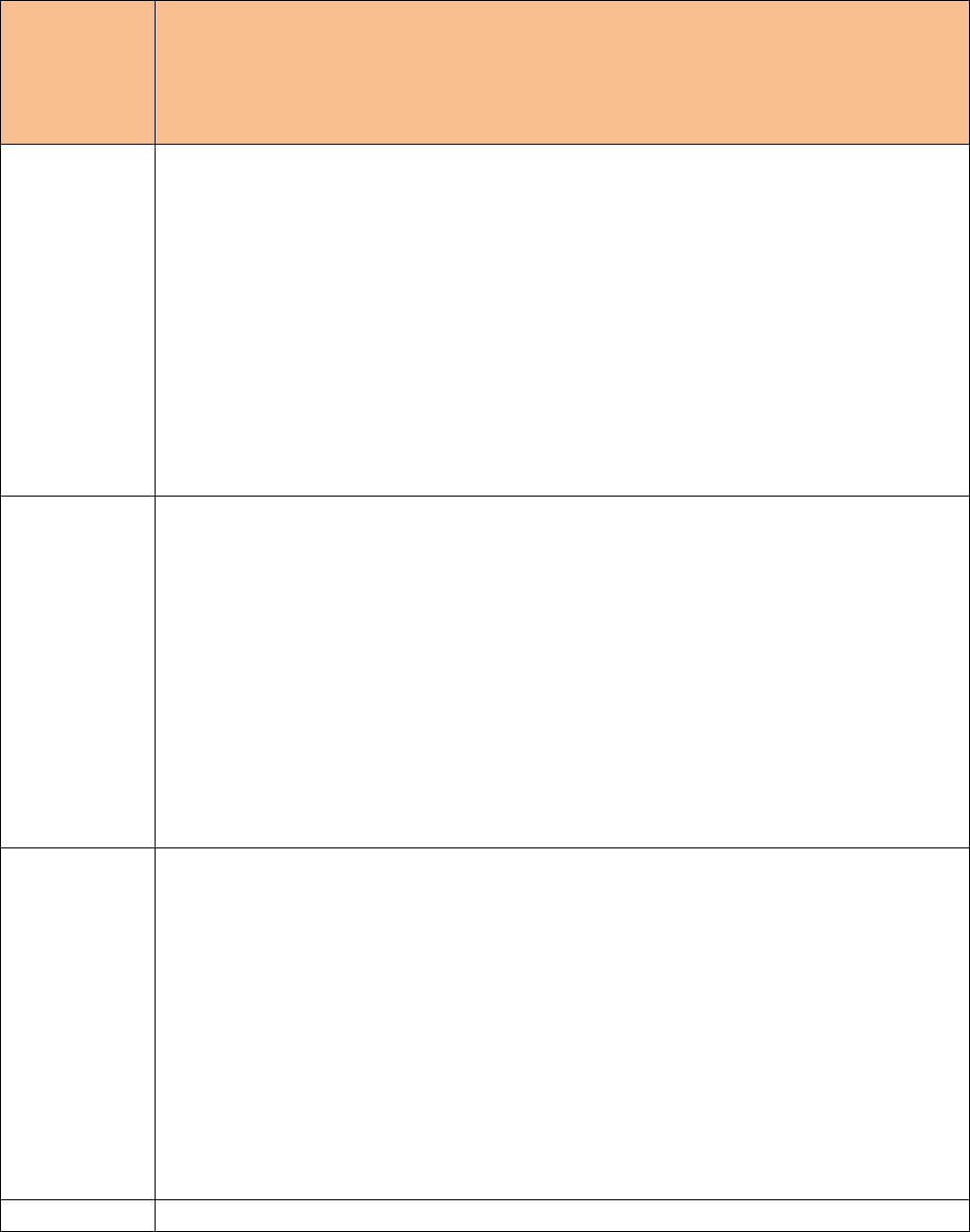
Country
Directive 2014/53/EU
SIMPLIFIED EU DECLARATION OF CONFORMITY The simplified EU declaration of conformity referred to in Article 10(9) shall
be provided as follows:
Italy
Il fabbricante, Continental, dichiara che il tipo di apparecchiatura radio NAC EUR wave 3 è conforme alla direttiva 2014/53/UE. Il
testo completo della dichiarazione di conformità UE è disponibile al seguente indirizzo Internet:
http://continental-homologation.com/psa
Banda di frequenza:
AM band:
LF Band 148.5kHz to 283.5kHz
MF Band 526.5kHz to 1606.5kHz
FM band:
VHF Band II 87.5MHz to 108MHz
DAB band:
VHF Band III 174MHz to 240MHz
Bluetooth v3.0+HS:
Banda di frequenza: [2400 – 2483.5] MHz
Potenza di trasmissione massima: +3.047 dBm
WiFi 802.11 bgn HT20
Banda di frequenza: [2400 – 2483.5] MHz
Potenza di trasmissione massima: +16.635 dBm
Latvia
Ar šo Continental deklarē, ka radioiekārta NAC EUR wave 3 atbilst Direktīvai 2014/53/ES. Pilns ES atbilstības deklarācijas teksts
ir pieejams šādā interneta vietnē:
http://continental-homologation.com/psa
Frekvenču josla:
AM band:
LF Band 148.5kHz to 283.5kHz
MF Band 526.5kHz to 1606.5kHz
FM band:
VHF Band II 87.5MHz to 108MHz
DAB band:
VHF Band III 174MHz to 240MHz
Bluetooth v3.0+HS:
Frekvenču josla: [2400 – 2483.5] MHz
Maksimālā raidīšanas jauda: +3.047 dBm
WiFi 802.11 bgn HT20
Frekvenču josla: [2400 – 2483.5] MHz
Maksimālā raidīšanas jauda: +16.635 dBm
Lithuania
Aš, Continental, patvirtinu, kad radijo įrenginių tipas NAC EUR wave 3 atitinka Direktyvą 2014/53/ES. Visas ES atitikties
deklaracijos tekstas prieinamas šiuo interneto adresu:
http://continental-homologation.com/psa
Dažnių juosta:
AM band:
LF Band 148.5kHz to 283.5kHz
MF Band 526.5kHz to 1606.5kHz
FM band:
VHF Band II 87.5MHz to 108MHz
DAB band:
VHF Band III 174MHz to 240MHz
Bluetooth v3.0+HS:
Dažnių juosta: [2400 – 2483.5] MHz
Maksimali siųstuvo galia: +3.047 dBm
WiFi 802.11 bgn HT20
Dažnių juosta: [2400 – 2483.5] MHz
Maksimali siųstuvo galia: +16.635 dBm
Luxembourg
see German
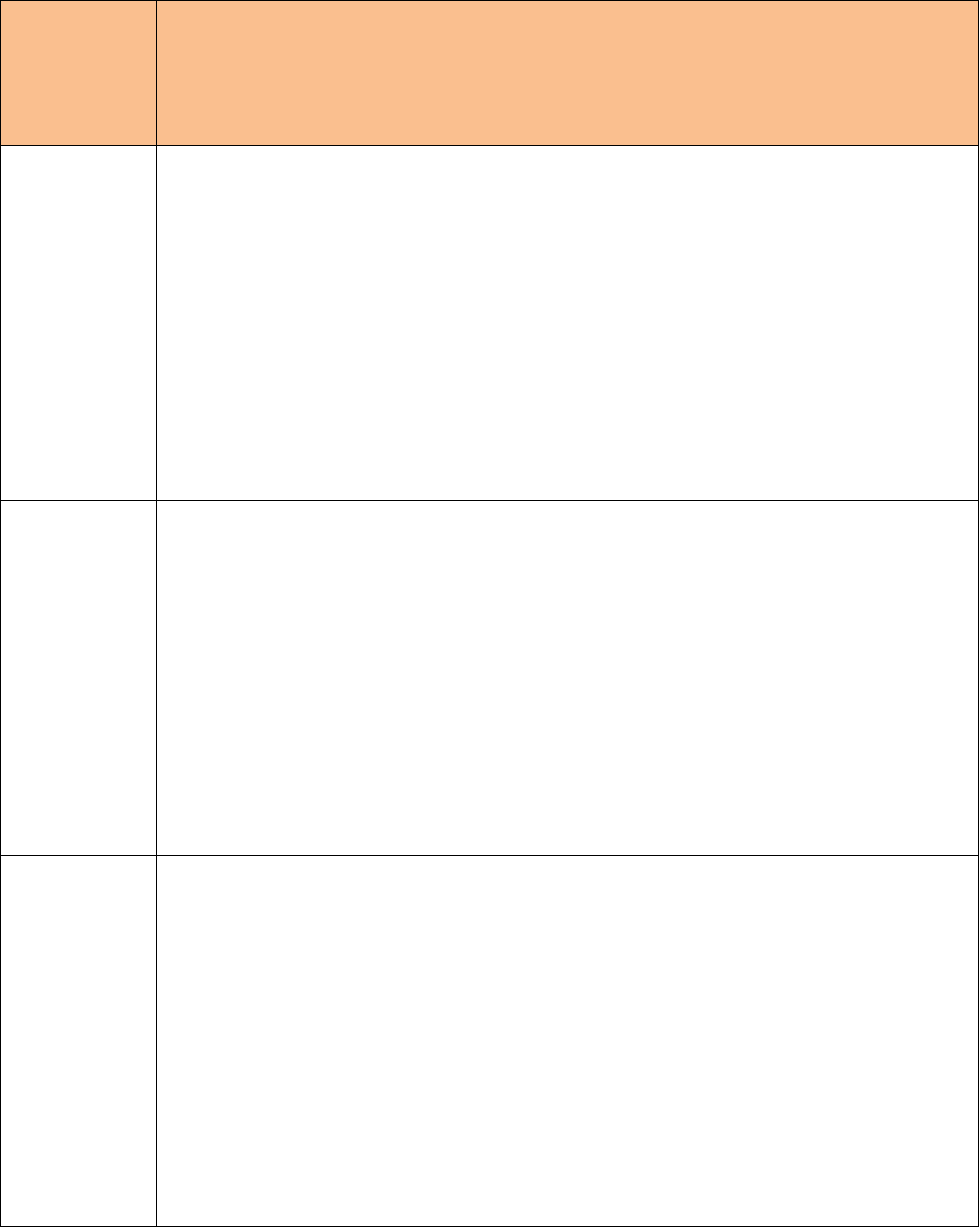
Country
Directive 2014/53/EU
SIMPLIFIED EU DECLARATION OF CONFORMITY The simplified EU declaration of conformity referred to in Article 10(9) shall
be provided as follows:
Malta
B'dan, Continental, niddikjara li dan it-tip ta' tagħmir tar-radju NAC EUR wave 3 huwa konformi mad-Direttiva 2014/53/UE. It-test
kollu tad-dikjarazzjoni ta' konformità tal-UE huwa disponibbli f'dan l-indirizz tal-Internet li ġej:
http://continental-homologation.com/psa
Medda ta' frekwenza:
AM band:
LF Band 148.5kHz to 283.5kHz
MF Band 526.5kHz to 1606.5kHz
FM band:
VHF Band II 87.5MHz to 108MHz
DAB band:
VHF Band III 174MHz to 240MHz
Bluetooth v3.0+HS:
Medda ta' frekwenza: [2400 – 2483.5] MHz
Enerġija Massima tat-Trasmissjoni: +3.047 dBm
WiFi 802.11 bgn HT20
Medda ta' frekwenza: [2400 – 2483.5] MHz
Enerġija Massima tat-Trasmissjoni: +16.635 dBm
Netherlands
Hierbij verklaar ik, Continental, dat het type radioapparatuur NAC EUR wave 3 conform is met Richtlijn 2014/53/EU. De volledige
tekst van de EU-conformiteitsverklaring kan worden geraadpleegd op het volgende internetadres:
http://continental-homologation.com/psa
Frequentieband:
AM band:
LF Band 148.5kHz to 283.5kHz
MF Band 526.5kHz to 1606.5kHz
FM band:
VHF Band II 87.5MHz to 108MHz
DAB band:
VHF Band III 174MHz to 240MHz
Bluetooth v3.0+HS:
Frequentieband: [2400 – 2483.5] MHz
Maximaal zendvermogen: +3.047 dBm
WiFi 802.11 bgn HT20
Frequentieband: [2400 – 2483.5] MHz
Maximaal zendvermogen: +16.635 dBm
Poland
Continental niniejszym oświadcza, że typ urządzenia radiowego NAC EUR wave 3 jest zgodny z dyrektywą 2014/53/UE. Pełny
tekst deklaracji zgodności UE jest dostępny pod następującym adresem internetowym:
http://continental-homologation.com/psa
Pasmo częstotliwości:
AM band:
LF Band 148.5kHz to 283.5kHz
MF Band 526.5kHz to 1606.5kHz
FM band:
VHF Band II 87.5MHz to 108MHz
DAB band:
VHF Band III 174MHz to 240MHz
Bluetooth v3.0+HS:
Pasmo częstotliwości: [2400 – 2483.5] MHz
Maksymalna moc nadawania: +3.047 dBm
WiFi 802.11 bgn HT20
Pasmo częstotliwości: [2400 – 2483.5] MHz
Maksymalna moc nadawania: +16.635 dBm
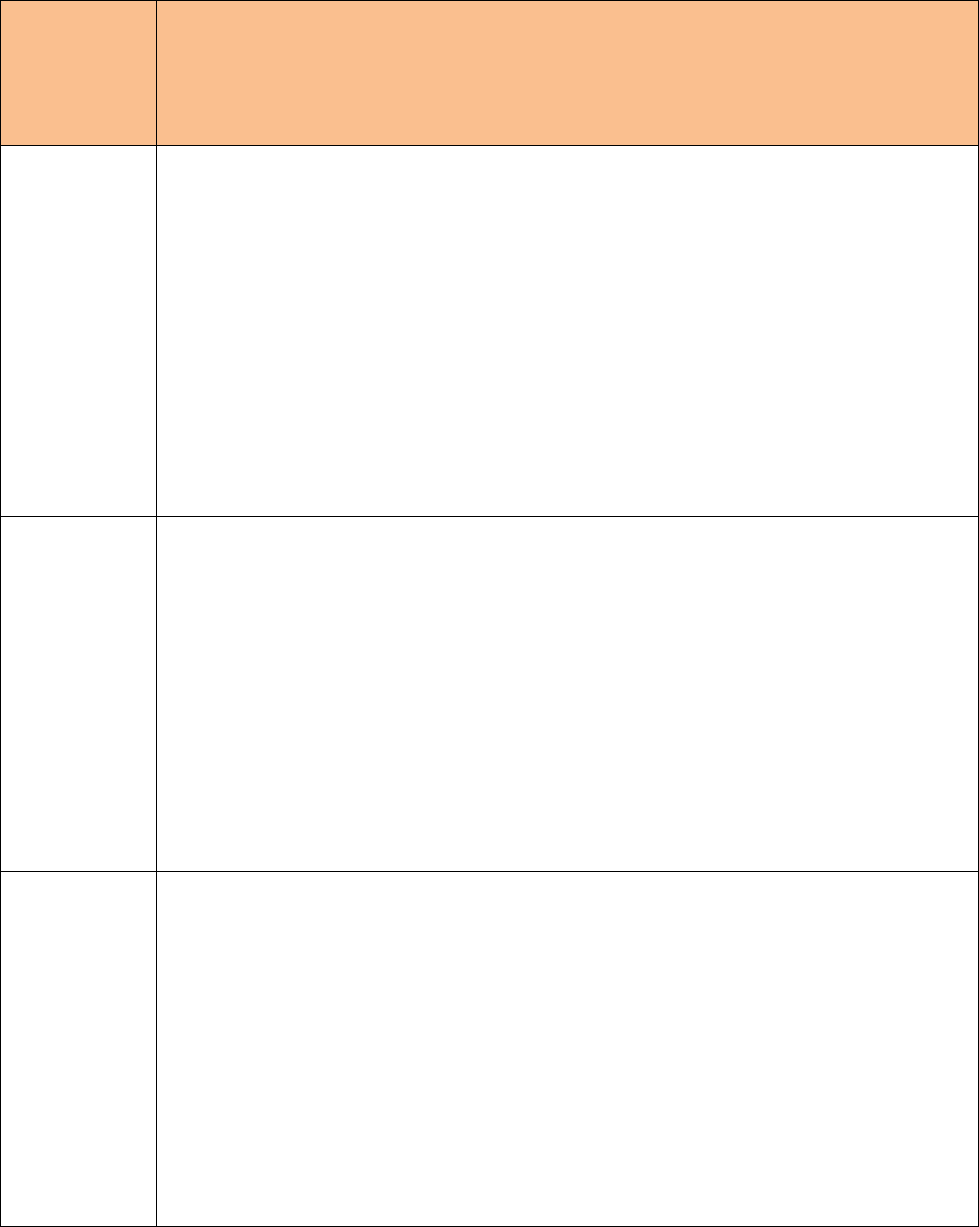
Country
Directive 2014/53/EU
SIMPLIFIED EU DECLARATION OF CONFORMITY The simplified EU declaration of conformity referred to in Article 10(9) shall
be provided as follows:
Portugal
O(a) abaixo assinado(a) Continental declara que o presente tipo de equipamento de rádio NAC EUR wave 3 está em
conformidade com a Diretiva 2014/53/UE. O texto integral da declaração de conformidade está disponível no seguinte endereço
de Internet:
http://continental-homologation.com/psa
Faixa de frequência:
AM band:
LF Band 148.5kHz to 283.5kHz
MF Band 526.5kHz to 1606.5kHz
FM band:
VHF Band II 87.5MHz to 108MHz
DAB band:
VHF Band III 174MHz to 240MHz
Bluetooth v3.0+HS:
Faixa de frequência: [2400 – 2483.5] MHz
Potência máxima de transmissão: +3.047 dBm
WiFi 802.11 bgn HT20
Faixa de frequência: [2400 – 2483.5] MHz
Potência máxima de transmissão: +16.635 dBm
Romania
Prin prezenta, Continental declară că tipul de echipamente radio NAC EUR wave 3 este în conformitate cu Directiva 2014/53/UE.
Textul integral al declarației UE de conformitate este disponibil la următoarea adresă internet:
http://continental-homologation.com/psa
Bandă de frecvențe:
AM band:
LF Band 148.5kHz to 283.5kHz
MF Band 526.5kHz to 1606.5kHz
FM band:
VHF Band II 87.5MHz to 108MHz
DAB band:
VHF Band III 174MHz to 240MHz
Bluetooth v3.0+HS:
Bandă de frecvențe: [2400 – 2483.5] MHz
Putere maximă de emisie: +3.047 dBm
WiFi 802.11 bgn HT20
Bandă de frecvențe: [2400 – 2483.5] MHz
Putere maximă de emisie: +16.635 dBm
Slovak Republic
Continental týmto vyhlasuje, že rádiové zariadenie typu NAC EUR wave 3 je v súlade so smernicou 2014/53/EÚ. Úplné EÚ
vyhlásenie o zhode je k dispozícii na tejto internetovej adrese:
http://continental-homologation.com/psa
Frekvenčné pásmo:
AM band:
LF Band 148.5kHz to 283.5kHz
MF Band 526.5kHz to 1606.5kHz
FM band:
VHF Band II 87.5MHz to 108MHz
DAB band:
VHF Band III 174MHz to 240MHz
Bluetooth v3.0+HS:
Frekvenčné pásmo: [2400 – 2483.5] MHz
Maximálny vysielací výkon: +3.047 dBm
WiFi 802.11 bgn HT20
Frekvenčné pásmo: [2400 – 2483.5] MHz
Maximálny vysielací výkon: +16.635 dBm
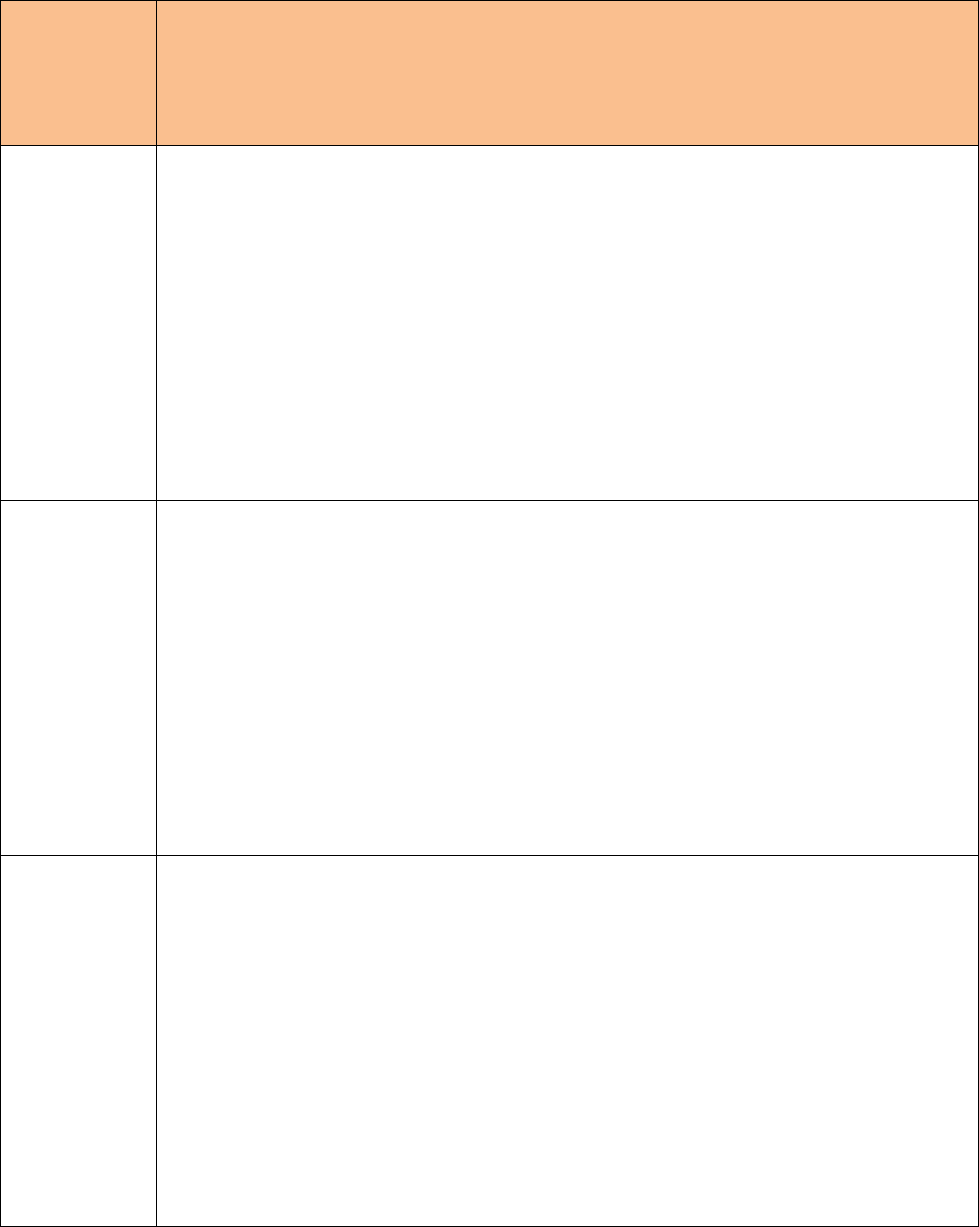
Country
Directive 2014/53/EU
SIMPLIFIED EU DECLARATION OF CONFORMITY The simplified EU declaration of conformity referred to in Article 10(9) shall
be provided as follows:
Slovenia
Continental potrjuje, da je tip radijske opreme NAC EUR wave 3 skladen z Direktivo 2014/53/EU. Celotno besedilo izjave EU o
skladnosti je na voljo na naslednjem spletnem naslovu:
http://continental-homologation.com/psa
Frekvenčni pas:
AM band:
LF Band 148.5kHz to 283.5kHz
MF Band 526.5kHz to 1606.5kHz
FM band:
VHF Band II 87.5MHz to 108MHz
DAB band:
VHF Band III 174MHz to 240MHz
Bluetooth v3.0+HS:
Frekvenčni pas: [2400 – 2483.5] MHz
Maksimalna moč oddajanja: +3.047 dBm
WiFi 802.11 bgn HT20
Frekvenčni pas: [2400 – 2483.5] MHz
Maksimalna moč oddajanja: +16.635 dBm
Spain
Por la presente, Continental declara que el tipo de equipo radioeléctrico NAC EUR wave 3 es conforme con la Directiva
2014/53/UE. El texto completo de la declaración UE de conformidad está disponible en la dirección Internet siguiente:
http://continental-homologation.com/psa
Banda de frecuencias:
AM band:
LF Band 148.5kHz to 283.5kHz
MF Band 526.5kHz to 1606.5kHz
FM band:
VHF Band II 87.5MHz to 108MHz
DAB band:
VHF Band III 174MHz to 240MHz
Bluetooth v3.0+HS:
Banda de frecuencias: [2400 – 2483.5] MHz
Máxima potencia de transmisión: +3.047 dBm
WiFi 802.11 bgn HT20
Banda de frecuencias: [2400 – 2483.5] MHz
Máxima potencia de transmisión: +16.635 dBm
Sweden
Härmed försäkrar Continental att denna typ av radioutrustning NAC EUR wave 3 överensstämmer med direktiv 2014/53/EU.
Den fullständiga texten till EU-försäkran om överensstämmelse finns på följande webbadress:
http://continental-homologation.com/psa
Frekvensband:
AM band:
LF Band 148.5kHz to 283.5kHz
MF Band 526.5kHz to 1606.5kHz
FM band:
VHF Band II 87.5MHz to 108MHz
DAB band:
VHF Band III 174MHz to 240MHz
Bluetooth v3.0+HS:
Frekvensband: [2400 – 2483.5] MHz
Maximal sändningseffekt: +3.047 dBm
WiFi 802.11 bgn HT20
Frekvensband: [2400 – 2483.5] MHz
Maximal sändningseffekt: +16.635 dBm
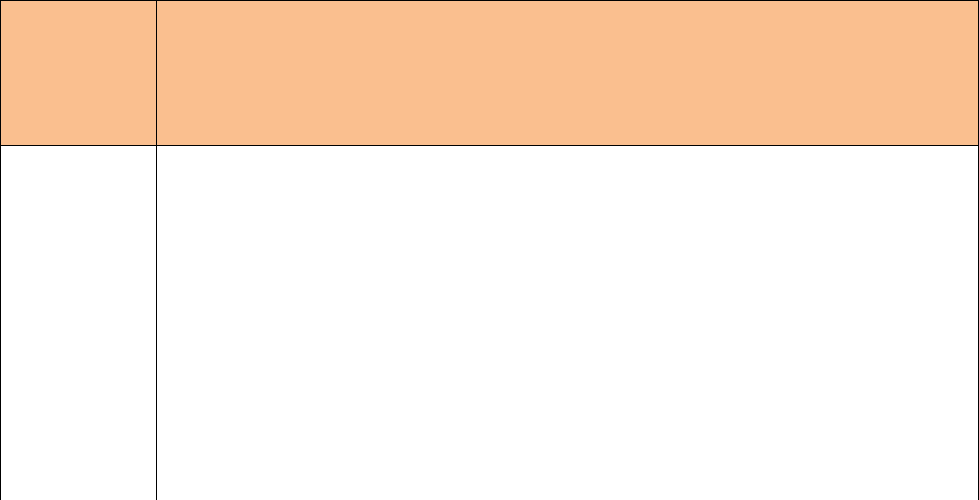
Country
Directive 2014/53/EU
SIMPLIFIED EU DECLARATION OF CONFORMITY The simplified EU declaration of conformity referred to in Article 10(9) shall
be provided as follows:
United Kingdom
Hereby, Continental declares that the radio equipment type NAC EUR wave 3 is in compliance with Directive 2014/53/EU. The full
text of the EU declaration of conformity is available at the following internet address:
http://continental-homologation.com/psa
Frequency bands:
AM band:
LF Band 148.5kHz to 283.5kHz
MF Band 526.5kHz to 1606.5kHz
FM band:
VHF Band II 87.5MHz to 108MHz
DAB band:
VHF Band III 174MHz to 240MHz
Bluetooth v3.0+HS:
Frequency band: [2400 – 2483.5] MHz
Maximum transmitter power: +3.047 dBm
WiFi 802.11 bgn HT20
Frequency band: [2400 – 2483.5] MHz
Maximum transmitter power: +16.635 dBm
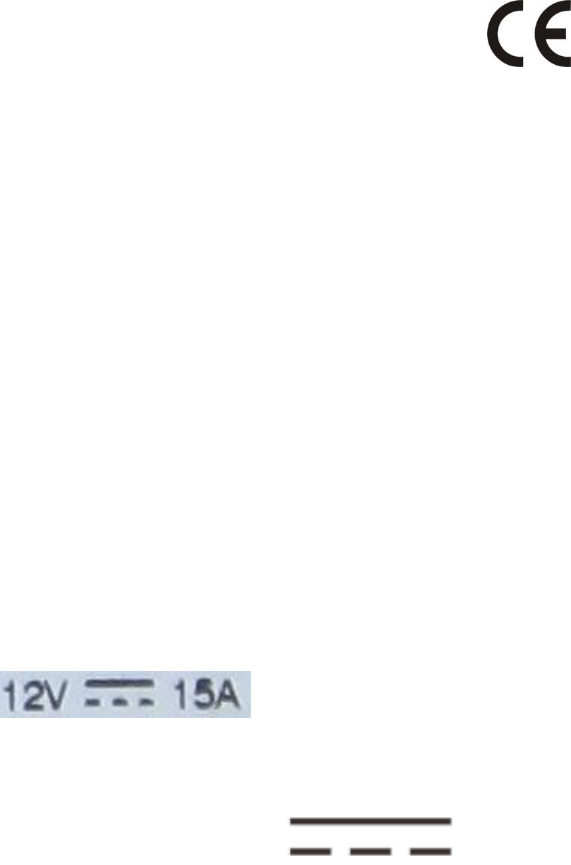
The conformity assessment procedure referred to in Article 17 and detailed in Annex III of Directive
2014/53/EU has been followed with the involvement of the following Notified Body:
DEKRA Testing and Certification, S.A.U.
Parque Tecnologico de Andalucia Calle Severo Ochoa, 2
29590 CAMPANILLAS (MALAGA)
Country : Spain
Notified Body number: 1909
Thus, the following marking is included in the product (Label on top):
There is no restriction for the commercialization of this device in all the countries of the European
Union.
Specific instructions of installation and proper use of the equipment
This Multimedia System Equipment must be fixed in a car dashboard.
This Equipment is intended to be installed by service persons or qualified operators in a
restricted access location that can only accessed by using a tool.
Demounting or disassembly of the NAC Wave 3 from the car is only allowed by qualified and
trained personnel.
The external devices and accessories connected to the equipment shall comply its product
standard in order to prevent fire risks.
The equipment is suitable for direct current only:
Voltage rated: 12V (Volts)
Maximum Current: 15A (Amperes)
Direct Current symbol:
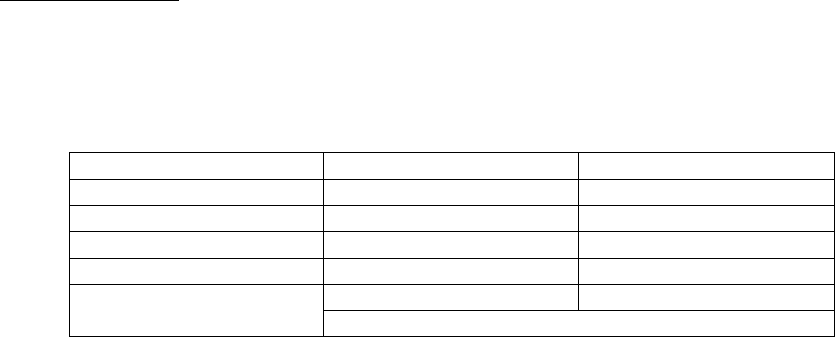
Fuse characteristics:
MINI AUTO FUSE W Yellow 20:
Voltage rated: 32V (Volts)
Current rated: 20A (Amperes)
600
0.30 seconds
0.100 seconds
350
0.080 seconds
0.250 seconds
200
0.15 seconds
5 seconds
135
0.75 seconds
600 seconds
110
100 hours
-
% of rating
Minimum
Maximum
Blow Time
List of countries within the EU or geographical zones where it can be used.
There is no restriction for the commercialization of this device in all the countries of the European
Union:
Austria, Belgium, Bulgaria, Croatia, Cyprus, Czech Republic, Denmark,
Estonia, Finland, France, Germany, Greece, Hungary, Ireland, Italy,
Latvia, Lithuania, Luxembourg, Malta, Netherlands, Poland, Portugal,
Romania, Slovakia, Slovenia, Spain, Sweden, United Kingdom,
Information about the license that apply to it.
There is no specific license.
Restrictions or possible additional restrictions when trying to achieve the authorisation of use
of the equipment.
There is no specific restriction to achieve the authorisation of use of the equipment.

USA – Federal Communications Commission
(FCC)
FCC ID: ZFW-NACEUR3
1. Modification Statement
“Continental Automotive Rambouillet France S.A.S.” has not approved any changes or modifications
to this device by the user. Any changes or modifications could void the user’s authority to operate the
equipment.
2. Interference statement
This device complies with part 15 of the FCC Rules. Operation is subject to the following two
conditions:
(1)This device may not cause harmful interference, and
(2) This device must accept any interference received, including interference that may
cause undesired operation.
3. Wireless notice:
This device complies with FCCC radiation exposure limits set forth for an uncontrolled
environment and meets the FCC radio frequency (RF) Exposure Guidelines. The antenna(s)
used for this transmitter must be installed to provide a separation distance of at least 20 cm
from all the persons must not be co-located or operating in conjunction with any other antenna
or transmitter.
4. FCC Class B digital device or peripheral notice
This equipment has been tested and found to comply with the limits for a Class B digital
device, pursuant to part 15 of the FCC Rules. These limits are designed to provide reasonable
protection against harmful interference in a residential installation. This equipment generates,
uses and can radiate radio frequency energy and, if not installed and used in accordance with
the instructions, may cause harmful interference to radio communications. However, there is
no guarantee that interference will not occur in a particular installation. If this equipment does
cause harmful interference to radio or television reception, which can be determined by
turning the equipment off and on, the user is encouraged to try to correct the interference by
one or more of the following measures:
— Reorient or relocate the receiving antenna.
— Increase the separation between the equipment and receiver.
— Connect the equipment into an outlet on a circuit different from that to which the receiver
is connected.
— Consult the dealer or an experienced radio/TV technician for help.