COOTEL FONE TECHNOLOGY CTF-S32 smart phone User Manual
SHENZHEN COOTEL FONE TECHNOLOGY CO., LTD smart phone Users Manual
Users Manual
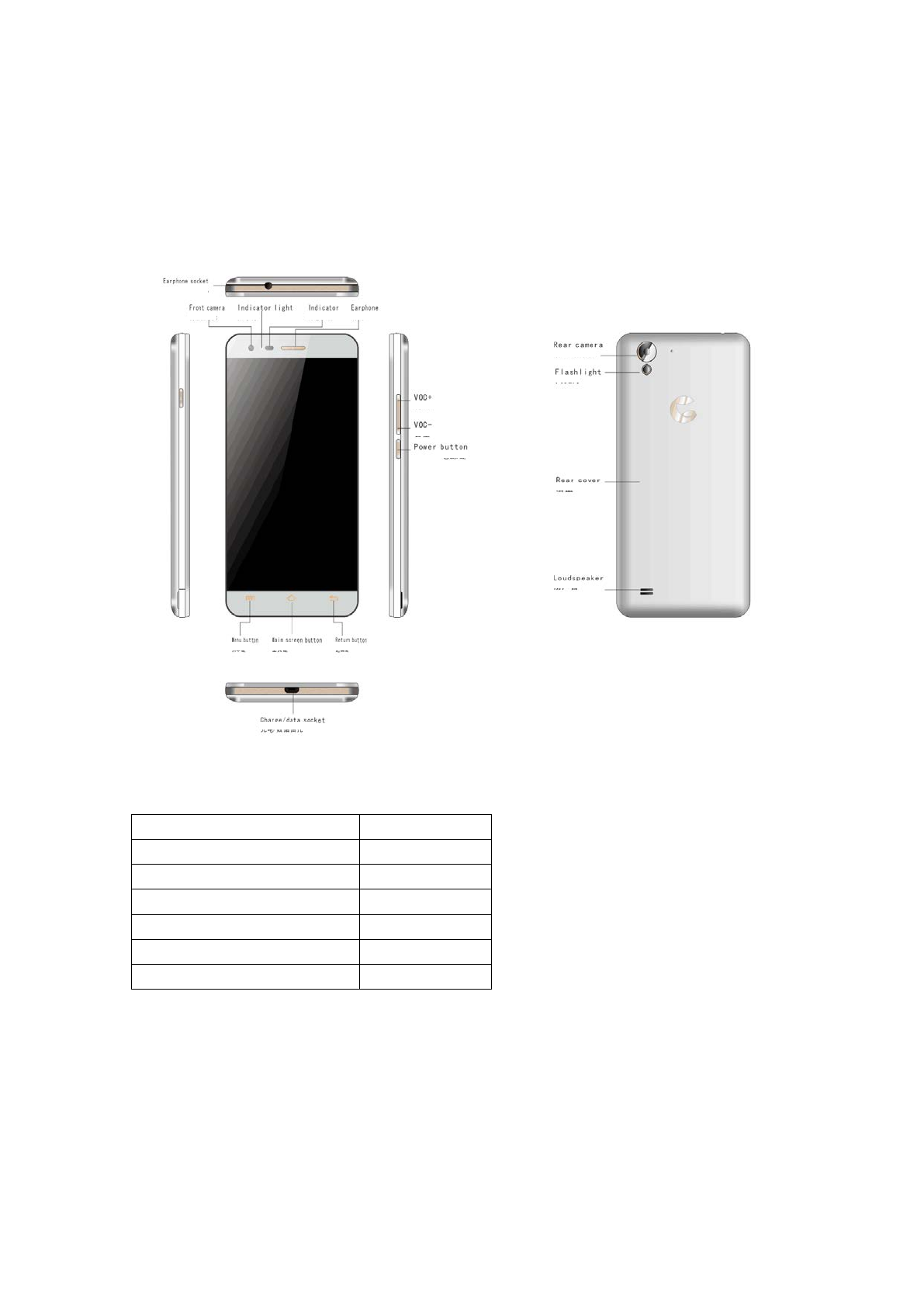
Quick guide of S32 mobile
Know your mobile
This mobile is WCDMA (GSM) model. -
Thank you for choosing this mobile. Please confirm that the package contains the following
products
Name Quantity
Mobile 1
USB data cable 1
Charger 1
Earphone 1
Quick guide 1
Warranty card 1
Installation and preparation
This product is with removable battery, the battery has been charged partly when out of factory,
we recommend you to fully charge the mobile before first starting up.Please install the SIM card
or TF card according to the following chart.
Please put the SIM card metal contact down. then install it as the mobile marks direction
Please put the TF card metal contact down. then install it as the mobile marks direction
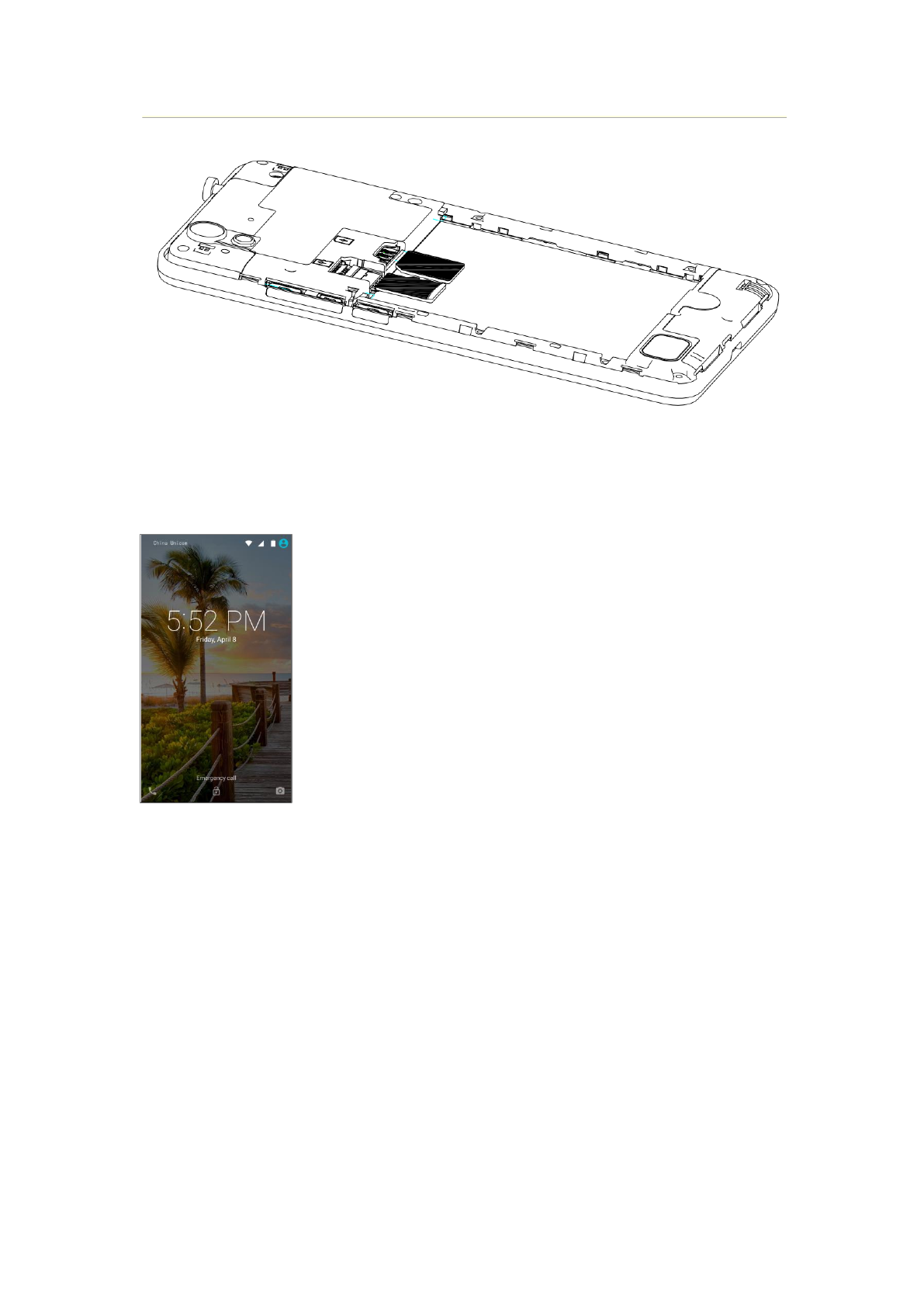
Lock or unlock the screen
Press the power button to lock the screen When the unused time reaches the sleep time, the
phone will automatically lock the screen. You can press “> Settings> Display>SIeep” to choose the
sleep time.
Know main screen
Main screen mainly shows status bar, widgets, application shortcut icons, common function
shortcut icons, there are extended interface on two sides of main screen. Long press the small
icons on main screen and drag it to the upper left folder of the screen to automatically generate a
new folder. press the new folder icon to view what's in the folder. and press the folder name to
rename it. If you want to remove the shortcuts from the folder. Please drag the corresponding
icons from the folder to main screen. You can set related functions according to your own
hobbies and habits.
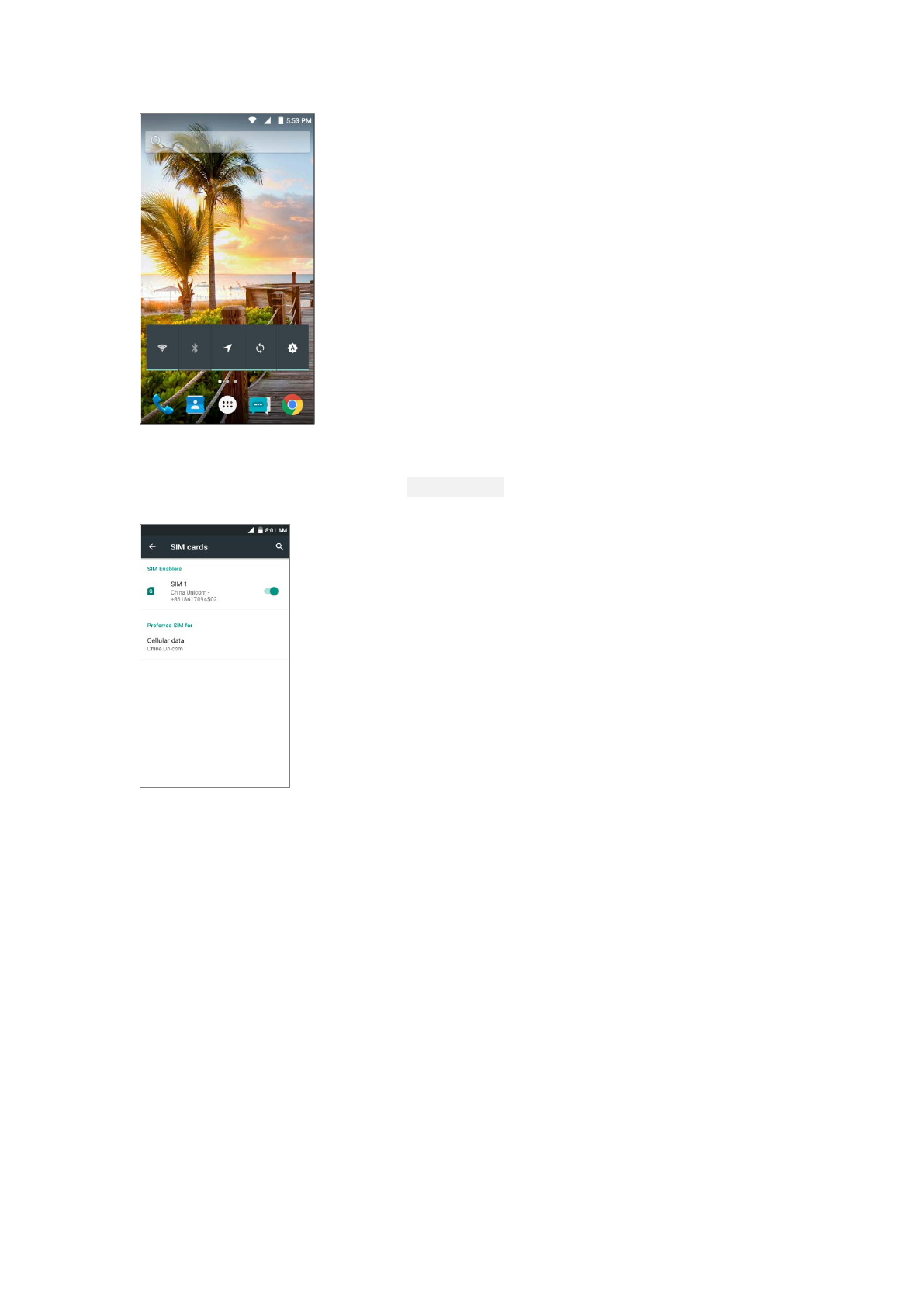
Mode settings
This mobile support WCDMA\GSM network model. you can press Settings> SIM cards
management to set. You can open SIMcard modes . You also can close SIM cards modes.
Data traffic settings
This mobile support mobile data network function. You can press> Settings>Data usage to open
or close ,Mobile data network function
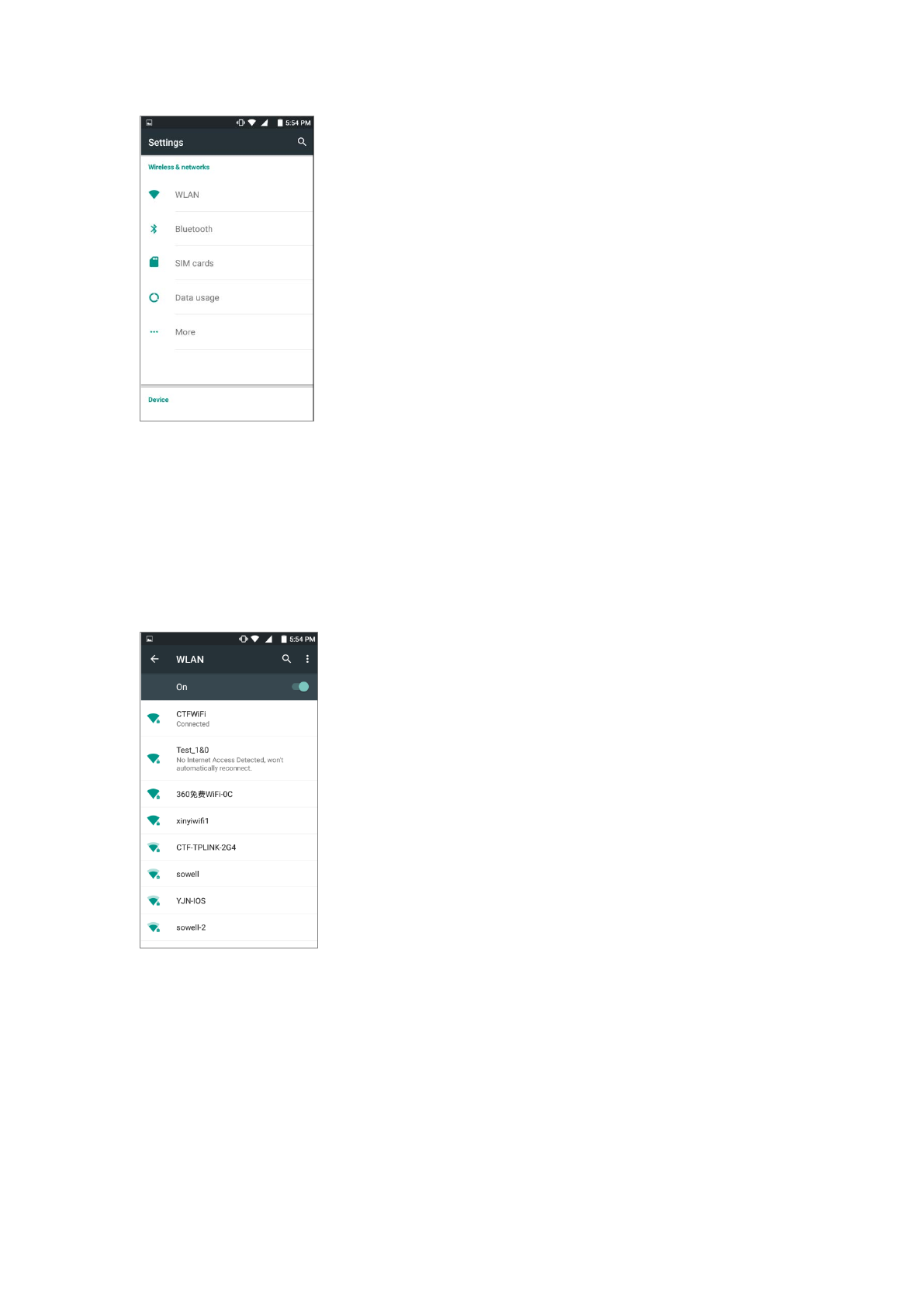
Wi-Fi settings
WLAN network can provide you close wireless network connection. You can press”>Settings>
Wi-Fi” to open or close WLAN network connection function
Press >Settings> Wi-Fi", your mobile will automatically search nearby WLAN network, then you
can choose one network. if you choose an open network. The mobile will automatically complete
the connection. If you choose an security network. You will be required to enter a password.
Network sharing and portable hotspots
USB sharing network
1. Use USB cable to connect the mobile with the computer
2 Press“Settings> More> Network sharing and portable hotspots' and check 'USB network
sharing' The mobile screen will tip 'Network sharing or hotspots Is enabled and a new connection
will be added to local connection of your computer. In this way, you can surf the internet on the
computer through the wireless network of the mobile
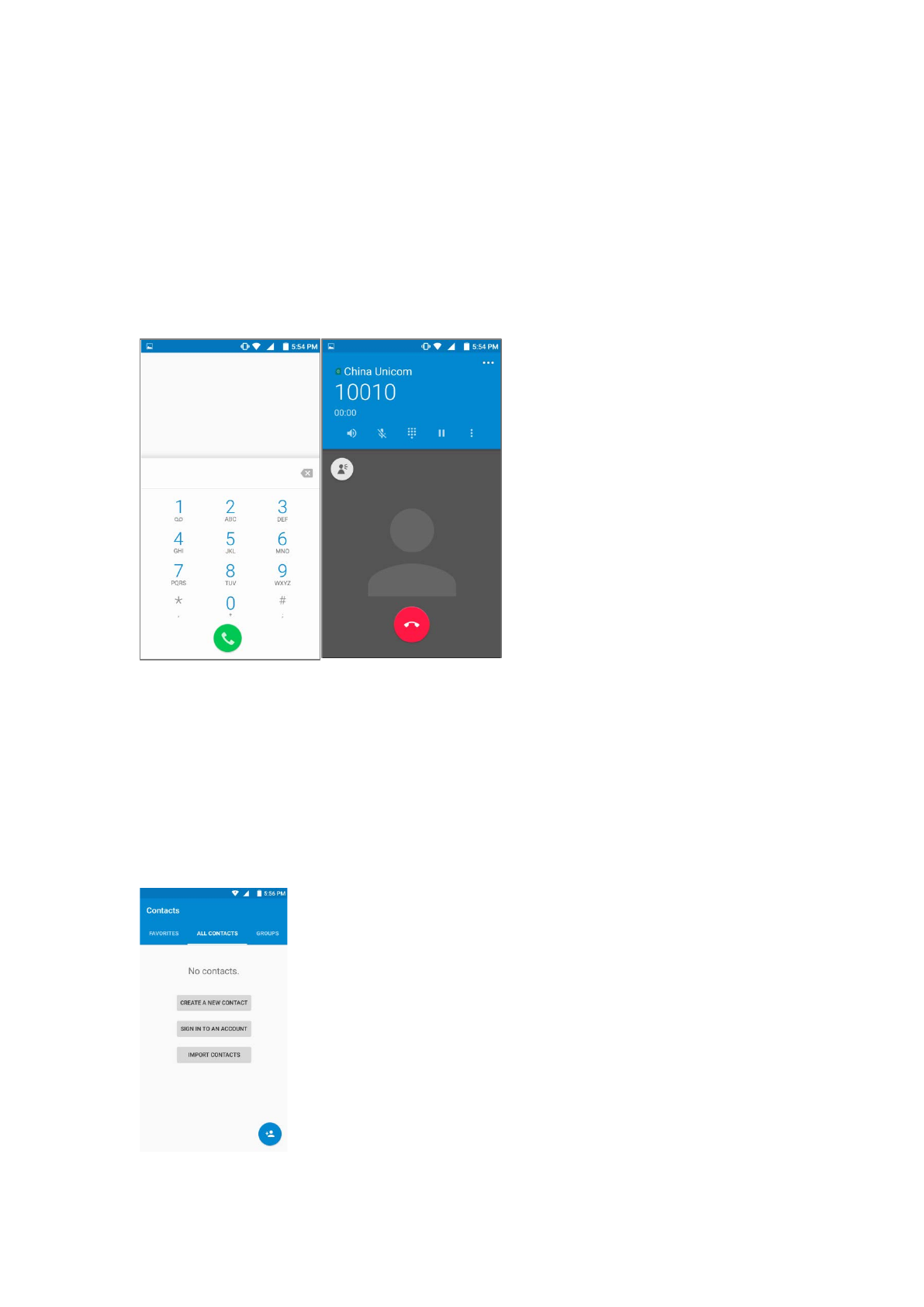
WLAN hotspots
1 From the standby screen. press“ >Settings> More> Network sharing and portable hotspots to
open a WLAN hotspot.
2 Press 'Set Wi-Fi hotspots' to set related parameters for the WLAN hotspot then save
At this time, the other equipments which support WLAN can search your wireless network.
Dial
You can press.“Contacts”or phone numbers from the messages to dial. You also can input phone
number on the dial icon ,to calls.
Contacts
Press the icon Contacts in common function area to open "Contacts' and view the contacts list.
The "Contacts' is divided into four tabs,Dial: Dial Call records: View and manage the call records
Contacts: View and manage contacts list and set personal information.
Favorites: View and manage common contacts list.
Pree”Group”tab,you can group the contacts to facilitate the management
Press 'Search'- tab, you can search the existing contacts number on the mobile

Messaging
You can press send to send GSM message
Taking photographs and videos
Press Camera to start photograph mode, then press camera to photograph
Press Video to start video mode. Then press video to video
Tips:
Long press power button and volume decrease button meanwhile can grab a screenshot, the
images will be automatically stored in Screenshots folder. You can view them by Gallery>
Screenshots
View photographs and videos
Press Gallery to view a photograph album
Press a photograph album to view photographs and videos, all photographs and videos are
displayed in the form of a thumbnail
Open the photographs/videos you can choose to share to others through message, bluetooth,
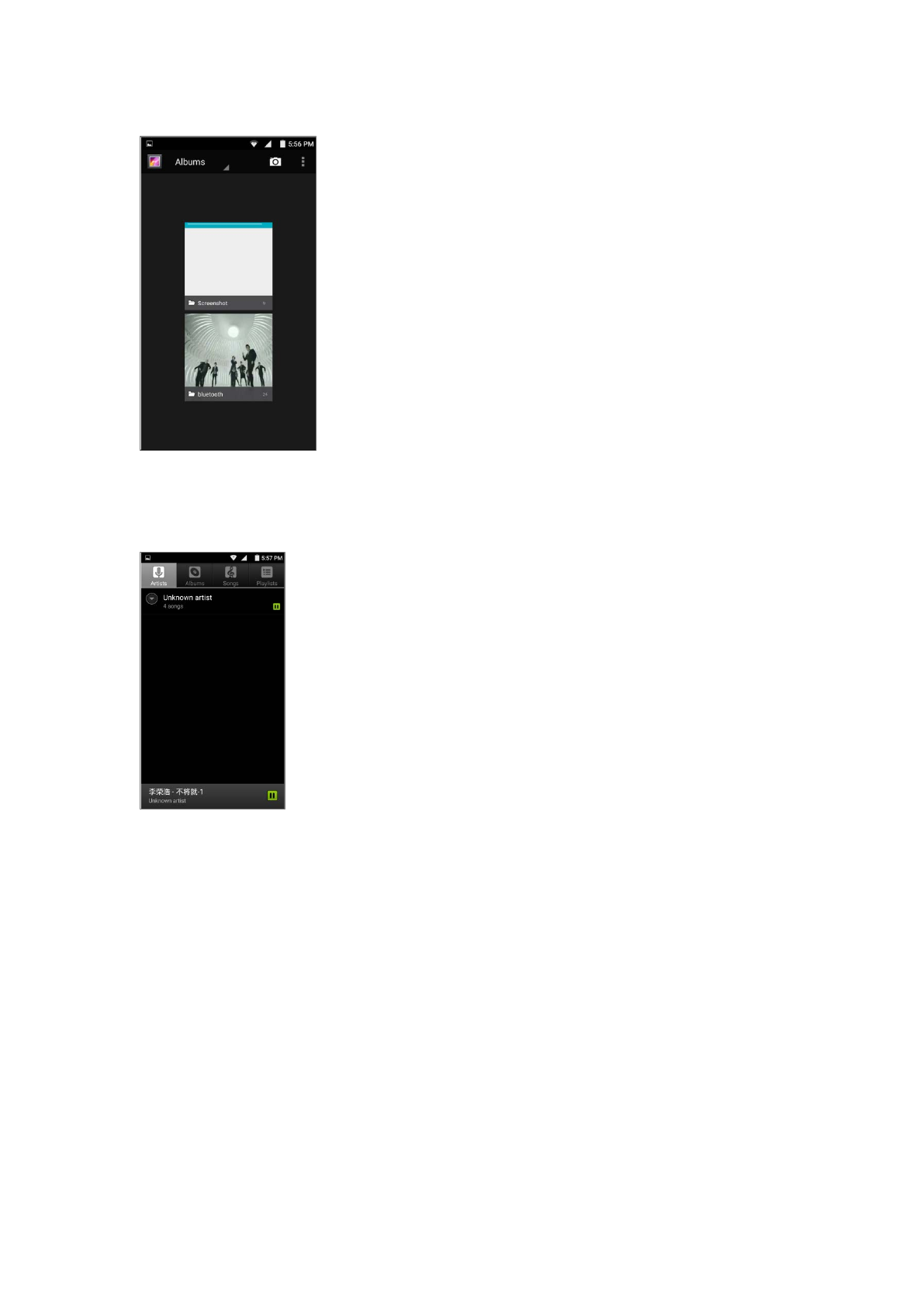
email and other ways
Music
Press Music to pay music
Press the track to play. Press the menu for more operations.
Note on the use of the charger
1.When charging, the socket should be around the device and easy to reach.
2.When charging flnished or not charging,please disconnect the charger and device and get the
charger unplugged.
3.Please stop using when plug or cable damaged in case of electronic shock or fire.
4.Please do not touch the cable with wet hand or unplug by dragging cable.
5.Do not touch the charger with wet hand in case of short circuit or electronic shock.
6.Please stop using the charger when it got wet.
7.Please do not drop or strike the charger.
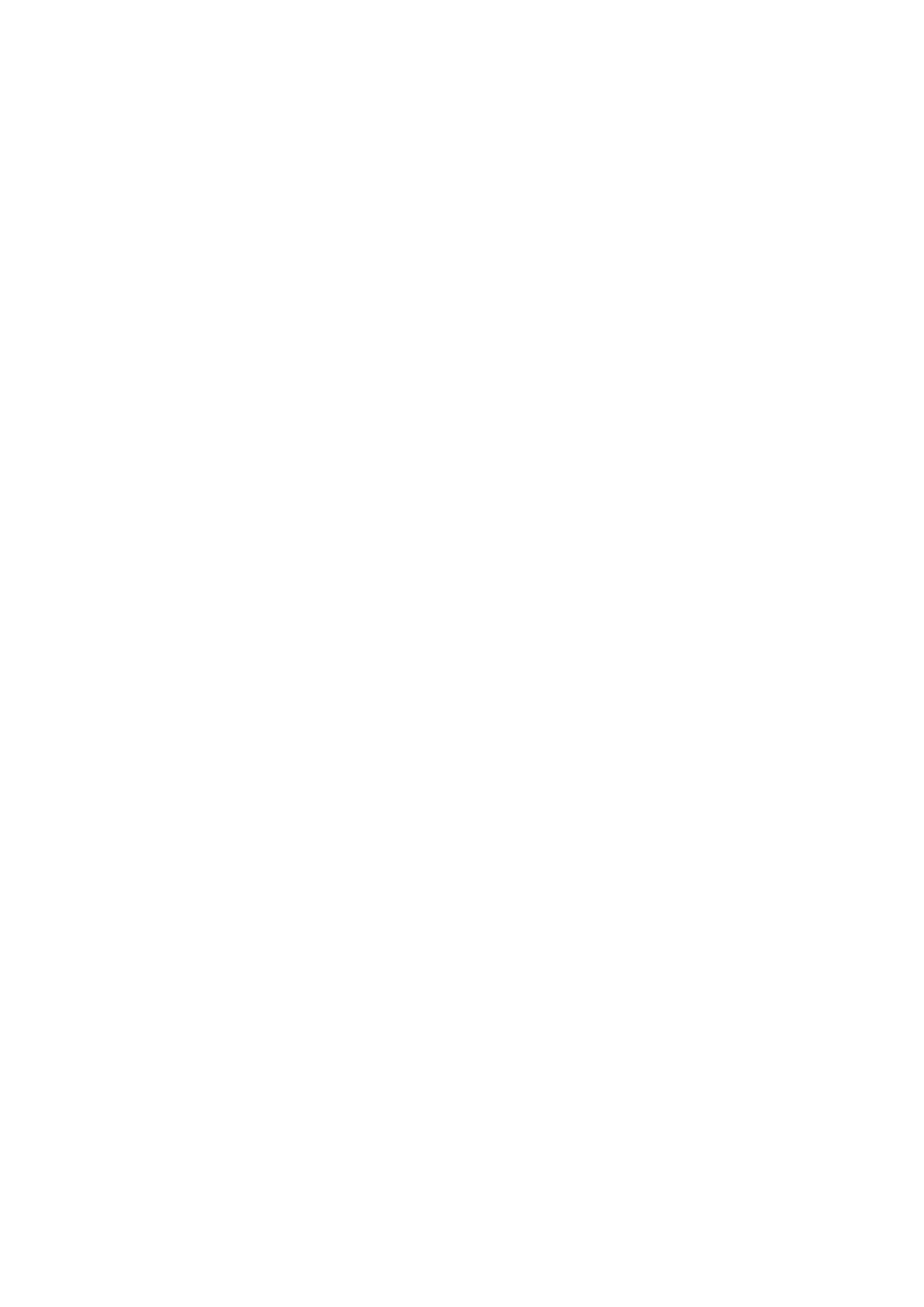
FCC Statement
1. This device complies with Part 15 of the FCC Rules. Operation is subject to the following two
conditions:
(1) This device may not cause harmful interference.
(2) This device must accept any interference received, including interference that may cause
undesired operation.
2. Changes or modifications not expressly approved by the party responsible for compliance
could void the user's authority to operate the equipment.
NOTE:
This equipment has been tested and found to comply with the limits for a Class B digital device,
pursuant to Part 15 of the FCC Rules. These limits are designed to provide reasonable protection
against harmful interference in a residential installation.
This equipment generates uses and can radiate radio frequency energy and, if not installed and
used in accordance with the instructions, may cause harmful interference to radio
communications. However, there is no guarantee that interference will not occur in a particular
installation. If this equipment does cause harmful interference to radio or television reception,
which can be determined by turning the equipment off and on, the user is encouraged to try to
correct the interference by one or more of the following measures:
Reorient or relocate the receiving antenna.
Increase the separation between the equipment and receiver.
Connect the equipment into an outlet on a circuit different from that to which the receiver is
connected.
Consult the dealer or an experienced radio/TV technician for help.
SAR Information Statement
Your wireless phone is a radio transmitter and receiver. It is designed and manufactured not to
exceed the emission limits for exposure to radiofrequency (RF) energy set by the Federal
Communications Commission of the U.S. Government. These limits are part of comprehensive
guidelines and establish permitted levels of RF energy for the general population. The guidelines
are based on standards that were developed by independent scientific organizations through
periodic and thorough evaluation of scientific studies. The standards include a substantial safety
margin designed to assure the safety of all persons, regardless of age and health. The exposure
standard for wireless mobile phones employs a unit of measurement known as the Specific
Absorption Rate, or SAR. The SAR limit set by the FCC is 1.6 W/kg. * Tests for SAR are conducted
with the phone transmitting at its highest certified power level in all tested frequency bands.
Although the SAR is determined at the highest certified power level, the actual SAR level of the
phone while operating can be well below the maximum value. This is because the phone is
designed to operate at multiple power levels so as to use only the power required to reach the
network. In general, the closer you are to a wireless base station antenna, the lower the power
output. Before a phone model is available for sale to the public, it must be tested and certified to
the FCC that it does not exceed the limit established by the government adopted requirement for
safe exposure. The tests are performed in positions and locations (e.g., at the ear and worn on
the body) as required by the FCC for each model. The highest SAR value for this model phone
when tested for use at the ear is 0.537W/Kg and when worn on the body, as described in this
user guide, is 1.271W/Kg(Body-worn measurements differ among phone models, depending
upon available accessories and FCC requirements). The maximum scaled SAR in hotspot mode is
1.364W/Kg. While there may be differences between the SAR levels of various phones and at
various positions, they all meet the government requirement for safe exposure. The FCC has
granted an Equipment Authorization for this model phone with all reported SAR levels evaluated
as in compliance with the FCC RFexposure guidelines. SAR information on this model phone is on
file with the FCC and can be found under the Display Grant section of http://www.fcc.gov/
oet/fccid after searching on
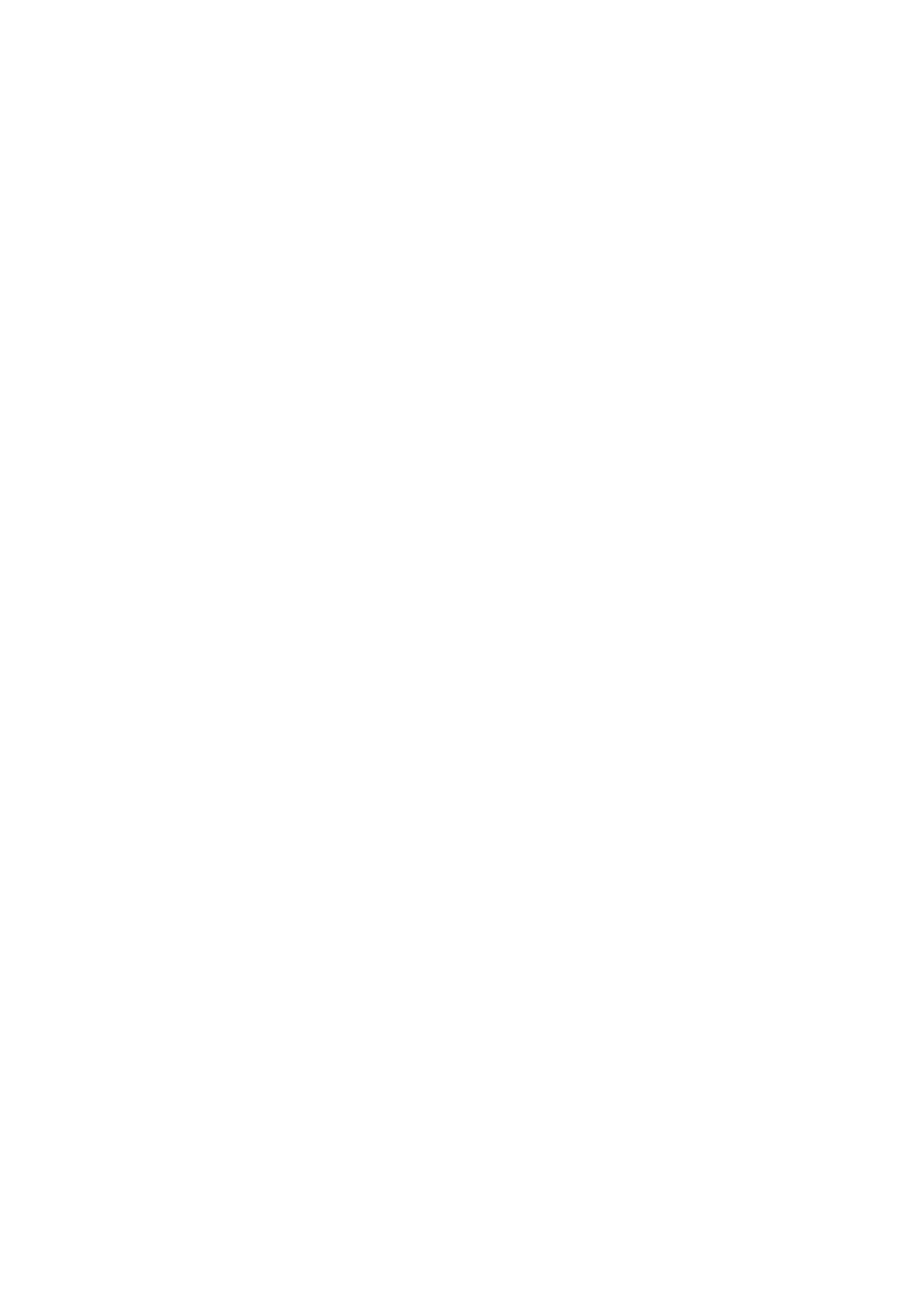
FCC ID: 2AHS2-CTF-S32 Additional information on Specific Absorption Rates (SAR) can be
found on the Cellular Telecommunications Industry Asso-ciation (CTIA) web-site at
http://www.wow-com.com. * In the United States and Canada, the SAR limit for mobile phones
used by the public is 1.6 watts/kg (W/kg) averaged over one gram of tissue. The standard
incorporates a sub-stantial margin of safety to give additional protection for the public and to
account for any variations in measurements.
Body-worn Operation
This device was tested for typical body-worn operations. To comply with RF exposure
requirements, a minimum separation distance of 10mm must be maintained between the user’s
body and the handset, including the antenna. Third-party belt-clips, holsters, and similar
accessories used by this device should not contain any metallic components. Body-worn
accessories that do not meet these requirements may not comply with RF exposure
requirements and should be avoided. Use only the supplied or an approved antenna.