CORNEA TECHNOLOGY CT1701 17-inch LCD Monitor User Manual CT1701 A1 intro1 39
CORNEA TECHNOLOGY CO., LTD. 17-inch LCD Monitor CT1701 A1 intro1 39
Users Manual
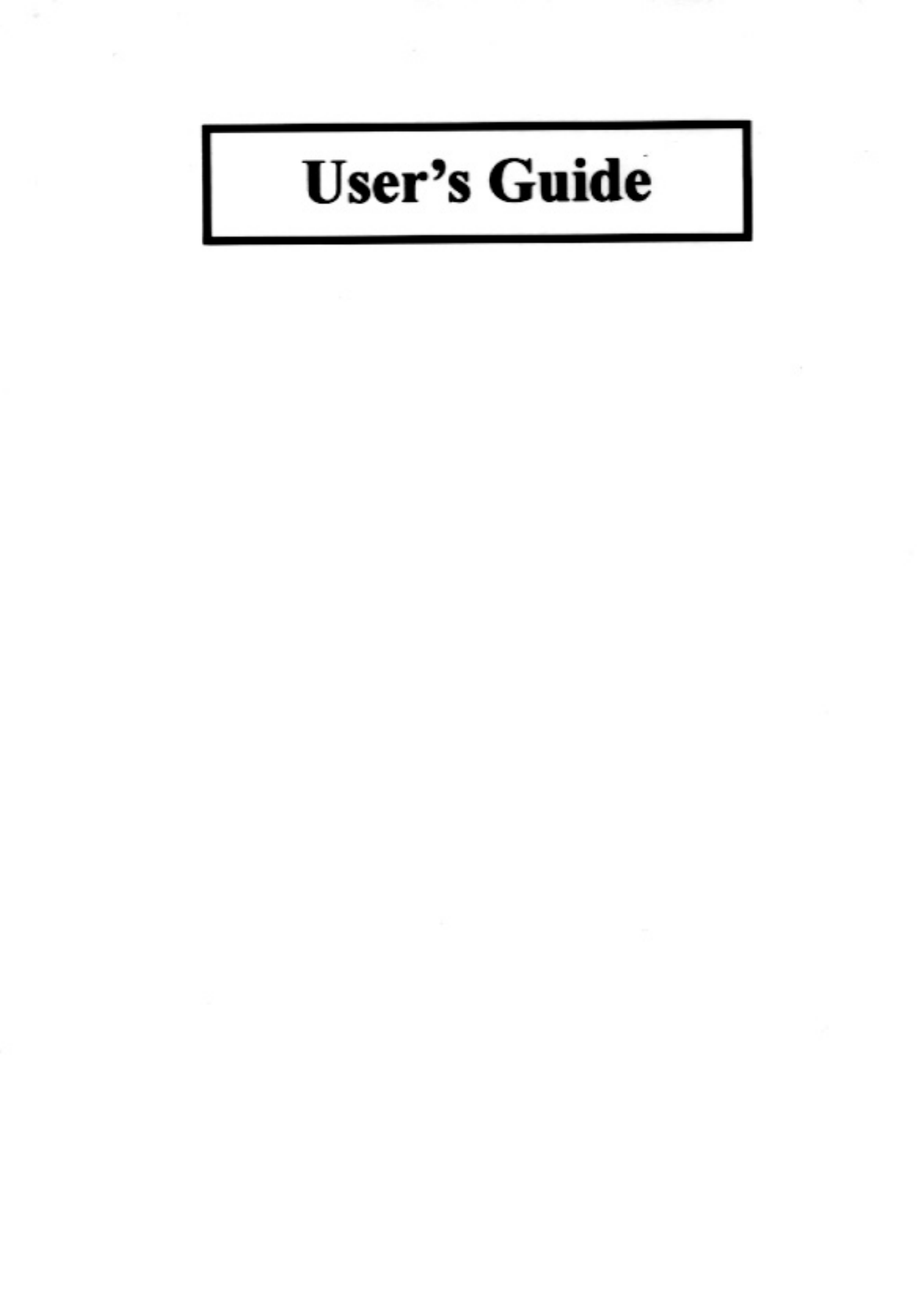

TABLE OF CONTENTS
ADJUSTING YOUR LCD MONITOR --------------
2
• General safety precautions ………………….…………… 2
• Unpacking your monitor ………………………………… 5
• Viewing angle …………………………………………… 6
• Connecting your monitor …………………………… 7
• User controls ……………………………………………… 8
• OSD Functions and adjustments ……………….…..……… 9
• Menu adjustments …………………………….…..……… 10
• Refining the picture ………………………….…..……… 12
APPENDIX -----------------------------------
- 13
• Power management function …………….…..……..…… 13
• Video input terminal …………………………..……..… 13
• Display modes ……………………………….………… 14
• Troubleshooting ………………………………………… 15
• Specifications …………………………………………… 17
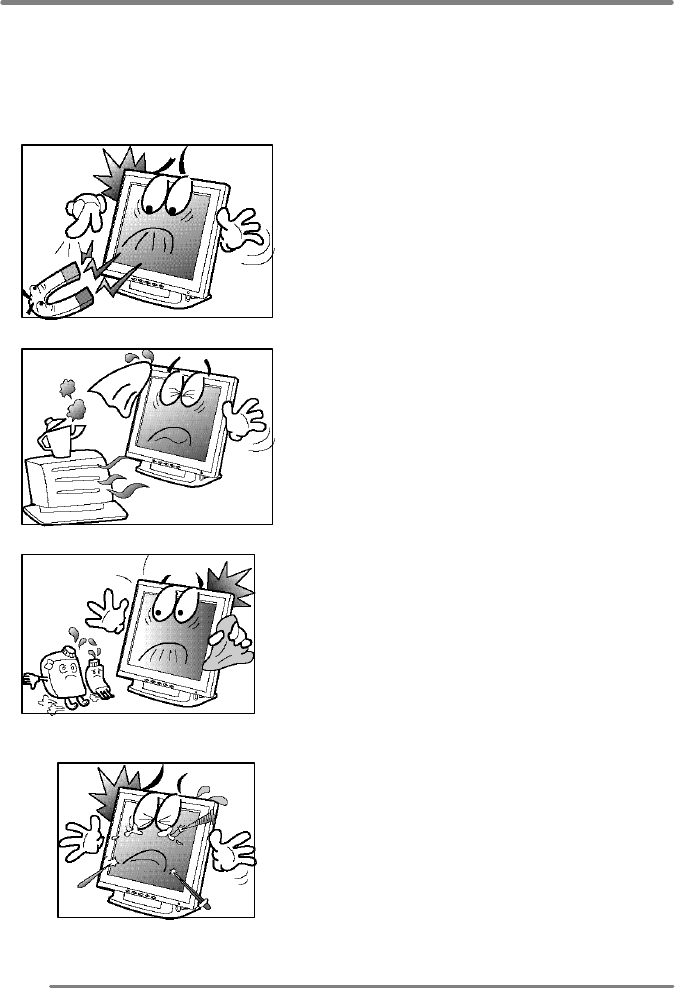
Adjusting your lcd monitor
2
General safety precautions
This Monitor has been engineered and manufactured to assure your safety. Please
read this manual and comply with the warnings and the procedures to avoid any
serious electrical shock and other serious damage.
1.
2.
3.
4.
Do not place anything heavy, wet or
magnetic on the monitor or power cord.
Do not cover the ventilation openings
nor touch them with metallic or
flammable material.
High temperature can cause troubles.
Avoid operating the monitor in extreme
heat, humidity or dusty areas. Extreme
temperature may cause discoloration or
damages.
Ambient Temperature : 0°C ~ 40°C
Do not use a solvent, such as benzene, to
clean the monitor to prevent any
damages to the LCD surface.
Do not use fine tools such as a pin or a
pencil near the monitor to prevent any
scratch to the LCD surface.
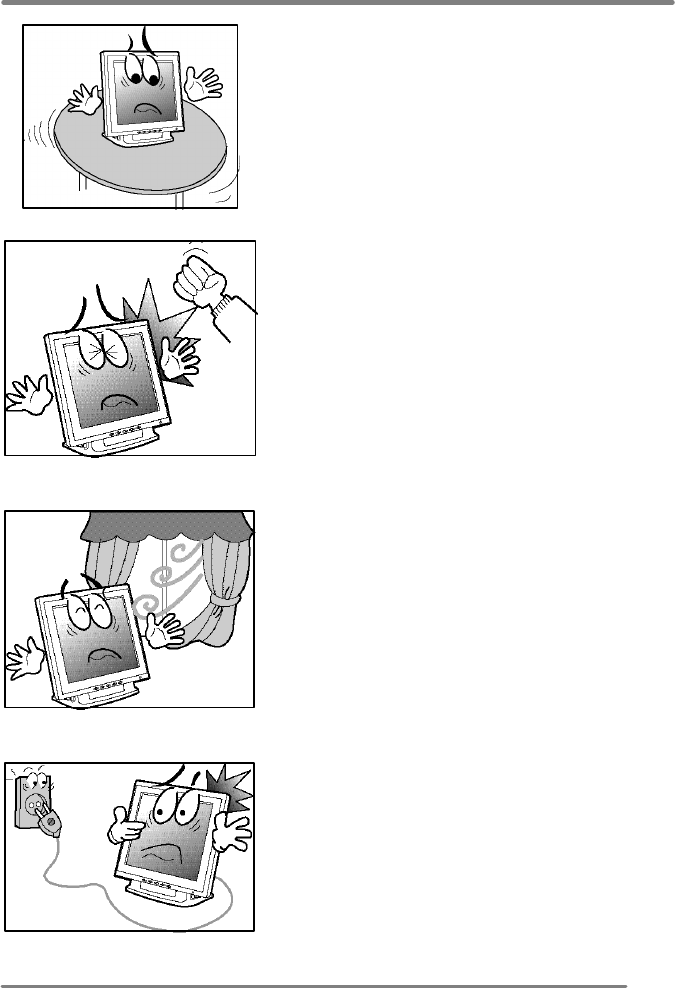
Adjusting your lcd monitor
3
5.
6.
7.
8.
Place the monitor on a flat surface to
prevent it from falling.
Do not apply any mechanical shocks to
the machine.
Install it in a well-ventilated area or
secure enough space for ventilation.
Turn the monitor off before connecting
it
to the power outlet.
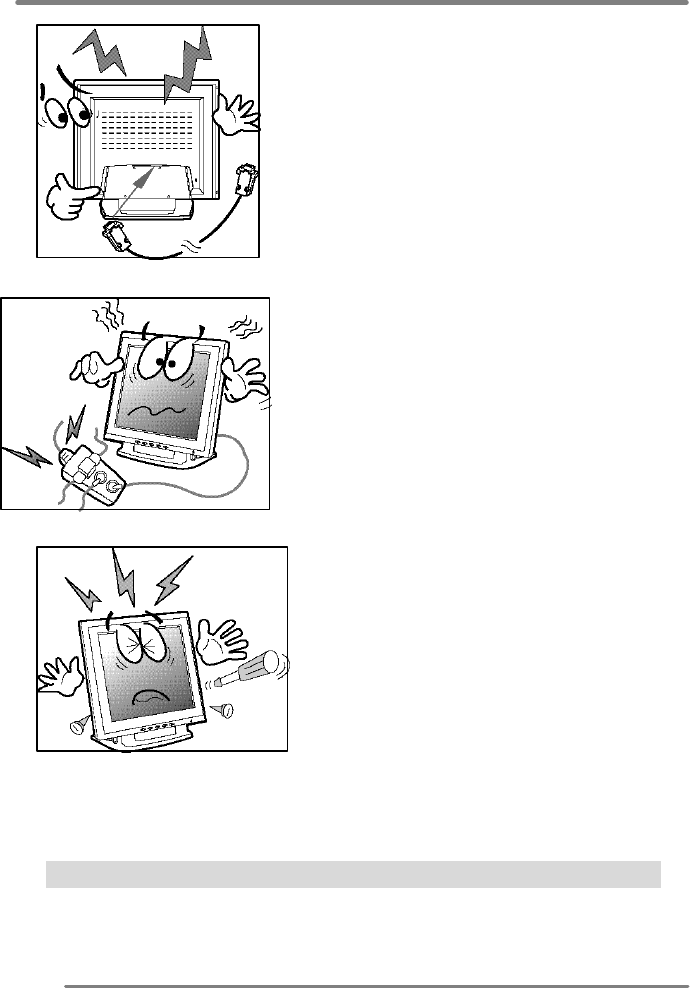
Adjusting your lcd monitor
4
CAUTION : RISK OF ELECTRIC SHOCK, DO NOT OPEN
9.
1
0
.
11.
Make sure that the power cord and the
other cords are properly connected.
Overloaded AC outlets and extension
cords are dangerous. Also, the frayed
power cords and the broken plugs may
cause electric shock or fire.
Do not open the monitor. There are no
user-serviceable components inside.
There is a risk of exposure to high-
voltage electricity inside, even when
power is turned off. If the display
monitor does not operate properly,
unplug the power cord and contact your
dealer. Handling the electrical
equipment carelessly will cause a
serious electrical shock and other
hazards.
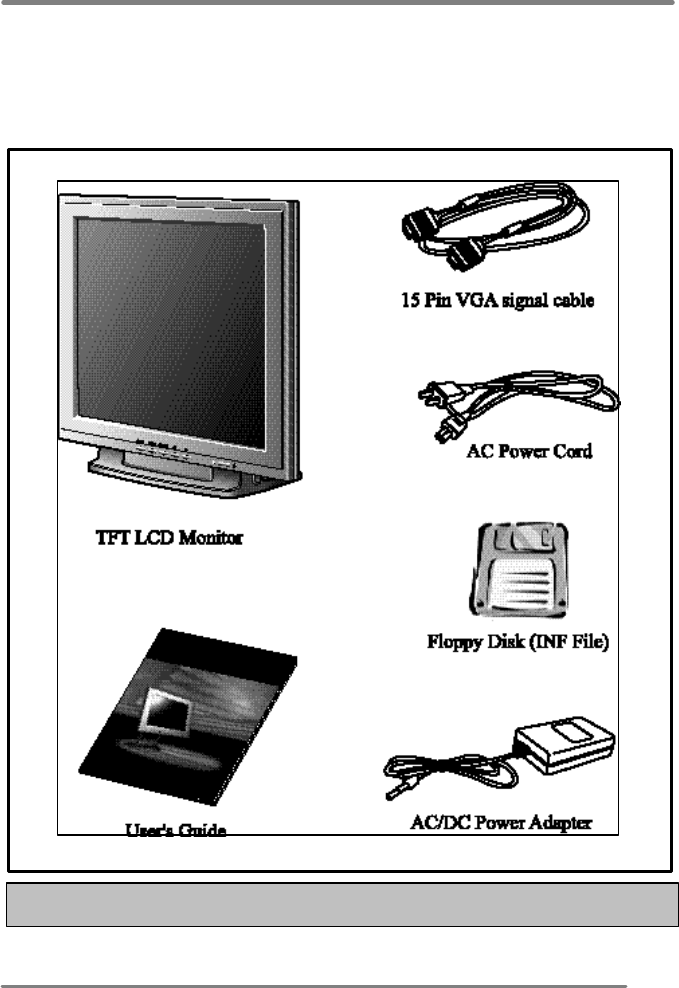
Adjusting your lcd monitor
5
Unpacking your monitor
Please make sure the following items are included with your monitor.
If you find that any of these items are missing or appear damaged, contact your
dealer immediately.
The power cord can be different depending upon different voltage areas.
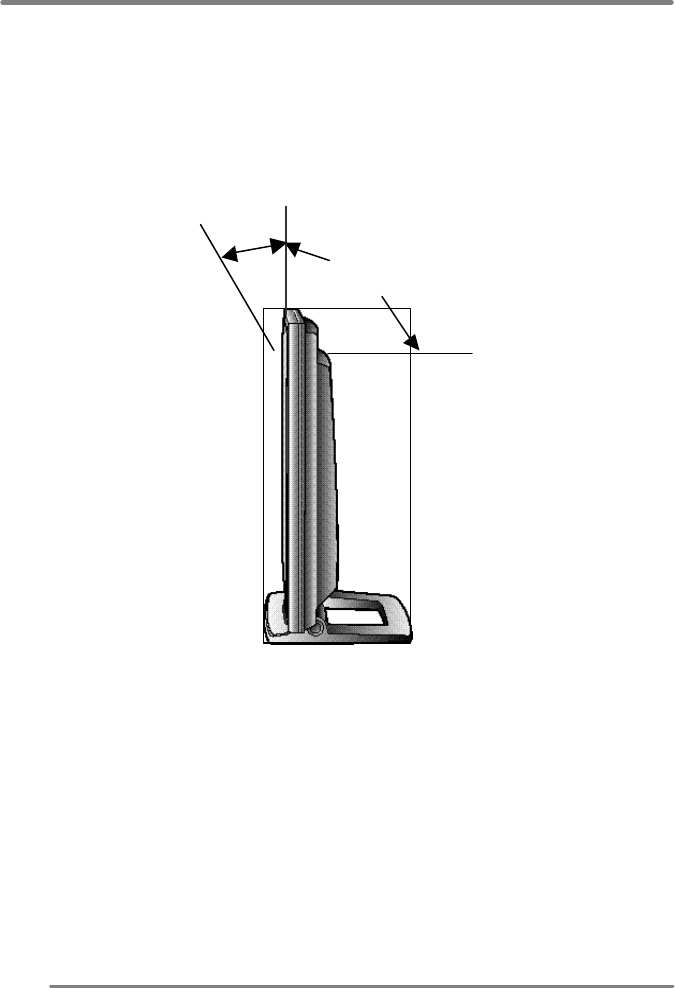
Adjusting your lcd monitor
6
Viewing angle
Your monitor was designed to allow you to adjust it to a comfortable viewing angle.
The viewing angle can be adjusted 2? to 90? forward and backward respectively as
indicated by the arrow marks below.
2?
90?
Caution
Basically when the monitor is in used, please make sure that the monitor is at the
safe angle less then 45 degrees.
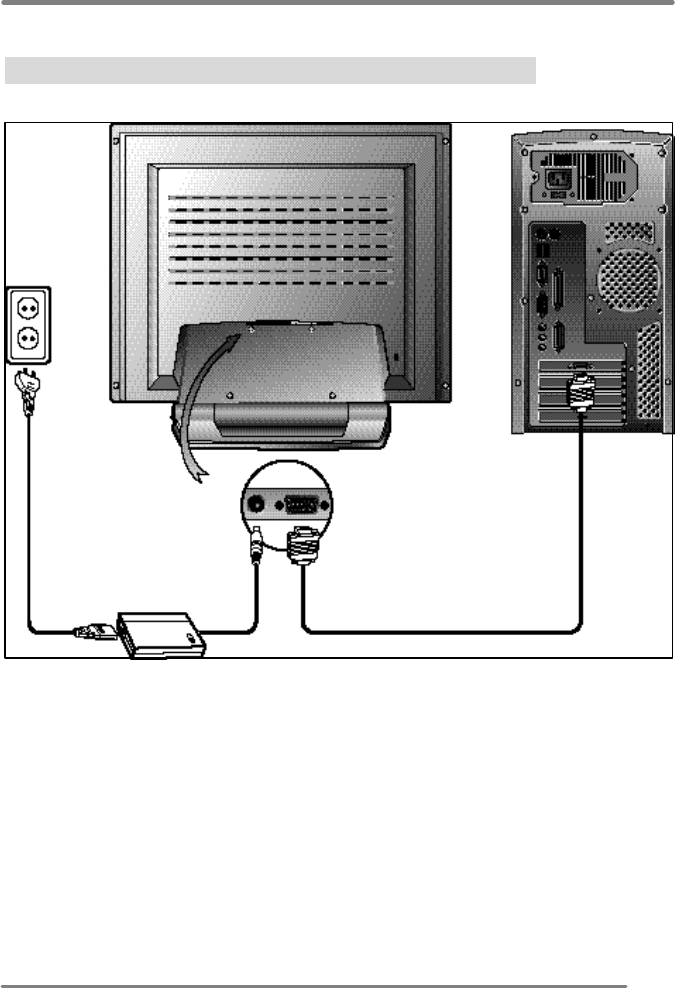
Adjusting your lcd monitor
7
Connecting your monitor
Be sure to turn the computer off before connecting the monitor
? Connect the power adaptor cord to the monitor and then to the power supply.
? After powering on the computer, adjust the display using the various controls
provided. For further information on the installation procedure, please refer to
the operating guide of the computer being used.
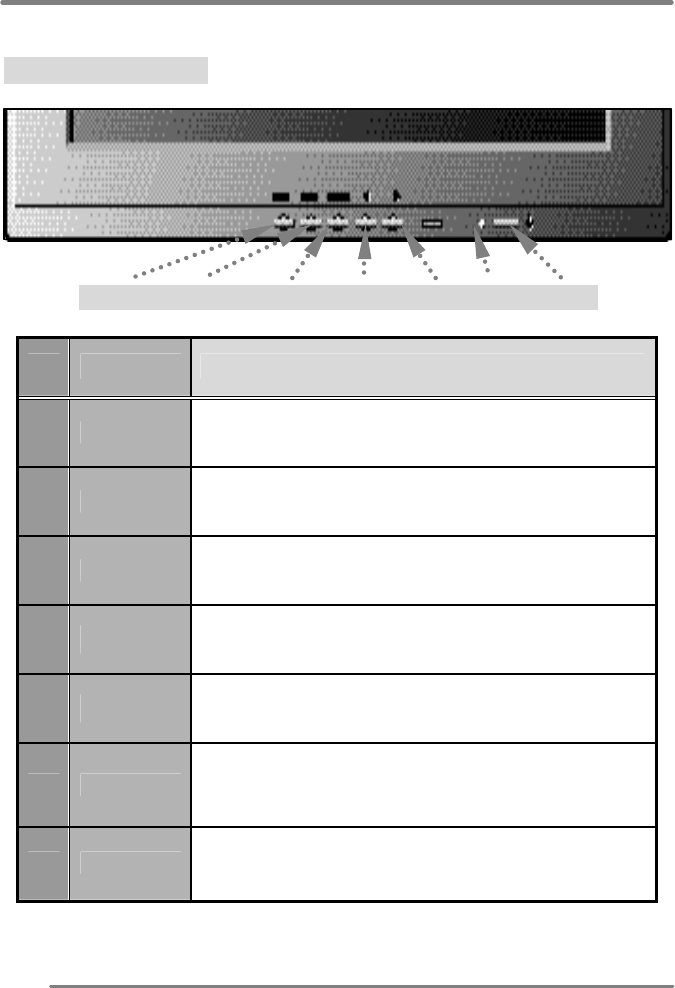
Adjusting your lcd monitor
8
User controls
Front control buttons
AUTO MENU SELECT DOWN UP LED POWER
No.
Key name
Description
1 AUTO Activates the auto adjustment function.
2 MENU Opens the OSD menu.
3 SELECT Selects the main menu items and sub-menu items.
4 ◀ Moves to the lower menu item or sub-menu item.
Decreases the value of the parameter.
5 ▶ Moves to the upper menu item or sub-menu item.
Increases the value of the parameter.
6 LED Indicates the status of the monitor.
• Green : Normal operation.
• Blinking : Power saving mode or disconnected signal cable.
7 POWER Turns on/off the monitor.
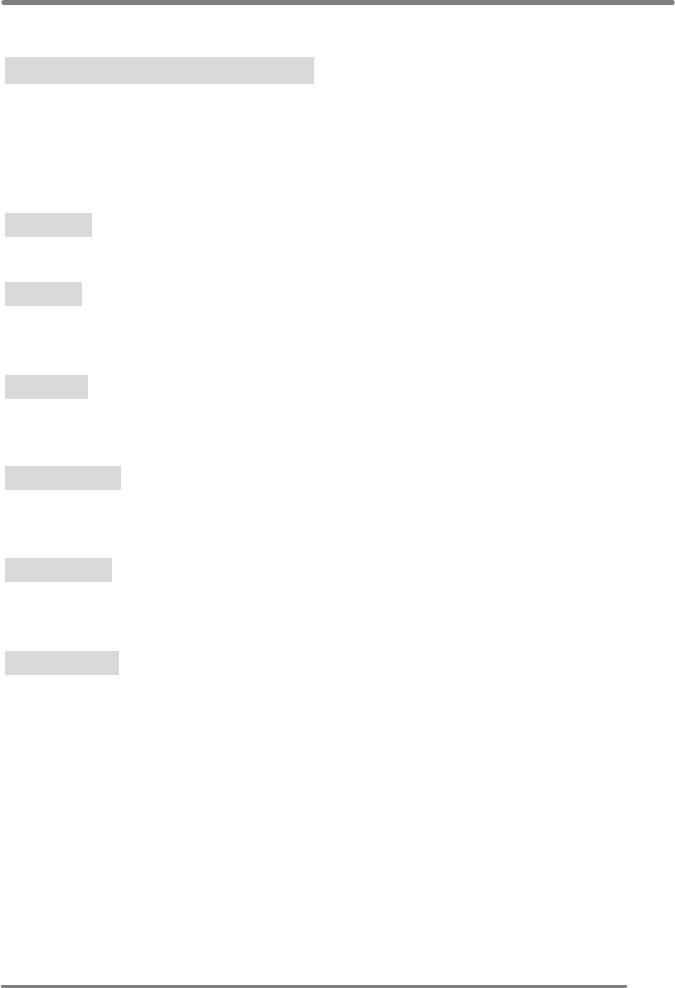
Adjusting your lcd monitor
9
OSD Functions and adjustments
Main menu and control selection
Press the MENU key to access the main menu.
Place the color box on the control icon you wish to adjust by
pressing using the ◀ or ▶ key.
Press the SELECT key to access the control.
Exit menu Press the MENU key to exit the OSD screen.
Auto exit The OSD menu will disappear automatically after a few second
of inactivity.
Auto save The monitor automatically saves the new values when OSD
closes.
Normal mode When the video signal is working in normal display mode,
power LED is lit green.
DPMS mode The LED indicates different status when this unit operates in
different power-saving modes.
Out of Range When an unsuitable signal is detected, the OSD displays an
Out of Range message.
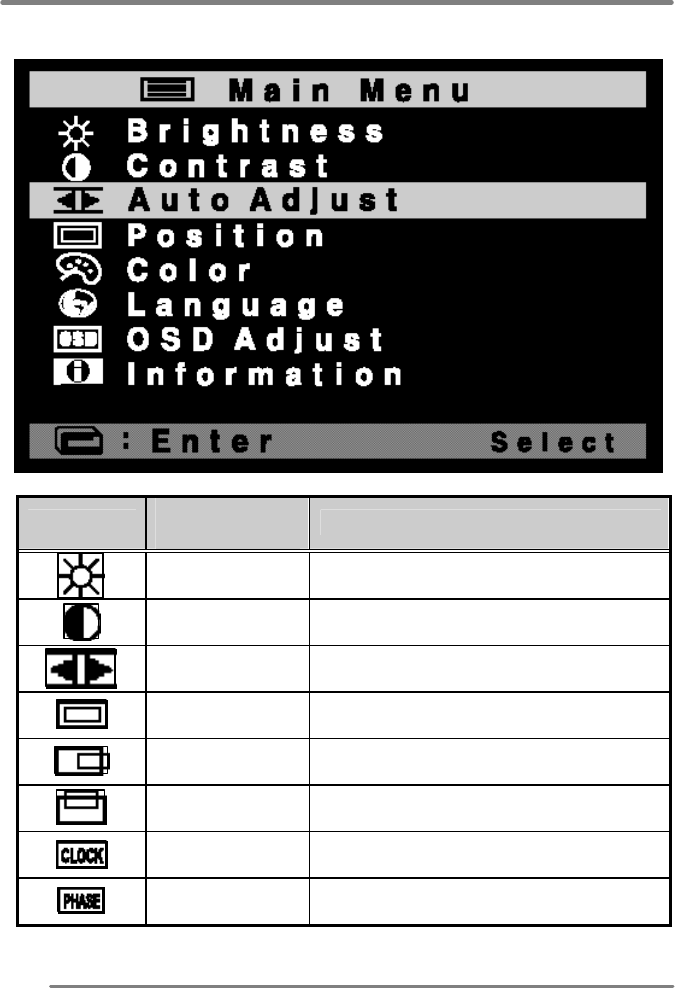
Adjusting your lcd monitor
10
Menu adjustments
Icon Settings and
sub-menus Description
BRIGHTNESS
• IMAGE BRIGHTNESS CONTROL
CONTRAST • IMAGE CONTRAST CONTROL
AUTO-ADJUST
•
AUTOMATICALLY IMAGE SHARPNESS
CONTROL AND NOISE ELIMINATION.
POSITION
• H&V POSITION, CLOCK & PHASE CONTROL.
H-Position • IMAGE H-POSITION CONTROL
V-Position • IMAGE V-POSITION CONTROL
Phase • IMAGE WIDTH CONTROL
Clock • IMAGE SHARPNESS CONTROL
AND NOISE ELIMINATION
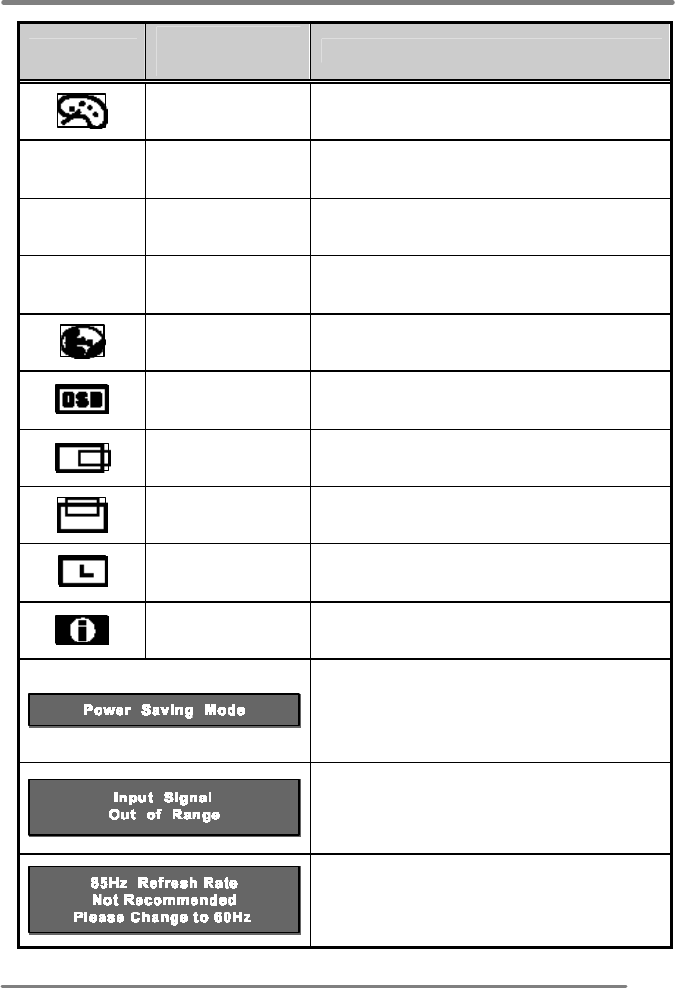
Adjusting your lcd monitor
11
Icon Settings and
sub-menus Description
COLOR • WHITE BALANCE CONTROL
Preset Color 1
• ONE OF FACTORY SET OF WHITE
BALANCE
Preset Color 2
• ONE OF FACTORY SET OF WHITE
BALANCE
User Color • USER CAN CHANGE THE WHITE
LEVEL
LANGUAGE • LANGUAGE SELECTION
OSD ADJUST
• OSD WINDOW & OSD TIME
CONTROL
Horizontal
Position
Vertical
Position
OSD TIME
INFORMATION
• Information of input timing.
• This message is displayed after a few
seconds of no input signal. In this
mode, the DPMS mode is operated so
that the monitor power is off.
• This message is displayed when the
input signal refresh rate is out of the
supported frequency rate.
• This message is displayed when the
input signal refresh rate is not
compatible with the frequency rate of
TFT LCD monitor
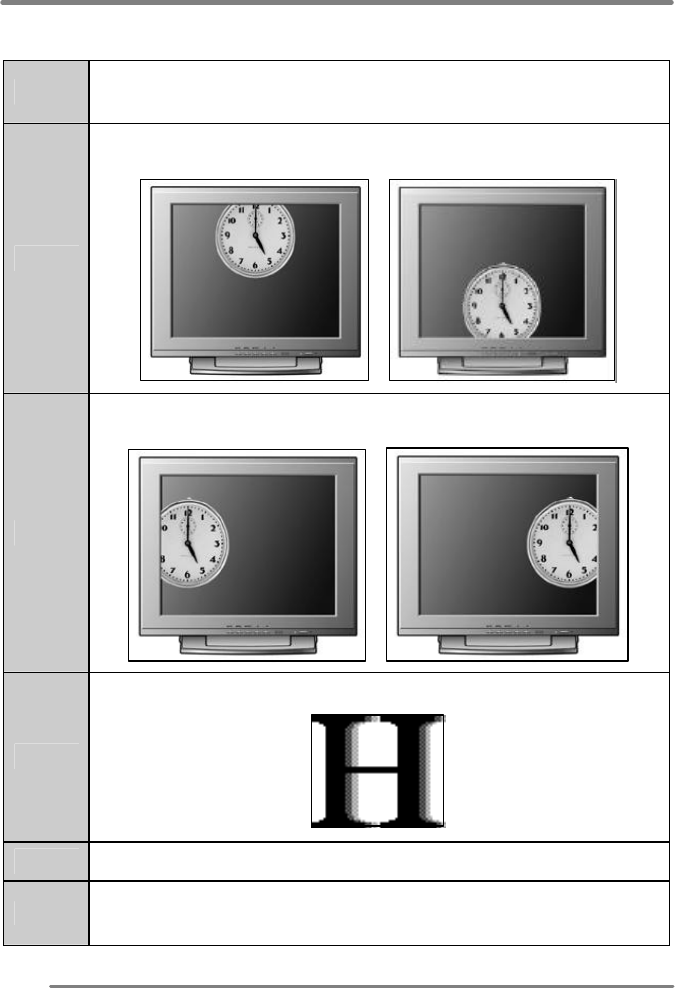
Adjusting your lcd monitor
12
Refining the picture
Step 1
At first display, a full screen, such as window background or "H"
character should be achieved by using editor.
Step 2
Adjust the screen to the center of the display (LCD), by using the top
and bottom display controls (i.e. using Vertical position menu).
Step 3
Adjust the screen to the center of the display (LCD) by using the right
and left display controls (i.e. using Horizontal position menu).
Step 4
Adjust the phase until the "H" character displays clear.
Step 5
Using the Contrast, Brightness, set the color to your preference.
Step 6
When you finish the adjustment, you can save your settings by
pressing on the menu until the OSD screen has disappeared.
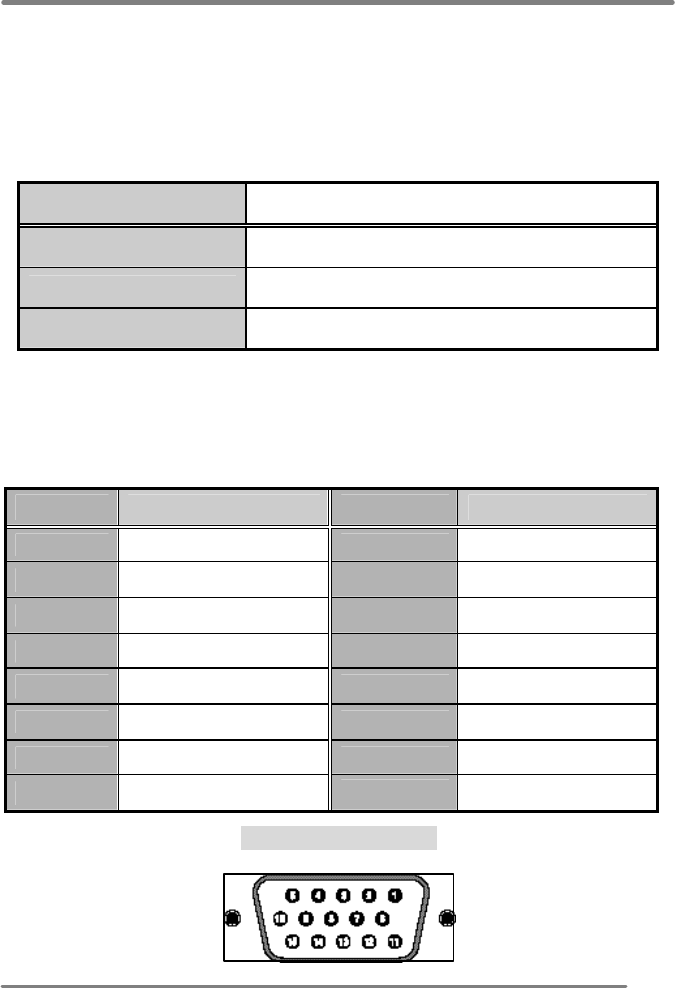
APPENDIX
13
Power management function
This monitor is equipped with a DPMS(Display Power Management Signaling)
function that automatically cuts the power dissipation down to less than 5W when
the computer is left unattended.
Although the monitor can be left in power-saving mode for longer periods, we
recommend that you turn it off after your daily work.
Status Description
Green Power on.
Blink (Amber/Green) Power saving.
Red Non operating / Abnormal operating.
Video input terminal
A 15Pin D-Sub connector is used as the input signal connector.
Each pin and assignment is shown in the table below.
Pin No. Signal Name Pin No. Signal Name
1 RED 9 N.C.
2 GREEN 10 GROUND
3 BLUE 11 GROUND
4 GROUND 12 DDC SDA
5 GROUND 13 H-Sync
6 RED Ground 14 V-Sync
7 GREEN Ground 15 DDC SCL
8 BLUE Ground
15Pin D-Sub connector
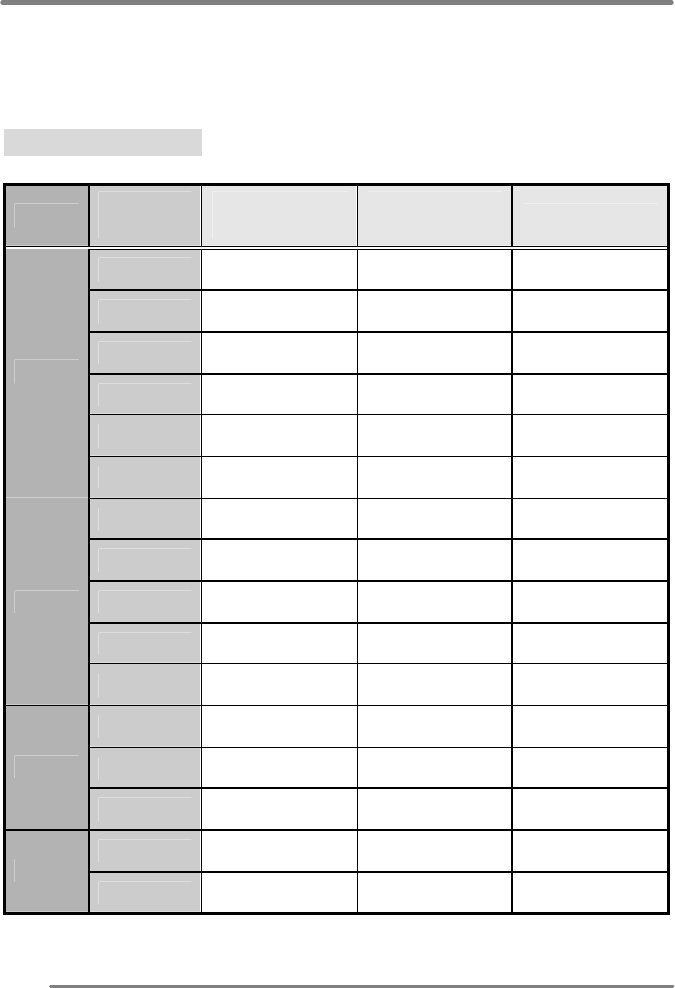
APPENDIX
14
Display modes
For the display modes listed below, the screen image has been optimized during
production.
Preset timing modes.
Mode
Display
Mode
Horizontal
Frequency (KHz)
Vertical
Frequency (Hz)
Standard Type
640 x 350 31.5KHz 70Hz IBM ?
720 x 400 31.5KHz 70Hz IBM ?
640 x 480 31.5KHz 60Hz Industry Standard
640 x 480 37.9KHz 72Hz VESA Standard
640 x 480 37.5KHz 75Hz VESA Standard
VGA
640 x 480 43.3KHz 85Hz VESA Standard
800 x 600 35.2KHz 56Hz VESA Guidelines
800 x 600 37.9KHz 60Hz VESA Guidelines
800 x 600 48.1KHz 72Hz VESA Standard
800 x 600 46.9KHz 75Hz VESA Standard
SVGA
800 x 600 53.7KHz 85Hz VESA Standard
1024 x 768 48.4KHz 60Hz VESA Guidelines
1024 x 768 56.5KHz 70Hz VESA Standard
XGA
1024 x 768 60.0KHz 75Hz VESA Standard
1280 x 1024
64.0KHz 60Hz VESA Standard
SXGA
1280 x 1024
80.0KHz 75Hz VESA Standard
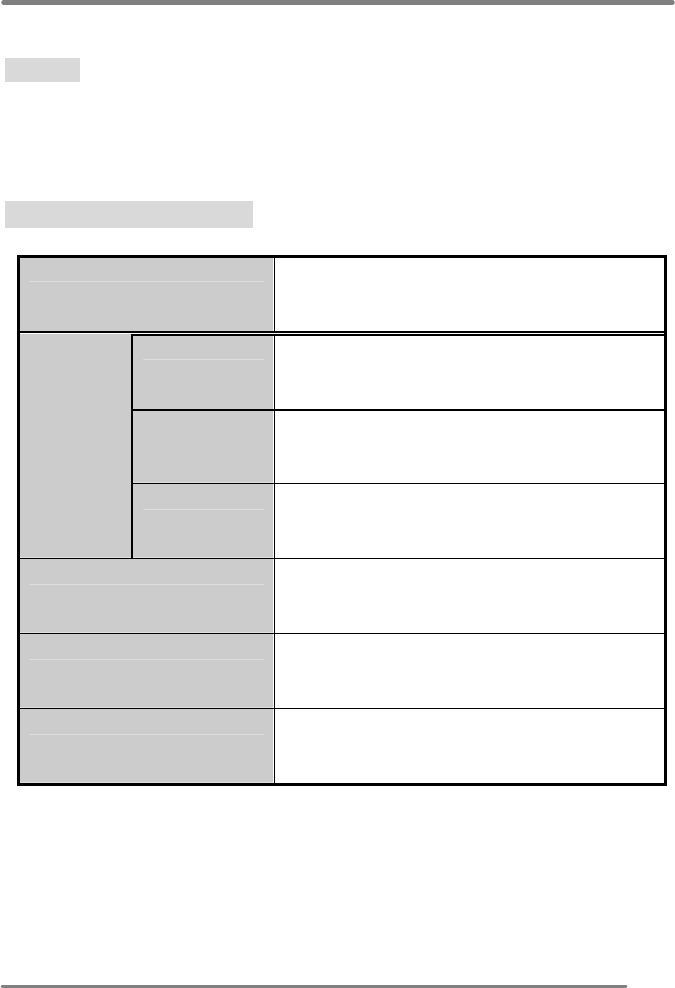
APPENDIX
15
Troubleshooting
Warning : This section will try to anticipate potential problems that you may
encounter in the day-to-day use of your monitor.
If after trying the suggested solutions, your monitor’s symptom
remains the same, contact your authorized service center.
Troubleshooting problems
Problems Corrective Actions
LED ON • Using OSD, adjust Brightness and Contrast to
maximum or reset to their default settings.
LED OFF • Check the power switch.
• Check if the AC power cord is properly
connected to the AC adapter.
No Picture
LED Amber
• Check if video signal cable is properly
connected at the back of monitor.
• Check if the power to computer system is ON.
Display is not clear • Adjust the Frequency and Phase settings.
Too light or too dark • Adjust the Brightness and Contrast settings.
Image is not centered • Adjust the Horizontal and Vertical position
settings using the OSD.
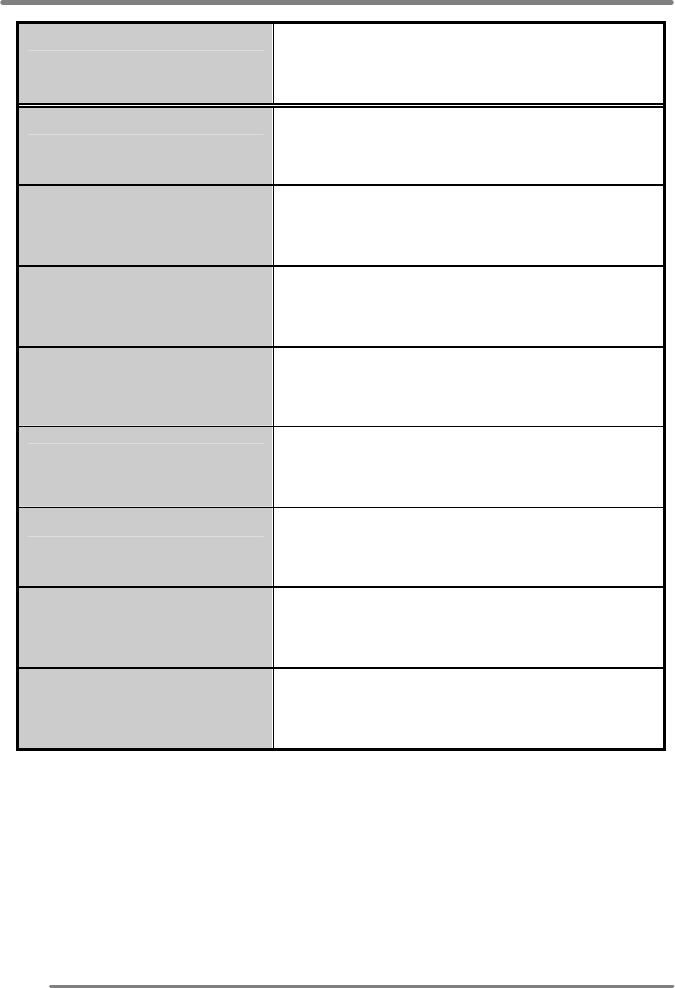
APPENDIX
16
Problems Corrective Actions
Out of Range • Check the maximum resolution and the
frequency on the video port of your computer.
Picture is scrambled • Check the signal cable connection between
the computer and monitor.
Picture is fuzzy • Perform Auto adjustment.
Picture bounces or has
wavy oscillations • Check the signal cable connection between
computer and monitor.
Picture appears to be
ghosting • Check the signal cable connection between
computer and monitor.
Color is not uniform • Adjust the color settings using the color
menu.
The colors are distorted
with dark or shadowed
areas
• Adjust the color settings using the color
menu.
The power indicator is
Amber
• The monitor is using its power management
system. Check the power management
utility on your computer.
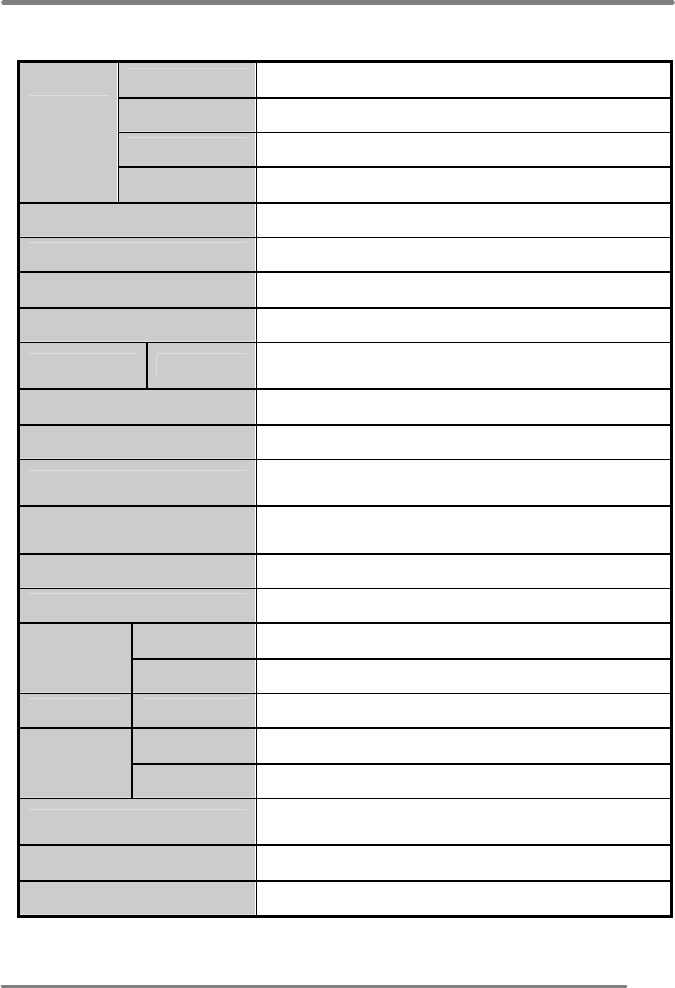
APPENDIX
17
Specifications
Type 17” viewable diagonal TFT type
Pixel pitch 0.088 mm (H) x RGB x 0.264 mm (V)
Viewable angle
L/R : 65˚, U/D : 40˚/65˚
LCD
viewable
size
Glass surface
Anti-glare, Hard coating.
Contrast ratio 400:1 (Typical)
Response time 25ms(Rising + Falling)
Display mode Normally white
Brightness 250 cd/ m
2
INPUT VGA
RGB Analog,
Fh : 31.5 to 80 KHz Fv : 56 to 75 Hz
Input resolution From VGA up to 1280 x 1024 at 75Hz
I/O Connectors VGA 15-pin D-sub, DC Power in
Power AC 100~240V, 50/60Hz Input
12V, 5A Max DC Output
User controls Auto-Adjust, Brightness, Contrast, Position,
Color, Language, OSD Adjust
Displayable color 16.7 M (Full Color)
Displayable area 337.92mm(H) x 270.336mm(V)
Operation 0°C ~ 50°C (32°F ~ 122°F)
Temperature
Storage -20°C ~ 60°C (-4°F ~ 140°F)
Dimensions
Physical 414.6mm(W) x 369.0mm(H) x 170.5mm(D)
Net 4.9Kg
Weight Gross 6.7Kg
Regulations UL/cUL, CE, CB, TUV/GS, MPR II, FCC-B,
TCO95, VCCI
Plug & play VESA DDC 1/2B
Power management VESA DPMS Compatible