COWON SYSTEMS COWON-Q5W PREMIUM PMP User Manual Q5W EN manual 1 0EN indd
COWON SYSTEMS, Inc. PREMIUM PMP Q5W EN manual 1 0EN indd
USERS MANUAL

User’s Manual
ver. 1.0 EN
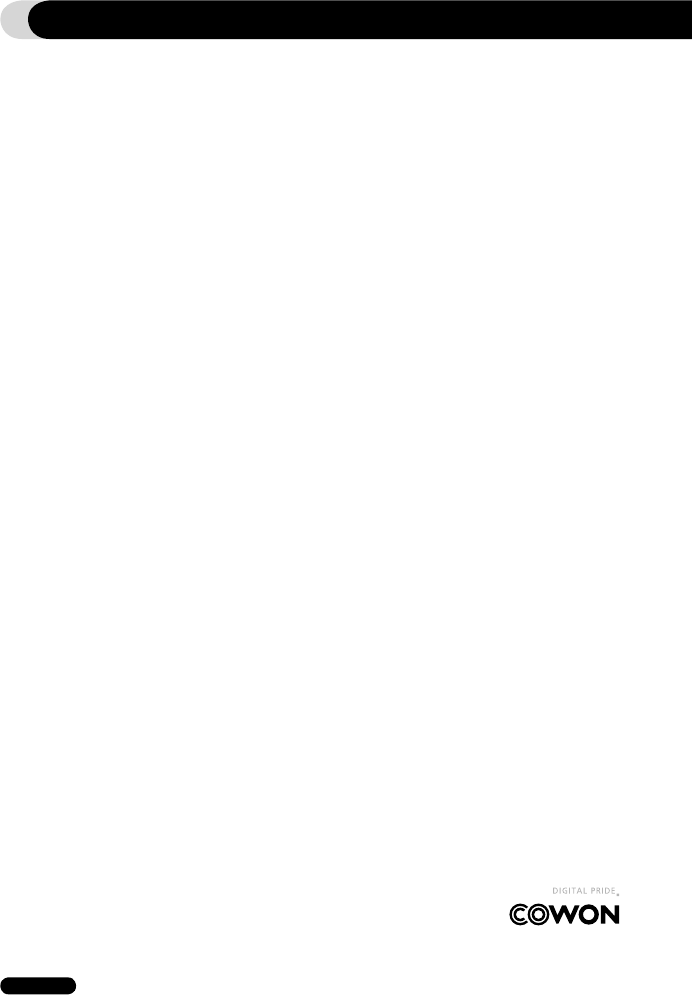
2
COWON Q5W
Thanks for purchasing COWON.
We always strive for your complete satisfaction of our product.
This manual contains user guide, cautions and other useful information about your COWON player.
Please read this manual thoroughly before using, to take full advantage of features in your COWON player.
Legal Notice
• COWON is a registered trademark of COWON SYSTEMS, INC.
• This product is intended for personal use only and may not be used for any commercial purpose without the written
consent of COWN SYSTEMS, INC.
• Information in this document is copyrighted by COWON SYSTEMS, INC. and no part of this manual may be repro-
duced or distributed without the written permission of COWN SYSTEMS, INC.
• The software described in this document including JetShell and jetAudio are copyrighted by COWON SYSTEMS,
INC.
• JetShell and jetAudio may only be used in accordance with the terms of license agreement and cannot be used for
any other purposes.
• The media conversion feature in JetShell and jetAudio may only be used for personal use only. Use of this feature for
any other purposes may be considered a violation of the international copyright law.
• COWON SYSTEMS, INC. complies with the laws and regulations related to records, videos and games. Complying
with all other laws and regulations regarding consumer use of such media is the responsibility of the users.
• Information in this manual including contents of product features and specifications is subject to change without notice
as updates may be made.
• This product has been produced under the license of BBE Sound, Inc. (USP4638258, 5510752 and 5736897). BBE
and the BBE symbol are the registered trademarks of BBE Sound, Inc.
On-line registration and support
• Users are strongly encouraged to complete customer registration at http://www.COWON.com. After filling out our
customer registration form using the CD-Key and serial numbers, you can receive various benefits offered only to
official members.
• 1:1 online support, news updates for new products or special events, and other services are available for our regis-
tered customers.
• Each CD-key is unique and will not be re-issued in case of loss.
• Further information regarding the product can be found on the web: http://www.COWON.com
• Users will be able to find the latest information for other COWON products and download the latest updates for
firmware and software.
• Frequently Asked Questions and Answers can be found on the website.
COPYRIGHT NOTICE
All rights reserved by COWON SYSTEMS, Inc.
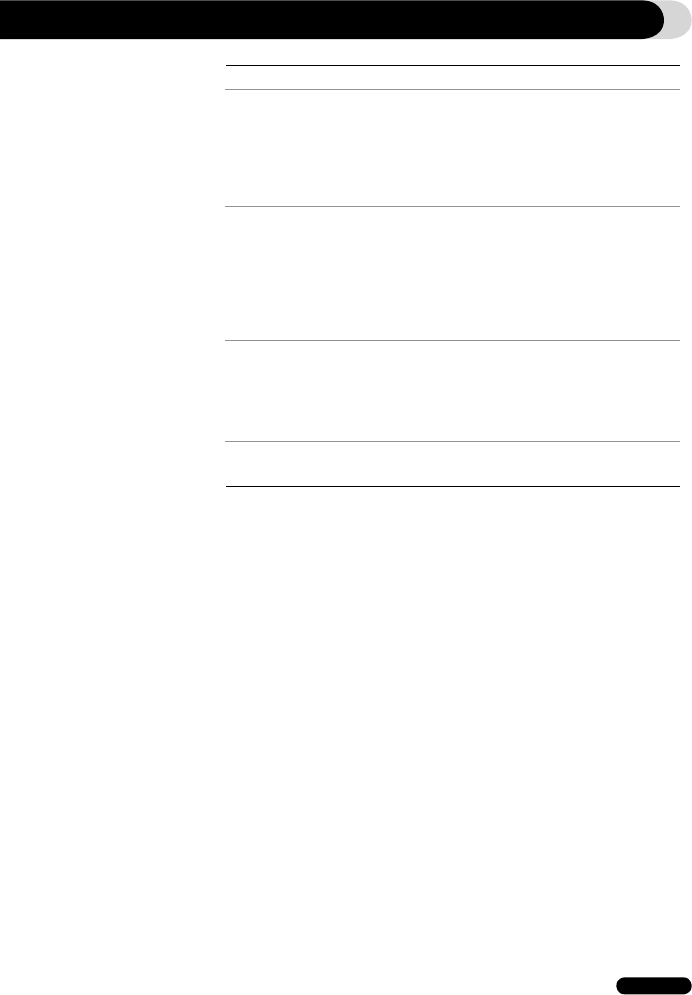
COWON Q5W
3
Table of Contents
COWON Q5W
1)Before Using this Product
1. Precautions for Using this Product
2. Package Components
3. Names of Parts
4. Installation
5. Charging
6. Connecting to PC and Transferring Files
2)Product Usage
1. Key Configuration
2. Controls
3. Media Function
4. Office Function
5. Utilities Function
6. Network Function
7. Windows Function
3)Product Details
1. Product Specifications
2. Firmware Upgrade
3. WINCE Upgrade
4. Restoring Factory Defaults
5. Coverting Video Files Using COWON MediaCenter - JetAudio
4)Troubleshooting
Customer support
4
14
27
33
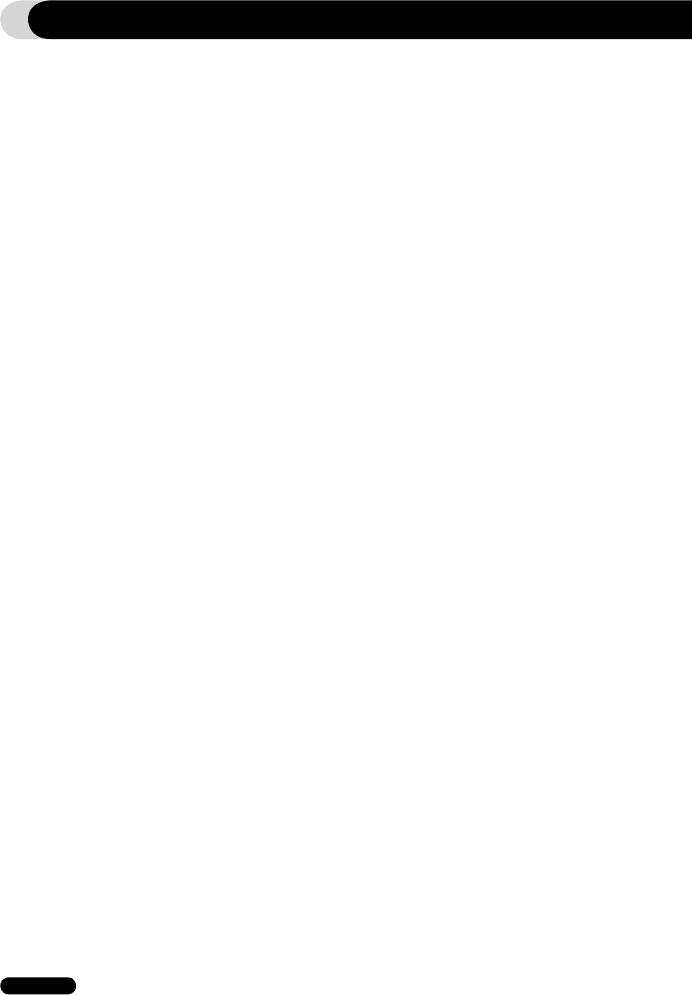
4
COWON Q5W
Before Using this Product
1. Precautions for Using this Product
COWON is not responsible for any damages or failures to products that are caused by user misuse of products and by not
following the set rules/guidelines that are described in this manual.
• Do not use this product for other purposes than those described in this guide.
• Handle manual, product package materials, accessories, etc with care to prevent cuts and injuries to your hands.
• Do not handle/touch LCD screen with a sharp object such as nail, pins, and etc. It may cause permanent
damage(s) to the device.
• Do not view videos, pictures and texts stored in your player while driving a vehicle for your safety.
Operating other features of the player is also dangerous and may cause fatal accidents while driving.
• If you smell the player burning or find it overheating while in use, remove the battery and contact our A/S Center as
soon as possible.
• If you smell the player burning or find it overheating while in use, reset the player and contact our online Cowon
Technical Support Center as soon as possible.
• Listening at high volumes ( 85 dB and above) for extended periods may harm your hearing.
• For your protection, use the player in a well lit area where LCD screen will not overly strain your eyes.
• Using the player in places with high occurrences of static electricity may cause malfunctions.
• Keep the player away from magnets and direct magnetic fields, as they can cause malfunctions.
• In case of using this device primarily for a storage device, it is recommended to back up all data before use.
COWON SYSTEMS Inc. is not responsible for any data loss due to hw failure.
• All data stored in the player may become deleted when being serviced. Our Service Center does not backup
files while repairing players. Please note that COWON SYSTEMS, Inc. is not responsible for any data loss form
products entrusted to us for service.
• Be sure to disconnect the power supply to the PC and AC adapter during lightning or thunderstorms, to prevent
danger to the user or the risk of fire hazards.
• Keep the player cool and ventilated place, away from direct sunlight as it may cause deformation, damages to
internal circuitry or LCD screens
• Do not expose the player in either cold weather of under 0℃ or hot temperature places over 50℃ such as inside
automobiles. This may cause fatal damage to your player.
• Do not use detergent or other chemicals on the product surface due to decolorization. In this case, wipe the pol-
luted area carefully with a soft cloth.
• Touching the player with wet hands may cause damage and malfunctions. Handle the power plug only with dry
hands (otherwise an electric shock may occur).
• Do not expose your player to water or keep it in a damp or humid place for long periods.
If the player is damaged from moisture as described above, product failure is then classified as failure
• Do not attempt to disassemble or reconstruct the player. Any defects resulting from this will void any warranty, and
the unit may be permanently disqualified from any warranty service.
• Do not mix directions when connecting cables to your player or PC. Connecting cables incorrectly may damage
your player or PC. Do not bend or press connection cables with heavy objects.
• Only use the AC power adapter and USB cable provided by COWON SYSTEMS, Inc.
• Do not drop or subject the product to any hard impact This may result in malfunctions and/or unit failure and void
the warranty.
• Price of the player may fluctuate due to unexpectedly commercial conditions. In this case, COWON SYSTEMS,
Inc. has no responsibility to compensate for the price fluctuation.

COWON Q5W
5
Before Using this Product
2. Package Contents
Earphones AC Adapter
USB Cable AV Cable
Carrying Case (optional)
S-Video gender (optional)
Hand Strap Installation CD,
Manual,
Warranty Card
COWON Q5W Standard package
Wireless
Remote

6
COWON Q5W
3. Names of Parts
Before Using this Product
Power/Hold switch : Turns Unit ON/OFF. Hold will disable all buttons/keys on the Unit. The switch turns
LCD ON/OFF, if it is pressed briefly when power is on.
Speaker : Listen to audio without earphones with the built-in stereo speaker.
Remote sensor : Receives signals from Remote.
Microphone : Voice recording with the built-in microphone.
Volume button : Controls volume.
Stylus storage hole : Stylus pen is inserted within the product.
LED : Indicates basic player status.
TFT LCD : Displays information and playback screens.
Wireless lan Antenna: Internal Antenna for Wireless lan reception
Headphones Jack : 2.5mm Headphones plug. Headphone with microphone can be used to record.
Earphone jack : Connect the bundled earphone or any earphone with a standard 3.5 mm plug
USB Port : Connecting to PC via USB 2.0 cable for file transfer.
RESET hole : Cuts off power when the player is malfunctioning. Does not influence player operations.
USB HOST Port : Connecting to USB host compatible devices via USB Host cable.
DC Adapter Jack : Connect the adapter to either turn on or charge Q5W.
I/O port: Used for AV OUT
Strap holder : Holder to connect various straps and accessories.
1
2
3
4
5
6
7
8
9
10
11
12
13
14
15
16
17
12
3
4
6
78
9
10
11
12
13
14
15
16
17
5
COWON Q5W
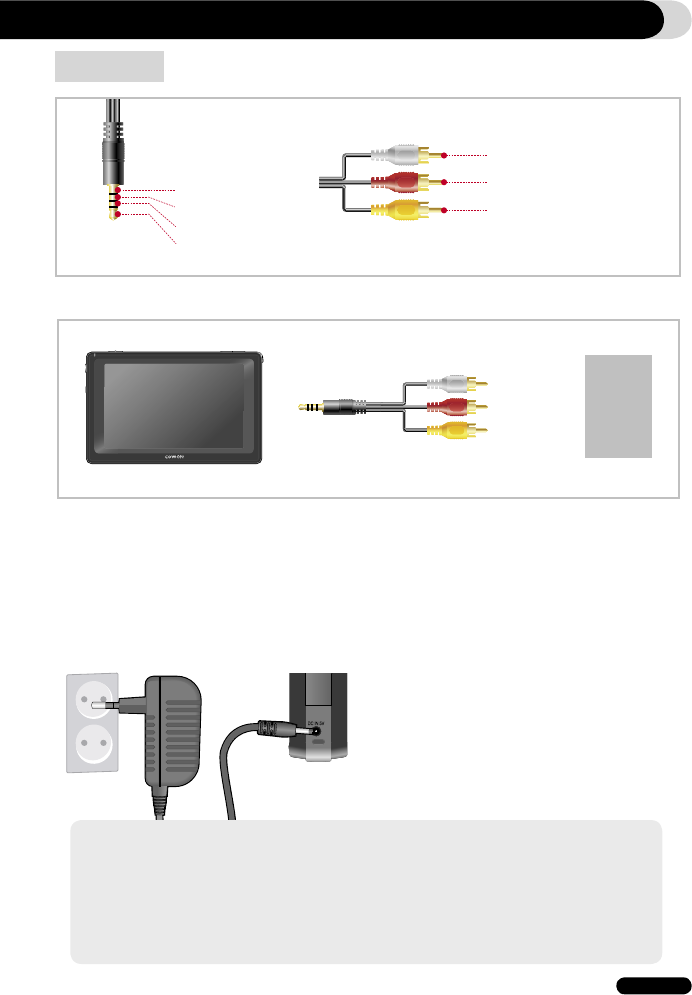
COWON Q5W
7
Before Using this Product
A/V Cable
● COWON Q5W supports Composite/Component Video out and stereo / SPDIF Audio out.
● Use A/V cable to connect I/O port on Q5W and AV In (Composite/Component) port of an external
AV device.
● Settings -> TV setting -> Video OUT
5. Charging
Use included AC adapter to charge COWON Q5W.
- Q5W would not be charged while it is in use by default. Charge the unit after shutting the unit off or change the
power settings (Settings -> System -> Power Charging
- 장Q5W may emit heat after being used for the extended time. 제It dissipates internal heat though the aluminum
casing, therefore the unit may feel warm.
- Make sure to fully charge the unit before its initial use or the first use after a long period of non-use.
- For your safety, genuine AC adapter from COWON is recommended.
- Genuine AC adapter supports both 110/220V.
- Q5W does not support charging thru USB cable. AC adapter must be used for charging.
● Connect AC adapter to Q5W (DC IN port): approx.
5.5 hrs for a full charge.
● Charging indicator LED:
RED -> Still charging YELLOW -> Fully charged
Ground
Video
Audio Right
Audio Left
White - Audio Left
Red - Audio Right
Yellow - Video
AV device
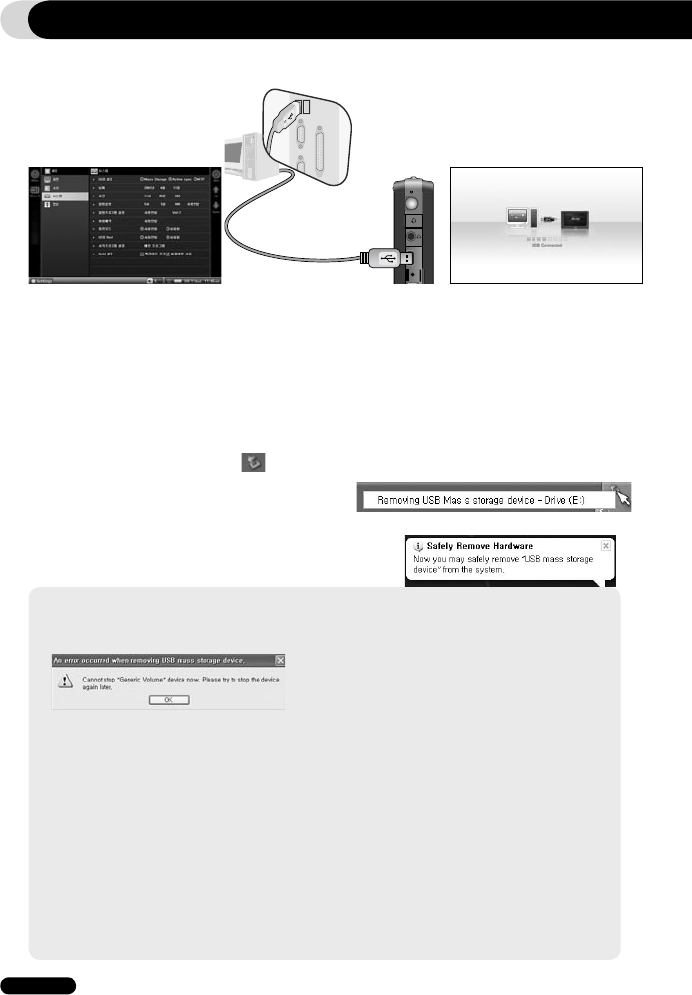
8
COWON Q5W
6. Connecting to PC and transferring files
COWON Q5W supports Mass Storage mode, Active Sync mode, and MTP Mode. Files can be
transferred in Mass Storage mode.
- If you can’t find COWON Q5 drive in Explorer, check connection settings and cables, and make sure Q5W is
properly connected.
- If the following message appears, run Safe To Remove Hardware after a few minutes. This is not a malfunction.
- COWON Q5W를 사용하기위한 PC의 최소사양은 다음과 같습니다.
* Pentium III 200Mhz or Higher
* 32MB Main Memory or More
* 50MB Hard Disk Space or More
* 256 or Higher color display
* USB Port(2.0 High Speed 권장)
* DVD-ROM Drive
* Windows ME/2000/XP
* MAC OS 10.X (Only date transfer supported)
* Linux kernel v2.4 or higher (Only date transfer supported)
4. Q5W will appear as a removable drive in Windows Explorer.
5. Launch COWON Media Center or Windows Explorer.
6. Move media files such as music file, picture file, encoded video file, and etc stored in PC to COWON
Q5W.
7. After all files are saved, click the icon from the PC tray.
8. Click the following popup message when it appears.
9. When the Safe To Remove Hardware window appears, separate the USB cable..
1. Select Utility > Settings >
System > USB Connection and
choose‘Mass Storage Mode’
2. Connect Q5W to a PC via
USB cable included.
3. If connection made success-
fully, the following picture will be
displayed on the LCD.
Before Using this Product
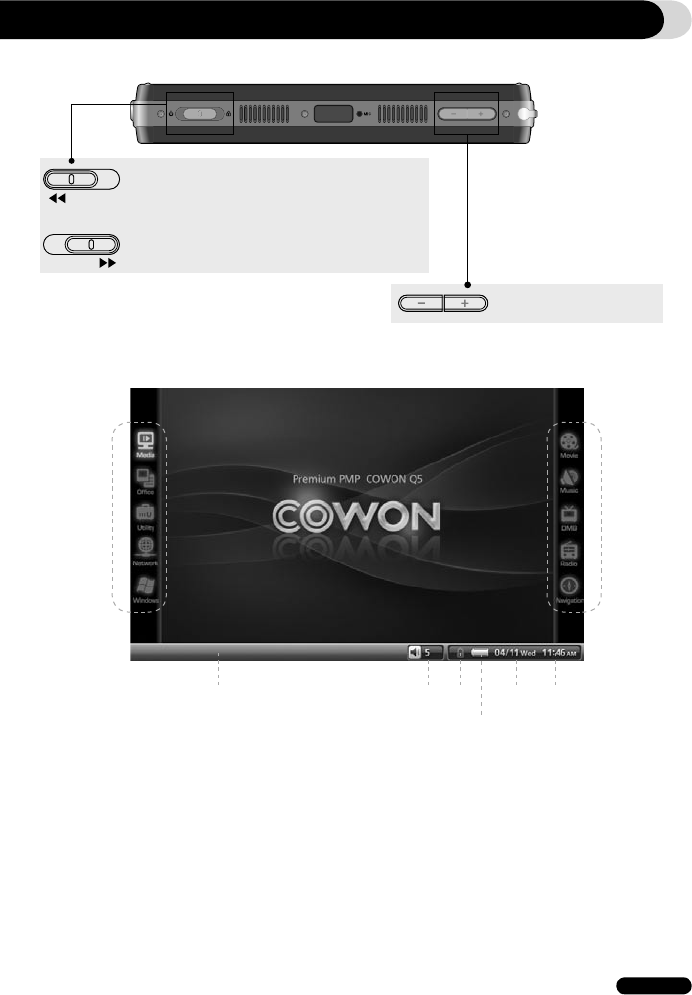
COWON Q5W
9
Product Usage
1. Buttons/Keys
Press and Hold: Turns ON/OFF
Press briefly: Turns LCD ON/OFF
All buttons and controls are disabled until HOLD
switch is disengaged.
Adjusts the Volume.
2. Controls
Q5W’s Touch screen LCD makes controls intuitive and simple.
In the Mode selection screen, pressing button on the left side of the screen will display available modes
on the right side. Choose from the list on the right side by clicking or touching mode icon, then the
selected mode will be activated.
After launching a mode, press the button on left side, then navigate/control with the button on the right
side.
To close current mode, press “Menu” button on left side or “Quit” button on right side.
Left button
Right Button
Task Bar
: 실행하고 있는 모드들이 나타납니다.
Volume Hold
Battery
Day Time
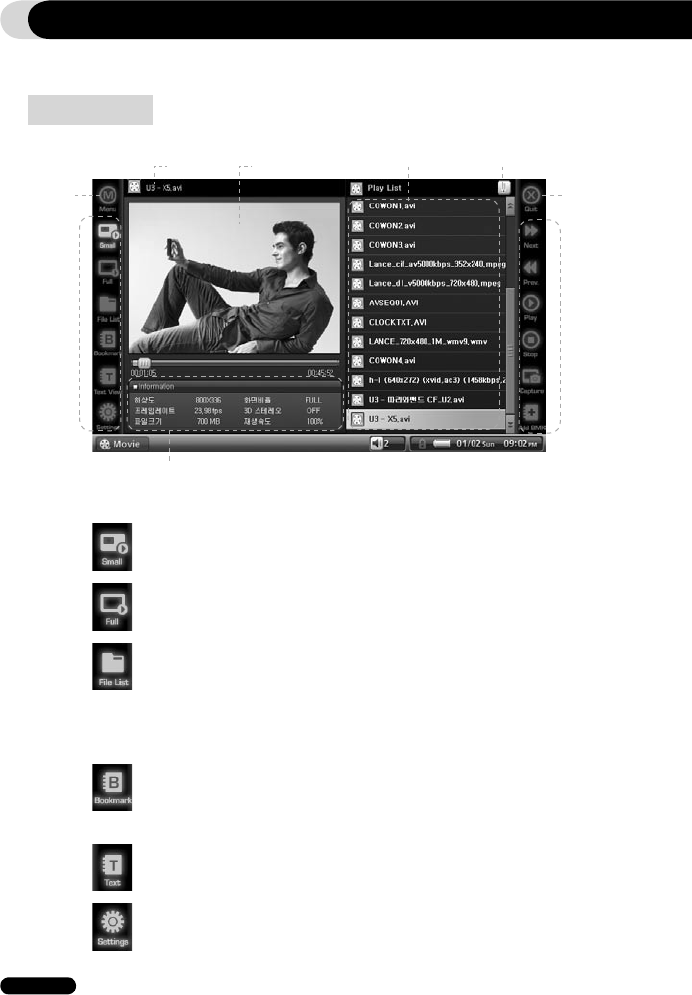
10
COWON Q5W
Product Usage
Movie Mode
상세정보
모드선택
메인메뉴로
이동
영상정보
기능버튼
모드종료
재생목록
화면 목록크기조절
Small
● Switch to default size to reveal video controls (Video capture, bookmark, and etc)
Full
● Switch to fullscreen mode.
File List
● Browses files stored in COWON Q5W in list style.
● Opening folder, Moving through file hierarchy, and Selecting/Deleting text files are
supported.
● Multiple file selection is not supported, use Office-Browser mode for the feature.
Bookmark
● Playback/Delete Bookmark(s)
● If selected, it plays back from the location where bookmark is set.
Text View
● View text files while watching video.
Settings
● Set Video Player options: Aspect Ratio, Play Speed, Subtitle Size and etc.
3. Media Function
Movie, Music, Radio, Flash modes are available in Media Function.
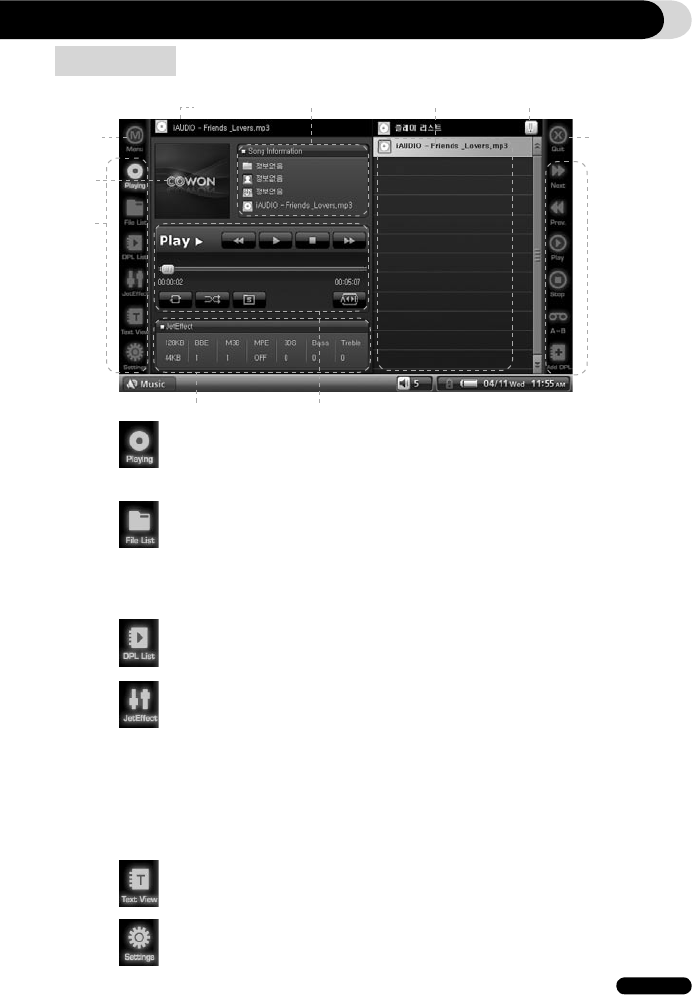
COWON Q5W
11
Music Mode
설정정보
모드선택
메인메뉴로
이동
음악정보
기능버튼
모드종료
재생목록 목록크기조절
앨범커버
상세정보
Playing
● Plays audio files. Section repeat, and adding to DPL (dynamic playlist) features are
available.
File List
● Browses files stored in COWON Q5W in list style.
● Opening folder, Moving through file hierarchy, and Selecting/Deleting text files are
supported.
● Multiple file selection is not supported, use Office-Browser mode for the feature.
DPL List
● Playing/Deleting DPL created in ‘Playing’ or ‘File List’ mode.
JetEffect
● World-renowned sound enhancement that clears music with BBE, emphasizes the
bass with Mach3Bass, restores distorted sound with MP Enhance, gives full 3D experi-
ence with 3D Surround, and more.
● Excessively increasing the value of JetEffect sound parameters may produce the noise
during playback. For further details on JetEffect, please refer to the BBE MP guide from
our webpage (http://www.COWON.com).
Text View
● View text files while playing audio files.
Settings
● Set Audio Player options: Play Speed, Repeat, Random, Boundary, and Seek Speed.
Product Usage
기능버튼
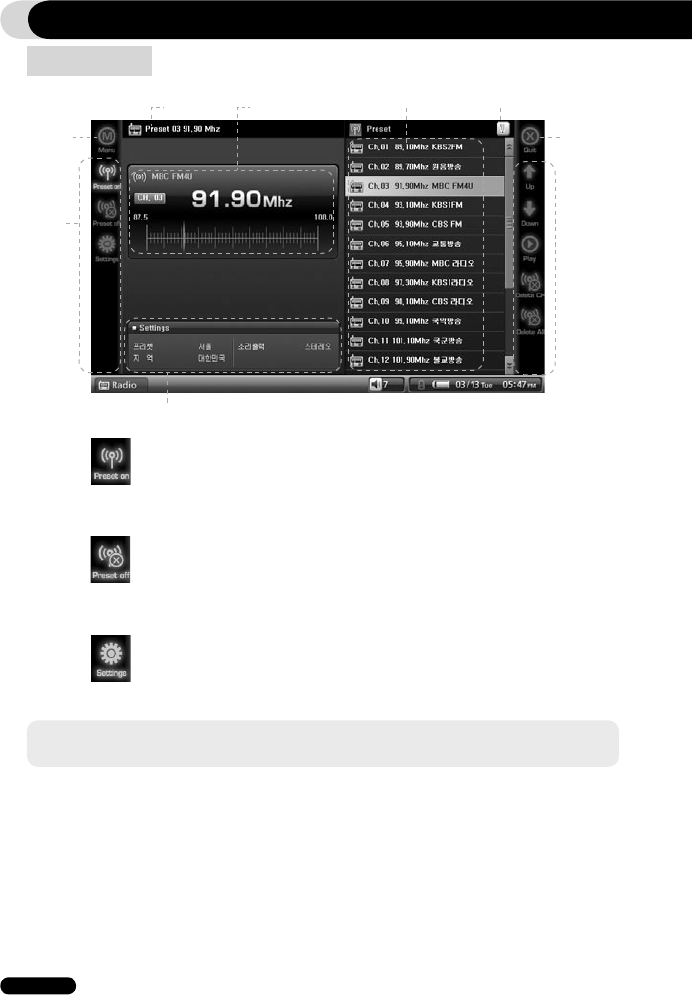
12
COWON Q5W
Product Usage
Radio Mode
설정정보
모드선택
메인메뉴로
이동
채널정보
기능버튼
모드종료
채널목록
주파수 화면 목록크기조절
Preset On
● Enables preset feature while listening to FM radio.
● Adding a new channel to preset list can be done with ‘Scan Channel’ and ‘Add Chan-
nel’ in ‘Preset Off’ mode.
Preset Off
● Disables presets, and enables manual tune-in.
● Channel can be scanned and added to preset list while listening. Preset list can be
selected in ‘Preset ON’ mode.
Settings
● Set Radio options: Preset, Region, Sound, and Output.
- Make sure earphones are attached. Q5W does not have built-in antenna, it uses earphones as an external
antenna.
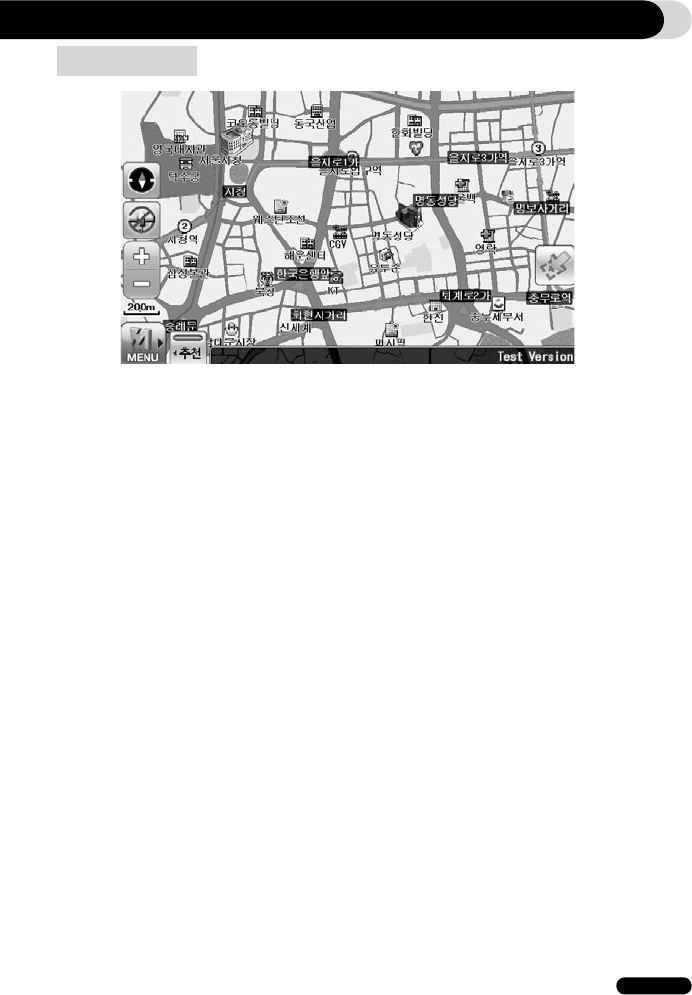
COWON Q5W
13
Flash Mode
● Run Flash files (swf extension) stored in COWON Q5W.
Play simple flash games and flash animation in this mode.
Product Usage
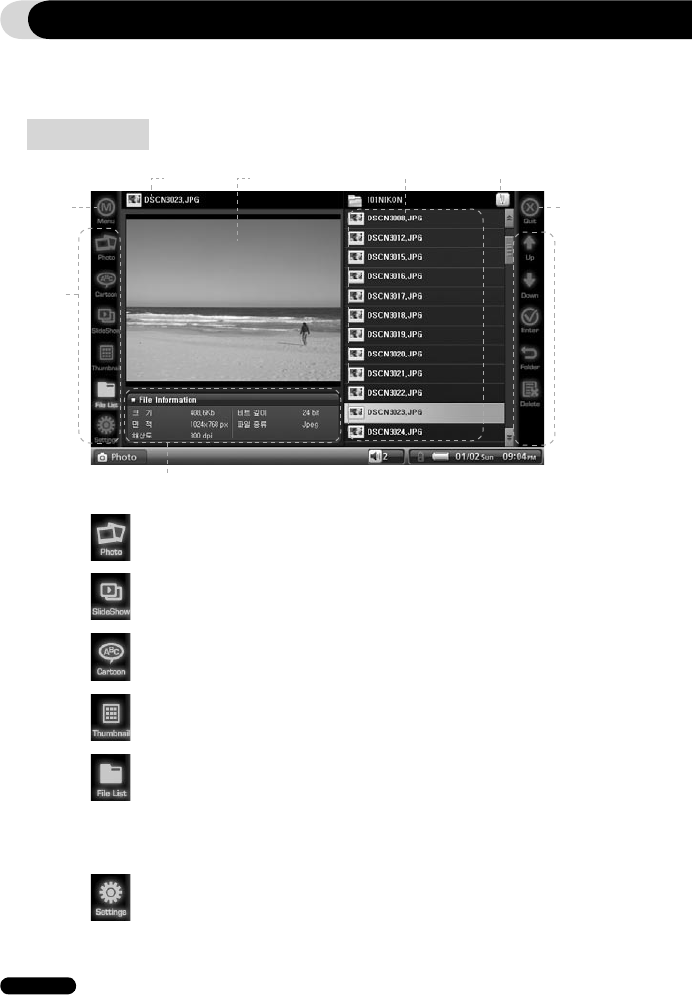
14
COWON Q5W
4. Office Function
Photo, Text, Browser modes are available in Office.
Product Usage
Photo Mode
상세정보
모드선택
메인메뉴로
이동
이미지정보
기능버튼
모드종료
파일목록
이미지 화면 목록크기조절
Photo
● Displays image files. Zoom In/Zoom Out/Rotation features are available.
SlideShow
● Slideshows image files stored in the same folder.
Cartoon
● Mode to enjoy comic book images conveniently. Displays images at full screen.
Thumbnail
● Shows thumbnail images in file list window.
File List
● Browses files stored in COWON Q5W in list style.
● Opening folder, Moving through file hierarchy, and Selecting/Deleting text files
are supported.
● Multiple file selection is not supported, use Office-Browser mode for the feature.
Settings
● Set Photo Viewer options: SlideShow Delay, Auto Rotate, Fill Screen, Split Im-
age, Show Exif, Optimize Decoding, and Auto Rotate (Exif).
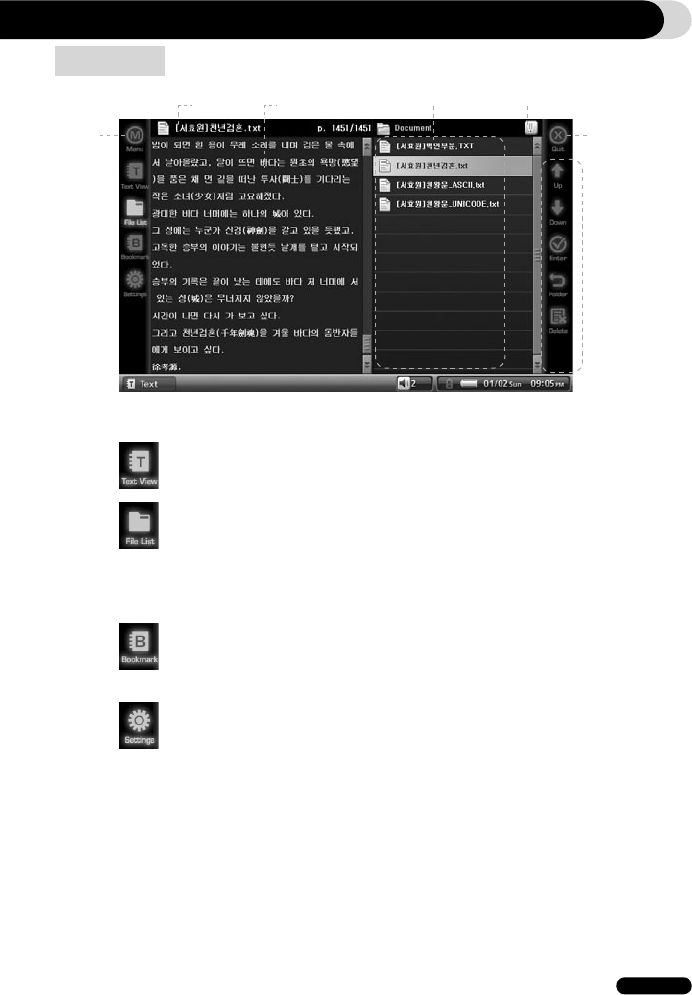
COWON Q5W
15
Text Mode
메인메뉴로
이동
텍스트정보
기능버튼
모드종료
파일목록
텍스트 화면 목록크기조절
Text View
● Views text files. Auto-scroll, and bookmark features are available.
File List
● Browses files stored in COWON Q5W in list style.
● Opening folder, Moving through file hierarchy, and Selecting/Deleting text files are
supported.
● Multiple file selection is not supported, use Office-Browser mode for the feature.
Bookmark
● Deletes/Adds Bookmark(s)
● If selected, it opens the bookmarked page
Settings
● Set Text Viewer options: Auto Scroll, LCD Brightness, Font size/color.
Product Usage
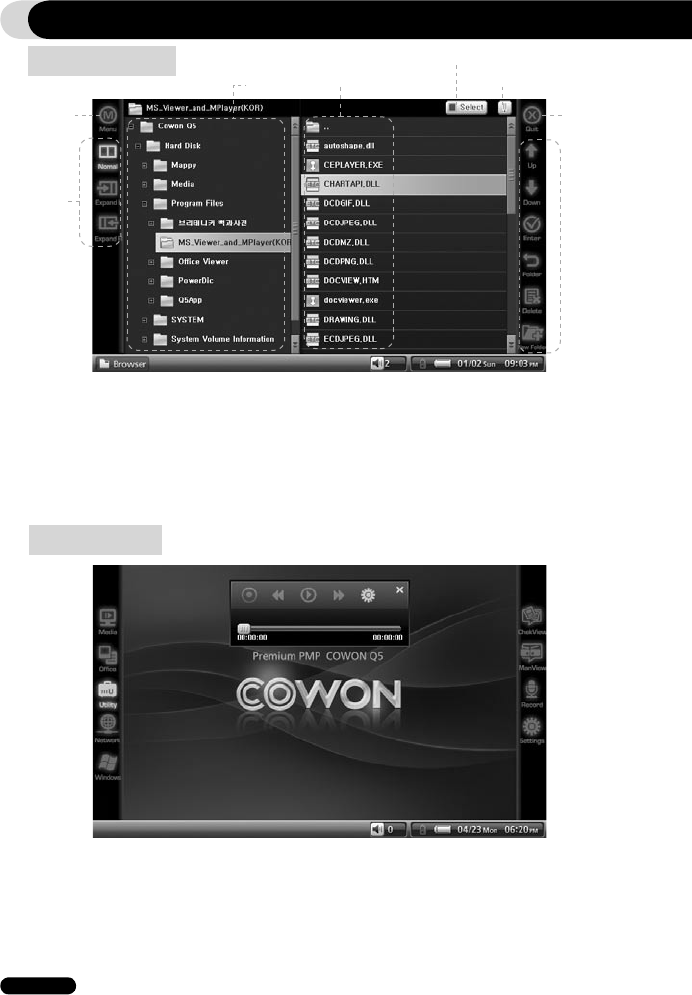
16
COWON Q5W
Browser Mode
창크기조절
메인메뉴로
이동
기능버튼
모드종료
폴더 및 파일 목록
폴더구조 목록크기조절
다중선택
● Browse stored files in COWON Q5W in windows file tree style.
● When USB Host ‘enabled’ (Settings -> System -> USB Host), USB device connected can
be viewed under Browser mode.
Product Usage
5. Utility Function
Record, Settings, Bluetooth modes are available in Utility.
Record Mode
● Recording via built-in microphone or external headsets
● Music mode is recommended to playback recorded files.
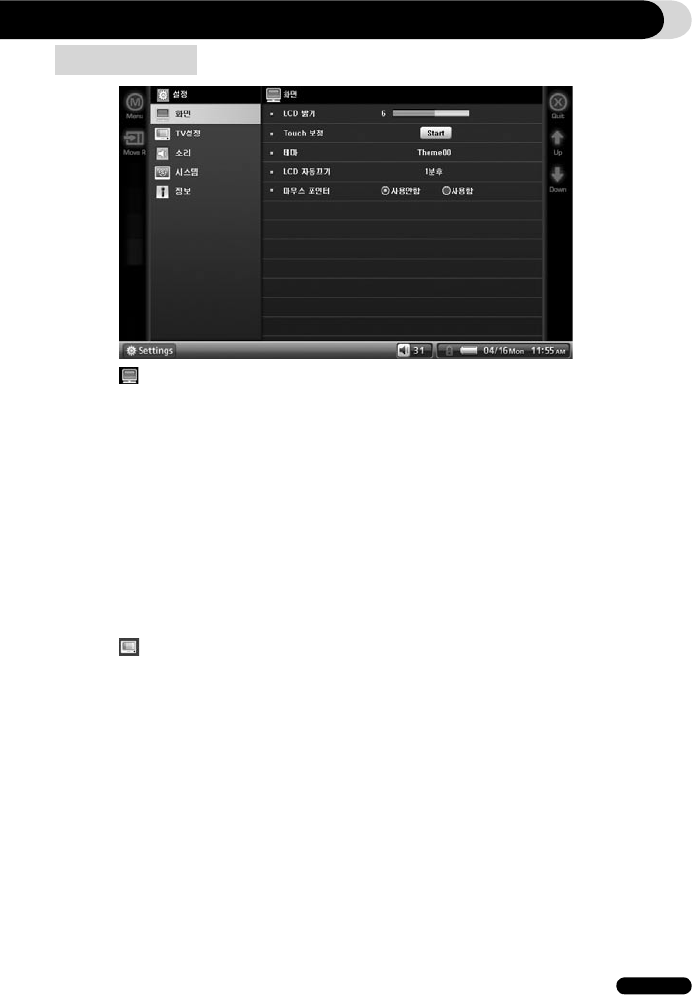
COWON Q5W
17
● Browse stored files in COWON Q5W in windows file tree style.
● When USB Host ‘enabled’ (Settings -> System -> USB Host), USB device connected can
be viewed under Browser mode.
Product Usage
Settings Mode
Display
LCD Brightness
● Adjust brightness of the LCD.
Calibrate Touch Panel
● Recalibrates the touch panel.
UI Theme
● Selects pre-loaded system UI theme
Mouse Pointer
● Enables/Disables Mouse pointer feature.
If WINCE compatible mouse used, enable this feature.
Menu Language
● Selects system language for COWON Q5W.
TV Settings
TV Out
● Selects TV Out standard (for e.g. select ‘NTSC’ for Korea)
TV Brightness
● Adjust TV Out brightness level
TV Contrast
● Adjusts TV Out contrast level.
TV Saturation
● Adjusts TV Out color quality.
Video Out
● Selects Video Out mode (S-Video/Composite, Component)
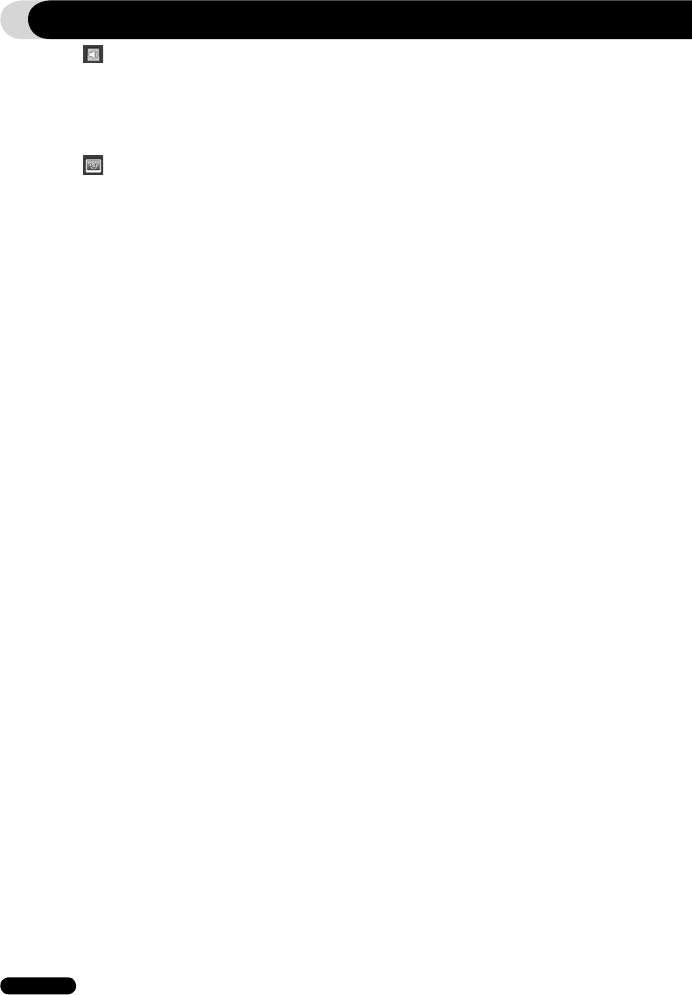
18
COWON Q5W
Product Usage
Sound
Beep Sound
● Enables/Disables Beep sound.
SPDIF Out
● Enables/Disables SPDIF Out.
System
USB Connection
● Selects USB connection mode
● To transfer files, ‘Mass Storage’ must be selected.
● ‘Mass Storage’ mode is default, and it will be restored after system restore/reboot.
Date
● Sets Date
Time
● Adjusts Time
Alarm Settings
● Sets Alarm time. Alarm is triggered at specified time, and Q5W automatically turns itself
on.
Alarm Options
● Adjust volume and set program for alarm function.
Sleep
● Sets auto-off time.
● COWON Q5W automatically shuts itself off after specified time.
USB Host
● Enables/Disables USB Host feature
● If set to ‘Disable’, compatible USB device won’t be recognized when connected to
COWON Q5W.
● USB Host will be automatically disabled after system restart/reboot.
Startup program
● Set system startup programs.
Hold settings
● Enable specific operations even when ‘HOLD’ switch is on.
Wireless lan Settings
● Turns Wireless lan On/Off
● Enabling Wireless lan feature consumes more energy; hence it may reduce battery
performance significantly.
Power management
● Auto LCD Off
● Set LCD auto-off time.
● LCD screen automatically turns off, if Q5W does not detect any operations for specified
LCD auto-off time.
Auto Power Off
● Automatically powers off after no operation detected for specified time.
● The feature is disabled automatically, if unit’s in use.
Hard Disk Power Management
● Enable/Disable HDD power savings mode.
● If set to ‘Enabled’, playback time would be extended, but system response may slow
down.
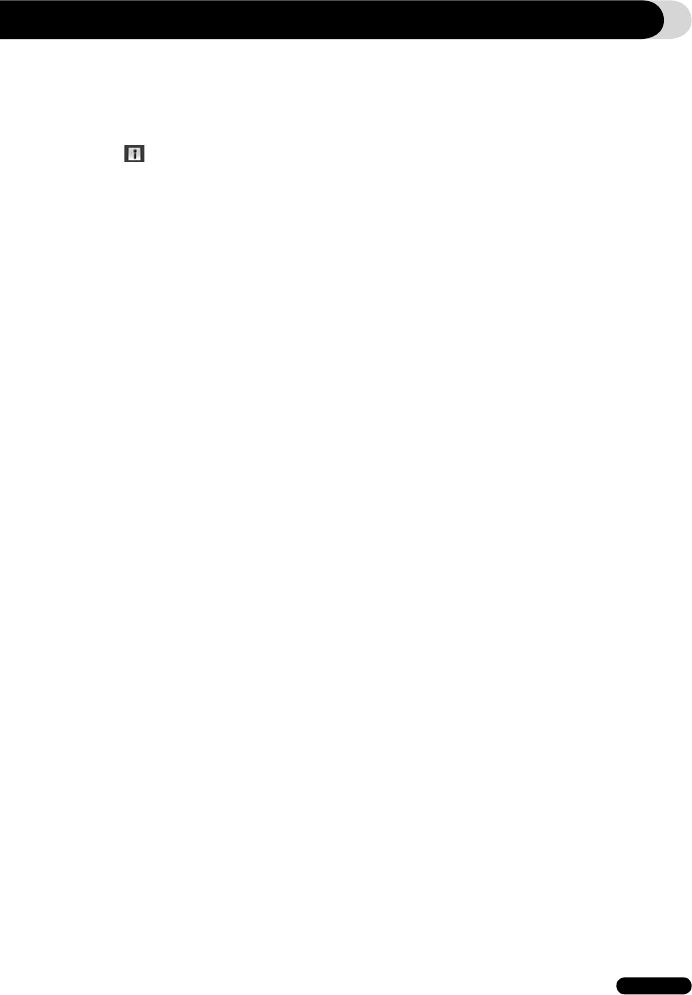
COWON Q5W
19
Charge During operation
● Enable/Disable Charging via AC adapter while in use.
● If set to ‘Disabled’, AC adapter will only be used as an external power source, and
will
not charge COWON Q5W.
Information
● Boot loader version: Displays current booting loader version installed
● Firmware version: Displays current firmware version installed
● Application Version (program version?): Displays current application version installed
● Hard Disk Total Capacity: Displays total HDD capacity
● Hard Disk Remaining Capacity: Displays remaining storage space in HDD
Bluetooth Mode
Built-In Bluetooth Pan Settings and connecting to Bluetooth device(s)
Alternative way to access Bluetooth mode:
Control Panel (under WinCE) -> Bluetooth Device Properties
Search
● Detecting active Bluetooth device(s) near COWON Q5W. Bluetooth option (under
‘Bluetooth Device’ settings) must be turned on.
Pairing
● Perform ‘Pairing’ with Bluetooth device found from search
● Use the same passcode for COWON Q5W and Bluetooth device during ‘Pairing’ in
order to establish Bluetooth connection.
Connect
● Establish connection between COWON Q5W and Bluetooth Device. ‘Paring’ must
be done in the initial connection.
● Please refer to each Bluetooth devices’ manual for pairing set-up.
Disconnect
● Disconnect selected Bluetooth device connection.
Delete, Delete All
● Delete Bluetooth Device list from the search
Bluetooth connection remains active even if Bluetooth Settings window is closed.
Run ‘COWON Launcher’ to return to Q5W main menu.
Product Usage
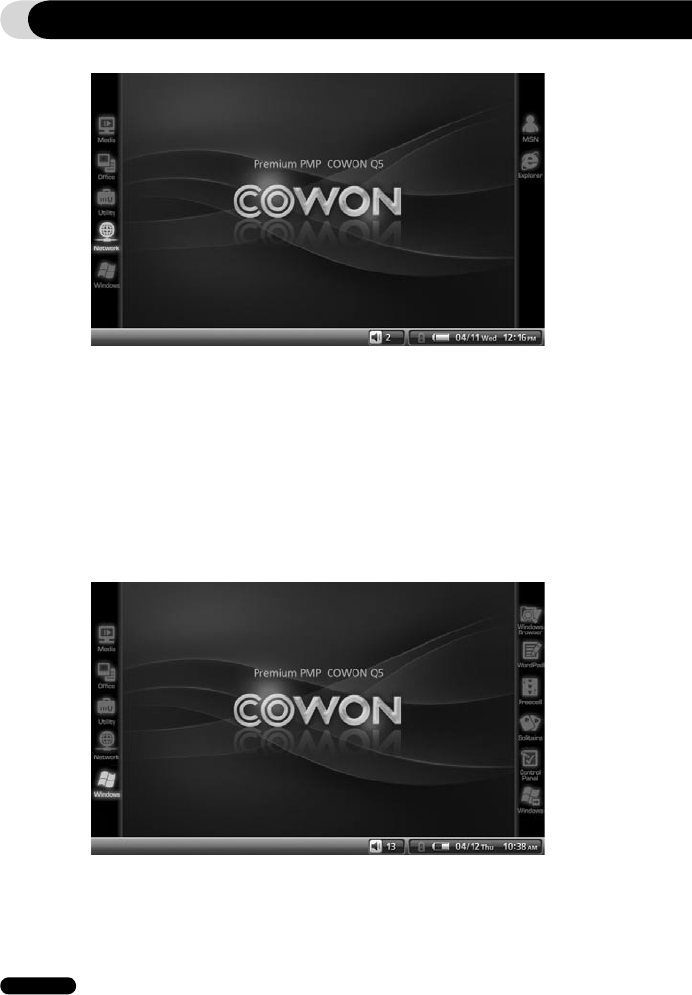
20
COWON Q5W
7. Windows Function
● WINCE applications can be launched within the Windows mode. It deactivates Q5W main
menu when this mode activates.
● To return to Q5W main menu, run ‘COWON Launcher’ icon on the desktop.
6. Network Function
● MSN, Explorer, WiFi modes are available
● To connect to the internet:
1. Turn WiFi mode On where WiFi is available
2. Use Active Sync mode when connecting to a PC that has an internet access.
● Q5W automatically initiates WiFi settings, when available wireless AP signal(s) detected.
Select a Wireless channel and press ‘Connect’ to connect to the internet.
● If WiFi settings window does not show, check WiFi settings by:
Utility -> Settings -> System -> WiFi settings
● Run ‘COWON Launcher’ to return to Q5W main menu.
Product Usage
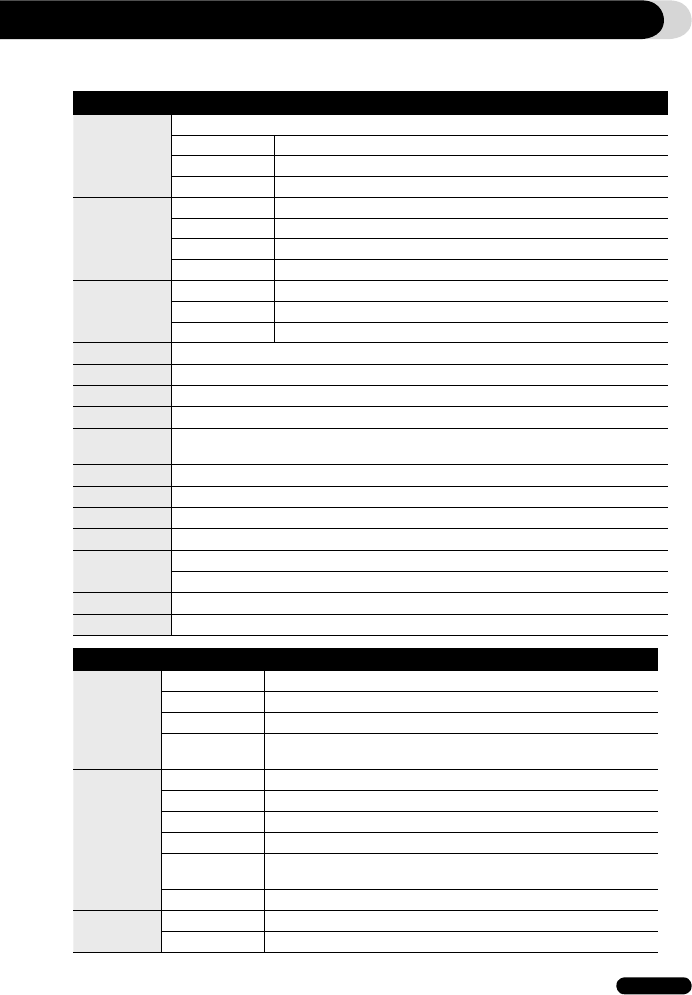
COWON Q5W
21
Product Details
COWON Q5W- Product specs
LCD 5 inch 16.7 million Color TFT LCD - WVGA (800x480)
Cont. Ratio 500:1
Brightness 200cd/m2
Other Touch screen
H / W
CPU Alchemy AU1250
MEMORY 64MB NOR FLASH, 128MB DDR2 SDRAM
WiFi IEEE 802.11g/b
Bluetooth Bluetooth Ver 2.0 +EDR / A2DP, AVRCP profile
S / W
OS WinCE 5.0 Professional
Multimedia Music/Video playback
Addn’l. features Flash player, Voice recorder, Picture/Text viewer, FM radio
HDD 1.8 inch, 40GB / 60GB, FAT32 File system
USB Interface USB Device / Host : USB 2.0 High Speed
Transfer Rate Up to 76Mbps (Writing), 64Mbps (Reading)
Battery Built-In rechargeable Lithium-Polymer
Battery Life Audio : Up to 13 hours continuous
Video : Up to 7 hours continuous
Charging Time Approx. 5.5 hours via AC Adapter
Buttons VOL-, VOL+, POWER/HOLD Switch
SNR 95dB (A-Weighted)
Freq. Range 20Hz~20KHz
Power Output 16 Ohm Earphones : 34mW + 34mW
Built-IN : 1W + 1W
Dimensions 138.8 X 88.5 X 20.0 mm (W x H x D)
Weight 380g (including battery)
1. Product specifications
COWON Q5W - multimedia
Music Mode File Formats MP3, WMA, ASF, OGG, WAV, FLAC, APE, MPC
Audio Codec MPEG 1/2/2.5 Layer 3, WMA, Ogg Vorbis, Wave, FLAC, APE, MusePack
Audio Res. 8Kbps ~ 1.4Mbps
Sound Enhance-
ments
JetEffect (5 band EQ, BBE, Mach3Bass, MP3 Enhance, 3D Surround)
Movie Mode File Formats AVI, ASF, WMV, MPG, OGM
Video Codec DivX, XviD, MPEG4, WMV 7/8/9
Video Res. Max 720x480, 30fps
Audio Codec MP3, WMA, AC3, OGG
Sound Enhance-
ments
Max 48KHz, 320 Kbps
Subtitles SMI, SRT
Recording
Mode
File Formats ADPCM 8~48 KHz recording and playback
Microphone Built-In, External (optional)
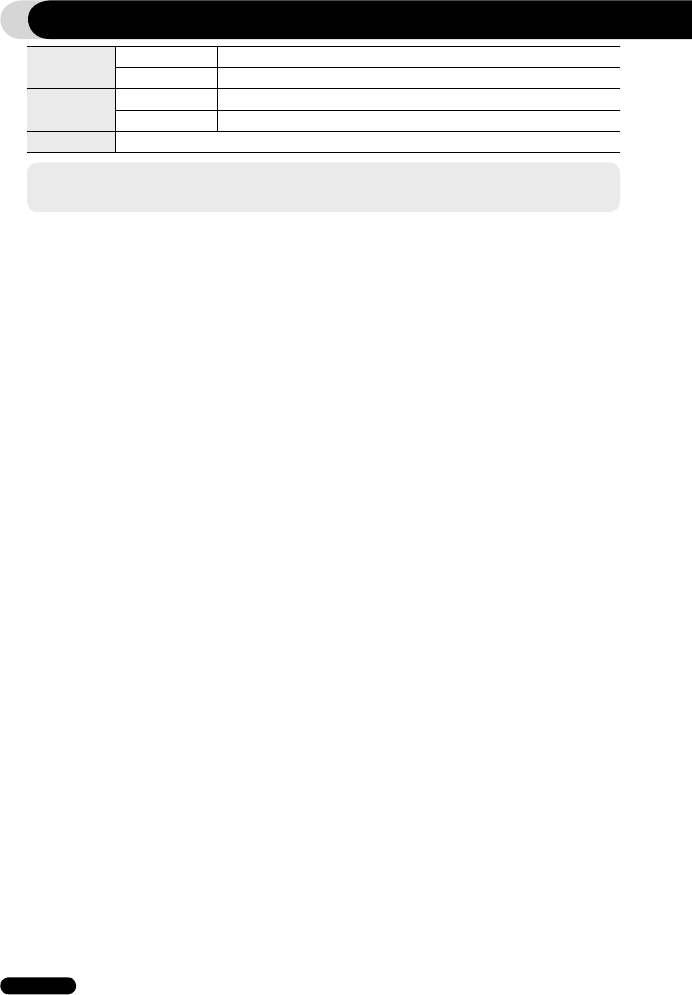
22
COWON Q5W
- Battery performance test was conducted under optimal condition by manufacturer; therefore actual performance
may differ.
Picture Mode Files Formats JPG, BMP, PNG, RAW
Max Res. Max 2560x1920
Text Mode Files Formats TXT file Viewer
Max Size Max 7MB
FM channels FM RADIO : 76MHz ~ 108MHz, 87.5MHz ~ 108MHz
Product Details
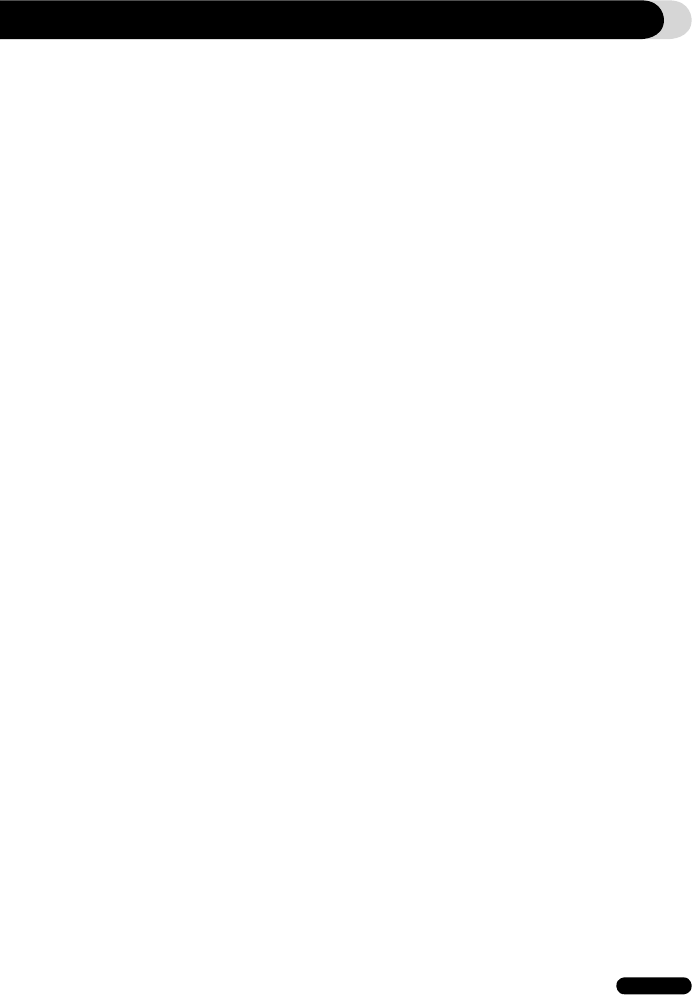
COWON Q5W
23
Product Details
Firmware is embedded software within hardware, and upgrading it further enhances system stability
and feature sets.
Unnoticed changes in unit features and performance may occur after firmware upgrade. Be
advised that Beta (non-official version) firmware may cause system malfunctions.
To check current firmware version:
Settings -> Information
Back up all data before firmware upgrade.
Firmware upgrade procedure may differ by versions. Visit our website (www.COWON.com) for
further assistance.
2. Firmware Upgrade
3. WINCE Upgrade
WINCE upgrade pack is available for additional cost. The upgrade pack includes office viewer
feature and upgrades OS to WINCE Professional Plus.
Refer to WINCE upgrade package manual for upgrade instruction.
Additionally, some office file may not be viewed even after upgrade to WINCE Professional Plus,
and viewing experience on Q5W may differ from viewing from PC.
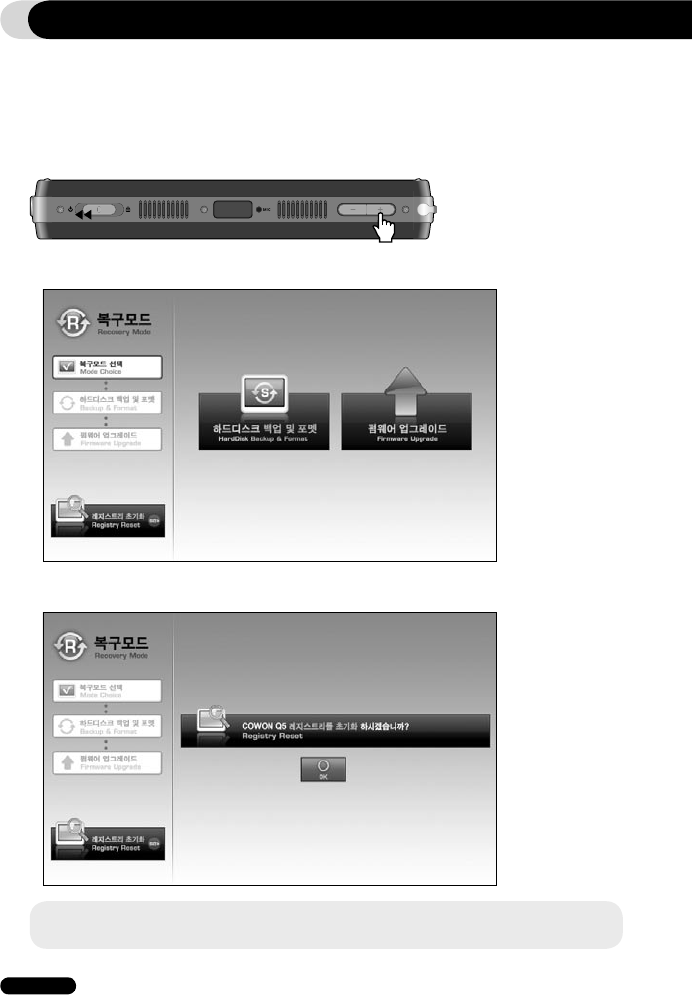
24
COWON Q5W
Product Details
5. Restoring Factory Defaults
You can restore COWON Q5W to factory default settings if you encounter various problems while in use.
User settings will be lost and factory default settings will be restored.
How to
1. Press and hold volume up ‘+’ button and power the unit ON.
2. After boot up, restore mode will be displayed.
3. Press ‘Initialize registry’ button to restore factory default settings.
- In case of system failure, press ‘RESET’ to reboot the system. If failure continues, reset to factory defaults by
following the above steps.
②길게 ①
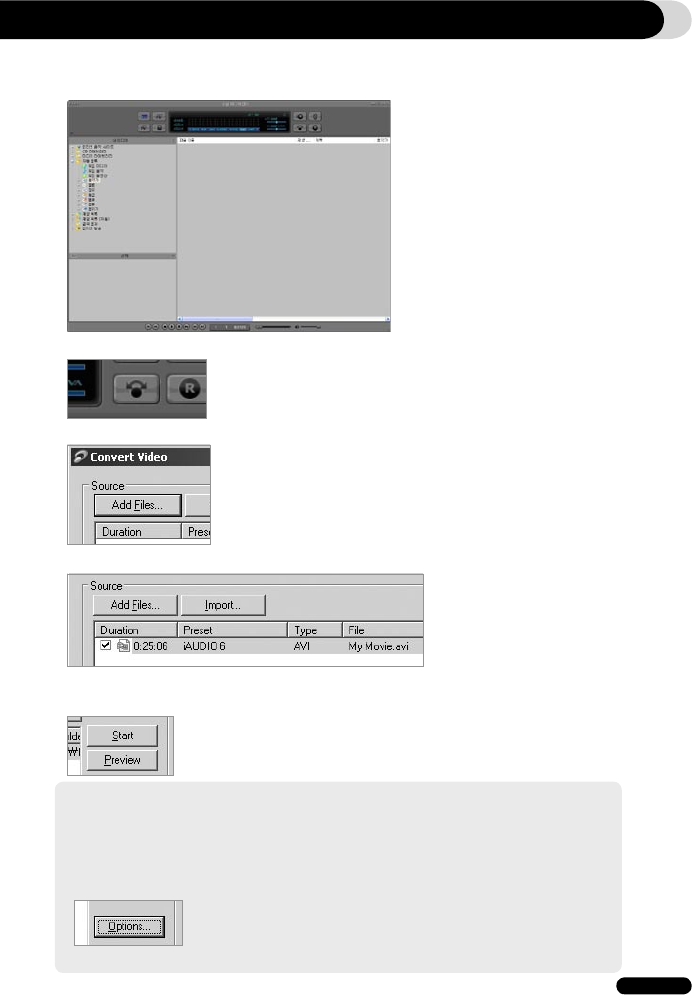
COWON Q5W
25
6. Converting Video Files Using COWON MediaCenter - JetAudio
Product Details
1. Install and then run COWON MediaCenter - JetAudio.
2. Click “Convert Video” on the top to convert the video file.
3. From the Convert Video window, click “Add File” to select the files to convert.
4. Check the selected video files in the list.
5. After checking the target folder location to save the converted files and other settings, click
on “Start” to start the video conversion process.
- Movie files that have not been converted by COWON MediaCenter - JetAudio will not play in iAUDIO.
- Make sure that the movie files play properly on the PC.
- Not all video files can be converted. Files already damaged before conversion may not work on iAUDIO 7 even if
the conversion process is successful.
- Conversion time may vary depending on PC performance, source file size and codec types.
- “Preview” allows checking the converted video before starting conversion.
- To convert a file with subtitles or to change settings on subtitles, click on “Convert Options”.
- SMI files for subtitles must have the same file name as its video file.
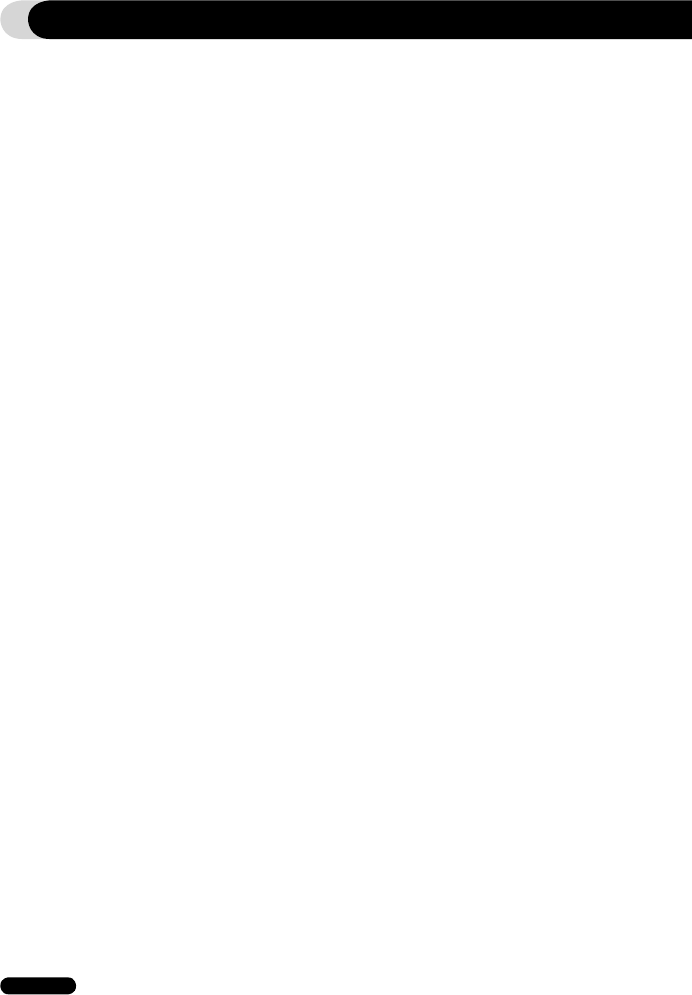
26
COWON Q5W
Troubleshooting
Can’t find solution from the manual
Please refer to our homepage (www.COWON.com), and visit customer support, product FAQ, or
beginner’s guide for further assistance.
Unit won’t power up.
Plug AC adapter and charge Q5 when the battery is completely depleted. Q5W may take longer to
recharge after complete depletion. In such case, the unit might take longer time to power on even after
plugging AC adapter to charge.
In case of system failure, press ‘RESET’ to reboot the system. ‘RESET’ button just cut off battery
from device temporarily, and does not have any effect to the product.
Button does not work.
Make sure ‘HOLD’ switch is disabled.
Wireless remote does not work
Check battery in the remote. Remove any objects may block communication between remote and
remote sensor on Q5W.
Can’t hear anything
Check to see if volume is set to ‘0’.
Make sure compatible media file is stored in Q5W. Also, damaged audio file may display noise or dis-
torted sound during playback.
Make sure headphones are connected properly. Wipe headphone plug with soft cloth may help reducing
noise during playback.
Music mode won’t display album art
To display album art, image file must be stored in ID3 Tag of the audio file.
Use COWON MediaCenter-JetAudio (or any other media players with ID3 tag support) to edit ID3 Tag.
Can’t play video files
Loading time may vary depends on codec and types of video file.
Use COWON MediaCenter to convert video files to Q5W compatible files, otherwise video may not be
played on Q5W.
TV OUT puts noisy picture/does not work
Make sure Q5W TV out setting is correct. Utility -> Settings -> TV -> TV OUT/Video OUT
Can’t Tune into FM channels
FM signal strength may vary by locations. Make sure earphones are attached. Q5W does not have
built-in antenna, it uses earphones as an external antenna.
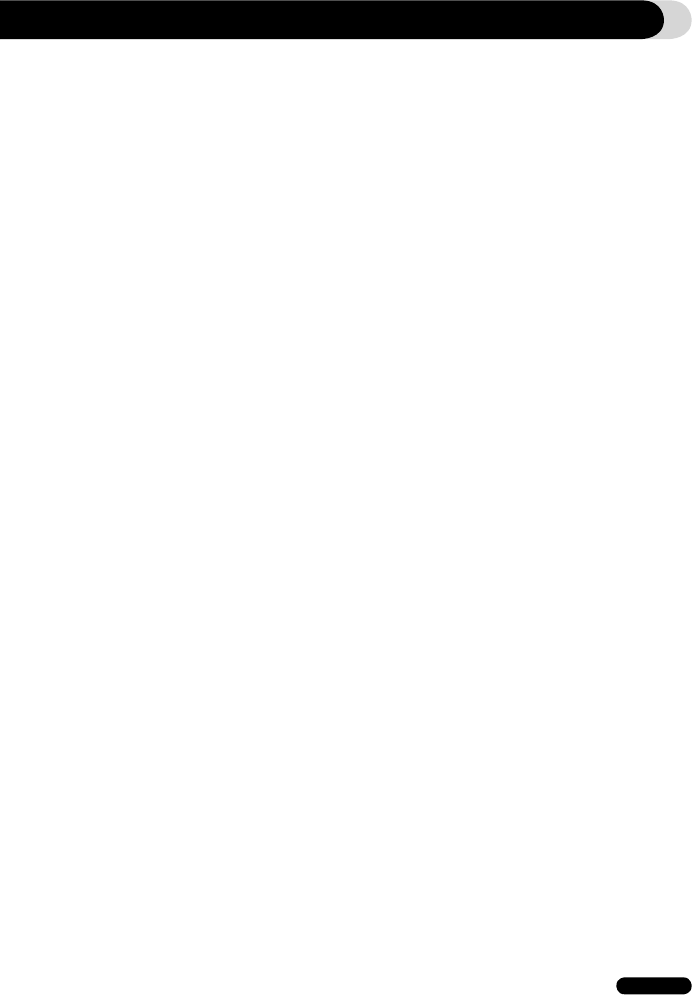
COWON Q5W
27
Can’t open office files.
COWON Q5W does not include office viewer. In order to view office files, WINCE must be upgraded
using WINCE upgrade pack. Please refer to the WINCE upgrade guide from the Microsoft.
Noisy recordings
Noise from the HDD may be picked up by built-in microphone during recordings. Also, due to limitation
of digital devices, recorded audio may not sound normalized.
Can’t read decoded foreign languages
COWON Q5W is built on the English version of Windows OS, therefore some special foreign characters/
symbols/fonts might not be displayed correctly.
PC does not recognize Q5W.
Make sure Q5W USB Connection setting is set to ‘Mass Storage Device’ (Utility->Settings ->
System -> USB)
When Active Sync Mode is enabled, Q5 won’t be recognized as a Mass Storage Device and removable
drive won’t be shown.
Press ‘RESET’ button, when Q5W does not turn on after connecting to PC.
If connecting is unstable (disconnecting frequently), use USB port in the back of PC instead of USB hub.
USB Host won’t recognize my USB device
Not all USB devices are compatible with the Q5W USB Host. Please visit our website and check the
compatible USB device list.
Available disk space indicated is less than actual disk space.
Available disk space indicated may less than actual disk space. This is because the space recognized by
both the hard disk manufacturer and your computer is different, and the space used for system files for
normal player operation has influence in the actual disk space.
Disk is full, and system does not work.
At least 5MB of free space is required for settings files and system usage.
Troubleshooting
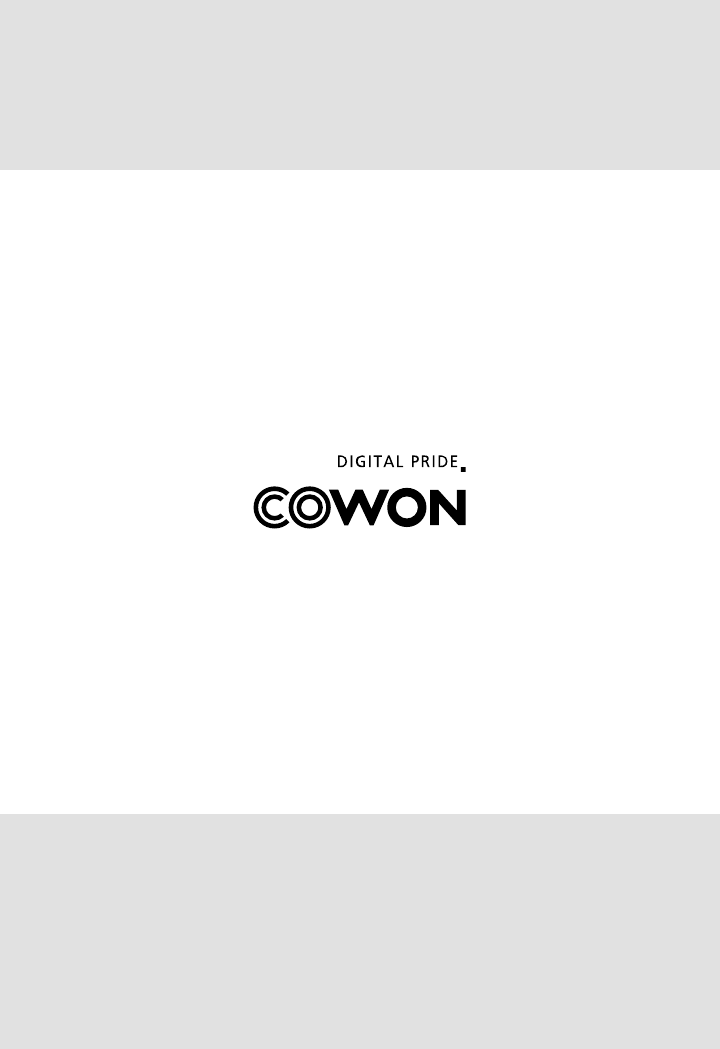
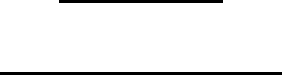
Additional page
User's Manual Information
Do not
Any changes or modifications to the equipment not expressly approved by the party
responsible for compliance could void user’s authority to operate the equipment.
FCC Compliance Statement
This device complies with part 15 of the FCC Rules. Operation is subject to the
following two conditions:
(1) This device may not cause harmful interference, and
(2) This device must accept any interference received,
Including interference that may cause undesired operation
Information to User
This equipment has been tested and found to comply with the limits for a Class B
digital device, Pursuant to part 15 of the FCC Rules. These limits are designed to
provide reasonable protection against harmful interference in a residential installation.
This equipment generates, uses and can radiate radio Frequency energy and, if not
installed and used in accordance with the instructions, may cause harmful
interference to radio communications.
However, there is no guarantee that interference will not occur in a particular
installation. If this equipment does cause harmful interference to radio or television
reception, which can be determined by turning the equipment off and on, the user is
encouraged to try to correct the interference by one or more of the following
measures:
- Reorient or relocate the receiving antenna.
- Increase the separation between the equipment and receiver
- Connect the equipment into an outlet on a circuit different from that to which the
receiver is connected.
- Consult the dealer or an experienced radio/TV technician for help.