COWON SYSTEMS COWON-X7 MP3 PLAYER User Manual
COWON SYSTEMS, Inc. MP3 PLAYER Users Manual
Users Manual
User’s Guide ver. 1.0EN
+ Copyright Notice
Thank you for purchasing a COWON product.
We do our utmost to deliver DIGITAL PRIDE to our customers.
This manual contains information on how to use the product and the precautions to take during use.
If you familiarize yourself with this manual, you will have a more enjoyable digital experience.
Introduction to website
+ The address of the product-related website is http://www.COWON.com.
+ You can download the latest information on our products and the most recent firmware updates from our website.
+ For first-time users, we provide an FAQ section and a user guide.
+ Become a member of the website by using the serial number on the back of the product to register the product.
You will then be a registered member.
+ Once you become a registered member, you can use the one-to-one enquiry service to receive online customer
advice. You can also receive information on new products and events by e-mail.
+ Copyright Notice
General
+ COWON is a registered trademark of COWON SYSTEMS, INC.
+ COWON SYSTEMS, INC. owns the copyright to this manual, and any unauthorized distribution of its contents,
whether in part or in its entirety, is strictly prohibited.
+ COWON SYSTEMS, INC. complies with laws and regulations related to records, disks, videos and games. Users are
also encouraged to comply with the relevant laws and regulations.
+ As soon as you purchase the product, visit the website (http://www.COWON.com), and become a registered member.
You will benefit from various member services.
+ This manual is based on product specifications, and various exemplary texts, illustrations, pictures, detailed functions
and H/W and S/W specifications contained herein can be altered without any prior notice by the copyright owner.
BBE information
- BBE Sound, Inc. owns the license to the BBE name and information as applied to this product, in compliance with
USP4638258, 5510752 and 5736897.
- BBE and the BBE symbol are registered trademarks of BBE Sound Inc.
+ CONTENTS
Before you start!
Precautions
Package Components
Names of Parts and Functions
Power Connection and Charging
Connecting and Disconnecting the PC
Firmware Upgrade
Basic Use
Buttons
Main Screen
Music
Videos
Radio
Browser Pictures
Documents
Browser
Applications
Recorder
Flash
Utilities
Calculator
Notepad
Typist
Comix
Settings
JetEffect 3.0
Display
Time
Music
Video
Recording
Bluetooth
System
Additional
Product Specification
Converting Files Using COWON MediaCenter. JetAudio
Troubleshooting

Before you start!
+ Precaution
As these precautions are provided for the correct use of the product as well as user safety, be sure to familiarize
yourself with them. The company will not be held responsible for any accident that may occur due to the
failure to heed these precautions. The following information applies commonly to all products manufactured
and produced by COWON SYSTEMS, INC.
+ Do not use this product for other purposes than those described in this manual.
+ Handle manual, product package materials, accessories, etc. with care to prevent cuts and injuries to your body.
+ Do not view videos, pictures and texts stored in your player while driving a vehicle for your safety. Operating other features of the
player is also dangerous and may cause fatal accidents while driving.
+ The wearing of earphones while operating a vehicle, exercising, or walking may impair driving, mask or prevent recognition
of emergency signals, alarms, announcements, the approach of vehicles and human speech. Doing so may also be unlawful
depending on the region.
+ Do not use detergent or other chemicals on the product surface as it may cause fading. In this case, wipe the polluted area
carefully with a soft cloth.
+ Do not expose the player in either cold weather of under 0 ˚C or hot temperature over 40 ˚C such as inside automobiles. This
may cause fatal damages to your player.
+ Do not expose the player to water or keep it in a damp or humid location for an extended period of time. If the player is damaged
from moisture as described above, product failure is then classified as a user’s misuse.
+ Take extra care not to apply external shock or pressure when using products with displays (LCD, AMOLED, or Touch Pad). Warranty
may be voided if damage occurs due the aforementioned circumstances.
Before you start!
+ Precaution
+ Do not attempt to disassemble the player. Disassembly will void the warranty and the unit will be permanently disqualified from
any warranty services.
+ Do not mix directions when connecting USB cables or AC adapters to your player or PC. Connecting USB cables incorrectly
may damage your player or PC. Also, do not bend or press connection cables with heavy objects.
+ If you smell something burning or feel excessive heat while using the product, press the RESET button to stop operation and
contact the place of purchase.
+ Touching the player with wet hands may cause damages and malfunctions. Handle the power plug only with dry hands (otherwise
an electric shock may occur).
+ Listening at high volume (85 dB and above) for an extended period of time may harm your hearing.
+ For your protection, use the player in a well lit area where LCD screen will not overly strain your eyes.
+ Using the player in places with high occurrences of static electricity may cause malfunctions.
+ In case of using this device primarily for a storage device, it is recommended to back up all data before use.
COWON SYSTEMS Inc. is not responsible for any data loss due to hardware failure.
+ All data stored in the player may become deleted when being serviced. Our Service Center does not back up files while repairing
players. Please note that COWON SYSTEMS, Inc. is not responsible for any data loss from products entrusted to us for service.
+ Keep the player in cool and ventilated places, away from direct sunlight as it may cause deformation and damages to internal
circuitry or LCD screen.
+ For your own safety, it is recommended that customers use the USB power adaptor and USB cable approved by COWON
SYSTEMS, Inc.
+ If you are using a product that comes with an AC power adaptor, please use the genuine charger offered by COWON.
Before you start!
+ Precaution
+ When connecting to a PC, use only USB ports on the mother board or a USB Host card. Using an external USB hub may not
guarantee proper operation (e.g. USB ports on a keyboard or an external USB hub).
+ When formatting the built-in memory, select the file system specified in the manual.
+ Be sure to disconnect the power supply to the PC and USB power adaptor during lightning or thunder storm, to prevent danger
to the user or the risk of fire hazards.
+ Keep the player away from magnets and direct magnetic fields, as they can cause malfunctions.
+ Do not drop or expose the product to hard impact. This may result in malfunctions and/or unit failure, voiding the warranty.
+ If you find any abnormalities with the battery such as swelling, press the RESET button immediately to stop the operation and
contact the place of purchase.
+ The price of the product may fluctuate due to unexpected commercial conditions. COWON SYSTEMS, Inc. accepts no liability to
compensate for any price fluctuation.
+ <For MAC OS users>
‘EJECT’ procedure must be performed when removing the product from the PC.
Before you start!
+ Package Components
COWON X7
Earphones
Manual CD, Quick Guide
USB Cable
AV Cable (Composite, SPDIF)(Optional)
Line-in Cable(Optional)
* Actual package contents may differ from the above images.
Before you start!
+ Names of Parts and Functions
Power / Hold
Volume buttons
Earphone
USB/TV-Out Port
Home Button
Speaker
AC Adaptor Jack
MIC
Touchscreen
Strap Hole
Reset
* RESET will just disconnect the power and does not damage the product or delete any files stored on the device.

Before you start!
+ Charging
1. Connect between PC and USB/TV-Out port using USB cable.
The battery will be fully charged in about 3.5 hours.
2. Charging by COWON approved AC adapter :
The battery will be fully charged in about 3 hours.
3. + image will be displayed when power is turned on during charging.
- COWON X7 will be charged quicker through AC adaptor if the product is turned off. Display will remain blank in this case.
- When charging the player for the first time or the player has not been charged for an extended time, fully charge the battery before use.
- COWON X7 has a built-in Lithium Polymer battery. To prolong the life of the battery, it is recommended that you charge the device
frequently, as opposed to fully discharging and then charging the device.
- When connected to a USB hub, the player may not charge properly. Please try connecting the player directly to a USB port on the PC.
- For safety during charging, use USB cable or AC adapter approved by COWON SYSTEMS, Inc.
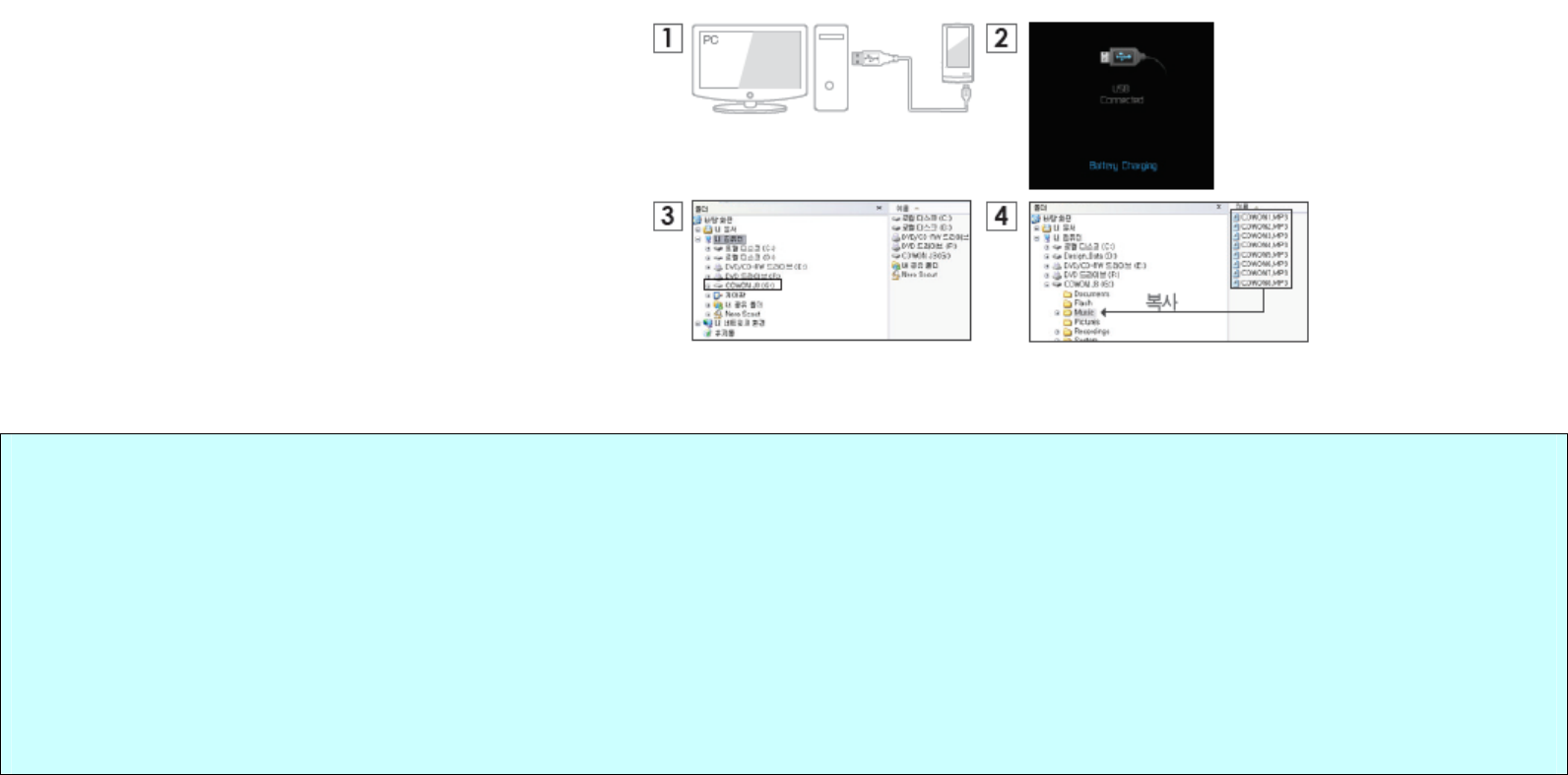
Before you start!
+ Connecting and Disconnecting the PC
Drag
1. Use the USB cable to connect COWON X7 to the PC.
2. COWON X7 displays the following image if properly connected
to the PC.
3. Also make sure to check My Computer or Windows Explorer
to see if COWON X7 is properly connected to the PC.
4. Copy desired video, music, or other files to COWON X7.
5. When done, click the icon on the system tray to safely
remove COWON X7 from the PC.
6. Click the popup message.
7. Safely remove the hardware and disconnect the USB cable.
- Disconnect the product after performing “Safely remove hardware”
function.
- The following message may appear randomly, but it does not indicate
that the product is malfunctioning. Please try again.
- If your operating system does not display the ‘Safe To Remove
Hardware’ window, disconnect the player after all transfer operations
are completed.
- Only simple file transfer operation is available for Linux and Mac OS.
- When you disconnect the player from Mac, make sure to perform “safely
remove hardware” function to avoid fatal damage to your player.

Before you start!
+ Firmware Upgrade
Firmware is the software that is embedded within the
hardware.
Upgrading it can enhance system stability and provide
additional features.
Please be advised that Beta (unofficial) firmware versions
may cause system malfunction.
How to upgrade the firmware
1. Download the latest firmware from the SUPPORT section
of the website (http://www.COWON.com).
2. Use the USB cable to connect COWON X7 to the PC.
3. Unzip the downloaded firmware and copy it to the root
folder of COWON X7.
4. Perform “Safely remove the hardware” function on your
PC and disconnect the USB cable.
* COWON X7 firmware can only be updated if the power
adaptor is connected.
5. When you turn on the product, the firmware upgrade
process will start.
6. Successful firmware upgrade can be confirmed by
turning on the product, the version of firmware will be
shown at start up.
7. The current firmware version can be checked in
Settings - System - Information.
- Fully charge the player before upgrading the firmware.
- Do not turn the player off before the firmware update has
been completed. It may damage the product, and will void
any warranty.
- Back up any important data before the firmware upgrade
as any data stored on the device may be deleted during the
process. COWON accepts no liability for any loss of data.
Basic Use
+ Buttons
1. Press and Hold: Power On/Off
2. Briefly Press: Hold On/Off
- Touchscreen and buttons are disabled in Hold mode.
- Setting the product in Hold can prevent unwanted operations.
3. Briefly Press Twice: Display Off
- Press the button once more to switch back to Display On.
Basic Use
+ main screen
Play Status Indicator
Earphone/Speaker Usage Indicator
Battery Indicator
Volume
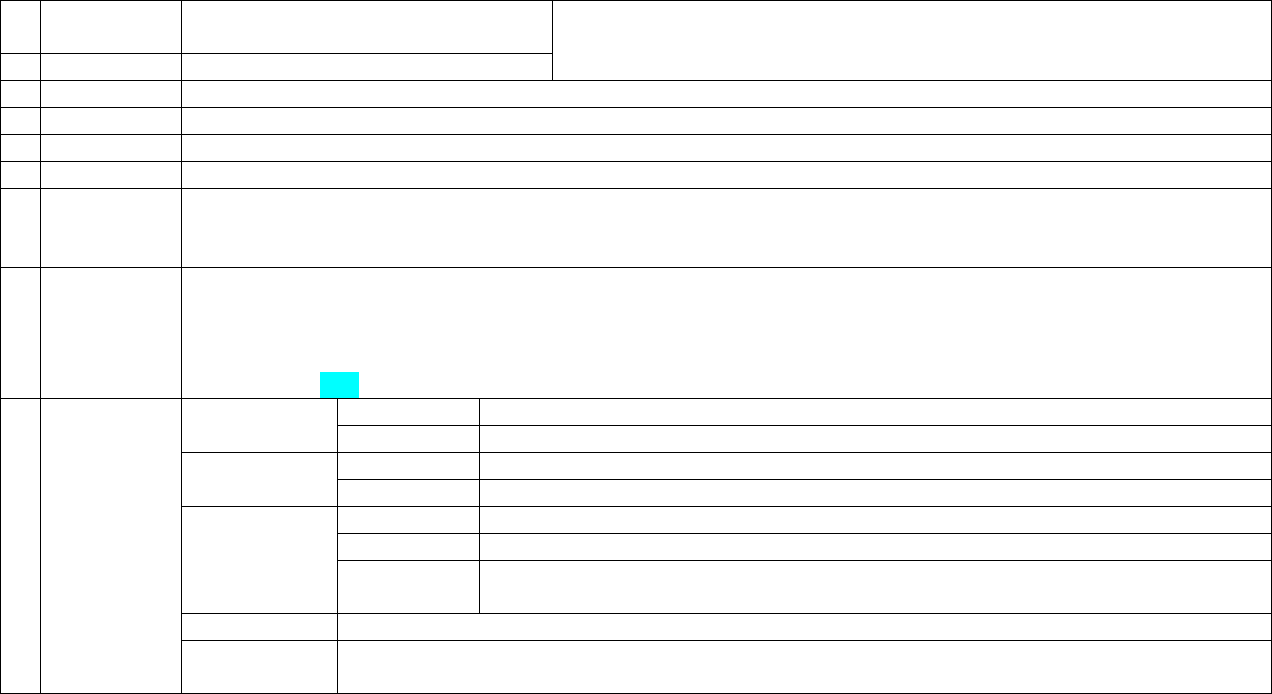
Basic Use
+ music
1 PLAY /
PAUSE
Play/pause the music file.
2 PREV Select the previous track or rewind.
Skip Interval and Scan Speed can be set from [SETTINGS]-[MUSIC].
3 NEXT Select the next track or fast forward.
4 OPEN Display the list of songs in the current music folder.
5 A-B Set a segment to repeat during the playback.
6 FAV. Add a file to Favorites during the playback.
7 B.MARK Add Bookmarks during the playback. When a bookmark is added at a specific point while a piece of
music is being played, the music can be started at the specified position.
* Up to 256 bookmarks can be added.
8 PRESET Set JetEffect 3.0
- Desired sound presets can be selected.
- In the User mode, it can be customized by using various parameters of JetEffect.
- If the value of each JetEffect parameter is extremely large, a little background noise can occur.
- Please see p.xx or BBE introduction at www.COWON.com for further information on JetEffect.
ON Tracks in the designated boundary will be played repeatedly. Repeat
OFF Tracks in the designated boundary will be played only once.
ON Music files will be played in random order. Shuffle
OFF Music files will be played in normal order shown in browser.
ALL All music files in COWON X7 will be played.
1 Only currently playing music file will be played.
Boundary
FOLDER Only files within the currently playing folder will be played.
* Sub folders will be included automatically.
Speed Playback speed can be set (50%~150%).
9 MODE
Pitch
Correction
Compensate for the change of intonation of an audio signal when adjusting the playback speed
in Music mode.
* COWON X7’s basic album art image is displayed for a file without an album art image.
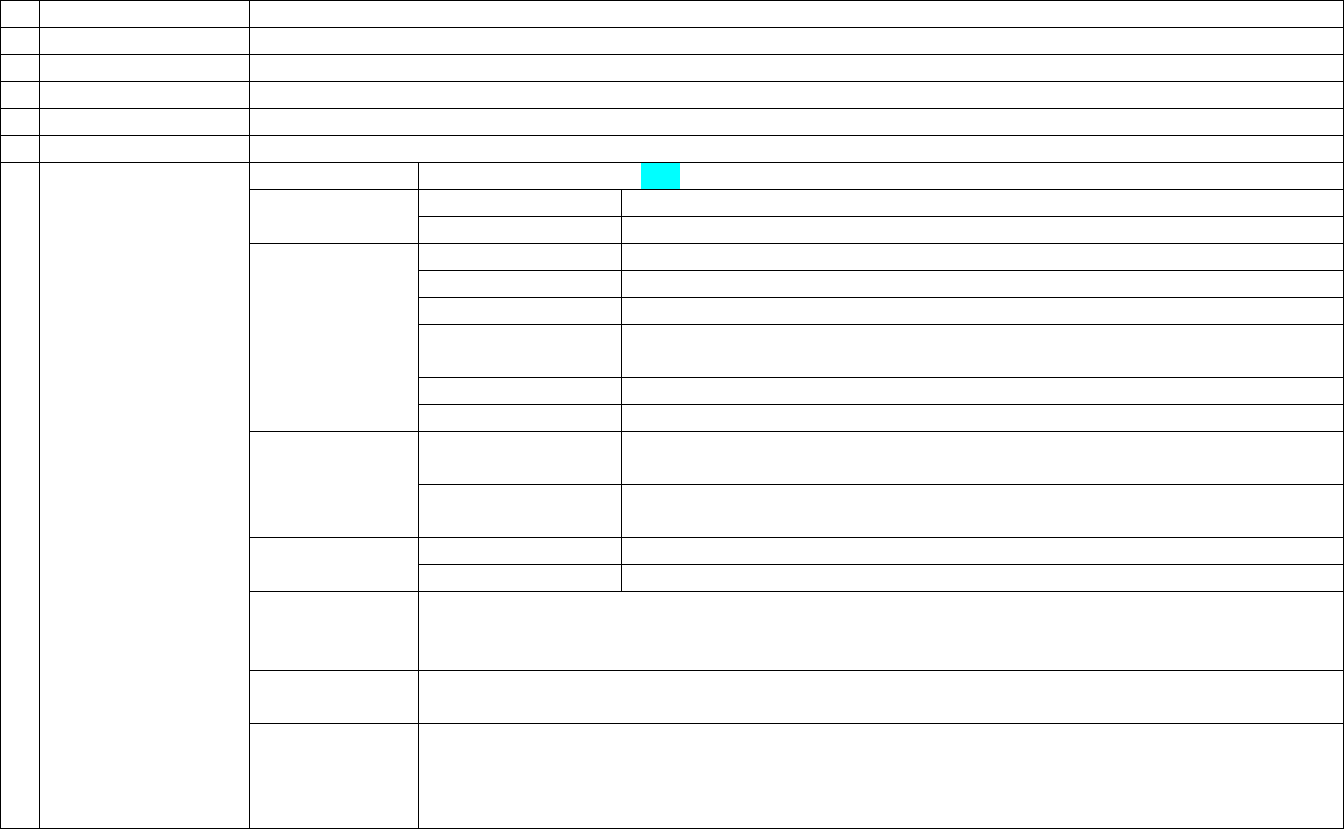
Basic Use
+ videos
1 OPEN Display the list of video files in the current video folder.
2 REW Select the previous file or rewind.
3 PLAY / PAUSE Play or pause the video file.
4 FF Select the next file or fast forward.
5 A-B Set the playback boundary to repeat.
6 THUMB Displays the preview thumbnails of currently playing video.
PRESET Set JetEffect 3.0 (See p.xx)
BRIGHTNESS 1~6 DISPLAY
SCREEN 16:9 / 4:3 / Original Size / Original Ratio
SUBTITLE Set subtitle On/Off.
LANGUAGE Select Subtitle language 1/ 2/ All.
ADJUST Adjust sync between the subtitle and video file by 0.5 sec.
SUBTITLE
POSITION
Set the subtitle height.
COLOR Select the subtitle color.
SUBTITLE
FONT SIZE Set the subtitle size.
SPEED Set the playback speed.
* It can be set within the range between 50%~150%.
SPEED
PITCH
CORRECTION
Compensate for the change of intonation of an audio signal when
adjusting the playback speed in Music mode.
REPEAT Turn Repeat On / Off. PLAYBACK
BOUNDARY Set playback boundary by ALL / 1 / FOLDER.
CAPTURE Capture and save video screen images.
* The captured screen images are saved as jpg files and stored in [Browser]-[Recordings]-
[Video Capture] folder.
TV OUT Turn TV-Out On/Off.
* TV–out cable is optional.
7 MORE
BOOKMARK Add Bookmarks during the playback.
When a bookmark is added at a specific position of video during the playback, the video can be
started at the specified position.
* Up to 256 bookmarks can be added.
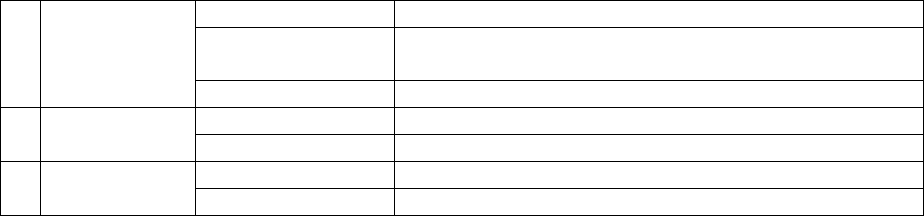
Basic Use
+ radio
CHANNEL Turn preset mode On / Off
SCAN Search the receivable FM frequency and automatically
register them in Preset.
1 MANUAL
REC Record the radio signal being received.
SAVE Register the channel you are listening as a preset. 2 PRESET
DELETE Delete the channel you are listening from the presets.
Sound Select Stereo/Mono. 3 SETTING
Region Select a country.
* Frequency gap is set to 0.1MHz or 0.05MHz depending on the selected country.
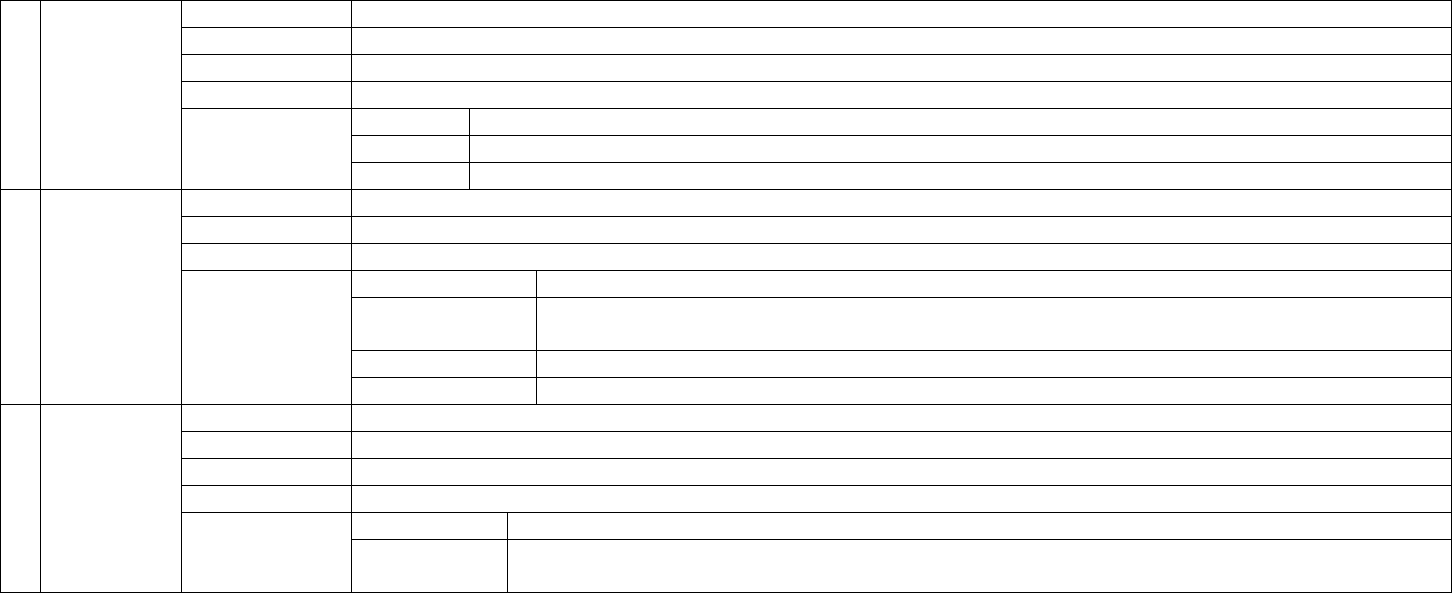
Basic Use
+ browser
ZOOM Zoom in/out the current image.
ROTATE Rotate images by 90 degrees (clockwise).
WALLPAPER Set the current image as wallpaper.
SLIDESHOW Slide show the image files in the specified folder.
Slideshow Set the slide show type (Slide/Fade In).
Shuffle Set the slide show as shuffle mode.
1 Pictures
SETTINGS
Speed Set the slide show rate (5~20 sec).
OPEN Display the list of text files in the current folder.
BOOKMARKS Add a bookmark at the current position.
ON / OFF Turn auto scroll On / Off.
Text Color Set the text color.
Background
Color
Set the background color.
Font Size Set the font size.
2 Documents
SETTINGS
Scrolling Speeds Set the auto scroll interval.
UP Move to the upper list.
TOP Move to the root folder.
DEL Deleted the selected Favorite file.
FAV Add the selected file to Favorite.
Aa A /a The Case Sensitive/Insensitive option can be used when searching in English.
3 Browser
SEARCH
Current /
Sub folders
Search files in the current folder / files including subfolders.
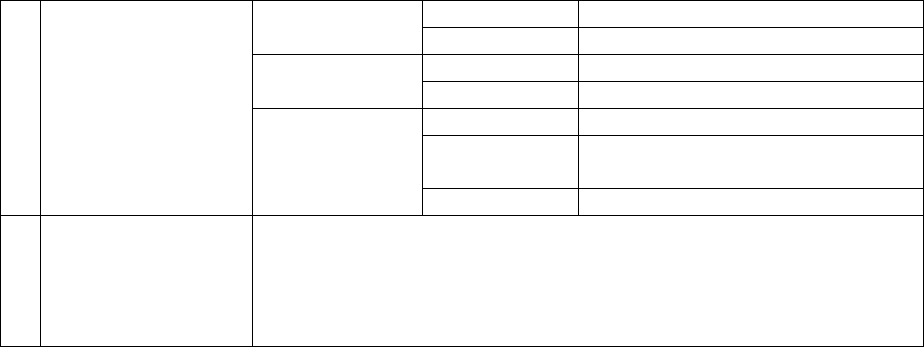
Basic Use
+ applications
RECORD Start recording.
RECORDING
STOP Stop recording.
PLAY Play a recorded file. PLAYING
STOP Stop the playback.
Input Line-in / MIC
Quality 32k / 64k / 80k / 96k / 128k /
256k
1 Recorder
SETTING
Volume Auto / 1 / 2 / 3 / 4 / 5
2 Flash Execute Flash files (extension: swf) stored in COWON X7.
A simple Flash game or animation can be played.
The button allocation is applicable only when using flash files
created in compliance with COWON X7 buttons.

Basic Use
+ utilities
1 Calculator Touch based calculator.
2 Notepad Write a simple memo or draw a picture. Various writing tool effects
such as a highlighter and background screens are supported.
3 Typist Create memos using the keyboard.
4 Comix Comics images files can be viewed.
5 Stopwatch Stop watch and countdown features can be used.
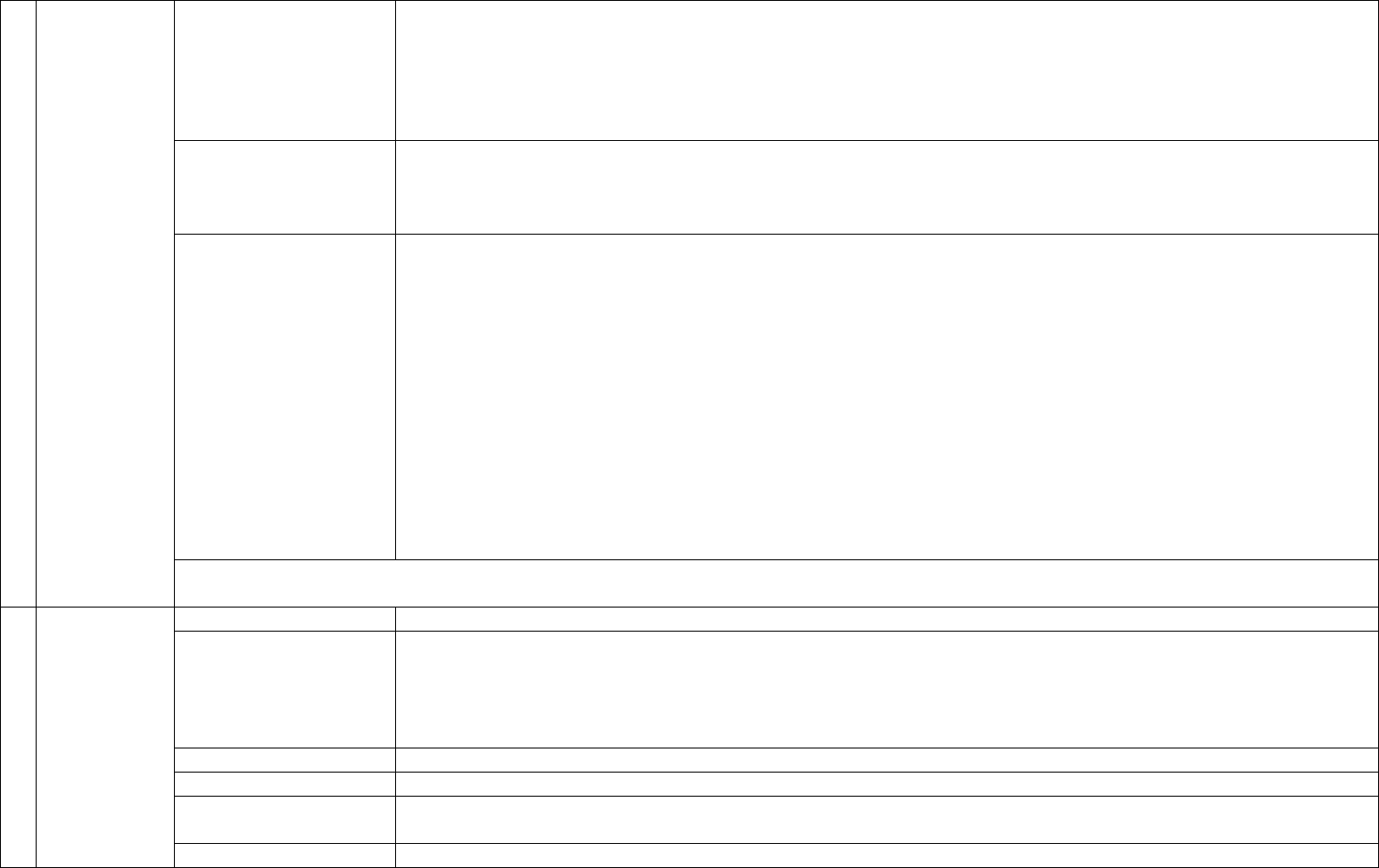
Basic Use
+ settings
Select your sound
effect from 39 JetEffect
presets.
Normal / BBE / BBE ViVA / BBE ViVA 2 / BBE Mach3Bass /
BBE MP / BBE Headphone / BBE Headphone 2 / BBE Headphone 3 /
Rock / Jazz / Classic / Ballad / Pop / Club / Funk / Hip Hop / Techno / Blues / Metal / Dance /
Rap / Wide / X-Bass / Hall / Vocal / Maestro / Feel the Wind / Mild Shore / Crystal Clear /
Reverb Room / Reverb Club / Reverb Stage / Reverb Hall / Reverb Stadium /
User 1 / User 2 / User 3 / User 4
4 user-defined presets
with equalizer, BBE+,
Stereo Enhance,
Reverb, etc.
User 1 / User 2 / User 3 / User 4
BBE+ is the most
sophisticated and
powerful sound
technology available for
MP3 and PMP devices.
Optimized for
headphone playback of
compressed audio
material, BBE+ brings
listeners closer to the
natural presence and
impact of a “live
performance” than ever
before.
EQ Filter: Each band of the equalizer can be adjusted in detail..
BBE: Sound effect that refines the sound quality.
Mach3Bass: Provides deeper, tighter, and more musically accurate bass frequency.
3D Surround: Provides the three-dimensional surround sound effect.
MP Enhance: Restores and enhances the harmonics lost through compression..
Stereo Enhance: Enriches the stereo sound.
Reverb: Maximizes the natural and live presence of the sound.
1 JetEffect 3.0
* You may hear distortion or noise when using extreme settings of JetEffect 3.0. For more information about JetEffect 3.0, visit us at
www.COWON.com
Language Select a preferred language for COWON X7.
Font Set a preferred font type for COWON X7.
A TTF font file can be used as a user font by changing the file name into a USER.TTF
file and copying in the SYSTEM folder. When the user font is applied, device operation
may be a little delayed or characters may be truncated. Characters may be destroyed
where multi-language data is not available for the user font.
Playback time Set playback time as Elapsed / Remaining.
Wallpaper Set wallpaper as basic / designated.
Auto display off Set a time to hold display on.
The display will be automatically turned off if no action is taken during the specified time.
2 Display
Brightness Set the display brightness.
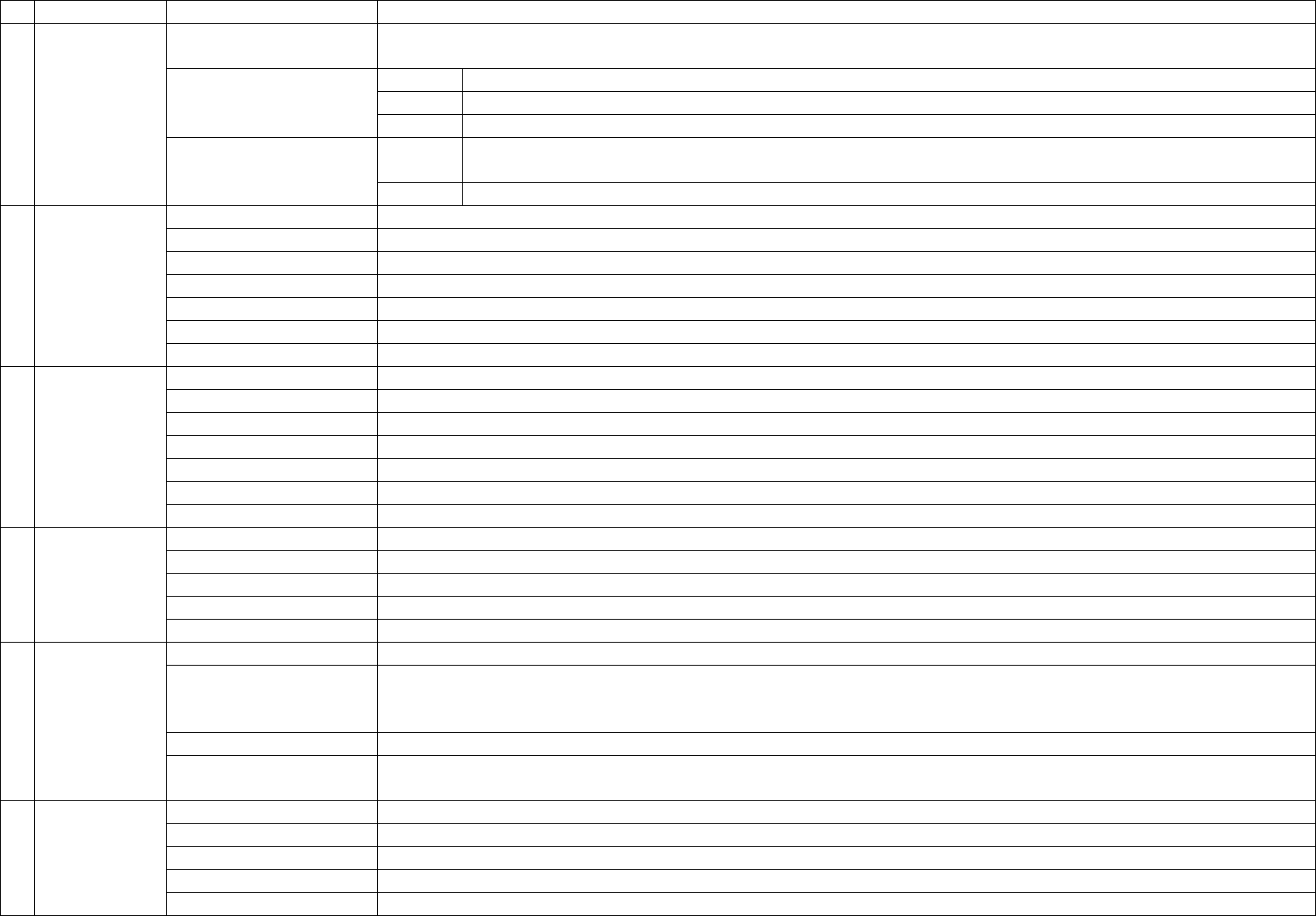
TV-Out Select TV-out standard (NTSC/PAL).
TIME & DATE Set the current time and date.
Please set the correct time to make the best use of the Alarm and Scheduled Recording functions.
Repeat Once / Daily
Duration Select from Always on /20 min /40 min /60 min /80 min /100 min /120 min.
ALARM
Mode Select from Off /Music alarm /FM alarm /FM recording.
Sleep
Timer
Select from Off / 10 min / 20 min / 30 min / 40 min / 50 min / 60 min / 70 min / 80 min / 90 min / 100
min / 110 min / 120 min
3 Time
TIMER
Auto Off Select from Off / 1 min / 2 min / 3 min / 4 min / 5 min / 10 min / 20 min / 30 min
SKIP INTERVAL Track / 2 sec / 3 sec / 4 sec / 5 sec / 10 sec / 20 sec / 30 sec
SEEK INTERVAL 3 sec / 5 sec / 10 sec / 20 sec / 30 sec
RESUME On / Off
PLAY SPEED 50%~150%
PITCH CORRECTION On / Off
FADE IN Off / 1 sec / 2 sec / 3 sec / 4 sec / 5 sec
4 Music
LYRICS On / Off
SKIP INTERVAL 1~5
RESUME On / Off
PLAY SPEED 50%~150%
PITCH CORRECTION On / Off
SUBTITLE On / Off
SUBTITLE LANGUAGE All / 1 / 2
5 Video
REGION Korea / Band-III / China
LINE-IN QUALITY 32k / 64k / 80k / 96k / 128k / 256k
MIC QUALITY 32k / 64k / 80k / 96k / 128k / 256k
FM RADIO QUALITY 32k / 64k / 80k / 96k / 128k / 256k
LINE-IN VOLUME 1~5
6 Recording
MIC VOLUME Auto / 1
OFF Turn On/Off the Bluetooth mode.
SCAN Search for Bluetooth headsets in COWON X7’s proximity. Be sure to have the Bluetooth headset in pairing
mode. Pair the COWON X7 with the discovered Bluetooth headset to use. Please refer to headset’s manual
for its pairing instructions.
PAIRING Enter the PIN number for pairing with the device. After pairing, you can select a specified service item.
7 Bluetooth
DEL Delete the selected Bluetooth headset.
Deleted headset must be re-searched and re-paired in order to use it again with COWON X7.
HOLD MODE Hold all / hold touchscreen only
SLEEP MODE On / Off
BEEP Off / Water drop / Balloon / Bell 1 / Bell 2
AUDIL L/R -10 ~ +10 / Off
8 System
SPEAKER On / Off / Auto

DB UPDATE Update the file list of the device.
LOAD DEFAULTS Restore all settings to the factory default.
INFORMATION Version: Current firmware version.
Total space: Total capacity of internal memory.
Free space: Remaining memory of internal memory.
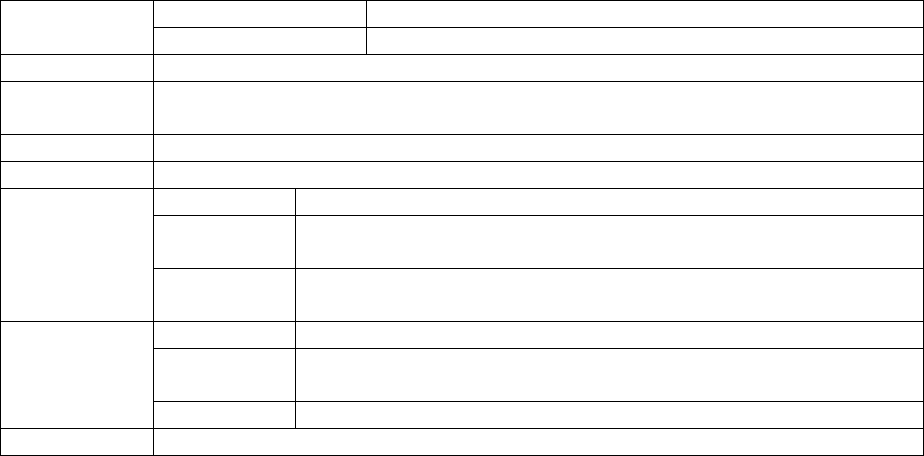
Additional
+ Product Specification
Flash Memory 4GB
Capacity
HDD 80GB / 120GB / 160GB (FAT32 file system) 1)
Display 16,000,000 colors, Resistive Touchscreen, 4.3” TFT LCD (480X272)
Size and
Weight
78.5(W) x 127.0(H) x 15.7(T) mm / 213g
Button Power/Hold, Menu, VOL+, VOL
Color Black, White
Battery Built-in rechargeable lithium polymer battery
Playback
time
Music Max 30 hours / Video Max 9 hours 2)
Power
Battery
charging
AC Adapter : 3.5 hours(5V/3A or higher)
CPU Pentium lll 500MHz or higher
OS Windows 7 / Vista / XP / 2000 / ME : Support all functions
MAC OS 10.x / Linux v2.4 or higher : File transfer only
System
Requirement
USB Port 2.0 High Speed
ETC Built-in speaker
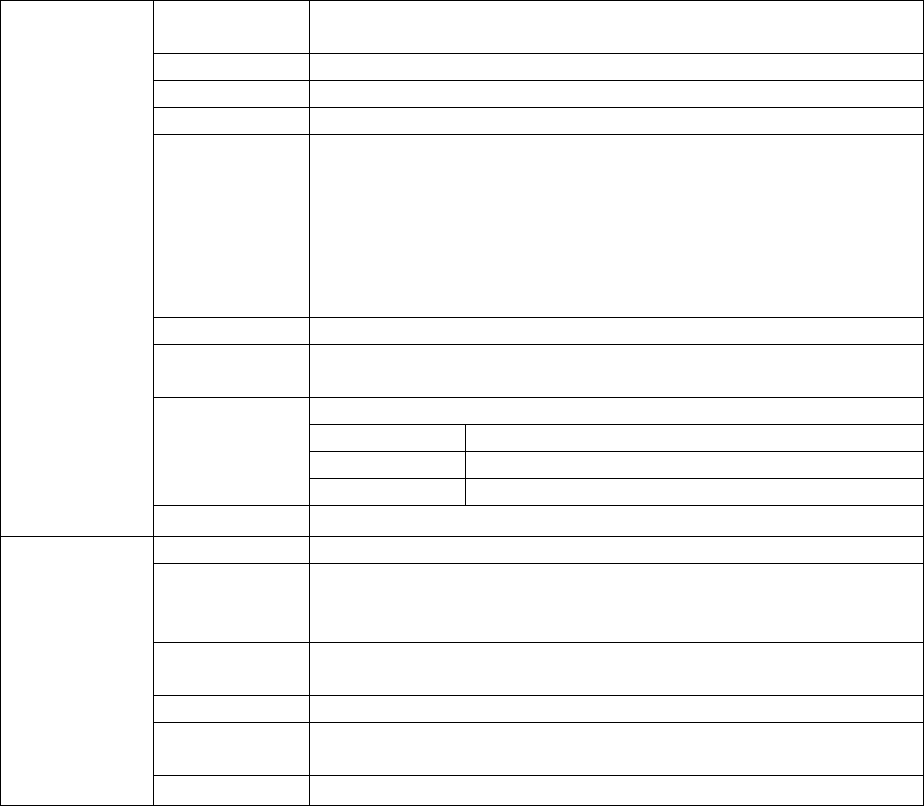
Additional
+ Product Specification
Frequency
Range
20Hz~20,000Hz
Max Output Stereo, 29mW + 29mW (16Ω earphones)
S/N Ratio 95dB
File Format MP3, WMA, FLAC, OGG, APE, WAV
Audio Codec MP3 : MPEG 1/2/2.5 Layer 3, ~320kbps, ~48kHz,
mono/stereo
WMA : ~320kbps, ~48kHz, mono/stereo
OGG : ~Q10, ~44.1kHz, mono/stereo
FLAC : Compression Level 0 ~ 8, ~44.1kHz, mono/stereo
WAV : ~48kHz, 16bit, mono/stereo
APE : Fast, Normal, High, 16bit, v3.97 ~ 3.99
Meta Tag ID3 V1, ID3 V2.2 / V2.3 / V2.4, Vorbis Comment
Playback
speed
50% ~ 150%, Pitch correction
39 Presets (35 Presets + 4 User Presets)
BBE+ BBE, Mach3Bass, 3D Surround, MP Enhance
Special Effect Stereo Enhance, Reverb
JetEffect 3.0
EQ 5 Band Equalizer (EQ Filter)
Audio
Lyrics LDB 1.0, 2.0
File format AVI, WMV, ASF
Video codec DivX 3/4/5, Xvid SP/ASP, WMV 7/8/9
(Some files may not be played properly depending on the
video resolution, frame, bit rate and encoding option).
Video
resolution
480 x 272, 30 fps
Audio codec MP3, WMA
Playback
speed
50% ~ 150%, Pitch correction
Video
Subtitle SMI
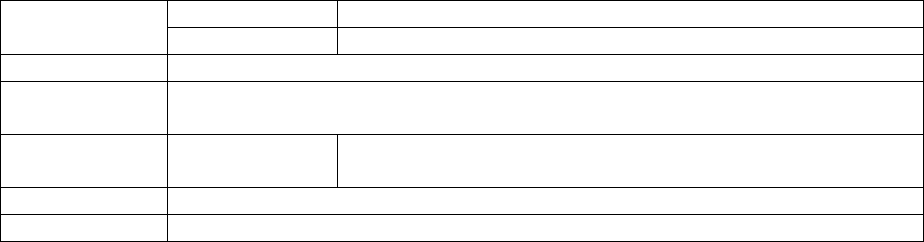
Additional
+ Product Specification
Method Video : Composite Audio : S/PDIF, Stereo
AV Out
Format NTSC / PAL
Photo JPG, No limits.(Progressive format: less than 1M pixel)
Document
Viewer
TXT, No limits.(Exception : UTF-8 Unicode (big endian))
FM Radio Frequency
Range
87.5~108 MHz (KR, US, EU), 76~108 MHz (JP)
Recording Mic / Line-in / FM Radio
Bluetooth Bluetooth 2.0 Stereo Headset, A2DP / AVRCP 3)
1) The storage capacity may be different from the actual capacity due to the space of the system used for the product.
2) The play time based on the test environment of the company may be different from the actual play time.
3) FM radio does not support Bluetooth. Uncertified Bluetooth headsets, receivers, etc. may not be compatible with the product.
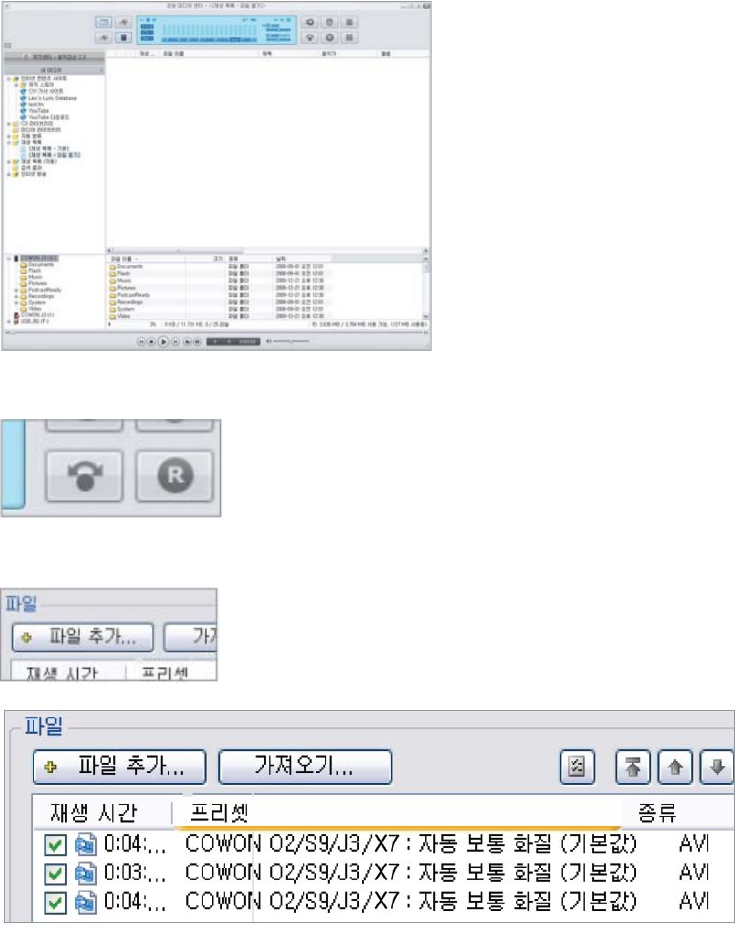
Additional
+ Converting Video Files Using COWON MediaCenter - JetAudio
1. Install and run the COWON MediaCenter - JetAudio.
2. Click “Convert” button on the top right hand side.
From drop-down menu, select “Convert Video”.
3. From the Convert Video window, click “Add File” to select the
files to convert.
4. Check the selected video files in the list.
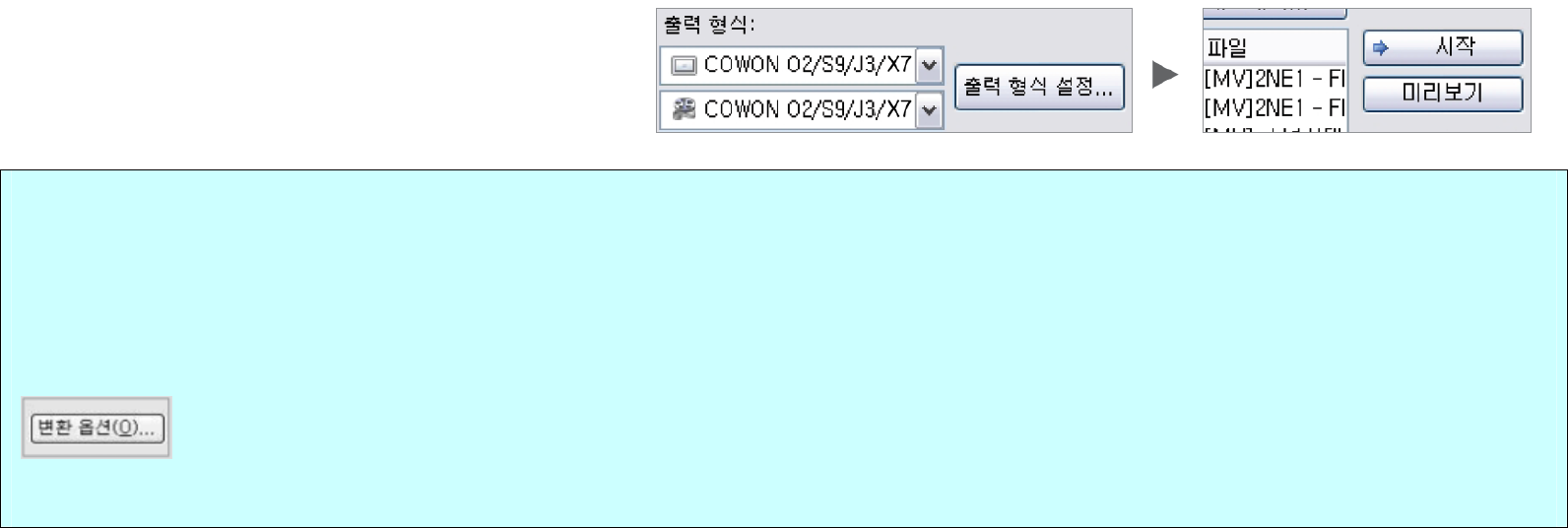
Additional
+ Converting Video Files Using COWON MediaCenter - JetAudio
5. After checking the target folder location to save the
converted files and other settings, click on “Start” to
start the video conversion process.
- Movie files that do not play properly on the product may need to be converted by COWON MediaCenter - JetAudio.
Before doing so, please make sure that the movie files play properly on the PC first.
- Files already damaged before conversion may not work on COWON device even if the conversion process is successful.
- Conversion time may vary depending on PC performance, source file size and codec types.
- “Preview” allows checking the converted video before starting conversion.
- To convert a file with subtitles or to change settings on subtitles, click on “Convert Options”.
- SMI files for subtitles must have the same file name as its video file.
(e.g. COWON.avi / COWON.smi
+ Troubleshooting
+ I am still confused even after reading the manual.
COWON website(www.COWON.com) provides support
for users of COWON products with FAQ (Frequently Asked
Questions). Users are strongly encouraged to check out the
website for further information regarding product usages
and firmware upgrades. For individual inquiries, please contact
us on-line as we will try to help you as best as we can.
+ I would like to set the device as factory default.
There are two choices when setting the device as factory
default.
1. Connect the device to PC and format as FAT32 file
system. Note that this procedure will erase the data in
the device.
2. Delete the PARAM.CFG file in the System folder.
+ The player does not turn on.
If the battery is completely discharged, charge the battery
before you start the player. The charging time may vary
depending on the battery’s discharge status. If the player
does not work at all, press the RESET button on the rear
side. For your information, RESET will just disconnect the
power and does not damage the product or delete any files
stored on the device.
+ The touchscreen/touch pad/buttons do not work properly.
Check if the power switch is positioned to HOLD.
+ I can’t hear any sound.
Check if the volume is set to “0”. Check if there is any file
available in the player. If there is no file in the player, you
will not hear any sound. Please note that corrupted files
will result in a noise or discontinued playback. Make sure
the earphones are connected properly. Impurities in the
earphone jack can cause a noise.
+ Files that I have stored do not appear in the list.
Each mode shows you a list of playable files only. To view all
files that you have stored, select the Browser mode. Please
note that System folder will not appear in the Browser.
+ Album image is not displayed in Music Mode.
In order to display album image, the image has to be stored
in the ID3 tag of the music file. You can edit the ID3 tags using
COWON MediaCenter - JetAudio. A JPG image file with
the same name as the relevant music file should be stored in
the player. Alternatively, a JPG image file named “cover.jpg”
can be stored in the relevant folder.
+ Video won’t play.
Movie files that do not play properly on the product may
need to be converted by COWON MediaCenter - JetAudio.
+ FM Radio does not work.
The product’s earphones work as the FM Radio antenna.
Straightening the earphone cable will result in better radio
reception. FM Radio reception may be poor at locations
where FM Radio transmissions are shielded. If FM Radio
does not work where reception should be possible, please
contact our service center.
+ There is too much noise in my recordings.
The product uses ultra-small internal microphone, so it
may be more susceptible to noise during recordings. The
microphone should not be covered with anything during
recording.
+ Characters on the display are corrupted.
Set your preferred language again in Settings > Display >
Language. If the problem persists, set the current font to
the system font. COWON products are developed based
on the Korean Windows OS, and this may cause corruption
of some special fonts or languages on the display.
+ Computer cannot recognize the player when connected.
Try the RESET button in the back. If you experience a frequent
disconnection or unstable connectivity, connect the player
directly to the USB port of the PC, rather than a separate USB
hub. As COWON products use the USB connection for the main
power system, unstable power supply can cause a connection
failure.
+ Memory capacity of the player is different or smaller
than specified.
The memory capacity indicated by Windows may be different
from that indicated by the memory manufacturer. The actual
capacity will be reduced from the original size because some
space of the memory should be used as the system area for
normal operation.
+ The player does not play properly when memory is full.
For the player to function properly, it requires at least 5 MB of
space for saving settings and other system files.
charging with a genuine COWON adapter.
+ FCC Information to User
This equipment has been tested and found to comply with
the limits for a Class B digital device, pursuant to Part 15
of the FCC Rules. These limits are designed to provide
reasonable protection against harmful interference in a
residential installation. This equipment generates, uses and
can radiate radio frequency energy and, if not installed and
used in accordance with the instructions, may cause harmful
interference to radio communications. However, there is
no guarantee that interference will not occur in a particular
installation. If this equipment does cause harmful interference
to radio or television reception, which can be determined by
turning the equipment off and on, the user is encouraged
to try to correct the interference by one of the following
measures:
- Reorient or relocate the receiving antenna.
- Increase the separation between the equipment and
receiver.
- Connect the equipment into an outlet on a circuit different
from that to which the receiver is connected.
- Consult the dealer or an experienced radio/TV technician
for help.
Caution
Modifications not expressly approved by the party responsible
for compliance could void the user’s authority to operate the
equipment.
FCC Compliance Information:
This device complies with Part 15 of the FCC Rules. Operation
is subject to the following two conditions: (1) This device may
not cause harmful interference, and (2) this device must accept
any interference received, including interference that may cause
undesired operation.
IMPORTANT NOTE:
FCC RF Radiation Exposure Statement:
This equipment complies with FCC RF radiation exposure limits set
forth for an uncontrolled environment. This equipment should be
installed and operated with a minimum distance of 20 centimeters
between the radiator and your body. This transmitter must not be
co-located or operating in conjunction with any other antenna or
transmitter.
+ Battery Replacement
The rechargeable batteries have limited number of charge
cycles, and it will require a replacement as capacity to hold
power will eventually diminish.
The rechargeable batteries in COWON products should be
replaced only by official COWON service centers. Please
contact batteryreplace@cowon.com for more information on
official COWON service centers.
+ Product Disposal
COWON products contain built-in rechargeable batteries,
and must be separately disposed from household waste.
Disposing the products with regular waste may cause pollution
of environment due to the waste batteries inside. Contact your
local authorities for specified locations/guidance of E-waste
and waste batteries, and dispose them in compliance with local
regulation/guidance.