CTECH SCIENCE and TECHNOLOGY DEVELOPMENT X7000 Bluetooth Keyboard User Manual X7000
SHENZHEN CTECH SCIENCE & TECHNOLOGY DEVELOPMENT CO., LTD. Bluetooth Keyboard X7000
user manual
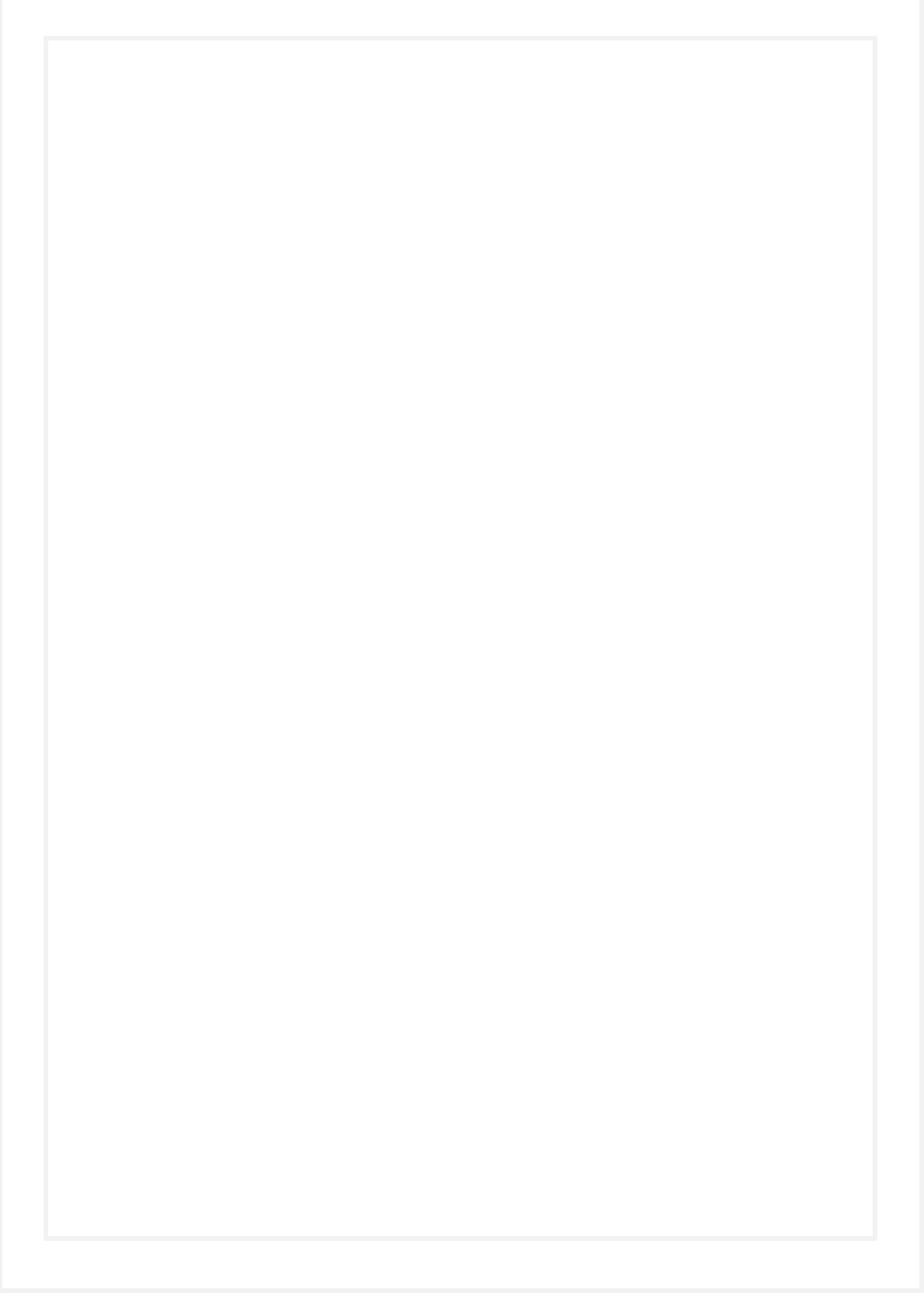
BLUETOOTH KEYBOARD
User’ Manual
X7000
FCC ID:YVP-X7000

BT Keyboard Case
2

BT Keyboard Case
3
Operation Instruction of the Smart type 13'' Bluetooth Keyboard
Step I Place your Tablet on the case
Put your tablet on the case
Place the case to a comfortable position
Step II Turn the keyboard on
On the top right side of the case, there is the power switch and the Bluetooth button
*The built-in lithium battery will support 120 hours continuously typing when
charged. You should charge the keyboard with the USB cable coming in the kit.
*Turn the power button on and you can start using the keyboard.
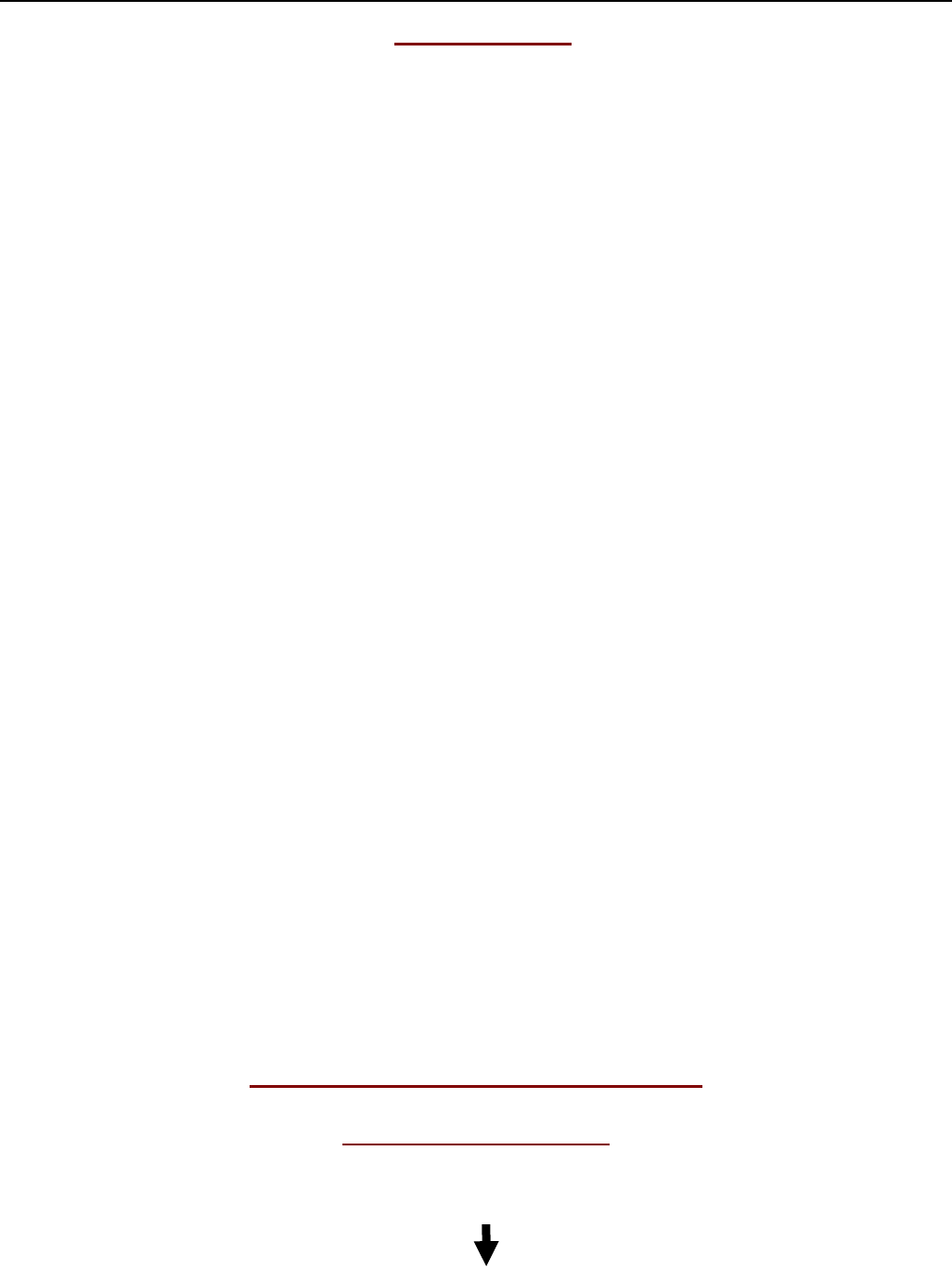
BT Keyboard Case
4
About the lights
A: Capital light
* When the letters are locked in Capital mode, this white light will be on
B: Power light
* When the keyboard is battery low, the yellow light will blink.
* When the keyboard is being charged, this light will light on in red color.
* When the keyboard battery is fully charged, this light will light on in green color.
C: Bluetooth light
* When the Bluetooth button is activated and during pairing between the keyboard
and your iphone, this light will blink until the keyboard and iphone is successfully
paired.
*If this is your first time using this keyboard, you also need to complete the following
step.
Step III Pair the keyboard to your Tablet
(Take Ipad for example)
Press the Bluetooth bottom of the keyboard to send Bluetooth signal
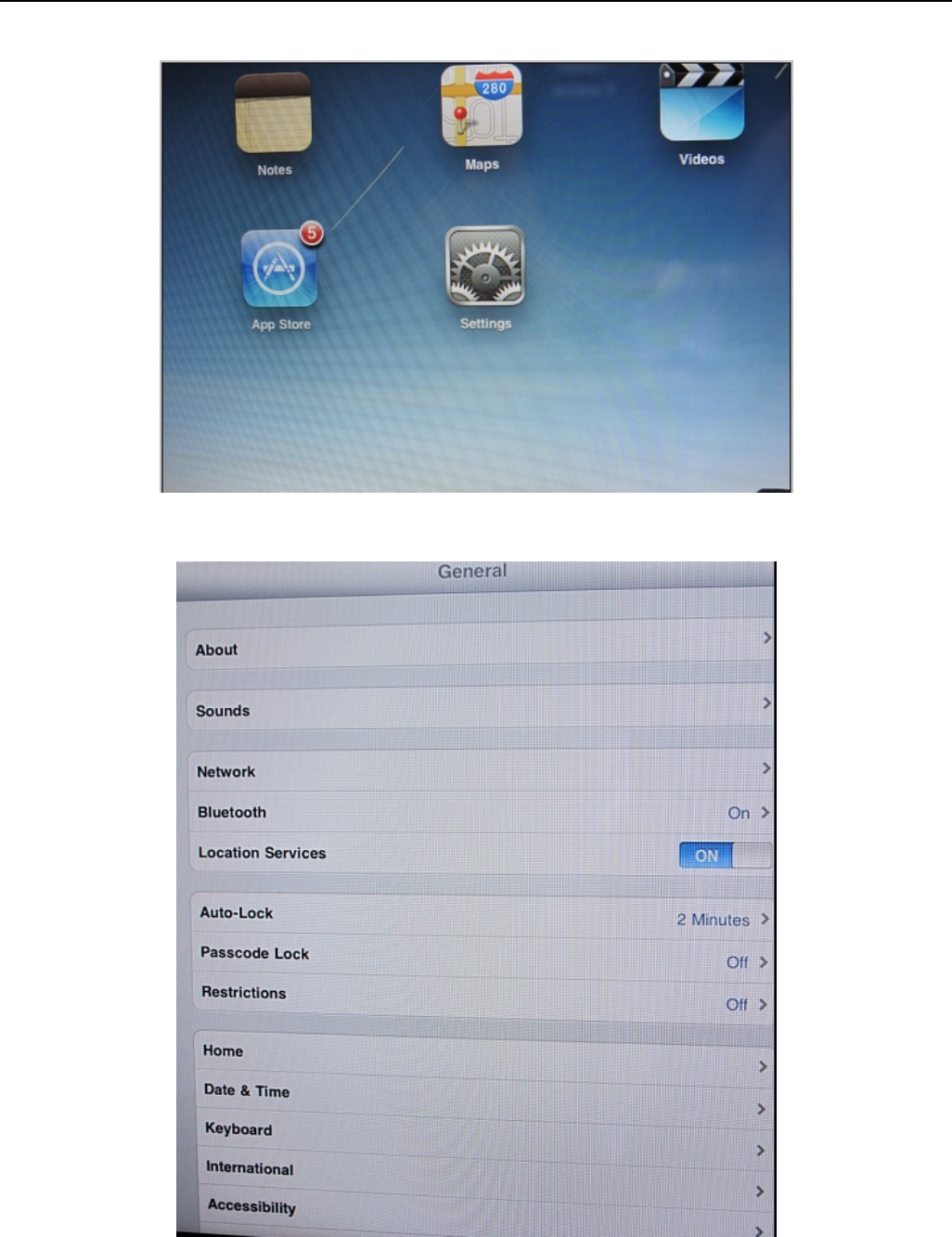
BT Keyboard Case
5
Turn your Ipad on, and tap “Setting”
Tap “General”
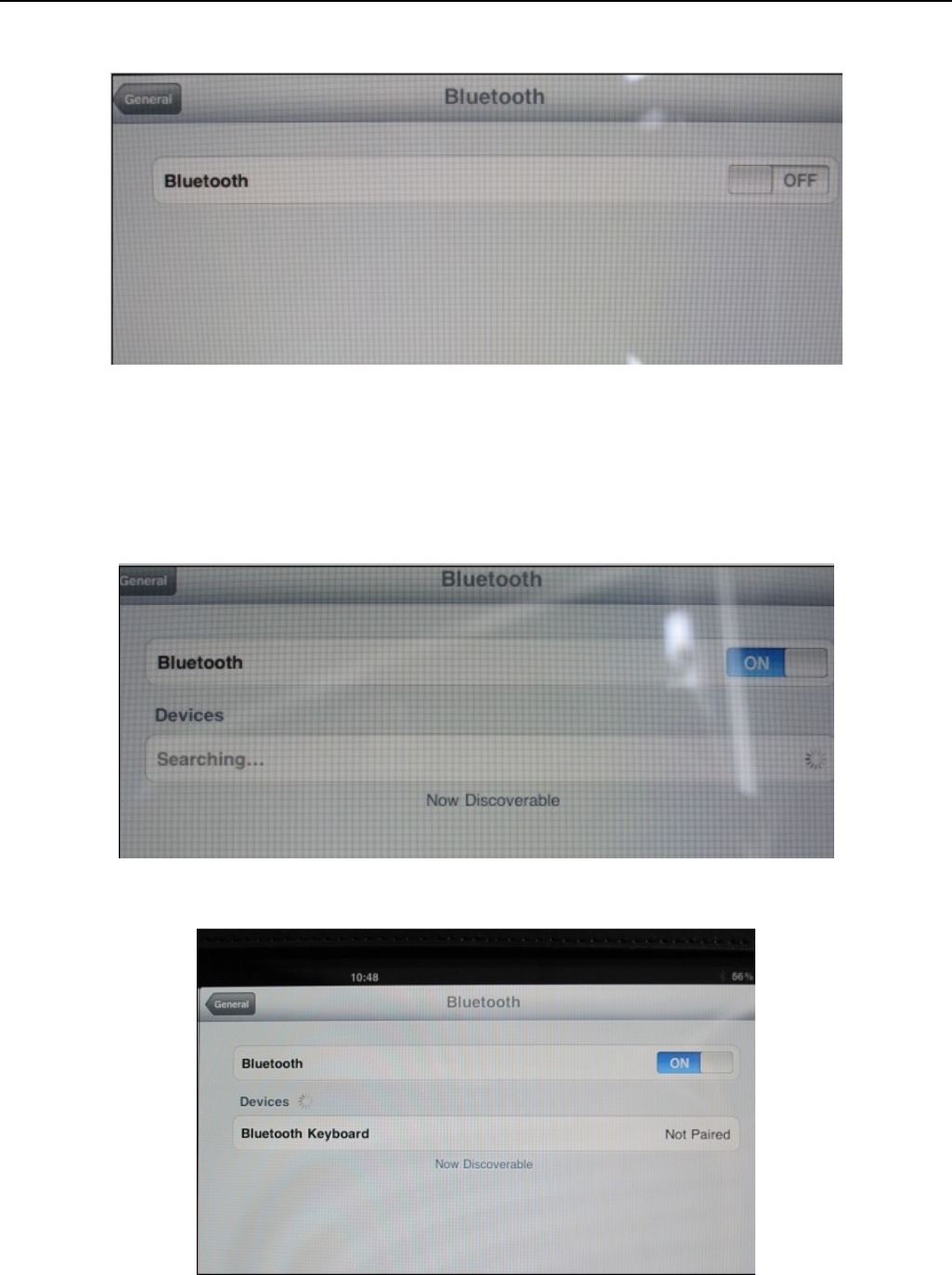
BT Keyboard Case
6
Tap “Bluetooth”
Slide the button to the“On” position and your ipad will start searching for Bluetooth
devices
Tap on “Bluetooth Keyboard”
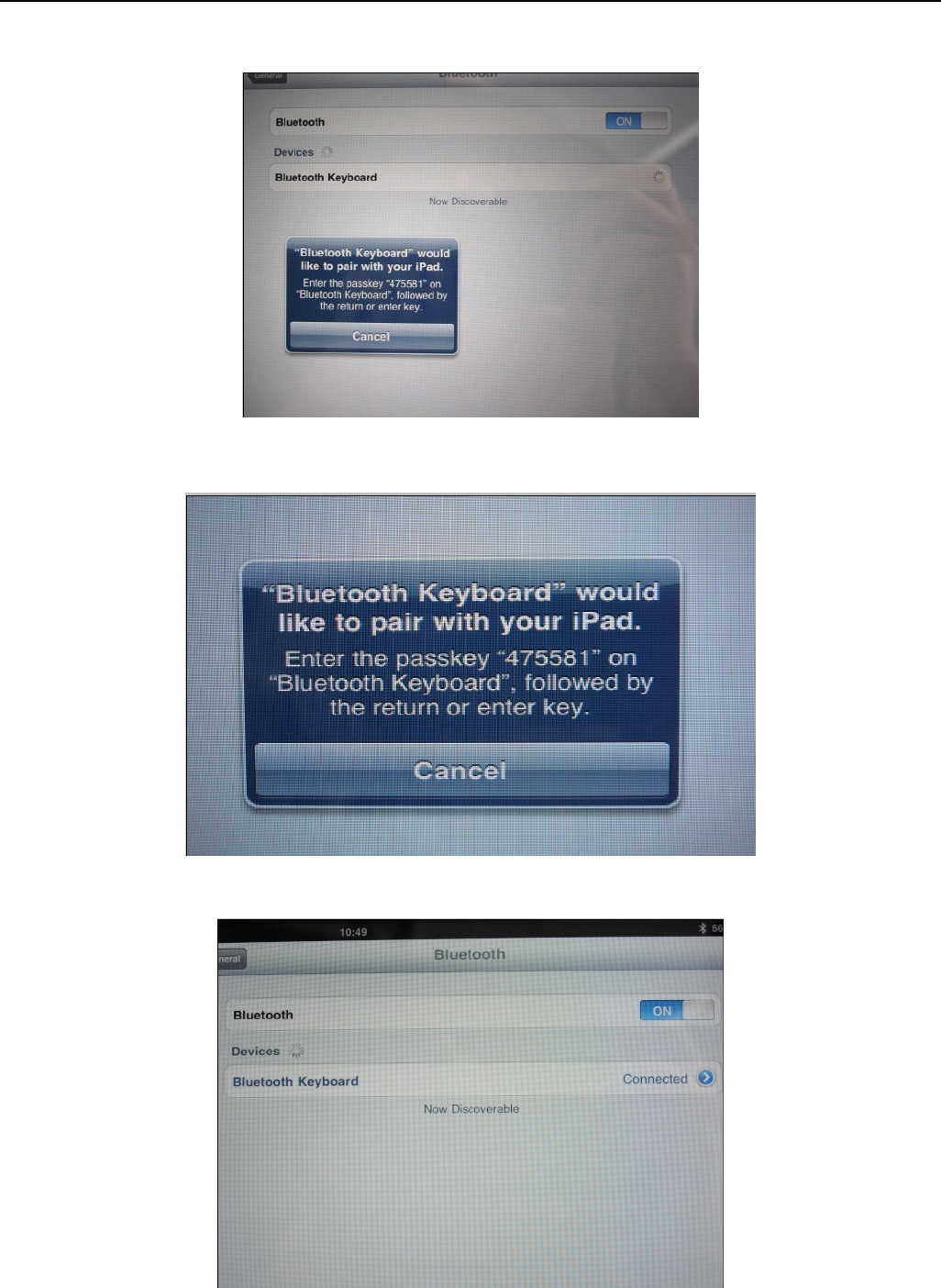
BT Keyboard Case
7
A blue window with a 4 digit code will appear on your screen
Enter the passkey into the Bluetooth Keyboard and press the “enter” key
The Bluetooth keyboard is now successfully connected to your Ipad
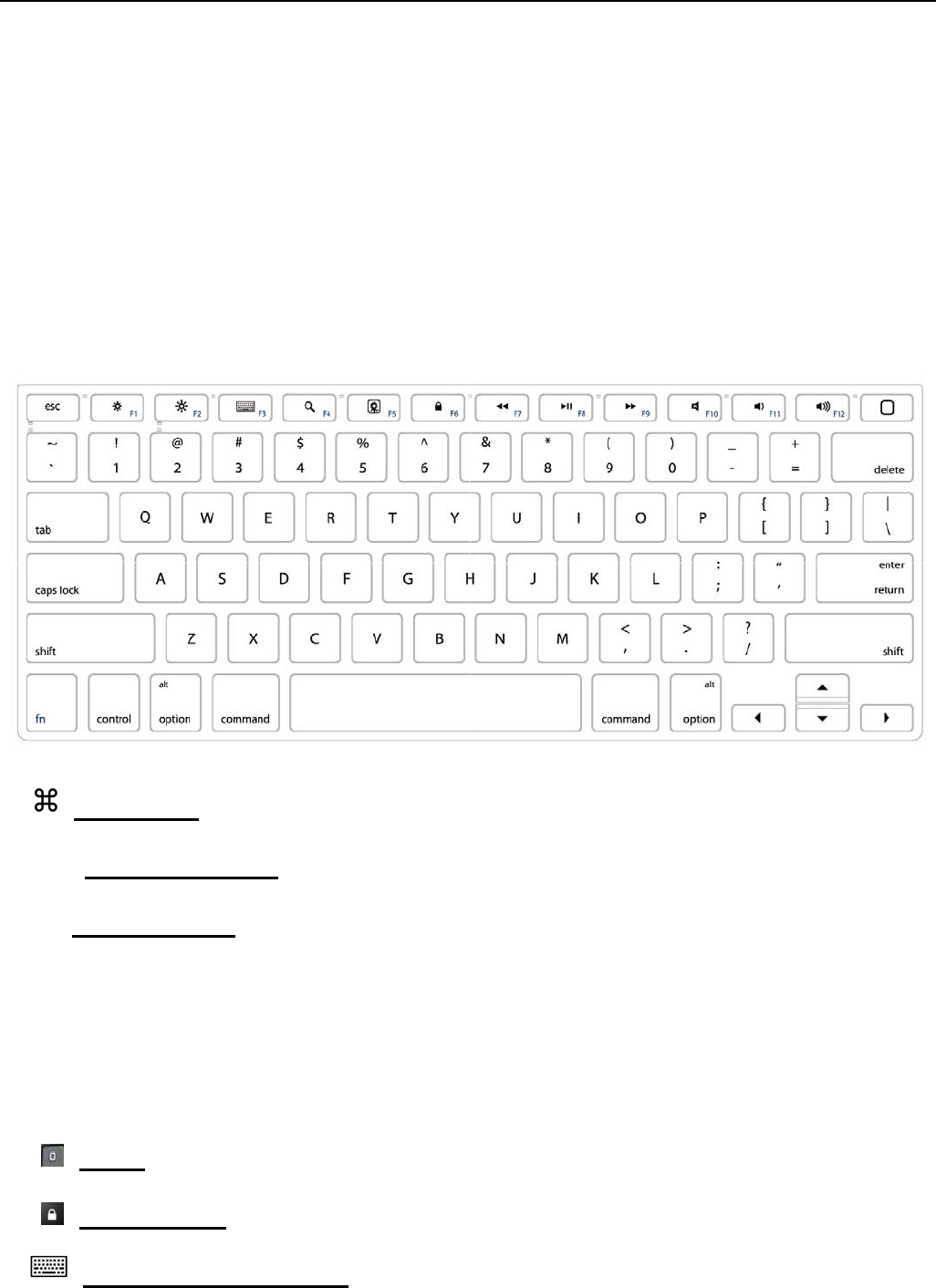
BT Keyboard Case
8
Step III is only needed for the initial setup. After your first successful connection, the
keyboard will connect automatically to your Ipad when you turn the power on. You
may need to tap on the keys to wake it up from hibernate mode.
About the Keyboard
Command See chart
I
Tab Jump Line Key
Fn Function key
z Press this key one time then press the key with the blue symbols to use the functions of
the blue symbols
z Double press this key to lock keys in the number and blue symbol option for
continuously typing numbers and blue symbols. Press it again to unlock.
Home
Blank screen
Touch screen keyboard
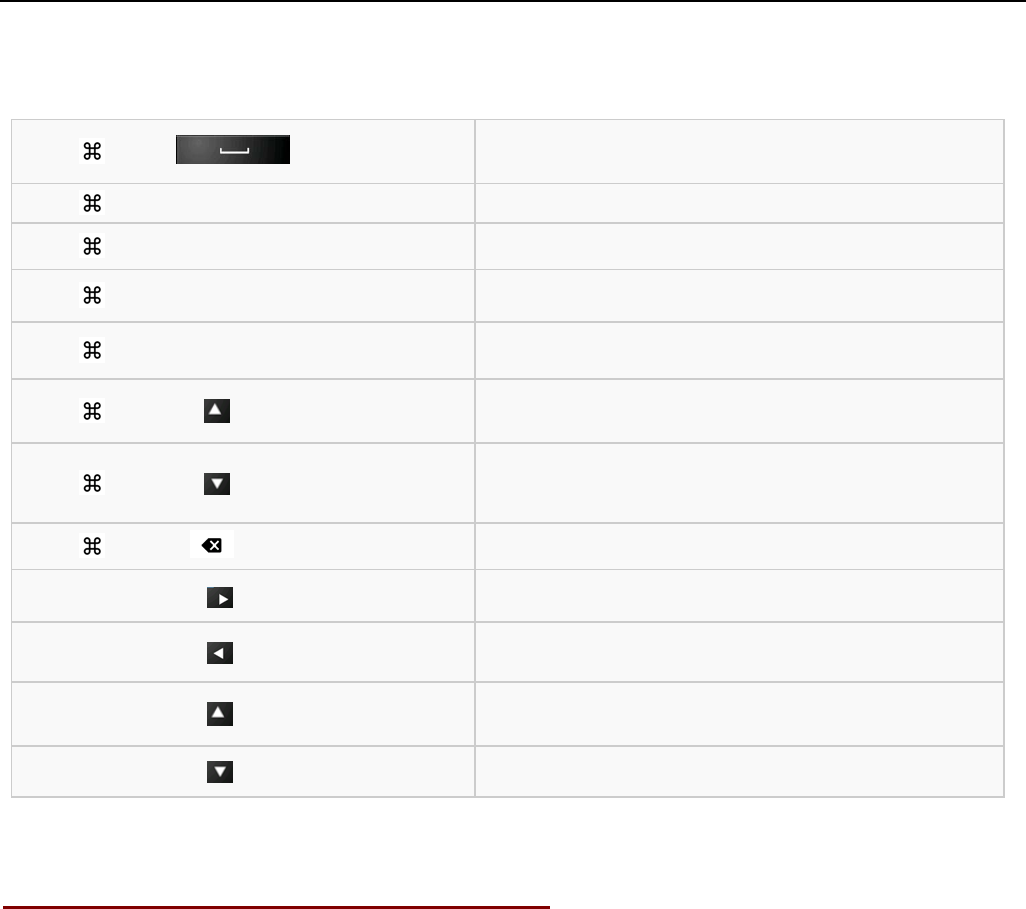
BT Keyboard Case
9
z Press this key to hide or activate the touch screen keyboard in the phone.
9
Technical Specification Of The Product:
Bluetooth Specification:Version 2.0
Operation Current: <5mA
Standby Current: 1.2mA
Operation Voltage: 4.2V
Charging Voltage: 110-240V
Battery Type: Lithium Battery
Charging period: 4hours (For the first time, please charge for 12 hours)
Duration of Charged battery: 45 days
+ Language Switch
+ C Copy
+ V Paste
+ X Cut
+ Z Redo
+ To the top of the text
+ To the end of the text
+ Delete the whole line
Shift + Select text rightward
Shift + Select text leftward
Shift + Select text upward
Shift + Select text downward

BT Keyboard Case
10
Trouble Shooting:
If you are unable to connect the keyboard to your tablet, please try the following:
z Check if the battery is low. When the battery is low, some keys will react slowly and
even won’t work. Then, you should charge the battery.
z Check the power switch, make sure it is on. When it is on, the power light on the right
top of the keyboard will flash for two seconds
z Restart the Bluetooth switch, make sure your tablet can find this device
z Ensure the password for pairing is correct.
WARNING:
Changes or modifications to this unit not expressly approved by the party responsible
for compliance could void the user’s authority to operate the equipment.