CTECH SCIENCE and TECHNOLOGY X35 Bluetooth Keyboard Case User Manual
SHENZHEN CTECH SCIENCE & TECHNOLOGY CO. LTD Bluetooth Keyboard Case
User Manual
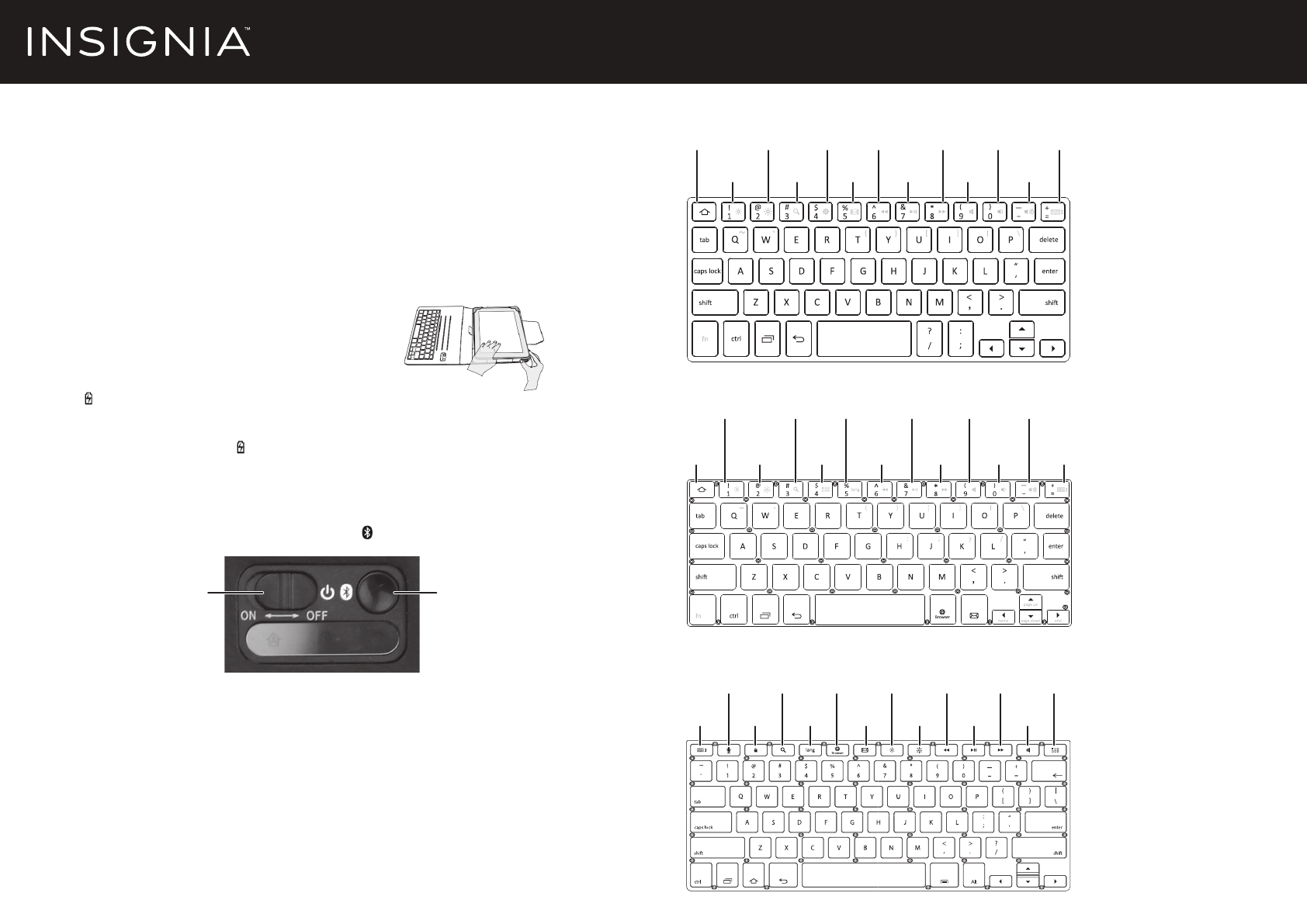
PACKAGE CONTENTS
• Folio with keyboard
• Micro USB charging cable
• Quick Setup Guide
FEATURES
• Protects your tablet from scratches
• 120 hour battery life
• Connects to your tablet with Bluetooth
INSERTING YOUR TABLET
• Pull the plastic anchors around the corners of your tablet.
CHARGING YOUR KEYBOARD
Note: The LED blinks yellow when your keyboard needs to be charged. Before using your keyboard for the rst
time, charge it for 12 hours.
• Connect the micro USB charging cable from your keyboard to a power source, such as a computer or
an AC adapter (not included). The LED lights red while charging and green when the keyboard is
fully charged (about two hours).
PAIRING YOUR KEYBOARD FOR THE FIRST TIME
Note: Make sure that your keyboard is within 33 feet (10 meters) of your tablet.
1 Slide the keyboard’s power switch to ON, then press the (Bluetooth) button.
2 Turn on your tablet, enter Bluetooth pairing mode, then select Bluetooth Keyboard from the list of
available devices. For more information, see the documentation that came with your tablet.
3 Use your keyboard to type the password that appears on your tablet, then press enter. The Bluetooth
LED turns o and your keyboard and tablet pair.
Note: After you pair for the rst time, your keyboard and tablet will automatically connect when your keyboard is
turned on and your tablet’s Bluetooth is turned on. You may need to tap the keys to wake the keyboard up.
Quick Setup Guide | NS-UN8F2BK/NS-UN10F2BK/NS-UN12F2BK
Universal Folio with Keyboard for 8", 10", and 12" Tablets
Before using your new product, please read these instructions to prevent any damage.
ON/OFF switch Bluetooth button
Home
Dimming Search
App
setting
E-mail
Music
backward
Music
forward
Volume
down
Touch screen
keyboard
Play/
pause Mute
Volume
up
Brightening
Home
Dimming
Brightening
Search
Music
backward
Play/pause
Music
forward
Mute
Volume
down
Volume
up
Touch screen
keyboard
Menu
Voice
switching
Touch screen
keyboard
Search Browser
Voice
switching
Speech
sound
Lock
screen E-mail
Dimming
Brightening
Music
backward
Play/pause
Music
forward Menu
Mute
8" Keyboard
10" Keyboard
12" Keyboard
SYSTEM REQUIREMENTS
• Minimum OS requirement:
• iOS 7.0
• Andriod 4.1
• Windows 8.1
• Bluetooth 3.0
v1
R3
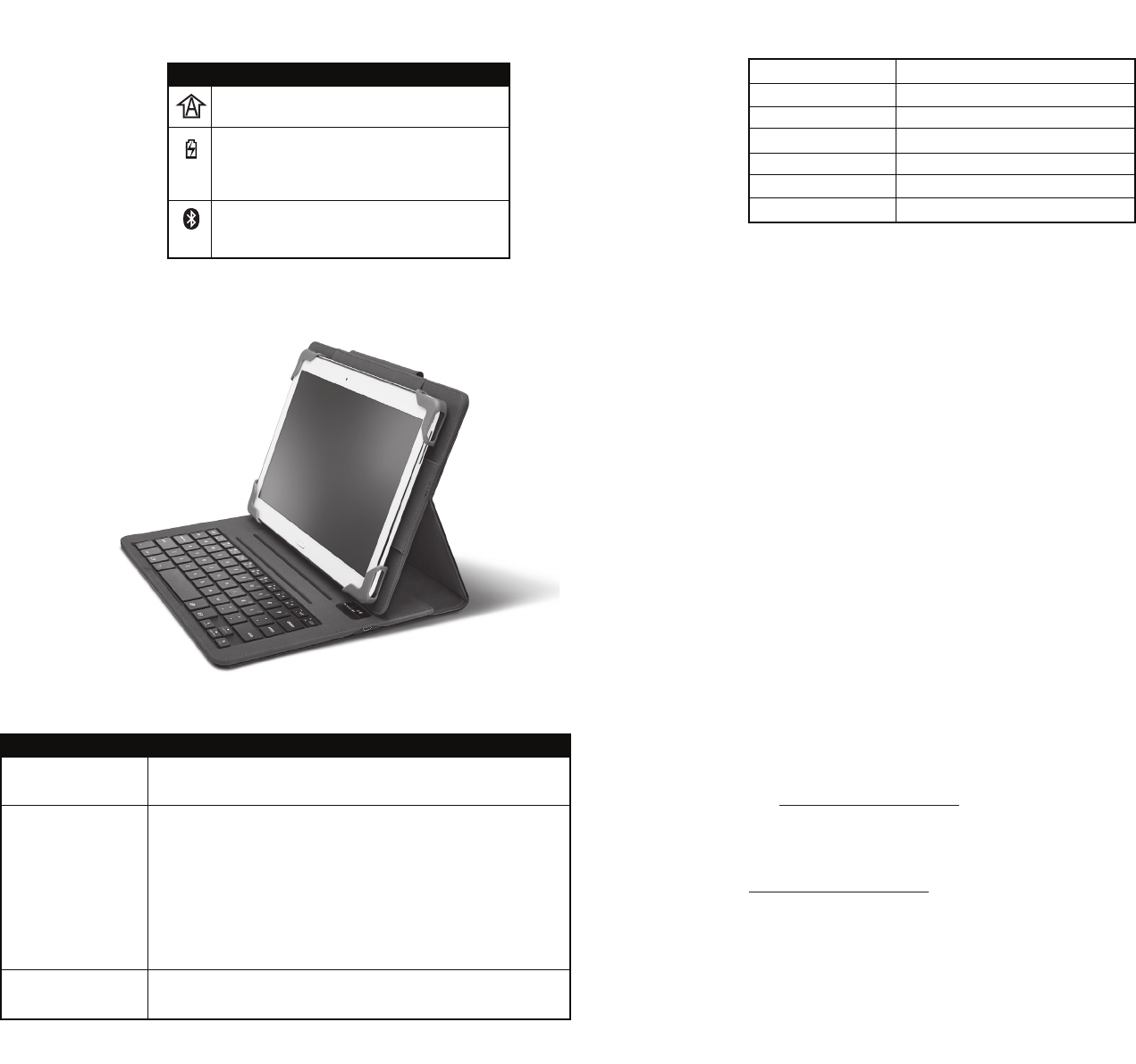
SPECIFICATIONS
FCC
1. FCC Caution:
"Changes or modications not expressly approved by the part responsible for compliance could void the user's authority to operate the
equipment."
2. FCC Statement:
"This equipment has been tested and found to comply with the limits for a Class B digital device, pursuant to part 15 of the FCC Rules.
These limits are designed to provide reasonable protection against harmful interference in a residential installation. This equipment
generates, uses and can radiate radio frequency energy and, if not installed and used in accordance with the instructions, may cause
harmful interference to radio communications. However, there is no guarantee that interference will not occur in a particular installation.
If this equipment does cause harmful interference to radio or television reception, which can be determined by turning the equipment
o and on, the user is encouraged to try to correct the interference by one or more of the following measures:
—Reorient or relocate the receiving antenna.
—Increase the separation between the equipment and receiver.
—Connect the equipment into an outlet on a circuit dierent from that to which the receiver is connected.
—Consult the dealer or an experienced radio/TV technician for help."
IC
RSS-Gen & RSS-210 statement:
"This device complies with Industry Canada licence-exempt RSS standard(s).
Operation is subject to the following two conditions: (1) this device may not cause interference, and (2) this device must accept any
interference, including interference that may cause undesired operation of the device.
Le présent appareil est conforme aux CNR d'Industrie Canada applicables aux appareils radio exempts de licence. L'exploitation est
autorisée aux deux conditions suivantes : (1) l'appareil ne doit pas produire de brouillage, et (2) l'utilisateur de l'appareil doit accepter
tout brouillage radioélectrique subi, même si le brouillage est susceptible d'en compromettre le fonctionnement."
RSS-102 Statement:
"This equipment complies with Industry Canada radiation exposure limits set forth for an uncontrolled environment.
Cet équipement est conforme à l'exposition aux rayonnements Industry Canada limites établies pour un environnement non contrôlé."
CAUTION
1 Do not expose your keyboard to heat, re, or water.
2 Do not modify, disassemble, open, drop, crush the keyboard.
ONE-YEAR LIMITED WARRANTY
Visit www.insigniaproducts.com for details.
CONTACT INSIGNIA:
For customer service, call 1-877-467-4289 (U.S. and Canada) or 01-800-926-3000 (Mexico)
www.insigniaproducts.com
INSIGNIA is a trademark of Best Buy and its aliated companies.
Registered in some countries.
Distributed by Best Buy Purchasing, LLC
7601 Penn Ave South, Richeld, MN 55423 U.S.A.
©2014 Best Buy. All rights reserved.
Made in China
Bluetooth specication
Operation current
Standby current
Operation voltage
Charging voltage
Battery type
Charging period
Version 3.0
<1.5mA
<0.5mA
3.7V
DC 5V
Lithium battery
2 hours (For the rst time, charge for 12 hours)
V2 ENGLISH 14-0934
LEDs
USING YOUR FOLIO
• Prop your tablet up on one of the three ledges for the best viewing angles.
TROUBLESHOOTING
PROBLEM:
No power
Keyboard will not pair
Keys are reacting slowly
or skipping
SOLUTION:
• Make sure that your keyboard is charged.
• Make sure that your keyboard is turned on.
• Shorten the distance between your keyboard and tablet.
• Turn your devices o, then on. Re-pair your keyboard and tablet.
• Make sure that your keyboard or tablet is not paired to another device.
• Make sure that your keyboard and tablet are in pairing mode.
• Make sure that your tablet supports Bluetooth 3.0.
• Make sure that you selected Bluetooth Keyboard from the device list.
• Make sure that you input the password that displayed on your tablet correctly,
then press enter on your keyboard.
• Your keyboard battery may be low. Charge the battery.
• Shorten the distance between your keyboard and tablet.
Icon Description
• Caps lock is turned on.
• Blinks yellow when the battery is low.
• Lights red when the battery is being charged.
• Lights green when the battery is fully charged.
• Blinks when in pairing mode.
• O when the keyboard is successfully paired to a tablet.