CYX TECHNOLOGY T12 MINI PC User Manual
SHENZHEN CYX TECHNOLOGY CO.,LTD MINI PC
User Manual
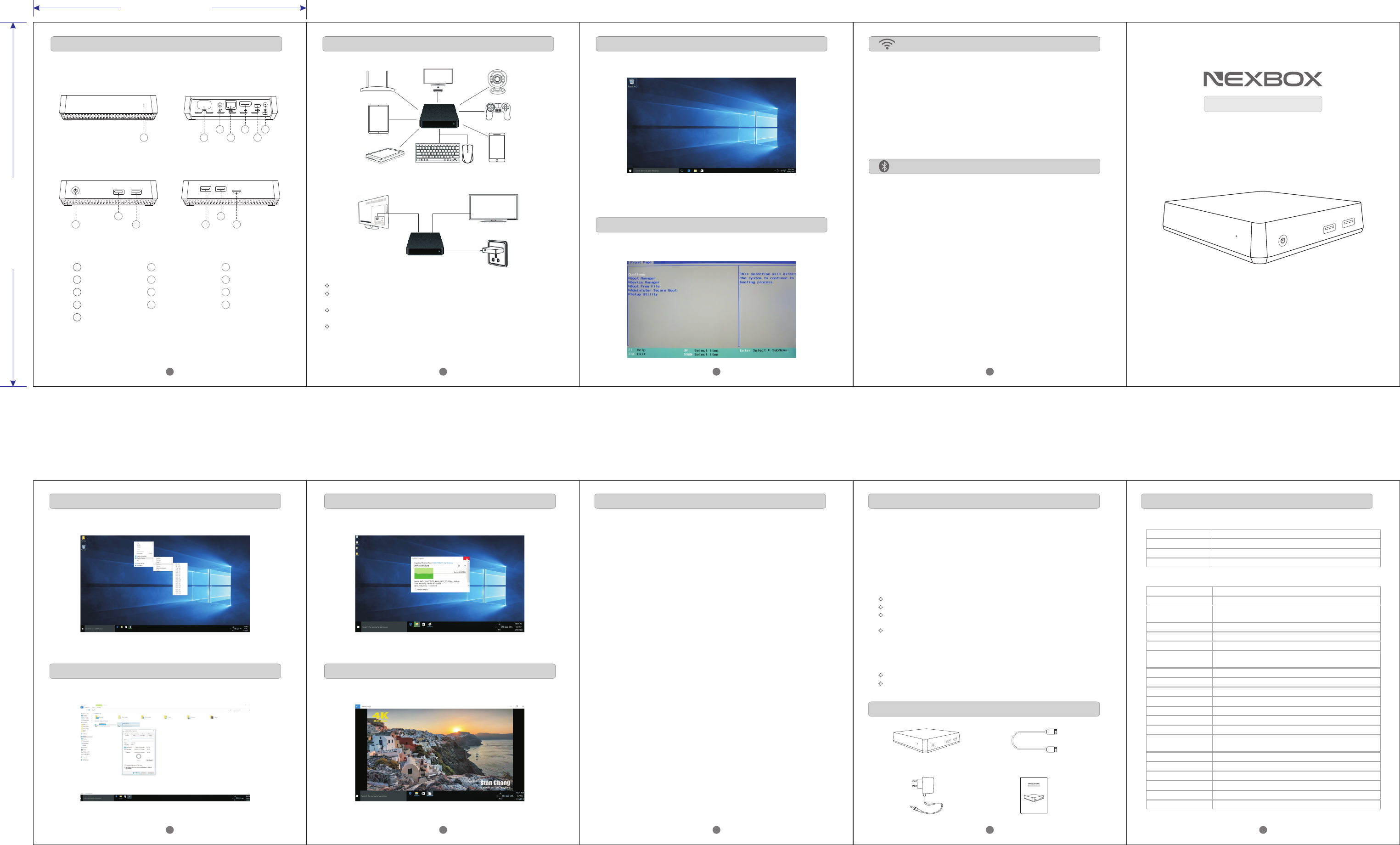
Chipset Intel Z8300 4-core 1.84GHz 64bit
Hardware Specifications:
ROM 32GB EMMC
RAM 2GB DDR3L
GPU Intel HD Graphics
Main Features:
OS Wnidows 10
3D
Support Decoder
format
Support Media format
Support Music format
Support Photo format
USB host
Card reader
SATA DISK
HDD file system
OSD type of languages
LAN
WiFi
Hardward 3D graphics acceleration
HEVC (H.265 @ 4Kx2K), H.264 @5.1, SVC, VP8 1080p,
VP8 4K,VP8 stereo, MPEG4 ASP/SP, AVS, BD2.4, H.263
H.264@ 5.1, VP8 1080p, VP8 4K, VP8 stereo, SVC, AVS, H.263
MP3, AAC, AC3/DD+, WMA9, PCM (WAV)
HD JPEG/BMP/GIF/PNG/TIFF
1High speed USB 3.0,3High speed USB 2.0,OTG X1,
support USB DISK and USB HDD
TF Card
Support SATA DISK
FAT16/FAT32/NTFS
English/chinese languages
Support RJ45 10/100M
Bluetooth
Mouse/ Keyboard
HDMI
VGA
Microphone audio
Power KEY
Dimension
Weight
Bluetooth V4.0
Support mouse and keyboard via USB;Support 2.4GHz
wireless mouse and keyboard via 2.4GHz USB dongle
Support 4K x 2K
Support VGA 1920*1080
3.5mm Microphone jack x1
Support Power KEY
12.8*12.8*3.2(cm) or 5.1*5.1*1.3 (inch)
222g
T12 Mini PC
USB2.0
USB2.0
POWER KEY
VGA
Micphone
lnternet
HDMI
TF CARD
USB3.0
Turn on the TV or monitor and change the video output to be HDMI or VGA.
Connect the Wintel PC to the HDMI or VGA connector of the TV or monitor
with a HDMI cable.
Connect the power adapter the into the wall socket, and the other end into
the DC port on the box.
Then the device starts and LED light on the box is on.
Press the “Power” button for 3 seconds, and the LED light turns blue.
After 30-40 seconds, you will see the screen of Windows 10.
Power OFF
If you want to shut down the unit, please do not unplug the power
adapter directly. Just shut it down in a traditional PC’s way.
When “Power ON” and start this mini PC, press the "Esc" button
for 10 seconds to enter BIOS.
When mini PC starts, you can connect it to Internet via Wifi:
To connect to a Bluetooth device:
12
131110
9
8
7
6
53
4
21
1LED
2
OTG
DC
7
6
5
3
4
8
9
12
13
11
10
USB2.0
Use a VGA cable to connect this device with a monitor with VGA.
Insert a 2.5' SATA HDD at the bottom to extend capacity.
Plug U disk in the USB3.0 port for high speed data transfer.
Connect this mini PC with a HDMI cable to enjoy 4K*2K video.
Power ON
Enter BIOS
ConnectingProduct information Wifi
Bluetooth
1. Select Wifi.
2. Select your network.
3. Input WIfi password.
Once you are connected to the network, wait a moment for your IP
address to be assigned. Open a web browser and try to connect to
a website.
1. From the homepage, click on Settings, then on Other. then on More
settings, then Bluetooth, and turn Bluetooth ON.
2. Click "Not visible to other Bluetooth devices". The menu will turn
to "Visible to all nearby Bluetooth devices", and a 2-minute
countdown will begin.
3. Select the target device within 2 minutes and it will be connected
automaticlly. Some devices require a pairing code (usually 0000
or 1234).
USB3.0
VIDEOSATA HDD
VGA
USB USB
Quick Start Guide
Specification
Package Content
T12 * 1PC
User Manual * 1PC
T12 Mini PC
USB USB
Quic k Start G uide
HDMI Cable * 1PC
Others
Mountable To A Monitor
NEXBOX T12 can be mounted to the back of your computer's LCD monitor, which
makes it completely invisible on a desk. With such a low-noise PC, people will not
even notice its existence at all。
Multi-display Productivity
NEXBOX T12 supports two independent displays without the need for an
additional graphics card. The additional displays give you more onscreen
space for multi-tasking; you can spread out your work windows, mirror
content, or extend a single window across multiple displays.
Windows Update
In the Windows Update section, you'll find (almost) everything you need to
update Windows 10. At the top of the screen, you'll see a status message
that tells you whether your computer is up to date, and when it last checked
for updates. For more update options, click Advanced options.
Windows Defender
Windows Defender also has a place in the Update & security tab (though it hasn't
been banished from the Control Panel like Windows Update has). In this section,
you can turn on different Windows Defender options, including real-time protection,
cloud-based protection, and automatic sample submission.
Windows Backup
In the Backup section you can set your backup settings: Add an external drive for
backup, or click More options to see Advanced settings (this will take you to the
File History window in the Control Panel).
Recovery
The Recovery section offers three options to help you fix your computer. Reset this
PC, which will let you reinstall Windows without removing your files; Go back to an
earlier build, which will let you go back to an earlier build of Windows (this will let
you uninstall updates -- you can only go back to a previous version of Windows
within the first month of upgrading); and Advanced startup, which restarts your PC
so you can restore Windows from a system image, USB drive or disc.
Power Adapter * 1PC
105.00 mm
140.00 mm
尺寸:W105*5 * H140(mm)
材质:157g铜版纸+过油
折叠方式:风琴折
USB USB
P6212 Support IEEE 802.11b/g/n,
A
This equipment has been tested and found to comply with the limits for a Class B
digital device, pursuant to Part 15 of the FCC Rules. These limits are designed to
provide reasonable protection against harmful interference in a residential
installation. This equipment generates uses and can radiate radio frequency energy
and, if not installed and used in accordance with the instructions, may cause
harmful interference to radio communications. However, there is no guarantee that
interference will not occur in a particular installation. If this equipment does cause
harmful interference to radio or television reception, which can be determined by
turning the equipment off and on, the user is encouraged to try to correct the
interference by one or more of the following measures:
FCC Statement
Reorient or relocate the receiving antenna.
Increase the separation between the equipment and receiver.
Connect the equipment into an outlet on a circuit different from that to which the
receiver is connected.
Consult the dealer or an experienced radio/TV technician for help.
Changes or modifications not expressly approved by the party responsible for
compliance could void the user's authority to operate the equipment.
This device complies with part 15 of the FCC Rules. Operation is subject to the
following two conditions:
This device may not cause harmful interference, and
this device must accept any interference received, including interference that
may cause undesired operation.
1 2 3 4
56 7 8 9