Cadent MA14731 Wireless Foot Pedal User Manual EID 2 Optical Impression Device
Cadent Ltd. Wireless Foot Pedal EID 2 Optical Impression Device
Cadent >
Users Manual
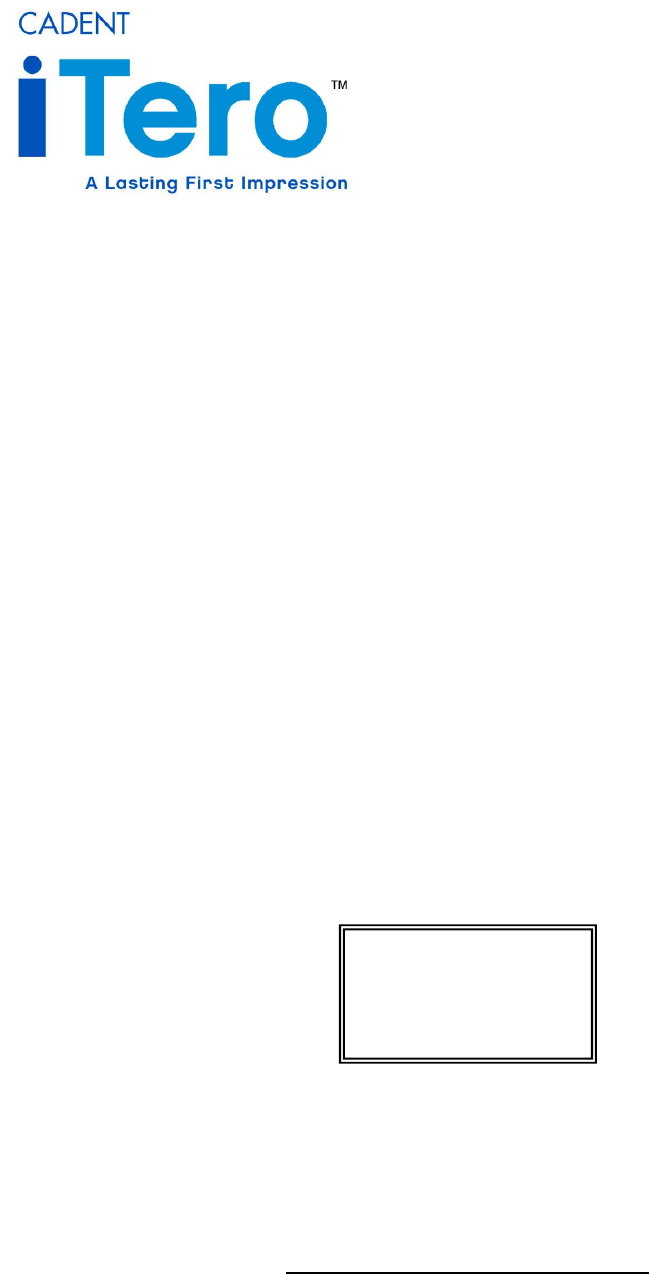
EID-2 Optical Impression Device
Operation Manual
Optical Impression System for Computer Assisted Design and Manufacturing
(510K exempt under 21 CFR 872.3661)
DIGITAL IMPRESSION DEVICE
iTero Mobile Cart
Publication SD08300-A
Revision 1.05
December 26, 2006
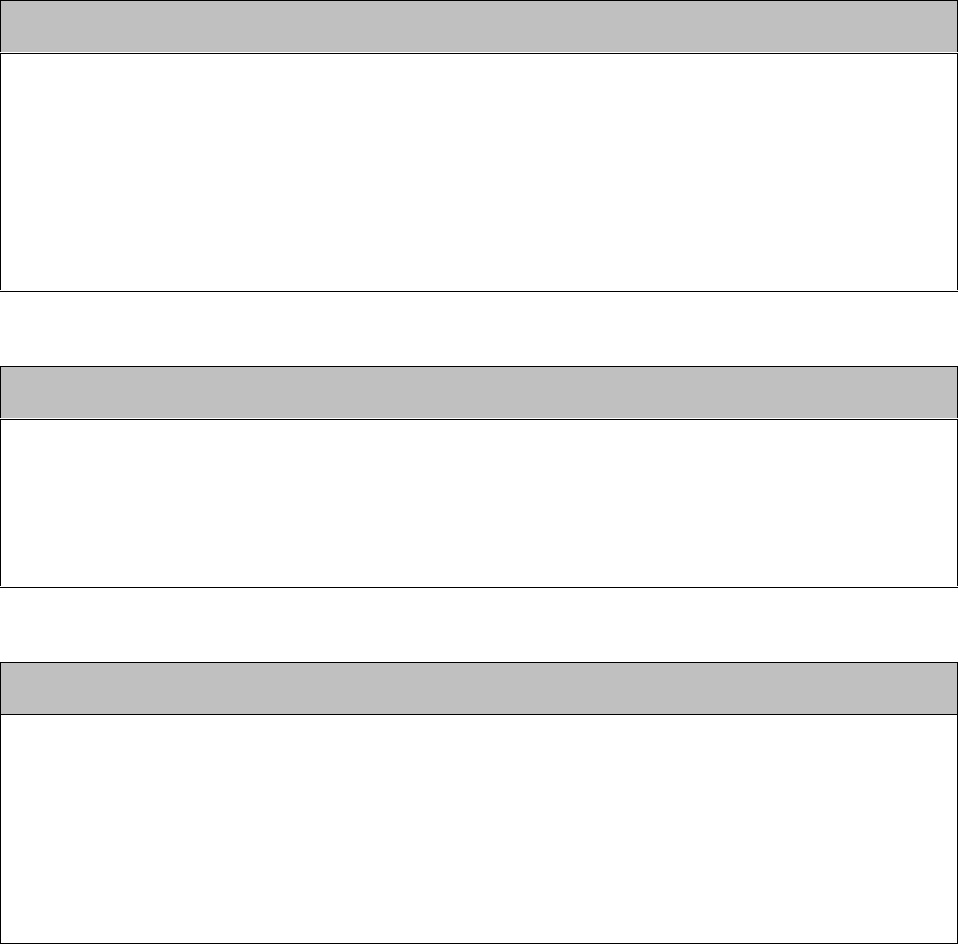
EID-2 Optical Impression Device Operation Manual
2 Publication SD08300-A (Rev. 1.05)
COPYRIGHT
Copyright © by Cadent. 1995-2006. All rights reserved.
The hardware and software described in this document are supplied under a Sales and Services
Agreement and may be used only in accordance with the terms of that agreement.
The information contained in this document is subject to change without notice.
No part of this document may be reproduced, photocopied, stored in a retrieval system, or transmitted in
any manner (electronic or mechanical) for any purpose other than the customer’s normal usage, without
the prior written permission of Cadent.
TRADEMARKS
Cadent, OrthoCAD, iTero, EID-1, EID-1 Optical Impression Device, EID2, EID-2 Optical Impression
Device, OrthoCAD iQ, OrthoCAD Set-Up, OrthoCAD Bracket Placement and OrthoCAD Bracket
Placement Video System are trademarks or registered trademarks of Cadent.
Any other trademarks and registered trademarks appearing in this manual are the property of their
respective owners.
CONTACT US
Cadent, Inc.
640 Gotham Parkway
Carlstadt NJ, 07072-2405 USA
Phone: (201) 842-0800
Fax: (201) 842-0850
Email: info@cadent.biz
www.cadent.biz
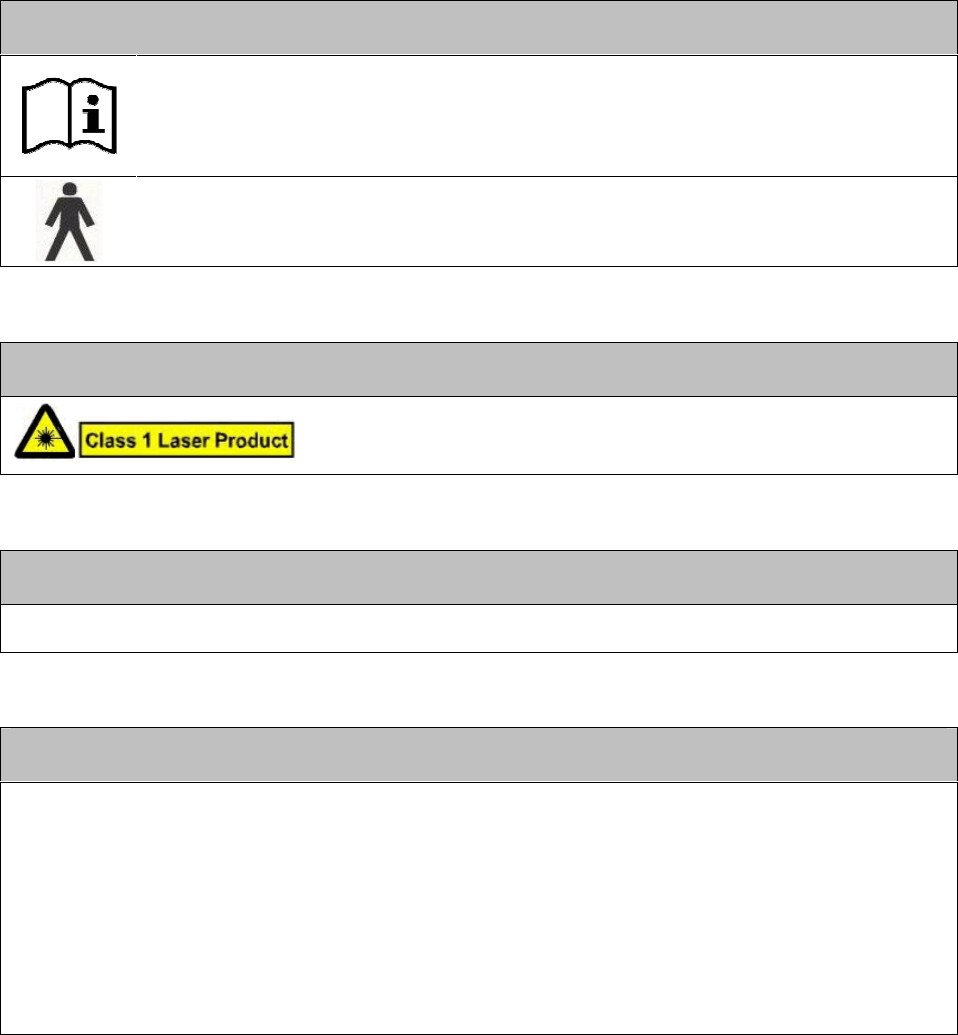
Operation Manual EID-2 Optical Impression Device
December 26, 2006 3
SYMBOLS
Caution! - Wherever this symbol appears on the equipment, it is recommended to refer
to the instructions in this Operator’s Guide.
Applied part type B. Any device on which this symbol appears is electric isolation type B.
CLASS 1 LASER COMPLIANCE
This product complies with “21 CFR 1040.10” and “EN 60825-1”.
MEDICAL SAFETY COMPLIANCE
This equipment complies with the medical safety standard UL 60601.
FCC Compliance
This device complies with part 15 of FCC Rules, and operation is subject to the following two conditions:
1) This device may not cause harmful interference.
2) This device must accept any interference received, including interference that may cause undesired
operation.
FCC Warning
Modifications to the equipment that are not expressly approved by the manufacturer may void your
authority to operate the equipment under FCC Rules.
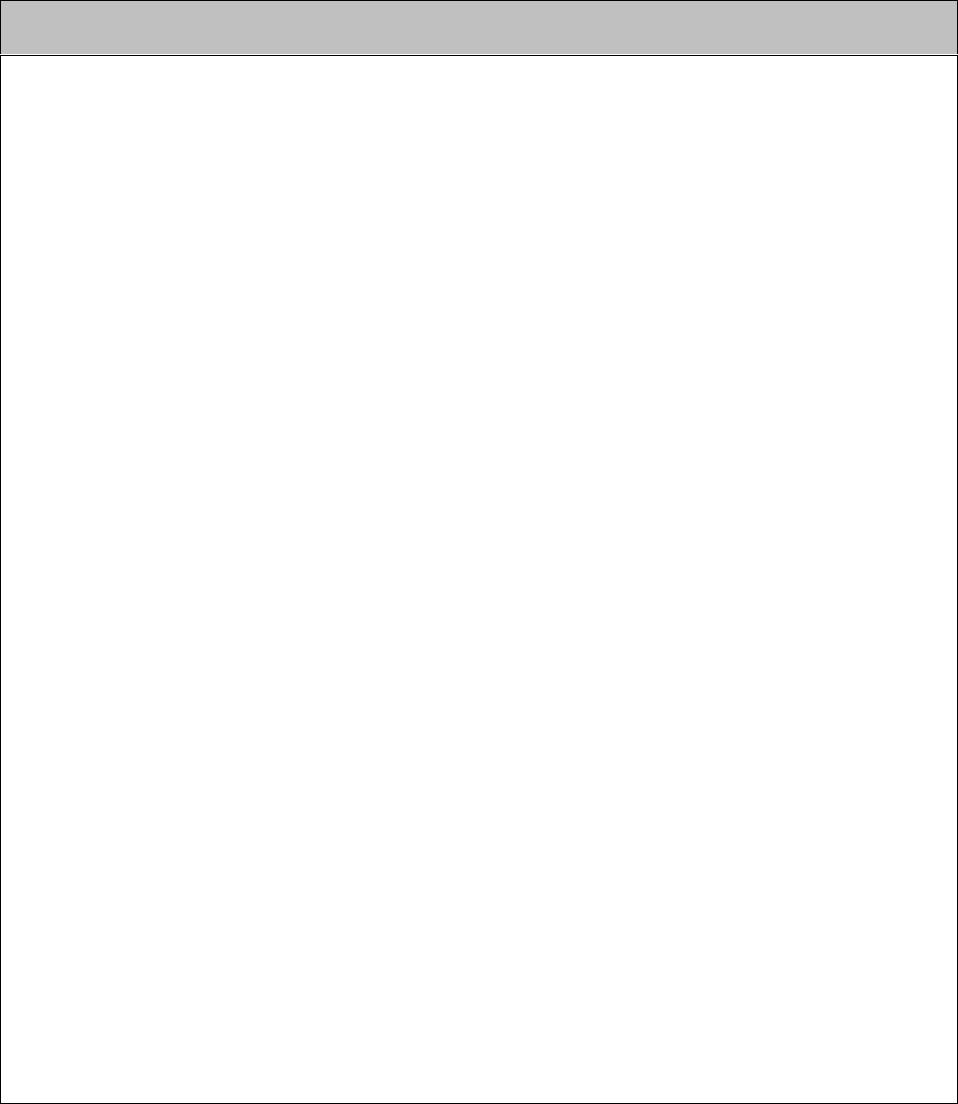
EID-2 Optical Impression Device Operation Manual
4 Publication SD08300-A (Rev. 1.05)
WARNINGS
POWER
An internal battery backup unit will supply AC power to the system in the event of a power shortage.
Therefore, power is present in the internal hardware components even when the system is unplugged
from the wall. To ensure that power is removed from all components, follow these instructions:
Close all files and applications.
Press the front POWER switch to shutdown the system.
Unplug power cable from the wall socket.
Press the MAIN POWER SHUT OFF switch on the back of the cart (see page 14).
To restore power, press the MAIN POWER SHUT OFF switch again and the system will beep to
indicate return of power.
According to Department of Transportation (DOT) regulations, the system must be shipped with
internal battery leads disconnected. Please note that battery leads should be disconnected and
reconnected by authorized Cadent technicians only.
Power is supplied to the system via an isolation transformer.
WIRELESS LAN
The EID-2 system comes equipped with a Wireless LAN unit. Using standard wired communications
will violate the AC mains power isolation.
SCANNER
The scanner emits red laser light for performing a tooth scan (660 nm Class 1). Normal usage of the
scanner does not present any danger to the eye. However, you should refrain from shining the light
directly into the patient’s eyes.
The scanner also emits colored lights for performing a colored scan. This light does not present any
danger to the eyes.
Avoid stepping or rolling over the scanner cable.
The scanner head contains fragile parts and should always be handled with care. Be sure to read
“Disinfecting Scanner and Replacing Disposable Sleeve” on page 11 before beginning to scan patient
cases.
GENERAL
Be careful not to block any of the air vents on the cart (see page 14).
Refrain from opening any closed components. Except for the replacement of batteries in the mouse
and foot pedal, all closed components should be serviced by authorized Cadent technicians only.
The EID-2 system is intended for indoor usage only and should not be exposed to direct sunlight.
Due to its weight, the EID-2 system should be lifted and loaded by two or more persons.
Operation Manual EID-2 Optical Impression Device
December 26, 2006 5
Table of Contents
Chapter 1: Introduction .......................................................................................................... 7
Overview ................................................................................................................................ 7
The Digital Crown Production Process ................................................................................... 7
About the iTero Service.......................................................................................................... 8
Chapter 2: Operating Instructions ......................................................................................... 9
First Time Usage.................................................................................................................... 9
Booting System ...................................................................................................................... 9
Shutting Down System ........................................................................................................... 9
Unplugging System for Short Intervals.................................................................................... 9
Automatic Shutdown............................................................................................................... 9
Using the iTero Software.......................................................................................................10
Using the Handheld Scanner.................................................................................................10
Disinfecting Scanner and Replacing Disposable Sleeve........................................................11
Using the Foot Pedal Unit......................................................................................................12
Chapter 3: Cart Features .......................................................................................................13
Front View of Cart .................................................................................................................13
Back View of Cart..................................................................................................................14
Main Power Shut Off For Shipping or Storage.......................................................................14
Restoring Power after Shipping or Storage............................................................................14
Cleaning Monitor ...................................................................................................................15
Locking Wheels.....................................................................................................................16
Appendix A: Hardware Specifications..................................................................................17
EID-2 Optical Impression Device Operation Manual
6 Publication SD08300-A (Rev. 1.05)
This page is intentionally blank.
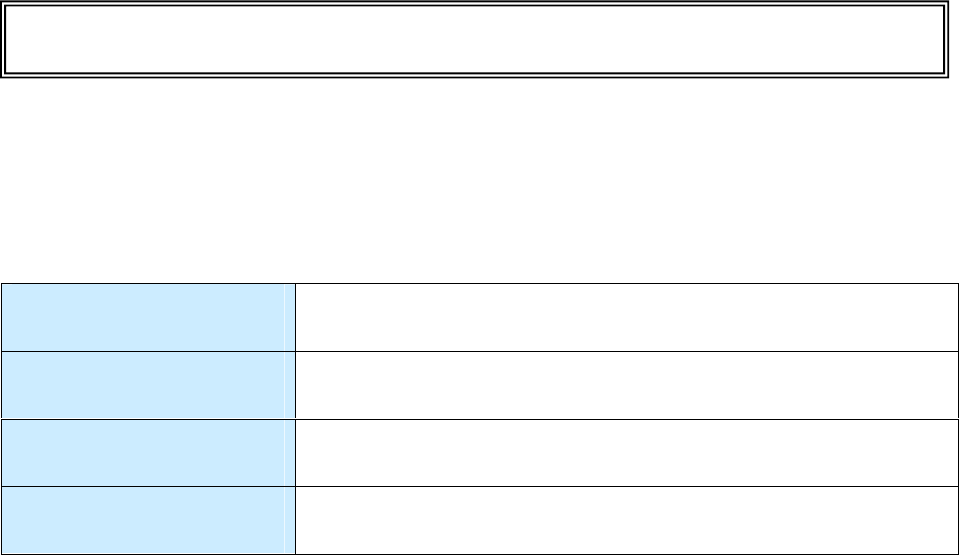
Operation Manual EID-2 Optical Impression Device
December 26, 2006 7
Chapter 1: Introduction
Overview
The EID-2 functions as a digital impression system for scanning preparation teeth in the doctor’s
office and uploading the digital files to Cadent for further processing and CNC crown production.
This Operator’s Guide explains how to operate the EID-2 system, and also describes the
system’s hardware components and features.
Chapter 1:
Introduction Overview of the iTero digital crown production process.
Chapter 2:
Operating Instructions Essential instructions for working with the EID-2 system.
Chapter 3:
Cart Features Description of the external EID-2 hardware components.
Appendix A:
Hardware Specifications List of hardware specifications.
The Digital Crown Production Process
Below are listed the major steps involved in Cadent’s iTero Service for digital crown production.
STEP 1: Prepare Tooth and Perform Digital Scan
Perform tooth preparation in conventional fashion. Then use the EID-2 system to perform a
high-resolution digital scan of the tooth. Upon completion of the scanning process, place a
temporary crown on the patient tooth.
STEP 2: Upload Case to Cadent
Upload the case to Cadent for processing based on your choice of materials and color. Cadent
receives the case, performs crown design, and then sends the case to the lab technician for
viewing and editing.
STEP 3: Lab Review
The lab technician receives the case, performs any desired changes to crown design, and
sends the updated case back to Cadent for production. (If necessary, one or more additional
rounds of changes may be performed between Cadent and the lab before proceeding to step 4.)
STEP 4: Cadent Production
Cadent receives the case from the technician, performs a final check, and then sends the case
to CNC production.
STEP 5: Crown Shipped to Dentist for Fitting
The finished crown is delivered by courier to the doctor's office. The temporary crown can then
be removed from patient tooth and the permanent crown fastened in place.

EID-2 Optical Impression Device Operation Manual
8 Publication SD08300-A (Rev. 1.05)
About the iTero Service
Cadent’s iTero service has introduced to the dental industry a breakthrough technology in the
field of digital crown production. The iTero technology makes it possible to perform an intra-oral
digital scan in the office and to produce a precise crown based on the digitally acquired data.
iTero provides important advantages over existing crown-production methods, including
powder-free color scanning, greater crown-production accuracy, and immediate feedback during
the scanning process. Refer to our website at www.cadent.biz to learn more about how the
iTero Service can save time and money for your practice.
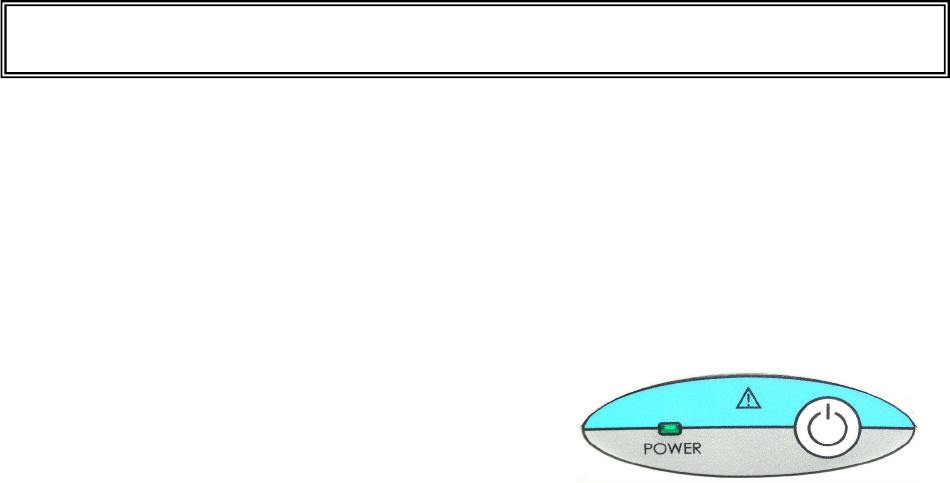
Operation Manual EID-2 Optical Impression Device
December 26, 2006 9
Chapter 2: Operating Instructions
This chapter describes the essential operating instructions for working with the EID-2 system.
First Time Usage
For first-time usage it is essential to boot the EID-2 system at least 24 hours prior to the first
case scanning to ensure that the battery backup unit is fully charged. This 24-hour charge is
also required in cases when the battery backup unit has been emptied (for example, if the
system was unattended during a power out). Following the 24-hour charge period, it‘s
recommended to leave the system running during all office hours to allow background file
transfer with Cadent.
Booting System
(1) Press the front POWER switch.
(2) Green POWER LED goes on, PC boots,
and MS Windows™ appears.
NOTE: If the green POWER LED does not go on, refer to “Restoring Power after Shipping or
Storage” on page 14.
Shutting Down System
(1) Close all files and applications
(2) Press the front POWER switch.
(3) MS Windows™ shuts down, PC turns off, and green POWER LED goes off.
Unplugging System for Short Intervals
Follow these instructions if you need to unplug the system for 10 minutes or less for relocation:
(1) Save current case in iTero software.
(2) Attach foot pedal to front of cart.
(3) Hang scanner cable on cart hook.
(4) Unlock wheels.
(5) Unplug power cable from the wall socket. The system will begin to beep.
(6) Move system to its new location and plug into wall socket. The system will stop beeping.
(7) Lock wheels.
(8) Resume work where you left off.
Automatic Shutdown
When the cart is unplugged or a power outage occurs, a warning beep will begin. If the system
is left unplugged for several minutes, warning messages will appear on the screen and will also
be heard through the speakers. As the minutes pass, the status of the battery backup unit will
be displayed on the screen. When the battery backup unit is nearly empty (after about 10
minutes), the system will be automatically shut down. After an automatic shutdown, it may be
necessary to press the front POWER switch once to “wake up” the system.
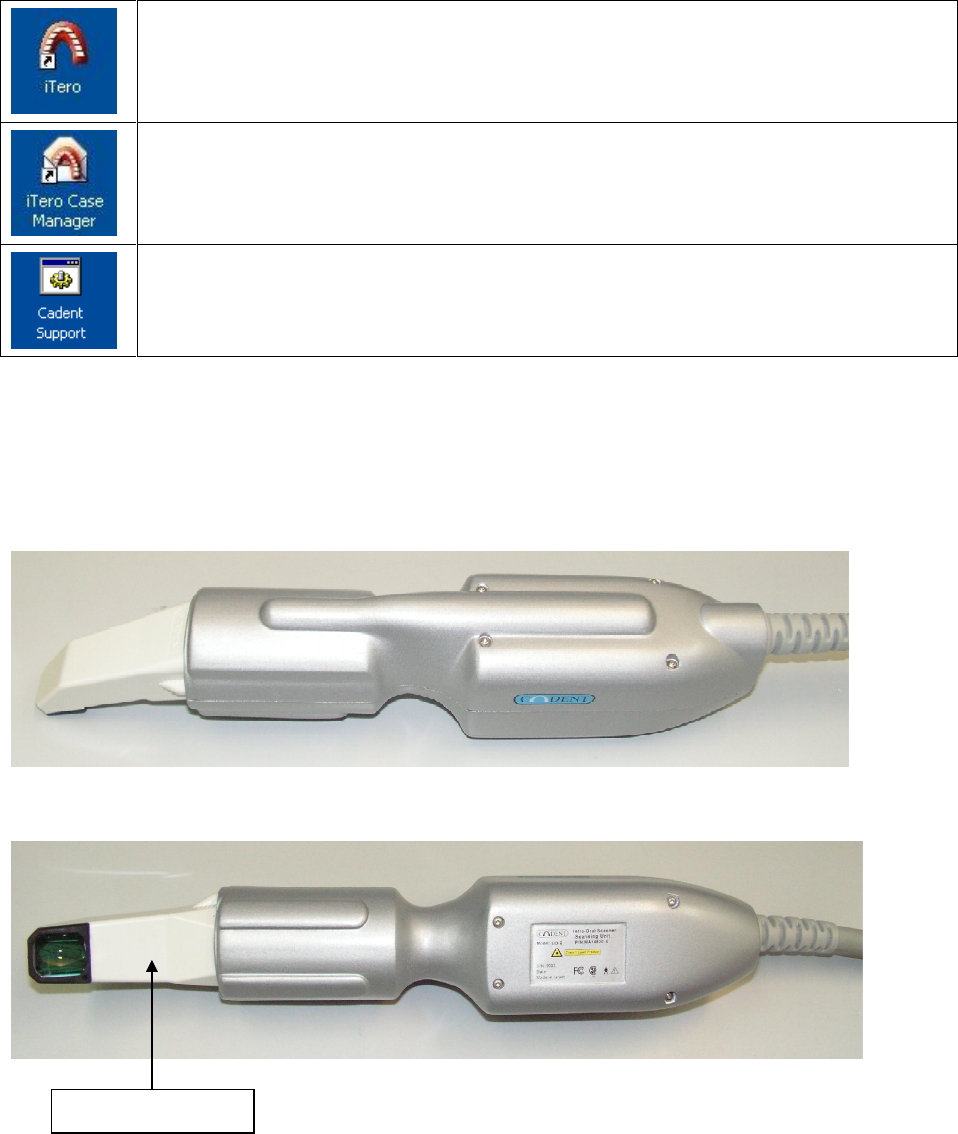
EID-2 Optical Impression Device Operation Manual
10 Publication SD08300-A (Rev. 1.05)
Using the iTero Software
Once the EID-2 system is up and running, you can use the following iTero applications.
The iTero OFFICE application is used for performing 3D color scans of the
preparation teeth. The mouse and foot pedals can be used to respond to screen
questions during the scanning process. For more information, press F1 to activate
the iTero OFFICE help.
The iTero Case Manager works interactively with iTero OFFICE and handles file
communications between the doctor’s office and the Cadent Center. For more
information, press F1 to activate the iTero Case Manager help.
The Cadent support icon enables Cadent technical support to provide remote
training and support.
Using the Handheld Scanner
The handheld scanner is used to scan 3D images of the prepared teeth, while the scan images
are displayed interactively on the screen.
TOP VIEW OF HANDHELD SCANNER
BOTTOM VIEW OF HANDHELD SCANNER
Disposable Sleeve
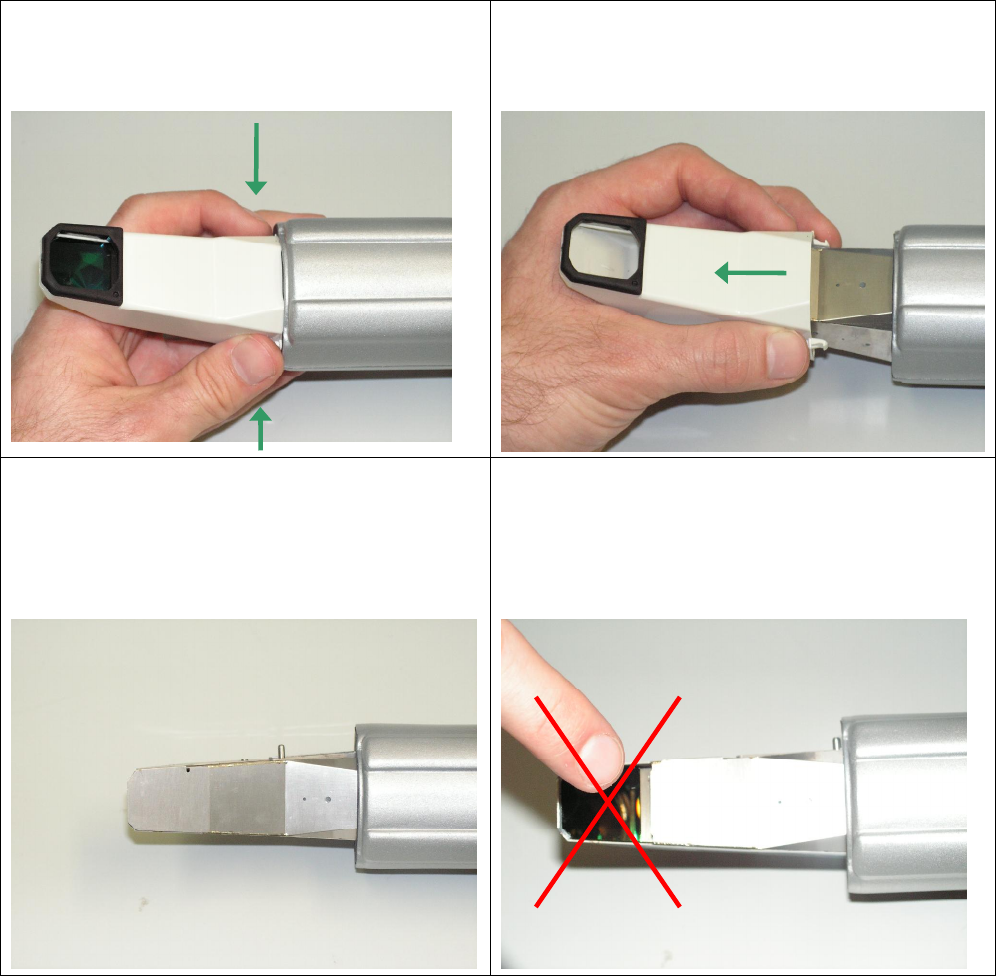
Operation Manual EID-2 Optical Impression Device
December 26, 2006 11
Disinfecting Scanner and Replacing Disposable Sleeve
To avoid cross contamination between patients, the scanner must be disinfected and the
disposable plastic sleeve must be replaced.
First use disinfectant wipes to clean the scanner arm, cradle, keyboard and mouse. Then
proceed with the steps below in order to replace the disposable sleeve.
STEP 1
Press firmly on both sides of the disposable
sleeve to release.
STEP 2
Pull the disposable sleeve slowly off the scanner
arm and discard.
STEP 3
Note that as the sleeve is removed, the optical
lens is automatically covered over by a small
metal plate. At this time you may slide on a new
sleeve for the next patient.
WARNING !!
When removing the sleeve, be careful not to
touch the optical lens directly with your fingers.
Touching it may cause damage to the optical
lens.
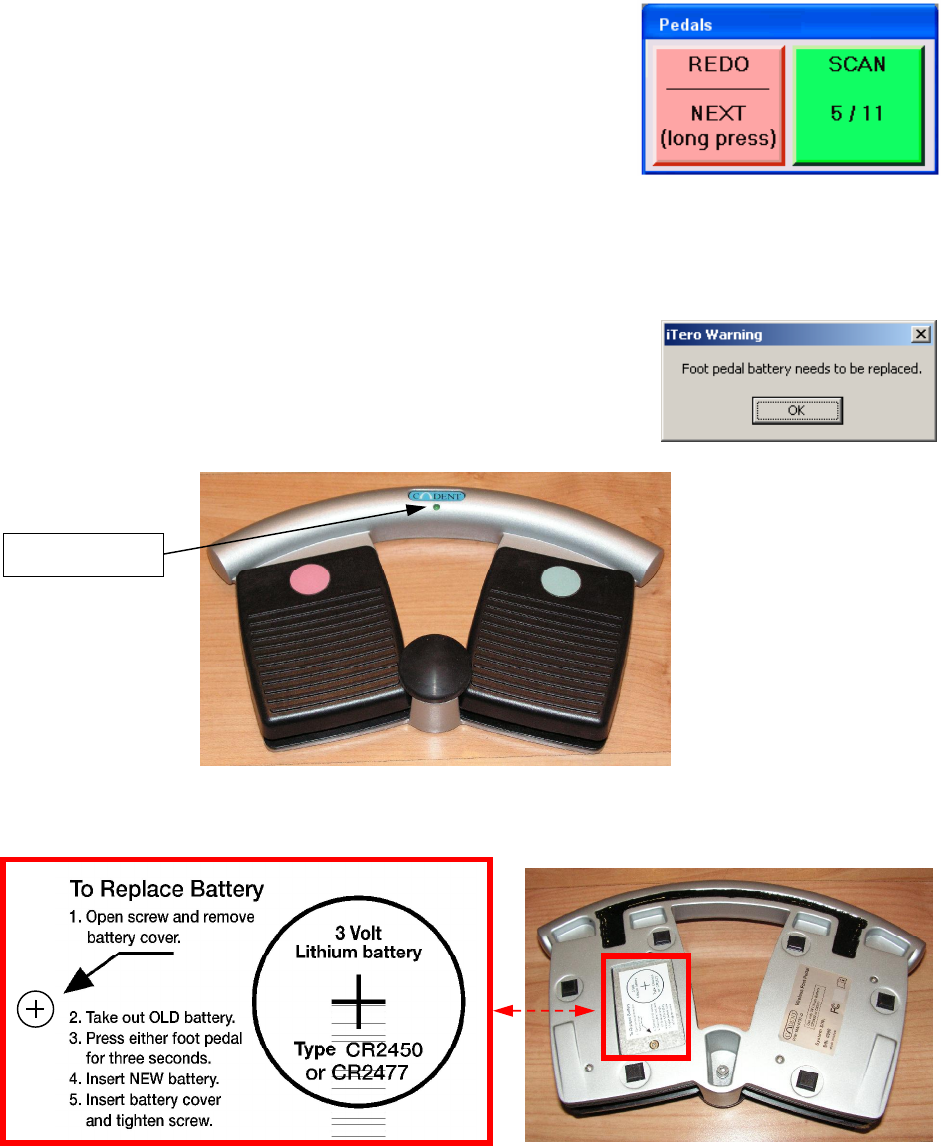
EID-2 Optical Impression Device Operation Manual
12 Publication SD08300-A (Rev. 1.05)
Using the Foot Pedal Unit
USING THE PEDALS
The foot pedal unit contains two pedals for activating the
scanning sequence and responding to screen questions. The
colors of the two foot pedals match the Pedals dialog in the
iTero OFFICE application (right is green, left is red).
LED INDICATOR
Pressing either foot pedal turns on the green LED. The battery needs to be replaced if any of
the following events occur:
Pressing a foot pedal causes the LED to blink (or the LED doesn’t light up at all).
Pressing a foot pedal causes no response within the iTero
software.
A warning appears requesting that the battery be replaced.
REPLACING BATTERY
To change the battery, follow the instructions below.
LED Indicator

Operation Manual EID-2 Optical Impression Device
December 26, 2006 13
Chapter 3: Cart Features
This chapter describes the external hardware components of the EID-2 system.
Front View of Cart
Flat LCD monitor can be swiveled
freely in any direction.
Optical scanner for capturing teeth images. Note
that the handheld scanner may be placed in
scanner cradle in either direction (right-to-left or
left-to-right).
POWER switch for performing
boot and shutdown.
Built-in keyboard.
Lockable wheels.
Wireless foot pedals for responding to screen
questions during scan process.
Hook for holding scanner cable off the floor.
Foot pedal holders.
Wireless optical mouse.
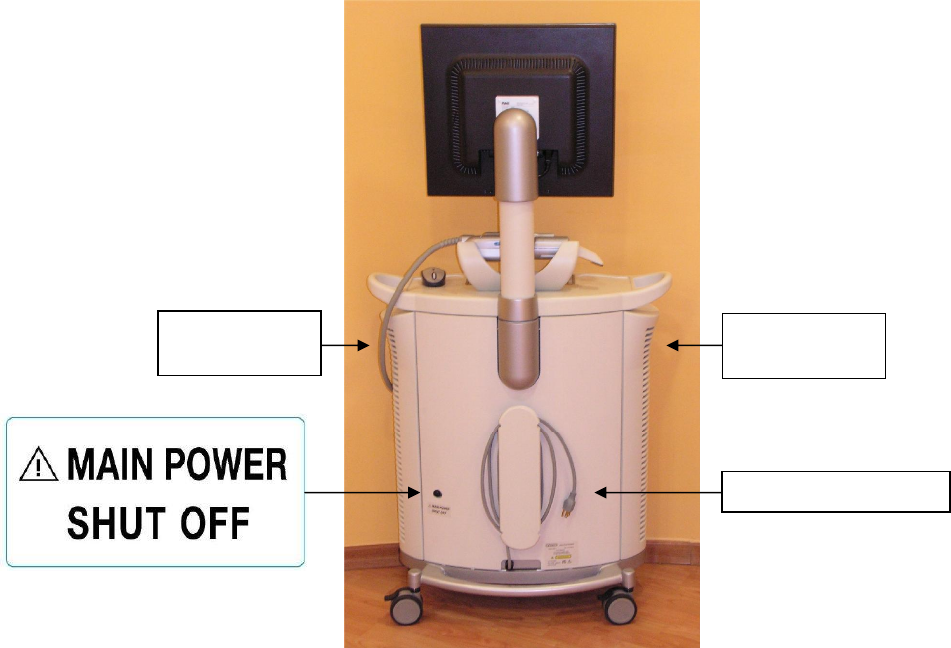
EID-2 Optical Impression Device Operation Manual
14 Publication SD08300-A (Rev. 1.05)
Back View of Cart
Main Power Shut Off For Shipping or Storage
When you need to unplug the cart for an extended period of time, perform these steps:
(1) Close all files and applications.
(2) Press the front POWER switch to shut down system.
(3) Unplug power cable from the wall socket.
(4) Press the MAIN POWER SHUT OFF switch on the back of the cart to remove power from
all internal components.
Restoring Power after Shipping or Storage
To restore power, press the MAIN POWER SHUT OFF switch once and the system will beep to
indicate return of power. If the battery backup unit is empty (for example, if the system was
unattended during a power out), a 24-hour recharge period is required to restore full capacity.
Main AC Power Cable
Air Vent
(do not block)
Air Vent
(do not block)

Operation Manual EID-2 Optical Impression Device
December 26, 2006 15
Cleaning Monitor
(1) Shut down the system using the front POWER switch to ensure that no power is being
supplied to monitor.
(2) Lightly dampen a clean white cotton cloth with water and wipe monitor clean.
(3) Dry the monitor immediately using a clean white cotton cloth.
(4) If further cleaning is necessary, use a clean cloth to wipe off the monitor with a small
amount of alcohol.
Do not use liquid cleaners, chemicals or aerosol sprays to clean monitor.
Do not use abrasive cleaning materials such as newspaper or plastics.
Monitor Controls
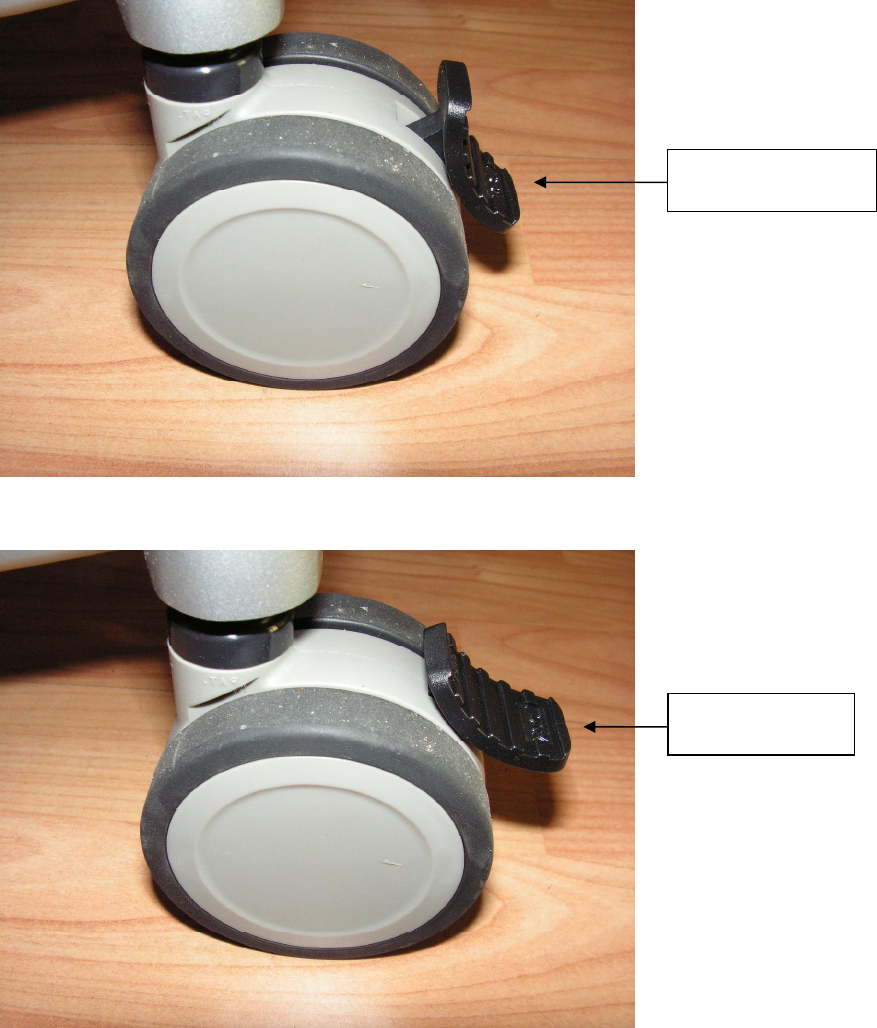
EID-2 Optical Impression Device Operation Manual
16 Publication SD08300-A (Rev. 1.05)
Locking Wheels
Each of the four wheels can be locked or unlocked individually.
LOCK WHEEL
UNLOCK WHEEL
Step down on lever
to lock wheel.
Raise lever to
unlock wheel.
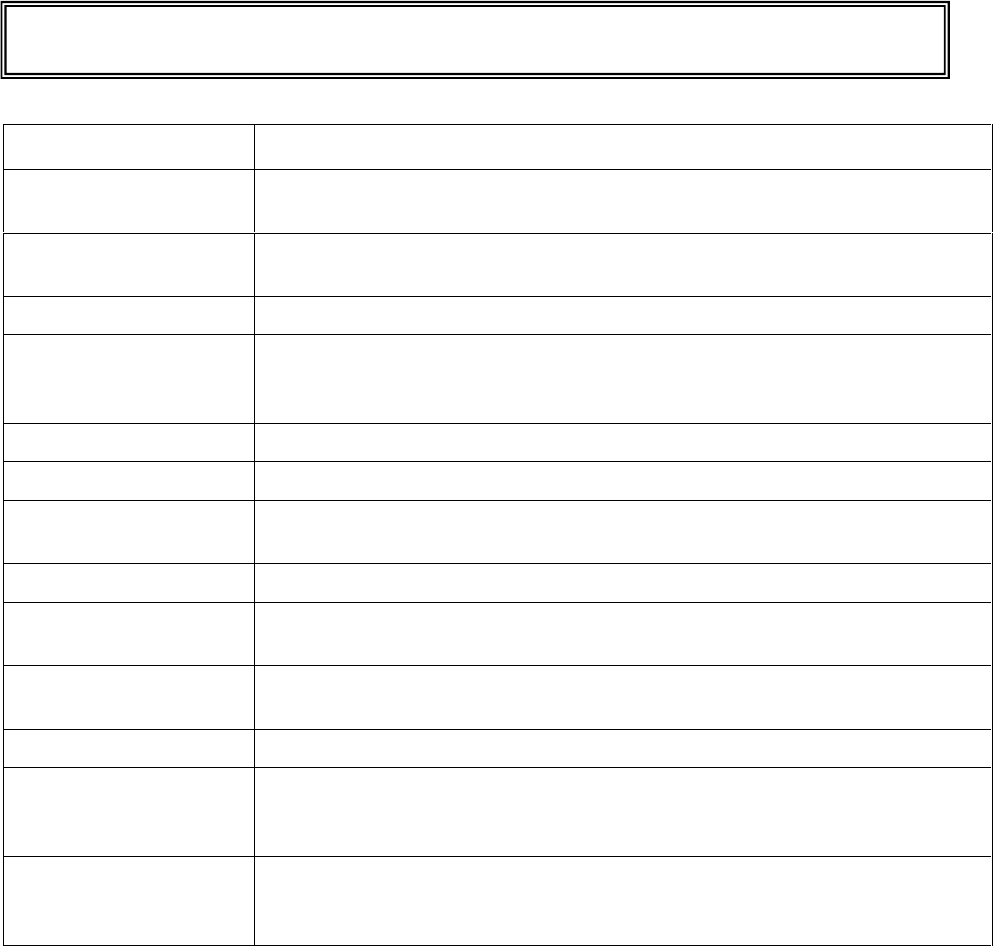
Operation Manual EID-2 Optical Impression Device
December 26, 2006 17
Appendix A: Hardware Specifications
ITEM DESCRIPTION
Monitor LCD 19” monitor meets FCC and safety approval (UL, CSA, TUV) and
operates at 1280x1024 resolution.
Handheld Scanner Emits red laser light for performing tooth scan (660 nm Class 1). Also
emits colored lights for performing a colored scan.
Battery Backup Unit APC® Back-UPS® ES 725 Broadband
Wireless LAN DWL-G122™ Wireless USB Adapter produced by D-LINK®. The
DWL-G122 provides 2.4 GHz communications using the 802.11g
standard for wireless connectivity.
Foot Pedal Battery 3V Lithium coin battery (type CR2450 or CR2477).
Mouse Optical wireless mouse.
Mouse Battery A screen message will appear when the mouse battery needs to be
replaced. Use 1.5V alkaline LR6 battery (size AA).
Operating Power 115V / 4.5A / 60Hz
Operating Temperature
18°to 30°C
64.4° to 86°F
Storage Temperature 0°to 50°C
32°to 122°F
Humidity 30-90%
Dimensions
(including wheels but
not including monitor)
Height: 75.2 cm / 29.33 inches
Width: 67.0 cm / 26.13 inches
Depth: 40.0 cm / 15.60 inches
Weight
(including all
components)
187.4 lbs
85 kg