Cadmus Micro UBTB2 Bluetooth USB Dongle User Manual
Cadmus Micro, Inc. Bluetooth USB Dongle
User Manual
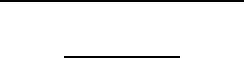
1
USB Bluetooth Adapter
User Guide
UBTB2
CADMUS MICRO, INC.
1840 Carlos Ave. Ontario, CA 91761.

2
Index:
Setup for Windows 98SE/2000/ME/XP
Setup for Mac
Setup for Windows 98SE/2000/ME/XP
Installing Bluetooth software for Windows
IMPORTANT: You must install the software before installing the
Bluetooth device. During the software installation, you will be
prompted to install the device.
(1) Place installation CD into PC and the setup menu should launch
automatically.
If the setup menu does not launch automatically, use Windows Explorer
to navigate to the appropriate CD-ROM drive and run "bsetup".
(2) Select “Install Drivers and Application Software”.
3
(3) Please select your device from the menu.
(4) Complete the following steps to install Bluetooth software:
(a) Exit all applications.
(b) InstallShield Wizard setup dialog box will automatically be
displayed.
(c) Follow the instructions on screen:
(d) On the Welcome screen, click the “Next“ button.
(e) When the License Agreement screen is displayed, read the License
Agreement, then click the radio button to the left of "I accept the
terms in the license agreement" and click the “Next“ button.
(f) You can choose the destination folder in your system, if you do not
want to change the destination folder please click “Next“. On the
Destination Folder screen, click the Change button to browse to a
new destination folder for the Bluetooth software. Otherwise, click the
“Next“ button to accept the default folder.

4
(g) The system is ready to install the Bluetooth software. If you need to
review or change any settings, click the "Back" button. Click the
"Cancel" button to exit the Wizard. Otherwise, click the "Install"
button.
(h) For Windows 2000/XP users, system will popup a "Driver
Signature Notice", please click the "OK" button.
(i) During the installation, system will try to detect your Bluetooth
device, please plug in your Bluetooth device when the following
message is displayed. Then click "OK" to continue, or you can click
"Cancel" to continue the installation without the Bluetooth device.
(j) When the installation is completed, please click the "Finish" button.
For more information about the Bluetooth software configuration,
please check the User Guide Readme file or the Application Notes
on the driver and software CD!
Setup for Mac
Mac O.S. X 10.2 or greater
5
Mac O.S. 10.2.x has build-in Bluetooth software for USB Bluetooth
adapters, therefore no additional Bluetooth software is required. Simply
plug in the USB Bluetooth adapter and a Bluetooth icon will appear in
the System folder. Open the Bluetooth applet to configure the Bluetooth
functions on your Mac system.
FCC Caution
FCC RF Radiation Exposure Statement:
(1)The equipment complies with FCC RF radiation exposure limits set
forth for an uncontrolled environment.
(2)This device and its antenna(s) must not be co-located or operating in
conjunction with any other antenna or transmitter.
(3)Changes or modifications not expressly approved by the party
responsible for compliance could void the user's authority to operate the
equipment."