Cal Comp Electronics AV100 CDMA Digital mobile Phone User Manual AV100 20080812
Cal-Comp Electronics (Suzhou) Co. Ltd. CDMA Digital mobile Phone AV100 20080812
Manual

- 1 -
AV100
User Manual
April 28, 2008
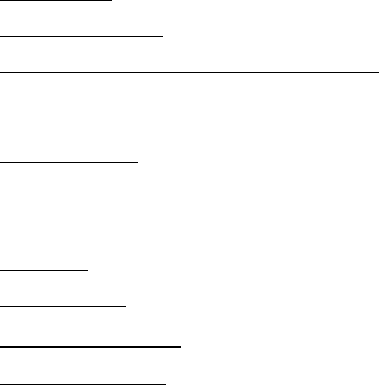
- 2 -
CONTENTS
INTRODUCTION……………………………………………………………………………P.2
PHONE COMPONENTS…………………………………………………………………P.3
INSERTING BATTERY AND USING THE AC ADAPTER…………………..P.5
Inserting and Removing the Battery………………………………………………P.5
Charging the Battery……………………………………………………………………P.5
Battery Charge Level…………………………………………………………………….P.6
BASIC FUNCTIONS………………………………………………………………………P.7
Turning the Phone On and Off………………………………………………………P.7
On Screen Icons…………………………………………………………………………….P.7
Making a Call…………………………………………………………………………………P.8
Receiving Calls……………………………………………………………………………….P.8
MENU TREE………………………………………………………………………………….P.9
TEXT MESSAGING………………….…………..………………………………………….P.10
QUICK FUNCTION GUIDE……………………………………………………………P.12
SAFETY INFORMATION………………………………………………………………P.17
- 3 -
Congratulations on your purchase of the Ipanema cellular phone which has
been designed to operate with the latest digital mobile communication
technology, Code Division Multiple Access (CDMA). The CDMA system has
greatly enhanced voice clarity and can provide various types of advanced
features.
This is an advanced and compact phone which has diverse features as follows:
• Text Messaging, Voice Mail, and Caller ID.
• 21-key keypad (10 number keys / 2 function keys / 2 soft keys / 1 OK/Select
key / 4-way navigation key / 1 Send/Answer key / 1 Power/End key).
• Long battery stand-by and talk time.
• Menu-driven interface with prompt for easy operation and configuration.
• Voice Privacy inherent with CDMA encoding.
• Any Key Answer, Auto Answer, Auto Redial, Speed Dial up to 99 memory
locations.
• Optional accessories for your convenience and enhanced functionality.
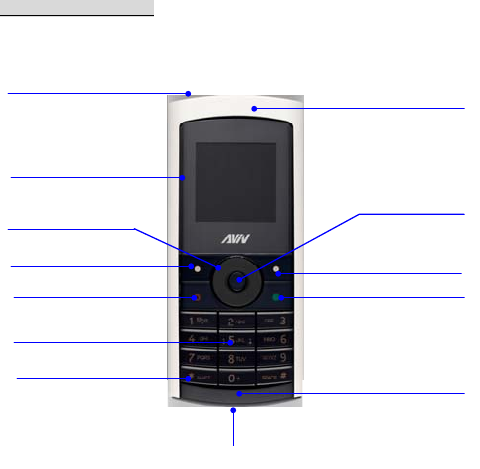
- 4 -
PHONE COMPONENTS
The following shows key components of your mobile phone.
Speaker/Receiver
OK/Select Key
Right Soft Key
Power/End Key
Microphone
Charger Port
AUDIO Jack
LCD Screen
4 Way Navigation
Left Soft key
Send/Answer key
Alphanumeric keypad
Lock Mode key
- 5 -
Speaker/Receiver Listens to voice from the phone.
LCD Screen Displays messages and indicator icons.
Soft Keys The names of the functions of these keys appear at the bottom of
the screen. Left/Right soft keys are used to display the menu of the assigned
function and perform assigned actions when navigating the menu.
Send/Answer Key Allows users to place or answer calls and redial a call from
call history.
Alphanumeric Keypad These keys enable you to enter numbers and
characters and choose menu items.
Lock/Unlock Keypad The keypad lock feature allows you to lock your
keypad to prevent inadvertent pressing of keys when not using phone. To
Lock, press and hold the “*” key for 2 seconds. To unlock, press [Right] Soft
Key and [OK].
4 Way Navigation Key and OK key This Navigation key allows you to
quickly access Alarm, Calendar, Calculator, Messages and Settings. And you
can change these function by Set Shortcut Key.
Power/End Key To turn power On/Off and end a call. By using this key you can
return to the idle screen. During an incoming call, press this key once to silence
the ringer.
Microphone Speaks to the phone.
Charging port Use to charge the phone.
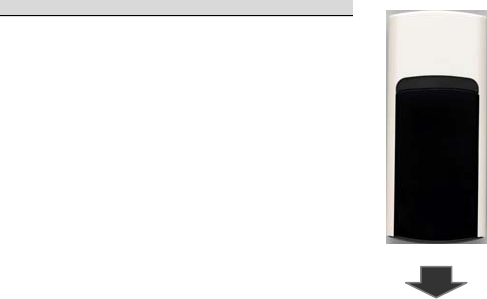
- 6 -
INSERTING BATTERY AND USING THE AC ADAPTER
Please insert the batter into the phone before using it.
The phone comes with a rechargeable battery. Keep the
battery fully charged while not in use in order to maximize
talk and standby time when using the phone.
Inserting and Removing the Battery
• To insert the battery, slide the back cover down to open
the battery compartment. Insert the bottom of battery
into groove at the bottom of the handset. Replace the
back cover by gently sliding the cover back until the
latch snaps into place.
• To remove the battery, turn the power off. Slide the back
cover down. At the top of the battery, pull the tab
to lift the top of the battery out of the battery compartment.
Charging the Battery
To use the AC adapter provided with your phone:
1. Plug the AC adapter into the electrical outlet.
2. Insert the USB plug of the adapter into the charger port on the
bottom of the phone. (Make sure the battery is inserted.)
• When the phone is charging, the battery icon continually displays a
progression from empty to full. It takes about three hours to fully
- 7 -
recharge a completely rundown battery. When fully charged, battery icon
indicates full charge by blinking.
Battery Charge Level
The battery charge level is shown at the top right of the LCD screen.
When the battery charge level becomes low, the low battery sensor will alert
you in three ways: sounding an audible tone, blinking the battery icon outline,
and displaying recharge the battery. If the battery charge level becomes
exceedingly low, the phone will automatically switch off and any function in
progress will not be saved.
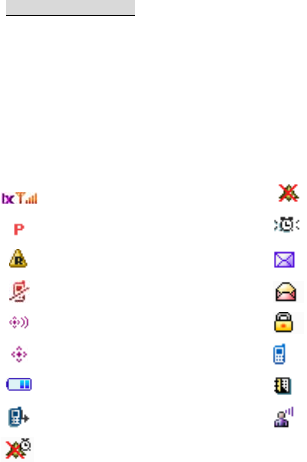
- 8 -
BASIC FUNCTIONS
Turning the Phone On and Off
Press and hold [PWR/END] key for 2 seconds until the LCD screen flashes.
On Screen Icons
The phone screen displays several onscreen icons to indicate different phone
function status.
“1X”Signal Strength All Sounds Off
Voice Privacy Alarm On
Roaming New/Unread message
No Service Opened/Read Message
Location On Message Locked
E911 Conversation
Battery Level Calendar Appointment
Missed Call Voicemail
Alarm Only
- 9 -
Making a Call
Follow these steps to make a call:
1. Make sure that the phone is turned on. If not, press and hold [PWR/END]
key for 2 seconds.
2. Enter the phone number and then press [SEND/ANSR] key.
• If the phone is locked, press the [Right] soft key then [OK] to unlock.
3. To end the call, press [PWR/END] key.
Receiving Calls
1. When the phone rings, press [SEND/ANSR] key or any key (if Any Key
Answer is set).
2. To end an answered call, press [PWR/END] Key.

- 10 -
MENU TREE
1 Call History
1.1 Missed Calls
1.2 Received Calls
1.3 Dialed Calls
1.4 All
1.5 View Timers
2 Message
2.1 New TXT Msg
2.2 Inbox
2.3 Outbox
2.4 Sent
2.5 Drafts
2.6 Voicemail
3 Tools
3.1 Calculator
3.2 Calendar
3.3 Alarm Clock
4 Contacts
4.1 New Contact
4.2 Contact List
4.3 Groups
4.4 Speed Dials
5 Settings
5.1 Display
5.2 Sounds
5.3 System
5.4 Calls
6 Phone Info
6.1 My Number
6.2 Version Info
6.3 Icon Glossary
6.4 Status

- 11 -
TEXT MESSAGING
To enter Text Message mode, press the up NAV key or go to Menu and press [2]
key. You can enter text in several input modes by pressing the [LEFT] soft key
and selecting: Word, Abc, ABC, 123 or Symbols.
When in Word, Abc, or ABC mode, to access, press [1] key to enter Symbol
mode or press [LEFT] soft key and press [5] key. To turn on/off English
capitalization, press [*] key.
Typing in “Word” Predictive Text Input Mode
With predictive text input, complete words are predicted as letters are input into
the message. To select the predicted word, press the [#] key
For example, to write “Call me”, follow these steps:
1. Press [Left] soft key to change to ‘Word’ mode.
2. Press [2] [2] [5] [5]
3. Press [#] to select “Call”.
4. “Call” will be displayed on the screen with a space.
5. Press [6] [3] [0] and then use [0] to scroll thru multiple predicted word options.
To select the correct word, press the [#] key.
6. Complete the word “Call me”.
Typing In Abc (Multi-tap)Mode
For example, to type “Call”, follow these steps:
1. Press [LEFT] soft key to change letter case to Abc mode .
2. Press [2] three times
3. Press [2] once
4. Press [5] three times
5. Press [5] three times
- 12 -
123(Numbers)Mode
Type numbers using one key stroke per number. Select 123 entry mode by
pressing [LEFT] soft key.
Symbol Mode
Select Symbol mode by pressing [LEFT] soft key and [5] key, or from Word,
Abc or ABC entry modes by pressing [1] key to select the Symbol mode
(e.g. ‘*’, ‘?’, ‘!’)
Text Messages
Allows users to send a text message up to 160 characters per message.
1. Press [OK] key to enter main menu and select message.
2. Select New TXT Msg.
3. Enter number. (You can enter number or select from contact list.)
4. Choose the entry mode.
5. Enter text.
Options:
• Send - Use to send the message.
• Save As Draft - Save this message to draft box
• Quick Text - Select a sample message.
• Priority - Assigns the desired priority to message. Normal or High.
• Cancel Msg - Cancel this message.

- 13 -
QUICK FUNCTION GUIDE
1. CALL HISTORY
Menu 1.1 Missed Calls
Allows you to view list of all Missed Calls.(Maximum of 90 numbers are
possible including Missed)
Menu 1.2 Received Calls
Allows you to view list of all Received Calls.(Maximum of 90 numbers are
possible including Received)
Menu 1.3 Dialed Calls
Allows you to view list of all Dialed Calls.(Maximum of 90 numbers are possible
including Dialed)
Menu 1.4 All
Allows you to view list of all Calls.
Menu 1.5 View Timers
View the duration and number of recent calls you have dialed and received.
2. MESSAGE
Menu 2.1 New TXT Msg
Write and send a message. This function allows you to send a message up to
160 characters per message.
Menu 2.2 Inbox
- 14 -
Store received messages.
Menu 2.3 Outbox
Auto store unsuccessful message. Users can continue editing, forwarding,
resending and locking etc.
Menu 2.4 Sent
Store sent messages.
Menu 2.5 Drafts
Store unsent or incomplete messages. Users can continue composing
incomplete messages any time.
Menu 2.6 Voice Mail
Allows you to view new voice messages recorded in the voice mail box.
3. TOOLS
Menu 3.1 Calculator
Allows you to perform simple calculations.
Menu 3.2 Calendar
Allows you to store appointments and will sound an alert as appointment
notification.
Menu 3.3 Alarm Clock
Set an event alarm time.
4. CONTACTS
Menu 4.1 New Contact
- 15 -
Store up to 500 contacts, adding 4 phone numbers + 2 E-mails + Fax number +
Group +Ring Tone.
Menu 4.2 Contact List
List of contacts in phone book.
Menu 4.3 Groups
Groups enable users to assign contact records to groups. There are two preset
groups: Family and Business. Each group has a maximum of 10 records.
Menu 4.4 Speed Dials
Speed Dials allows you to make a call faster by just pressing a corresponding
number.
5. SETTINGS
Menu 5.1 Display
Users can set Banner, Backlight, Wallpaper, Number on Startup and Contrast.
Menu 5.2 Sounds
Users can set Ringtones, Alerts, Master Volume, Keypad Volume, Power
On/Off, Roaming Indicator.
Menu 5.3 System
Users can set Language, Shortcut Key, Location, Security.
Menu 5.4 Calls
Users can set In-Call Sounds, Answer Options, Dial Fonts and Auto Retry.
- 16 -
6. PHONE INFO
Menu 6.1 My Number
Users can view your phone number.
Menu 6.2 Version Info
Users can view SW version information.
Menu 6.3 Icon Glossary
Users can view the meaning of an icon.
Menu 6.4 Status
Users can view Status information.
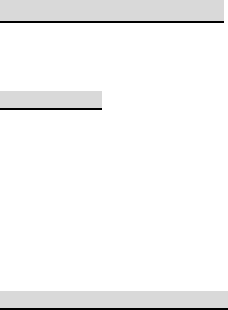
- 17 -
SAFETY INFORMATION
Please read and observe the following information for safe and proper use of
your phone and to prevent damage. Also, keep the user guide in an accessible
place at all the times after reading it.
Use and Care
To care for your Phone, please follow these instructions:
• Don’t expose your phone to water, rain, extreme humidity, sweat, or other
moisture.
• Avoid temperatures below -10°C/14°F or above 45°C/133°F
• Don’t try to dry your phone in a microwave oven
• Don’t expose your phone to dust, dirt, sand, food, or other inappropriate
materials.
• To clean your phone, use only a dry soft cloth. Don’t use alcohol or other
cleaning solutions.
• Don’t drop your phone.
Specific Absorption Rate Data
This Model wireless phone meets the government’s requirements for
exposure to radio waves.
Your wireless phone is a radio transmitter and receiver. It is designed and
manufactured to exceed limits for exposure to radio frequency (RF) energy set
by the Federal Communication Commission (FCC) of the U.S Government.
These limits are part of comprehensive guidelines and establish permitted
levels of RF energy for the general population. The guidelines are based on
standards that were developed by independent scientific organizations through
periodic and thorough evaluation of scientific studies. The standards include a
substantial safety margin designed to assure the safety of all persons
regardless of age or health.
- 18 -
The exposure standard for wireless mobile phones employs a unit of
measurement known as the Specific Absorption Rate, or SAR, The SAR limit
set by the FCC is 1.6 W/Kg. Tests for SAR are conducted using standard
operating positions accepted by the FCC with the phone transmitting at its
highest certified power level in all tested frequency bands. Although the SAR is
determined at the highest certified power level, the actual SAR level of the
phone while operating can be well below the maximum value. This is because
the phone is designed to operate at multiple power levels so as to use only the
power required to reach the network. In general, the closer you are to a
wireless base station, the lower the power output.
Before a phone model is available for sale to the public in the U.S, it must be
tested and certified to the FCC that it does not exceed the limit establish for
safe exposure. The tests are performed in positions and locations (e.g, at the
ear and worn on the body) reported to the FCC.
While there may be differences between the SAR levels of various phones and
at various positions, they all meet the governmental requirements for safe
exposure. Please note that improvements to this product model could cause
differences in the SAR value for later products, in all cases, products are
designed to be within the guidelines.
Additional information on Specific Absorption Rates (SAR) can be found on the
Cellular Telecommunications & Internet Association (CTIA) Web site:
http://www.phonefacts.net
In the United States and Canada, the SAR limit for mobile phones used by the
public is 1.6 W/Kg averaged over one gram of tissue. The standard
incorporates a substantial margin of safety to give additional protection for the
public and to account for any variations in measurements.
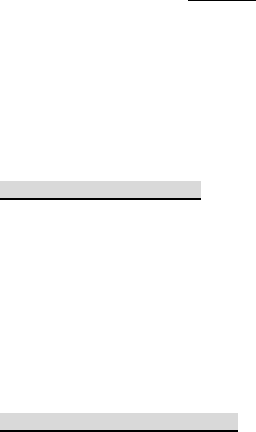
- 19 -
SAR INFORMATION
The SAR limit of USA (FCC) is 1.6 W/kg averaged over one gram of tissue.
Device types AV100 (FCC ID: VR2AV100) has also been tested against this
SAR limit. The highest SAR value reported under this standard during product
certification for use at the ear is 1.199 W/kg and when properly worn on the
body is 0.921 W/kg. This device was tested for typical body-worn operations
with the back of the handset kept 1.5cm from the body. To maintain compliance
with FCC RF exposure requirements, use accessories that maintain a 1.5cm
separation distance between the user's body and the back of the handset. The
use of belt clips, holsters and similar accessories should not contain metallic
components in its assembly. The use of accessories that do not satisfy these
requirements may not comply with FCC RF exposure requirements, and should
be avoided.
Software Copyright Notice
The software products described in this manual may include copyrighted and
third-party software stored in semiconductor memories or other media. Laws in
the United States and other countries preserve for manufacturer and third party
software providers certain exclusive rights for copyrighted software, such as
the exclusive rights to distribute or reproduce the copyrighted software.
Accordingly, any copyrighted software contained in the product may not be
modified, reverse engineered, distributed, or reproduced in any manner to the
extent allowed by law. Furthermore, the purchase of the product shall not be
deemed to grant either directly or by implication estoppels, or otherwise, any
license under the copyrights, patents or patent applications or any third-party
software provider, except for the normal, non-exclusive royalty-free license to
use that arises by operation of law in the sale of a product.
Safety and General information
This section contains important information on safe and efficient operation of
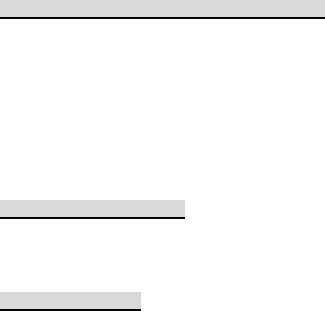
- 20 -
your mobile phone. Read this information before using your mobile phone.
Exposure To Radio Frequency (RF) Energy
Your mobile phone contains a transmitter as receiver. When it is ON, it receives
and transmits RF energy. When you communicate with your mobile phone, the
system handling your call controls the power level at which your mobile phone
transmits.
Your mobile phone is designed to comply with local regulatory requirements in
your country concerning exposure of human beings to RF energy.
Operational Precautions
For optimal mobile phone performance and to be sure that human exposure to
RF energy does not exceed the guidelines set forth in the relevant standard,
always follow these instructions and precautions.
Product Operation
When placing or receiving a phone call, hold your mobile phone just like you
would a landline phone.
If you wear the mobile phone on your body, always place the mobile phone in a
manufactured-supplied or approved clip, holder, holster, case or body harness.
If you do no use a body-worn accessory supplied or approved by the
manufacturer, keep the mobile phone and its antenna at least 2.5 centimeters
(1 inch) from your body when transmitting.
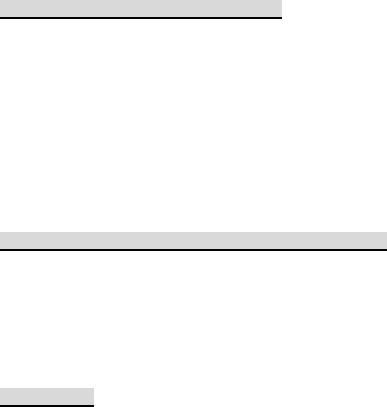
- 21 -
Using accessories not supplied or approved by the manufacturer may cause
your mobile phone to exceed RF energy exposure guidelines.
RF Energy Interference/Compatibility
Nearly every electronic device is subject to RF energy interference from
external sources if inadequately shielded, designed, or otherwise configured for
RF energy compatibility. In some circumstances your mobile phone may cause
interference with other devices.
This device complies with part 15 of the FCC Rules. Operation is subject to the
following two conditions: (1) this device may not cause harmful interference,
and (2) this device must accept any interference received, including
interference that may cause undesired operation.
Follow Instructions to Avoid Interference Problems
Turn off your mobile phone in any location where posted notices instruct you to
do so. These locations include hospitals or health care facilities that may be
using equipment that is sensitive to external RF energy.
In an aircraft, turn off your mobile phone whenever instructed to do so by airline
staff. If your mobile phone offers an airplane mode or similar feature, consult
airline staff about using it in flight.
Pacemakers
If you have a pacemaker, consult your physician before using this device.
Persons with pacemakers should observe the following precautions:
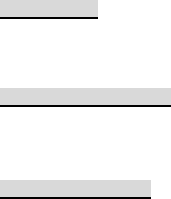
- 22 -
• ALWAYS keep the mobile phone more than 20 centimeters (8 inches) from
your pacemaker when the mobile phone is turned ON.
• DO NOT carry the mobile phone in the breast pocket.
• Use the ear opposite the pacemaker to minimize the potential for
interference.
• Turn OFF the mobile phone immediately if you have any reason to suspect
that interference is taking place.
Hearing Aids
Some digital mobile phones may interfere with some hearing aids. In the event
of such interference, you may want to consult your hearing aid manufacturer or
physician to discuss alternatives.
Other Medical Devices
If you use any other personal medical device, consult your physician or the
manufacture of your device to determine if it is adequately shielded from RF
energy.
Driving Precautions
Check and obey the laws and regulations on the use of mobile phones in the
area where you drive. When using your mobile phone while driving, please:
• Give full attention to driving and to the road. Using a mobile phone may be
distracting. Discontinue a call if you can’t concentrate on driving.
• Use hands free operation, if available.
• Pull off the road and park before making or answering a call if driving
conditions so require.
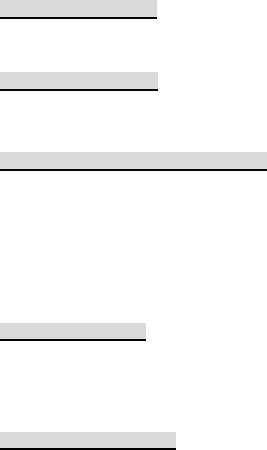
- 23 -
Operational Warning
Obey all posted signs when using mobile phones in public areas, such as
health care facilities or blasting areas.
Automobile Air Bags
Do not place a mobile phone in the air bag deployment area.
Potentially Explosive Atmospheres
Areas with potentially explosive atmosphere are often but not always posted,
and can include fueling areas such as below decks on boats, fuel or chemical
transfer or storage facilities, or areas where the air contains chemicals or
particles, such as grain, dust, or metal powders.
When you are in such an area, turn off your mobile phone, and do not remove,
install, or charge batteries. In such areas, sparks can occur and cause an
explosion or fire.
Damaged Products
If your mobile phone or battery has been submerged in water, punctured, or
subjected to a severe fall, do not use it until you take it to a Manufacturer
Authorized Service Center. Do not attempt to dry it with an external heat source,
such as a microwave oven.
Batteries and Chargers
• AC adapter is designed for indoor use only.
• Always use original manufacturer authorized batteries and chargers.
- 24 -
• Do not disassemble or short-circuit the battery.
• Keep the battery’s metal contacts clean.
• Recharge the battery after long periods of non-use to maximize battery life.
• Battery life will vary due to usage patterns and environmental conditions.
• The self-protection function of the battery cuts the power of the phone when
its operation is in an abnormal status. In this case, remove the battery from
the phone, reinsert it, and turn the phone on.
• If jewelry, keys, beaded chains, or other conductive materials touch
exposed battery terminals, this could complete an electrical circuit (short
circuit), become very hot, and could cause damage or injury. Be careful
when handling a charged battery, particularly when placing it inside a pocket,
purse, or other container with metal objects.
• Using a damaged battery or placing a battery in your mouth may cause
serious injury.
• Caution: To avoid risk of personal injury, do not dispose of your
battery in a fire.
Your battery, charger, or mobile phone may contain symbols, defined as
follows:
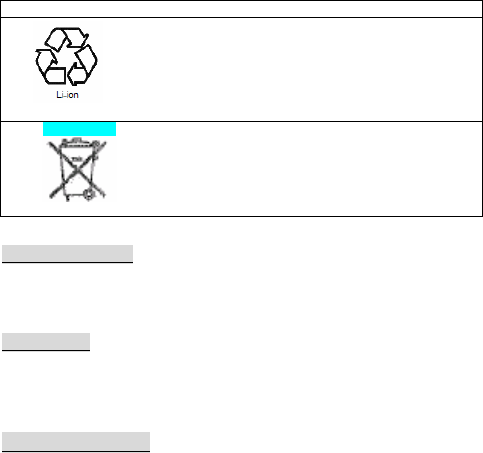
- 25 -
Choking Hazards
Your mobile phone or its accessories may include detachable parts, which may
present a choking hazard to small children. Keep your mobile phone and its
accessories away from small children.
Glass Parts
Some parts of your mobile phone may be made of glass. This glass could
break if the product is dropped on a hard surface or receives a substantial
impact. If glass breaks, do not touch or attempt to remove. Stop using your
mobile phone until the glass is replaced by a qualified service center.
Seizures/Blackouts
Some people may be susceptible to epileptic seizures or blackouts when
exposed to flashing lights, such as when playing video games. These may
Symbol Definition
Your mobile phone contains an internal Lithium-
Iion battery. Your battery or mobile phone may
require recycling in accordance with local laws.
Contact your local regulatory authorities for more
information.
Do not throw your battery or mobile phone in the
trash.
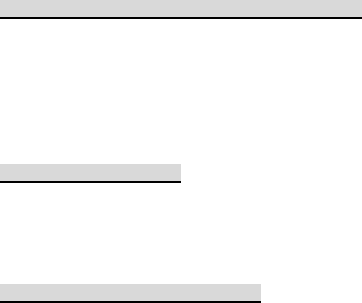
- 26 -
occur even if a person has never had a previous seizure or blackout.
Information from the World Health Organization
Present scientific information does not indicate the need for any special
precautions for the use of mobile phones. If you are concerned, you may want
to limit your own or your children’s RF exposure by limiting the length of calls or
by using handsfree devices to keep mobile phones away from your head and
body.
Source: WHO Fact Sheet 193
Further information: http://www.who.int./peh-emf
Export Law Assurances
This product is controlled under the export regulations of the United States of
America. The Government of the United States of America may restrict the
exportation or re-exportation of this product to certain destinations. For further
information contact the U.S. Department of Commerce.
Recycling your Phone and Battery
Your wireless phone and battery can be recycled. Recycling reduces the
amount of waste disposed in landfills and allows recycled materials to be
incorporated into new products.
The Cellular Telecommunications Industry Association (CTIA) and its members
encourage consumers to recycle their phones and have taken steps to promote
the collection and environmentally sound recycling of end-of-life wireless
phones.
As a wireless phone user, you have an important role in ensuring that this

- 27 -
phone is recycled properly. When it comes to give this phone up or trade it in
for a new one, please remember that the phone, the charger, and many of its
accessories can be recycled. It’s easy. To learn more about CTIA’s Recycling
Program for Used Wireless Phones, please visit us at:
http://www.recyclewirelessphones.com.
Smart Driving Practices
Check and obey the laws and regulations on the use of mobile phones
and their accessories in the areas where you drive. The use of these
devices may be prohibited or restricted in certain areas.
Your mobile phone lets you communicate by voice and data-almost anywhere,
anytime, wherever wireless service is available and safe conditions allow.
When driving a car, driving is your first responsibility. If you choose to use
your mobile phone while driving, remember the following tips:
• Get to know your mobile phone and its features such as speed dial
and redial. If available, these features help you to place your call without
taking your attention off the road.
• When available, use a handsfree device. If possible, add an additional
layer of convenience to your mobile phone with one of the many handsfree
accessories available today.
• Position your mobile phone within easy reach. Be able to access your
mobile phone without removing your eyes from the road. If you receive an
incoming call at an inconvenient time, if possible, let your voice mail answer
it for you.
• Let the person you are speaking with know you are driving; if
necessary, suspend the call in heavy traffic or hazardous weather
conditions. Rain, sleet, snow, ice, and even heavy traffic can be
hazardous.

- 28 -
• Do not take notes or look up phone numbers while driving. Jotting
down a “to do” list or going through your address book takes attention away
from your primary responsibility-driving safely.
• Dial sensibly and assess the traffic; if possible, place calls when your
car is not moving or before pulling into traffic. If you must make a call
while moving, dial only a few numbers, check the road and your mirrors,
then continue.
• Do not engage in stressful or emotional conversations that may be
distracting. Make people you are talking with aware you are driving and
suspend conversations that can divert your attention away from the road.
• Use your mobile phone to call for help. Dial 911 or other local emergency
number in the case of fire, traffic accident, or medical emergencies.
• Use your mobile phone to help others in emergencies. If you see an
auto accident, crime in progress, or other serious emergency where lives
are in danger, call 911 or other local emergency number.
• Call roadside assistance or a special non-emergency wireless
assistance number when necessary. If you see a broken-down vehicle
posing no serious hazard, a broken traffic signal, a minor traffic accident
where no one appears injured, or a vehicle you know to be stolen, call
roadside assistance or other special non-emergency wireless number.
General Information
• Do not place items containing magnetic components such as a credit card,
near your phone. The magnetism of the phone may damage the data stored
in the magnetic strip.
• Talking on your phone for long periods of time may reduce call quality due to
heat generated during use.
• When the phone is not used for a long period time, store it in a safe place
with the power cord unplugged.
• The data saved in your phone might be deleted due to careless use, repair
of the phone, or upgrade of the software. Please backup your important
- 29 -
phone numbers. (Ring tones, text messages, and voice messages could
also be deleted.) The manufacturer is not liable for damage due to the loss
of data.
• Do not turn your phone on or off when the phone is close to your ear.
•
• NOTE:This equipment has been tested and found to comply withthe limits
for a Class Bdigital device,pursuant to part 15 of the FCCRuels.These limits
are designed to provide reasonable protection against harmful interference
in a residential installation.
• This equipment generates,uses and can radiate radio frequency energy
and,if not instslled and used in accordance with the installations.may cause
harmful interference to radio communications.However,there is no
guarantee that interference will not occur in a particular installation.If this
equipment does cause harmful interference to radio or television
reception,which can be determined by turning the equipment off and on, the
user is encouraged to try to correct the interference by one or more of the
following measures:
• —Reorient or relocate the receiving antenna。
• —Increase the separation between the equipment and receiver.
• —Connect the equipment into an outlet on a circuit from that to which the
receiver is connected,
• —Consult the dealer or an experience radio/TV technician for help.