Cal Comp Electronics BC3200 BLUETOOTH HEADSET User Manual
Cal-Comp Electronics (Thailand) Co. Ltd. BLUETOOTH HEADSET
USERS MANUAL
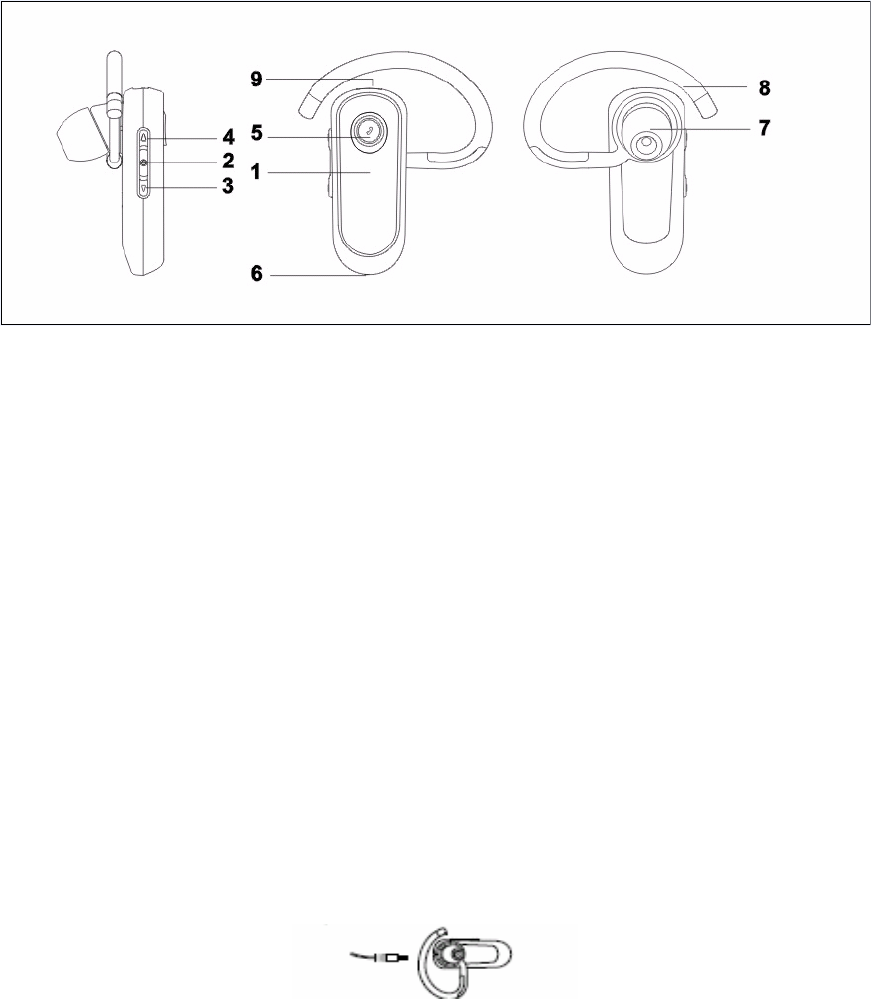
BC3200 Quick Guide
Appearance
BC3200
1. Indicator light: provide visual cues for headset status
2. Switch: turn on/turn off
3. Volume down button: decrease the speaker volume
4. Volume up button: Increase speaker volume
5. Multi-function button (MFB): control several headset functions
6. Microphone: pick up your voice input
7. Earphone: spread out voice
8. Ear-hook: attach the headset to your ear
9. Charging port: connect the plug to your battery charger
Charging
When you use the headset at the first time, please charge for 24 hours to make sure that your headset is fully charged.
Five short tones from the headset every 20 seconds means that the battery is running low, please immediately charge it
around 2.5 hours.
Notice
1. It is normal that the battery will gradually deteriorate after using the headset for a while.
2. The headset switches off when charging.
How to Charge
1. Plug the charger into the charging port. While the headset is being charged, the LED indicator light will show different
color according to battery power.
a. GreenÆ fully charged
b. BlueÆ 80% charged
c. RedÆ being charged
2. It could use Mini USB cable to be charged through USB interface or adaptor for travel use.
Battery Detect
Keep press the switch and Multi-function button when turn off the headset
a. if red indicator light flashes: power consumptionÆ please being charging ASAP
b. if blue indicator light flashes slowly: 60% battery powerÆ it could be use normal
c. if green indicator light bright always: fully battery power
Turning On & Off the Headset
<On> Simultaneously press the switch more than 3 seconds, the indicator light will start flashing 1.2 seconds and the
speaker will have audio tones for turn on.
<Off> Continuously press the switch more than 3 seconds, the indicator light will start flashing 1.2 seconds and the
speaker will have audio tones for turn off
Pairing Your Headset and Phone *Effective range (10 m)
1. Make sure the headset turn on
2. Press volume-up or down button and Multi-function button over 3 seconds until the indicator light shows blue (the
first phone) or green (the second phone)
3. If search successful, it will appear BC3200 from the found device
4. Select " BC3200 " from the found device listed on the phone screen to pair the headset and the phone.
5. Enter “0000” as the password when asked. Successful pairing makes the indicator light flash 10 times rapidly.
6. If the phone fails to connect to the headset automatically after paring, click the MFB once, the headset will try to
connect to the phone, and the phone may ask you to confirm the connection with the headset, please select “Yes”.
Try again if failed.
7. The pairing mode will keep 90 seconds continuously. If failed or over time, you could follow the step 1 to try again.
8. If you want to start pair mode for headset with the second phone, please execute pair mode for 1~5 steps
repeatedly
Change Different Device
The indicator light will change color and spread out audio tones when you press switch shortly
1. Blue indicator light and spread out audio tones Æ The first device
2. Green indicator light and spread out audio tones two timesÆ The second device
Answer & Reject Calls
It will send out lower to higher warning notice when you have a call and indicator light shows blue color (the first phone) or
green color (the second phone) flash rapidly. At this time you could answer a call according to press MFB shortly or reject
the call according to press MFB long.
Switch Communication Channel
If your headset have two calls from two mobile phone, you could press switch shortly and choice which one you want to
answer. At this time another one will be hold and you can answer this call to press switch shortly.
Close a Call
Press MFB shortly and it will became standby mode. If you want to close one call, only need press switch into connection
and press MFB shortly.
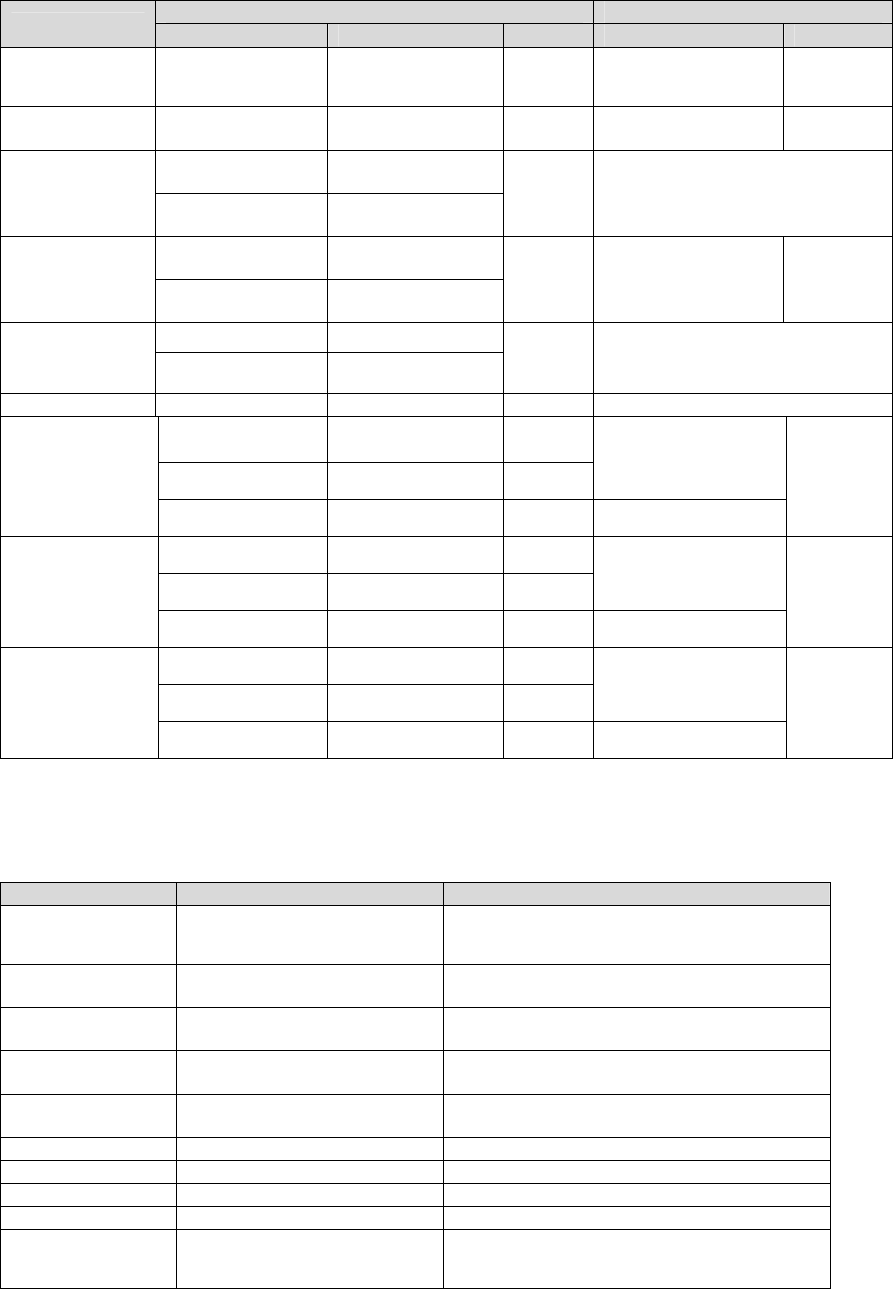
Making & Answering Calls
Device Status Action
Function Phone 1 Phone 2 Headset HF Profile HS Profile
Voice dial Idle
(Unpaired)
Idle
(Unpaired) Idle Short click the MFB None
Last call re-dial Idle
(Unpaired)
Idle
(Unpaired) Idle Long press the MFB None
Ringing
(Shocked)
Idle
(Taking/Unpaired)
Answer a call Idle
(Talking/Unpaired)
Ringing
(Shocked)
Idle Short click the MFB
Ringing
(Shocked)
Idle
(Taking/Unpaired)
Reject a call Idle
(Taking/Unpaired)
Ringing
(Shocked)
Idle
(Busy)
Long press the MFB
None
Talking Idle (Unpaired)
Close a call Idle
(Talking/Unpaired) Taking Busy Short dick the MFB
Switch holding call Talking Taking Busy Short press the switch
Talking & Ringing Idle (Unpaired) Busy
Idle (Unpaired) Talking & Ringing Busy
Short dick the MFB
Answer 2ed Call
Talking Talking Busy None
None
Talking & Ringing Idle (Unpaired) Busy
Idle (Unpaired) Talking & Ringing Busy
Short dick the MFB
Hold an active call
Talking Talking Busy None
None
Talking & Ringing Idle (Unpaired) Busy
Idle (Unpaired) Talking & Ringing Busy
Long press the MFB
Reject 2nd call
Talking Talking Busy
None
None
Indicator Light
Headset status Color Action
Power On Multi-color exchange flash once
Pairing mode 1stDevice: Blue
2rd Device: Green Continue bright
Pairing success 1stDevice: Blue & Purple replace
2rd Device: Green & Purple replace 10 rapid flashes
Idle 1stDevice: Blue
2rd Device: Green 1 Fast flashes per 3 seconds.
Busy 1stDevice: Blue
2rd Device: Green 1 Slow flashes per 8 seconds.
Charging Red Continue bright
Battery full Green Continue bright
Battery normal Blue Flash slowly
Battery low Red Rapid flash
Power off Multi-color exchange flash once

Audio Tones
Headset status The audio tone
Power on 2 tones from low to high
Power off 2 tones from low to high
Pairing success 1 single tone
Switch to first device 1 single tone
Switch to second device 2 single tone
Battery low 5 rapid high tones once per 20 seconds
No network service 2 rapid high tones once per 20 seconds
Microphone muted 1 low tone once per 5 seconds
Turn on the audio gateway 4 tones from low to high
Turn off the audio gateway 4 tones from high to low
Long press the MFB 1 single higher tone
Connect success 1
stDevice: 1 single tone
2rd Device: 2 single tone
Any headset connect failed 2 rapid lower tone per 25 seconds continued 120 seconds
Max./Min. Volumes 1 single high tone
FCC Notice To User
This device complies with part 15 of the FCC Rules. Operation is subject to the following two conditions:
This device may not cause harmful interference, and (2) this device must accept any interference received, including
interference that may cause undesired operation. See 47 CFR Sec. 15.19(3).
If your mobile device or accessory has a USB connector, or is otherwise considered a computer peripheral device whereby it
can be connected to a computer for purposes of transferring data, then it is considered a Class B device and the following
statement applies:
This equipment has been tested and found to comply with the limits for a Class B digital device, pursuant to part 15 of the FCC
Rules. These limits are designed to provide reasonable protection against harmful interference in a residential installation.
This equipment generates, uses and can radiate radio frequency energy and, if not installed and used in accordance with the
instructions, may cause harmful interference to radio communications. However, there is no guarantee that interference will
not occur in a particular installation. If this equipment does cause harmful interference to radio or television reception, which
can be determined by turning the equipment off and on, the user is encouraged to try to correct the interference by one or
more of the following measures:
•Reorient or relocate the receiving antenna.
•Increase the separation between the equipment and the receiver.
•Connect the equipment to an outlet on a circuit different from that to which the receiver is connected.
•Consult the dealer or an experienced radio/TV technician for help.