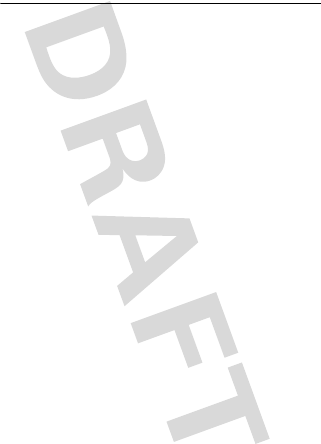Cal Comp Electronics D200 bluetooth dongle User Manual 9508a57o Front
Cal-Comp Electronics (Thailand) Co. Ltd. bluetooth dongle 9508a57o Front
USERS MANUAL
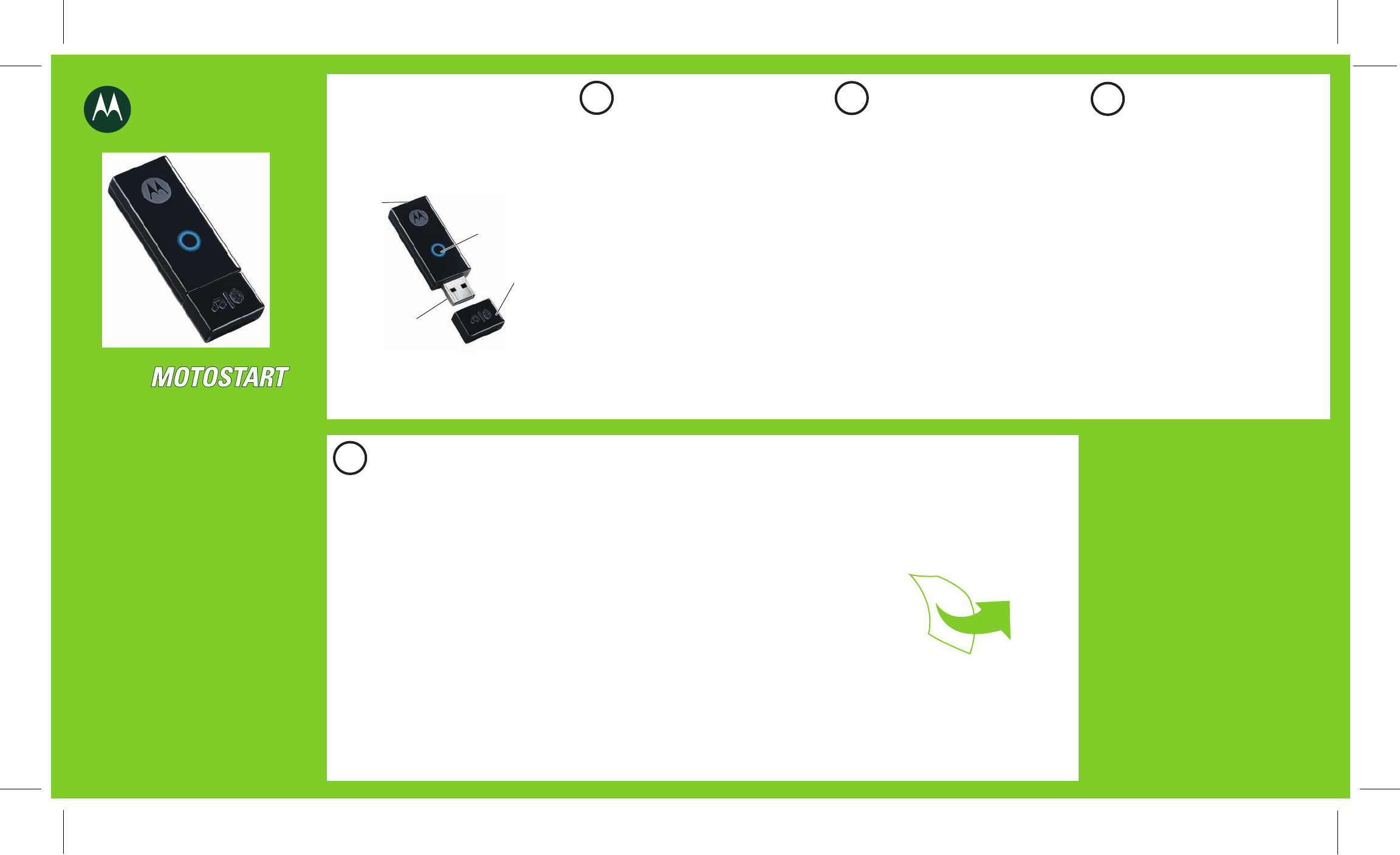
MOTOROLA and the Stylized M Logo are registered in the US
Patent & Trademark Office. The use of wireless devices and their
accessories may be prohibited or restricted in certain areas.
Always obey the laws and regulations on the use of these
products. The Bluetooth trademarks are owned by their
proprietor and used by Motorola, Inc. under license. Microsoft
and Windows Media are registered trademarks of Microsoft
Corporation in the United States and/or other countries. Apple
and iTunes are registered trademarks of Apple Computer, Inc.,
registered in the U.S. and other countries. RealNetworks and
RealPlayer are registered trademarks of RealNetworks, Inc.
Nullsoft and Winamp are registered trademarks of AOL LLC.
Skype is a trademark of Skype Limited. All other product or
service names are the property of their respective owners.
© Motorola, Inc. 2006.
Motorola, Inc.
Consumer Advocacy Office
1307 East Algonquin Road
Schaumburg, IL 60196
www.hellomoto.com
1-877-MOTOBLU
1-888-390-6456 (TTY/TDD United States for
hearing impaired)
Guide Number: 6809508A57-O
motorola
Bluetooth®
Stereo PC Adapter
Get connected in 4 quick steps.
D200
My adapter does not find my headphones.
Make sure your headphones are in pairing
(discoverable) mode when your adapter is
searching for your device.
My adapter did not find my previously paired
headphones. Make sure your headphones are
turned on before plugging in the adapter to ensure
the adapter will find it.
My music playing application is playing music
but I don't hear it through my headphones. If
the music playing application was being used
before the adapter was plugged into the
computer, the application may need to be
restarted.
TROUBLESHOOTING
Indicator Light
USB Connector
Connector Cap
Button
Take a moment before you get started to
familiarize yourself with your new D200 Adapter.
BEFORE YOU BEGIN
Before using this product, read the Important Safety and
Legal Information pamphlet and follow its instructions.
Note: The D200 is a Class 1-capable Bluetooth device. Bluetooth
features and Bluetooth Class 1 power levels are not allowed for
outdoor operation in France. To avoid unlawful interference
with radio signals, do not use the Bluetooth features in France
unless you are indoors.
To use your adapter to connect your computer to
your Bluetooth stereo headphones or Bluetooth
handsfree (mono) headset, you must pair (link)
your adapter with your Bluetooth device.
To do this, your headphones or headset must first
be placed into pairing (discoverable) mode. On
most Motorola Bluetooth stereo headphones and
handsfree headsets, you simply press and hold the
Call button until the indicator light turns on and
remains steadily lit.
For details on placing your Bluetooth device into
pairing mode, see your device’s user’s guide.
1
PUT YOUR
HEADPHONES/HEADSET
IN PAIRING MODE
Your adapter is a plug-and play device. For first
time use, simply plug the adapter into a USB
port on your computer. After a few moments,
your adapter begins to search for your Bluetooth
headphones or headset.
While searching, the indicator light flashes
quickly until the adapter successfully finds and
pairs with your Bluetooth device.
When your adapter and headphones or headset
are successfully paired, the adapter’s indicator
light changes from flashing blue to steadily lit.
2
PLUG IN ADAPTER
AND PAIR WITH
HEADPHONES/HEADSET
3
TEST AND USE
STREAMING MUSIC
To confirm proper streaming music operation
with your adapter and stereo headphones:
Place your headphones over your ears.
On your computer, play music from your
music playing application. Ensure the
application remains the active (top) window
on your computer.
If your adapter and headphones are
successfully paired and connected for
streaming music, you will hear music on
your headphones.
After successfully pairing and connecting
your adapter and stereo headphones, you
don't need to repeat these steps. For daily
use, ensure that your adapter is plugged into
your computer and that your headphones
are turned ON.
1
2
Place your headphones over your ears.
On your computer, make a call from your
VoIP calling application.
If your adapter and headphones are
successfully paired and connected for
VoIP calling, you will hear ringing on your
headphones or headset.
After successfully pairing and connecting
your adapter and headphones or headset,
you don't need to repeat these steps. For
daily use, ensure that your adapter is
plugged into a computer and that your
headphone or headset is turned ON.
4
TEST AND USE
VOICE OVER IP CALLING
To confirm proper voice-over-IP (VoIP) calling
operation with your adapter and stereo
headphones or handsfree headset:
1
2
PAIRING WITH
ADDITIONAL DEVICES
Your adapter stores pairing information for up to
five Bluetooth devices. After pairing your adapter
with your initial device (steps 1-4), you can
subsequently pair (link) your adapter with an
additional Bluetooth stereo headphone or
handsfree (mono) headset as follows:
USING YOUR D200
See
Features and
Functions Guide
on the reverse side
for information on
using your D200
1Place your headphone or headset device in
pairing mode.
Press and hold the adapter's button for three
seconds until the indicator light begins
flashing quickly. The adapter drops the
current connection (if active), and begins
searching for your Bluetooth device.
Your adapter searches for discoverable
Bluetooth devices for up to 2 minutes. If no
device is found, your adapter enters an Idle
state (indicator light not lit).
2
DRAFT
DRAFT
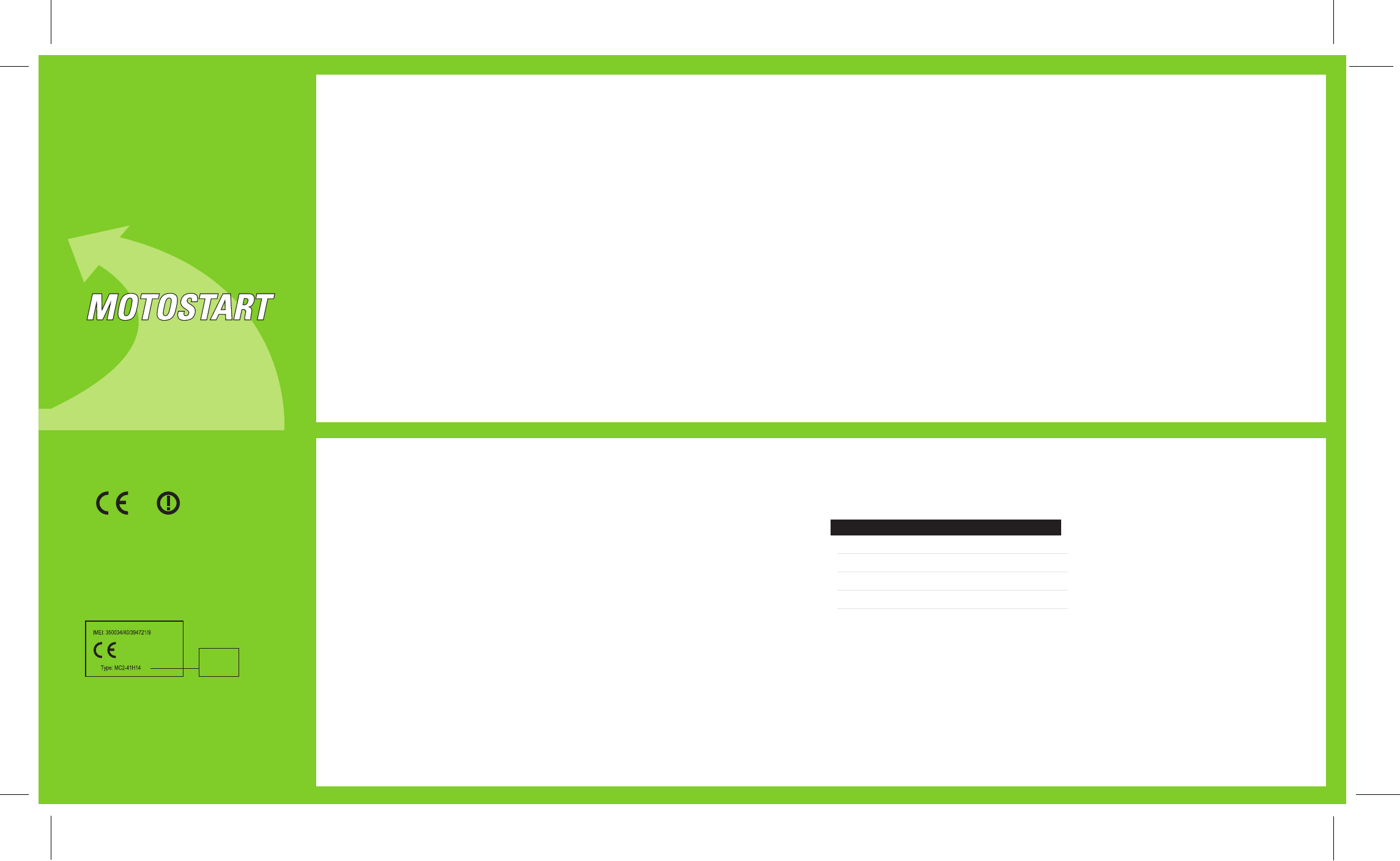
HOW YOUR ADAPTER
OPERATES
IMPORTANT:
Be sure to first follow the
Quick Start Guide
on the reverse side
of this guide
to complete initial setup
of your D200.
Features and
Functions Guide
D200
Bluetooth®
Stereo PC Adapter
Hereby, Motorola declares that this product is in
compliance with:
• The essential requirements and
other relevant provisions of Directive
1999/5/EC.
• All other relevant EU Directives.
European Union Directives
Conformance Statement
[France Only]
Product
Approval
Number
The above gives an example of a typical Product
Approval Number.
You can view your product’s Declaration of Conformity
(DoC) to Directive 1999/5/EC (to R&TTE Directive) at
www.motorola.com/rtte. To find your DoC, enter the
product Approval Number from your product’s label in
the “Search” bar on the web site.
When plugged into the USB port, your adapter
automatically attempts to establish a wireless
Bluetooth connection between your computer
and the last connected headphone or headset.
If unsuccessful, the adapter tries to connect to
one of the other paired headphones or
headsets stored in your adapter’s memory.
If no connection can be established when
plugged in, your adapter reverts to an Idle state
until one of your paired devices is turned on
and within range to establish a connection. You
can also manually reattempt a connection to
one of your paired devices by tapping (quick
pressing) the adapter’s button while in the Idle
state.
Once a connection is established with your
headphones or headset, audio and VoIP calls
are routed between your computer and device
over the Bluetooth link.
SHIFTING BETWEEN
MULTIPLE DEVICES
INDICATOR LIGHT
The indicator light provides information about
your adapter ‘s status when plugged into your
computer.
Adapter Indicator Status
On (steady) Connected
Off Idle (not connected)
Quick flash Pairing mode
Slow flash Shifting mode
.
LISTENING TO MUSIC CONTROLLING MUSIC
PLAYBACK REMOTELY
USING MULTIPLE DEVICES
WITH YOUR ADAPTER
Although only one Bluetooth link is maintained
between your computer and device, your
adapter provides the ability to “shift” the
connection between up to 5 different paired
headphones or headsets.
To shift an active Bluetooth connection from
one device to another paired device that is
turned on, tap the adapter’s button. Your
adapter’s indicator light flashes slowly to
indicate searching mode, drops the active
connection to the current device, and attempts
a new connection with each of the other paired
devices (one at a time). Once a new connection
is established, the indicator light changes to
steadily lit.
If attempts to shift the connection are
unsuccessful, your adapter attempts to
reestablish connection with the original device.
If this connection cannot be made, your
adapter reverts to Idle state.
When connected, your adapter streams music
from your favorite music playing application to
your Bluetooth stereo headphones (handsfree
headsets do not support this feature).
While all music playing operations can be
performed within the music application itself,
you can also perform certain operations
remotely from your Bluetooth stereo
headphones when using popular music playing
applications including:
Microsoft
®
Windows Media
®
audio player
Apple
®
iTunes
® audio player
RealNetworks
®
RealPlayer
® audio player
Nullsoft
®
Winamp
® audio player
To perform operations remotely, your music
playing application must be the currently active
(top) application on your computer (not required
for Windows Media Player). Also, your
Bluetooth stereo headphones must support
AVRCP profile.
●
●
●
●
The following remote music playing operations
are supported by the adapter when listening to
music from the listed applications:
Stop/play/pause music
Skip to next/previous track
Increase/decrease music volume
Details on how to perform these operations
are dependent on your Bluetooth headphones.
See your device’s user’s guide for more
information.
Use the following tips when using your adapter
with your music playing application:
●
●
●
WORKING WITH MUSIC PLAYING APPLICATIONS
WORKING WITH VOIP CALLING APPLICATIONS
When connected, your adapter routes audio
from your favorite voice-over-IP (VoIP) calling
application to your Bluetooth stereo
headphones or handsfree headset.
While all calling operations can be performed
within the VoIP application itself, you can also
perform certain operations remotely from your
Bluetooth stereo headphones or handsfree
headset when using the Skype
™
application.
The following remote calling operations are
supported by the adapter when making and
receiving VoIP calls using Skype:
Answer/end a call
Mute/unmute call audio
Increase/decrease call volume
●
●
●
Details on how to perform these operations
are dependent on your Bluetooth headphones
or headset. See your device’s user’s guide for
more information.
Use the following tips when using your adapter
with your VoIP calling application:
When using the Skype application, ensure
Hotkeys are enabled. To do this, select Tools
> Options and click Hotkeys. Ensure
Enable global hotkeys is checked, Answer
call is set to Alt-PgUp, and Reject/Hang
up call is set to Alt-PgDn.
●
When using the Winamp application, ensure
Hotkeys are enabled. To do this, select
Options > Preferences > Global Hotkeys
and ensure the Enabled box is checked.
●
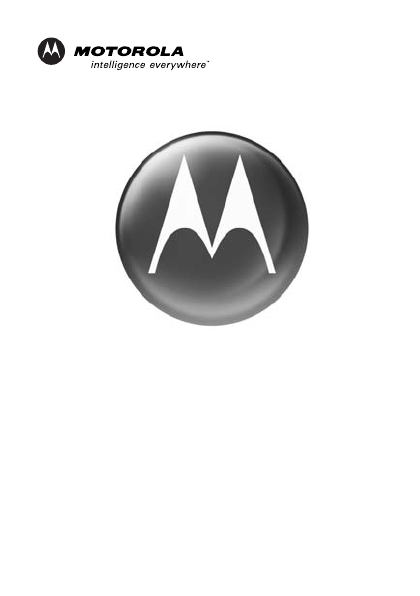
motorola.com
Important Safety and
Legal Information >
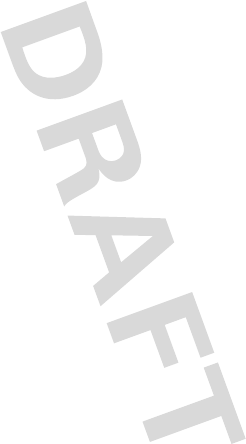
2
Motorola, Inc.
Consumer Advocacy Office
1307 East Algonquin Road
Schaumburg, IL 60196
www.hellomoto.com
1-800-331-6456 (United States)
1-888-390-6456 (TTY/TDD United States for
hearing impaired)
1-800-461-4575 (Canada)
The use of wireless devices and their accessories
may be prohibited or restricted in certain areas.
Always obey the laws and regulations on the use
of these products.
MOTOROLA and the Stylized M Logo are
registered in the US Patent & Trademark Office.
All other product or service names are the
property of their respective owners.
© Motorola, Inc., 2005.
Manual Number: 6809494A55-O
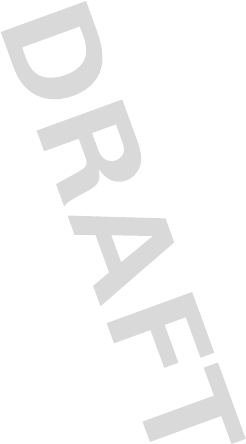
3
The information contained in Motorola's user's
guides is believed to be correct at the time of
printing. Motorola reserves the right to change or
modify any information or specifications without
notice. The contents of Motorola’s user manuals
are provided “as is.” Except as required by
applicable law, no warranties of any kind, either
express or implied, including, but not limited to,
the implied warranties of merchantability and
fitness for a particular purpose, are made in
relation to the accuracy, reliability, or contents of
this document.
Software Copyright Notice
The Motorola products described in this manual
may include copyrighted Motorola and third-party
software stored in semiconductor memories or
other media. Laws in the United States and other
countries preserve for Motorola and third-party
software providers certain exclusive rights for
copyrighted software, such as the exclusive
rights to distribute or reproduce the copyrighted
software. Accordingly, any copyrighted software
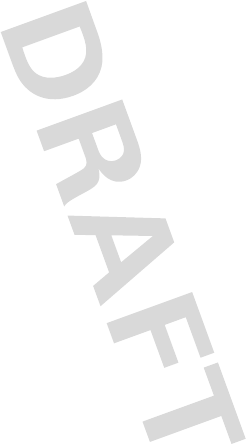
4
contained in the Motorola products may not be
modified, reverse-engineered, distributed, or
reproduced in any manner to the extent allowed
by law. Furthermore, the purchase of the
Motorola products shall not be deemed to grant
either directly or by implication, estoppel, or
otherwise, any license under the copyrights,
patents, or patent applications of Motorola or
any third-party software provider, except for the
normal, non-exclusive, royalty-free license to use
that arises by operation of law in the sale of a
product.
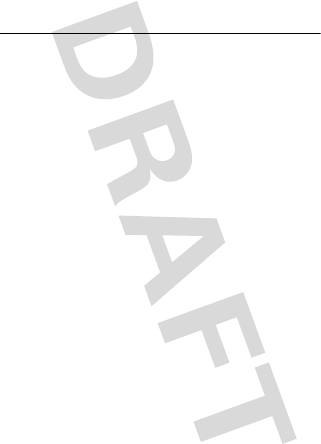
6
Safety Information
Safety and General
Information
Safety In formation
IMPORTANT INFORMATION ON SAFE AND
EFFICIENT OPERATION. READ THIS
INFORMATION BEFORE USING YOUR
DEVICE.
Users are not permitted to make changes or
modify the device in any way. Changes or
modifications not expressly approved by the party
responsible for compliance could void the user’s
authority to operate the equipment. See 47 CFR
Sec. 15.21.
This device complies with part 15 of the FCC
Rules. Operation is subject to the following two
conditions: (1) This device may not cause harmful
interference, and (2) this device must accept any
interference received, including interference that
may cause undesired operation. See 47 CFR Sec.
15.19(3).
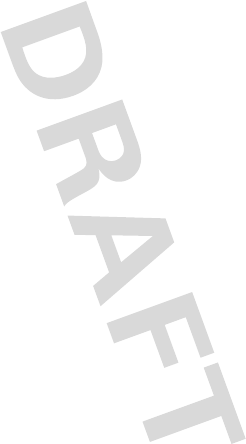
Safety Information
7
Electromagnetic
Interference/Compatibility
Note:
Nearly every electronic device is
susceptible to electromagnetic interference (EMI)
if inadequately shielded, designed, or otherwise
configured for electromagnetic compatibility.
Facilities
To avoid electromagnetic interference and/or
compatibility conflicts, turn off your device in any
facility where posted notices instruct you to do
so. Hospitals or health care facilities may be
using equipment that is sensitive to external RF
energy.
Aircraft
When instructed to do so, turn off your device
when on board an aircraft. Any use of a device
must be in accordance with applicable
regulations per airline crew instructions.
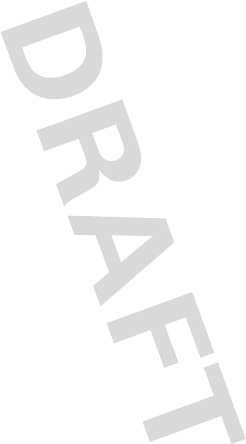
8
Safety Information
Medical Devices
Hearing Aids
Some devices may interfere with some hearing
aids. In the event of such interference, you may
want to consult with your hearing aid
manufacturer to discuss alternatives.
Other Medical Devices
If you use any other personal medical device,
consult the manufacturer of your device to
determine if it is adequately shielded from RF
energy. Your physician may be able to assist you
in obtaining this information.
Industry Canada Notice to
Users
Operation is subject to the following two
conditions: (1) This device may not cause
interference and (2) This device must accept any
interference, including interference that may
cause undesired operation of the device Ref IC
RSS 210 Sec. 5.11. The term “IC:” before the
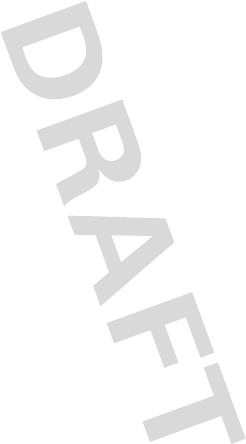
Safety Information
9
certification/registration number only signifies
that registration was performed based on a
Declaration of Conformity indicating that Industry
Canada technical specifications were met. It
does not imply that Industry Canada approved the
equipment. See Ref IC Self-Marking 6(f) and
RSP-100 Sec. 4.
FCC Notice to Users
This equipment has been tested and found to
comply with the limits for a Class B digital
device, pursuant to part 15 of the FCC Rules.
These limits are designed to provide reasonable
protection against harmful interference in a
residential installation. This equipment
generates, uses and can radiate radio frequency
energy and, if not installed and used in
accordance with the instructions, may cause
harmful interference to radio communications.
However, there is no guarantee that interference
will not occur in a particular installation. If this
equipment does cause harmful interference to
radio or television reception, which can be
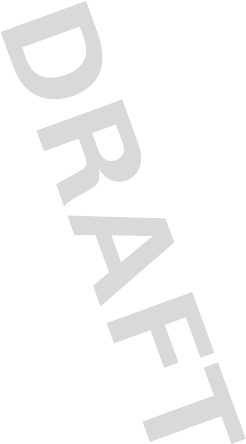
10
Safety Information
determined by turning the equipment off and on,
the user is encouraged to try to correct the
interference by one or more of the following
measures:
•
Reorient or relocate the receiving
antenna.
•
Increase the separation between the
equipment and the receiver.
•
Connect the equipment to an outlet on a
circuit different from that to which the
receiver is connected.
•
Consult the dealer or an experienced
radio/TV technician for help.
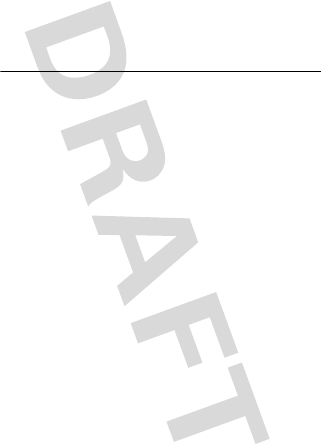
Warranty
11
Motorola Limited
Warranty for the United
States and Canada
Warr ant y
What Does this Warranty
Cover?
Subject to the exclusions contained below,
Motorola, Inc. warrants its telephones, pagers,
messaging devices, and consumer and
professional two-way radios (excluding
commercial, government or industrial radios) that
operate via Family Radio Service or General
Mobile Radio Service, Motorola-branded or
certified accessories sold for use with these
Products (“Accessories”) and Motorola software
contained on CD-ROMs or other tangible media
and sold for use with these Products (“Software”)
to be free from defects in materials and
workmanship under normal consumer usage for
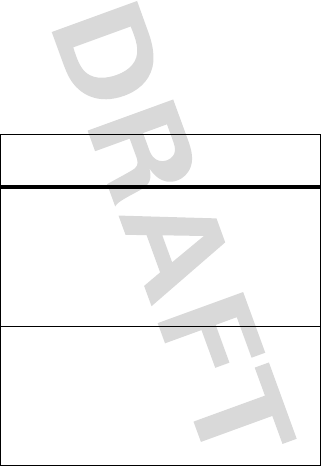
12
Warranty
the period(s) outlined below. This limited
warranty is a consumer's exclusive remedy, and
applies as follows to new Motorola Products,
Accessories and Software purchased by
consumers in the United States or Canada, which
are accompanied by this written warranty:
Products and Accessories
Products
Covered
Length of
Coverage
Products and
Accessories
as
defined above,
unless otherwise
provided for below.
One (1) year
from the
date of purchase by the
first consumer purchaser
of the product unless
otherwise provided for
below.
Decorative
Accessories and
Cases.
Decorative
covers, bezels,
PhoneWrap™
covers and cases.
Limited lifetime
warranty
for the
lifetime of ownership by
the first consumer
purchaser of the
product.
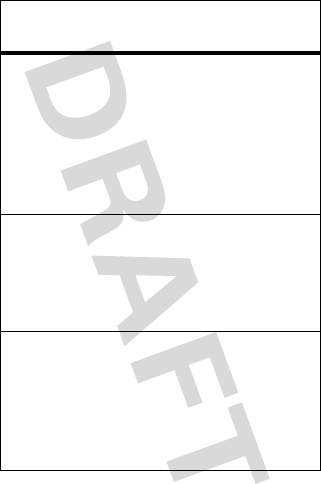
Warranty
13
Monaural
Headsets.
Ear
buds and boom
headsets that
transmit mono
sound through a
wired connection.
Limited lifetime
warranty
for the
lifetime of ownership by
the first consumer
purchaser of the
product.
Consumer and
Professional
Two-Way Radio
Accessories.
Ninety (90) days
from
the date of purchase by
the first consumer
purchaser of the
product.
Products and
Accessories that
are Repaired or
Replaced.
The balance of the
original warranty or
for ninety (90) days
from the date returned
to the consumer,
whichever is longer.
Products
Covered
Length of
Coverage
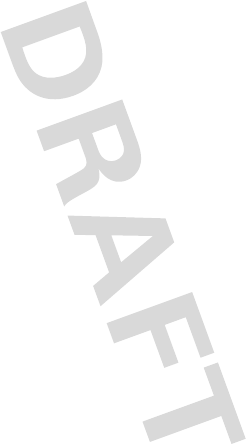
14
Warranty
Exclusions
Normal Wear and Tear.
Periodic maintenance,
repair and replacement of parts due to normal
wear and tear are excluded from coverage.
Batteries.
Only batteries whose fully charged
capacity falls below 80% of their rated capacity
and batteries that leak are covered by this limited
warranty.
Abuse & Misuse.
Defects or damage that result
from: (a) improper operation, storage, misuse or
abuse, accident or neglect, such as physical
damage (cracks, scratches, etc.) to the surface of
the product resulting from misuse; (b) contact
with liquid, water, rain, extreme humidity or
heavy perspiration, sand, dirt or the like, extreme
heat, or food; (c) use of the Products or
Accessories for commercial purposes or
subjecting the Product or Accessory to abnormal
usage or conditions; or (d) other acts which are
not the fault of Motorola, are excluded from
coverage.
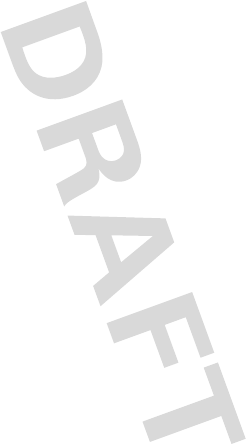
Warranty
15
Use of Non-Motorola Products and
Accessories.
Defects or damage that result
from the use of Non-Motorola branded or
certified Products, Accessories, Software or
other peripheral equipment are excluded from
coverage.
Unauthorized Service or Modification.
Defects or damages resulting from service,
testing, adjustment, installation, maintenance,
alteration, or modification in any way by
someone other than Motorola, or its authorized
service centers, are excluded from coverage.
Altered Products.
Products or Accessories with
(a) serial numbers or date tags that have been
removed, altered or obliterated; (b) broken seals
or that show evidence of tampering; (c)
mismatched board serial numbers; or
(d) nonconforming or non-Motorola housings, or
parts, are excluded from coverage.
Communication Services.
Defects, damages,
or the failure of Products, Accessories or
Software due to any communication service or
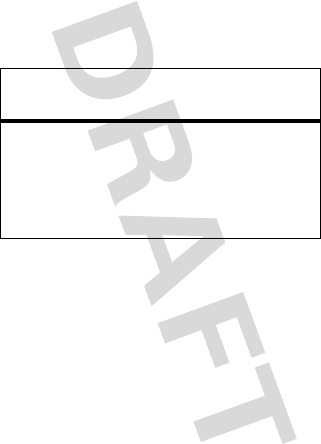
16
Warranty
signal you may subscribe to or use with the
Products Accessories or Software is excluded
from coverage.
Software
Exclusions
Software Embodied in Physical Media.
No
warranty is made that the software will meet
your requirements or will work in combination
with any hardware or software applications
provided by third parties, that the operation of
the software products will be uninterrupted or
error free, or that all defects in the software
products will be corrected.
Products Covered Length of
Coverage
Software.
Applies only to
physical defects in the
media that embodies the
copy of the software (e.g.
CD-ROM, or floppy disk).
Ninety (90)
days
from the
date of purchase.
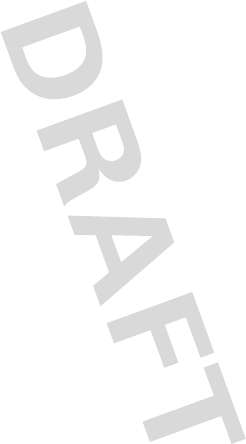
Warranty
17
Software NOT Embodied in Physical Media.
Software that is not embodied in physical media
(e.g. software that is downloaded from the
internet), is provided “as is” and without
warranty.
Who Is Covered?
This warranty extends only to the first consumer
purchaser, and is not transferable.
What Will Motorola Do?
Motorola, at its option, will at no charge repair,
replace or refund the purchase price of any
Products, Accessories or Software that does not
conform to this warranty. We may use
functionally equivalent
reconditioned/refurbished/pre-owned or new
Products, Accessories or parts. No data, software
or applications added to your Product, Accessory
or Software, including but not limited to personal
contacts, games and ringer tones, will be
reinstalled. To avoid losing such data, software
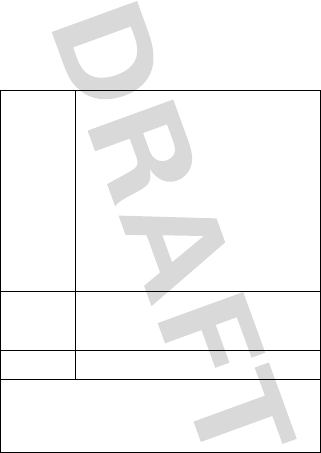
18
Warranty
and applications please create a back up prior to
requesting service.
How to Obtain Warranty
Service or Other Information
USA Phones
1-800-331-6456
Pagers
1-800-548-9954
Two-Way Radios and
Messaging Devices
1-800-353-2729
Canada All Products
1-800-461-4575
TTY
1-888-390-6456
For
Accessories
and
Software
, please call
the telephone number designated above for
the product with which they are used.
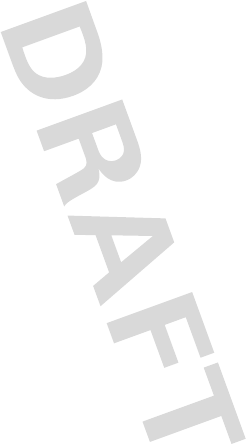
Warranty
19
You will receive instructions on how to ship the
Products, Accessories or Software, at your
expense, to a Motorola Authorized Repair Center.
To obtain service, you must include: (a) a copy of
your receipt, bill of sale or other comparable
proof of purchase; (b) a written description of the
problem; (c) the name of your service provider, if
applicable; (d) the name and location of the
installation facility (if applicable) and, most
importantly; (e) your address and telephone
number.
What Other Limitations Are
There?
ANY IMPLIED WARRANTIES, INCLUDING
WITHOUT LIMITATION THE IMPLIED
WARRANTIES OF MERCHANTABILITY AND
FITNESS FOR A PARTICULAR PURPOSE, SHALL
BE LIMITED TO THE DURATION OF THIS LIMITED
WARRANTY, OTHERWISE THE REPAIR,
REPLACEMENT, OR REFUND AS PROVIDED
UNDER THIS EXPRESS LIMITED WARRANTY IS
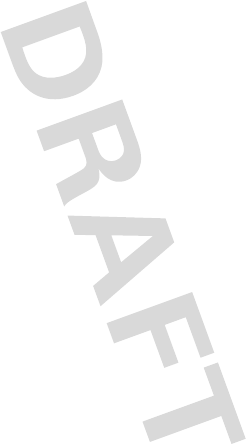
20
Warranty
THE EXCLUSIVE REMEDY OF THE CONSUMER,
AND IS PROVIDED IN LIEU OF ALL OTHER
WARRANTIES, EXPRESS OR IMPLIED. IN NO
EVENT SHALL MOTOROLA BE LIABLE, WHETHER
IN CONTRACT OR TORT (INCLUDING
NEGLIGENCE) FOR DAMAGES IN EXCESS OF THE
PURCHASE PRICE OF THE PRODUCT, ACCESSORY
OR SOFTWARE, OR FOR ANY INDIRECT,
INCIDENTAL, SPECIAL OR CONSEQUENTIAL
DAMAGES OF ANY KIND, OR LOSS OF REVENUE
OR PROFITS, LOSS OF BUSINESS, LOSS OF
INFORMATION OR DATA, SOFTWARE OR
APPLICATIONS OR OTHER FINANCIAL LOSS
ARISING OUT OF OR IN CONNECTION WITH THE
ABILITY OR INABILITY TO USE THE PRODUCTS,
ACCESSORIES OR SOFTWARE TO THE FULL
EXTENT THESE DAMAGES MAY BE DISCLAIMED
BY LAW.
Some states and jurisdictions do not allow
the limitation or exclusion of incidental or
consequential damages, or limitation on the
length of an implied warranty, so the above
limitations or exclusions may not apply to
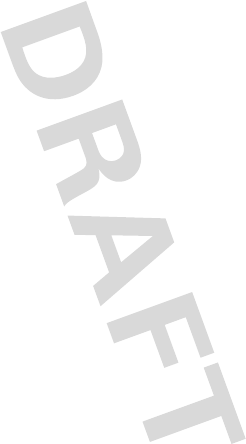
Warranty
21
you. This warranty gives you specific legal
rights, and you may also have other rights
that vary from state to state or from one
jurisdiction to another.
Laws in the United States and other countries
preserve for Motorola certain exclusive rights for
copyrighted Motorola software such as the
exclusive rights to reproduce and distribute
copies of the Motorola software. Motorola
software may only be copied into, used in, and
redistributed with, the Products associated with
such Motorola software. No other use, including
without limitation disassembly of such Motorola
software or exercise of the exclusive rights
reserved for Motorola, is permitted.
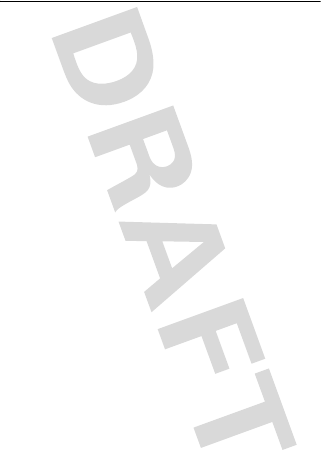
22
Export Law Assurances
Export Law Assurances
Export Law Assurances
This product is controlled under the export
regulations of the United States of America and
Canada. The Governments of the United States of
America and Canada may restrict the exportation
or re-exportation of this product to certain
destinations. For further information contact the
U.S. Department of Commerce or the Canadian
Department of Foreign Affairs and International
Trade.
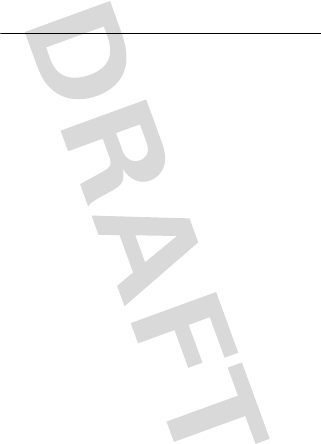
Wireless Phone Safety Tips
23
Wireless Phone Safety
Tips
Wirel ess Phone Safet y Tips
Drive Safe, Call Smart
SM
Check the laws and regulations on the use
of wireless phones and their accessories in
the areas where you drive. Always obey
them. The use of these devices may be
prohibited or restricted in certain areas.
Contact www.motorola.com/callsmart for
more information.
Your wireless phone lets you communicate by
voice and data—almost anywhere, anytime,
wherever wireless service is available and safe
conditions allow. When driving a car, driving is
your first responsibility. If you choose to use your
wireless phone while driving, remember the
following tips:
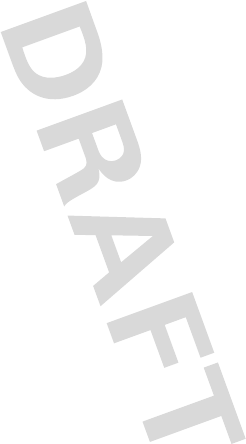
24
Wireless Phone Safety Tips
• Get to know your Motorola wireless
phone and its features such as speed
dial and redial.
If available, these
features help you to place your call
without taking your attention off the
road.
• When available, use a handsfree
device.
If possible, add an additional
layer of convenience to your wireless
phone with one of the many Motorola
Original
™
handsfree accessories
available today.
• Position your wireless phone within
easy reach.
Be able to access your
wireless phone without removing your
eyes from the road. If you receive an
incoming call at an inconvenient time, if
possible, let your voice mail answer it for
you.
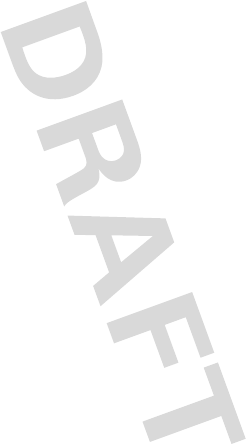
Wireless Phone Safety Tips
25
• Let the person you are speaking with
know you are driving; if necessary,
suspend the call in heavy traffic or
hazardous weather conditions.
Rain,
sleet, snow, ice, and even heavy traffic
can be hazardous.
• Do not take notes or look up phone
numbers while driving.
Jotting down
a “to do” list or going through your
address book takes attention away from
your primary responsibility—driving
safely.
• Dial sensibly and assess the traffic;
if possible, place calls when your
car is not moving or before pulling
into traffic.
If you must make a call
while moving, dial only a few numbers,
check the road and your mirrors, then
continue.
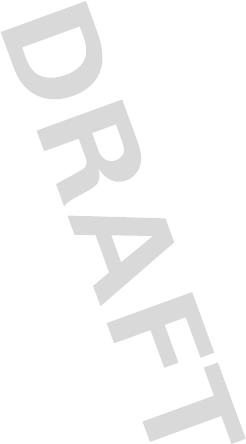
26
Wireless Phone Safety Tips
• Do not engage in stressful or
emotional conversations that may be
distracting.
Make people you are talking
with aware you are driving and suspend
conversations that can divert your
attention away from the road.
• Use your wireless phone to call for
help.
Dial 9-1-1 or other local emergency
number in the case of fire, traffic
accident, or medical emergencies.
1
• Use your wireless phone to help
others in emergencies.
If you see an
auto accident, crime in progress, or other
serious emergency where lives are in
danger, call 9-1-1 or other local
emergency number, as you would want
others to do for you.
1
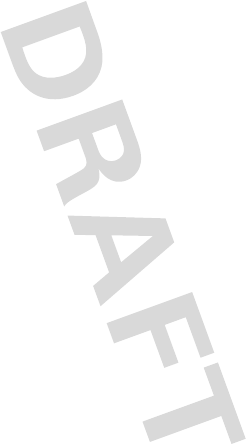
Wireless Phone Safety Tips
27
• Call roadside assistance or a special
non-emergency wireless assistance
number when necessary.
If you see a
broken-down vehicle posing no serious
hazard, a broken traffic signal, a minor
traffic accident where no one appears
injured, or a vehicle you know to be
stolen, call roadside assistance or other
special non-emergency wireless number.
1
1. Wherever wireless phone service is available.
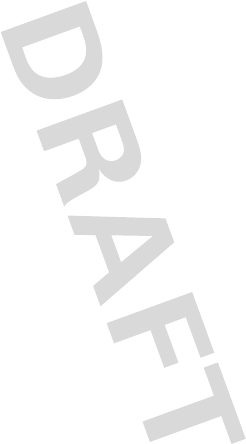
28
Wireless Phone Safety Tips
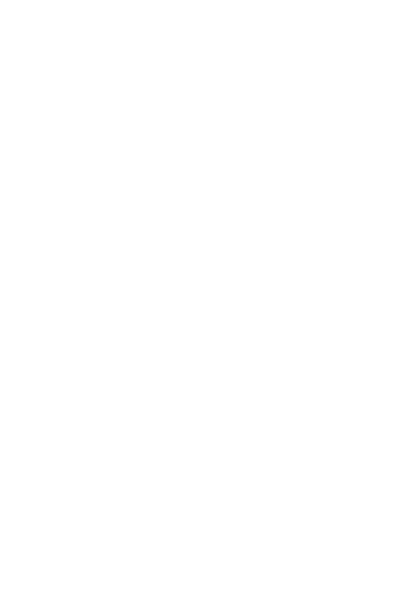
motorola.com