Cal Comp Electronics HS805 BLUETOOTH HEADSET User Manual USERS MANUAL
Cal-Comp Electronics (Thailand) Co. Ltd. BLUETOOTH HEADSET USERS MANUAL
USERS MANUAL

START HERE >
HS805
Wireless Headset
with Bluetooth®
Technology

1
Welcome
The Motorola Wireless Headset HS805 with Bluetooth
®
technology defies traditional expectations. This latest product
by Motorola makes connectivity invisible and reliable. It is
astonishingly advanced, yet intuitive and simple to use. It is
decidedly smaller than its predecessors, yet more eye-
catching than ever. And although you are no longer
connected by wires, you are intrinsically connected to a
growing group of leading-edge technology pioneers who are
embracing the global Bluetooth movement.
Innovation is a recognized part of Motorola’s 75-year
heritage. A company that understands the way the world is
moving...and then jumps in to intelligently shape its direction.
Motorola consumer products with Bluetooth wireless
technology are challenging the expected and defying the
traditional rules. Connectivity is bringing us together–need it
be hampered by wires? Technology is making life more
integrated–must it be complicated?
Motorola is actively creating Bluetooth solutions for work, for
play, for home, for life–everywhere around the globe.
Welcome to the movement. And thank you for choosing the
Motorola Wireless Headset HS805!
6809489A63-O

Draft
2
Contents
Safety and General Information
. . . . . . . . . . . . . . . . . . . . 3
Introduction
. . . . . . . . . . . . . . . . . . . . . . . . . . . . . . . . . . . . 6
What Is Bluetooth Wireless Technology? . . . . . . . . . . . . 6
How Can I Use My Wireless Headset?. . . . . . . . . . . . . . 6
Headset Features . . . . . . . . . . . . . . . . . . . . . . . . . . . . . . 7
Using Your Headset
. . . . . . . . . . . . . . . . . . . . . . . . . . . . . 8
Replaceing Your Headset Battery. . . .. . . . . . . . . . . . . . . 8
Wearing Your Headset . . . . . . . . . . . . . . . . . . . . . . . . . 10
Pairing Your Headset and Phone . . . . . . . . . . . . . . . . . 12
Adjusting Headset Volume . . . . . . . . . . . . . . . . . . . . . . 13
Making and Receiving Calls . . . . . . . . . . . . . . . . . . . . . 14
Using Your Headset Indicator LED . . . . . . . . . . . . . . . . 16

3
Safety and General
Information
IMPORTANT INFORMATION ON SAFE AND EFFICIENT
OPERATION. READ THIS INFORMATION BEFORE USING
YOUR DEVICE.
Users are not permitted to make changes or modify the
device in any way. Changes or modifications not expressly
approved by the party responsible for compliance could void
the user’s authority to operate the equipment. See 47 CFR
Sec. 15.21.
This device complies with part 15 of the FCC Rules.
Operation is subject to the following two conditions: (1) This
device may not cause harmful interference, and (2) this
device must accept any interference received, including
interference that may cause undesired operation. See 47
CFR Sec. 15.19(3).
Electromagnetic Interference/Compatibility
Note:
Nearly every electronic device is susceptible to
electromagnetic interference (EMI) if inadequately shielded,
designed, or otherwise configured for electromagnetic
compatibility.
Facilities
To avoid electromagnetic interference and/or compatibility
conflicts, turn off your device in any facility where posted
4
notices instruct you to do so. Hospitals or health care facilities
may be using equipment that is sensitive to external RF energy.
Aircraft
When instructed to do so, turn off your device when on board
an aircraft. Any use of a device must be in accordance with
applicable regulations per airline crew instructions.
Medical Devices
Hearing Aids
Some devices may interfere with some hearing aids. In the
event of such interference, you may want to consult with your
hearing aid manufacturer to discuss alternatives.
Other Medical Devices
If you use any other personal medical device, consult the
manufacturer of your device to determine if it is adequately
shielded from RF energy. Your physician may be able to
assist you in obtaining this information.
Industry Canada Notice to Users
Operation is subject to the following two conditions: (1) This
device may not cause interference and (2) This device must
accept any interference, including interference that may
cause undesired operation of the device Ref IC RSS 210
Sec. 5.11. The term “IC:” before the certification/registration
number only signifies that registration was performed based
on a Declaration of Conformity indicating that Industry
Canada technical specifications were met. It does not imply
that Industry Canada approved the equipment. See Ref IC
Self-Marking 6(f) and RSP-100 Sec. 4.
5
FCC Notice to Users
This equipment has been tested and found to comply with the
limits for a Class B digital device, pursuant to part 15 of the
FCC Rules. These limits are designed to provide reasonable
protection against harmful interference in a residential
installation. This equipment generates, uses and can radiate
radio frequency energy and, if not installed and used in
accordance with the instructions, may cause harmful
interference to radio communications. However, there is no
guarantee that interference will not occur in a particular
installation. If this equipment does cause harmful interference
to radio or television reception, which can be determined by
turning the equipment off and on, the user is encouraged to
try to correct the interference by one or more of the following
measures:
•
Reorient or relocate the receiving antenna.
•
Increase the separation between the equipment and the
receiver.
•
Connect the equipment to an outlet on a circuit different
from that to which the receiver is connected.
•
Consult the dealer or an experienced radio/TV technician
for help.

6
Introduction
What Is Bluetooth Wireless
Technology?
Bluetooth devices communicate without wires, using built-in
radio transceivers that operate on a globally available radio
frequency to ensure worldwide compatibility. Your Bluetooth
Wireless Headset can communicate with other Bluetooth
devices within a range of approximately 10 meters (33 feet).
How Can I Use My Wireless
Headset?
Your Wireless Headset, with Bluetooth technology, lets you
connect with other similarly equipped devices such as a
Motorola V600 with integrated Bluetooth
technology.
•
Use your phone hands free.
•
Handle incoming and outgoing calls with the headset
multifunction control button (MFB).
•
Use voice activation to make calls.
Note:
The HS805 supports both Headset and Hands Free
Bluetooth Profiles for increased functionality and compatibility
with more products. Consult your user’s guide for more
information.
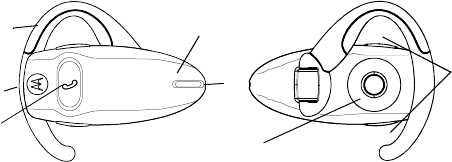
7
HeadsetFeatures
1MultifunctionButton(MFB)—
Controlsmultiple
headsetfunctions.
2BatteryDoor—
Allowsyoutochangethebattery.
3Earhook—
Attachesheadsettoear.
4HeadsetIndicatorLED—
Providesavisualcueabout
headsetstatus.
5Microphone—
Picksupyourvoiceinput.
6Speaker—
Playsthesoundyoureceiveonthecall.
7VolumeControlButtons—
Adjustsspeakervolumeup
ordown.
3
1
Headset(TopView)
2
6
Headset(BottomView)
4
57
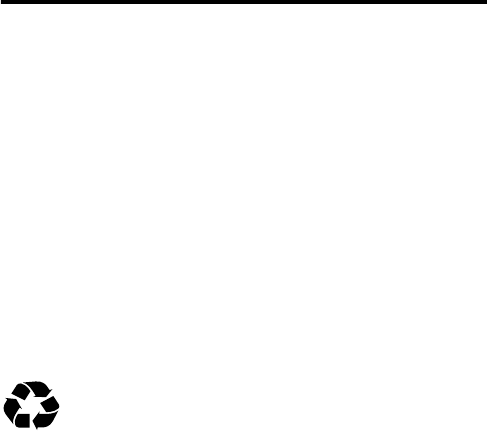
8
Using Your Headset
Replacing Your Headset Battery
TBD
The batteries that power your
wireless headset must be disposed of properly and
may need to be recycled. Contact your local
recycling center for proper disposal methods.
Warning:
Never dispose of batteries in a fire because they
may explode.
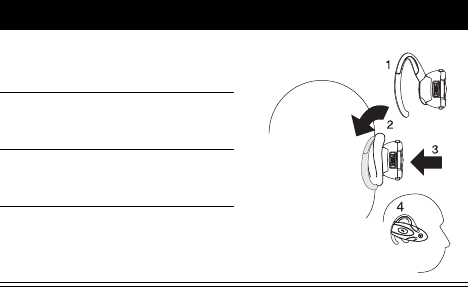
10
A new headset battery provides approximately:
•
22 hours talk time
•
20 Days standby time
Wearing Your Headset
Placing the Headset on Your Ear
When packaged, the headset is originally set up to wear on
the right ear. To place the headset on your ear:
Step
1
Open the earhook (45
°
from the headset).
2
Loop the earhook over
your ear.
3
Press the headset to
your ear.
4
Point the microphone
toward your mouth.
040067o
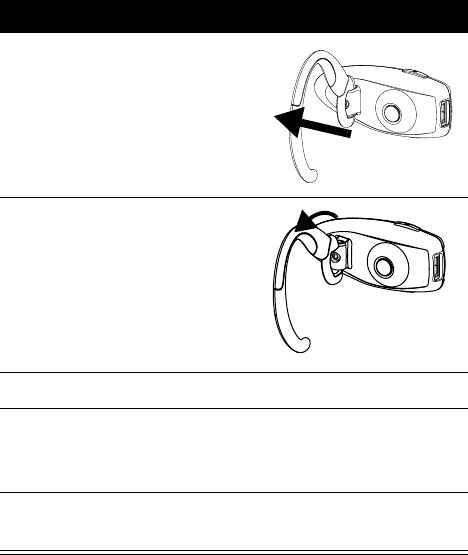
11
Changing for Wear on the Left Ear
Step
1
Open the earhook
(90
°
from the headset).
2
Gently lift and pull the
top of the earhook up
and off the upper hinge
pin. Then pull it away to
remove it.
3
Flip the headset over.
4
Hook the bottom of the earhook onto the lower hinge
pin, then lift and pull the top of the earhook over the
upper hinge pin.
5
To change the volume button orientation, see
“Adjusting Headset Volume” on page 14.
040059o
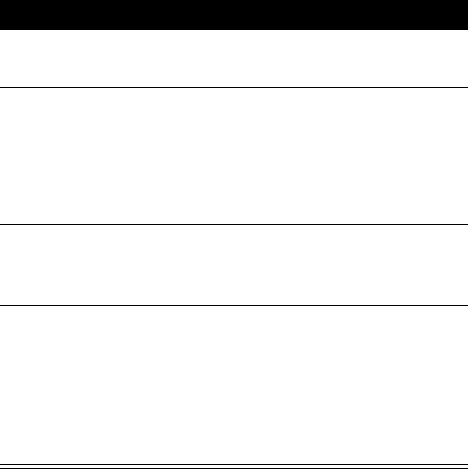
12
Pairing Your Headset and Phone
Note:
You must pair your headset and phone before you can
make a call.
“Pairing” creates a link between devices with Bluetooth
wireless technology, and allows the phone to remember the
headset’s unique ID. When your headset and phone are
paired, your headset automatically connects to your phone.
Pairing
With the headset and phone close together:
Action
1
With the headset off, hold the Multifunction Button
until the LED remains on (about 2 seconds).
2
Perform a
device
discovery
from the phone.
For details on device discovery for your phone,
refer to the phone’s user’s guide.
When the scan is complete, the phone displays the
devices found.
3
Select the Motorola HS805 from the discovered
devices list and confirm following the on screen
prompts.
4
When prompted by the
phone, enter the
passkey
0000
and
confirm to pair the
headset with the phone.
The device ID is now
stored in the phone’s
memory.
Pairing is successful when
the headset indicator
flashes rapidly.
13
Pairing to Additional Devices
Your headset can store pairing information for up to eight
different devices with Bluetooth wireless technology. Devices
are stored in a “Paired Device List” in memory in the order
entered. When an attempt to pair to more than eight devices
is made, the oldest paired device is removed from the list.
Any of the eight paired devices can initiate a connection to
the headset.
The headset will only automatically initiate a connection
(upon power-up) with the
last
device it was
connected to
.
If you want to connect the headset to another device in the
paired device list, you must initiate the connection from that
device. Whichever of the eight devices initiates a connection
to the headset afterwards, that device then becomes the “last
connected” device.
Adjusting Headset Volume
Increasing or Decreasing Volume
To increase speaker volume, press the top volume button
repeatedly until you reach the desired volume level.
To decrease speaker volume, press the bottom volume button
repeatedly until you reach the desired volume level.
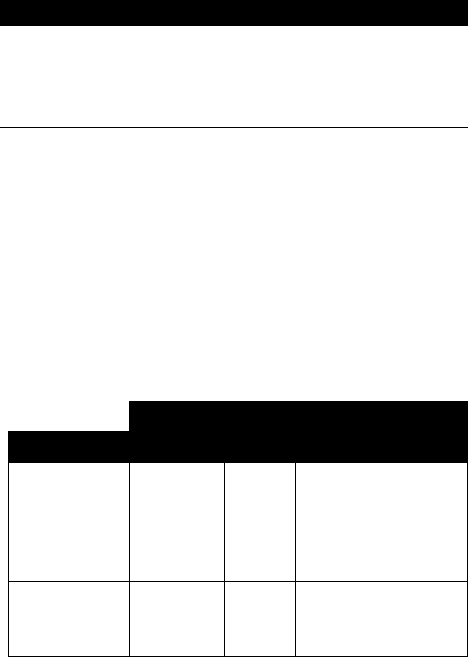
14
Volume Orientation Technology
To change the volume button orientation for left or right ear:
Making and Receiving Calls
Your headset supports both Handsfree and Headset Profiles.
Accessing call functions depends on which profile your phone
supports.
Note:
Some phones do not support all features listed. See
your phone’s user’s guide.
You can activate call functions for the Handsfree profile
according to the following table:
Action
With the headset off, press the Multifunction button
E
and desired volume button to assign as “volume up”
until the LED flashes 2 times and the headset
powers up.
Device Status Action
Function Phone Headset Handsfree Profile
Enter Pairing
(Configuration)
Mode
On Off Press & hold MFB
until LED remains lit.
Headset can be
discovered by another
Bluetooth device.
Make a Voice
Dial Call
On in idle On Short press MFB,
speak name, phone
dials call
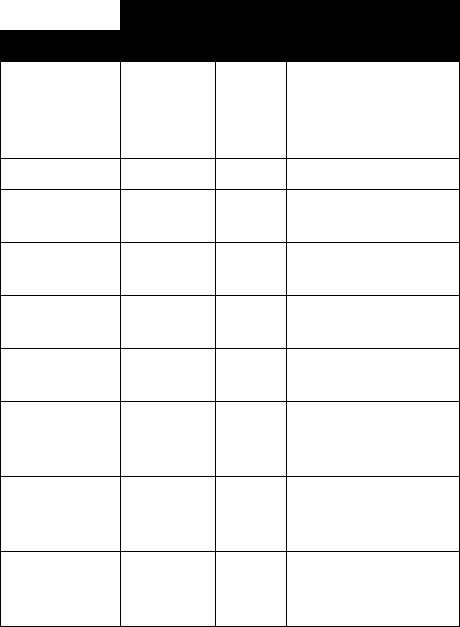
15
Note:
If the link abnormally disconnects (for example, out of
range) the headset tries to reestablish the link.
Redial a
Number
On–voice
dialing
turned on
or off
On–
(Idle)
Long press MFB
End a Call On–in call On Short press MFB
E
Put Active Call
On Hold
On–in call On Long press MFB
E
Resume call on
hold
On-active
call on hold
On Long press MFB
E
Receive a Call On–phone
rings
On Short press MFB(call
is answered)
Reject a Call On–phone
rings
On Long press MFB
Answer 2nd
Incoming call
On–in call,
2nd call
coming in
On Long press MFB,
places 1st call on hold,
answers incoming call
Toggle
between Two
Active Calls
On–in call,
2nd call on
hold
On Long press MFB
E
Transfer Call
From Phone to
Headset
On–in call Off Long press MFB, (call
transferred to headset)
Device Status Action
Function Phone Headset Handsfree Profile
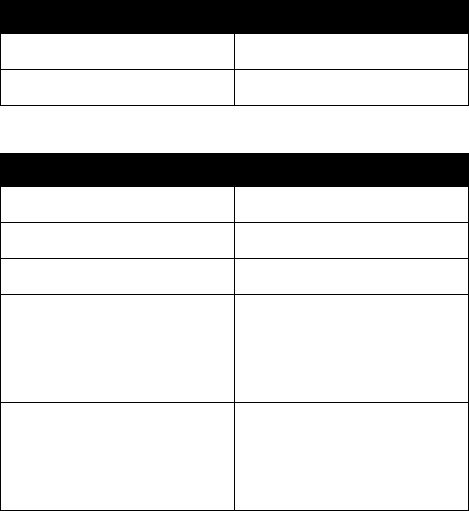
16
Using Your Headset Indicator
LED
Headset Indicator Status
OFF power off
ON (steady) pairing mode
10 rapid flashes pairing successful
Flashes at a 3-second
interval
(.1 seconds ON
2.9 seconds OFF)
standby (not on a call)
Pulses at an 8-second
interval
(2.0 seconds ON,
6.0 seconds OFF)
connected (on a call)
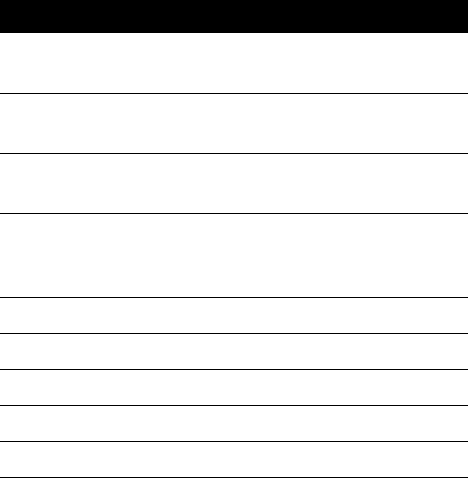
17
Note:
When the wireless headset is paired to the phone and
there is no activity for 10 minutes, the green flashing LED turns
off. Any button press on the headset, resets the timer, and the
flashing resumes. If you press the up and down volume
buttons at the same time during a call, the pulsing LED turns
off for the duration of that call.
Audio Tones
Audio Tone Headset Status
Single high tone when
pressing volume button
volume maximum or
minimum reached
Five rapid high tones,
repeated every 60 seconds
low battery
No audio indications;
deteriorating audio quality
out of range
Series of 4 tones, low to
high
audio link open (Headset
mode), active call (hands
free mode)
Ring tone incoming call
Single high tone pairing confirmation
Single low tone initiate voice activation
Dual high/low tone voice tag not recognized
Single high tone end call