Cal Comp Electronics HS815 BLUETOOTH HEADSET User Manual HS815 Wireless Headset UG EN
Cal-Comp Electronics (Thailand) Co. Ltd. BLUETOOTH HEADSET HS815 Wireless Headset UG EN
USERS MANUAL

DRAFT
HS815
Wireless Headset
with Bluetooth®
Technology
START HERE >
DRAFT
DRAFT
2
Export Law Assurances
This product is controlled under the export
regulations of the United States of America and
Canada. The Governments of the United States
of America and Canada may restrict the
exportation or re-exportation of this product to
certain destinations. For further information
contact the U.S. Department of Commerce or
the Canadian Department of Foreign Affairs and
International Trade.
The use of wireless devices and their
accessories may be prohibited or restricted in
certain areas. Always obey the laws and
regulations on the use of these products.
MOTOROLA and the Stylized M Logo are
registered in the US Patent & Trademark Office.
The Bluetooth trademarks are owned by their
proprietor and used by Motorola, Inc. under
license.
All other product or service names are the
property of their respective owners.
© Motorola, Inc., 2004.
6809490A90-O

DRAFT
3
Contents
Introduction
. . . . . . . . . . . . . . . . . . . 11
What Is Bluetooth® Wireless
Technology?. . . . . . . . . . . . . . . . . . 11
How Can I Use My Wireless
Headset? . . . . . . . . . . . . . . . . . . . . 12
Headset Features . . . . . . . . . . . . . 13
Using Your Headset
. . . . . . . . . . . . 15
Charging Your Headset Battery . . . 15
Placing the Headset on Your Ear . . 18
Pairing Your Headset and Phone . . 19
Pairing to Additional Devices . . . . . 21
Making and Receiving Calls. . . . . . 22
LED Indicator Light . . . . . . . . . . . . 26
Audio Tones. . . . . . . . . . . . . . . . . . 28

DRAFT
4
Safety and General
Information
IMPORTANT INFORMATION ON SAFE AND
EFFICIENT OPERATION. READ THIS
INFORMATION BEFORE USING YOUR
DEVICE.
Users are not permitted to make changes or
modify the device in any way. Changes or
modifications not expressly approved by the party
responsible for compliance could void the user’s
authority to operate the equipment. See 47 CFR
Sec. 15.21.
This device complies with part 15 of the FCC
Rules. Operation is subject to the following two
conditions: (1) This device may not cause harmful
interference, and (2) this device must accept any
interference received, including interference that
may cause undesired operation. See 47 CFR Sec.
15.19(3).
DRAFT
5
Electromagnetic
Interference/Compatibility
Note:
Nearly every electronic device is
susceptible to electromagnetic interference (EMI)
if inadequately shielded, designed, or otherwise
configured for electromagnetic compatibility.
Facilities
To avoid electromagnetic interference and/or
compatibility conflicts, turn off your device in any
facility where posted notices instruct you to do
so. Hospitals or health care facilities may be
using equipment that is sensitive to external RF
energy.
Aircraft
When instructed to do so, turn off your device
when on board an aircraft. Any use of a device
must be in accordance with applicable
regulations per airline crew instructions.
Medical Devices
Hearing Aids
Some devices may interfere with some hearing
DRAFT
6
aids. In the event of such interference, you may
want to consult with your hearing aid
manufacturer to discuss alternatives.
Other Medical Devices
If you use any other personal medical device,
consult the manufacturer of your device to
determine if it is adequately shielded from RF
energy. Your physician may be able to assist you
in obtaining this information.
FCC Notice to Users
This equipment has been tested and found to
comply with the limits for a Class B digital
device, pursuant to part 15 of the FCC Rules.
These limits are designed to provide reasonable
protection against harmful interference in a
residential installation. This equipment
generates, uses and can radiate radio frequency
energy and, if not installed and used in
accordance with the instructions, may cause
harmful interference to radio communications.
However, there is no guarantee that interference
will not occur in a particular installation. If this
DRAFT
7
equipment does cause harmful interference to
radio or television reception, which can be
determined by turning the equipment off and on,
the user is encouraged to try to correct the
interference by one or more of the following
measures:
•
Reorient or relocate the receiving
antenna.
•
Increase the separation between the
equipment and the receiver.
•
Connect the equipment to an outlet on a
circuit different from that to which the
receiver is connected.
•
Consult the dealer or an experienced
radio/TV technician for help.
Battery Charger Safety
Save these Instructions
1
Do not expose the charger to rain or snow.
DRAFT
8
2
Do not operate the charger if it has received
a sharp blow, or has been dropped or
damaged in any way.
3
Do not disassemble the charger if it has
received a sharp blow, or has been dropped
or damaged in any way.
4
Never alter the AC cord or plug provided with
the unit. If plug will not fit the outlet, have
proper outlet installed by a qualified
electrician. An improper condition can result
in a risk of electric shock.
5
To reduce risk of damage to cord or plug, pull
the plug rather than the cord when
disconnecting charger from AC receptacle.
6
To reduce the risk of electric shock, unplug
the charger from the outlet before
attempting any maintenance or cleaning.
7
Use of an attachment not recommended or
sold by Motorola may result in a risk of fire,
electric shock, or personal injury.
DRAFT
9
8
Make sure that the cord is located so that it
will not be stepped on, tripped over, or
subjected to damage or stress.
9
An extension cord should not be used unless
absolutely necessary. Use of an improper
extension cord could result in a risk of fire
and/ or electric shock. If an extension cord
must be used, make sure:
•
That the pins on the plug of the extension
cord are the same number, size and shape
as those on the plug of the charger.
•
That the extension cord is properly wired
and in good electrical condition, and
•
That the cord size is18 AWG for lengths
up to 100 feet, and 16 AWG for lengths
up to 150 feet.
10
The supply cord of this charger cannot be
replaced. If the cord is damaged, call
Motorola Product Services at:
1- 800- 353- 2729 (U. S. A.)
1- 800- 461- 4575 (Canada)
DRAFT
10
1- 888- 390- 6456 TTY (Text Telephone)
1- 888- 390- 6456 TTY (Text Telephone)

DRAFT
Introduction
11
Introduction
What Is Bluetooth®
Wireless Technology?
Bluetooth devices communicate
without wires, using built-in radio
transceivers that operate on a globally
available radio frequency to ensure
worldwide compatibility. Your Bluetooth
Wireless Headset can communicate
with other Bluetooth devices within a
range of approximately 10 meters (33
feet).
DRAFT
12
Introduction
How Can I Use My
Wireless Headset?
Your Wireless Headset, with
Bluetooth® technology, lets you
connect with other similarly equipped
devices such as a
Motorola V600
with integrated
Bluetooth
technology.
•
Use your phone hands free.
•
Handle incoming and outgoing
calls with the headset
multifunction control button
(MFB).
•
Use voice activation to make
calls.
Note:
The HS815 supports both
Headset and Hands Free Bluetooth
Profiles for increased functionality and
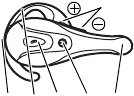
DRAFT
Introduction
13
compatibility with more products.
Consult your user’s guide for more
information.
Headset Features
1 Volume Control
Buttons—
Adjusts
speaker volume
up (+) or down (-).
2 Charging Port—
Accepts the plug for
your handset battery charger.
3 Earhook—
Attaches headset to ear.
4 Multifunction Button (MFB)—
Controls multiple headset functions.
5 Headset Indicator LED—
Provides
a visual cue about headset status.
45 632
1

DRAFT
14
Introduction
6 Microphone—
Picks up your voice
input.
7 Speaker—
Plays the
sound you receive on
the call.
7

DRAFT
Using Your Headset
15
Using Your
Headset
Charging Your
Headset Battery
First-Time Use
—Before you can use
your headset, charge its self-contained
battery for two hours.
Recharging
—When you hear five
rapid high tones through the headset
speaker, repeated at 20-second
intervals, the headset battery needs
recharging.
Over extended periods of time, batteries
gradually wear down and require longer
charging times. This is normal.
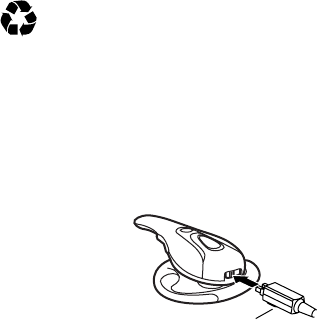
DRAFT
16
Using Your Headset
Additionally, your battery will have less
standby time the more you talk on the
phone with your headset.
The rechargeable batteries that
power your wireless headset
must be disposed of properly and
may need to be recycled. Contact your
local recycling center for proper disposal
methods.
Warning:
Never dispose of batteries in a
fire because they may explode.
1
Plug the
Motorola
charger
into the
headset,
with the
charger’s
release tab facing down and the
headset facing up.
Release tab
down
DRAFT
Using Your Headset
17
2
Plug the other end of the charger
into an electrical outlet.
During charging, the headset
indicator turns on and remains on
until charging completes. The
headset will not work while
charging. Your headset fully charges
in approximately two hours.
3
When charging completes (indicator
off), remove the charger from the
electrical outlet, press the release
tab, and detach the charger from the
headset.
4
To power your headset on, press and
hold the MFB until the LED flashes
rapidly. To turn your headset off after
use, press and hold the MFB
until
the LED flashes rapidly.
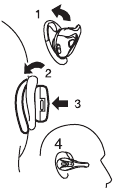
DRAFT
18
Using Your Headset
Note:
You can also use a Motorola
Original Vehicle Power Adapter to
charge the headset battery while in your
vehicle.
Placing the Headset
on Your Ear
When packaged, the headset is
originally set up to wear on the right ear.
1
Open the earhook.
2
Loop the earhook
over your ear.
3
Press the headset
to your ear.
4
Point the
microphone toward
your mouth.

DRAFT
Using Your Headset
19
Tip:
If you flip the
earhook all the way
over, you can wear
the headset on your
left ear.
Pairing Your Headset
and Phone
Note:
You must pair your headset and
phone before you can make a call.
“Pairing” creates a link between
devices with Bluetooth® wireless
technology, and allows the phone to
remember the headset’s unique ID.
When your headset and phone are
paired, your headset automatically
connects to your phone.
DRAFT
20
Using Your Headset
With the headset and phone close
together:
1
With the headset off, hold the
Multifunction Button until the LED
flashes rapidly.
2
Perform a
device
discovery
from
the phone.
For details on device discovery
for your phone, refer to the
phone’s user’s guide.
When the scan is complete, the
phone displays the devices found.
3
Select the Motorola HS815 from the
discovered devices list and confirm
following the on screen prompts.
4
When prompted by the phone, enter
the passkey
0000
and confirm to pair
the headset with the phone.
DRAFT
Using Your Headset
21
The device ID is now stored in the
phone’s memory.
Pairing is successful when the headset
indicator flashes rapidly.
Pairing to Additional
Devices
Your headset can store pairing
information for up to eight different
devices with Bluetooth® wireless
technology. Devices are stored in a
“Paired Device List” in memory in the
order entered. When an attempt to pair
to more than eight devices is made, the
oldest paired device is removed from
the list.
Any of the eight paired devices can
initiate a connection to the headset.
DRAFT
22
Using Your Headset
The headset will only automatically
initiate a connection (upon power-up)
with the
last
device it was
connected
to
. If you want to connect the headset
to another device in the paired device
list, you must initiate the connection
from that device. Whichever of the eight
devices initiates a connection to the
headset afterwards, that device then
becomes the “last connected” device.
Making and Receiving
Calls
Your headset supports both Handsfree
and Headset Profiles. Accessing call
functions depends on which profile your
phone supports.
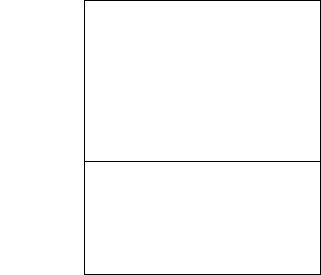
DRAFT
Using Your Headset
23
Note:
Some phones do not support all
features listed. See your phone’s user’s
guide.
You can activate call functions for the
Handsfree profile according to the
following table:
Enter
Pairing
Mode
Phone:
On
Headset:
Off
Press & hold MFB until LED
remains lit. Headset can be
discovered by another Bluetooth®
device.
Make a
Voice
Dial Call
Phone:
On in idle
Headset:
On
Short press MFB, speak name,
phone dials call

DRAFT
24
Using Your Headset
Redial a
Number
Phone:
On–voice dialing turned
on or off
Headset:
On–(Idle)
Long press MFB
End a Call Phone:
On–in call
Headset:
On
Short press MFB
E
Put
Active
Call On
Hold
Phone:
On–in call
Headset:
On
Long press MFB
E
Resume
call on
hold
Phone:
On-active call on hold
Headset:
On
Long press MFB
E
Receive a
Call
Phone:
On–phone rings
Headset:
On
Short press MFB(call is answered)
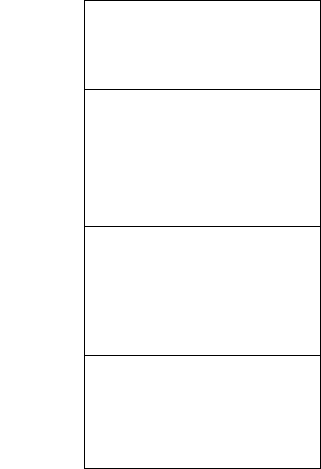
DRAFT
Using Your Headset
25
Reject a
Call
Phone:
On–phone rings
Headset:
On
Long press MFB
Answer
2nd
Incoming
call
Phone:
On–in call, 2nd call
coming in
Headset:
On
Long press MFB, places 1st call on
hold, answers incoming call
Toggle
between
Two
Active
Calls
Phone:
On–in call, 2nd call on
hold
Headset:
On
Long press MFB
E
Transfer
Call From
Phone to
Headset
Phone:
On–in call
Headset:
On
Long press MFB, (call transferred
to headset)
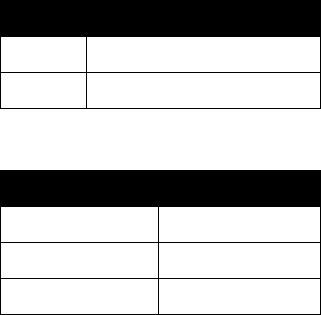
DRAFT
26
Using Your Headset
Note:
If the link abnormally disconnects
(for example, out of range) the headset
tries to reestablish the link.
LED Indicator Light
With charger plugged in:
With no charger plugged in:
Light Headset Status
On
charging in progress
Off
charging complete
Light Headset Status
Off
power off
On
pairing mode
10 rapid flashes
pairing successful
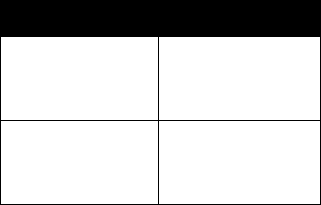
DRAFT
Using Your Headset
27
Note:
When the wireless headset is
paired to the phone and there is no
activity for 5 minutes, the blue flashing
LED turns off. Any button press on the
headset, resets the timer, and the
flashing resumes. If you press the up
and down volume buttons at the same
time during a call, the pulsing LED turns
off for the duration of that call.
Steady flashes
(flash on,
3 seconds off)
standby, not on a call
Pulses
(2 seconds on,
6 seconds off)
connected in a call
Light Headset Status
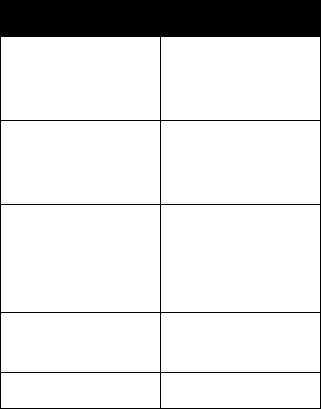
DRAFT
28
Using Your Headset
Audio Tones
Audio Tone Headset Status
Single high tone
when pressing
volume button
volume maximum or
minimum reached
Five rapid high
tones, repeated
every 60 seconds
low battery
No audio
indications;
deteriorating audio
quality
out of range
Series of 4 tones,
low to high
power on
Ring tone
incoming call
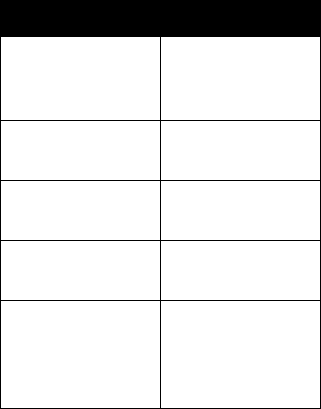
DRAFT
Using Your Headset
29
Single high tone
pairing confirmation
(also when a call
ends)
Single low tone
initiate voice
activation
Dual high/low tone
voice tag not
recognized
Series of 4 tones,
high to low
power off
Fast high/low tone
every 5 seconds
(max. & min. volume
confirm beep)
no network/service
Audio Tone Headset Status
DRAFT
30
Using Your Headset
DRAFT
DRAFT
motorola.com
