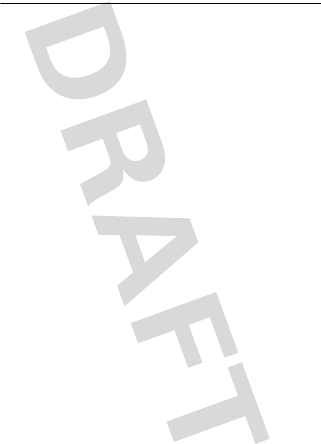Cal Comp Electronics MT08 BLUETOOTH HEADSET User Manual 9518a53a Front
Cal-Comp Electronics (Thailand) Co. Ltd. BLUETOOTH HEADSET 9518a53a Front
USERS MANUAL
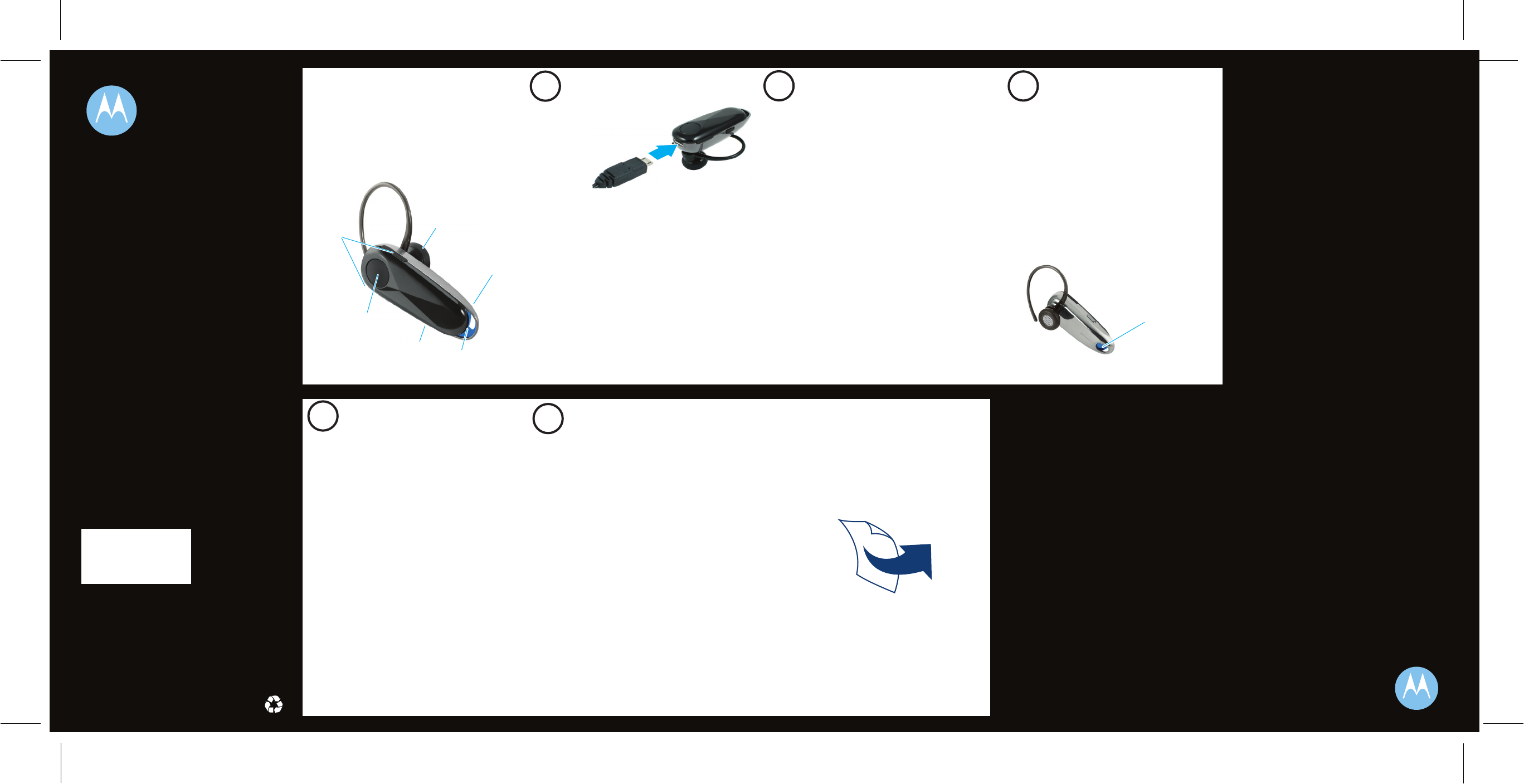
MOTOROLA and the Stylized M Logo are registered in the US
Patent & Trademark Office. The use of wireless devices and their
accessories may be prohibited or restricted in certain areas.
Always obey the laws and regulations on the use of these
products. The Bluetooth trademarks are owned by their
proprietor and used by Motorola, Inc. under license. All other
product or service names are the property of their respective
owners.
© 2008 Motorola, Inc. All rights reserved.
Motorola, Inc.
Consumer Advocacy Office
1307 East Algonquin Road
Schaumburg, IL 60196
www.motorola.com
1-877-MOTOBLU
1-888-390-6456 (TTY/TDD United States for
hearing impaired)
Guide Number: 6809518A53-A
Bluetooth QD ID: B014245
Indicator Light
(steady blue for
pairing)
Volume
Buttons
Call
Button
Indicator
Light
Microphone
Power
Switch
Ear
Speaker
Quick Start Guide
motorola
H560
Before using this product, read the Important Safety and Legal
Information pamphlet and follow its instructions.
Take a moment before you get started to
familiarize yourself with your new
H560 Headset.
BEFORE YOU BEGIN
1
CHARGE
Your Headset's Battery
Verify slide switch is in the off position (toward
the charging port).
Plug the Motorola charger into the end of the
headset.
The indicator light turns red or yellow when the
battery is charging. It may take up to 1 minute
for the indicator light to turn on. When the
headset's battery is fully charged (about 2
hours), the indicator light turns green.
Disconnect the charger.
1
2
Note: Headset is not functional while charging.
Note: This product uses a lithium ion, rechargeable,
non-replaceable battery. Under normal use, the expected life
of the rechargeable battery is approximately 400 charges.
3
2
START BLUETOOTH
FEATURE
Your Phone
Press (Menu) > Settings > Connection >
Bluetooth Link > Setup.
Scroll to Power.
Select Change.
Scroll to On.
Press Select to turn on the Bluetooth
feature. The Bluetooth feature remains on
until you turn the feature off.
Note: These steps are for most Motorola phones.
For other phones, see your phone's user's guide.
1
2
3
4
5
Your phone's Bluetooth feature is off by default.
To use your headset, you must turn on the
Bluetooth feature in your phone.
For most Motorola phones (at the main menu):
M
3
PAIR
Your Headset
Before you can use your headset, you must pair
(link) it with your phone.
Step A - ENSURE HEADSET IS IN PAIRING
MODE
Power on headset by sliding the Power switch
towards the microphone to initiate easy
pairing. After a few moments, the indicator
light will be steadily lit in blue to indicate
headset is in pairing mode.
If the headset does not enter pairing mode,
see TROUBLESHOOTING for help.
My headset will not enter pairing mode.
Make sure that any devices previously paired
with the headset are turned off. If the indicator
light is not steadily lit in blue, turn off both the
other device and headset, wait 10 seconds,
then turn headset back on. Wait for the indicator
light to become steadily lit in blue, indicating
the headset is now in pairing mode.
My phone doesn't find my headset.
Make sure the indicator light on your headset is
on (lit in blue) and steady when your phone is
searching for devices (see step 3).
My headset worked before but now it's not
working.
Make sure your phone is on and the Bluetooth
feature is turned on in your phone (see step 2).
If the Bluetooth feature was turned off or was
turned on only temporarily, you may need to
restart the Bluetooth feature (see step 2) and
pair your phone and headset again (see step 3).
Support.
If you need more help, contact us at
1-877-MOTOBLU or visit us at
www.motorola.com/Bluetoothsupport
3
PAIR CONTINUED
Your Phone
Step B - SET YOUR PHONE TO LOOK FOR
YOUR HEADSET
3
4
5
1
2
For most Motorola phones:
On your Motorola phone, press (Menu) >
Settings > Connection > Bluetooth Link > Handsfree
> Look for Devices.
The phone lists Bluetooth devices it finds.
Select Motorola H560.
Select OK or Yes to pair your headset with
your phone.
Enter the passkey: 0000
Select OK.
When your headset successfully pairs and
connects with your phone, the indicator light
changes from steadily lit to flashing blue and
purple.
Note: These steps are for most Motorola phones.
For other phones, see your phone's user's guide.
M
4
TEST AND USE
Your phone and headset are now paired and
ready to make and receive calls.
To make a call:
Place the headset over your ear.
On the phone, dial the number you want to
call and press SEND key on your phone.
If your phone and headset are successfully
paired, you will hear ringing on the headset.
After you have successfully paired your
phone and headset, you don't need to
repeat these steps. For daily use, ensure
that your headset is turned ON and that
your phone's Bluetooth feature is ON.
1
2
USING YOUR H560
See
Features and
Functions Guide
on the reverse side
for information on
using your H560
Note: If desired, your headset can be restored to
original factory settings. This action will erase all pairing
information stored in your headset. Thus, you will need
to pair your phone and headset again (see step 3).
Note: To restore your headset to original factory
settings, press and hold both Volume buttons and the
Call button at the same time for 10 seconds.
TROUBLESHOOTING
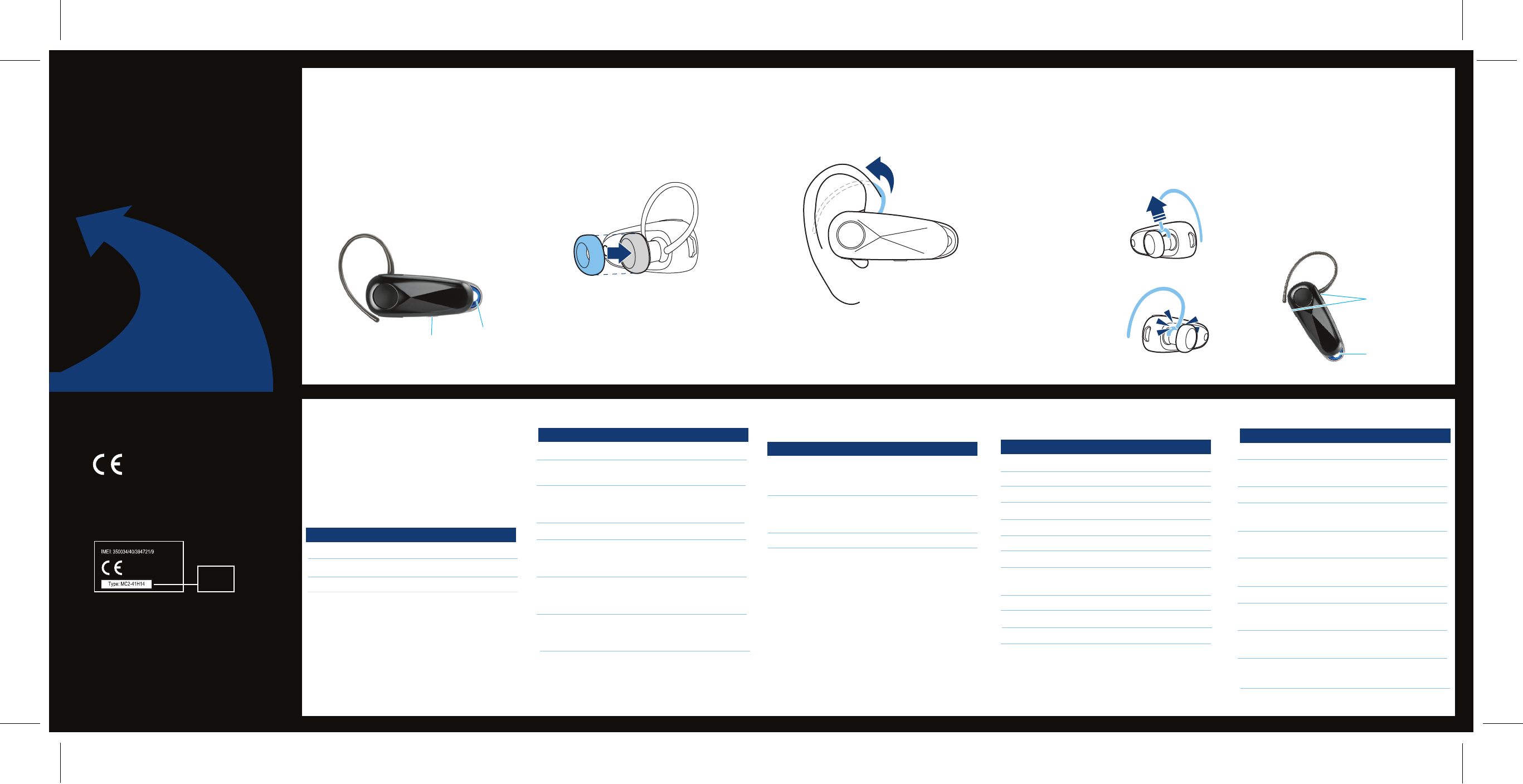
Power
Switch
Indicator
Light
Volume
Buttons
Indicator
Light
IMPORTANT:
Be sure to first follow the
Quick Start Guide
on the reverse side
of this guide
to complete initial setup
of your H560.
Features and
Functions Guide
H560
Bluetooth®
Handsfree Headphones
TURNING HEADSET
ON AND OFF
To turn your headset on, slide the switch
toward the indicator light. The indicator light
flashes blue three times, then flashes in
blue and purple (if connected with a device)
or is steadily blue (if ready to be paired).
To turn your headset off, slide the switch
toward the charging plug (the orange color
under the switch is displayed). The indicator
light flashes three times then turns off.
EARBUDS AND YOUR
HEADSET
WEARING THE
HEADSET
To wear your headset, flex the earhook and
loop it over your ear as shown.
Be sure to position the ear cushion into your
ear canal for optimal audio performance and
comfort.
CHANGING FOR USE
ON OTHER EAR
You can wear your H560 headset on your left or
right ear. The headset comes ready for the right
ear. To change the headset for the left ear:
CHANGING VOLUME
BUTTON ORIENTATION
You can also change the orientation of the
volume buttons on your headset.
Turn the headset power off.
Press and hold the Volume button you
want to assign as the "volume up" button
and slide the switch toward the
microphone. The indicator light flashes
blue three times, then steady blue. When
connected, it will flash blue/purple.
1
2
• The essential requirements and
other relevant provisions of Directive
1999/5/EC.
• All other relevant EU Directives.
European Union Directives
Conformance Statement
Product
Approval
Number
The above gives an example of a typical Product
Approval Number.
You can view your product’s Declaration of Conformity
(DoC) to Directive 1999/5/EC (to R&TTE Directive) at
www.motorola.com/rtte. To find your DoC, enter the
product Approval Number from your product’s label in
the “Search” bar on the web site.
Hereby, Motorola declares that
this product is in compliance with:
MAKING CALLS
Note: Your H560 supports both Handsfree and Headset
Profiles. Accessing call functions depends upon which
profile your phone supports. See your phone's user's guide
for more information.
Note: Some features are phone/network dependent.
INDICATOR LIGHT
With the Charger Plugged In
Headset Indicator Headset Status
Red Charging (battery
level less than 50%
charge)
Yellow Charging (battery
level more than 50%
charge)
Green Charging complete
With No Charger Plugged In
Headset Indicator Headset Status
Off Power off
Three blue flashes Powering on/off
Steady blue Pairing/connect mode
Rapid blue/purple flashes Connection successful
Quick blue flash Incoming/outgoing call
Slow blue pulse Connected (on a call)
Slow blue flash Standby (not on a call)
Slow red flash Idle (not connected
to phone)
Slow purple pulse Connected call muted
Steady red Attempting to connect
Quick red flash Low battery
Note: After 20 minutes on a call or of inactivity, the light stops
flashing to conserve power, but the headset remains on.
INDICATOR LIGHT AUDIO TONES
Audio Tone Headset Status
Ascending tone Powering on
Two descending Powering off
tones
Ring tone Incoming call
Two short tones when Volume at minimum
pressing Volume button or maximum
High/low tones Low battery
repeated every 60 sec.
No audio indications; Out of range
deteriorating quality
Two ascending tones Connected to phone
Two rapid ascending Mute enabled
tones
Two rapid descending Mute disabled
tones
Low tone every Mute reminder
10 seconds
Gently lift and pull the
top of the earhook up
and off speaker stem, as
shown.
Flip the headset over.
Attach the earhook to
the speaker stem, as
shown.
1
2
3
Your H560 headset is supplied with multiple
earbuds. The earbud is fitted onto the end of
your headset’s earpiece speaker, and placed
onto your ear when using your headset.
Your headset’s performance is greatly
dependent upon achieving a good fit on your
ear. Therefore, we recommend trying all the
supplied earbuds with your headset.
QUICK BATTERY CHECK
When not on a call, you can check your
headset’s battery charge level by pressing and
holding both Volume buttons.
The indicator light displays charge status for 5
seconds. See below for details on indicator light
and charge status.
To save battery power, turn OFF the headset
when you don't use it for an extended time by
sliding the switch towards the charging plug.
Headset Indicator Talk Time
Red Less than 2 hours
Yellow Between 2 to 5 hours
Green Up to 7 hours
Function Action
Receive a call Tap the Call button
Mute or unmute a call Tap both Volume
buttons
Reject a call Press and hold a
Volume button until
the ringer stops
End a call Tap the Call button
Redial last call Press and hold the
Call button until you
hear two tones
Make a voice dial call Tap the Call button
and wait for voice
prompt
Answer second incoming Use phone to answer
call (follow your phone’s
instructions)
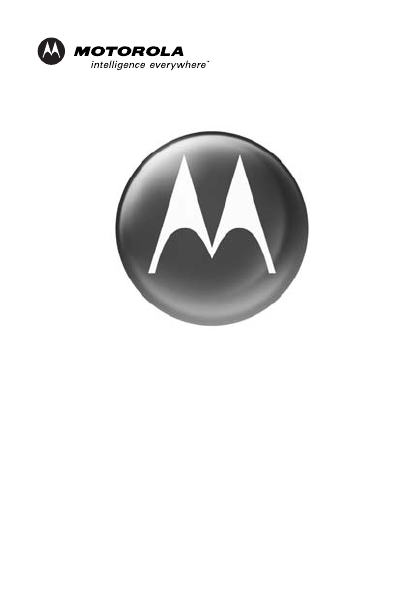
motorola.com
Important Safety and
Legal Information >
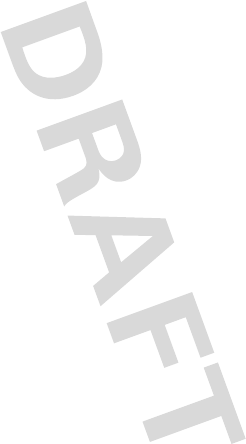
2
Motorola, Inc.
Consumer Advocacy Office
1307 East Algonquin Road
Schaumburg, IL 60196
www.hellomoto.com
1-800-331-6456 (United States)
1-888-390-6456 (TTY/TDD United States for
hearing impaired)
1-800-461-4575 (Canada)
The use of wireless devices and their accessories
may be prohibited or restricted in certain areas.
Always obey the laws and regulations on the use
of these products.
MOTOROLA and the Stylized M Logo are
registered in the US Patent & Trademark Office.
All other product or service names are the
property of their respective owners.
© Motorola, Inc., 2005.
Manual Number: 6809494A55-O
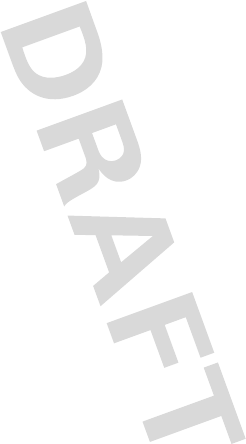
3
The information contained in Motorola's user's
guides is believed to be correct at the time of
printing. Motorola reserves the right to change or
modify any information or specifications without
notice. The contents of Motorola’s user manuals
are provided “as is.” Except as required by
applicable law, no warranties of any kind, either
express or implied, including, but not limited to,
the implied warranties of merchantability and
fitness for a particular purpose, are made in
relation to the accuracy, reliability, or contents of
this document.
Software Copyright Notice
The Motorola products described in this manual
may include copyrighted Motorola and third-party
software stored in semiconductor memories or
other media. Laws in the United States and other
countries preserve for Motorola and third-party
software providers certain exclusive rights for
copyrighted software, such as the exclusive
rights to distribute or reproduce the copyrighted
software. Accordingly, any copyrighted software
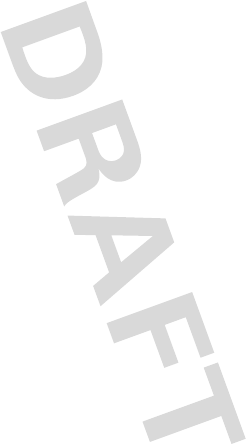
4
contained in the Motorola products may not be
modified, reverse-engineered, distributed, or
reproduced in any manner to the extent allowed
by law. Furthermore, the purchase of the
Motorola products shall not be deemed to grant
either directly or by implication, estoppel, or
otherwise, any license under the copyrights,
patents, or patent applications of Motorola or
any third-party software provider, except for the
normal, non-exclusive, royalty-free license to use
that arises by operation of law in the sale of a
product.
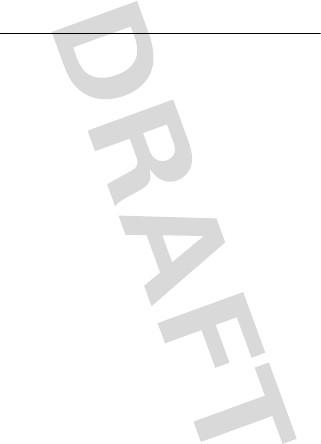
6
Safety Information
Safety and General
Information
Safety In formation
IMPORTANT INFORMATION ON SAFE AND
EFFICIENT OPERATION. READ THIS
INFORMATION BEFORE USING YOUR
DEVICE.
Users are not permitted to make changes or
modify the device in any way. Changes or
modifications not expressly approved by the party
responsible for compliance could void the user’s
authority to operate the equipment. See 47 CFR
Sec. 15.21.
This device complies with part 15 of the FCC
Rules. Operation is subject to the following two
conditions: (1) This device may not cause harmful
interference, and (2) this device must accept any
interference received, including interference that
may cause undesired operation. See 47 CFR Sec.
15.19(3).
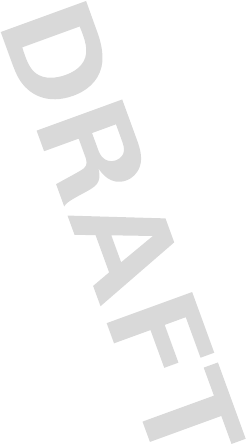
Safety Information
7
Electromagnetic
Interference/Compatibility
Note:
Nearly every electronic device is
susceptible to electromagnetic interference (EMI)
if inadequately shielded, designed, or otherwise
configured for electromagnetic compatibility.
Facilities
To avoid electromagnetic interference and/or
compatibility conflicts, turn off your device in any
facility where posted notices instruct you to do
so. Hospitals or health care facilities may be
using equipment that is sensitive to external RF
energy.
Aircraft
When instructed to do so, turn off your device
when on board an aircraft. Any use of a device
must be in accordance with applicable
regulations per airline crew instructions.
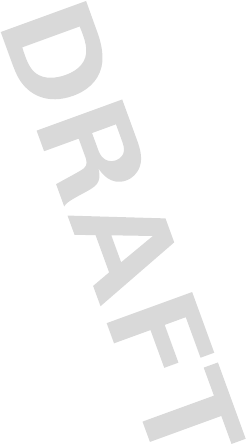
8
Safety Information
Medical Devices
Hearing Aids
Some devices may interfere with some hearing
aids. In the event of such interference, you may
want to consult with your hearing aid
manufacturer to discuss alternatives.
Other Medical Devices
If you use any other personal medical device,
consult the manufacturer of your device to
determine if it is adequately shielded from RF
energy. Your physician may be able to assist you
in obtaining this information.
Industry Canada Notice to
Users
Operation is subject to the following two
conditions: (1) This device may not cause
interference and (2) This device must accept any
interference, including interference that may
cause undesired operation of the device Ref IC
RSS 210 Sec. 5.11. The term “IC:” before the
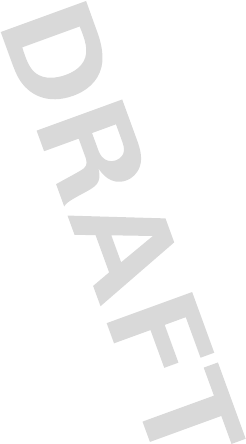
Safety Information
9
certification/registration number only signifies
that registration was performed based on a
Declaration of Conformity indicating that Industry
Canada technical specifications were met. It
does not imply that Industry Canada approved the
equipment. See Ref IC Self-Marking 6(f) and
RSP-100 Sec. 4.
FCC Notice to Users
This equipment has been tested and found to
comply with the limits for a Class B digital
device, pursuant to part 15 of the FCC Rules.
These limits are designed to provide reasonable
protection against harmful interference in a
residential installation. This equipment
generates, uses and can radiate radio frequency
energy and, if not installed and used in
accordance with the instructions, may cause
harmful interference to radio communications.
However, there is no guarantee that interference
will not occur in a particular installation. If this
equipment does cause harmful interference to
radio or television reception, which can be
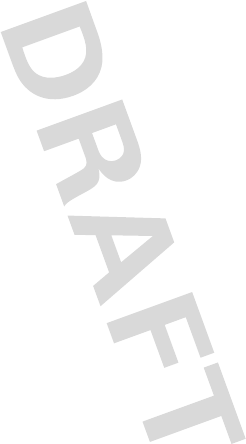
10
Safety Information
determined by turning the equipment off and on,
the user is encouraged to try to correct the
interference by one or more of the following
measures:
•
Reorient or relocate the receiving
antenna.
•
Increase the separation between the
equipment and the receiver.
•
Connect the equipment to an outlet on a
circuit different from that to which the
receiver is connected.
•
Consult the dealer or an experienced
radio/TV technician for help.
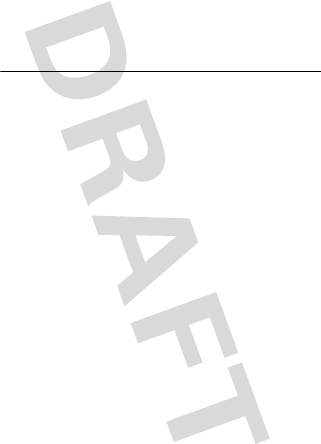
Warranty
11
Motorola Limited
Warranty for the United
States and Canada
Warr ant y
What Does this Warranty
Cover?
Subject to the exclusions contained below,
Motorola, Inc. warrants its telephones, pagers,
messaging devices, and consumer and
professional two-way radios (excluding
commercial, government or industrial radios) that
operate via Family Radio Service or General
Mobile Radio Service, Motorola-branded or
certified accessories sold for use with these
Products (“Accessories”) and Motorola software
contained on CD-ROMs or other tangible media
and sold for use with these Products (“Software”)
to be free from defects in materials and
workmanship under normal consumer usage for
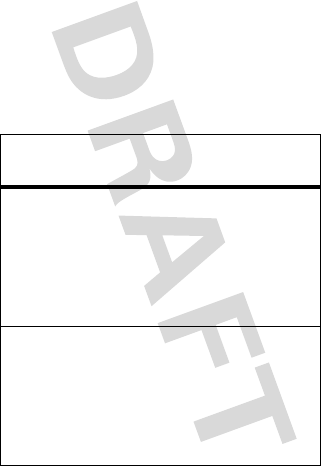
12
Warranty
the period(s) outlined below. This limited
warranty is a consumer's exclusive remedy, and
applies as follows to new Motorola Products,
Accessories and Software purchased by
consumers in the United States or Canada, which
are accompanied by this written warranty:
Products and Accessories
Products
Covered
Length of
Coverage
Products and
Accessories
as
defined above,
unless otherwise
provided for below.
One (1) year
from the
date of purchase by the
first consumer purchaser
of the product unless
otherwise provided for
below.
Decorative
Accessories and
Cases.
Decorative
covers, bezels,
PhoneWrap™
covers and cases.
Limited lifetime
warranty
for the
lifetime of ownership by
the first consumer
purchaser of the
product.
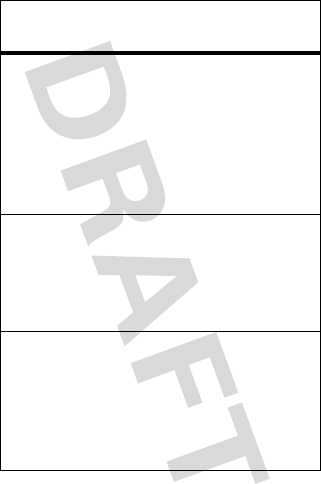
Warranty
13
Monaural
Headsets.
Ear
buds and boom
headsets that
transmit mono
sound through a
wired connection.
Limited lifetime
warranty
for the
lifetime of ownership by
the first consumer
purchaser of the
product.
Consumer and
Professional
Two-Way Radio
Accessories.
Ninety (90) days
from
the date of purchase by
the first consumer
purchaser of the
product.
Products and
Accessories that
are Repaired or
Replaced.
The balance of the
original warranty or
for ninety (90) days
from the date returned
to the consumer,
whichever is longer.
Products
Covered
Length of
Coverage
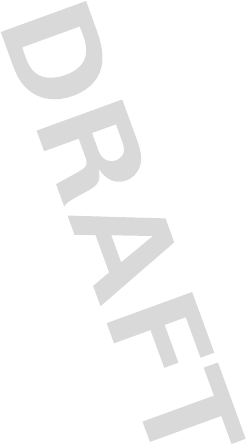
14
Warranty
Exclusions
Normal Wear and Tear.
Periodic maintenance,
repair and replacement of parts due to normal
wear and tear are excluded from coverage.
Batteries.
Only batteries whose fully charged
capacity falls below 80% of their rated capacity
and batteries that leak are covered by this limited
warranty.
Abuse & Misuse.
Defects or damage that result
from: (a) improper operation, storage, misuse or
abuse, accident or neglect, such as physical
damage (cracks, scratches, etc.) to the surface of
the product resulting from misuse; (b) contact
with liquid, water, rain, extreme humidity or
heavy perspiration, sand, dirt or the like, extreme
heat, or food; (c) use of the Products or
Accessories for commercial purposes or
subjecting the Product or Accessory to abnormal
usage or conditions; or (d) other acts which are
not the fault of Motorola, are excluded from
coverage.
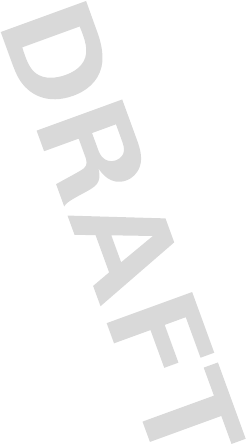
Warranty
15
Use of Non-Motorola Products and
Accessories.
Defects or damage that result
from the use of Non-Motorola branded or
certified Products, Accessories, Software or
other peripheral equipment are excluded from
coverage.
Unauthorized Service or Modification.
Defects or damages resulting from service,
testing, adjustment, installation, maintenance,
alteration, or modification in any way by
someone other than Motorola, or its authorized
service centers, are excluded from coverage.
Altered Products.
Products or Accessories with
(a) serial numbers or date tags that have been
removed, altered or obliterated; (b) broken seals
or that show evidence of tampering; (c)
mismatched board serial numbers; or
(d) nonconforming or non-Motorola housings, or
parts, are excluded from coverage.
Communication Services.
Defects, damages,
or the failure of Products, Accessories or
Software due to any communication service or
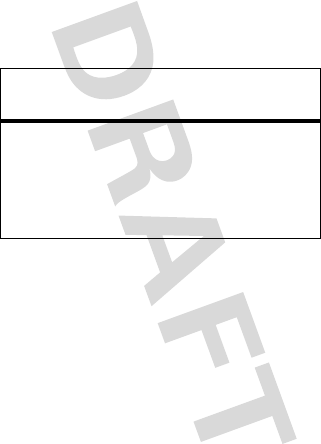
16
Warranty
signal you may subscribe to or use with the
Products Accessories or Software is excluded
from coverage.
Software
Exclusions
Software Embodied in Physical Media.
No
warranty is made that the software will meet
your requirements or will work in combination
with any hardware or software applications
provided by third parties, that the operation of
the software products will be uninterrupted or
error free, or that all defects in the software
products will be corrected.
Products Covered Length of
Coverage
Software.
Applies only to
physical defects in the
media that embodies the
copy of the software (e.g.
CD-ROM, or floppy disk).
Ninety (90)
days
from the
date of purchase.
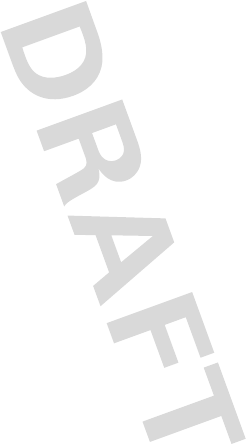
Warranty
17
Software NOT Embodied in Physical Media.
Software that is not embodied in physical media
(e.g. software that is downloaded from the
internet), is provided “as is” and without
warranty.
Who Is Covered?
This warranty extends only to the first consumer
purchaser, and is not transferable.
What Will Motorola Do?
Motorola, at its option, will at no charge repair,
replace or refund the purchase price of any
Products, Accessories or Software that does not
conform to this warranty. We may use
functionally equivalent
reconditioned/refurbished/pre-owned or new
Products, Accessories or parts. No data, software
or applications added to your Product, Accessory
or Software, including but not limited to personal
contacts, games and ringer tones, will be
reinstalled. To avoid losing such data, software
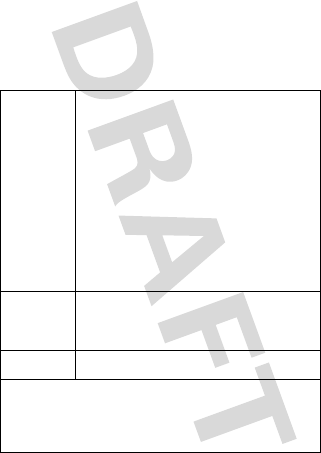
18
Warranty
and applications please create a back up prior to
requesting service.
How to Obtain Warranty
Service or Other Information
USA Phones
1-800-331-6456
Pagers
1-800-548-9954
Two-Way Radios and
Messaging Devices
1-800-353-2729
Canada All Products
1-800-461-4575
TTY
1-888-390-6456
For
Accessories
and
Software
, please call
the telephone number designated above for
the product with which they are used.
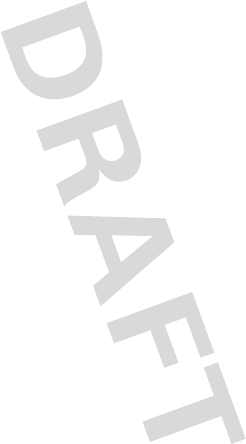
Warranty
19
You will receive instructions on how to ship the
Products, Accessories or Software, at your
expense, to a Motorola Authorized Repair Center.
To obtain service, you must include: (a) a copy of
your receipt, bill of sale or other comparable
proof of purchase; (b) a written description of the
problem; (c) the name of your service provider, if
applicable; (d) the name and location of the
installation facility (if applicable) and, most
importantly; (e) your address and telephone
number.
What Other Limitations Are
There?
ANY IMPLIED WARRANTIES, INCLUDING
WITHOUT LIMITATION THE IMPLIED
WARRANTIES OF MERCHANTABILITY AND
FITNESS FOR A PARTICULAR PURPOSE, SHALL
BE LIMITED TO THE DURATION OF THIS LIMITED
WARRANTY, OTHERWISE THE REPAIR,
REPLACEMENT, OR REFUND AS PROVIDED
UNDER THIS EXPRESS LIMITED WARRANTY IS
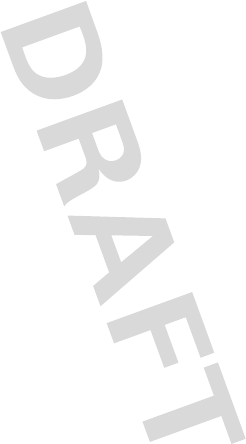
20
Warranty
THE EXCLUSIVE REMEDY OF THE CONSUMER,
AND IS PROVIDED IN LIEU OF ALL OTHER
WARRANTIES, EXPRESS OR IMPLIED. IN NO
EVENT SHALL MOTOROLA BE LIABLE, WHETHER
IN CONTRACT OR TORT (INCLUDING
NEGLIGENCE) FOR DAMAGES IN EXCESS OF THE
PURCHASE PRICE OF THE PRODUCT, ACCESSORY
OR SOFTWARE, OR FOR ANY INDIRECT,
INCIDENTAL, SPECIAL OR CONSEQUENTIAL
DAMAGES OF ANY KIND, OR LOSS OF REVENUE
OR PROFITS, LOSS OF BUSINESS, LOSS OF
INFORMATION OR DATA, SOFTWARE OR
APPLICATIONS OR OTHER FINANCIAL LOSS
ARISING OUT OF OR IN CONNECTION WITH THE
ABILITY OR INABILITY TO USE THE PRODUCTS,
ACCESSORIES OR SOFTWARE TO THE FULL
EXTENT THESE DAMAGES MAY BE DISCLAIMED
BY LAW.
Some states and jurisdictions do not allow
the limitation or exclusion of incidental or
consequential damages, or limitation on the
length of an implied warranty, so the above
limitations or exclusions may not apply to
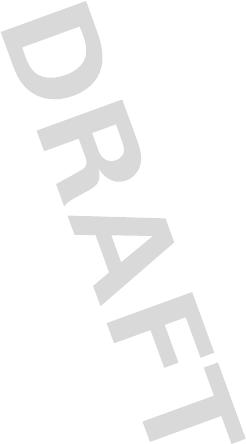
Warranty
21
you. This warranty gives you specific legal
rights, and you may also have other rights
that vary from state to state or from one
jurisdiction to another.
Laws in the United States and other countries
preserve for Motorola certain exclusive rights for
copyrighted Motorola software such as the
exclusive rights to reproduce and distribute
copies of the Motorola software. Motorola
software may only be copied into, used in, and
redistributed with, the Products associated with
such Motorola software. No other use, including
without limitation disassembly of such Motorola
software or exercise of the exclusive rights
reserved for Motorola, is permitted.
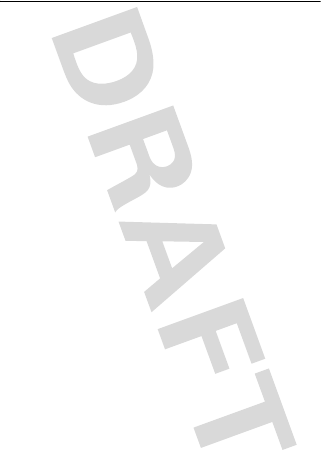
22
Export Law Assurances
Export Law Assurances
Export Law Assurances
This product is controlled under the export
regulations of the United States of America and
Canada. The Governments of the United States of
America and Canada may restrict the exportation
or re-exportation of this product to certain
destinations. For further information contact the
U.S. Department of Commerce or the Canadian
Department of Foreign Affairs and International
Trade.
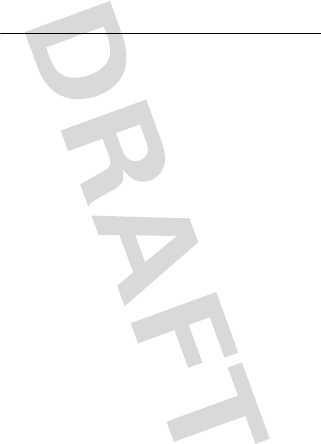
Wireless Phone Safety Tips
23
Wireless Phone Safety
Tips
Wirel ess Phone Safety Tips
Drive Safe, Call Smart
SM
Check the laws and regulations on the use
of wireless phones and their accessories in
the areas where you drive. Always obey
them. The use of these devices may be
prohibited or restricted in certain areas.
Contact www.motorola.com/callsmart for
more information.
Your wireless phone lets you communicate by
voice and data—almost anywhere, anytime,
wherever wireless service is available and safe
conditions allow. When driving a car, driving is
your first responsibility. If you choose to use your
wireless phone while driving, remember the
following tips:
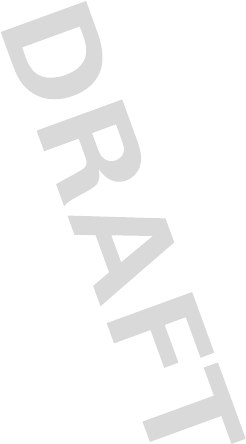
24
Wireless Phone Safety Tips
• Get to know your Motorola wireless
phone and its features such as speed
dial and redial.
If available, these
features help you to place your call
without taking your attention off the
road.
• When available, use a handsfree
device.
If possible, add an additional
layer of convenience to your wireless
phone with one of the many Motorola
Original
™
handsfree accessories
available today.
• Position your wireless phone within
easy reach.
Be able to access your
wireless phone without removing your
eyes from the road. If you receive an
incoming call at an inconvenient time, if
possible, let your voice mail answer it for
you.
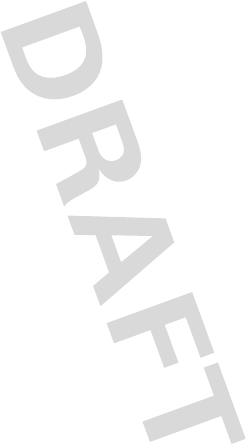
Wireless Phone Safety Tips
25
• Let the person you are speaking with
know you are driving; if necessary,
suspend the call in heavy traffic or
hazardous weather conditions.
Rain,
sleet, snow, ice, and even heavy traffic
can be hazardous.
• Do not take notes or look up phone
numbers while driving.
Jotting down
a “to do” list or going through your
address book takes attention away from
your primary responsibility—driving
safely.
• Dial sensibly and assess the traffic;
if possible, place calls when your
car is not moving or before pulling
into traffic.
If you must make a call
while moving, dial only a few numbers,
check the road and your mirrors, then
continue.
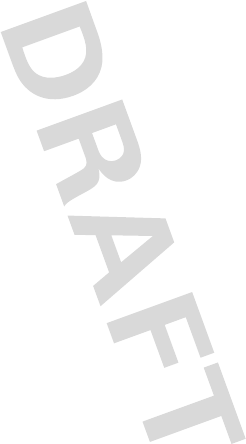
26
Wireless Phone Safety Tips
• Do not engage in stressful or
emotional conversations that may be
distracting.
Make people you are talking
with aware you are driving and suspend
conversations that can divert your
attention away from the road.
• Use your wireless phone to call for
help.
Dial 9-1-1 or other local emergency
number in the case of fire, traffic
accident, or medical emergencies.
1
• Use your wireless phone to help
others in emergencies.
If you see an
auto accident, crime in progress, or other
serious emergency where lives are in
danger, call 9-1-1 or other local
emergency number, as you would want
others to do for you.
1
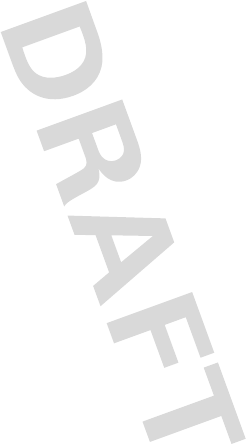
Wireless Phone Safety Tips
27
• Call roadside assistance or a special
non-emergency wireless assistance
number when necessary.
If you see a
broken-down vehicle posing no serious
hazard, a broken traffic signal, a minor
traffic accident where no one appears
injured, or a vehicle you know to be
stolen, call roadside assistance or other
special non-emergency wireless number.
1
1. Wherever wireless phone service is available.
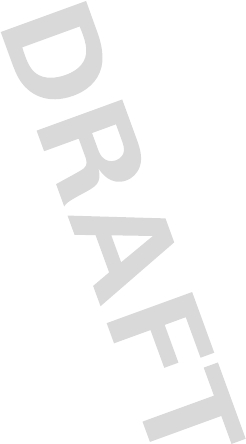
28
Wireless Phone Safety Tips
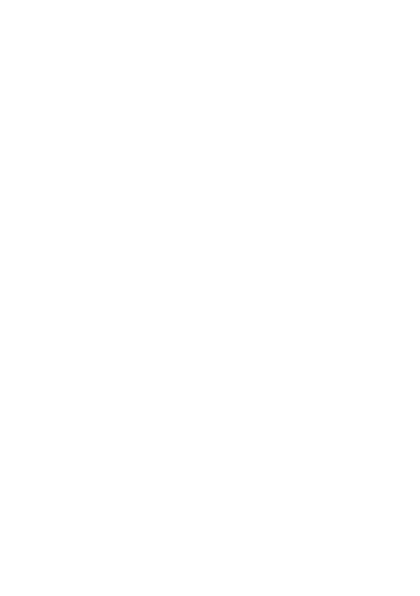
motorola.com