CalAmp Wireless Network 14071R2 Wireless broadband router User Manual cdma
CALAMP WIRELESS NETWORKS INC. Wireless broadband router cdma
Contents
- 1. user manual gsm
- 2. user manual cdma
user manual cdma

AERCEPTDATARADIOLANDCELLOMEGASMARTLINK
299JohnsonAvenue,Suite110|Waseca,MN56093|t507.833.8819|f507.833.6748|calamp.com
Dataradio V
Va
an
ng
gu
ua
ar
rd
d
3
3G
GTM
(CDMA Version)
Rugged Cellular Radio Modem
User Manual
P/N 001-7000-100 Version 2
March 2009
Preliminary

TABLE OF CONTENTS
001-7000-100 Version 2 Page 2 of 66 Vanguard 3G User Manual CDMA
Version
1.PREFACE......................................................................................................................................................................4
1.1COPYRIGHTNOTICE................................................................................................................................................................4
1.2MODEMUSE.........................................................................................................................................................................4
1.3INTERFERENCEISSUES.............................................................................................................................................................4
1.4MOBILEAPPLICATIONSAFETY...................................................................................................................................................5
2.PRODUCTOVERVIEW...................................................................................................................................................6
2.1DEVICEIDENTIFICATION...........................................................................................................................................................6
2.2GENERALDESCRIPTION............................................................................................................................................................6
2.3FEATURES.............................................................................................................................................................................6
2.4PARTNUMBERBREAKDOWN....................................................................................................................................................7
2.5EXTERNALINTERFACES............................................................................................................................................................8
2.6RJ‐45ETHERNETPORTINTEGRATIONPARAMETERS....................................................................................................................10
2.7POWERCABLECONNECTIONS.................................................................................................................................................10
2.8ANTENNAOPTIONS..............................................................................................................................................................12
3.NETWORKINGBASICS................................................................................................................................................15
3.1GENERALNETWORKINGDEFINITIONS.......................................................................................................................................15
4.GETTINGSTARTED.....................................................................................................................................................17
4.1PACKAGECONTENTS.............................................................................................................................................................17
4.2SETUPREQUIREMENTS..........................................................................................................................................................17
4.3QUICKSTART.......................................................................................................................................................................17
4.4CONFIGURINGLOCALPC.......................................................................................................................................................18
4.5VANGUARD3GRADIOMODEMSETUP....................................................................................................................................19
4.6PROVISIONINGTHEVANGUARD3GRADIOMODEM...................................................................................................................21
5.VANGUARD3GCONFIGURATION..............................................................................................................................23
5.1GENERALINSTRUCTIONS........................................................................................................................................................23
5.2HOMEPAGEPARAMETERS.....................................................................................................................................................23
5.3CELLULARWANPARAMETERS...............................................................................................................................................26
5.4LANSETTINGS.....................................................................................................................................................................28
5.5WIFI(WLAN)....................................................................................................................................................................31
5.6ROUTERSETTINGS................................................................................................................................................................38
5.7ADVANCEDSETTINGS............................................................................................................................................................39
5.8SNMP...............................................................................................................................................................................48
5.9GPSSTATUSANDSETTINGS...................................................................................................................................................48
5.10SERIALPORTSETTINGS........................................................................................................................................................52
5.11I/OSETTINGS....................................................................................................................................................................53
5.12SYSTEMUPGRADE(OPTIONALSERVICE).................................................................................................................................58
6.CARRIERSPECIFICINFORMATION...............................................................................................................................59
7.TROUBLESHOOTING...................................................................................................................................................61
8.SPECIFICATIONS.........................................................................................................................................................63
9.ABBREVIATIONS.........................................................................................................................................................65
10.SERVICEANDSUPPORT............................................................................................................................................66
10.1PRODUCTWARRANTY,RMAANDCONTACTINFORMATION.........................................................................................66
10.2RMAREQUEST...............................................................................................................................................................66
10.3PRODUCTDOCUMENTATION........................................................................................................................................66
10.4TECHNICALSUPPORT.....................................................................................................................................................66
Preliminary

TABLE OF CONTENTS
001-7000-100 Version 2 Page 3 of 66 Vanguard 3G User Manual CDMA
Version
FIGURE1‐DATARADIOVANGUARD3GRADIOMODEM’SFRONTPANEL....................................................................................................8
FIGURE2‐DATARADIOVANGUARD3GRADIOMODEM’SBACKPANEL......................................................................................................9
FIGURE3‐DATARADIOVANGUARD3GPOWERCABLECONNECTIONS.....................................................................................................10
FIGURE4‐DATARADIOVANGUARD3GPOWERCABLECONNECTIONS.....................................................................................................11
FIGURE5‐ALTERNATIVEDATARADIOVANGUARD3GPOWERCABLECONNECTIONSWITHIGNITIONSENSEDELAYTIMER..................................11
FIGURE6‐ANTENNASPACING..........................................................................................................................................................13
FIGURE7‐VANGUARD3GRADIOMODEMSETUPEQUIPMENT................................................................................................................17
FIGURE8‐LOCALAREACONNECTIONPROPERTIES(WINDOWSXP).........................................................................................................18
FIGURE9‐INTERNETPROTOCOL(TCP/IPPROPERTIES).........................................................................................................................19
FIGURE10‐VANGUARD3GRADIOMODEMHOMEPAGE.......................................................................................................................20
FIGURE11‐VANGUARD3GPRODUCTCELLULAR(WAN)PAGEMANUAL‐ENTRYACTIVATION.....................................................................22
FIGURE12‐VANGUARD3GPRODUCTCELLULAR(WAN)PAGEOTASP/IOTAACTIVATION.......................................................................22
FIGURE13‐VANGUARD3GRADIOMODEMHOMEPAGE....................................................................................................................24
FIGURE14‐VANGUARD3GRADIOMODEMCELLULAR(WAN)STATUSPAGE..........................................................................................26
FIGURE15‐CELLULAR(WAN)‐DIALSETTINGS....................................................................................................................................27
FIGURE16‐LANSETTINGSPAGE......................................................................................................................................................28
FIGURE17‐MACPAIRING..............................................................................................................................................................31
FIGURE18‐VANGUARD3GWIFIMODES:ACCESSPOINT(A);CLIENTMODE(B).....................................................................................31
FIGURE19‐WIFI(WLAN)ÆSTATUS...............................................................................................................................................32
FIGURE20‐WIFI(WLAN)ÆWIRELESSSETTINGS(CLIENT)..................................................................................................................33
FIGURE21‐WIFI(WLAN)ÆWIRELESSSETTINGS(ACCESSPOINT)........................................................................................................35
FIGURE22‐WIFI(WLAN)ÆWIRELESSSETTINGS(STATISTICS)............................................................................................................37
FIGURE23‐WIFI(WLAN)ÆWIRELESSSETTINGS(SITESURVEY)..........................................................................................................37
FIGURE24‐STATICROUTESSCREEN..................................................................................................................................................38
FIGURE25‐ROUTINGTABLE............................................................................................................................................................39
FIGURE26‐PORTFORWARDINGSCREEN............................................................................................................................................40
FIGURE27‐THIRDPARTYDEVICEREMOTEACCESSEXAMPLE.................................................................................................................41
FIGURE28‐DYNAMICDNS(NO‐IPCONFIGURATION)SETUPSCREEN.....................................................................................................42
FIGURE29‐IPFILTER.....................................................................................................................................................................46
FIGURE30‐REMOTEADMIN............................................................................................................................................................47
FIGURE31‐IPADDRESSDEFINITIONS................................................................................................................................................48
FIGURE32‐POWERMANAGEMENT..................................................................................................................................................48
FIGURE33‐GPSSTATUS................................................................................................................................................................49
FIGURE34‐GPSLOCALDELIVERY.....................................................................................................................................................50
FIGURE35‐I/OSETTINGS‐STATUS....................................................................................................................................................55
FIGURE36‐I/OSETTINGS...............................................................................................................................................................56
FIGURE37‐I/OSETTINGS‐LABELS....................................................................................................................................................57
TABLE1‐LEDDEFINITIONS...............................................................................................................................................................8
TABLE2‐STANDARDRJ‐45ETHERNETPIN‐OUT..................................................................................................................................10
TABLE3‐POWERSUPPLYCONNECTIONS.............................................................................................................................................11
TABLE4‐ENCRYPTIONKEYSEXAMPLES..............................................................................................................................................34
TABLE5‐I/OSIGNALPINOUT..........................................................................................................................................................53
TABLE6‐I/OSIGNALSPECIFICATIONS................................................................................................................................................54
Preliminary
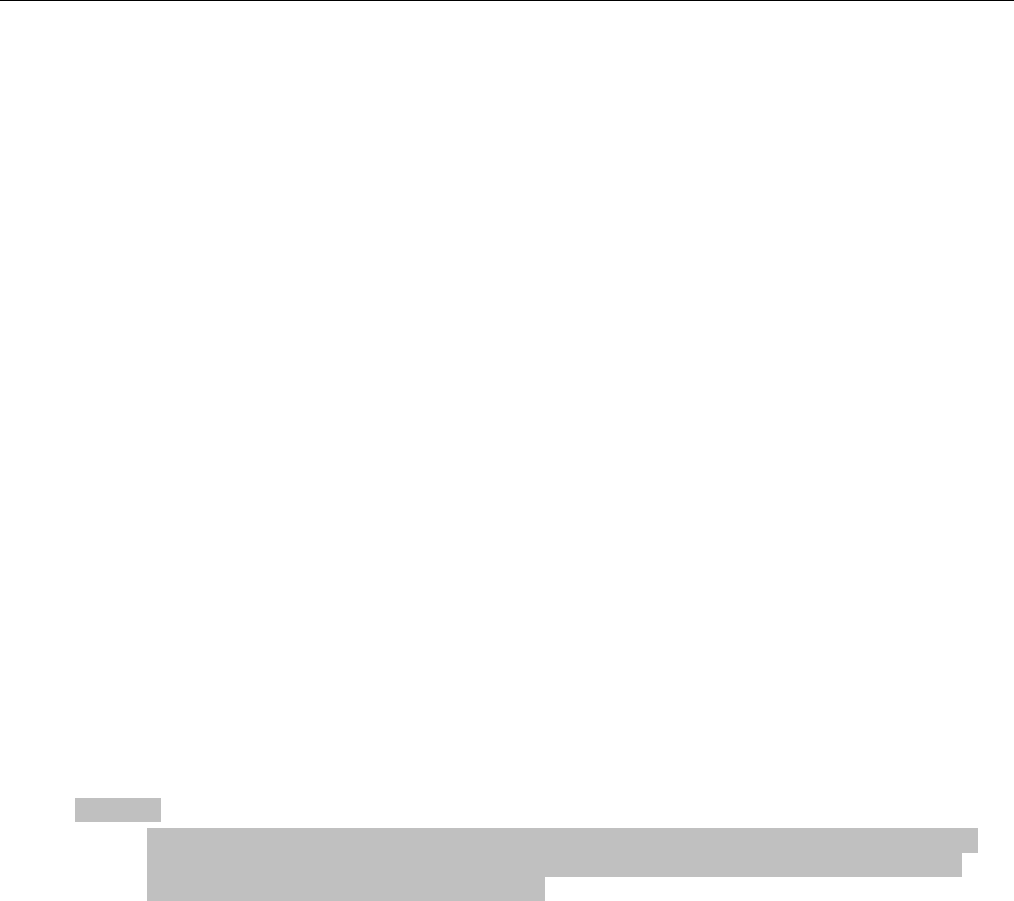
PREFACE
001-7000-100 Version 2 Page 4 of 66 Vanguard 3G User Manual CDMA
Version
1. PREFACE
1.1 Copyright Notice
©2009 CalAmp Corp. All Rights Reserved.
This manual covers the operation of the CalAmp Dataradio Vanguard 3G CDMA Cellular
Modem. Specifications described are typical only and are subject to normal manufacturing
and service tolerances.
CalAmp reserves the right to modify the equipment, its specifications or this manual without
prior notice, in the interest of improving performance, reliability, or servicing. At the time of
publication all data is correct for the operation of the equipment at the voltage and/or
temperature referred to. Performance data indicates typical values related to the particular
product.
No part of this documentation or information supplied may be divulged to any third party
without the express written consent of CalAmp Corp.
Products offered may contain software which is proprietary to CalAmp Corp. The offer or
supply of these products and services does not include or infer any transfer of ownership.
1.2 Modem Use
The Dataradio Vanguard 3G cellular modem is designed and intended for use in fixed,
nomadic, or mobile applications. “Fixed” assumes the device is physically secured at one
location and not easily moved to another location. “Mobile” assumes the modem is
physically secured in a vehicle and is operated when the vehicle is moving. “Nomadic”
assumes the modem is installed in a vehicle but is operated when the vehicle is stationary.
Please keep the cellular antenna of the Vanguard 3G radio modem at a safe distance from
your head and body while the modem is in use (see below).
Caution:
Maintain a distance of at least 20 cm (8 inches) between the transmitter antennas
and any person while in use. This modem is designed for use in applications that
observe the 20 cm separation distance.
1.3 Interference Issues
Avoid possible radio frequency (RF) interference by following these guidelines:
• The use of cellular telephones or devices in aircraft is illegal. Use in aircraft may
endanger operation and disrupt the cellular network. Failure to observe this
restriction may result in suspension or denial of cellular services to the offender,
legal action or both.
• Do not operate in the vicinity of gasoline or diesel-fuel pumps unless use has been
approved and authorized.
• Do not operate in locations where medical equipment that the device could interfere
with may be in use.
• Do not operate in fuel depots, chemical plants, or blasting areas unless use has been
approved and authorized.
• Use care if operating in the vicinity of protected personal medical devices, i.e.,
hearing aids and pacemakers.
Preliminary

PREFACE
001-7000-100 Version 2 Page 5 of 66 Vanguard 3G User Manual CDMA
Version
• Operation in the presence of other electronic equipment may cause interference if
equipment is incorrectly protected. Follow recommendations for installation from
equipment manufacturers.
1.4 Mobile Application Safety
• Do not change parameters or perform other maintenance of the Vanguard 3G
modem while driving.
• Road safety is crucial. Observe National Regulations for cellular telephones and
devices in vehicles.
• Avoid potential interference with vehicle electronics by correctly installing the
Dataradio Vanguard 3G radio modem. CalAmp Corp recommends installation by a
professional.
FCC Notification:
This device complies with part 15 of the FCC rules. Operation is subject to the following conditions:
(1) This device may not cause harmful interference, and (2) this device must accept any
interference received, including interference that may cause undesired operation.
Changes or modifications not expressly approved by the party responsible for compliance could
void the user's authority to operate the equipment.
Note: This equipment has been tested and found to comply with the limits for a Class B digital device, pursuant to
part 15 of the FCC Rules. These limits are designed to provide reasonable protection against harmful interference
in a residential installation. This equipment generates, uses and can radiate radio frequency energy and, if not
installed and used in accordance with the instructions, may cause harmful interference to radio communications.
However, there is no guarantee that interference will not occur in a particular installation. If this equipment does
cause harmful interference to radio or television reception, which can be determined by turning the equipment off
and on, the user is encouraged to try to correct the interference by one or more of the following measures:
• Reorient or relocate the receiving antenna.
• Increase the separation between the equipment and receiver.
• Connect the equipment into an outlet on a circuit different from that to which the receiver is connected.
• Consult the dealer or an experienced radio/TV technician for help.
Preliminary

PRODUCT OVERVIEW
001-7000-100 Version 2 Page 6 of 66 Vanguard 3G User Manual CDMA
Version
2. PRODUCT OVERVIEW
2.1 Device Identification
2.1.1 Label Information
The label contains the CalAmp part number, serial number, MAC ID, FCC ID and the ESN
numbers in both Hex and decimal format. The ESN number is required by your cellular carrier
when activating your data contract.
2.2 General Description
The Dataradio Vanguard 3G Modem from CalAmp Corp is the ideal solution for a wide range
of Internet Access, Corporate Network and wireless IP connectivity requirements.
The Vanguard 3G product features high-speed wireless wide-area-network access to IP
networks over 3G cellular networks. The Vanguard 3G cellular radio modem advanced router
features full Ethernet routing, DHCP Server, and NAT support. The embedded GPS makes it
an ideal fit for mobile applications requiring position information and Internet connectivity.
The optional built-in 802.11 WiFi tether allows you to step away from your vehicle and
remain connected at all time. Alternatively, the client mode forwards all traffic via the WiFi
interface instead of the cellular interface.
2.3 Features
EVDO Rev A with data transfer rates up to 3.1 Mbps downlink, 1.8 Mbps uplink
Embedded Linux (with support for custom applications) on ARM 9 processor
Built-in DHCP server and NAT support
Browser-based management
Embedded GPS
Local and remote configuration
10/100 Ethernet interface
WiFi IEEE 802.11b/g 2.4GHz (optional)
Built-in WiFi client and access point (AD HOC mode)
PPPoE and RIP
RSSI indicator
I/O capability
Preliminary

PRODUCT OVERVIEW
001-7000-100 Version 2 Page 7 of 66 Vanguard 3G User Manual CDMA
Version
2.4 Part Number Breakdown
140-71CC-LST
140-71 = Vanguard 3G model identifier
140-71CC-LST
CC = 00-99 Carrier/Technology/Cell Module Number
00 = None
01 = Verizon Wireless - CDMA - MC5727
02 = AT&T – GSM - MC8790
03 = Sprint - CDMA - MC5727
04 = T-mobile - GSM - MC8790
05 = Bell Mobility - CDMA - MC5727
06 = Rogers Communication - GSM - MC8790
07 = Telstra (Australia) - GSM - MC8775
08 = Alltel - CDMA - MC5727
09 = Telus - CDMA - MC5727
L = LAN Communication Options
0 = Wired LAN
1 = WiFi + Wired LAN
S = Sensor Options
0 = GPS
1 = GPS & I/Os
T = TBD options
Reserved for future Options (0=Standard)
Preliminary

PRODUCT OVERVIEW
001-7000-100 Version 2 Page 8 of 66 Vanguard 3G User Manual CDMA
Version
2.5 External Interfaces
2.5.1 Front Panel Connections
Figure 1 - Dataradio Vanguard 3G radio modem’s Front Panel
Vanguard 3G radio modem front panel connections include:
GPS: SMA female, GPS antenna connector. This input requires a 3.3V, GPS antenna with an
SMA connection. For best coverage, use an active GPS antenna with a gain of >25dBm.
PWR: 9-28 VDC; the mating connector is a Molex 43025-0400 4 position connector.
LAN: Input for standard or crossover Ethernet cable.
USB: Connection for USB Client port. USB is not supported at this time.
COM: Standard RS-232 port for debug and maintenance only.
ANT: TNC female, primary antenna connection. See section 2.8 “Antenna options” for more
information.
RX DIV: SMA female, receive diversity antenna. See section 2.8 “Antenna options” for more
information.
WiFi: RP-SMA jack, WiFi antenna. See section 2.8 “Antenna options” for more information.
2.5.2 LEDs
There are five LEDs on the front panel of the Vanguard 3G unit. Each can display three
colors: Red, Green, and Amber. The definition for each LED is as follows:
Table 1 - LED Definitions
LED OFF GREEN FLASHING
GREEN RED FLASHING
RED AMBER
WiFi No Power
Or
Interface
Disabled
Interface
Enabled TX/RX
Activity N/A N/A N/A
PWR
(Power) No Power Power on N/A N/A Power Timer
Activated Power Up,
Ignition
Sense OFF
STAT
(Status) No Power Status OK N/A N/A N/A Medium or
Low RSSI
NET
(Network
Connectivity)
No Power Network
Connected TX/RX
Activity No Coverage N/A N/A
GPS No Power Position Fix
Acquired N/A No Satellites
in View Fault
Detected Acquiring
Satellites, no
fix yet
2.5.3 Back Panel Connections
Vanguard 3G radio modem back panel connections include:
Preliminary
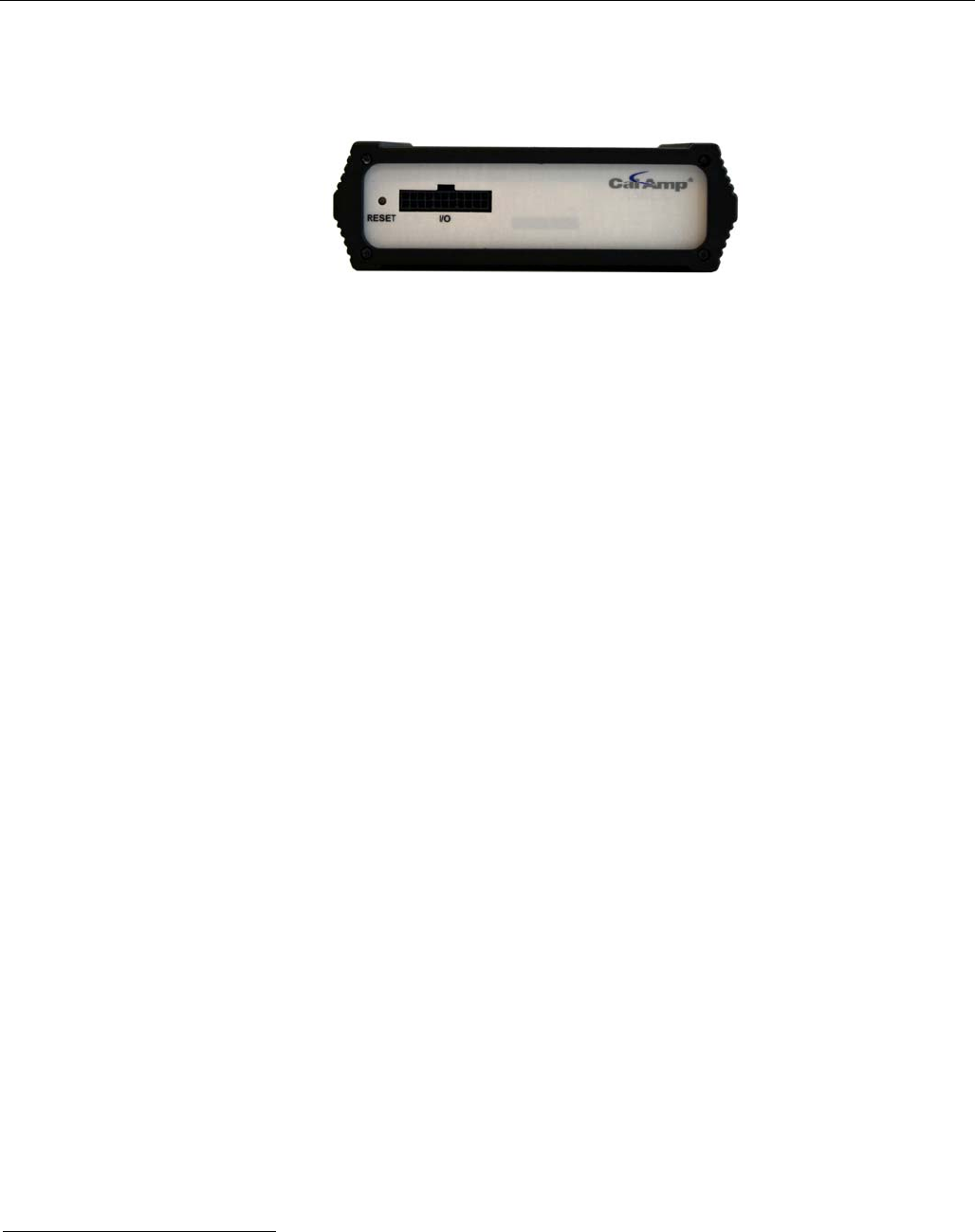
PRODUCT OVERVIEW
001-7000-100 Version 2 Page 9 of 66 Vanguard 3G User Manual CDMA
Version
Reset: Hard reset button1
I/O: I/O interface connector
Figure 2 - Dataradio Vanguard 3G radio modem’s Back Panel
1 Hard reset does not default parameter configuration
Preliminary
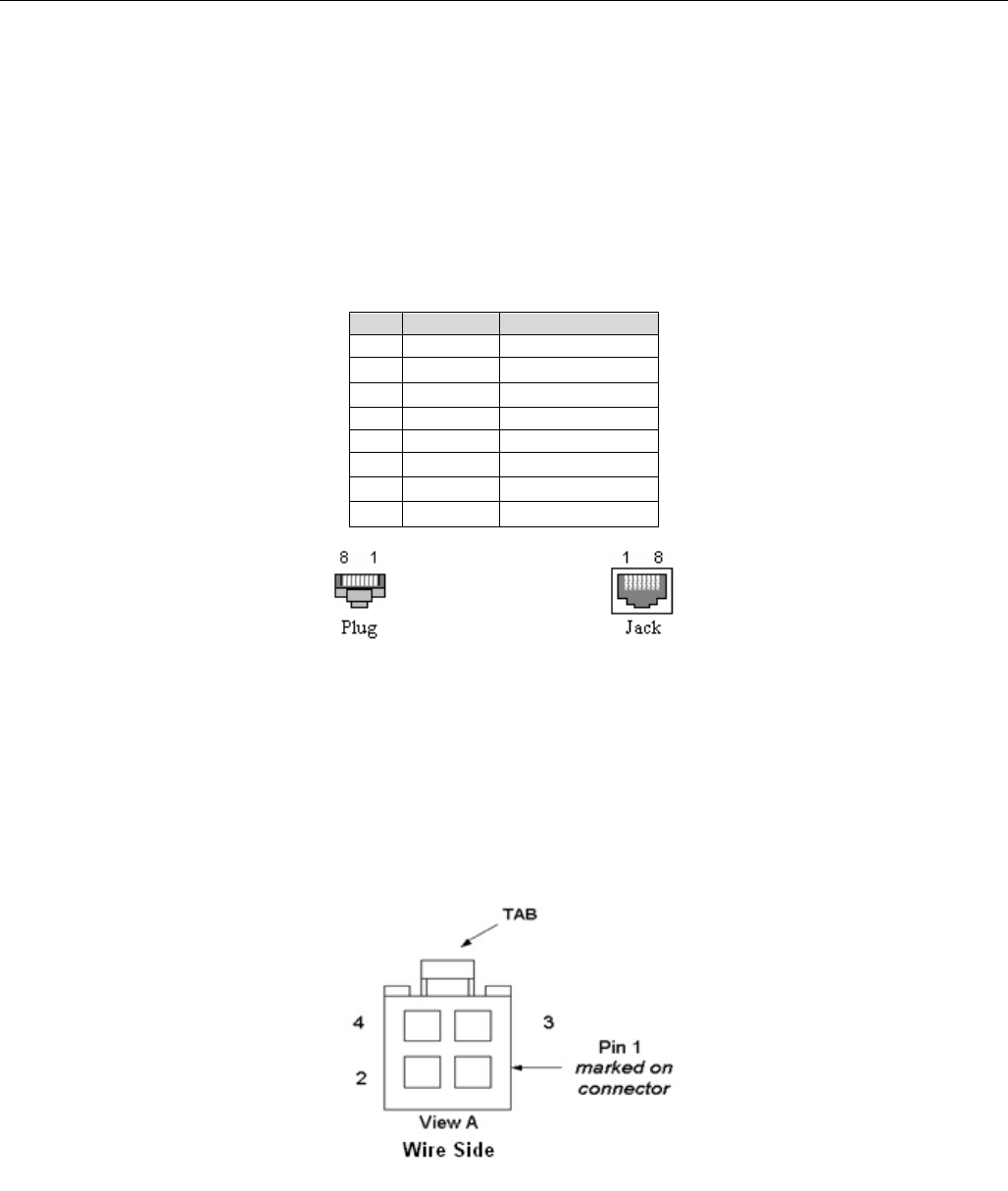
PRODUCT OVERVIEW
001-7000-100 Version 2 Page 10 of 66 Vanguard 3G User Manual CDMA
Version
2.6 RJ-45 Ethernet Port Integration Parameters
Table 2 below provides the information to purchase Ethernet cables to integrate the Vanguard
3G product into your system.
Note:
The Vanguard 3G radio modem can accept either a standard or cross over Ethernet
cable.
Table 2 - Standard RJ-45 Ethernet Pin-out
Pin Function
Color
1 TX + White/Orange
2 TX - Orange/White
3 RX + White/Green
4 Blue/White
5 White/Blue
6 RX - Green/White
7 White/Brown
8 Brown/White
2.7 Power Cable Connections
If using the provided power cable to connect to a DC supply (car battery) use the following
diagrams and table to connect the unit.
Note: Both ignition sense and DC power are required to start up a Vanguard 3G unit.
Figure 3 - Dataradio Vanguard 3G Power Cable Connections
Preliminary
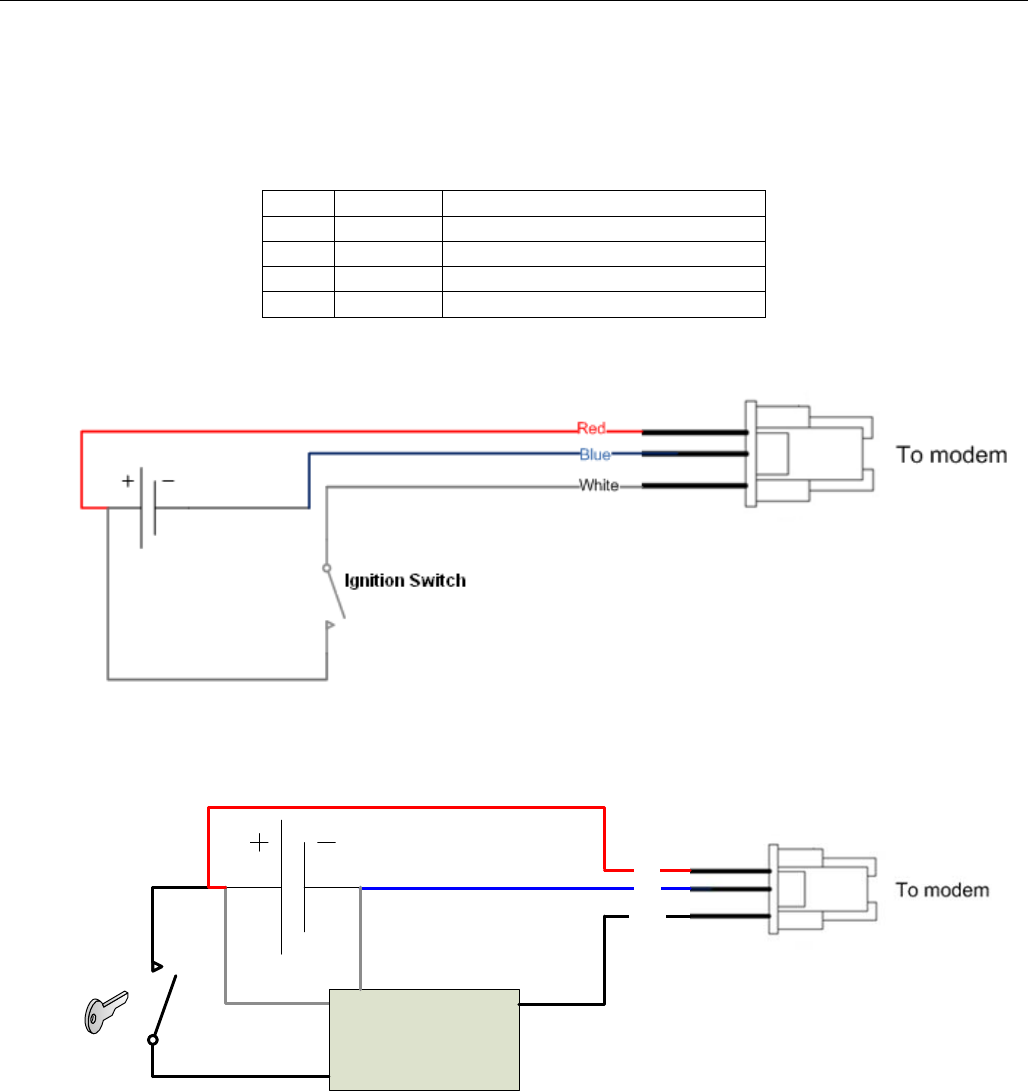
PRODUCT OVERVIEW
001-7000-100 Version 2 Page 11 of 66 Vanguard 3G User Manual CDMA
Version
Table 3 - Power supply connections
Pin Color Description
1 Red DC Power, 9 to 30V DC
2 Blue Ground
3 White Ignition Sense
4 NA No Connect
Figure 4 - Dataradio Vanguard 3G Power Cable Connections
Ignition Sense Delay
Timer
Red
Blue
White
-GND
+Out
In
Figure 5 -Alternative Dataradio Vanguard 3G Power Cable Connections with Ignition Sense
Delay Timer
If connection to an AC supply is desired, an AC/12VDC power supply and cable are available.
Preliminary
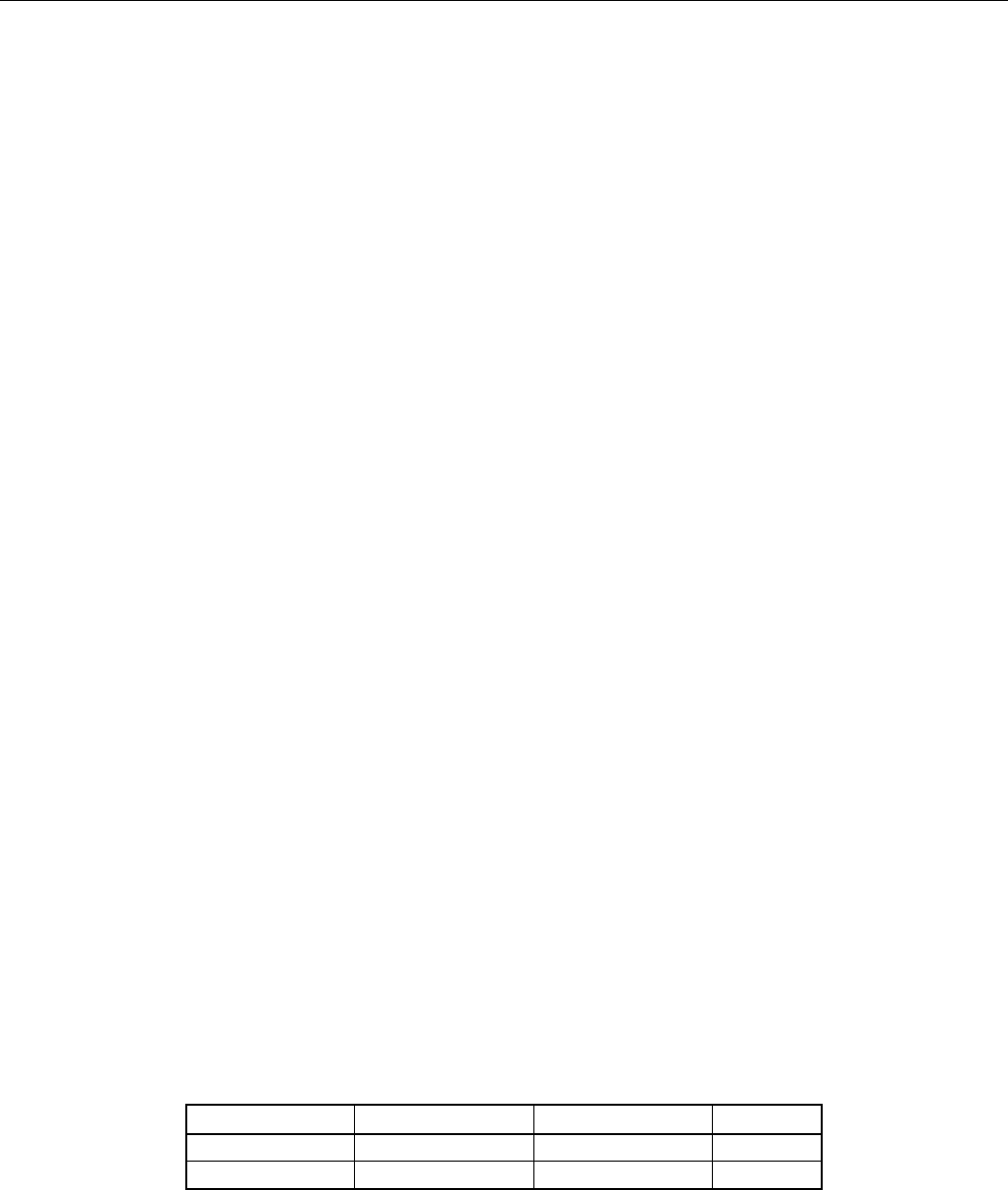
PRODUCT OVERVIEW
001-7000-100 Version 2 Page 12 of 66 Vanguard 3G User Manual CDMA
Version
2.8 Antenna Options
Antennas are available for Vanguard 3G radio modems installations from CalAmp Corp.
2.8.1 Primary Cellular Antenna
The Vanguard 3G product requires a dual-band cellular antenna for operation in the 800 MHz
band and the 1900 MHz band. The primary antenna connection on the Vanguard 3G unit is a
TNC female connector; therefore you must purchase an antenna with a TNC male connector. Do
not select a TNC antenna with “reverse polarity” or RP-Male. Mounting options and cable lengths
are the user’s choice and application specific.
Caution:
To comply with FCC approval for this device, do not use a cellular antenna with a gain
greater than 5.1dBi in the cellular (800MHz) band, or 4.15 dBi in the 1900MHz band.
2.8.2 RX Diversity Cellular Antenna
The Vanguard 3G radio modem RX Diversity antenna has the same requirements as the primary
antenna with the exception of the connection. The RX Diversity antenna connection on the
Vanguard 3G product is an SMA female connector; therefore an antenna with an SMA Male
connection is required. Mounting options and cable lengths are the user’s choice and application
specific. For best performance, separation between the Primary and Diversity antenna should be
at least 5/8 wavelength (=8 inches or 20 cm for 915Mhz).
Caution:
To comply with FCC approval for this device, do not use a cellular antenna with a gain
greater than 5.1dBi in the cellular (800MHz) band, or 4.15 dBi in the 1900MHz band.
2.8.3 GPS Antenna
The Vanguard 3G radio modem’s GPS connector requires an external 3.3V GPS antenna. The
GPS antenna connection on the Vanguard 3G product is a female SMA connector; therefore an
antenna with an SMA male connector is required. For best coverage, use an active antenna with
a gain >25dB. Mounting options and cable lengths are user’s choice and application specific.
2.8.4 WiFi Antenna
The WiFi antenna connection on the Vanguard 3G product is an RP-SMA jack; therefore an
antenna with an RP-SMA plug is required. Mounting options and cable lengths are user’s choice
and application specific.
Industry Canada RSS Notices:
This device has been designed to operate with the antennas listed below, and having a
maximum gain of 5.5 dBi. Antennas not included in this list or having a gain greater than 5.5
dBi are strictly prohibited for use with this device. The required antenna impedance is 50
ohms.
Manufacturer Model Number Antenna Type Gain
RadioLabs Inc 2.4-mobile3 Mag Mount 5.5 dBi
To reduce potential radio interference to other users, the antenna type and its gain should be
so chosen that the equivalent isotropically radiated power (e.i.r.p.) is not more than that
permitted for successful communication.
Preliminary
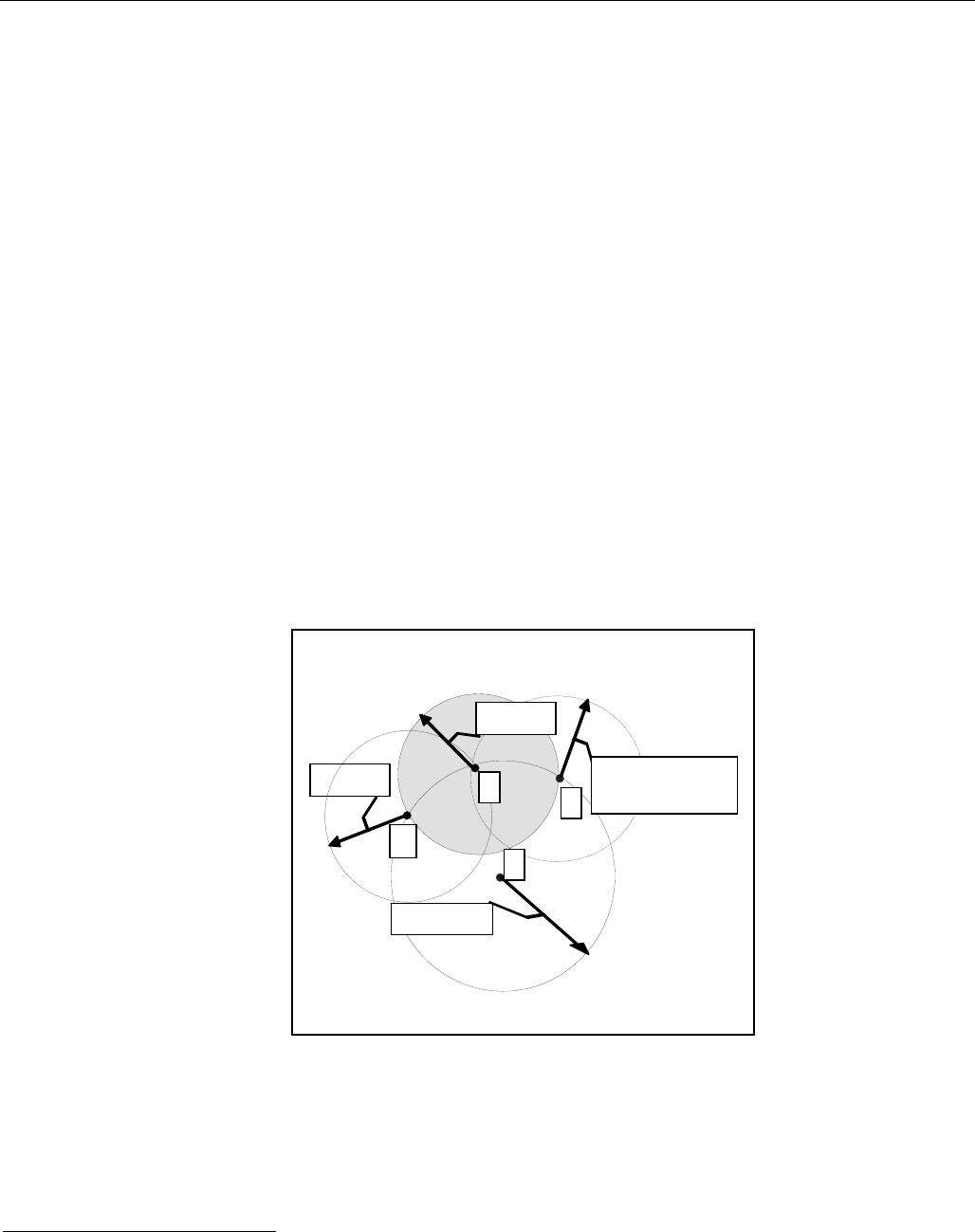
PRODUCT OVERVIEW
001-7000-100 Version 2 Page 13 of 66 Vanguard 3G User Manual CDMA
Version
W
R
≥23.6"
(
60cm
)
G
≥8"
(
20cm
)
≥8"
(
20cm
)
≥5/8
λ
915 Μ
Hz: 8" (20cm)
T
2.8.5 Antenna Spacing
Referring to Figure 6 for illustration, Vanguard 3G radiomodem commonly uses four separate
antennas:
• “T” - Main transceiver -
Constraints are the limit of 20 cm and omni-directional factors
• “R” - Auxiliary receiver –
Constraints are the receiver spacing of at least 5/8 λ (wavelength) from transceiver antenna and
omni-directional requirements
• “G” - Global Positioning System (GPS)
Constraints are TX spacing of at least 60cm/23.62 inch from all transmitting antennas and a
clear view of the sky.
• “W” – WiFi antenna
Constraints are TX spacing of at least 8 inches or 20 cm from all transmitting antennas
Note: For units utilizing diversity cellular antennas, best overall operation is achieved utilizing
antennas with equal gains
WARNING: As per FCC rules, all Vanguard 3G transmitting antennas should be at a minimum of
eight (8) inches (approximately 20 centimeters) from all persons.
T- Primary Antenna
R-Diversity Antenna
G-GPS Antenna
W-WiFi Antenna
Figure 6 - Antenna Spacing2
For installation of ground-plane dependent antennas (main cellular and WiFi antennas), the center of
the metal surface used for mounting is preferable for best omni-directional pattern. For ground-
plane independent antennas (diversity and GPS antennas), installation may be close to the edges of
the surface.
2 The diagram is not drawn to scale
Preliminary

PRODUCT OVERVIEW
001-7000-100 Version 2 Page 14 of 66 Vanguard 3G User Manual CDMA
Version
For vehicular installations CalAmp recommends the following antenna positions:
• Most preferred for all antennas: centerline of roof. For transmitter antenna, it is the ONLY
acceptable position.
• Less preferred for receiver antenna: trunk lid, providing distance to transmitting antenna is
respected whether lid is opened or closed.
• Much less preferred, but permissible for receiver antenna: left or right rear fenders, just in
back of rear window
• Least preferred, but permissible for receiver antenna: left or right front fenders, ahead of
windshield
Preliminary
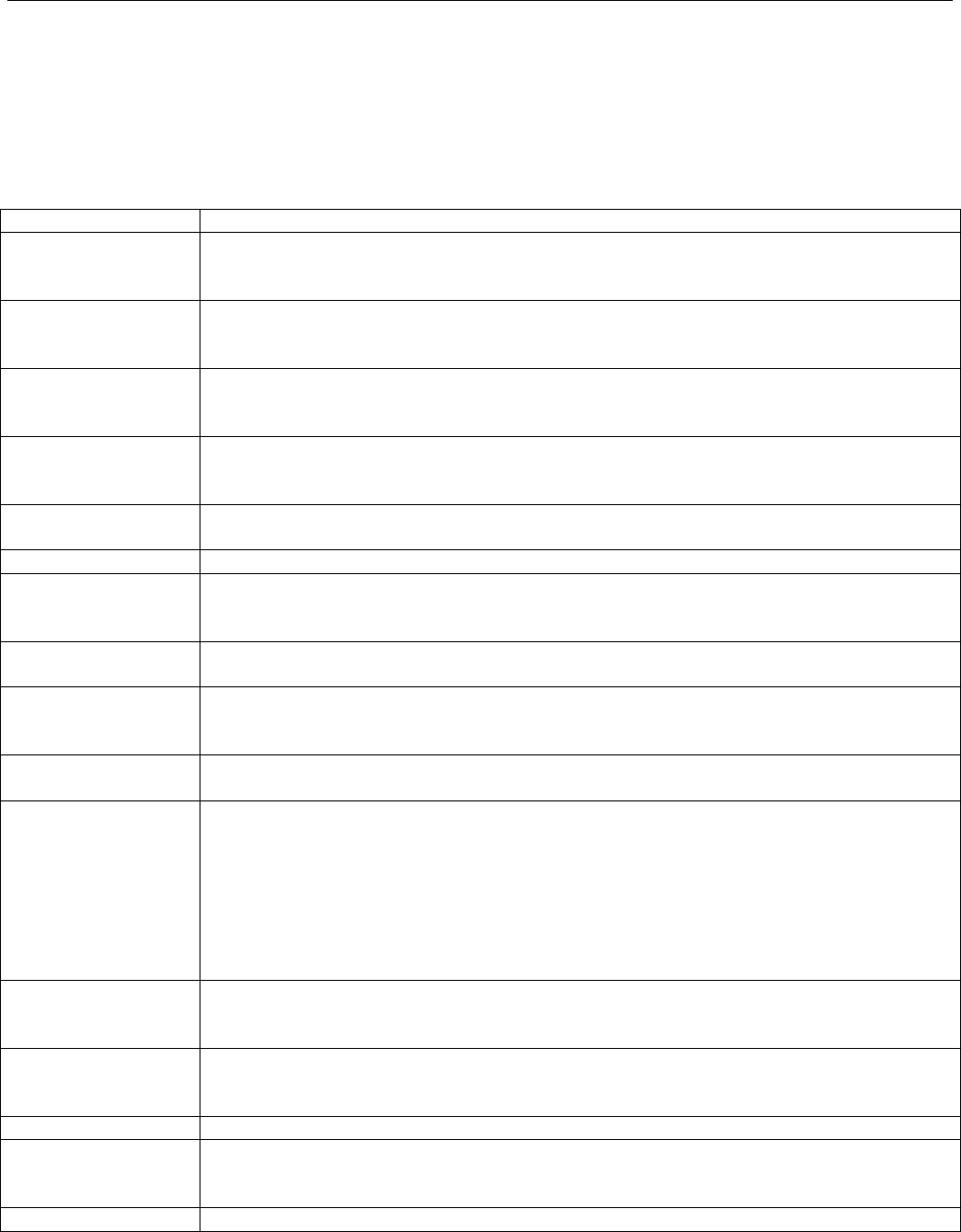
NETWORKING BASICS
001-7000-100 Version 2 Page 15 of 66 Vanguard 3G User Manual CDMA
Version
3. Networking basics
3.1 General Networking Definitions
The Vanguard 3G cellular modem is based on Ethernet connectivity and follows general IP
networking guidelines and terminology. Below are definitions of some basic network terminology
as they pertain to the Vanguard 3G environment.
Term Definition
Circuit Switched
Data Circuit Switched Data is the original form of a cellular connection where a radio
channel is dedicated to an active phone and the connection is dropped when
not in use.
DNS Domain Name System: operates like a phone book to translate domain names
(i.e., google.com) to IP addresses (70.212.19.1).
The Vanguard 3G unit functions as the DNS Server in the network.
DHCP Dynamic Host Configuration Protocol: the DHCP server assigns IP addresses,
gateway and subnet masks to all clients on the network.
The Vanguard 3G unit functions as a DHCP Server.
Dynamic/Static IP A device with Dynamic IP selected may have a different IP address every time
it connects to the network. A device with a Static IP will always connect with
the same IP address.
Gateway A (node) device enabling data transfer between different networks (i.e., from a
private LAN to a public WAN).
LAN Local Area Network. A private network.
NAT Network Address Translation: A technology that allows hosts on the LAN with
private IP addresses to communicate with public IP addresses on the WAN.
This is an essential function of a network router.
Packet Data Packet Data is used by 3G cellular standards. On a packet data network, users
share a channel and the connection is always on.
Port A special number present in the header of a data packet in the data transfer
process. Ports are typically used to map data to a particular process running on
a computer.
PPP Point-to-point Protocol: creating a direct link between two nodes in network
communication.
Private IP address Private IP addresses are addresses that will not be routed on external
networks. Any device on an internal LAN should be assigned a private IP
address to avoid contention. The suggested private address ranges are
Class A: 10.x.x.x
Class B: 172.16.x.x through 172.31.x.x
Class C: 192.168.x.x
By default the Vanguard 3G radio modem uses the 192.168.1.x address
range.
Provisioning The process of activating a unit for the first time on a cellular carrier’s network.
You must have a service contract in place with the carrier prior to provisioning
your device.
RIP Routing Information Protocol, protocol that helps routers dynamically adapt to
changes of network connections by communicating information about which
networks each router can reach and how far away those networks are.
SSID Service Set Identifier. This is a name used to identify a WiFi wireless network.
Subnet A range of addresses assigned to a LAN.
All devices connected in a Vanguard 3G network must be on the same subnet
as the Vanguard 3G radio modems.
Subnet Mask Binary string that separates the subnet portion of an IP address and the host
Preliminary
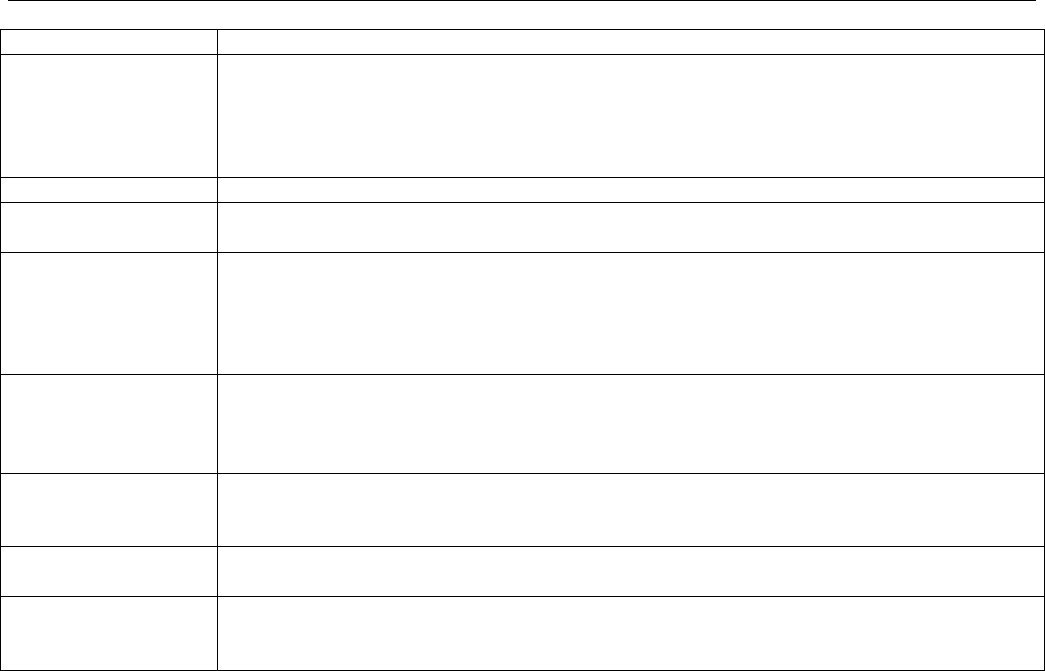
NETWORKING BASICS
001-7000-100 Version 2 Page 16 of 66 Vanguard 3G User Manual CDMA
Version
portion.
TKIP/AES “Temporal Key Integrity Protocol” is an encryption method used by the WiFi
interface when operating in WPA mode. TKIP was designed to solve security
issues in WEP (it is considered stronger then WEP).
"Advanced Encryption Standard" is the encryption protocol used by the WiFi
interface when it operates in WPA2 mode.
WAN Wide Area Network, a public network. The Internet is an example of a WAN.
WEP Wired Equivalent Privacy. This is an IEEE security protocol for wireless 802.11
networks. It is an encryption method used by the WiFi interface.
WiFi
(802.11b,
802.11g)
Wireless Fidelity is an IEEE 802.11 standard for wireless LANs
Æ802.11b is a standard for operating at 2.4 GHz frequency with data rates up
to 11 Mbps
Æ802.11g is a standard for operating at 2.4 GHz frequency with data rates up
to 54 Mbps
WiFi Access Point
(802.11 Ad-Hoc
mode)
A Vanguard 3G unit can operate in 802.11 Ad-Hoc mode. It can communicate
with other devices operating in 802.11 Ad-Hoc mode. Although it is not a true
WiFi access point, we call it one because it serves as the gateway to the WAN
for the other wireless devices operating in Ad-Hoc mode.
WiFi Client (802.11
Infrastructure
mode)
A Vanguard 3G unit can operate in 802.11 Infrastructure mode. In this mode
it is a WiFi client and will try to connect to a WiFi access point.
WLAN Wireless Local Area Network, a private network. Refers to the network covered
by the WiFi interface.
WPA/WPA2 WiFi Protected Access" is a subset of 802.11i (security mechanisms for wireless
networks).
"WiFi Protected Access 2" is the complete version of 802.11i.
Preliminary
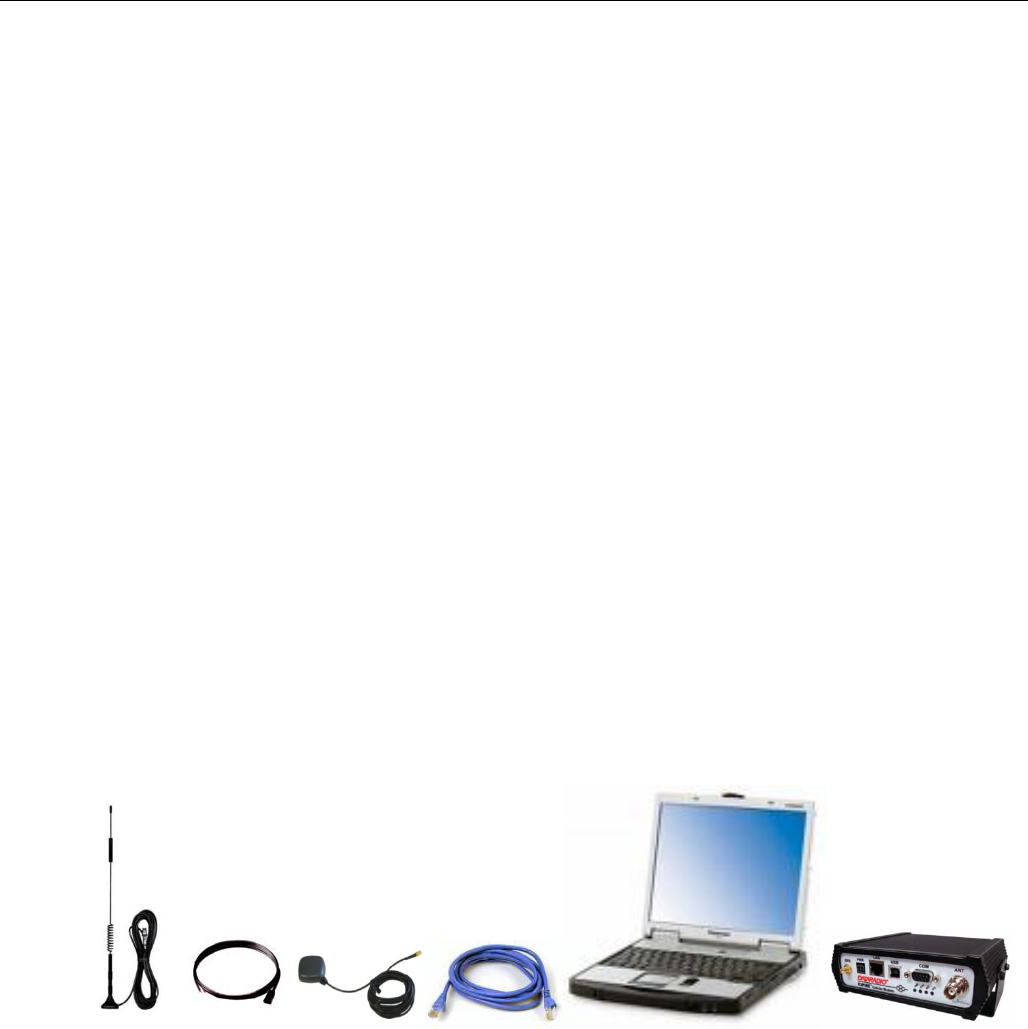
GETTING STARTED
001-7000-100 Version 2 Page 17 of 66 Vanguard 3G User Manual CDMA
Version
4. GETTING STARTED
4.1 Package Contents
Vanguard 3G cellular modem
Quick Start Guide
Power cable and Fuse
User Manual and Quick Start Guide on CD
Mounting Bracket and Screws
4.2 Setup Requirements
Vanguard 3G cellular modem
Computer running any operating system
9 to 30 Volt power supply
Ethernet cable*
Active cellular data account
Cellular antenna with male TNC connector*
Cellular Diversity Antenna (SMA Male) *
GPS Antenna (SMA Male) *
WiFi Antenna (RP-SMA Plug) * ( if applicable)
*These accessories are available from CalAmp.
4.3 Quick Start
4.3.1 Hardware Setup
Figure 7 - Vanguard 3G radio modem setup equipment
1. Connect the primary cellular antenna to the ANT connector on the front of the unit. Install RX
Diversity antenna on SMA connector. Connect the GPS antenna to the GPS connector. For
units utilizing WiFi, connect the WiFi antenna to the WiFi connector.
2. Connect an Ethernet cable from the LAN connector of the Vanguard 3G unit to the PC. If
multiple PCs are being used, connect the Vanguard 3G unit to an Ethernet switch or hub
connected to the PCs.
3. Connect a power supply cable to the PWR connector of the Vanguard 3G unit. Do not power
the unit on yet.
Preliminary
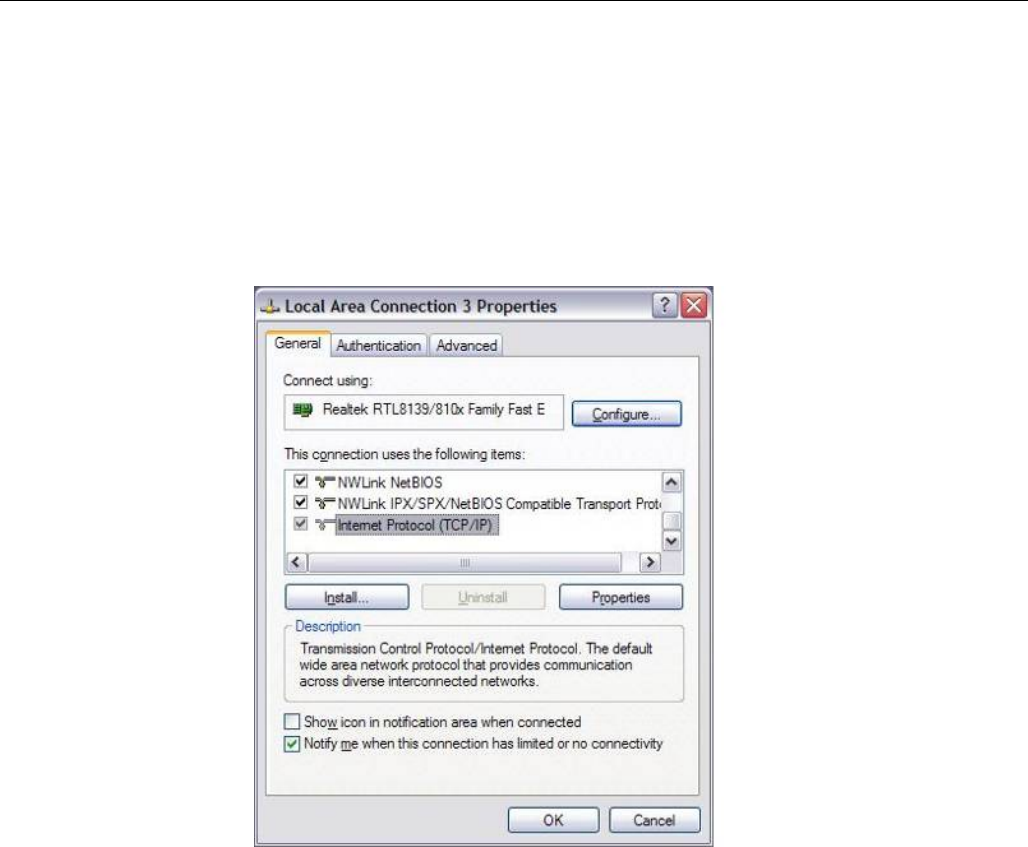
GETTING STARTED
001-7000-100 Version 2 Page 18 of 66 Vanguard 3G User Manual CDMA
Version
4.4 Configuring Local PC
1. Verify network settings on local PC are set to automatically detect IP and DNS server. The
path to network settings varies with the version of Windows you are using.
Windows XP: Start-> Control Panel -> Network Connections
Windows 2000: Start -> Settings -> Network and dial up connections
2. Select the appropriate network connection, typically the Local Area Connection -> right click
on the connection and select “Properties”
3. Select “Internet Protocol (TCP/IP) properties.
Figure 8 - Local Area Connection Properties (Windows XP)
4. Verify that “Obtain an IP address automatically” and “Obtain DNS Server address
automatically” are selected.
Preliminary
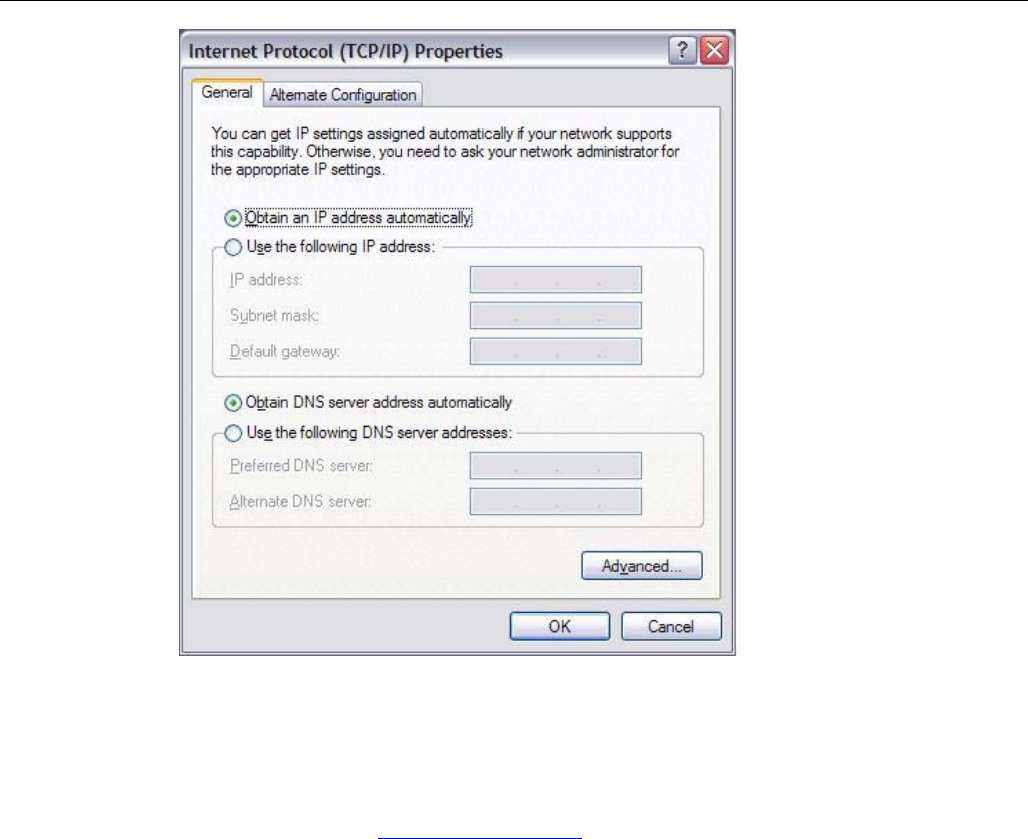
GETTING STARTED
001-7000-100 Version 2 Page 19 of 66 Vanguard 3G User Manual CDMA
Version
Figure 9 - Internet Protocol (TCP/IP Properties)
4.5 Vanguard 3G Radio Modem Setup
1. Power on the Vanguard 3G radio modem with 9-28VDC 15-Watt supply.
2. In an Internet browser, enter http://192.168.1.50. This will bring up the Vanguard 3G
product login page (Note: It may take 30 seconds from initial power-up for the homepage to
be available.)
3. Login to the device
Default Login values
User logon: admin
password: password
4. This brings up the Vanguard 3G product homepage. You can view status and configuration
parameters from this screen. The configuration options are further explained later in this
document.
Preliminary
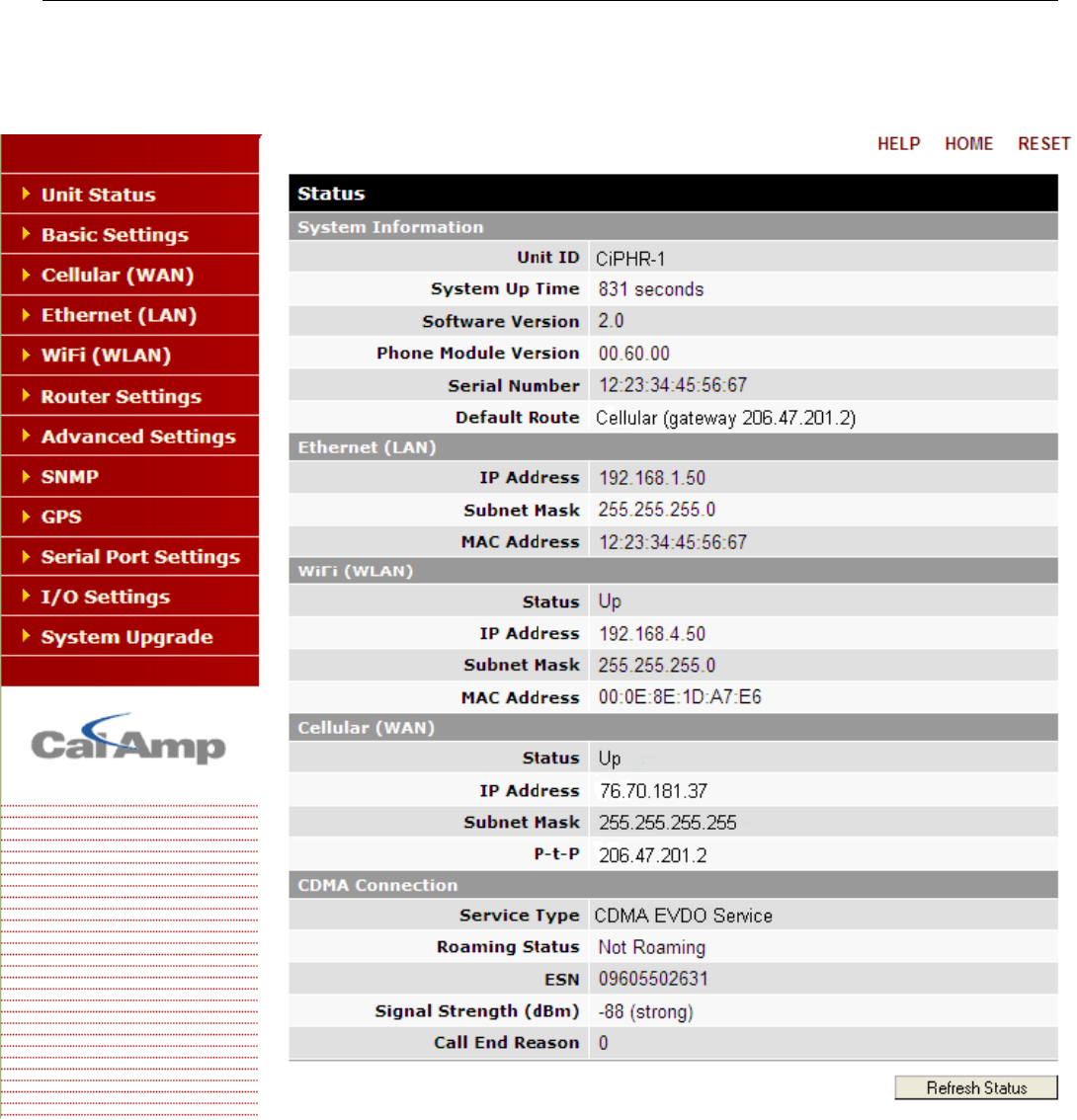
GETTING STARTED
001-7000-100 Version 2 Page 20 of 66 Vanguard 3G User Manual CDMA
Version
Figure 10 - Vanguard 3G radio modem Homepage
Preliminary

GETTING STARTED
001-7000-100 Version 2 Page 21 of 66 Vanguard 3G User Manual CDMA
Version
4.6 Provisioning the Vanguard 3G Radio Modem
IMPORTANT NOTE:
The Vanguard 3G cellular radio modem requires an active cellular data service contract
for provisioning. Verify that your cellular service contract is a data service contract with
packet data NOT circuit switched technology. If you do not have an active data contract,
contact your service provider.
Note:
The Vanguard 3G radio modems are carrier specific. You must activate your unit with the
carrier specified when the product was ordered. The unit must be activated in the carrier’s
home area.
Depending on your carrier, the Vanguard 3G radio modem can be activated manually
(see Figure 11 ) or using OTASP (Over-The-Air Service Programming) or IOTA (Internet
Over-The-Air) (see Figure 12). In either case, the carrier will require you to provide them
with the ESN (electronic serial number) that is assigned to the cellular modem at the
factory. You can see your ESN by selecting the Cellular (WAN) pageÆ “Status” tab or on
the label on the bottom of your Vanguard 3G unit.
For manual activation, you will also need the following specific information from the
provider:
a) Mobile Directory number (MDN)
b) Mobile Station ID (MSID or MIN). In many cases, this number will be the same as the
MDN.
c) Unlock Code (if required)-provided by most carriers when activating a contract.
4.6.1 Provisioning the Vanguard 3G Radio Modem with Verizon Wireless
1. On the left side of the screen, select the Cellular (WAN) page. Select “Activation” tab .
2. In the “OTASP/IOTA Activation” portion of the screen (Figure 12), select “OTASP”. Click
Submit.
Note: “Command (OTASP Only)” is a carrier specific command used for OTASP. The
default value is *22899 (Verizon OTA command).
3. After a few moments you will receive a message saying the OTA was successful. Once OTA is
complete, the unit will reset.
4. Once the module is activated, browse to an Internet web page to confirm connectivity.
Note: Should you experience problems connecting to the web page, reset the Vanguard
3G unit by clicking RESET on the top right of the screen and try reconnecting to the web
page.
4.6.2 Provisioning the Vanguard 3G Radio Modem with Sprint
1. On the left side of the screen, select the Cellular (WAN) page. Select “Activation” tab.
2. In the “OTASP/IOTA Activation” portion of the screen (Figure 12), select “IOTA”. Click
Submit.
3. After a few moments you will receive a message saying the OTA was successful. Once OTA is
complete, the unit will reset.
Preliminary
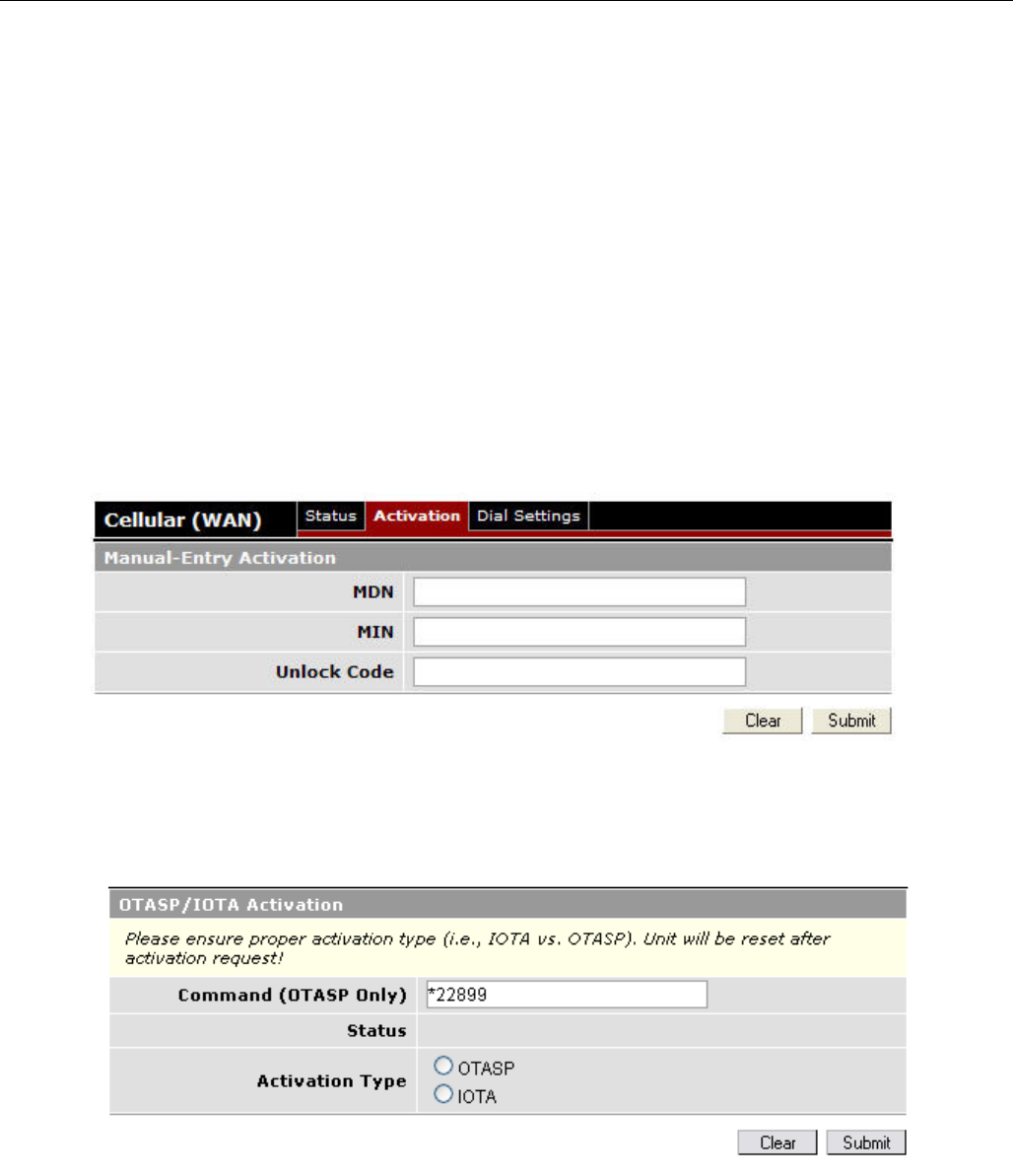
GETTING STARTED
001-7000-100 Version 2 Page 22 of 66 Vanguard 3G User Manual CDMA
Version
4. Once the module is activated, browse to an Internet web page to confirm connectivity.
Note: Should you experience problems connecting to the web page, reset the Vanguard
3G unit by clicking RESET on the top right of the screen and try reconnecting to the web
page.
4.6.3 Provisioning the Vanguard 3G Radio Modem with Bell Mobility
1. On the left side of the screen, select the Cellular (WAN) page. Select “Activation” tab.
2. In the “Manual-Entry Activation” portion of the screen (Figure 11), enter MDN, MIN, and
Unlock code as provided by Bell Mobility. Click Submit. Provisioning will occur automatically
after the parameters are loaded.
3. After a few moments you will receive a message saying the activation was successful. Once
activation is complete, the unit will reset.
4. Once the module is activated, browse to an Internet web page to confirm connectivity.
Note: Should you experience problems connecting to the web page, reset the Vanguard
3G unit by clicking RESET on the top right of the screen and try reconnecting to the web
page.
Figure 11 - Vanguard 3G product Cellular (WAN) page Manual-Entry Activation
Figure 12 - Vanguard 3G product Cellular (WAN) page OTASP/IOTA Activation
Note: For more details on provisioning refer to section 5.3.3 and section 6.
Preliminary

Vanguard 3G
CONFIGURATION
001-7000-100 Version 2 Page 23 of 66 Vanguard 3G User Manual CDMA
Version
5. Vanguard 3G Configuration
This section explains status information and configuration options available on all HTML pages.
5.1 General Instructions
The following instructions are common to all HTML pages
The Help, Home and Reset links are located at the top right of all HTML pages.
Help: Select this link on any of the devices configuration pages to bring up the help text for
that screen.
Home: Select this link to return to the home page of the modem.
Reset: Select this link to command the unit to reboot. This process will take about 40
seconds. The software will ask you to confirm this command prior to re-booting.
Save: Most changes to a configuration parameter require the user to click save before the
change will take effect.
Clear/Cancel: Most configuration menus also have a “Clear/Cancel” option. Selecting this
button will restore all fields in a section to their last saved value. Note: This does not return them
to their factory defaults.
5.2 Home Page Parameters
The Vanguard 3G cellular modem home page lists the unit’s primary operating parameters and
status. Configuration changes cannot be made from this page.
Preliminary
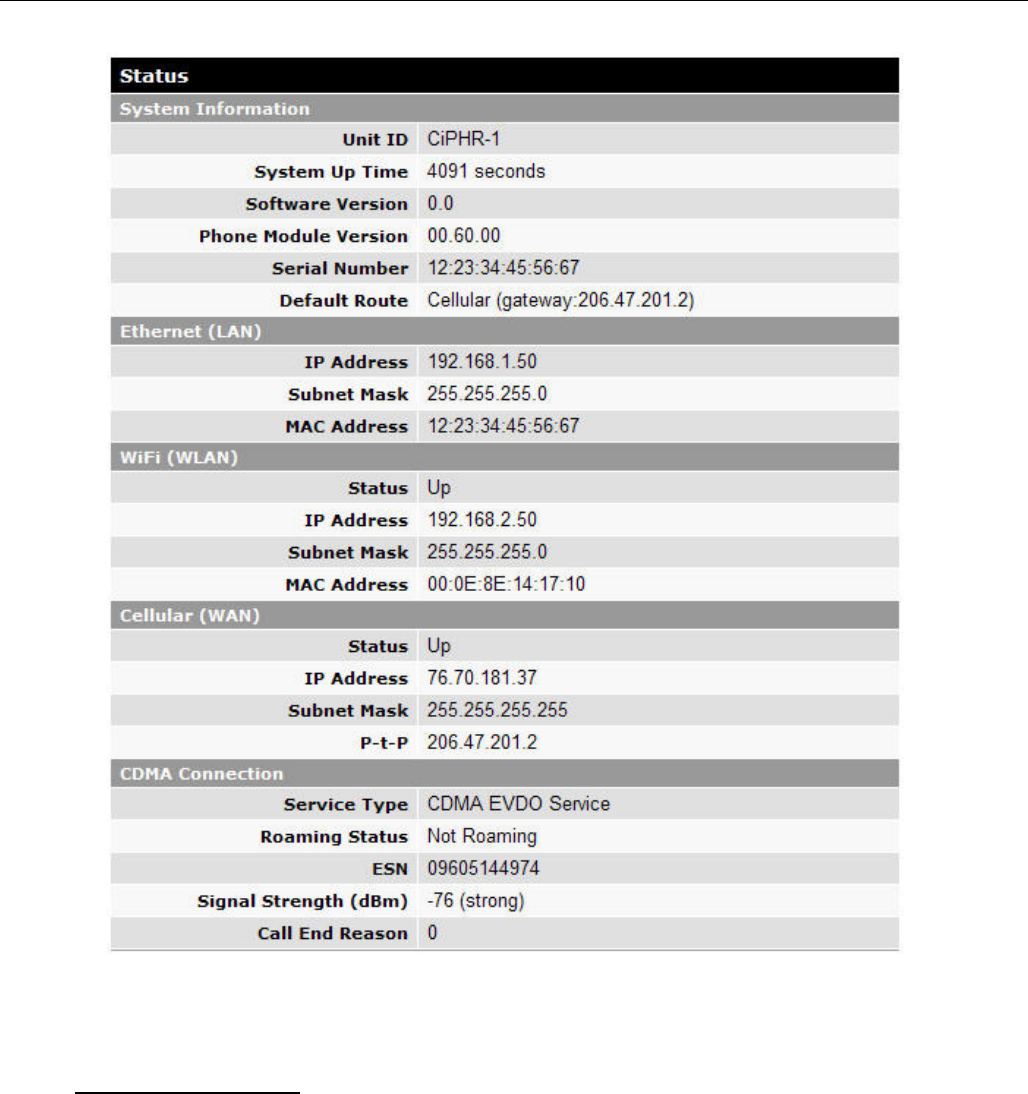
Vanguard 3G
CONFIGURATION
001-7000-100 Version 2 Page 24 of 66 Vanguard 3G User Manual CDMA
Version
Figure 13 - Vanguard 3G Radio Modem Home Page
5.2.1 Home Page Parameter Descriptions
System Information
Unit ID: Unit identification number (configured under Basic Settings).
System Up Time: System Up Time displays a counter that starts when the unit is powered
on and resets when the unit is powered down or hardware reset.
Note: This counter does NOT indicate how long the WAN connection has been up.
Software Version: This reflects the version of application software loaded on the unit.
Phone Module Version: This is the version of the cellular module installed in the device.
This may be required by tech support but is not required for any user applications.
Preliminary
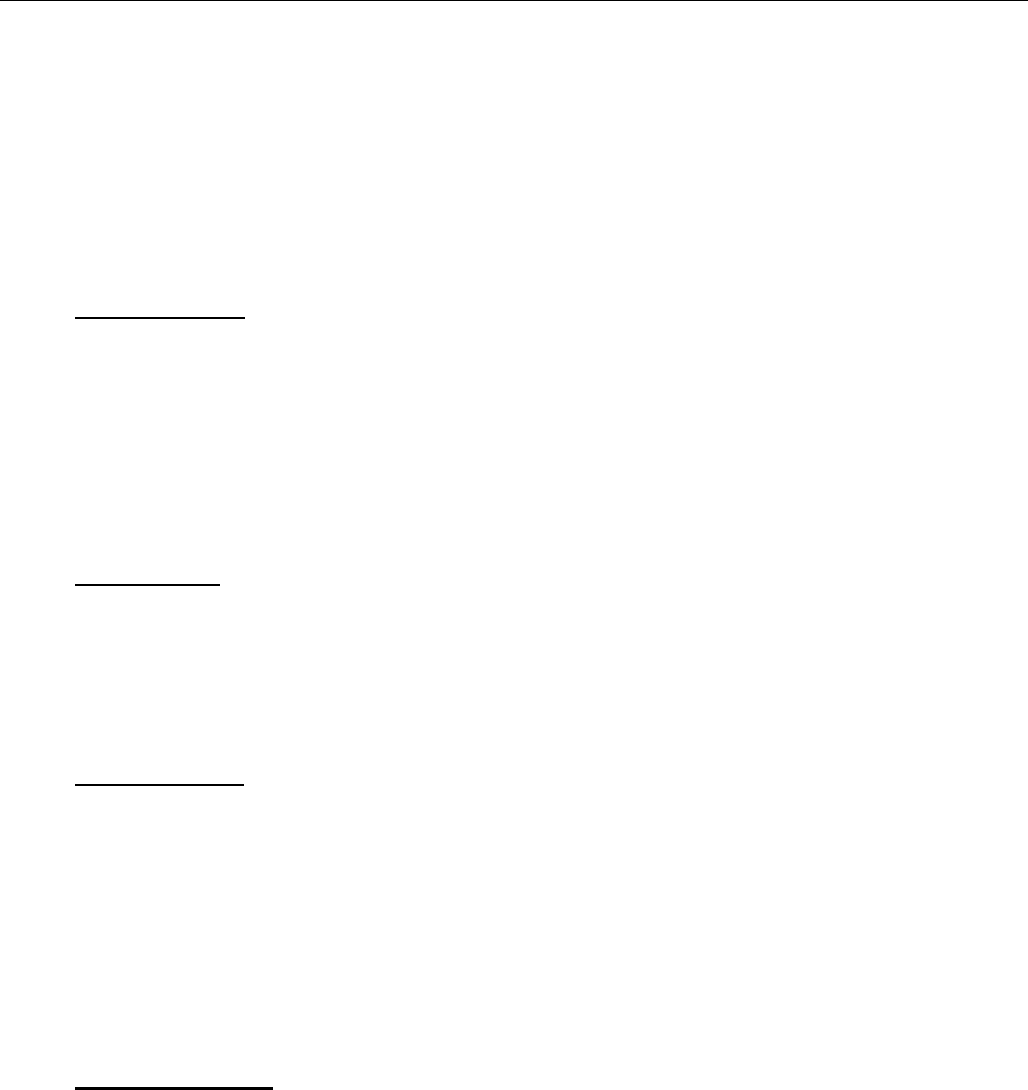
Vanguard 3G
CONFIGURATION
001-7000-100 Version 2 Page 25 of 66 Vanguard 3G User Manual CDMA
Version
Serial Number: This is assigned at the factory. This may be required by tech support but is
not required for any user applications.
Default Route: Network route used by the Vanguard 3G cellular radio modem when no
other known route exists for a given IP packet's destination address.
The default route points to the Cellular interface when WAN is up. The only exception to this
rule is if the WiFi interface is configured in wireless client mode and is connected to a WiFi
access point (WiFi Status=Up). In that case, the default route will point to the WiFi interface.
Note: When the connection to the WiFi access point is down the default route is set back to
the Cellular interface.
Ethernet (LAN)
IP Address: IP Lists the LAN IP address of the Vanguard 3G unit. This IP becomes the
gateway and DNS server for all PCs and devices connected on the LAN. This value is
configured on the LAN Settings Page.
Subnet Mask: The Subnet mask is used in conjunction with the network address to partition
the IP address into the network (subnet) portion and the host portion. In most cases, this
value will be automatically set by the software based on the class of IP address used for the
Ethernet IP. This value can be modified on the LAN Settings page.
MAC Address: Media Access Control Address, this is configured at the factory and cannot be
changed by the user.
WiFi (WLAN)
Status: Indicates if the WiFi interface is “UP” or “DOWN”
IP Address: IP address assigned to the WiFi interface of this device. When the WiFi
interface is set to operate in WiFi Client mode, the WiFi Access Point must have a DHCP
server running to assign an IP address to its WiFi clients.
Subnet Mask: Subnet Mask assigned to the WiFi interface of this device.
MAC Address: Media Access Control Address of the WiFi interface.
Cellular (WAN)
Status: indicates if the device has an established connection to the WAN. Status is UP or
DOWN
IP Address: WAN IP address of the Vanguard 3G unit. Remote access for the device
requires entering this address into a browser. The PPP IP Address is assigned by the cellular
carrier and will be dynamic unless a static address is specifically requested
Warning: Be aware of the dynamic nature of the WAN IP Address as it can affect related
applications.
Subnet Mask: This subnet mask is assigned by the carrier and is not configurable by the
user.
P-t-P: WAN IP address of the network access point of the cellular carrier
CDMA Connection
Service Type: Service Type indicates the type of service connection. The Vanguard 3G
radio modem will automatically connect to the most advanced service available and will
fallback to other networks (such as 1xRTT) when EV-DO Rev A is not available.
Roaming Status: Roaming Status indicates the unit roaming status. Status is ROAMING or
NOT ROAMING
ESN: Electronic Serial Number is assigned to the cellular modem at the factory. This number
must be provided to the carrier to activate the module.
Preliminary
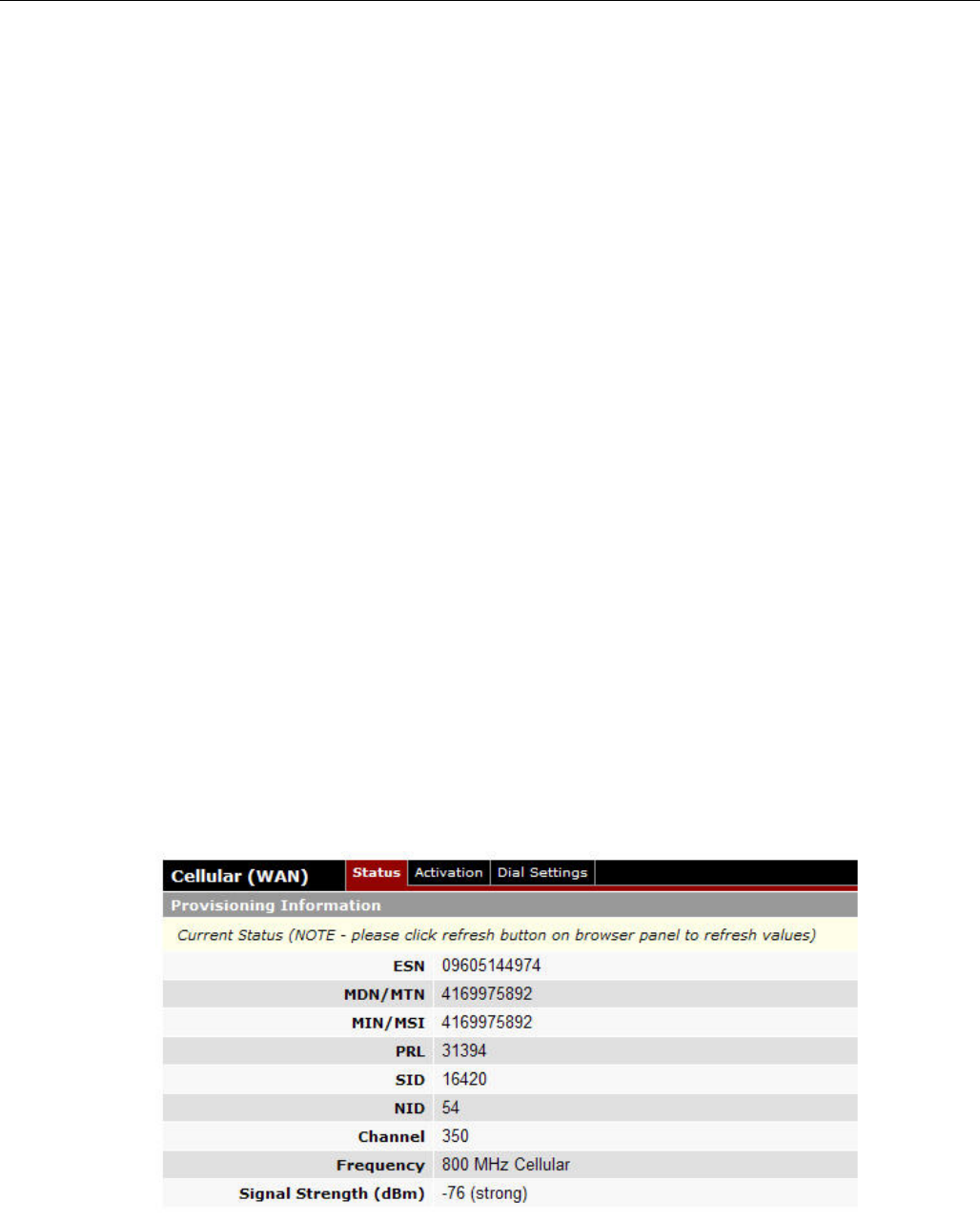
Vanguard 3G
CONFIGURATION
001-7000-100 Version 2 Page 26 of 66 Vanguard 3G User Manual CDMA
Version
Signal Strength: Receive Signal Strength Indication indicates the strength of the network
signal with both a numerical value and a good/medium/poor message.
Call End Reason: Code indicating the reason for a call ending.
5.3 Cellular WAN Parameters
This page contains the provisioning information and the carrier activation settings. For more
information on the procedure for carrier activation, see section 4.6 “Provisioning the Vanguard 3G
Radio Modem”.
5.3.1 Status
WAN Status information is available (Figure 14).
ESN: Electronic Serial Number is assigned to the cellular modem at the factory. This number
must be provided to the carrier to activate the module.
MDN/MTN: The Mobile Directory Number; assigned by the carrier when the module is
activated
MIN/MSI: Mobile Identification Number, in most cases, this is the same as the MDN.
PRL: Preferred Roaming List; a database that declares the priority of other carriers while
roaming. This file should be updated periodically to ensure proper connectivity while roaming.
The PRL file can be updated by performing an OTA or IOTA operation (see provisioning
section)
SID: System ID, this is status only and is assigned by the carrier when connecting to the
network
NID: Network ID; this is status only and is assigned by the carrier when connecting to the
network.
Channel: Status only, indicates the channel assigned by the carrier when connecting to the
network
Frequency: Status only, indicates the frequency band on which the unit is communicating. If
the unit is being used in North America, it will indicate either 800 MHz or 1900 MHz
Signal Strength: Receive Signal Strength Indication indicates the strength of the network
signal with both a numerical value and a good/medium/poor message.
Figure 14 - Vanguard 3G Radio Modem Cellular (WAN) Status Page
Preliminary
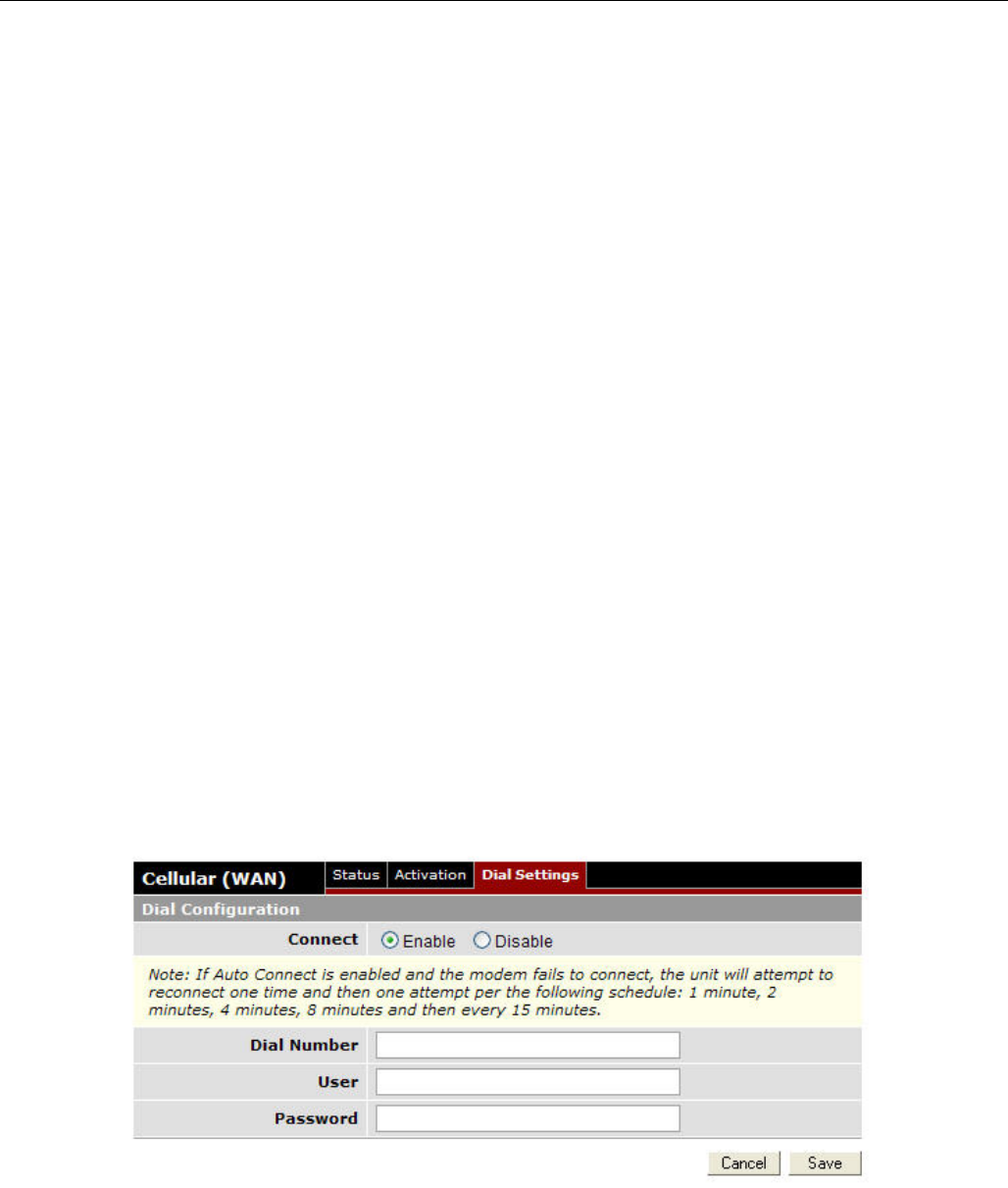
Vanguard 3G
CONFIGURATION
001-7000-100 Version 2 Page 27 of 66 Vanguard 3G User Manual CDMA
Version
5.3.2 Activation
Provisioning information (see section 4.6 “Provisioning the Vanguard 3G Radio Modem”.)
5.3.3 Dial Settings
The Dial Setting page allows the user to Disable auto-connect. This page also contains information
on the reconnect timers in the note under the “Connect” selection. These reconnect timers are
defined per carriers certification requirements; they cannot be changed.
By default, the auto-connect feature (labeled “Connect”) is enabled. When this feature is enabled,
the Vanguard 3G radio modem will automatically connect to the network on power up. If the auto-
connect is disabled, you must re-enable the auto-connect, the cycle power or perform a hardware
reset to connect to the network. If you want to keep the auto-connection function disabled, you will
have to disable it before powering down again.
This page also contains dial number, user and password information. This information should only be
entered if required by your carrier.
Note: When establishing a connection to a provider’s network, there are two ways your Vanguard 3G
modem can authenticate and receive its IP address: Mobile IP (MIP) or Simple IP (SIP). Most
providers can allow a MIP-only account, a SIP-only account, or a MIP with SIP fallback account.
On a Mobile IP network, the Vanguard 3G will maintain the same IP address over any geographical
region, while on the SIP network IP addresses may change depending on the geographical location.
If you are using a SIP account, the carrier must provide you with a username and password that
should be entered under Cellular (WAN)ÆDial Settings. If the entries are left blank, the Vanguard 3G
modem will consider itself working with a MIP account.
Note:
Most users will not enter a dial number. This is required for older dial up cellular standards. It is
not used for 3G standards. Unless it is specifically required for your application, do not enter any
information in this field.
Figure 15 - Cellular (WAN)-Dial Settings
Preliminary
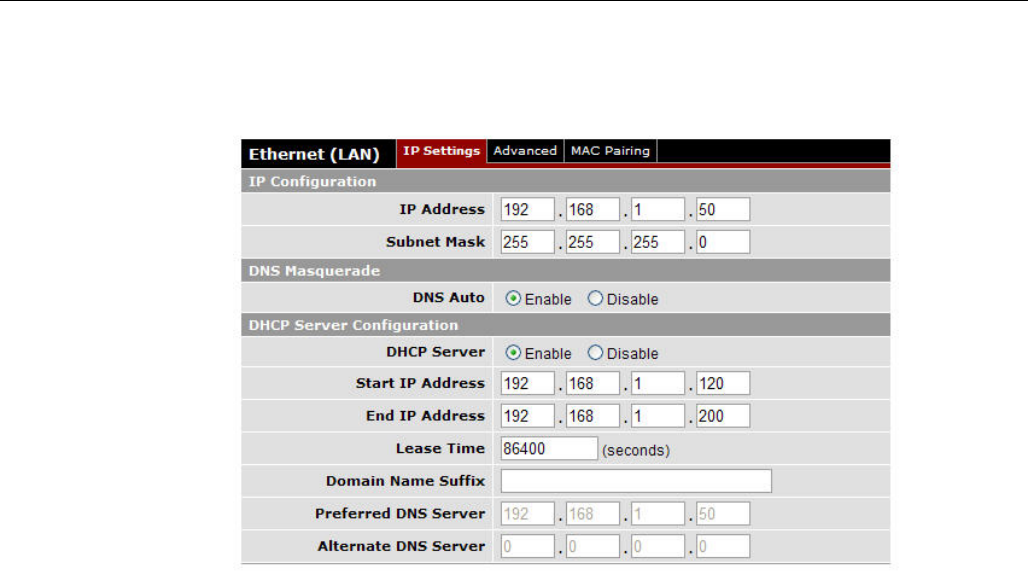
Vanguard 3G
CONFIGURATION
001-7000-100 Version 2 Page 28 of 66 Vanguard 3G User Manual CDMA
Version
5.4 LAN Settings
Figure 16 - LAN Settings Page
The LAN Settings page contains the basic configuration information required to customize
your LAN with the Vanguard 3G radio modem as the network connection point. User
configuration will primarily occur on this page. PPPoE settings can be found under “Advanced”
tab (see section 5.4.2).
5.4.1 IP Settings
IP Configuration
Ethernet IP address: LAN IP of the VANGUARD 3G radio modem. This address is entered
into a browser on a local PC when logging into the Vanguard 3G radio modem home page. To
decrease the chances of unwanted access, this value should be changed from its default prior
to use.
IMPORTAT NOTE:
Changing this value will cause you to lose connection to the Vanguard 3G unit.
Enter the new address in the browser to reconnect. If you forget an address or
make a mistake entering the new value, it may be difficult to reconnect to the
device.
Ethernet Subnet Mask: The Subnet mask is used in conjunction with the Ethernet IP
address to partition the address into the network (subnet) portion and the host portion. This
value will be entered automatically by the software based on the class of IP address entered.
It is not be necessary to change the default value once the Ethernet IP is entered.
DNS Masquerade
See the definition for DNS in Network Basics in section 3.1 above.
Preliminary
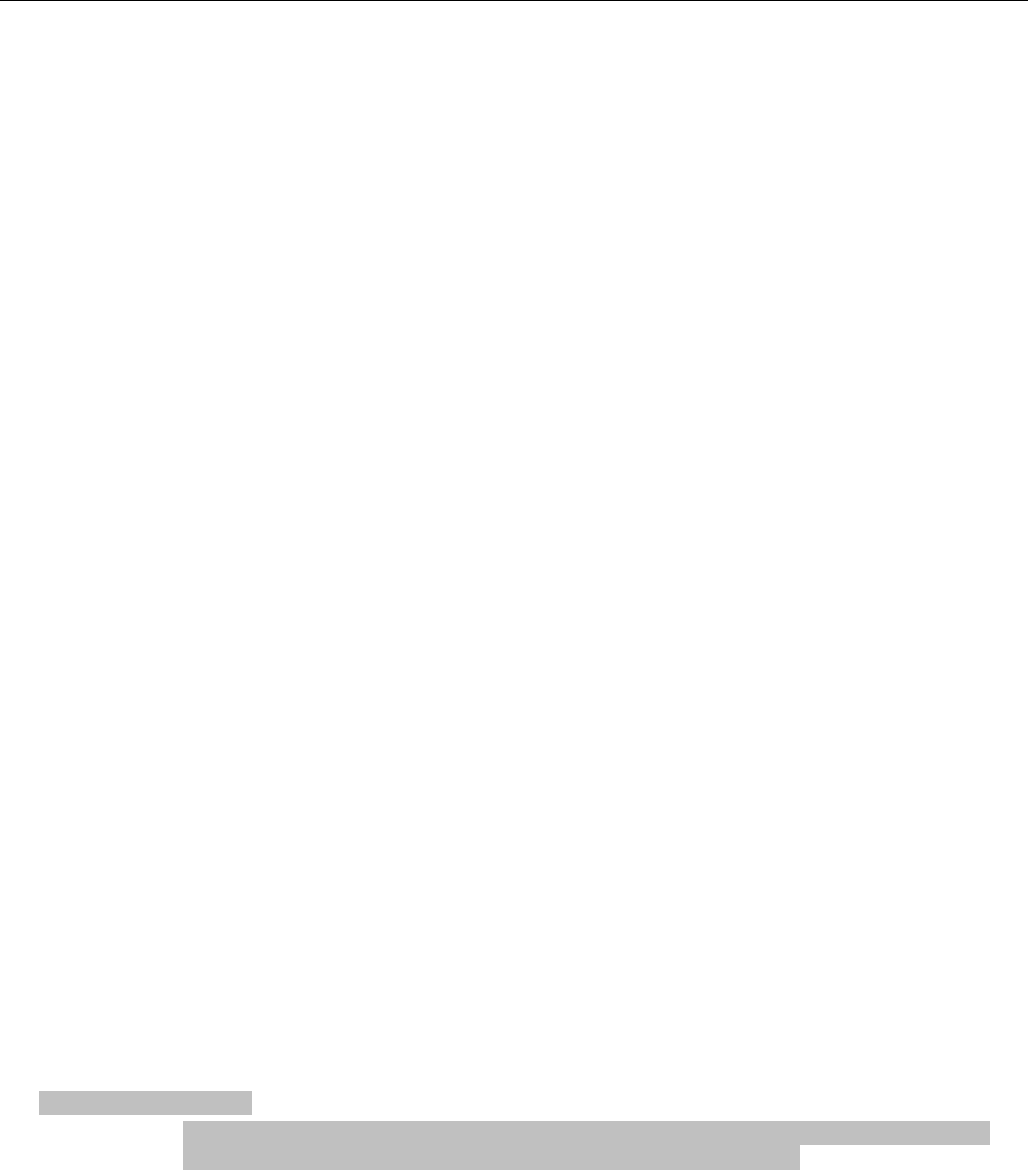
Vanguard 3G
CONFIGURATION
001-7000-100 Version 2 Page 29 of 66 Vanguard 3G User Manual CDMA
Version
DNS Auto: The command enables/disables the Vanguard 3G DNS server. Except in special
cases, this should always be enabled. One exception to this is if using a PPPoE connection.
DHCP Server Configuration
DHCP Server: (Dynamic Host Configuration Protocol) A protocol used by client devices that
are connected to the LAN port of this device to automatically obtain an IP address assigned
by this server/router. Selecting Enable will configure this device to assign IP addresses to
client devices taken from a pool specified by the values entered in DHCP start range and
DHCP end range. If DHCP is disabled, the information must be entered manually on all PCs.
DHCP Start IP Address/End IP Address: Sets the range of IP addresses assigned to the
PCs. The user can limit the number of devices allowed on the network by limiting the range of
IP addresses.
IMPORTANT NOTE:
The addresses in this range must be on the same subnet as the Ethernet IP
IMPORTANT NOTE:
The Ethernet IP should not be in the DHCP range.
DHCP Lease Time: Number that dictates the length of time a device on the LAN can hold an
IP address. In most cases, this should be set to the maximum (default value) of 86400. If
this value is set too low, it can cause network connectivity problems.
Domain Name Suffix: The DNS suffix to be assigned by the DHCP server.
Preferred DNS Server: IP address of the preferred DNS server.
Alternate DNS Server: IP address of the alternate DNS server.
Disabling DHCP server
When DHCP server is enabled, any PC with physical access to the Vanguard 3G Ethernet port
will be assigned an IP address and have access to browse the Internet. This may cause
security problems. Disabling DHCP server will allow the user to control which PCs have the
ability to connect through the Vanguard 3G radio modem. If changes are made to the
network settings, be sure to keep a record of the changes for future use.
Disabling DHCP server is performed on the LAN settings page. Under the DHCP section,
select Disable, then click Save.
IMPORTANT NOTE:
This also disables DNS Masquerading. Disabling DHCP server will remove all values
in the DHCP and DNS sections. Record all values in these fields prior to disabling in
case you are required to go back to the original configuration.
To improve security, change the Ethernet IP of the Vanguard 3G unit from the default
setting.
IMPORTANT NOTE:
If the DHCP server is disabled, and you do not have a record of the Ethernet IP,
you will not be able to login to the Vanguard 3G home page.
On the network setting page of each PC set the following
– IP address: Set a unique address on the same subnet as the Vanguard 3G radio
modem
– Subnet Mask: Set to the same value as the CiPHRs Ethernet Subnet Mask field
Preliminary
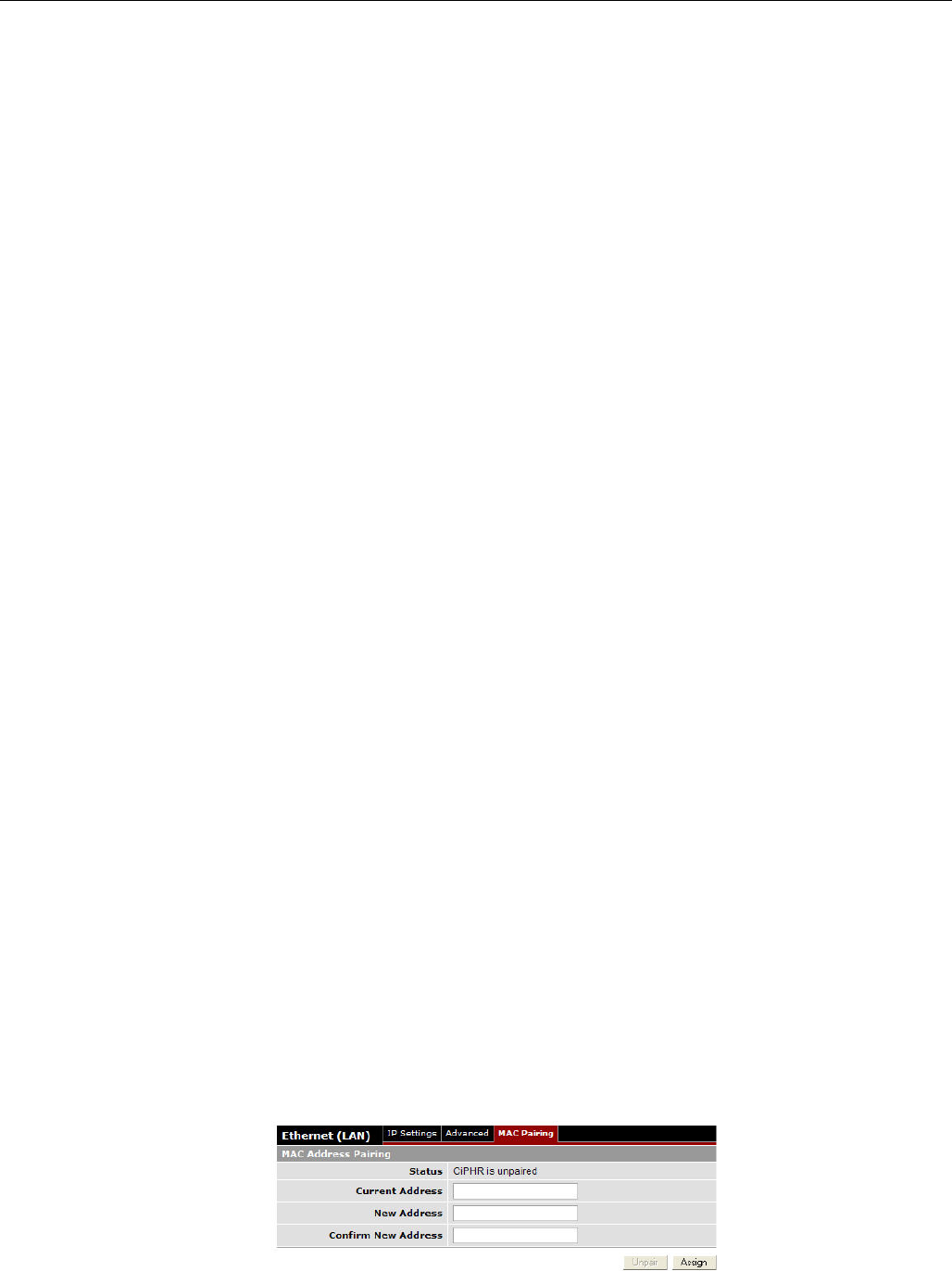
Vanguard 3G
CONFIGURATION
001-7000-100 Version 2 Page 30 of 66 Vanguard 3G User Manual CDMA
Version
– Default Gateway: Ethernet IP of the Vanguard 3G radio modem
– Preferred DNS: Ethernet IP of Vanguard 3G radio modem
When these settings are complete, the PC will have network access.
Static IP Setup
If your network requires each PC to have a statically set LAN IP addresses, follow the
previous procedure for all PCs on the network. If the network requires a mix of static and
dynamically assigned IP addresses, assign static IPs outside the DHCP address range for PCs
that require static IP addresses and allow the Vanguard 3G radio modem DHCP to assign the
remaining PC IP addresses.
5.4.2 Advanced (PPPoE Setup)
PPPoE Setup: PPP over Ethernet; PPPoE is used to create a password protected broadband
connection. To use this feature, configure a broadband network connection on your PC. The
procedure for setting up the broadband connection differs for different versions of Windows.
When enabled, the DHCP Server is automatically disabled and configuration is erased
Note: In most cases, PPPoE is not required and the DHCP server should be left enabled.
5.4.3 MAC Pairing
For enhanced security, the user can pair a Host PC to the Vanguard 3G unit by specifying the
Host’s Ethernet MAC address.
This ensures that only this particular host PC can send and receive traffic to and from the
WAN interface of the Vanguard 3G unit. Connections that do not have the matching source
MAC address will be blocked.
Note: Access to the Vanguard 3G unit itself is always available regardless of the Ethernet
MAC address and will not be blocked.
Status:
Vanguard 3G is unpaired: No host PC is paired with the Vanguard 3G unit. Any host PC
on the LAN can send and receive traffic to and from the WAN interface
Vanguard 3G is paired: A host PC is paired with the Vanguard 3G unit. Only the paired
host PC can pass data to and from the WAN interface.
Current Address: The current Ethernet MAC address of the paired host PC.
Note: to change the paired host PC, the user must specify the current Ethernet MAC address
of the last paired host PC.
E.G. 00:12:34:56:78:AB
New Address: Ethernet MAC address of the host PC to be paired with the Vanguard 3G
unit.
Confirm New Address: Confirm the new Ethernet MAC address of the host PC to be paired
with the Vanguard 3G unit.
Preliminary
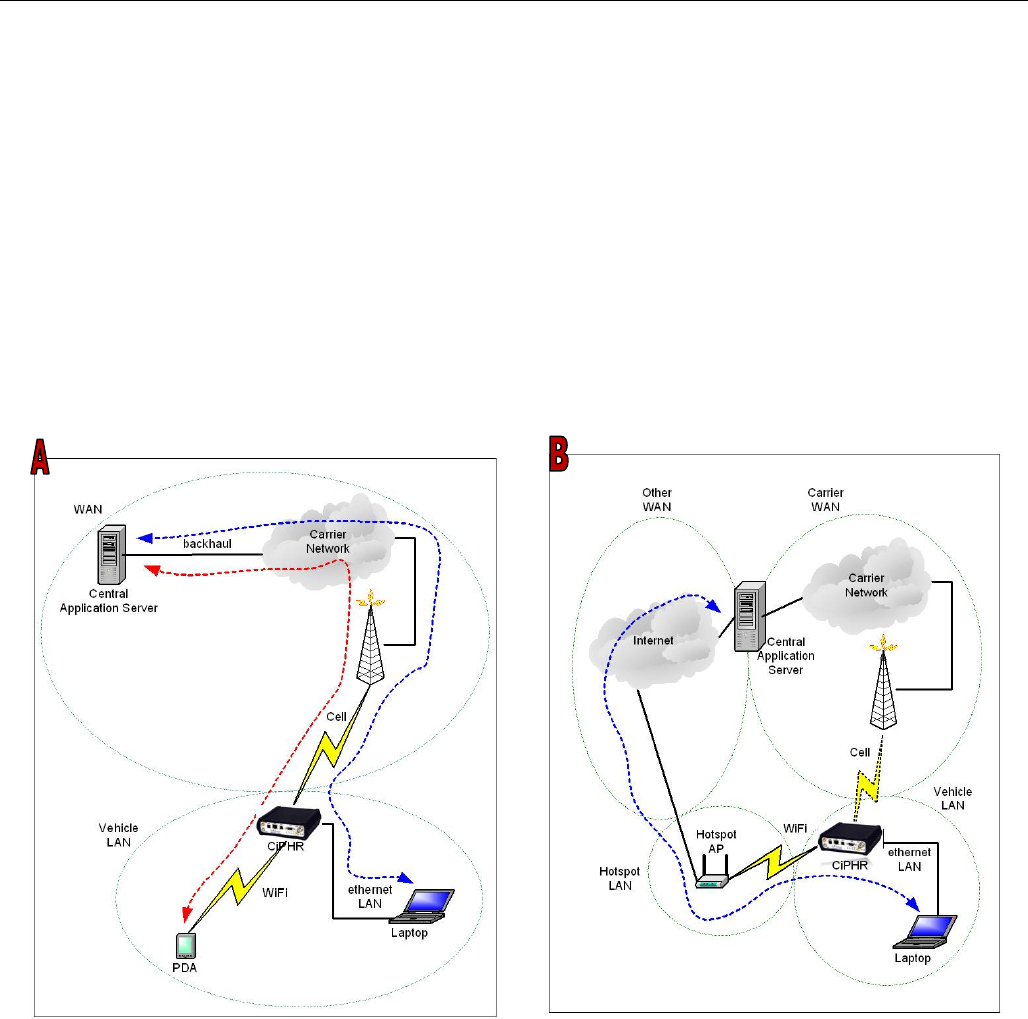
Vanguard 3G
CONFIGURATION
001-7000-100 Version 2 Page 31 of 66 Vanguard 3G User Manual CDMA
Version
Figure 17 - MAC Pairing
5.5 WiFi (WLAN)
A Vanguard 3G unit can operate in an access point mode (Ad-Hoc) and in a client mode.
In access point mode, the Vanguard 3G radio modem offers wireless tether. It forwards local
WiFi traffic to application servers over the cellular network and works in parallel with Ethernet
connection, providing for simultaneous WiFi and Ethernet connections (see Figure 18A).
In client mode the Vanguard 3G unit can automatically switch between cellular and WiFi
connections providing for seamless handover when coupled with modern applications (see
Figure 18B).
Figure 18 - Vanguard 3G WiFi Modes: Access Point (A); Client Mode (B)
Preliminary
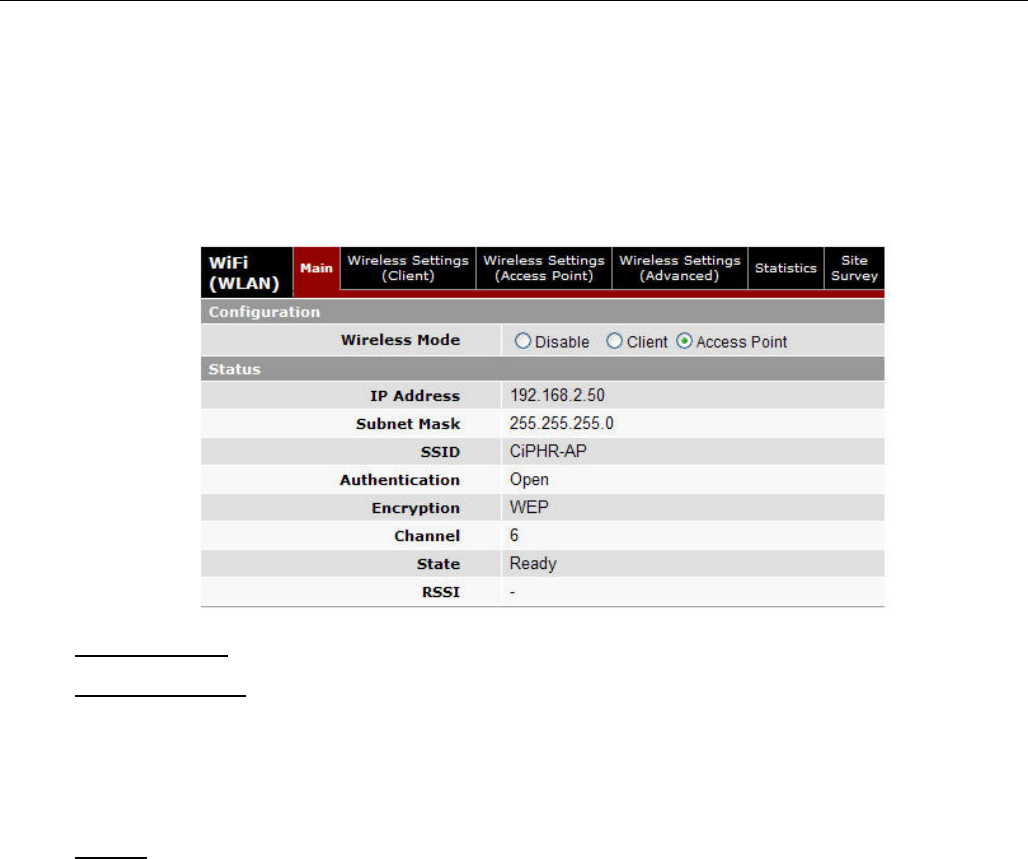
Vanguard 3G
CONFIGURATION
001-7000-100 Version 2 Page 32 of 66 Vanguard 3G User Manual CDMA
Version
5.5.1 WiFi (WLAN)ÆMain
WiFi settings provide user configuration for optimal WiFi interface operation.
Figure 19 - WiFi (WLAN)
Æ
Status
Configuration
Wireless Mode:
Disable: The WiFi interface is disabled
Client: The WiFi interface operates in Client mode
Access Point: The WiFi interface operates in Access Point mode (Ad-Hoc)
Status
IP Address: IP address assigned to the WiFi interface
Subnet Mask: IP Subnet Mask assigned to the WiFi interface
SSID: Name of the wireless local area network
Authentication: Authentication method currently used (Example: Open, Shared, WPANONE,
WPA-PSK, WPA2-PSK)
Encryption: Encryption method currently used
Channel: Channel currently used (Auto or 1-11)
State: Current state of the WiFi interface (Disabled, Ready if in Access point Mode, or Not
Connected, Scanning, and Connected if in Client Mode)
RSSI: Received Signal Strength Indicator (displayed in Client Mode only)
Preliminary
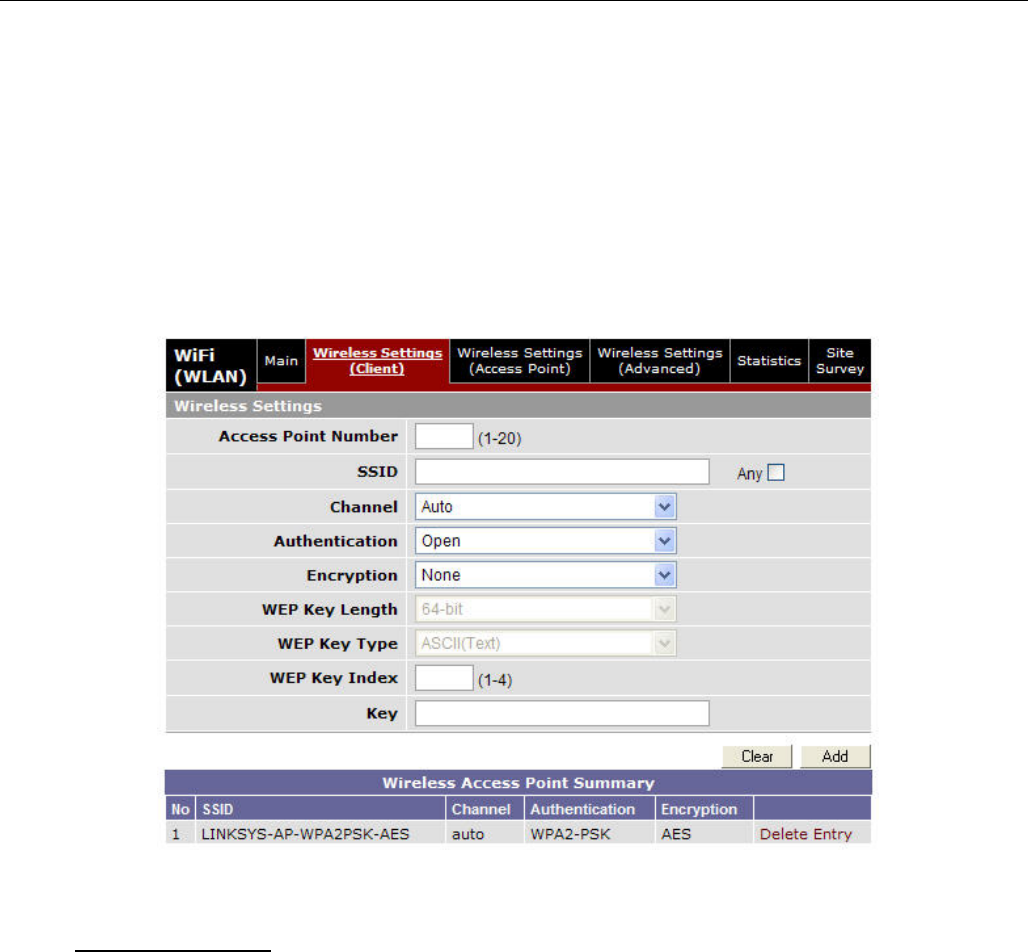
Vanguard 3G
CONFIGURATION
001-7000-100 Version 2 Page 33 of 66 Vanguard 3G User Manual CDMA
Version
5.5.2 WiFi (WLAN)ÆWireless Settings (Client)
The user can configure up to 20 access points.
Note: All access points must run a DHCP server.
In wireless client mode, the Vanguard 3G unit will try to connect to the Access Point with the
strongest signal on the list. When the Vanguard 3G unit connects to an access point, it starts a
DHCP client service. The DHCP server running on the access point must provide an IP address,
netmask, and gateway to the Vanguard 3G unit. When the WiFi client is connected to a WiFi access
point, the default route is set to point to the gateway address obtained by the DHCP client.
Figure 20 - WiFi (WLAN)
Æ
Wireless Settings (Client)
Wireless Settings
Access Point Number: Access point number
SSID: Service Set Identifier. This is the name of the wireless local area network.
Channel: Channel number to use (Auto or 1-11)
Authentication: Authentication method to be used (Example: Open, Shared, WPANONE,
WPA-PSK, WPA2-PSK)
Encryption: None, WEP, TKIP, or AES
WEP Key Length: the bit key length
WEP Key Type: type of WEP security
WEP Key Index: 1-4
Key: The encryption key
Note: For a 64-bit key, keys are 5 character strings long if WEP Key Type is set to ASCII and
10 hexadecimal digits long if WEP Key Type is set to HEX.
Preliminary
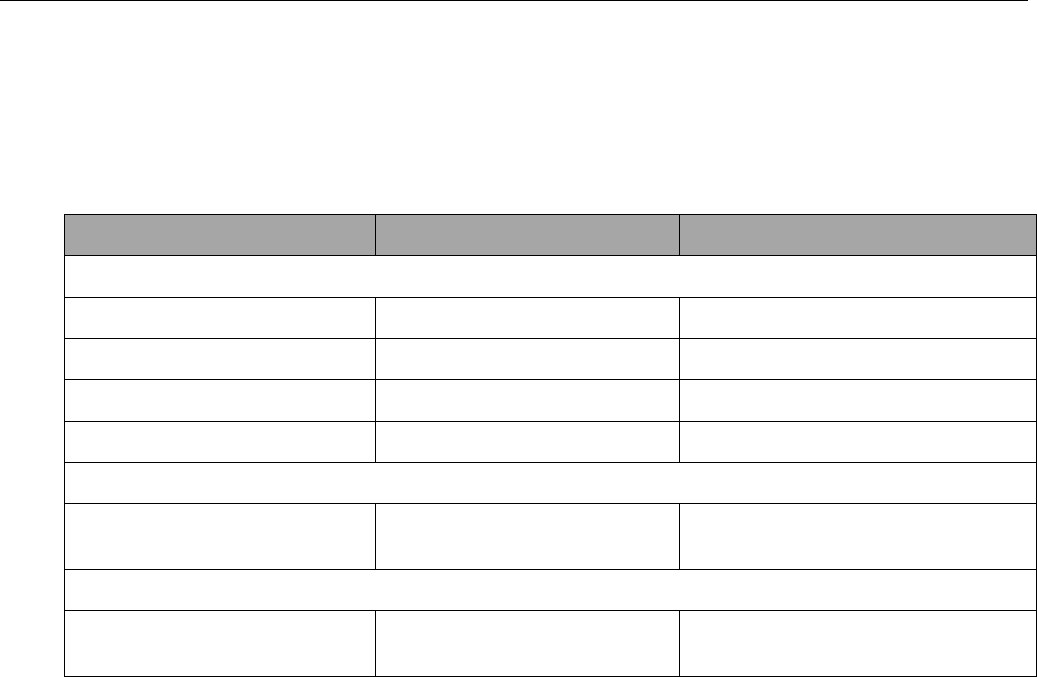
Vanguard 3G
CONFIGURATION
001-7000-100 Version 2 Page 34 of 66 Vanguard 3G User Manual CDMA
Version
For a 128-bit key, keys are 13 character strings long if WEP Key Type is set to ASCII and 26
hexadecimal digits long if WEP Key Type is set to HEX.
The following table shows examples of encryption keys depending on encryption type chosen.
Table 4 - Encryption Keys Examples
Encryption Type Description Key (Example)
WEP Encryption
64-bit/ASCII 5 character string CrYpT
64-bit/Hexadecimal 10 hexadecimal digits mYEncryptKeY4
128-bit/ASCII 13 character string LongHello1234
128-bit/Hexadecimal 26 hexadecimal digits 12345678901234567890ABCDEF
TKIP Encryption
Any Key A string of 8 to 63
characters AbCdEfGhIjKlMnOp
AES Encryption
Any Key A string of 8 to 63
characters AbCdEfGhIjKlMnOp
Preliminary
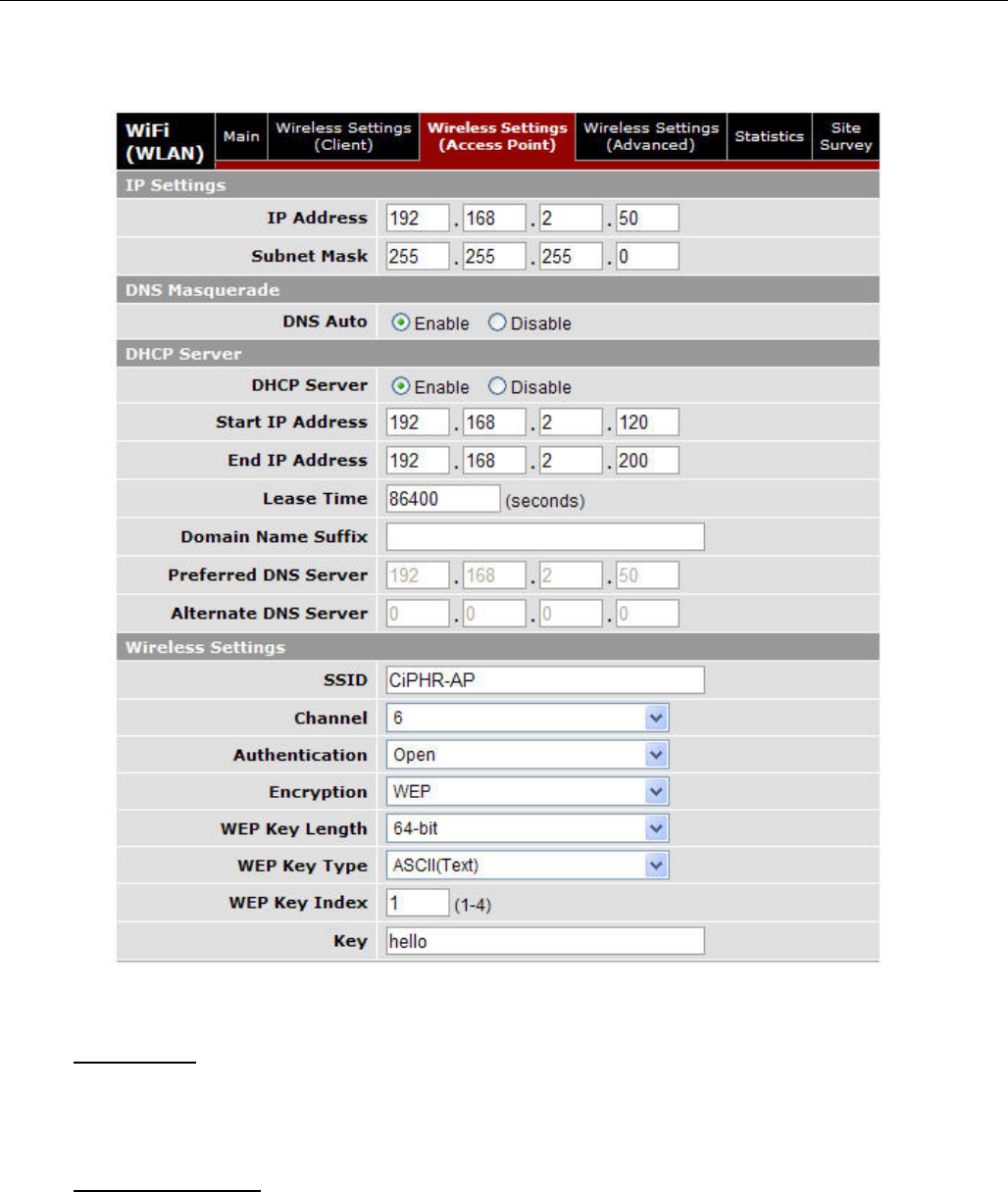
Vanguard 3G
CONFIGURATION
001-7000-100 Version 2 Page 35 of 66 Vanguard 3G User Manual CDMA
Version
5.5.3 WiFi (WLAN)ÆWireless Settings (Access Point)
Figure 21 - WiFi (WLAN)
Æ
Wireless Settings (Access Point)
IP Settings
IP Address: IP address of the WiFi interface
Subnet Mask: The network mask of the WiFi interface
DNS Masquerade
DNS Auto: Enables or disables the Vanguard 3G DNS server on the WiFi interface
Preliminary
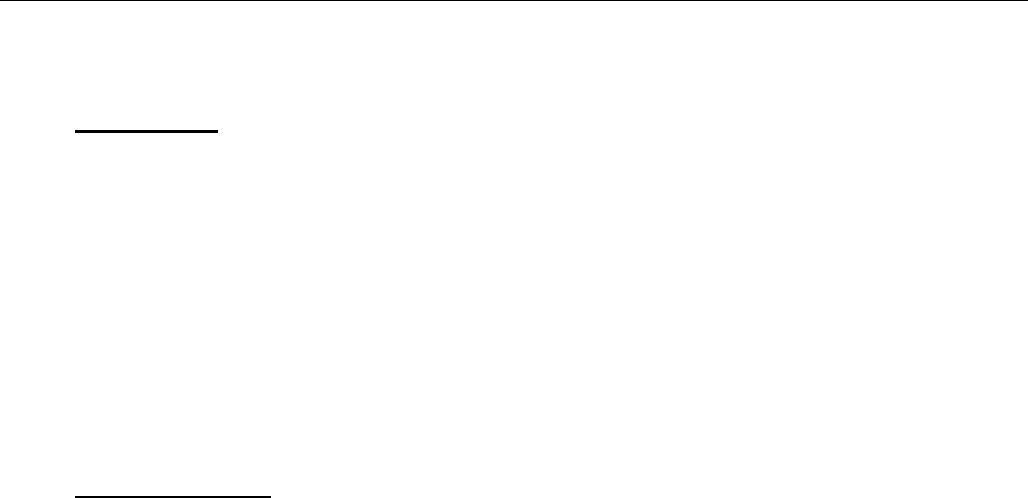
Vanguard 3G
CONFIGURATION
001-7000-100 Version 2 Page 36 of 66 Vanguard 3G User Manual CDMA
Version
DHCP Server
DHCP Server: Enables or disables DHCP server on the WiFi interface
Start IP Address: Starting IP address (defines the pool of addresses allocated for DHCP
purpose)
End IP Address: Ending IP address (defines the pool of addresses allocated for DHCP
purpose)
Lease Time: The period over which the IP address allocated to a DHCP client is referred to
as a “lease”. Lease duration is the amount entered in seconds.
Domain Name Suffix: DNS suffix to be assigned by the DHCP server
Preferred DNS Suffix: IP address of the preferred DNS server
Alternate DNS Suffix: IP address of the alternate DNS server
Wireless Settings
SSID: Service Set Identifier. This is the name of the wireless local area network.
Channel: Channel number to use (Auto or 1-11)
Authentication: Authentication method to be used (Example: Open, Shared, WPANONE,
WPA-PSK, WPA2-PSK)
Encryption: Encryption method currently used
WEP Key Length: the bit key length
WEP Key Type: type of WEP security
WEP Key Index: 1-4
Key: The encryption key
Note: For a 64-bit key, keys are 5 character strings long if WEP Key Type is set to ASCII and
10 hexadecimal digits long if WEP Key Type is set to HEX.
For a 128-bit key, keys are 13 character strings long if WEP Key Type is set to ASCII and 26
hexadecimal digits long if WEP Key Type is set to HEX.
Refer to Table 4 for examples of encryption keys depending on encryption type chosen.
5.5.4 WiFi (WLAN)ÆWireless Settings (Advanced)
Not supported in the current version.
Preliminary
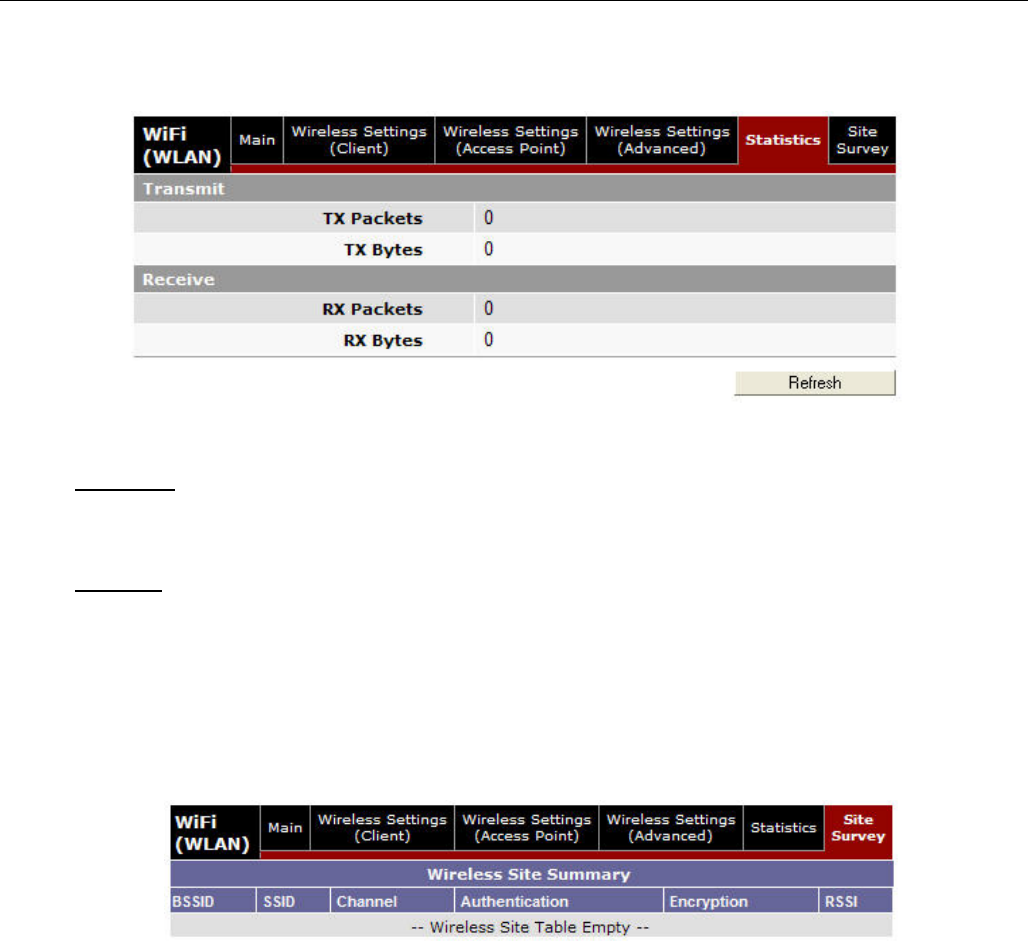
Vanguard 3G
CONFIGURATION
001-7000-100 Version 2 Page 37 of 66 Vanguard 3G User Manual CDMA
Version
5.5.5 WiFi (WLAN)ÆStatistics
Figure 22 - WiFi (WLAN)
Æ
Wireless Settings (Statistics)
Transmit
TX Packets: Number of packets sent by the Vanguard 3G unit over the WiFi interface
TX Bytes: Number of bytes sent by the Vanguard 3G unit over the WiFi interface
Receive
RX Packets: Number of packets received by the Vanguard 3G unit over the WiFi interface
RX Bytes: Number of bytes received by the Vanguard 3G unit over the WiFi interface
5.5.6 WiFi (WLAN)ÆSite Survey
Figure 23 - WiFi (WLAN)
Æ
Wireless Settings (Site Survey)
When the WiFi interface of the Vanguard 3G unit operates in Client mode, this screen shows
the WiFi Access Point detected during last wireless scan.
The list is empty when the Vanguard 3G unit is operating in Access Point mode.
Preliminary
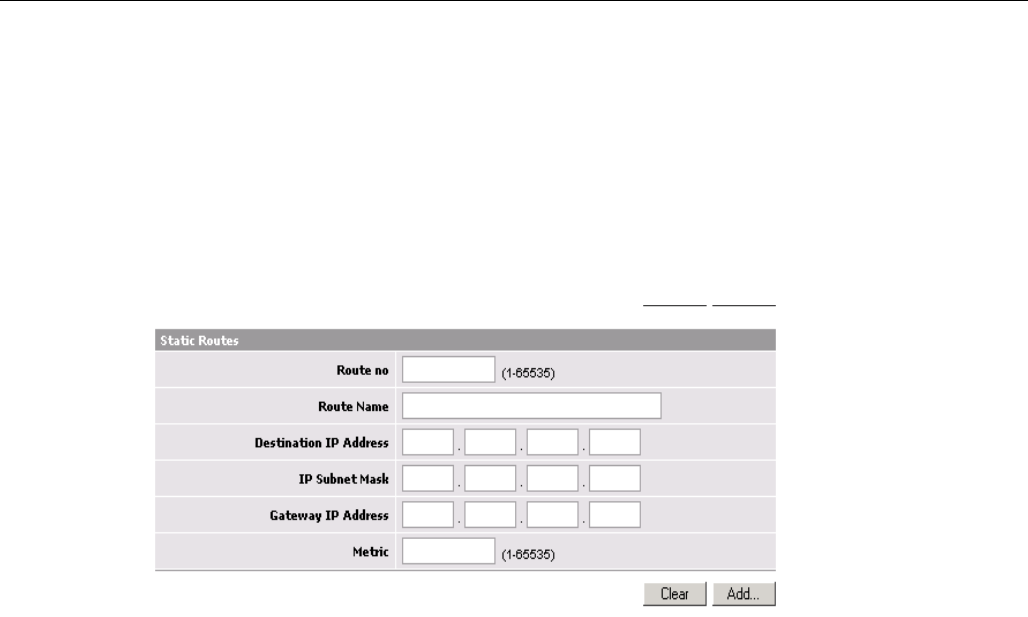
Vanguard 3G
CONFIGURATION
001-7000-100 Version 2 Page 38 of 66 Vanguard 3G User Manual CDMA
Version
5.6 Router Settings
Router settings provide advanced user configuration for large network setups.
5.6.1 RIP Settings
Not supported in the current version
5.6.2 Static Routes
Figure 24 - Static Routes Screen
The Vanguard 3G unit will automatically set up routing to all devices on the same subnet. In
some cases however, the Vanguard 3G unit may need to communicate with a previously
existing subnet other than its own. This route cannot be automatically generated; it must be
manually entered as a static route by the user. The static route gives the Vanguard 3G radio
modem its “next hop” instructions.
Route no: A generic number assigned to the route. Multiple static routes can be assigned as
long as they have distinct route numbers.
Route Name: Nickname assigned to the route by the user.
Destination IP Address: This is the destination IP address that is delivered to the
Vanguard 3G radio modem. Since this IP address will not be on the same subnet, the
Vanguard 3G radio modem will not have a defined route, and will not know where to send it
by default. Setting up the static route will inform the Vanguard 3G radio modem where to
send the data.
IP Subnet Mask: The Subnet mask is determined by the subnet of the destination address
Gateway IP: This is the address that the data packet will be routed to.
Note:
The device at this address must be a router that is either on the same subnet as the
Destination IP or one with its own statically setup route to the destination address. If this
is not the case, the packet data will be dropped.
Metric: This sets the priority of the routes compared to other static routed defined. The
lower the number, the higher priority the route.
Preliminary
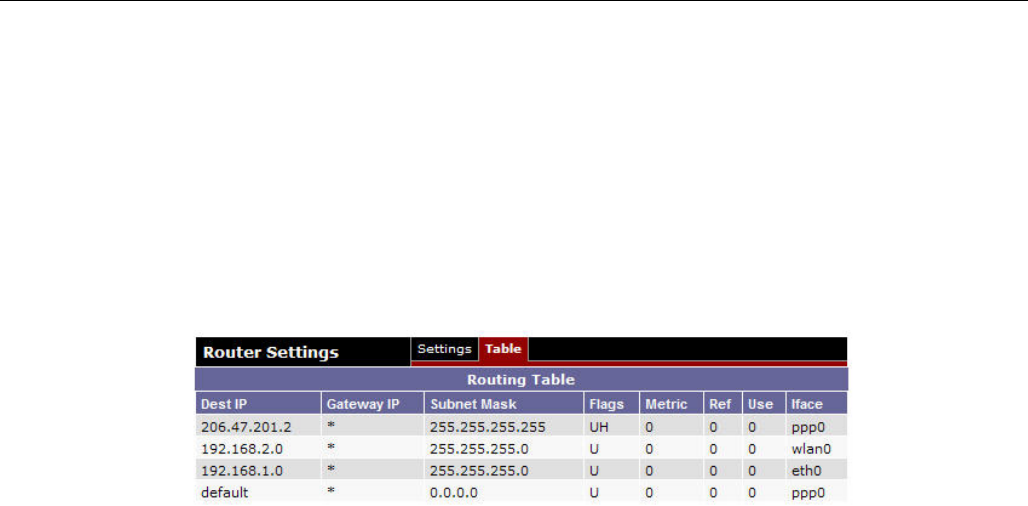
Vanguard 3G
CONFIGURATION
001-7000-100 Version 2 Page 39 of 66 Vanguard 3G User Manual CDMA
Version
Click on “Add” when all necessary information has been entered. The route will be shown on
the bottom of the screen (under Static Routing Table). Additional routes can be added
provided they have a unique Route no, name and metric. Routes can be deleted by clicking
the Delete Entry option of the desired entry.
Note:
Routing table (found under “Table” tab) shows all routes, while Static Table (found under
“Settings” tab) shows manually entered routes only.
5.6.3 Routing Table
The table in Figure 25 shows a list of all routes (static and dynamic).
Figure 25 - Routing Table
5.7 Advanced Settings
5.7.1 Advanced Settings -NAT and Port Forwarding (Mapping)
When NAT is enabled, the LAN (Ethernet) is considered private, the WAN is considered public.
Any IP packets leaving the Vanguard 3G unit through the WAN interface will have its source
IP address changed to that of the WAN interface.
Any data transfer must be initiated from the private side of the network toward the public
side.
Port Forwarding is used to provide remote access to third party devices on the LAN, such as
Web Cameras or printers. Port Forwarding routes incoming requests from the WAN, with a
specific port to a local device with a static IP.
Preliminary
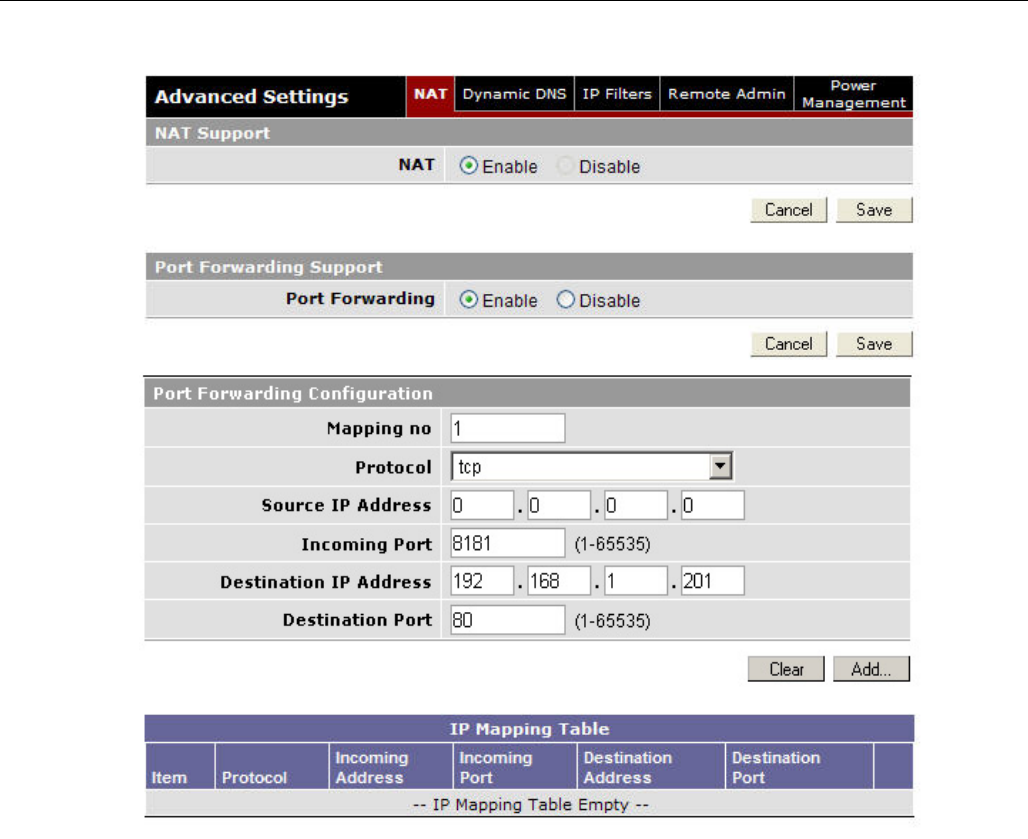
Vanguard 3G
CONFIGURATION
001-7000-100 Version 2 Page 40 of 66 Vanguard 3G User Manual CDMA
Version
Figure 26 - Port Forwarding Screen
NAT: Network Address Translation (NAT) on the WAN interface of the Vanguard 3G unit.
When NAT is enabled, the LAN (Ethernet) is considered private, the WAN is considered public.
Any IP packets leaving the Vanguard 3G unit through the WAN interface will have its source
IP address changed to that of the WAN interface.
Port Forwarding: Enable - The Vanguard 3G unit performs port forwarding. The "IP
Mapping Table" contains the rules used to perform port forwarding.
Disable - The Vanguard 3G unit does not perform port forwarding on the WAN interface.
Mapping Number: User selected generic number assigned for this route.
Protocol: TCP, UDP, or both - driven by the protocol used by the third party device
Source IP Address: Enter the IP address of the remote PC connecting to the third party
device. (This should only be done if a single PC with a STATIC IP is accessing the device and
you want to limit access to the device.) If you will be accessing the third party device from
multiple PCs, or from a PC that has a dynamically assigned WAN IP, enter 0.0.0.0 (wildcard)
to allow all remote PCs to access the third party device.
Preliminary
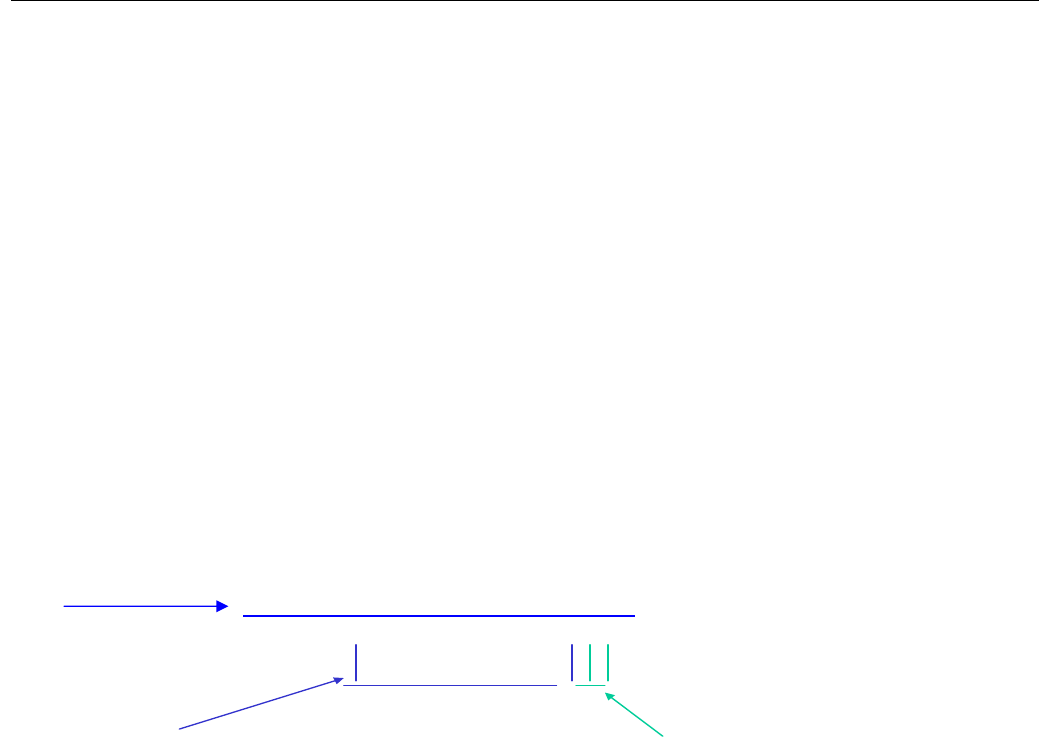
Vanguard 3G
CONFIGURATION
001-7000-100 Version 2 Page 41 of 66 Vanguard 3G User Manual CDMA
Version
Incoming Port: Enter the port of incoming request. This can be any non-conflicting port
(can be the same as the destination port). This value must be entered following the Vanguard
3G IP address into a browser on a remote PC to access the third party device.
Destination IP Address: IP address of third party device; must be on the same subnet as
the Vanguard 3G radio modem.
Destination Port: Enter the port of the third party device. This will be assigned to the
device by the third party manufacturer and should be in the user manual of the third party
device
IMPORTANT NOTE:
The password protection on the Vanguard 3G product does not protect logging
into a third party device. The third party device must provide its own password
protection (confirm if password protection is required).
Click Add when route configuration is complete. The route will be displayed at the bottom of
the page. Additional routes may be added but require a unique mapping number and port
number. Routes can be deleted (cleared) if no longer needed.
Once the route of the third party device is added you can enter the following on a remote PC
to access the third party device.
Figure 27 - Third Party Device Remote Access Example
http://70.209.115.93:81
“PPP IP Address”
On home page
“Incoming Port”
On NAT Configuation Menu
Note: “http” must be
specified or browser will
assume other
p
rotocols
Preliminary
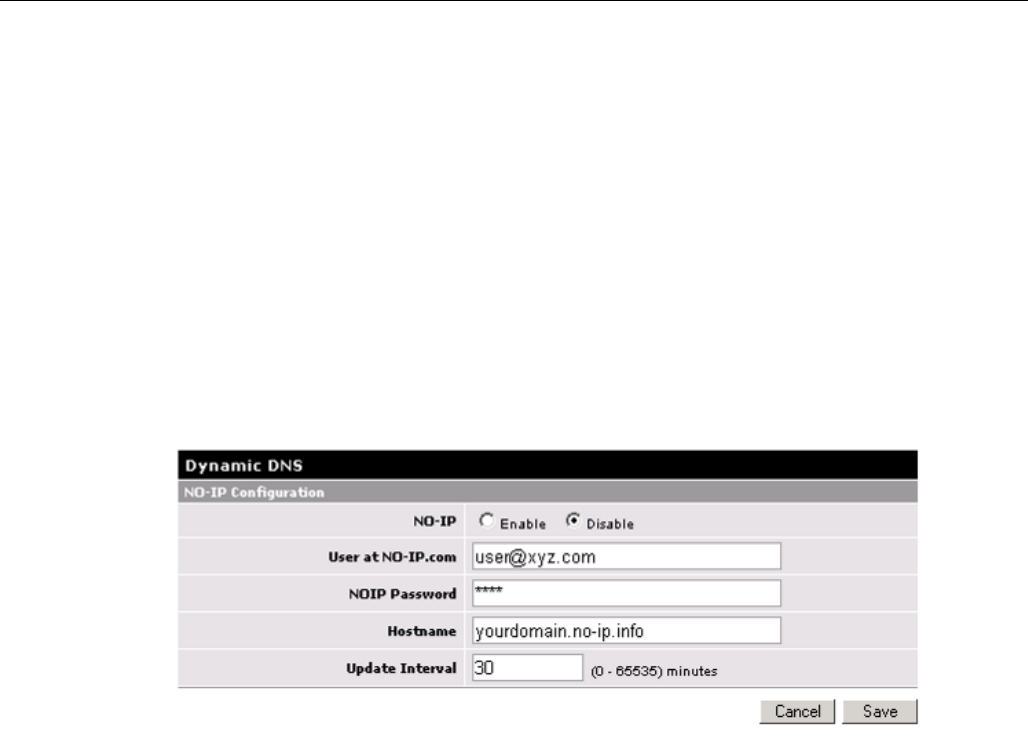
Vanguard 3G
CONFIGURATION
001-7000-100 Version 2 Page 42 of 66 Vanguard 3G User Manual CDMA
Version
5.7.2 Advanced Settings-Dynamic DNS (NO-IP Configuration)
Dynamic DNS is an option for remote monitoring if a static WAN IP address is not available or
not yet assigned. When Dynamic DNS is activated, the Vanguard 3G radio modem will
register its dynamically assigned IP address with NO-IP’s application, allowing the user to
login to the device remotely without knowing the IP address of the Vanguard 3G radio
modem.
A number of providers offer services to track dynamic IP addresses and map them to
constant domain names. The Vanguard 3G product supports connection with NO-IP.com, one
provider of this service.
NOTE:
As it is more reliable CalAmp recommends the use of a static IP whenever possible.
Figure 28 - Dynamic DNS (NO-IP Configuration) Setup Screen
NO-IP: Enable/Disable (disabled by default)
User at NO-IP.com: User name setup at NO-IP.com. This information is required when
logging into your account.
NOIP Password: Password used when logging into your account at NO-IP.
Hostname: This is unique domain name setup on your NO-IP account. This is the domain
name entered into a browser to remotely login to the Vanguard 3G radio modem. You may
have multiple host names registered on the same account. See section below for instructions
to set up NO IP account and host name.
IMPORTANT NOTE:
Do not assign more than one Vanguard 3G unit the same domain name.
Update Interval: This setting determines how often the device will update its IP
information at NO-IP. The IP addresses assigned by the carrier are dynamic; therefore it is
necessary to update the registered IP periodically. Setting a high value in this field may cause
extended periods of no connection but will reduce the number of times the Vanguard 3G
registers, decreasing the amount data used on the contract. Setting a low value minimizes
the chance of lost network connection but will increase the total amount of data used on the
contract.
Preliminary
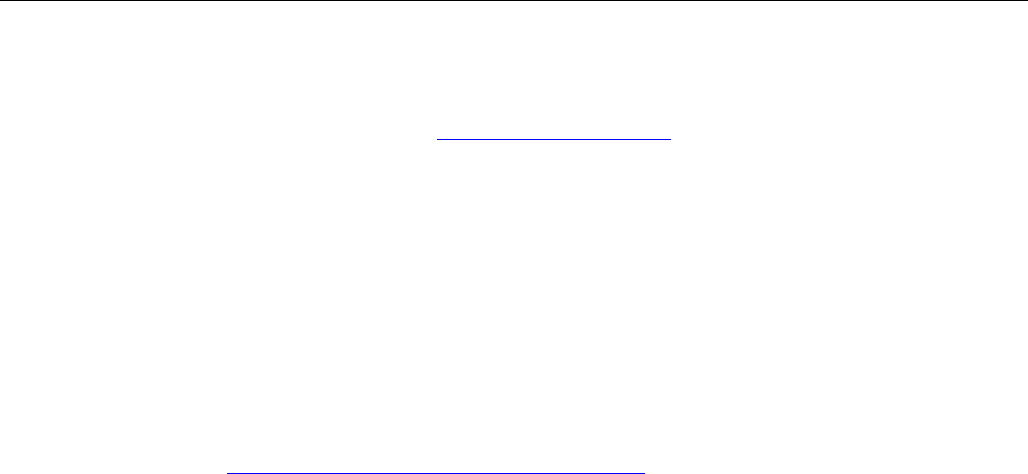
Vanguard 3G
CONFIGURATION
001-7000-100 Version 2 Page 43 of 66 Vanguard 3G User Manual CDMA
Version
The Vanguard 3G radio modem will always register when first powered up or upon hardware
reset.
Instruction for NO IP setup
1. Setup an account at NO-IP.com http://www.no-ip.com/. You will need to setup a user
name and password on your account
2. On No-IP, create a host account for each device you want to remotely monitor. The
domain name you set up here will be used to remotely login to the device.
3. On the Vanguard 3G radio modem, click “Dynamic DNS” on the left side of the web
Browser.
4. Enable NO-IP
5. Enter your NO-IP username, password and hostname for this device (do not assign the
same host name to multiple devices.)
6. Set the update interval (30 minutes is the default).
7. After registration is complete, you can login into the unit or use the port forwarding
feature by entering the hostname into a web browser followed by the port number.
(Example http://Vanguard 3G _user.no-ip.biz:8080)
5.7.3 Advanced Settings- IP Filter
IP Filtering provides certain Internet firewall protection. The user can enter up to 20 IP filters. Each
IP filter is identified by a unique number (from 1 to 20). When IP filtering is enabled, any custom IP
filters entered by the user as well as predefined IP filters will be taken into account when processing
IP packets. See Figure 29.
An IP packet passes through the filtering logic when IP filtering is enabled:
1) An IP packet is received on one of the interface and is destined to the Vanguard 3G unit
OR
2) An IP packet is sent by the Vanguard 3G unit
OR
3) An IP packet is forwarded by the Vanguard 3G unit.
Predefined IP Filters
Block Remote Pings: If IP filtering is enabled, any ICMP echo request coming from the WAN
interface will not be replied to. This prevents remote hosts from detecting your IP address on the
WAN.
Block Remote IP Fragments: If IP filtering is enabled, any fragmented IP packets coming from
the WAN interface will be dropped.
Add Custom IP Filters
Fill in the parameters described below and click “Add…”. Your entry should appear in the Custom
IP Filters table on the bottom of the page.
Note: Criteria are for inclusion by default. Select “exclude” if you criterion is for exclusion.
Preliminary
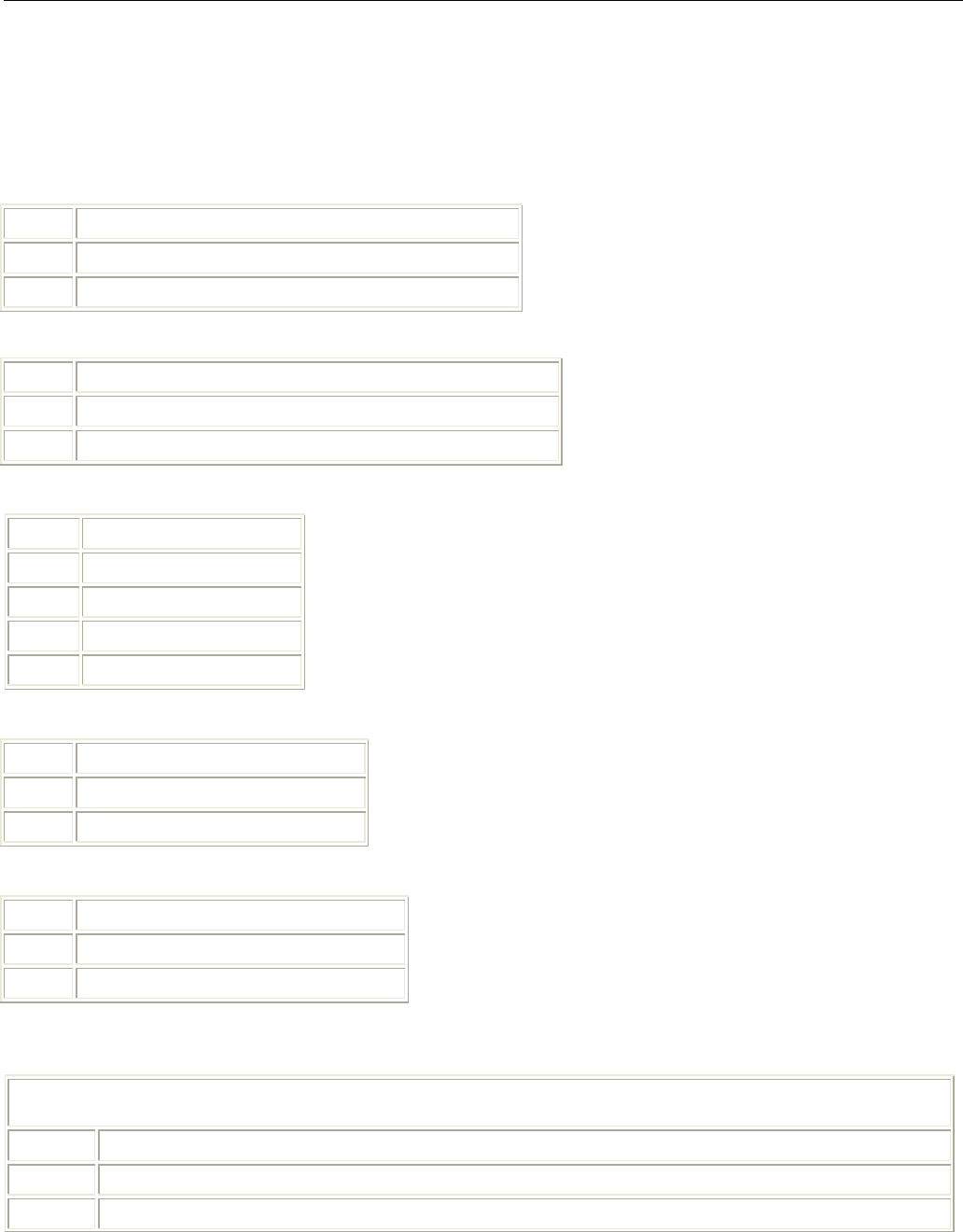
Vanguard 3G
CONFIGURATION
001-7000-100 Version 2 Page 44 of 66 Vanguard 3G User Manual CDMA
Version
Filter Number: Each IP filter is identified by a unique number from 1 to 20.
Source IP Address:
Any Any source IP Address will satisfy these criteria.
Specific
A specific Host IP address.
Range A range of IP addresses.
Destination IP Address:
Any Any destination IP Address will satisfy these criteria.
Specific
A specific Host IP address.
Range A range of IP addresses.
Protocol:
Any Any protocol number.
ICMP The ICMP protocol (1).
TCP The TCP protocol (6).
UDP The UDP protocol (17).
Other Any other IP protocol.
Source Port:
Any Any source port number.
Specific
A specific source port number
Range A range of source port numbers
Destination Port:
Any Any destination port number.
Specific
A specific destination port number
Range A range of destination port numbers
Direction: The direction corresponds to the path taken by the IP packet inside the Vanguard 3G
unit.
An IP packet can TERMINATE inside the Vanguard 3G unit.
wan2ciphr
The IP packet is received from the WAN interface and is destined to the Vanguard 3G unit.
eth2ciphr The IP packet is received from the Ethernet interface and is destined to the Vanguard 3G unit.
wifi2ciphr The IP packet is received from the WiFi interface and is destined to the Vanguard 3G unit.
Preliminary
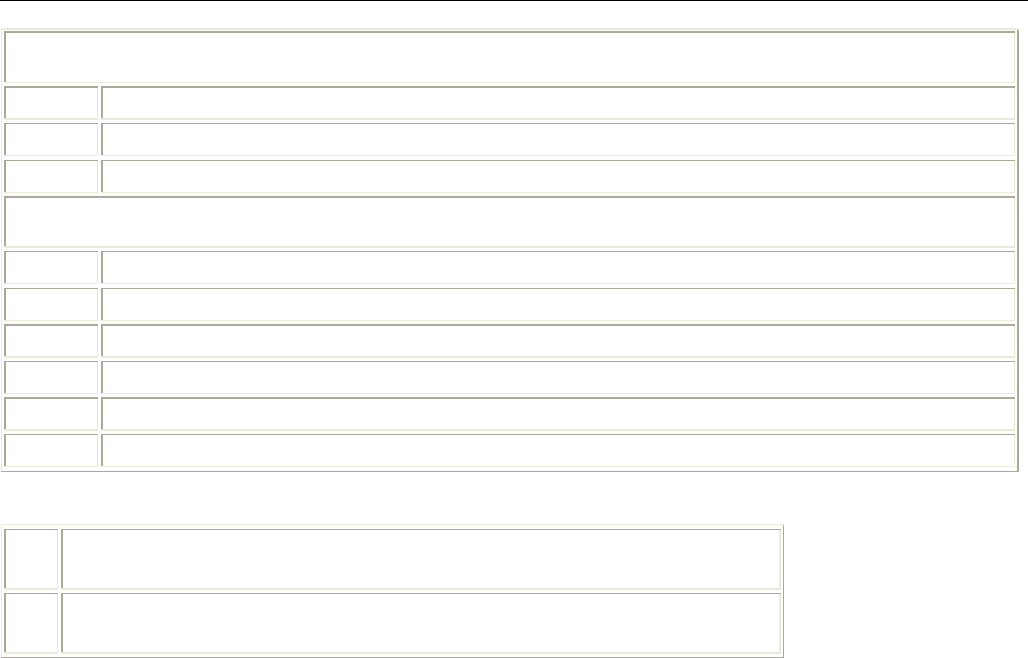
Vanguard 3G
CONFIGURATION
001-7000-100 Version 2 Page 45 of 66 Vanguard 3G User Manual CDMA
Version
An IP packet can ORIGINATE from the Vanguard 3G unit.
ciphr2wan
The IP packet is sent by the Vanguard 3G unit to the WAN interface.
ciphr2eth The IP packet is sent by the Vanguard 3G unit to the Ethernet interface.
ciphr2wifi The IP packet is sent by the Vanguard 3G unit to the WiFi interface.
An IP packet can be FORWARDED by the Vanguard 3G unit
wan2eth The IP packet is received on the WAN interface and forwarded to the Ethernet interface.
wan2wifi The IP packet is received on the WAN interface and forwarded to the WiFi interface.
eth2wan The IP packet is received on the Ethernet interface and forwarded to the WAN interface.
eth2wifi The IP packet is received on the Ethernet interface and forwarded to the WiFi interface.
wifi2eth The IP packet is received on the WiFi interface and forwarded to the Ethernet interface.
wifi2wan The IP packet is received on the WiFi interface and forwarded to the WAN interface.
Action:
Keep
If IP filtering is enabled and an IP packet matches all criteria in the
IP filter, keep the IP packet (continue normal processing of the IP packet).
Drop
If IP filtering is enabled and an IP packet matches all criteria in the
IP filter, drop the IP packet.
Delete Custom IP Filters
Type the filter number (from 1 to 20) in “Filter Number” and click “Delete…”. The entry should be
deleted from the Custom IP Filters table.
Preliminary
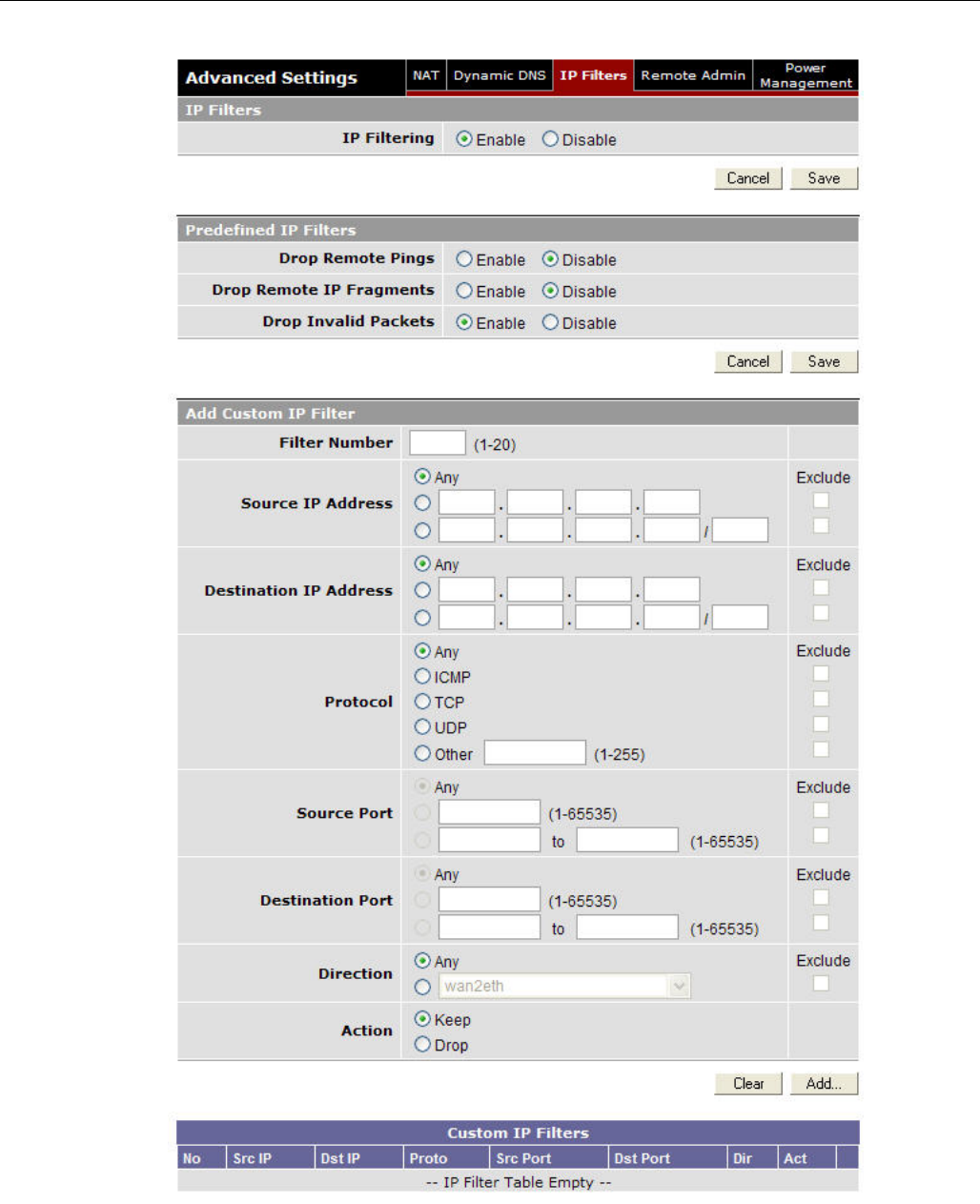
Vanguard 3G
CONFIGURATION
001-7000-100 Version 2 Page 46 of 66 Vanguard 3G User Manual CDMA
Version
Figure 29 - IP Filter
Preliminary
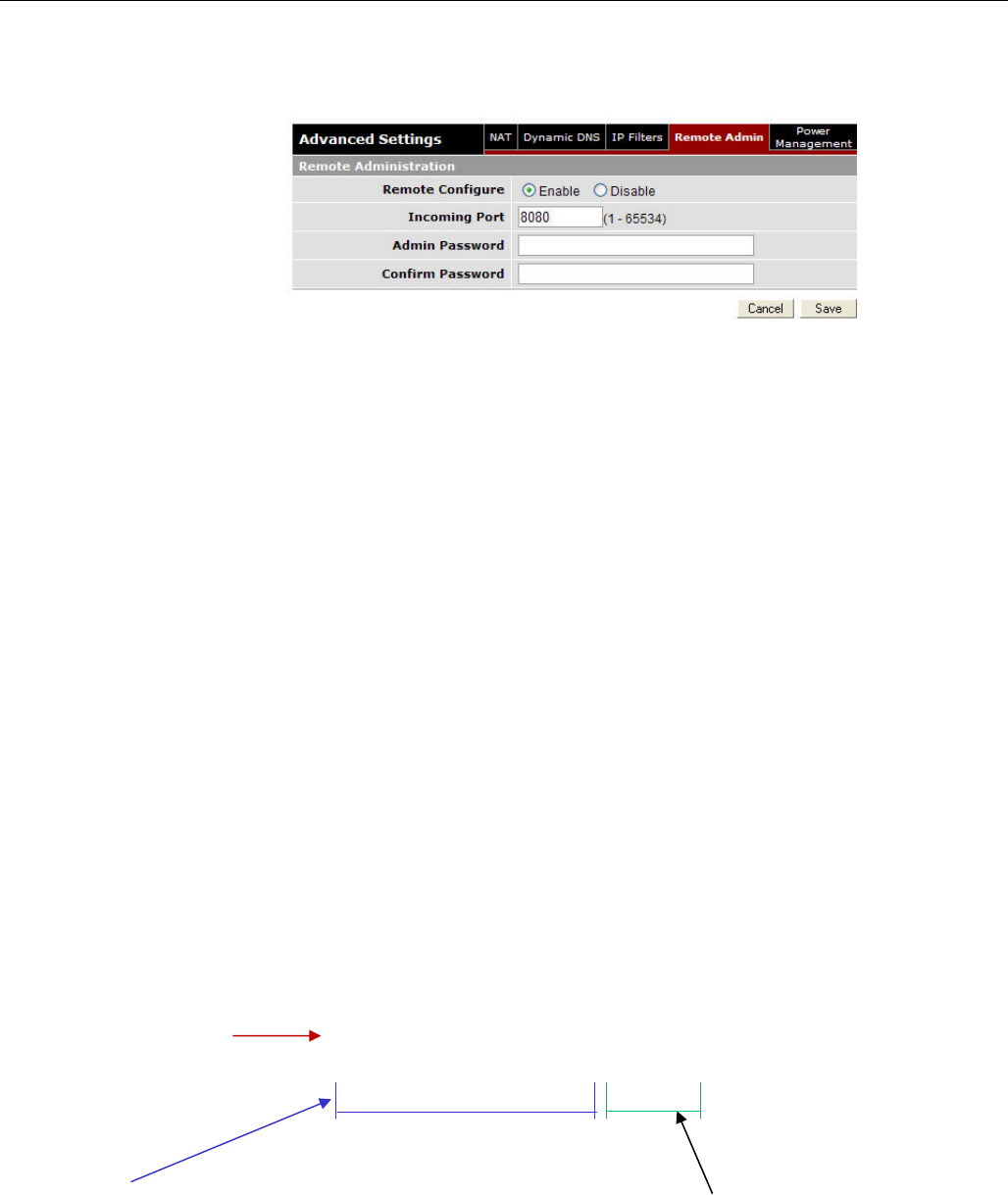
Vanguard 3G
CONFIGURATION
001-7000-100 Version 2 Page 47 of 66 Vanguard 3G User Manual CDMA
Version
5.7.4 Advanced Settings-Remote Admin and Power Management
Figure 30 - Remote Admin
Remote Admin
Remote Configure: Selecting Enable will allow remote access to the modem’s configuration
screens through the cellular network connection. Selecting Disable will shut off the ability to
remotely access the modem’s configuration screens.
Incoming Port: Change the port of incoming requests. It is not necessary to change this
parameter unless it conflicts with other devices on the network.
Admin Password: Set the password for BOTH remote login and local login. The password
must be entered twice for the password to change.
Note:
Changing any remote administration parameters remotely will cause the remote user to
lose contact with the Vanguard 3G unit. Login using new parameters to re-establish a
connection.
IMPORTANT NOTE:
Users can be logged into a single unit both locally and remotely at the same time.
Changes made on one end will not be reflected on the other unless the web page is
refreshed.
5.7.4.1.1 Example of Remote Login
The following should be entered into a browser on a remote PC to remote login to the Vanguard 3G
radio modem. The Vanguard 3G unit must have remote administration enabled for this functionality
to work.
http://70.209.115.93:8080
“PPP IP Address”
On home page “Incoming Port”
On LAN Settings Page
Note: “HTTP” must be
specified or browser will
assume other uses
Preliminary
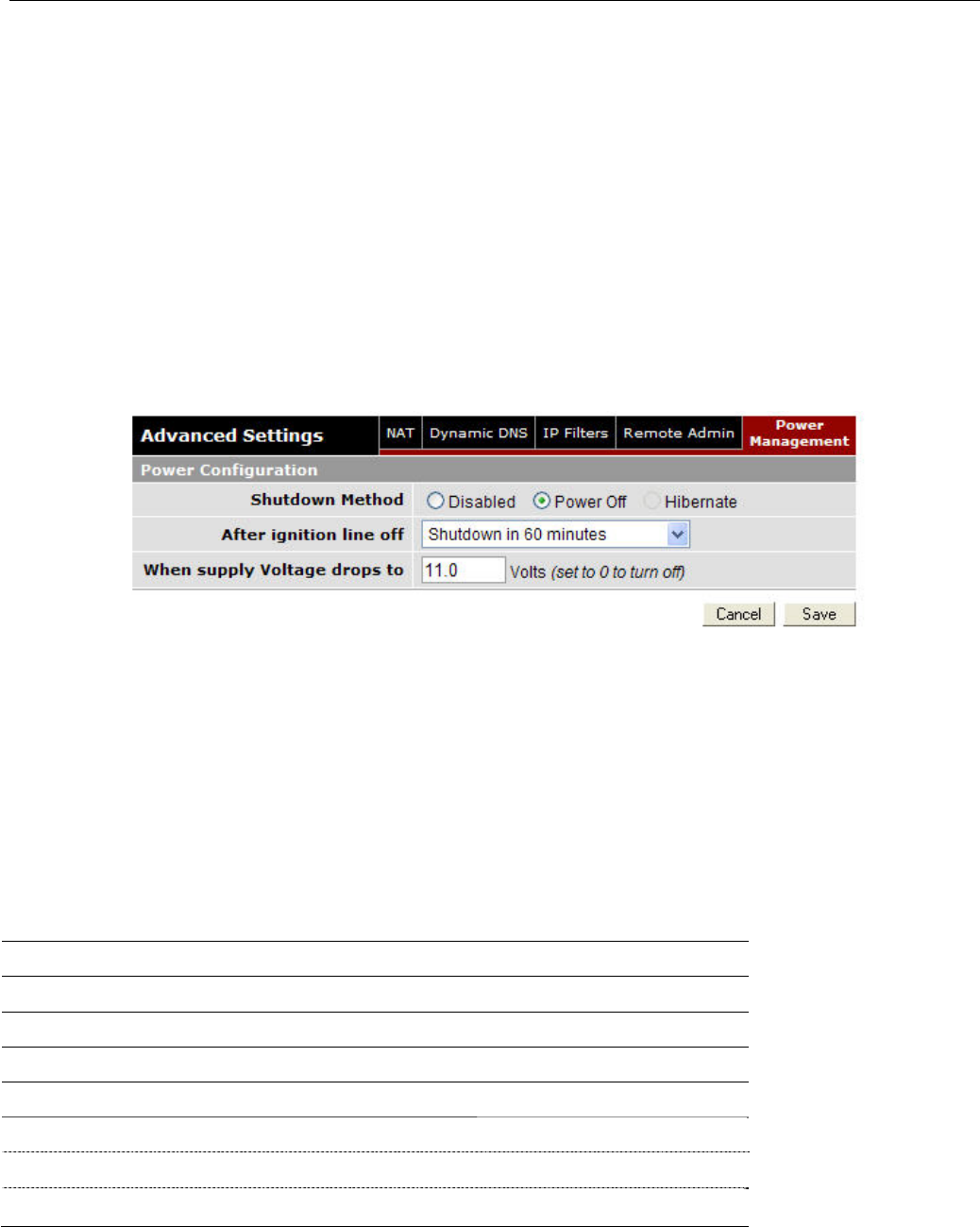
Vanguard 3G
CONFIGURATION
001-7000-100 Version 2 Page 48 of 66 Vanguard 3G User Manual CDMA
Version
Figure 31 - IP Address Definitions
Power Management
The VANGUARD 3G unit is designed to stay ON even if the ignition is turned OFF. You can configure
your Vanguard 3G unit to automatically shut down 1, 5, 30, or 60 minutes after ignition is turned
off or when the supply voltage drops to a certain level.
Shutdown Method: Disabled by default (unit always ON after ignition is turned OFF). Select
“Power Off” to enable power management.
After ignition line off: Select between the following time intervals: 1 minute, 5 minutes, 30
minutes, or 60 minutes.
When Voltage Drops to: Enter desired voltage. Enter “0” to disable. (Note: A value of 11V would
be usually entered here as a precaution in order to ensure the car battery does not drain.)
Figure 32 - Power Management
5.8 SNMP
Not supported in the current version
5.9 GPS Status and Settings
The Vanguard 3G unit incorporates a highly sensitive 16-channel GPS receiver and an intelligent
algorithm that offers outstanding receive sensitivity. Summarized below are the specifications of the
integrated GPS module:
Typical Acquisition sensitivity -138 dBm
Typical Tracking sensitivity -147 dBm
Reacquisition time Less than 1 second
Average Cold/Warm/Hot Start time to first fix Under 45/33/3.5 seconds
Position Accuracy
2D CEP 2.5 meters
3D SEP 5 meters
DGPS corrected <2 meters
Preliminary
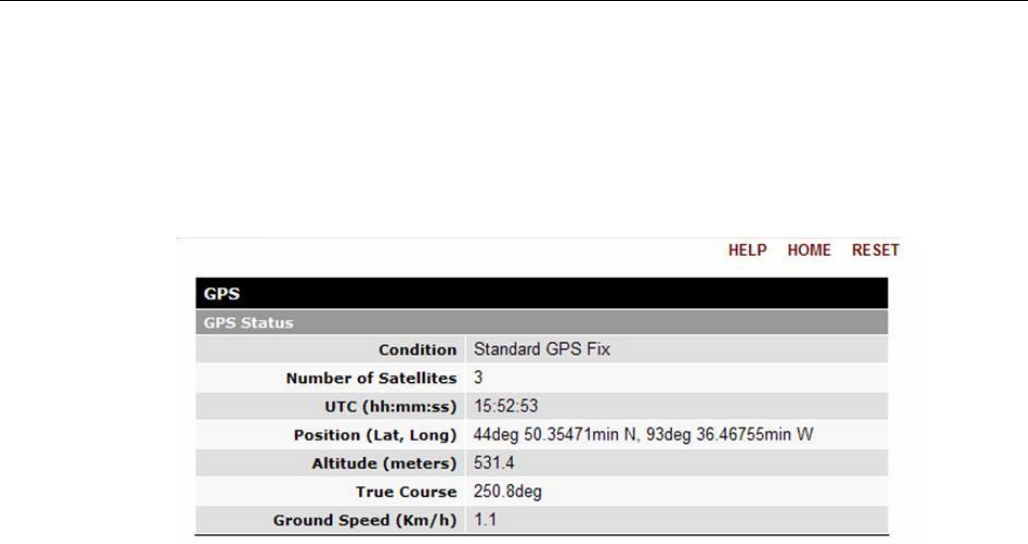
Vanguard 3G
CONFIGURATION
001-7000-100 Version 2 Page 49 of 66 Vanguard 3G User Manual CDMA
Version
The GPS page allows the user to see the GPS status and configure remote or local delivery of GPS
position reports. Viewing the GPS data from a local or remote PC requires a UDP port listener
program be installed on the PC. Any UDP listener will work provided you can set an appropriate port
value for the program.
5.9.1 GPS Status
Figure 33 - GPS Status
Condition: Indicates No Fix, Standard GPS Fix, Differential GPS Fix, or Estimated / Last
Known Position
Number of Satellites: Indicates the number of satellites the GPS has locked on to. A
minimum of 3 is required to establish a position. Generally, the more satellites the GPS has
locked, the more accurate the position reporting will be.
UTC: Time of day in Universal Coordinated Time
Position: Device position reported in degrees and minutes
Altitude: Altitude from Mean Sea Level reported in meters.
True Course: Heading, reported in degrees (0 – 360)
Ground Speed: Reported in km/hr
Preliminary
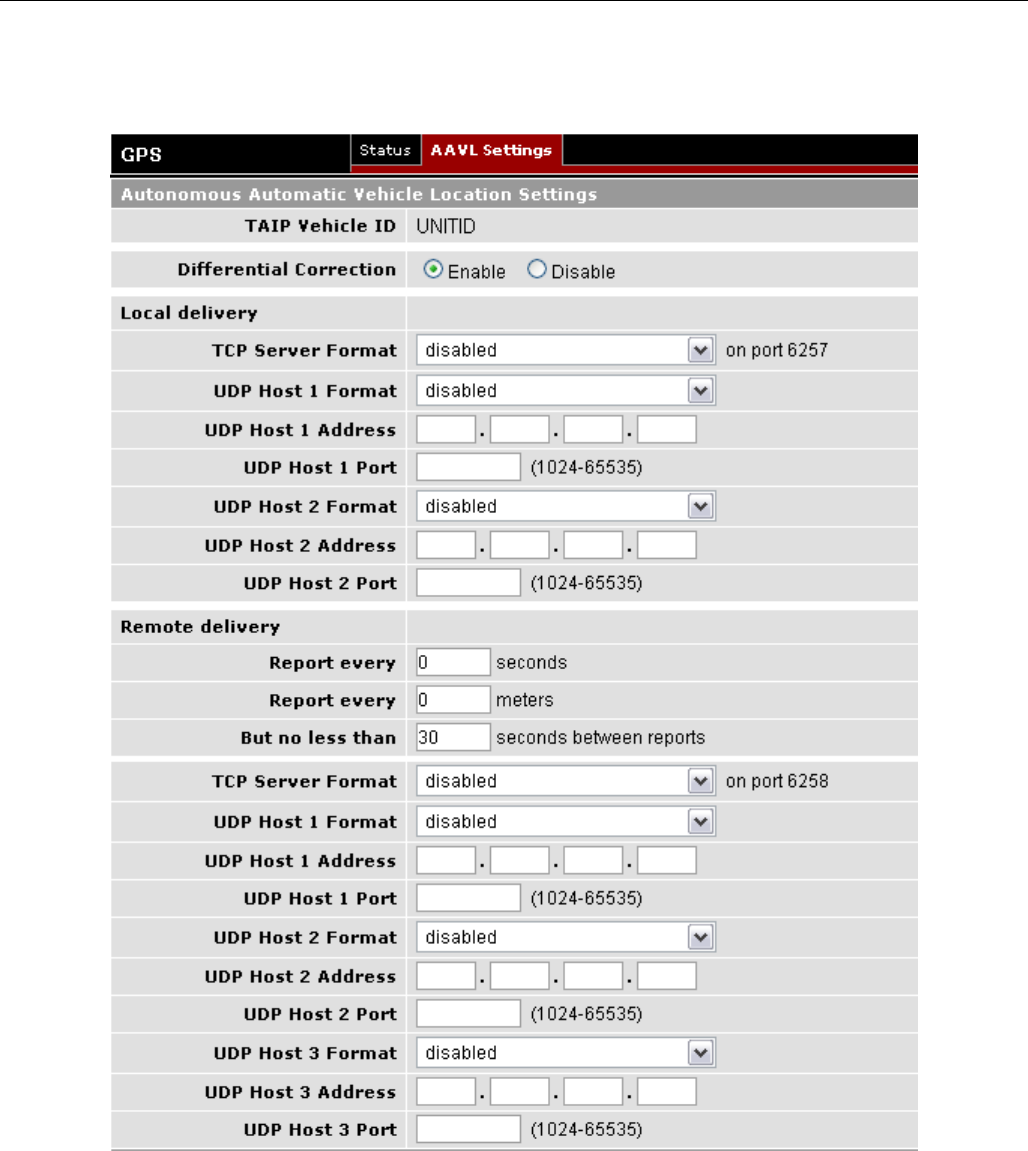
Vanguard 3G
CONFIGURATION
001-7000-100 Version 2 Page 50 of 66 Vanguard 3G User Manual CDMA
Version
5.9.2 AAVL Settings (Local and Remote Delivery)
Figure 34 - GPS Local Delivery
TAIP Vehicle ID: User assigned number to identify the vehicle or Vanguard 3G unit that
each GPS report belongs to. This will be reported in the GPS messages if TAIP with ID
is selected for TCP Server Format and/or UDP Host format. Configured under Basic
Settings.
Preliminary
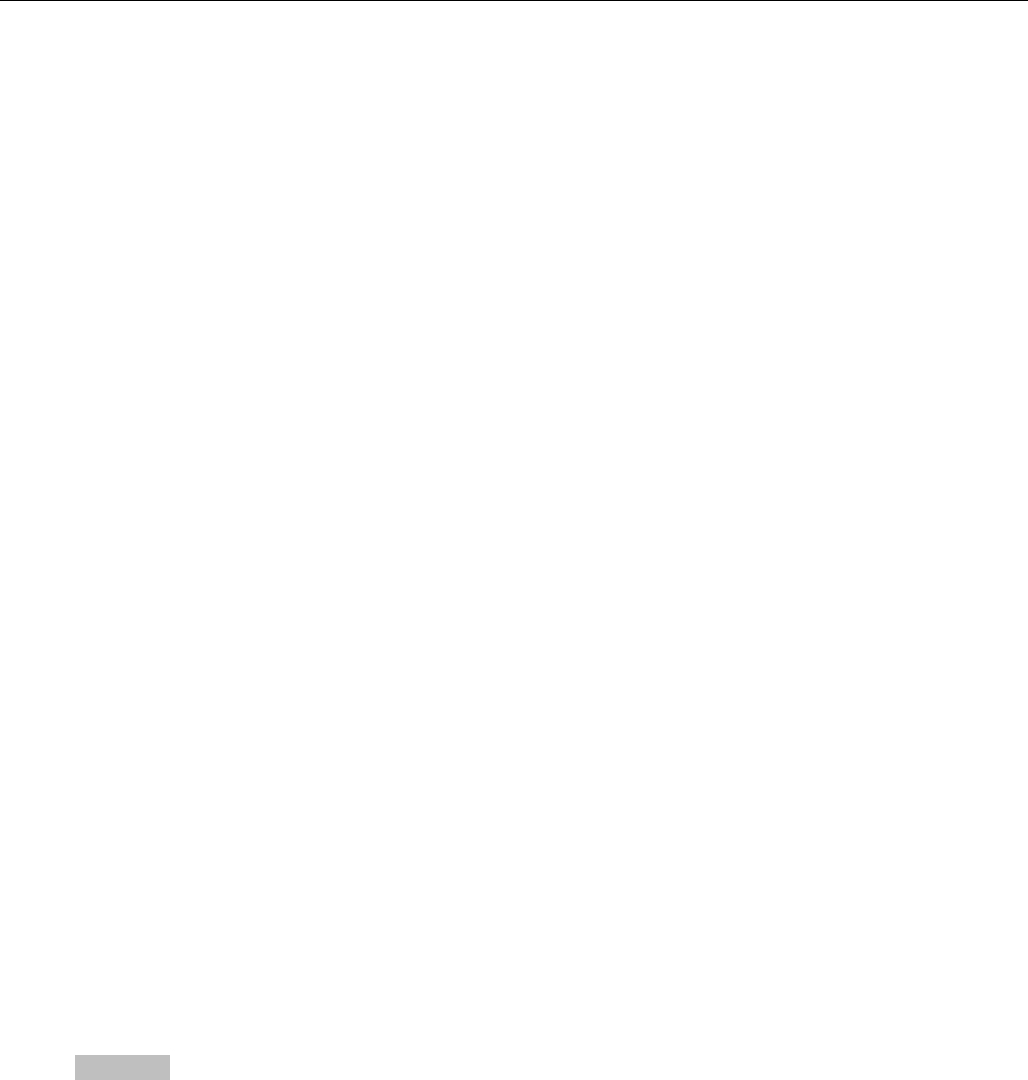
Vanguard 3G
CONFIGURATION
001-7000-100 Version 2 Page 51 of 66 Vanguard 3G User Manual CDMA
Version
Differential Correction: Differential GPS corrects various inaccuracies in the GPS system to
yield measurements accurate to a couple of meters when the mobile is moving and
even better when stationary.
5.9.3 Local Delivery
The GPS data can be delivered to up to two local PCs with UDP viewer programs can provide data
through a TCP connection, e.g. telnet. GPS data will be delivered once per second to all local PCs
TCP Server Format: Select one of the following options for the format of the GPS messages
TAIP no ID: Trimble ASCII Interface Protocol, a Trimble specified digital
communication interface. When this option is selected, the TAIP vehicle ID is not
included in the GPS messages.
TAIP with ID: Same as above except the Vehicle ID is reported
NMEA National Marine Electronics Association interface specification for electronic
equipment. The NMEA GPS message set includes several message types, each
containing specific GPS information. See message descriptions below. TAIP Vehicle ID
is not reported when NMEA is selected.
NMEA GLL: Position in LAT/LONG coordinates and time of day in UTC coordinates.
NMEA GGA: Position in LAT/LONG coordinates, time of day in UTC coordinates, fix
quality, number of satellites and altitude
NMEA RMC: Position in LAT/LONG coordinates, time of day in UTC coordinates,
ground speed in knots, heading in degrees and date
NMEA VTG: Ground speed in kilometers per hour and knots, heading in degrees.
To get GPS data by telneting into the device, enter the following from a prompt
telnet <local IP address of the Vanguard 3G > 6257.
Note:
It is possible to telnet to the Vanguard 3G unit’s port 6257 from a remote location
however this is not recommended as delivering the data once per second across the
cellular network will greatly increase the amount of data transferred on the cellular
contract.
UDP Host Format: Same options as TCP server format
UDP Host Address: IP address of local PC that GPS data will be delivered to. This address
must be on the same subnet as the Vanguard 3G LAN IP
UDP Host Port: Port assigned to UDP program. This must match the port assigned in the
chosen UDP Port Listener Program.
Warning: Due to the dynamic nature of the WAN IP address on some cellular networks,
remote GPS reports being sent to a Host via UDP may start arriving with a different IP
address. In order for the Host to be able to identify the source of the report it is
recommended to:
a) Use “TAIP, with ID” reports as they contain Vehicle ID field that
can be set uniquely for each mobile
OR
b) Use middleware that maintains a constant IP address across cell
towers.
Preliminary

Vanguard 3G
CONFIGURATION
001-7000-100 Version 2 Page 52 of 66 Vanguard 3G User Manual CDMA
Version
5.9.4 Remote Delivery
The GPS data can be delivered to up to three remote PCs with UDP viewer programs running on the
host.
Report every: GPS can be programmed to report position after a specified time has elapsed
or the unit has moved a specified distance since its last report.
But no less than: This feature prevents a fast moving vehicle from reporting too frequently
if its “Report every ….. meters” setting is sufficiently low” by setting a minimum amount of
time, in seconds, between GPS reports.
5.10 Serial Port Settings
Not supported in the current version
Preliminary
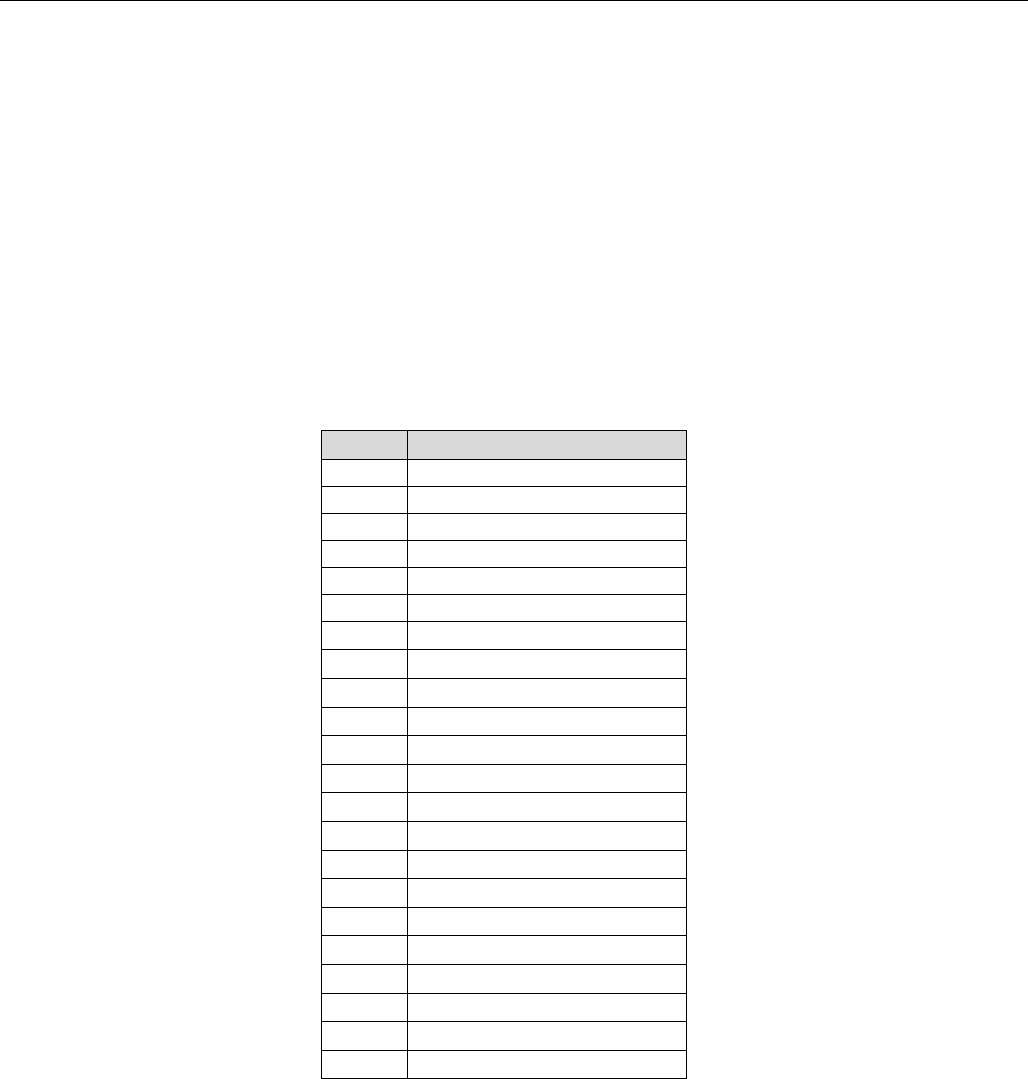
Vanguard 3G
CONFIGURATION
001-7000-100 Version 2 Page 53 of 66 Vanguard 3G User Manual CDMA
Version
5.11 I/O Settings
The Vanguard 3G modem supports the following I/Os:
• Vanguard 3G Input Status: Ignition Sense, Main Voltage indication, and Modem Temperature
• Four general purpose external analog input lines (AIN1…AIN4)
• Four general purpose external digital input lines (DIN1…DIN4)
• Four general purpose external digital outputs (relay-driven contact closures). Implemented as
four sets of SPST contacts with leads labeled:
NO1-COM1
NO2-COM2
NO3-COM3
NO4-COM4
See Table 5 for pinout.
PIN#
Description
Pin1 AIN4
Pin2 AIN2
Pin3 Analog ground*
Pin4 COM4
Pin5 NO4
Pin6 COM2
Pin7 NO2
Pin8 Not used
Pin9 Digital ground**
Pin10 DIN4
Pin11 DIN2
Pin12 AIN3
Pin13 AIN1
Pin14 Analog ground*
Pin15 COM3
Pin16 NO3
Pin17 COM1
Pin18 NO1
Pin19 Not Used
Pin20 Digital ground**
Pin21 DIN3
Pin22 DIN1
*AIN1 to AIN4 inputs are referred to the Analog ground (pins 3 and 14)
**DIN1 to DIN4 are referred to the Digital ground (pins 9 and 20)
Table 5 - I/O Signal Pinout
Preliminary
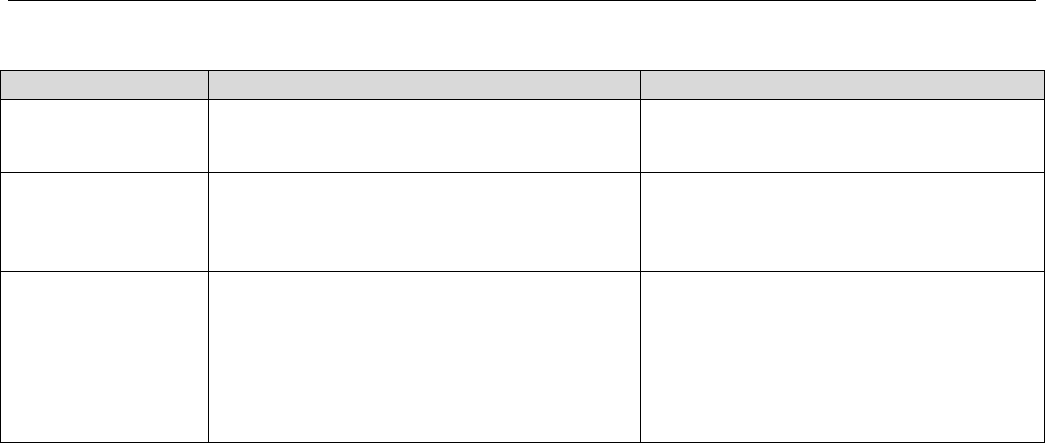
Vanguard 3G
CONFIGURATION
001-7000-100 Version 2 Page 54 of 66 Vanguard 3G User Manual CDMA
Version
Table 6 - I/O Signal Specifications
5.11.1 Debouncing
All analog and digital input signals are debounced for 500ms. Generation of all alarms and
indications is subject to a 500ms debouncing.
5.11.2 I/O Configuration
The Vanguard 3G I/O subsystem is configured via the Vanguard 3G WEB pages. Status Monitoring
is provided via NMEA-based protocol. The Vanguard 3G I/O subsystem operates according to a
manager/agent model. The PC-hosted manager sends requests to the Vanguard 3G I/O agent,
which performs the required actions. The Vanguard 3G agent reports alarms and indications to the
PC-hosted manager.
Input Type Label Specification
Analog Input AIN1…AIN4 External input voltage range:
0 to+28 Volts
Digital Input DIN1…DIN4 Logical level inputs, Schmitt-trigger
Positive threshold voltage: 2.2V max
Negative threshold voltage: 0.6V min
Maximum input voltage: 5.5V
General Purpose
External Digital
Outputs
NO1-COM1
NO2-COM2
NO3-COM3
NO4-COM4
The default Vanguard 3G power-up
state for each relay is open (no contact
between COM and NO output lines)
Nominal Switching Capacity (resistive
load) 1A, 30VDC
Preliminary
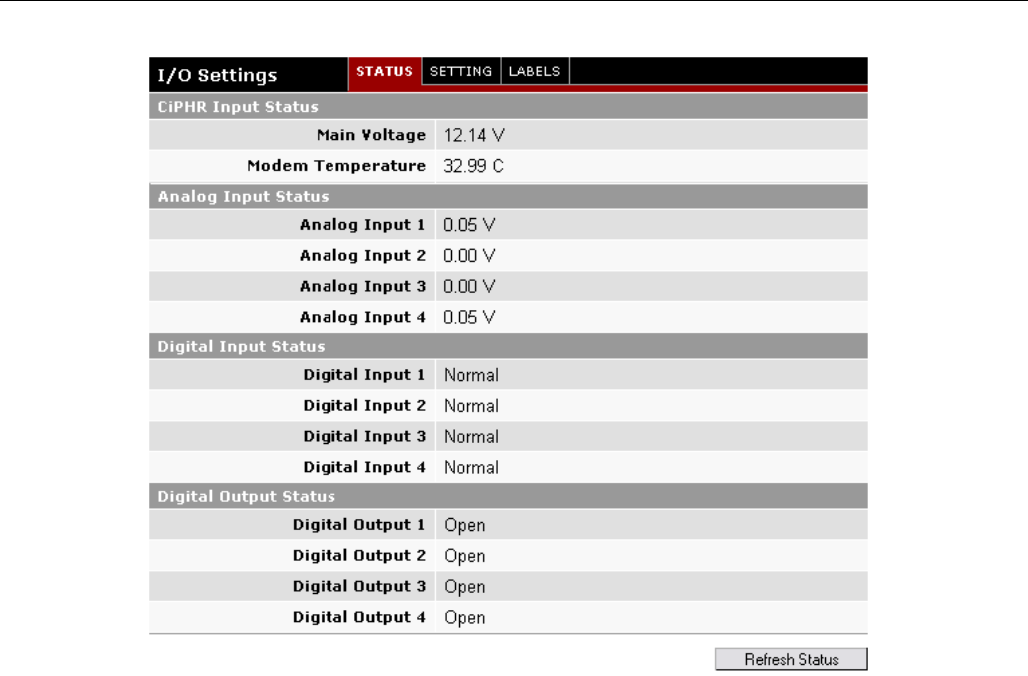
Vanguard 3G
CONFIGURATION
001-7000-100 Version 2 Page 55 of 66 Vanguard 3G User Manual CDMA
Version
Figure 35 - I/O Settings-Status
The Manager IP address is configured under I/O SettingsÆNMEA SettingsÆ Manager IP address
(see Figure 36).
The port number is 1234 by default and can be customized under I/O SettingsÆNMEA SettingsÆ
Manager IP addressÆ Port.
Note: If Auto is selected for “Manager IP address”, the Vanguard 3G automatically computes the
manager IP address to be Vanguard 3G ETH address +1 if DHCP is disabled. If DHCP is enabled, the
IP address is the starting address offered by the DHCP server.
The unit IP address is the source IP address (displayed in the alarm messages received by the
Manager). The user can configure this to be the Cellular (WAN) Vanguard 3G IP address or the LAN
(Ethernet) Vanguard 3G IP address. If auto is selected, the source IP address is automatically
computed to be Vanguard 3G ETH address +1 if DHCP is disabled. If DHCP is enabled, the IP
address is the starting address offered by the DHCP server.
For each analog diagnostic value displayed, the user can control alarms conditions in the following
ways:
• Set acceptable range of values by entering the low and high thresholds.
• Choose to be notified when the value goes out of acceptable range and returns into range by
enabling each diagnostic value.
Preliminary
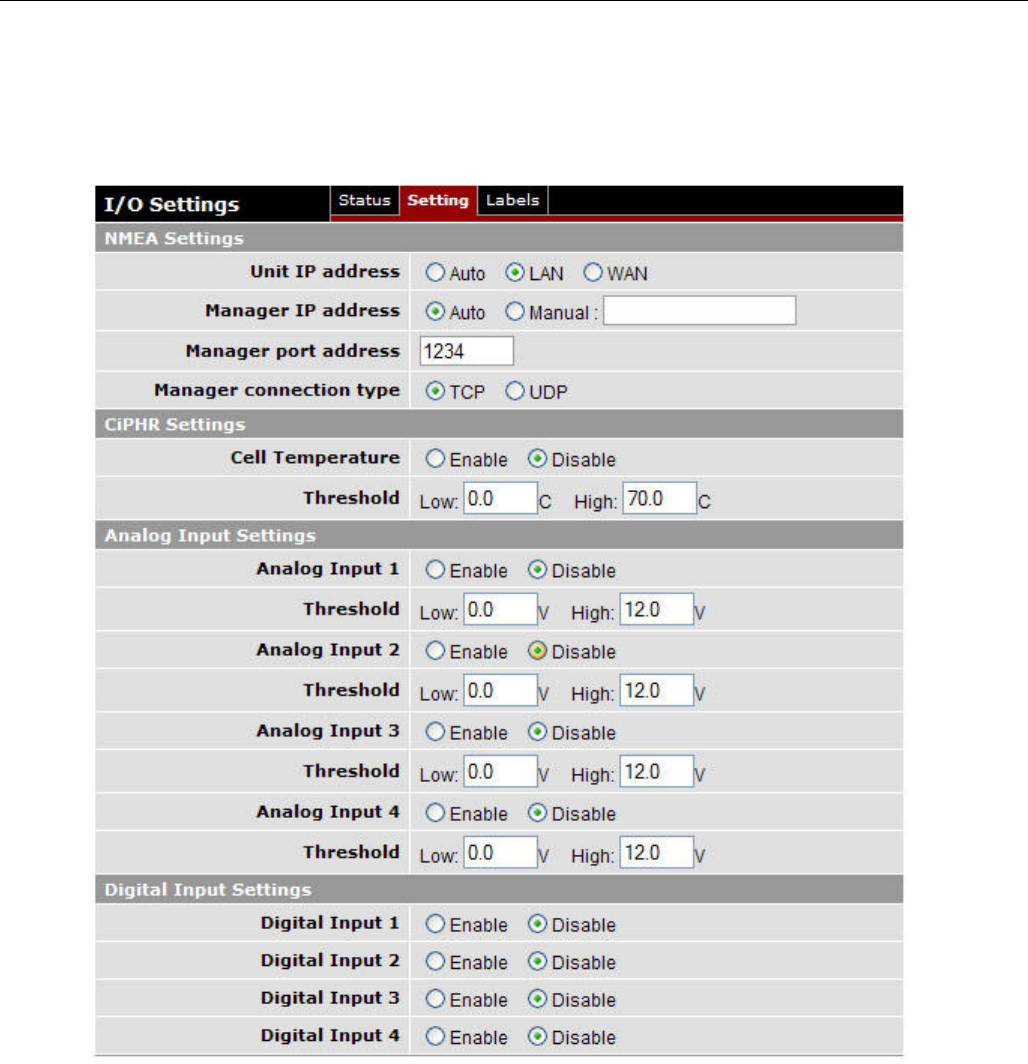
Vanguard 3G
CONFIGURATION
001-7000-100 Version 2 Page 56 of 66 Vanguard 3G User Manual CDMA
Version
The user can also enable and disable digital alarms by selecting appropriate “enable” and “disable”
radio buttons.
The alarm messages can be configured for each diagnostic value under I/O SettingsÆLabels (see
Figure 37) for both going out of range (OOR) and returning to normal (Normal).
Remember to save your settings for each configuration.
Figure 36 - I/O Settings
Preliminary
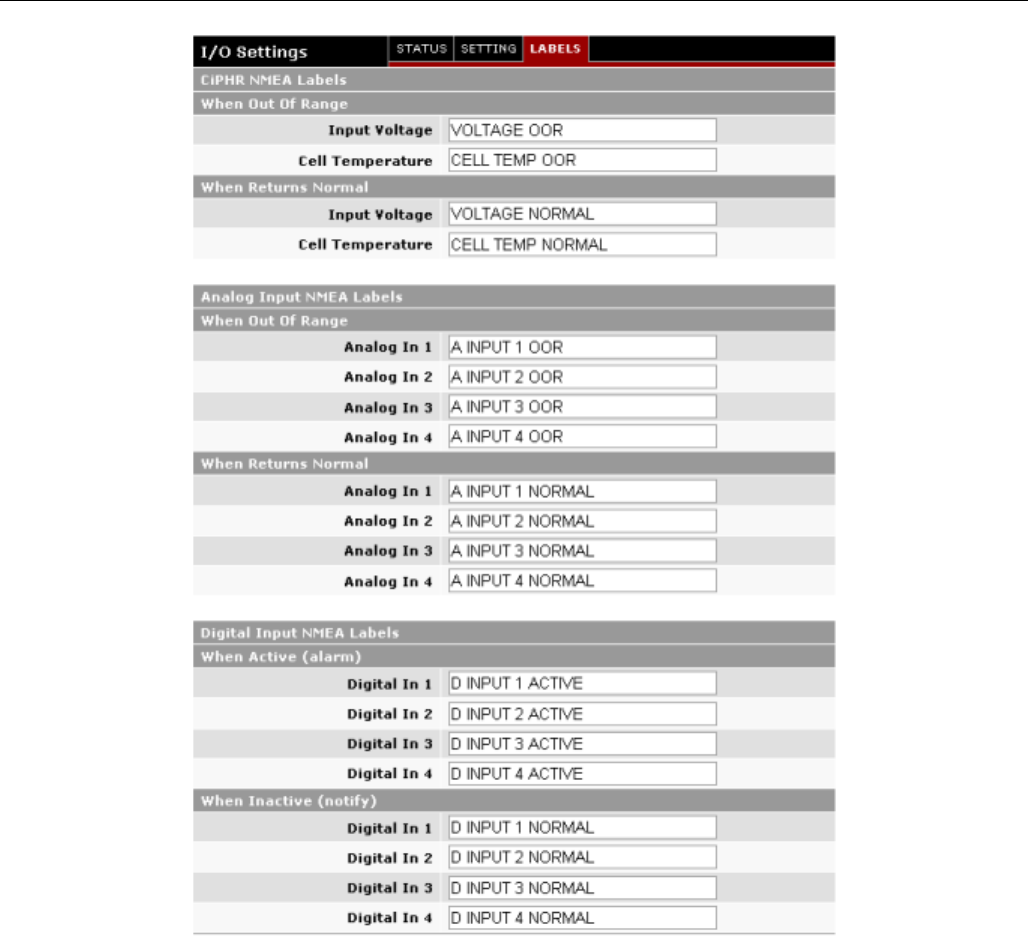
Vanguard 3G
CONFIGURATION
001-7000-100 Version 2 Page 57 of 66 Vanguard 3G User Manual CDMA
Version
Figure 37 - I/O Settings-Labels
Note: For more information on Vanguard 3G I/O Settings and Configuration refer to TIS082.
Preliminary

Vanguard 3G
CONFIGURATION
001-7000-100 Version 2 Page 58 of 66 Vanguard 3G User Manual CDMA
Version
5.12 System Upgrade (Optional Service)
It is possible to update the system by receiving an update file from CalAmp Corp. This may be done
periodically to add features or fix errata. When you receive an update file, perform the following to
update the unit. Upgrading can only be performed from a local PC, not remotely.
• Save the file on a local drive or network accessible directory.
• On the System Upgrade page, browse to the update file and select it.
• Click Save. The system update can take up to 4 minutes. The unit will restart when
the upgrade is completed.
This will not delete your configuration settings.
Preliminary

CARRIER SPECIFIC INFORMATION
001-7000-100 Version 2 Page 59 of 66 Vanguard 3G User Manual CDMA
Version
6. CARRIER SPECIFIC INFORMATION
Each cellular provider uses a different PRI file that needs to be programmed into the modem for the
modem to register properly on their cellular network and connect. These PRI files are typically
programmed into the modem by the manufacturer of the RF module or by CalAmp Corp using
proprietary programming software. The following sections list different carriers and the requirements
for activating modems on their networks. Cellular providers will (where applicable) supply username
and password formats for making EVDO calls. Dataradio modems support the service provisioning
features called Over-the-Air Service Provisioning (OTASP) and Over-the-Air Parameter
Administration (OTAPA). OTASP occurs when a user initiates a call to the service provider. No further
commands are (typically) required to provision the modem. For example, a user with a new
modem/phone without service programming data can call the service provider's special OTASP
number to have the device programmed without physically taking it to the service provider. OTAPA
occurs when the network initiates a call to the modem and programs it without any user
intervention. OTAPA is typically used when the service provider decides to update information on
many cellular devices at the same time.
Note:
Dataradio Vanguard 3G radio modems are carrier specific, you must specify the carrier
you will be using when ordering. A unit purchased for one carrier cannot be activated on
any other carrier.
Note:
Generally, you will not be able to provision a device if you are not in your home network
area. You will also need to make sure that you have sufficient signal strength to perform
provisioning.
Verizon Wireless
Note:
Before starting the OTA process, ensure that you have a strong enough signal for cellular
communication
When you activate a contract with Verizon, Verizon will assign a 10 digit MDN/MIN number to
your module’s ESN. When this is done, you are ready to OTA the module. Verizon activation is
done by submitting an OTA command of *22899 to the Verizon network. This command is
entered by default into the OTA command box on the “WAN Cellular Page”. It should not be
necessary to modify this command, simply select OTASP, click “Submit” and allow the activation
to complete. This process may take several minutes. This command is also used to update the
PRL file. When the OTA is complete, the MDN provided by Verizon should be displayed on the
home page.
Bell Mobility
Activation on the Bell mobility network requires manual entry of the MDN, MIN and Unlock code.
Bell will provide these numbers when you initiate your data contract with them. In most cases,
the MDN and MIN will be the same number. On the WAN Cellular page, enter the MDN, MIN and
Unlock code and click “Submit”. The activation process will occur automatically once the
parameters are entered. This process may take a few minutes and you may need to reset the
device to have full network access.
Preliminary

CARRIER SPECIFIC INFORMATION
001-7000-100 Version 2 Page 60 of 66 Vanguard 3G User Manual CDMA
Version
Sprint PCS
IOTA Provisioning
The 3GPD parameters are easily configured using Over The Air Provisioning. Sprint PCS uses
IOTA (IP-based Over The Air) for their OTA provisioning system. IOTA uses packet data calls to
transfer the configuration data to the modem. These IOTA data sessions can be network initiated
or Client initiated. Network Initiated IOTA is the preferred method. An automatic network
initiated IOTA session occurs when the module first registers onto the Sprint network. This IOTA
session is queued when Sprint originally sets up and 'activates' the account. In their current
implementation, Sprint imposes a 72 hour expiration timer for this queued IOTA session. An
IOTA session has a device time out of 15 minutes. If unsuccessful after 15 minutes, the status
changes to fail and the module stops trying. A normal IOTA session takes from 1 to 3 minutes.
To register on the network, the module needs a sufficient signal and requires manual
provisioning with the MDN and MSID. The IOTA session will occur and populate the 3GPD
parameters. If it is the first IOTA session, it is called a Network Initiated Initial Provisioning
(NIIP.)
NOTE: An IOTA session MUST occur while the device has sufficient signal and is registered on the
Sprint PCS Network. A session will not be successful if the device is out of coverage or not
properly registered on the Sprint PCS network.
Preliminary

TROUBLESHOOTING
001-7000-100 Version 2 Page 61 of 66 Vanguard 3G User Manual CDMA
Version
7. TROUBLESHOOTING
This section lists some of the most common problems occurred while setting up the Vanguard 3G
unit and troubleshooting tips to fix the problem.
Cannot Connect to the Home Page
Step 1:
Open a DOS command prompt on your PC. (Start - > Programs -> Accessories->Command
Prompt_
Enter the command “ipconfig” at the prompt. This will display all IP information assigned to
the PC including the IP address, subnet mask and gateway.
The Default gateway should be “192.168.1.50” if you are using a new Vanguard 3G unit or
should be whatever was assigned as the Ethernet IP of the Vanguard 3G unit during previous
configurations.
If this is the address, skip to step 2.
If the address is other than expected, but is a private IP (see Network basics) and the IP
address and gateway are on the same subnet, enter that address in a browser to establish
connection. If this does not fix the problem, skip to step 2.
If the gateway is not the expected value and does not follow the above format:
1. Close all active browsers
2. On the “Network and Dial-Up Connections Page” confirm that the network settings are set
to automatically detect an IP and DNS server.
3. Verify that there are no other active connections; specifically be sure that all wireless
cards are disabled.
4. Disable, and then Re-enable the network connection. (Some older versions of Windows do
not update network setting automatically, you need to re-enable the network settings or
restart the PC to set updated network settings.)
5. Enter “ipconfig” in the command prompt; verify that the Default gateway is now correct.
6. Enter the gateway IP address into a browser, if this does not fix your problem skip to step
2. If the gateway is still not in the correct format, skip to step 3.
Step 2:
Enter “ipconfig” in the command prompt as instructed above. The IP address should be of
the format 192.168.1.xxx if you have new unit or should be on the same subnet if you have
changed the Ethernet IP, but should not be the same as the Default gateway. If the
address is in the correct format and not the same as the Gateway, skip to step 3.
If it is not correct, open the properties window of the network connection. Manually enter a
unique IP address on the same subnet as the gateway (use 192.168.1.100 if you have not
changed the default) and save the properties. (Note: You may need to disable/re-enable the
connection to get the new settings to take effect). This should allow you to connect to the
device. Once you are connected, check the DHCP settings; the DHCP server may be disabled.
Step 3:
Check the following
1. Confirm you are using a working Ethernet cable. Try a different Ethernet cable if
necessary.
2. Confirm the Ethernet port you are plugging into on your PC is active.
Preliminary
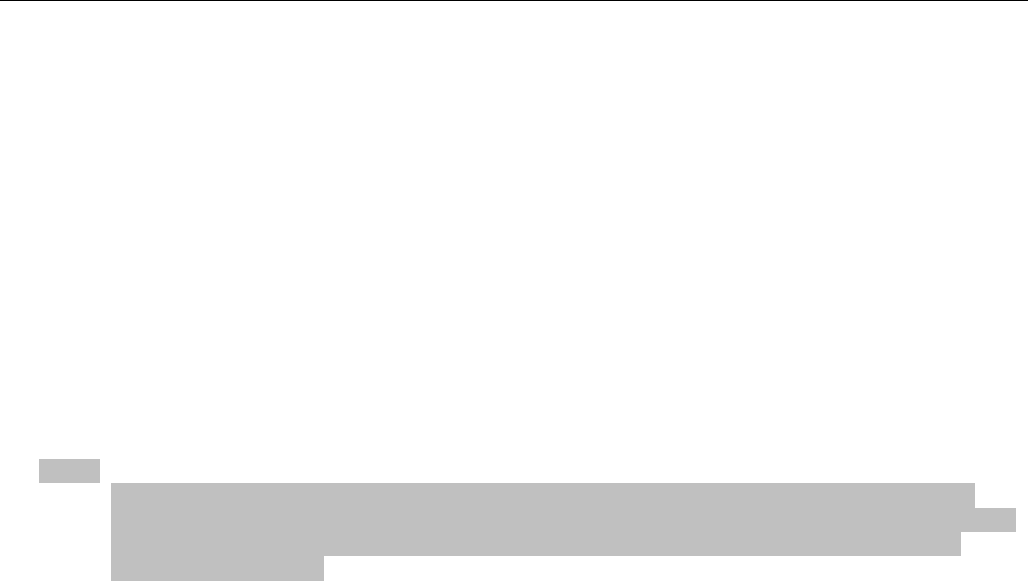
TROUBLESHOOTING
001-7000-100 Version 2 Page 62 of 66 Vanguard 3G User Manual CDMA
Version
3. Confirm power supply for your unit is functioning. Refer to LED behavior (section 2.5.2).
Cannot Connect to the Internet
1. Check the Signal Strength on the home page. If the signal strength is poor, check your
antenna connections and placement. Try a different antenna if possible.
2. On the “Dial Settings” page, confirm that the autodial is enabled. If it is disabled, enable it
and cycle power.
3. On the “WAN Cellular” page, check that the correct mobile identification number is
displayed. If an incorrect number or no number is displayed, it is an indication that your
carrier contract is not activated, or the device has not been initiated. If you have not
performed an over the air activation (OTASP for Verizon, IOTA for Sprint) perform that now.
4. If you have confirmed all of the above, or the over the air activation fails, contact your
network provider to confirm that your contract is active.
Internet Connection is Slow or Intermittent
Note:
The speed and strength of your Internet connection can be affected by many
things out of the control of the Vanguard 3G radio modem such as your location
and the overall level of network traffic. CalAmp Corp cannot guarantee any
speed or coverage.
1. Check the signal strength on the home page. If it is listed as good or medium, skip to the
next step. You may want to refresh the home page a few times to make sure the signal
strength is consistent. If the signal strength is poor, check you antenna connections or try a
new antenna if possible. If this does not fix the problem, verify network coverage in your
location with your network provider. Check the Service type. If EVDO is listed, skip to the
next step.
2. If 1xRTT is listed, the Vanguard 3G unit has not found an available EVDO network. The
Vanguard 3G unit will provide network access when only a 1xRTT connection is available but
the speed of the network connection will be much slower. Contact your service provider to
confirm EVDO coverage.
3. Check the DHCP lease time. If this is set to a high value (>1000 seconds), skip to the
next step. If the lease time setting is set to 0 or a low value, reset to a higher value. Unless
you have a specific reason for limiting the lease time, this should always be set to the
maximum value.
4. If you have completed all steps above and still have poor network performance, perform a
speed test on the device to confirm the connection speed (example: speakeasy.net). If the
speed test shows acceptable download and upload speeds, the problem is most likely with the
specific Internet site you are trying to connect to and not the Vanguard 3G radio modem.
Preliminary
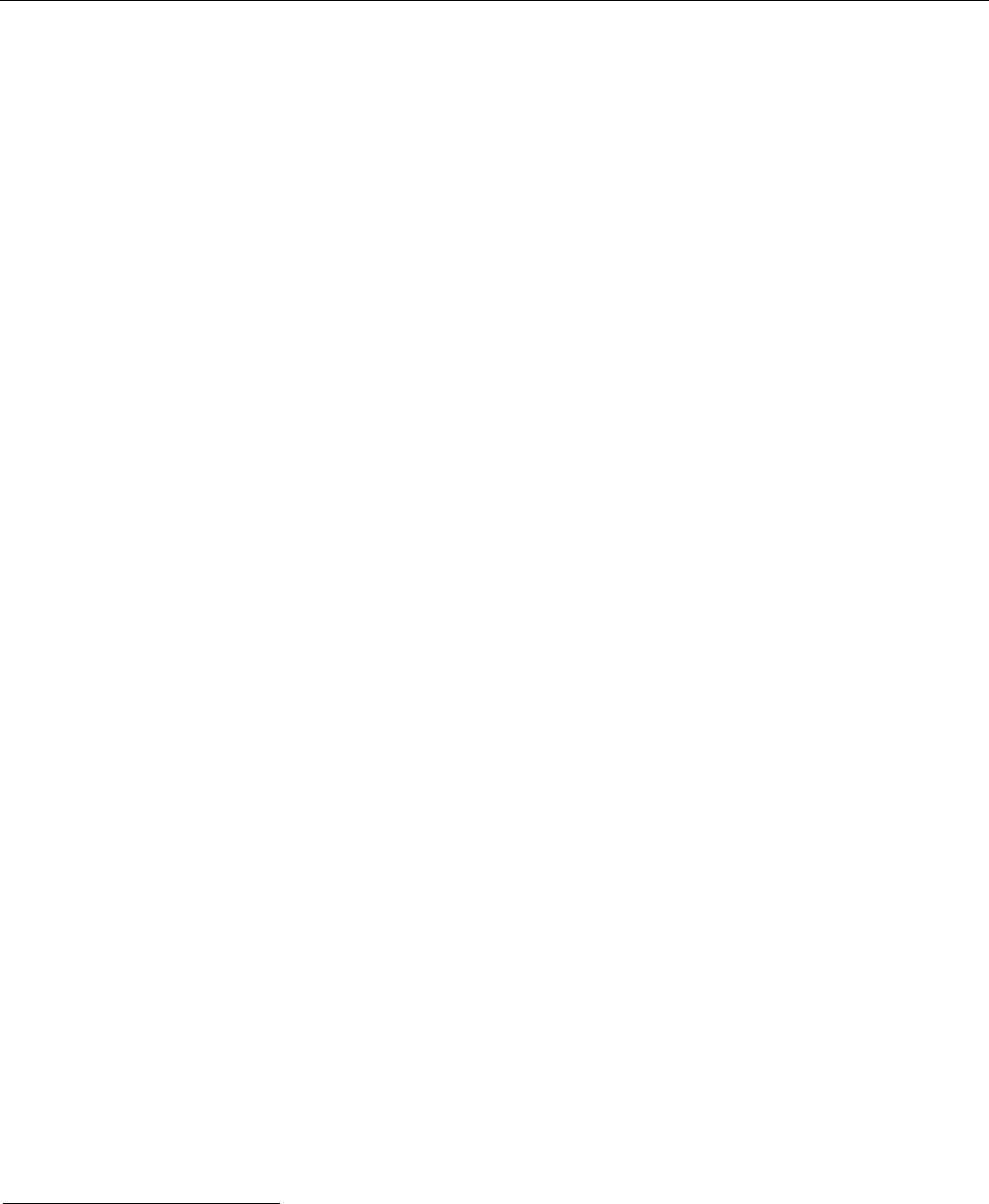
SPECIFICATIONS
001-7000-100 Version 2 Page 63 of 66 Vanguard 3G User Manual CDMA
Version
8. SPECIFICATIONS
Product specifications are subject to change without notice.
GENERAL SPECIFICATIONS
Interface Connectors: RS-232 DE-9S Connector (DCE female)
10/100 Base-T Full Duplex
USB Client port3
Power Connector: Molex 43045-4000 MicroFit 3.0, 4 pin header
LED Indicators: WiFi, PWR, STAT, NET, GPS
Antenna Interface: Primary Antenna: 50-ohm TNC Female
Diversity Antenna: 50-ohm SMA Female
GPS Antenna: 50-ohm, 3.3V SMA Female
WiFi Antenna: 50-ohm RP-SMA Plug
Size: 5.5 (L) x 6.0 (W) x 1.8(H) inches (14 x 15.25 x 4.5 cm)
Weight: 2.65lb (1.2 kg)
Input Voltage Range4: 9-28 VDC
Power Consumption: 130mA @ 13.8VDC, cell in RX mode, no WIFI module
(average) 240mA @ 13.8VDC, cell in RX mode, with WIFI module
350mA @ 13.8VDC, cell in TX mode, no WIFI module
500mA @ 13.8VDC, cell in TX mode, with WIFI module
Max TX Power Range: CDMA: 22.5 - 24.5 dBm
(includes cable loss 0.5dB) WIFI: 15.5–17.5 dBm (802.11b) & 11.5–13.5 dBm (802.11g)
Rx Sensitivity: CDMA: <-104 dBm
WIFI: <-83 dBm (802.11b) & <-70 dBm (802.11g)
Frequencies: Cellular: TX: 824-849 MHz RX: 869-894 MHz
PCS: TX: 1850-1910 MHz RX: 1930-1990 MHz
WIFI: TX/RX: 2412-2462MHz
Temperature: Operating: -30°C to +70°C 100% duty cycle
Note: Cellular TX power may be reduced outside this range
Storage: -40° to +85°C (-40° to 185°F)
Vibration: MIL-STD-810F Method 514.4
Shock: MIL-STD-810F, Method 516.5
Emissions: FCC Part 15b
Transport Protocol : UDP/TCP
Command Protocol: Web Interface
3 Reserved for future use
4 Power consumption while transmitting is dependent on the TX power level of the cellular module. The TX power level of the module is
controlled by the cellular base station, not the Vanguard 3G software
Preliminary

SPECIFICATIONS
001-7000-100 Version 2 Page 64 of 66 Vanguard 3G User Manual CDMA
Version
Certifications: FCC ID: EOT14071R2
IC: 773A-14071R2
EU RoHS, CE
Preliminary
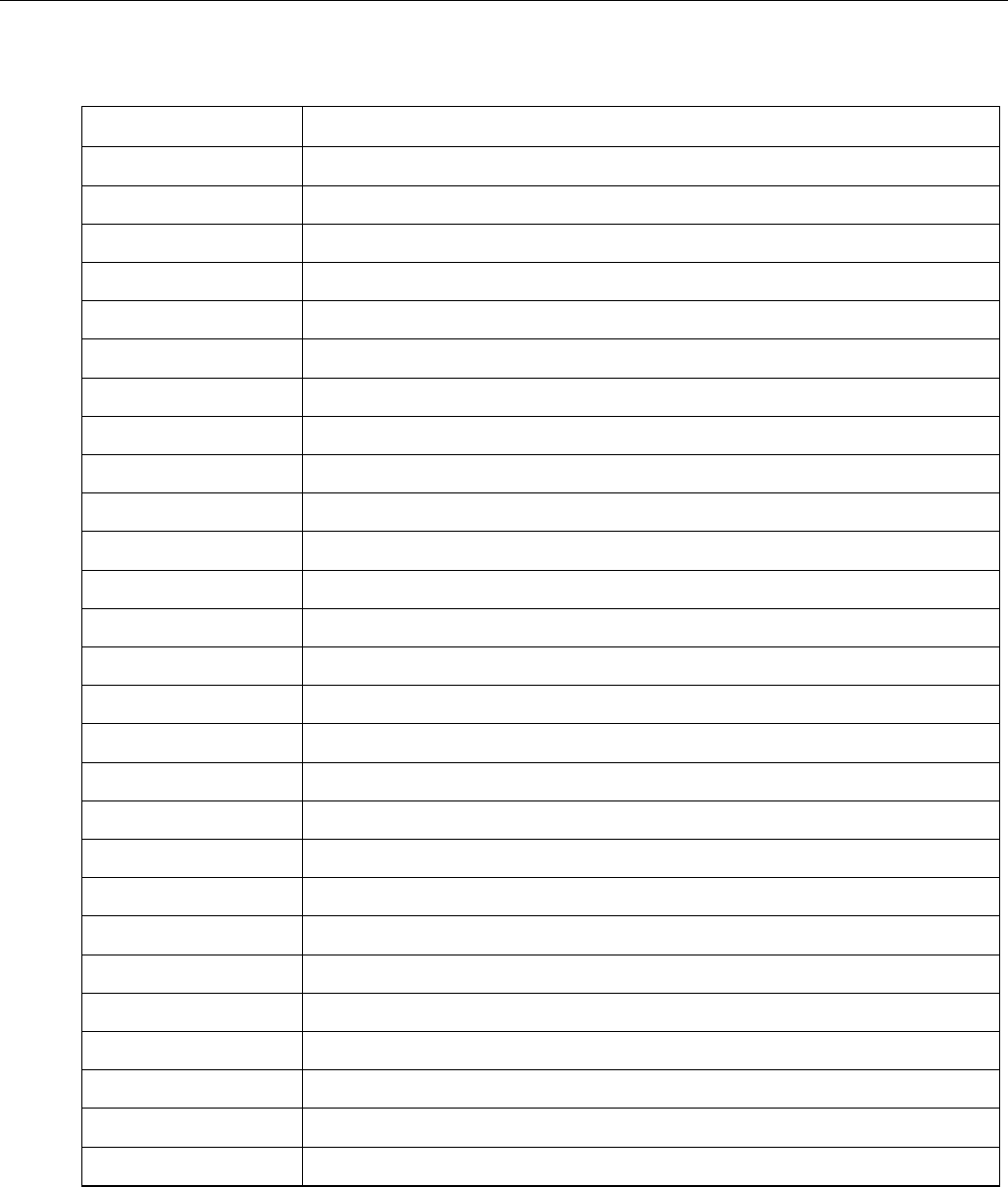
ABBREVIATIONS
001-7000-100 Version 2 Page 65 of 66 Vanguard 3G User Manual CDMA
Version
9. ABBREVIATIONS
Abbreviation Description
CDMA Code Division Multiple Access
Vanguard 3G Cellular Industrial Packet Handler Radio
CTS Clear to Send
DHCP Dynamic Host Configuration Protocol
DNS Domain name Server
ESN Electronic Serial Number
EVDO Evolution Data Optimized
GPRS General Packet Radio Service
GPS Global Positioning System
HSDPA High Speed Downlink Packet Access
IOTA Internet Over the Air
IP Internet Protocol
LAN Local Area Network
LED Light Emitting Diode
NAT Network Address Translation
OTA Over the Air
OTASP Over the Air Service Provisioning
PAD Packet Assembly/Disassembler
PPP Protocol Point to Point
PRL Preferred Roaming List
SIM Subscriber Identification Module
RIP Routing Information Protocol
RSSI Receive Signal Strength Indication
RTS Request to Send
WAN Wide Area Network
UART Universal Asynchronous Receiver-Transmitter
USB Universal Serial Bus
Preliminary
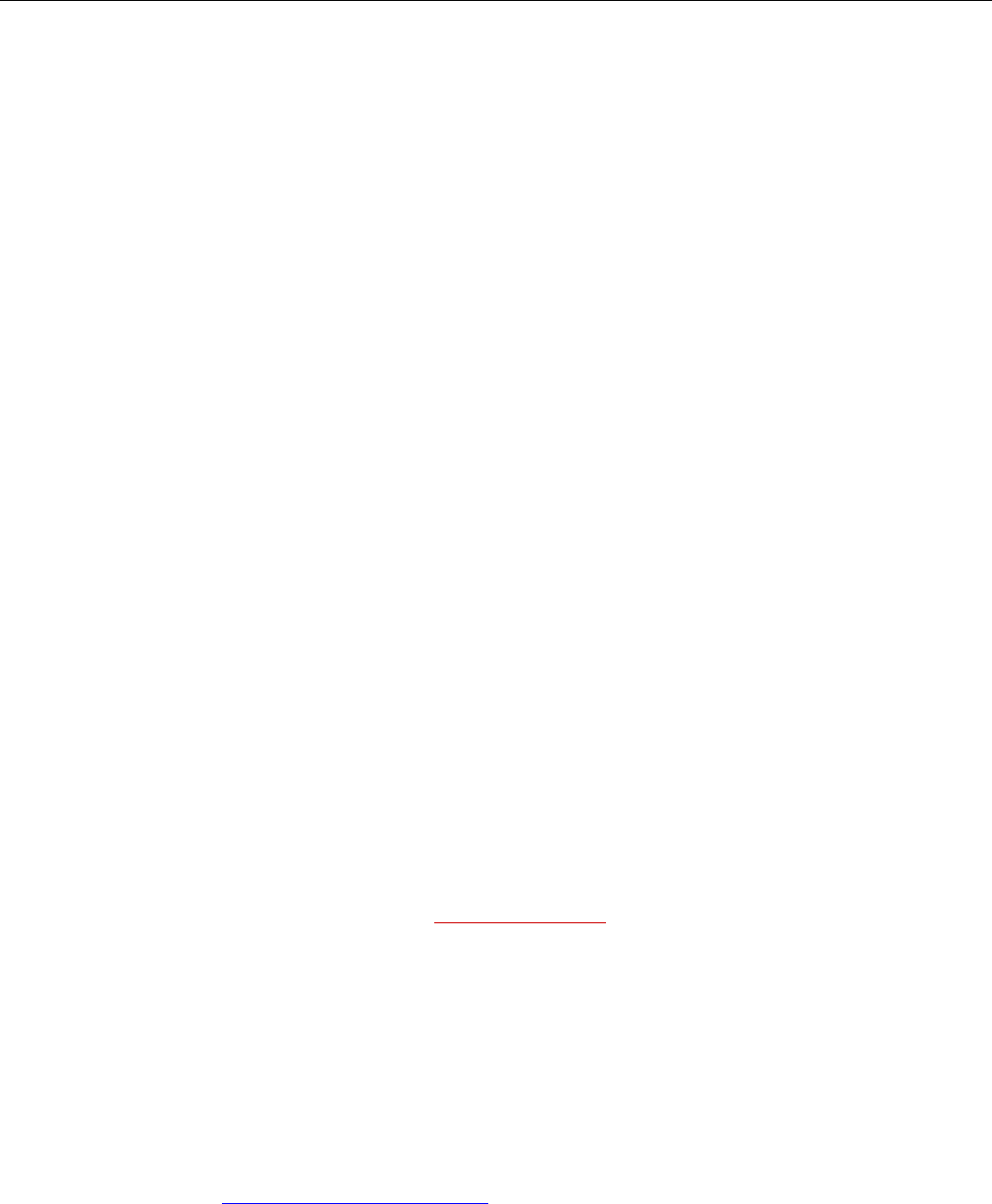
SERVICE AND SUPPORT
001-7000-100 Version 2 Page 66 of 66 Vanguard 3G User Manual CDMA
Version
10. SERVICE AND SUPPORT
10.1 PRODUCT WARRANTY, RMA AND CONTACT INFORMATION
CalAmp Corp guarantees that every Dataradio Vanguard 3G Cellular Modem will be free from
physical defects in material and workmanship for one (1) year from the date of purchase
when used within the limits set forth in the Specifications section of this manual. Extended
warranty plans are available.
If the product proves defective during the warranty period, contact CalAmp Customer Service
to obtain a Return Material Authorization (RMA).
10.2 RMA REQUEST
Contact Customer Service:
CalAmp – Dataradio
299 Johnson Avenue, Suite 110
Waseca, MN 59093-USA
phone: (1) 507.833.8819
fax: (1) 507.833.6748
BE SURE TO HAVE THE EQUIPMENT MODEL AND SERIAL NUMBER, AND BILLING AND
SHIPPING ADDRESSES ON HAND WHEN CALLING.
When returning a product, mark the RMA clearly on the outside of the package. Include a
complete description of the problem and the name and telephone number of a contact
person. RETURN REQUESTS WILL NOT BE PROCESSED WITHOUT THIS INFORMATION.
For units in warranty, customers are responsible for shipping charges to CalAmp Corp. For
units returned out of warranty, customers are responsible for all shipping charges. Return
shipping instructions are the responsibility of the customer.
10.3 PRODUCT DOCUMENTATION
CalAmp Corp reserves the right to update its products, software, or documentation without
obligation to notify any individual or entity. Product updates may result in differences
between the information provided in this manual and the product shipped. For the most
current product documentation, visit www.calamp.com for spec sheets.
10.4 TECHNICAL SUPPORT
Technical support hours: Monday to Friday 9:00 AM to 5:00 PM, Eastern Time
CalAmp – Dataradio Corp
6160 Peachtree Dunwoody RD., suite C-200
Atlanta, Georgia 30328
phone: (1) 770.392.0002
fax: (1) 770.392.9199
Email address: PSMGsupport@calamp.com
Preliminary