CalAmp Wireless Networks BDP4-EXT8 Exciter 800MHz User Manual TITLE
CALAMP WIRELESS NETWORKS INC. Exciter 800MHz TITLE
a preliminary manual for the basestation includes the exciter module

Paragon4
(UHF, 700, and 800 MHz)
Data Base Station
User Manual V. 1.00
Preliminary, for FCC & IC Submission
The entire contents of this manual are copyright 2007 by Dataradio® Inc.
Copyright DATARADIO Inc.
September 2007
Part no.: 120 20195-100
120 20195-100 Preliminary Paragon4 – UHF, 700, & 800MHz User Manual
i
i
1. PRODUCT OVERVIEW...................................................................................................................................1
1.1 INTENDED AUDIENCE....................................................................................................................................1
1.2 GENERAL DESCRIPTION ................................................................................................................................1
1.2.1 Features...................................................................................................................................................2
1.2.2 Configuration...........................................................................................................................................2
1.3 FACTORY TECHNICAL SUPPORT....................................................................................................................3
1.4 PRODUCT WARRANTY ..................................................................................................................................4
1.5 REPLACEMENT PARTS...................................................................................................................................4
1.5.1 Factory Repair.........................................................................................................................................4
1.6 PACKAGING ..................................................................................................................................................4
2. INSTALLATION................................................................................................................................................5
2.1 OVERVIEW ....................................................................................................................................................5
2.2 LOCATION.....................................................................................................................................................5
2.3 REAR VIEWS .................................................................................................................................................6
2.4 ELECTRICAL..................................................................................................................................................7
2.4.1 Standard Power Supply Configuration....................................................................................................7
2.4.1.1 DC Power Supply Connection & Torque Settings .......................................................................................... 7
2.4.1.2 Power Indications............................................................................................................................................ 8
2.4.2 Backplane Fuses......................................................................................................................................8
2.5 ANTENNA......................................................................................................................................................9
2.5.1 Overview..................................................................................................................................................9
2.5.2 Cabling and Connection..........................................................................................................................9
2.6 COMPLETING THE PHYSICAL INSTALLATION .................................................................................................9
2.7 CHECKING OUT NORMAL OPERATION...........................................................................................................9
3. OPERATING DESCRIPTION........................................................................................................................10
3.1 RADIO ASSEMBLY.......................................................................................................................................10
3.1.1 Receiver module.....................................................................................................................................10
3.1.2 Exciter module.......................................................................................................................................11
3.1.3 BSC module ...........................................................................................................................................11
3.1.4 Speaker panel.........................................................................................................................................12
3.1.5 Power Supply Modules (T809)...............................................................................................................13
3.1.5.1 Power Supply Rear Connections................................................................................................................... 14
4. OPERATION & CONFIGURATION ............................................................................................................15
4.1 BROWSER-BASED INTERFACE.....................................................................................................................15
4.1.1 Interface Setup and Status .....................................................................................................................15
4.2 LAN SETUP ................................................................................................................................................16
4.3 DEFAULT IP SETTINGS................................................................................................................................16
4.3.1 Ethernet Interface 1 (DATA)..................................................................................................................16
4.3.2 Ethernet Interface 2 (SETUP)................................................................................................................16
4.3.3 RF Interface...........................................................................................................................................16
4.4 IP NETWORK SETTINGS ..............................................................................................................................17
4.4.1 IP Network Settings (with Host) ............................................................................................................17
4.4.2 IP Network Settings (with Router).........................................................................................................17
4.5 LOGIN SCREEN............................................................................................................................................18
4.5.1 Initial Installation Login........................................................................................................................18
4.6 WEB INTERFACE .........................................................................................................................................19
4.6.1 Apply, Cancel, Save Config, and Reset Unit Buttons & Help Icon........................................................19
5. TROUBLE-SHOOTING AND TESTING......................................................................................................20
5.1 EQUIPMENT REQUIRED ...............................................................................................................................20
5.2 RECOMMENDED CHECKS ............................................................................................................................20
5.3 ADDITIONAL TEST DETAILS.........................................................................................................................24
5.3.1 Carrier Deviations.................................................................................................................................24
5.3.2 PF Switch...............................................................................................................................................24
5.3.2.1 Stopping the Airlink and Alternate Test Tone Selection Method.................................................................. 24
120 20195-100 Preliminary Paragon4 – UHF, 700, & 800MHz User Manual
ii
i
5.4 WINDOWS/UNIX TOOLS ..............................................................................................................................26
5.4.1 Network Connectivity.............................................................................................................................26
5.4.2 Configuration Information.....................................................................................................................26
5.4.3 Statistics Information.............................................................................................................................27
5.5 BSC FIRMWARE UPGRADING .....................................................................................................................27
5.5.1 Procedure ..............................................................................................................................................27
5.5.1.1 File Integrity Failure ..................................................................................................................................... 28
6. SPECIFICATIONS ..........................................................................................................................................29
FIGURE 1 - FRONT VIEW "RADIO ASSEMBLY" ................................................................................................................5
FIGURE 2 - PARAGON4 UNIT REAR VIEW ........................................................................................................................6
FIGURE 3 - BACKPLANE .................................................................................................................................................6
FIGURE 4 - MAXI-FUSE ..................................................................................................................................................8
FIGURE 5 - RECEIVER MODULE.....................................................................................................................................10
FIGURE 6 - EXCITER MODULE.......................................................................................................................................11
FIGURE 7 - BSC MODULE .............................................................................................................................................11
FIGURE 8 - SPEAKER MODULE ......................................................................................................................................12
FIGURE 9 - DUAL T809 POWER SUPPLY MODULE (BLACK FRONT PLATE)....................................................................13
FIGURE 10 - T809 REAR PANEL (SHOWN UPRIGHT) ......................................................................................................14
FIGURE 11 - WEB INTERFACE.......................................................................................................................................15
FIGURE 12 - IP NETWORK SETTINGS IN ROUTER MODE (WITH HOST) .........................................................................17
FIGURE 13 - IP NETWORK SETTINGS IN ROUTER MODE (WITH ROUTER) .....................................................................17
FIGURE 14 - ENTER NETWORK PASSWORD SCREEN – ETH1 DATA PORT SHOWN ........................................................18
FIGURE 15 - WEB USER INTERFACE – WELCOME SCREEN ...........................................................................................18
FIGURE 16 - PF SWITCH ROCKER DETAIL (ONE SIDE PRESSED)....................................................................................24
FIGURE 16 - SAMPLE FTP PROGRAM............................................................................................................................28
TABLE 1 - ON-AIR DATA SPEEDS AND MODULATION ......................................................................................................2
TABLE 2 - TEST POINTS..................................................................................................................................................6
TABLE 3 - CHECKLIST A (AFTER INSTALLATION) ........................................................................................................21
TABLE 4 - CHECKLIST B (GENERAL)............................................................................................................................22
TABLE 5 - CARRIER DEVIATIONS .................................................................................................................................24
TABLE 6 – TEST TONES GENERATION ..........................................................................................................................25

120 20195-100 Preliminary Paragon4 – UHF, 700, & 800MHz User Manual
iv
WHAT'S NEW
History
Version 1.00: November 2007 – For FCC and IC Submission
• Initial preliminary of Paragon4 base station User Manual for
UHF, 700 / 800 MHz radio modem models.
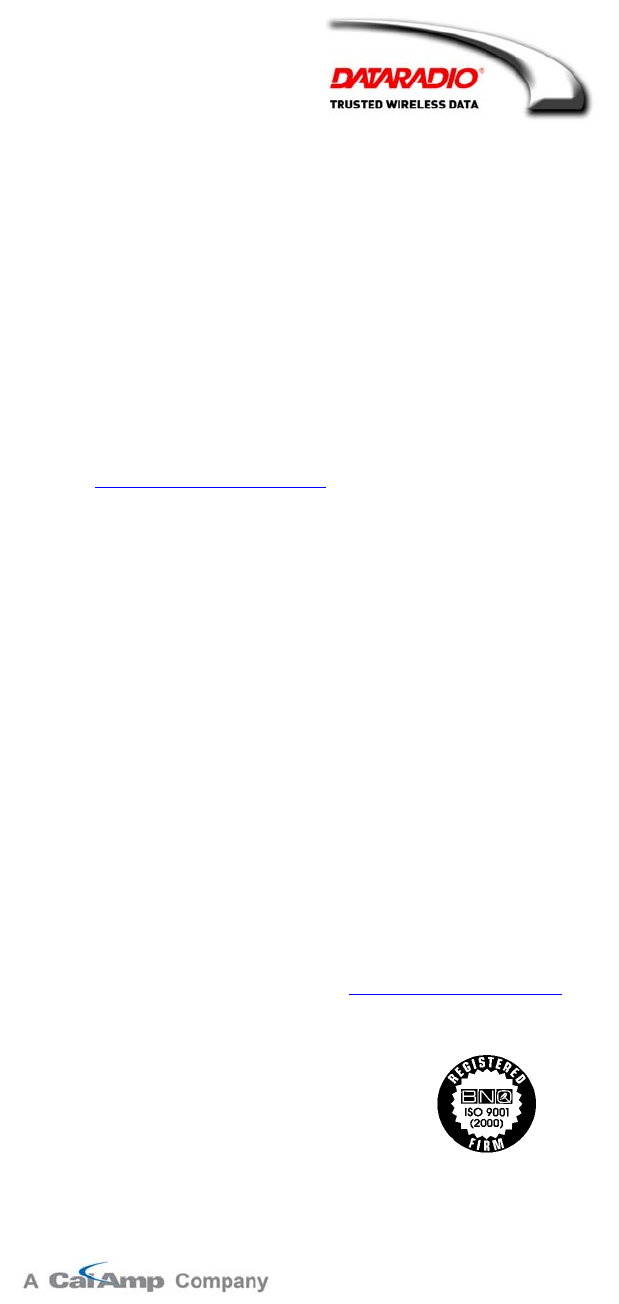
120 20195-100 Preliminary Paragon4 – UHF, 700, & 800MHz User Manual
v
About Dataradio
For over 25 years, Dataradio has been a recognized and innovative supplier of advanced wireless data
products and systems for mission-critical applications. Public safety organizations, utilities, local gov-
ernment, water management, and other critical infrastructure operations depend on Dataradio to ensure
that vital wireless data reaches the people who need it, when they need it most. From mobile data systems
and radio modems, to analog radios and telemetry devices, Dataradio products are found at the heart of
private wireless networks around the world.
www.dataradio.com
Dataradio provides product brochures, case studies, software downloads, and product information on our
website at http://www.dataradio.com
User Manual Statement
Every effort is taken to provide accurate, timely product information in this user manual.
Product updates may result in differences between the information provided herein and the product
shipped. The information in this document is subject to change without notice.
About CalAmp Corp.
CalAmp is a leading provider of wireless equipment, engineering services and software that enable any-
time/anywhere access to critical information, data and entertainment content. With comprehensive capa-
bilities ranging from product design and development through volume production, CalAmp delivers cost-
effective high quality solutions to a broad array of customers and end markets. CalAmp is the leading
supplier of Direct Broadcast Satellite (DBS) outdoor customer premise equipment to the U.S. satellite
television market. The Company also provides wireless connectivity solutions for the telemetry and asset
tracking markets, public safety communications, the healthcare industry, and digital multimedia delivery
applications.
www.CalAmp.com
For additional information, please visit http://www.calamp.com
DATARADIO and VIS are registered trademarks,
GeminiG3, Paragon4, PARALLEL DECODE, and TRUSTED WIRELESS DATA are trademarks of Dataradio Inc
120 20195-100 Preliminary Paragon4 – UHF, 700, & 800MHz User Manual
v
i
Definitions
Access Point Communication hub for users to connect to a wired LAN. APs are important for
providing heightened wireless security.
ADB Agile Dual-Band - GeminiG3 radiomodem model that allows 700/800MHz
automatic band switching capability during roaming.
AES Advanced Encryption Standard (AES) - uses 128-bit encryption to secure data.
Airlink Physical radio frequency connections used for communications between units.
ARP Address Resolution Protocol – Maps Internet address to physical address.
AAVL Autonomous Automatic Vehicle Location. Optional feature that involves using
GPS (Global Positioning System) signals from the mobile unit by the Host PC.
Backbone The part of a network that connects most of the systems and networks together,
and handles the most data.
Bandwidth The transmission capacity of a given device or network.
Base Designates products used as base stations in VIS systems. They currently include
the Paragon family of products up to the Paragon4 radiomodems.
Browser An application program that provides a way to look at and interact with all the in-
formation on the World Wide Web.
BSC Base Station Controller - An async controller-modem designed for the radio base
station in mobile systems. A component of Paragon4 radiomodem base stations.
COM Port RS-232 serial communications ports of the Paragon4 wireless radiomodem.
Cycle Mark Signal transmitted on an E-DBA network that keeps the network synchronized.
Default Gateway A device that forwards Internet traffic from your local area network.
DHCP Dynamic Host Configuration Protocol - A networking protocol that allows ad-
ministrators to assign temporary IP addresses to network computers by "leasing"
an IP address to a user for a limited amount of time, instead of assigning perma-
nent IP addresses.
DNS Domain Name Server - The on-line distributed database system used to map hu-
man-readable machine names into IP addresses.
Domain A specific name for a network of computers.
Dynamic IP Addr A temporary IP address assigned by a DHCP server.
E-DBA Enhanced Dynamic Bandwidth Allocation – Dataradio proprietary protocol that
schedules all inbound and outbound Airlink traffic to minimize contention.
Ethernet Ethernet is a frame-based computer networking technology for local area net-
works (LANs). It defines wiring and signaling for the physical layer, and frame
formats and protocols for the media access control (MAC)/data link layer of the
OSI model. Ethernet is mostly standardized as IEEEs 802.3.
Feature Key Method used to implement customer’s option(s) selected at the time of radiomo-
dem purchase (factory-installation) or as add-on (field-installation).
Firewall A set of related programs located at a network gateway server that protects the
resources of a network from users from other networks.
Firmware The programming code that runs a networking device.
Fragmentation Breaking a packet into smaller units when transmitting over a network medium
that cannot support the original size of the packet.
FTP File Transfer Protocol - A protocol used to transfer files over a TCP/IP network.
120 20195-100 Preliminary Paragon4 – UHF, 700, & 800MHz User Manual
vi
i
Gateway A device that interconnects two or more networks with different, incompatible
communications protocols and translates among them.
GeminiG3 Third generation of GeminiPD VIS products. High specs dual DSP mobile radio-
modem with Dataradio Parallel Decode™ technology
HDX Half Duplex. Data transmission that can occur in two directions over a single
line, using separate Tx and Rx frequencies, but only one direction at a time.
HTTP HyperText Transport Protocol - The communications protocol used to connect to
servers on the World Wide Web.
IPCONFIG A Windows 2000 and XP utility that displays the IP address for a particular net-
working device.
MAC ADDRESS Media Access Control - The unique address that a manufacturer assigns to each
networking device.
MIB Management Information Base (MIB)-a logical, hierarchically organized data-
base of network management information. Used in SNMP.
NAT Network Address Translation - NAT technology translates IP addresses of a local
area network to a different IP address for the Internet.
Network A series of computers or devices connected for the purpose of data sharing, stor-
age, and/or transmission between users.
Network speed This is the bit rate on the RF link between units.
Node A network junction or connection point, typically a computer or work station.
OID An object identifier or OID is an identifier used to name an object and is the nu-
merical equivalent of a path. In SNMP, an OID consists of numbers separated by
decimal points. Structurally, an OID consists of a node in a hierarchically as-
signed namespace.
OIP Optimized IP – Compresses TCP and UDP headers, and filters unnecessary ac-
knowledgments. This makes the most use of the available bandwidth.
OTA Over-The-Air - Standard for the transmission and reception of application-related
information in a wireless communications system
Palette Synchronization patterns used to identify the speed and coding of packets trans-
mitted over-the-air in E-DBA.
Paragon4 IP-based data radio base station used in mobile networks and designed specifi-
cally to fit the needs of vehicular applications. Runs up to 128 kb/s
Parallel Decode Technology featuring dual receivers for added data decode sensitivity in multi-
path and fading environments. (United States Patent No: 6,853,694 B1)
PHY A PHY chip (called PHYceiver) provides interface to the Ethernet transmission
medium. Its purpose is digital access of the modulated link (usually used together
with an MII-chip).
The PHY defines data rates and transmission method parameters.
PDU Protocol Data Unit - A PDU is a message of a given protocol comprising payload
and protocol-specific control information, typically contained in a header. PDUs
pass over the protocol interfaces that exist between the layers of protocols.
Ping Packet INternet Groper - An Internet utility used to determine whether a particu-
lar IP address is online.
PLC Programmable Logic Controller. An user-provided intelligent device that can
make decisions, gather and report information, and control other devices.
Roaming Movement of a wireless node (GeminiG3 radiomodems) amongst Multiple Ac-
cess Points (Paragon4). Paragon4 radiomodems support seamless roaming.
Router A networking device that connects multiple networks together.
120 20195-100 Preliminary Paragon4 – UHF, 700, & 800MHz User Manual
vii
i
RS-232 Industry–standard interface for data transfer.
Smart Combining Digital processing method used to combine “Spatial Diversity” signals to opti-
mize performance. (See Parallel Decode)
SNMP Simple Network Management Protocol - Provides a means to monitor and con-
trol network devices, and to manage configurations, statistics collection, per-
formance, and security.
Spatial Diversity Composite information from independent diversity branches using antennas
spaced apart is used with “Smart Combining” to minimize fading and other unde-
sirable effects of multipath propagation. (See Parallel Decode)
SRRCnFSK Square Root Raised Cosine (n = level) Frequency Shift Keying. Type of fre-
quency modulation of data signals performed by the Paragon4 radiomodem.
Static IP Address A fixed address assigned to a computer or device that is connected to a network.
Static Routing Forwarding data in a network via a fixed path.
Subnet Mask A bit mask used to select the bits from an IP address that correspond to the sub-
net. Each mask is 32 bits long, with one bits in the portion that identifies a net-
work and zero bits in the portion that identifies a host.
Switch (Ethernet) Computer-networking device that allows sharing a limited number of ports to
connect computing devices to host computers. Replaces network hubs (layer1),
switches (layer2), routers (layer3).
Sync Data transmitted on a wireless network that keeps the network synchronized.
TCP/IP Transmission Control Protocol/Internet Protocol - A transport (layer4) protocol
for transmitting data that requires acknowledgement from the recipient of data
sent. Handles retries and flow control.
Telnet Network (layer5) protocol used on the Internet or on LAN connections.
TFTP Trivial File Transfer Protocol - A version of the TCP/IP FTP protocol that has no
directory or password capability.
Topology The physical layout of a network.
Transparent A transparent unit transmits all data without regard to special characters, etc.
UDP User Datagram Protocol - A transport (layer4) protocol for transmitting data that
does not require acknowledgement from the recipient of the data that is sent.
Upgrade To replace existing software or firmware with a newer version.
URL Universal Resource Locator - The address of a file located on the Internet.
VIS Vehicular Information Solutions. Dataradio’s name for a series of products spe-
cially designed for mobile data.
WINIPCFG A Windows 98 and Me utility that displays the IP address for a particular net-
working device.
WLAN Wireless Local Area Network - A group of computers and associated devices that
communicate with each other wirelessly.
120 20195-100 Preliminary Paragon4 – UHF, 700, & 800MHz User Manual
1
1. PRODUCT OVERVIEW
This document provides information required for the setting up, operation, testing and trouble-shooting of
the Dataradio® Paragon4™ radio-modem base station.
1.1 Intended Audience
This document is intended for engineering, installation, and maintenance personnel.
1.2 General Description
The Paragon4 radio base station is a factory-integrated industrial-grade IP-based data product used in mobile
networks and is designed specifically to fit the needs of vehicular applications. It features dual receivers for
added data decode sensitivity in multi-path and fading environments.
When used with Dataradio’s state-of-the-art GeminiG3 mobile IP data solution, the system delivers
unequaled high-speed data performance and unmatched effective throughput.
All Paragon4 models are supplied in a standard 19-inch wide rackmount. The Paragon4 full-duplex radio-
modem chassis assembly includes:
• A second generation high-speed Dataradio “Base Station Controller” module (BSC2) that uses an open
architecture that simplifies the implementation process. The BSC2 module comes equipped with a built-
in IP router with dual Ethernet 10/100 BaseT interfaces.
• Option for 10MHz reference source input
• Dual, independently synthesized Receiver radio module.
• High-performance synthesized 0.2W Exciter radio module.
For all Paragon4 radio modem units:
• One Power Amplifier (PA) module is required for the regular usage.
• Duplexer and backup power units are custom furnished items.
• Wire line modem(s) are optional items.
• Laptop PC and its application software are user-supplied items.
• Optional Router – Add a second router anywhere within your network if you need a fault tolerant
network.
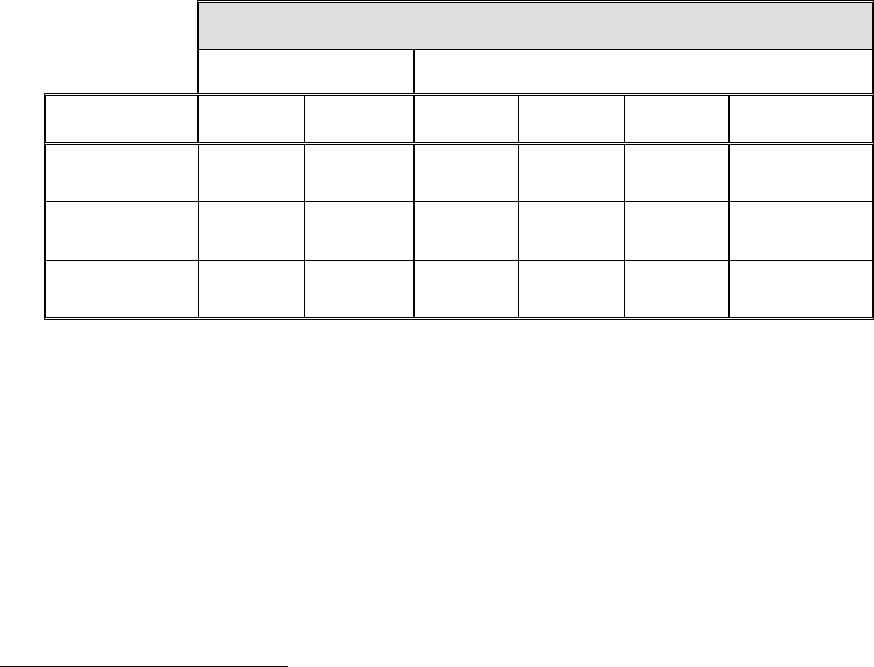
120 20195-100 Preliminary Paragon4 – UHF, 700, & 800MHz User Manual
2
1.2.1 Features
• Parallel Decode™ technology featuring dual receivers for added decode sensitivity in multi-path
and fading environments.
• Fully IP-based product models, using an optimized IP layer that reduces IP overhead for the RF
link
• Sophisticated dual DSP-based modem design provides added system performance, fewer retries
and more effective throughput.
• Full duplex mode of operation
• Base Station with an RF Power Amplifier. The Power Amplifier is considered a stand-alone
module.
• On-air data speeds and modulation types supported (dependent on “Feature Key” selected1):
Table 1 - On-air data speeds and modulation
Channel Type
UHF 700 MHz / 800 MHz
Modulation
type 25 kHz 12.5 kHz 50 kHz 25 kHz 12.5 kHz NPSPAC
SRC16FSK 64 kb/s 32 kb/s 128 kb/s 64 kb/s 32kb/s 32kb/s
SRC8FSK 48 kb/s
43.2 kb/s 24 kb/s 96kb/s 48kb/s
43.2kb/s 24kb/s 24kb/s
SRC4FSK 32 kb/s 16 kb/s 64kb/s 32 kb/s 16kb/s 16kb/s
• Uses Dataradio’s Next generation high-efficiency Enhanced-DBA (E-DBA) over-the-air
protocol
• Over-the-air compatible with GeminiG3.x mobile products
• Out-of-band signaling enables transmission of GPS reports with no effect on system
performance.
• Flash programmable firmware, including over-the-air programming capability
1.2.2 Configuration
Paragon4 units are factory-configured. Configuration changes or upgrades are web-based.
1 Method used to implement customer’s option(s) selected at the time of radiomodem purchase (factory-installation) or as add-on
(field-installation).
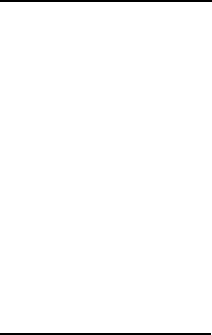
120 20195-100 Preliminary Paragon4 – UHF, 700, & 800MHz User Manual
3
1.3 Factory Technical Support
The Technical Support departments of DATARADIO provide customer assistance on technical prob-
lems and serve as an interface with factory repair facilities. They can be reached in the following
ways:
For Canada and International customers:
DATARADIO Inc.
5500 Royalmount Ave, suite 200
Town of Mount Royal
Quebec, Canada H4P 1H7
Technical support hours: Monday to Friday 9:00 AM to 5:00 PM, Eastern Time
phone: +1 514 737-0020
fax: +1 514 737-7883
Email address: support@dataradio.com
or
For U.S. customers:
DATARADIO Corp.
6160 Peachtree Dunwoody RD., suite C-200
Atlanta, Georgia 30328
Technical support hours: Monday to Friday 9:00 AM to 5:00 PM, Eastern Time
phone: 1 770 392-0002
fax: 1 770 392-9199
Email address: drctech@dataradio.com
120 20195-100 Preliminary Paragon4 – UHF, 700, & 800MHz User Manual
4
1.4 Product Warranty
Warranty information may be obtained by contacting your sales representative.
1.5 Replacement Parts
This product is usually not field-serviceable, except by the replacement of individual radio modules.
Specialized equipment and training is required to repair logic, modem boards, and radio modules.
Contact Technical Support for service information before returning equipment. A Technical Support
representative may suggest a solution eliminating the need to return equipment.
1.5.1 Factory Repair
When returning equipment for repair, you must request an RMA (Returned Material Authorization)
number. The Tech Support representative will ask you several questions to clearly identify the prob-
lem. Please give the representative the name of a contact person, who is familiar with the problem,
should a question arise during servicing of the unit.
Customers are responsible for shipping charges for returned units. Units in warranty will be repaired
free of charge unless there is evidence of abuse or damage beyond the terms of the warranty. Units
out of warranty will be subject to service charges. Information about these charges is available from
Technical Support.
1.6 Packaging
Each Paragon4 radio-modem base station – UHF, 700 MHz, or 800MHz – normally leaves the factory
packaged as follows:
• A Dataradio base station “Radio-modem assembly” with dual power supply assembly, and a
BSC.
• Two standard seven-foot 120 VAC power cords.
• Coax cable (16-inch) to connect the Exciter module to the power amplifier.
Frequently, Paragon4 product components are field-assembled prior to customer delivery.
The cabinetry may then be supplied in one of several custom rack-mount configurations that may also in-
clude fan, backhaul modems, duplexer/filters/combiners, and ancillary equipment.
If damage has occurred to the equipment during shipment, file a claim with the carrier immediately.

120 20195-100 Preliminary Paragon4 – UHF, 700, & 800MHz User Manual
5
2. Installation
Figure 1 - Front view "Radio Assembly"
2.1 Overview
The cabinet and rack-mount housing the Paragon4’s radio-modem and Power Amplifier is generally
installed in a sheltered facility. Occasionally located adjacent to the nerve center of the user’s
network, it is often located near tower sites or at remote locations where it operates unattended.
Furnishings needed include power, cabling, and installation of antenna, landline or microwave mo-
dem, and host PC or portable computer. Details of these are outside the scope of this manual. This
manual covers the radio-modem assembly. The power amplifier has its own user manual that is in-
corporated by reference at the moment of the order.
2.2 Location
Be sure to place the Paragon4 unit in such a way that:
• The LEDs can be seen (as an aid in troubleshooting)
• Access to the antenna connector and to the back connectors is possible without removing the unit
• Sufficient air may flow around the unit to provide adequate cooling.
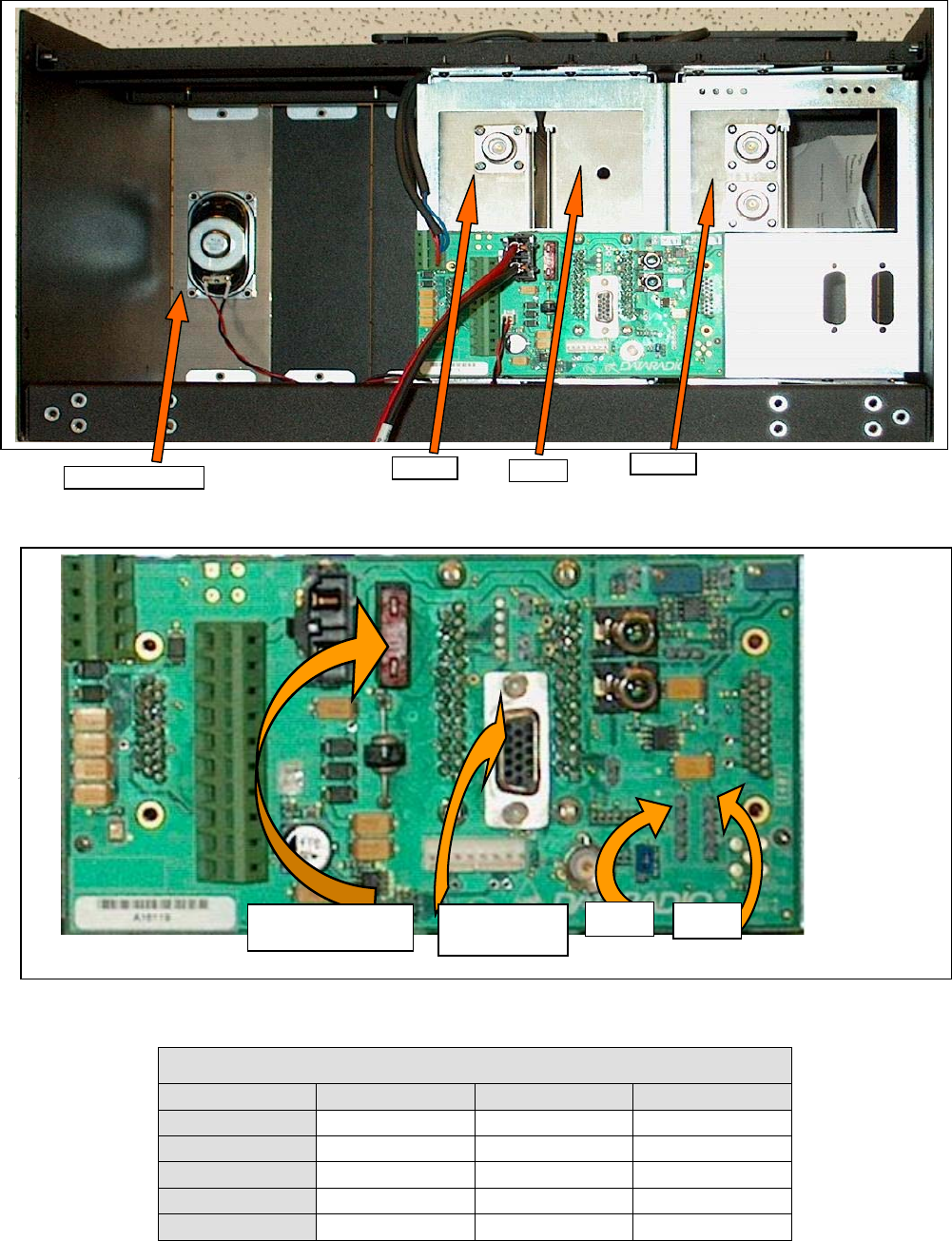
120 20195-100 Preliminary Paragon4 – UHF, 700, & 800MHz User Manual
6
2.3 Rear Views
Figure 2 - Paragon4 unit rear view
Figure 3 - Backplane
Table 2 - Test Points
Backplane Test Points Rx/Tx
Test J9 Access port Alternate Pinout
Ground Pin 14 J18, J19 – Pin 3
SINAD &Distorsion RX1 -Differential 1P-3; 1N-8 J18- Pins 1,2
SINAD &Distorsion RX2-Differential 2P-4; 2N-9 J19 – Pins 1,2
RSSI RSSI 1 -Differential 1P-1; 1N-6 J18 – Pins 4,5
RSSI RSSI 2-Differential 2P-2; 2N-7 J19 – Pins 4,5
.
10-amp fuse J18
Access port
J9 J19
RX 1&2
BSC
Exciter
Speaker Panel
120 20195-100 Preliminary Paragon4 – UHF, 700, & 800MHz User Manual
7
2.4 Electrical
Standard 120 VAC electrical power is required. It should be capable of providing at least 10A to
power Paragon4 unit (<6A) and ancillary equipment.
2.4.1 Standard Power Supply Configuration
Although the T809-10 is a high efficiency switched mode power supply, a considerable
amount of heat is generated during normal operation. While in use, ensure that an adequate
flow of cooling air is able to circulate around the power supply, and that the air intake vents
on the rear and sides of the unit are not inadvertently covered.
Caution:
Do not operate this unit in a completely enclosed cabinet.
The Radio assembly unit receives 13.8 VDC power inputs from two “T809 ” power supply modules
powered at 120 VAC. Normally used at room ambient temperatures, it can operate within its specifi-
cations over a range of –10 to +60 °C.
Note: Internal over-temperature protection shuts down the main transformer above 105° Celsius.
Both power supply modules are internally connected to ground via their individual, rear-connected,
seven-foot standard 120 VAC power cords. The Radio Assembly chassis requires a secure ground
connection. A threaded grounding binding post fitted with a knurled binding-nut is provided on the
chassis next to DC input 2.
• For the Radio Assembly chassis, install the grounding lead’s lug over the binding post and firmly
hand-tighten the binding-nut.
• If a –DC rail (0V) is installed as part of the system, the grounding leads may alternatively be fit-
ted to the rail terminal.
Caution:
Improper grounding between power supply case and rack frame may result in harmful voltage poten-
tials and/or miscellaneous power supply switching noise problems in both receivers and transmitter.
2.4.1.1 DC Power Supply Connection & Torque Settings
Warning:
Securing the DC Power Supply cable into the DC connector to provide a good electrical con-
nection is essential. Over time, the wires tend to compress in the DC connector resulting in an
increasingly poorer connection. Consequently, as high current is drawn, the connector heats up
increasing the resistance thereby causing still more heat until the connector eventually burns up.
Although screws securing DC cables to the Power Supply terminals are tightened to the torque set-
tings given below prior to new system delivery, they must be re-tightened as part of the commission-
ing process and re-tightening is also part of the regular maintenance schedule.
Prior to replacing a Power Supply module into an existing system, inspect the cable and re-terminate
the DC wires if the strands have previously been twisted together or show any sign of damage.
Cut the wire at the end of the insulation and then strip approximately .43 inch (11mm) of insulation
off the cable. DO NOT TWIST THE WIRE STRANDS. Insert the DC cable into the screw terminal
and tighten the screw to secure the cable as per the torque settings given below.
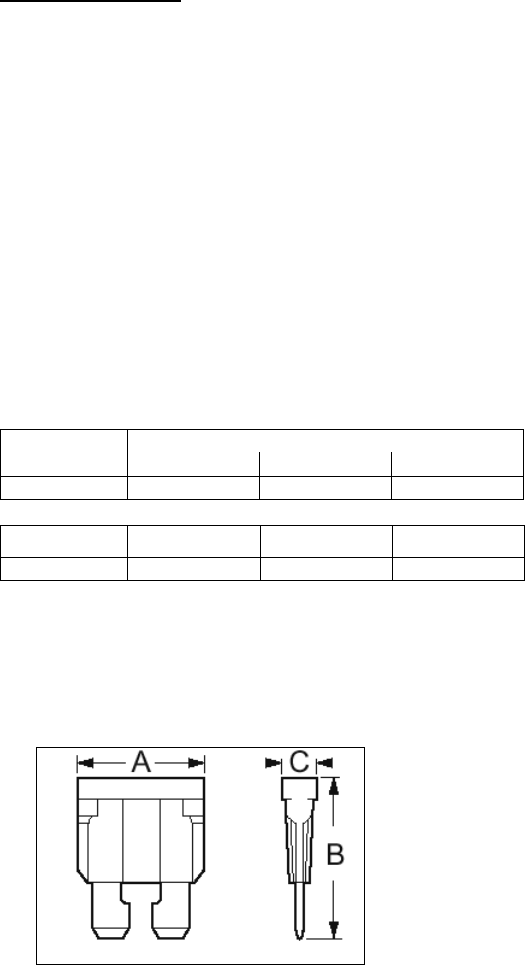
120 20195-100 Preliminary Paragon4 – UHF, 700, & 800MHz User Manual
8
Torque Settings:
The manufacturer recommends torque setting all power supply terminal screws to a minimum of:
• 1.5 Nm (or 13.28 Inlb or to 1.107 ftlb)
Note: Dataradio uses a Sturtuvan Richmond 29-pieces adjustable torque screwdriver model
CAL36/4K.
After tightening, pull on the cable to check the cable is secured tightly into the screw terminal.
2.4.1.2 Power Indications
Both red-colored translucent power switches located on the front of the power supply modules illu-
minate when AC power is available. Toggle both to ON to distribute power to the Radio Assembly
and to the Power Amplifier. The LED immediately below the switches light green indicating normal
DC power operation.
2.4.2 Backplane Fuses
Blade fuses (Maxi-Fuse) are used on the Radio assembly backplane:
Dimensions – Inch (mm)
Fuse Type ABC
Maxi-Fuse 1.15 (29.21) 1.35 (34.29) .35 (8.89)
Fuse # F1 F2 F3
Values 10A 15A* 15A*
* Always replace the two 15A fuses as a pair.
Figure 4 - Maxi-Fuse
120 20195-100 Preliminary Paragon4 – UHF, 700, & 800MHz User Manual
9
2.5 Antenna
2.5.1 Overview
The Paragon4 unit commonly uses three antennas (one transmit and two receive) unless a duplexer is
used with one of the receive antennas; then only two antennas would be needed. If the 10MHz Disci-
plined Clock option is sought, there is another GPS antenna is adittion to the three already mentioned.
They should be mounted according to any guidelines supplied with the antennas. For antennas place-
ment and spacing, consult System Engineering.
2.5.2 Cabling and Connection
1- Route good quality 50-ohm double-shielded coaxial cable(s) (e.g. RG-214 or Heliax) from the
selected antenna position(s) to the Paragon4 Radio assembly.
2- Referring to Figure 2 for locating modules, terminate the RX-1 and RX-2 cable-ends at their re-
spective module rear position with N-type connectors.
3- Similarly, terminate the TX cable-end at the rear position of the Power Amp’s module with an
N-type connector.
Caution:
When terminating RF cables use brand-name crimping tools (such as AMP, Jensen,
Crimp-Master, etc…) of the correct size for the cable and type of connector used.
Common pliers are NOT acceptable.
2.6 Completing the physical Installation
Paragon4 products are factory-configured to user’s requirements and are shipped ready to run.
After new installations:
• Re-check that all connections are secure on the radio-modem assemblies (antennas, PC, power
cords etc.)
• Check that fuses are inserted.
• Turn power supplies ON.
You are now ready to check for normal operation (as per paragraph 2.7) and to run the Dataradio web
interface (described in section 4) for testing or trouble-shooting.
Any change(s) to the settings must be done via files saved on diskette and loaded into the unit using
the web interface program.
2.7 Checking out Normal Operation
1- Check that power is applied.
2- Check Radio assembly lights for proper operation as per section 3.1
3- Check for proper operation of the BSCs LEDs.
4- Using the web interface program and an in-line wattmeter, check forward & reverse power to
confirm main antenna installation.
5- Using the web interface, check the RF Data Link with a mobile that can be heard.
If user application and mobiles are available, test the installation by going through a normal sequence
of transmitting and receiving messages.
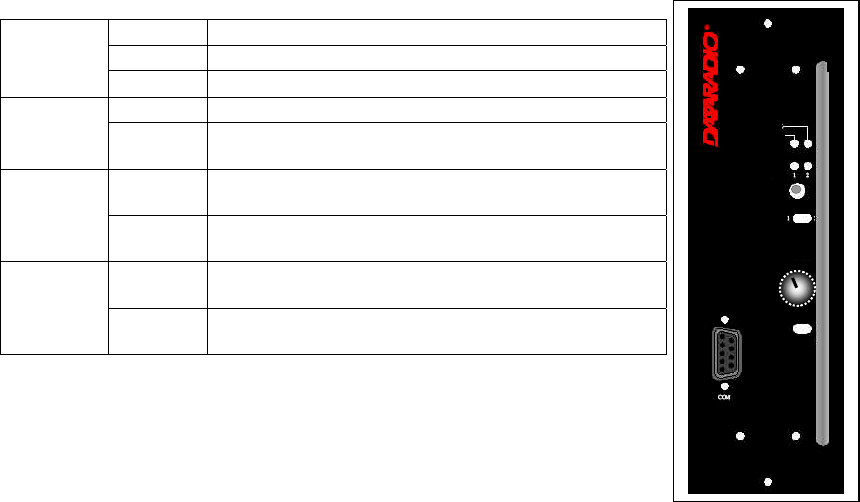
120 20195-100 Preliminary Paragon4 – UHF, 700, & 800MHz User Manual
10
3. Operating Description
3.1 Radio Assembly
The Radio assembly component of each Paragon4 product – UHF, 700, and 800MHz – is made up of
high performance synthesized radio base station designed for single operation. The Radio Assembly’s
modules are commonly installed in a standard, 19-inch wide rack frame.
The complement of modules is:
• 1 x Receiver module
• 1 x Exciter module
• 1 x BSC (controller-modem)
• 1 x Speaker panel
and mounted on the rack (normally immediately below the Paragon4 radiomodem):
• 1 x Dual Power Supply module
3.1.1 Receiver module
For locating the module, refer to Figure 2 above.
The receiver has several front panel controls and indicators. These are:
• LEDs -Four LEDs as for the SDR-Rx receiver module:
Green normal operation
Amber bootloader program running
PWR LED
Red malfunction / reset
Green PLL locked
LOCK
LED Red PLL not locked
Green RF carrier signal on audio channel 1 is above manu-
ally adjusted mute threshold
1 LED Off RF carrier signal on audio channel 1 is below manually
adjusted mute threshold
Green RF carrier signal on audio channel 2 is above manu-
ally adjusted mute threshold
2 LED Off RF carrier signal on audio channel 2 is below manually
adjusted mute threshold
• RCVR GATE LEVEL - Mute threshold adjustment. It sets the RF signal
level required to open the mute gate and allow audio to pass to the
speaker1.
• 1 / 2 Switch – Manual selection of Channel 1 or 2 audio
Figure 5 - Receiver module
• Volume - The audio output delivers up to 1 watt to the speaker. Always set volume knob to
minimum when not in use to reduce current consumption.
• NORM-MON Switch – Manual selection between audio unmuted (continuous monitor) or when
audio is above the manually adjusted mute threshold
LOCK
PWR
RCVR
GATE
LEVEL
VOLUME
NORM -
Diversit
y
SDR Rx
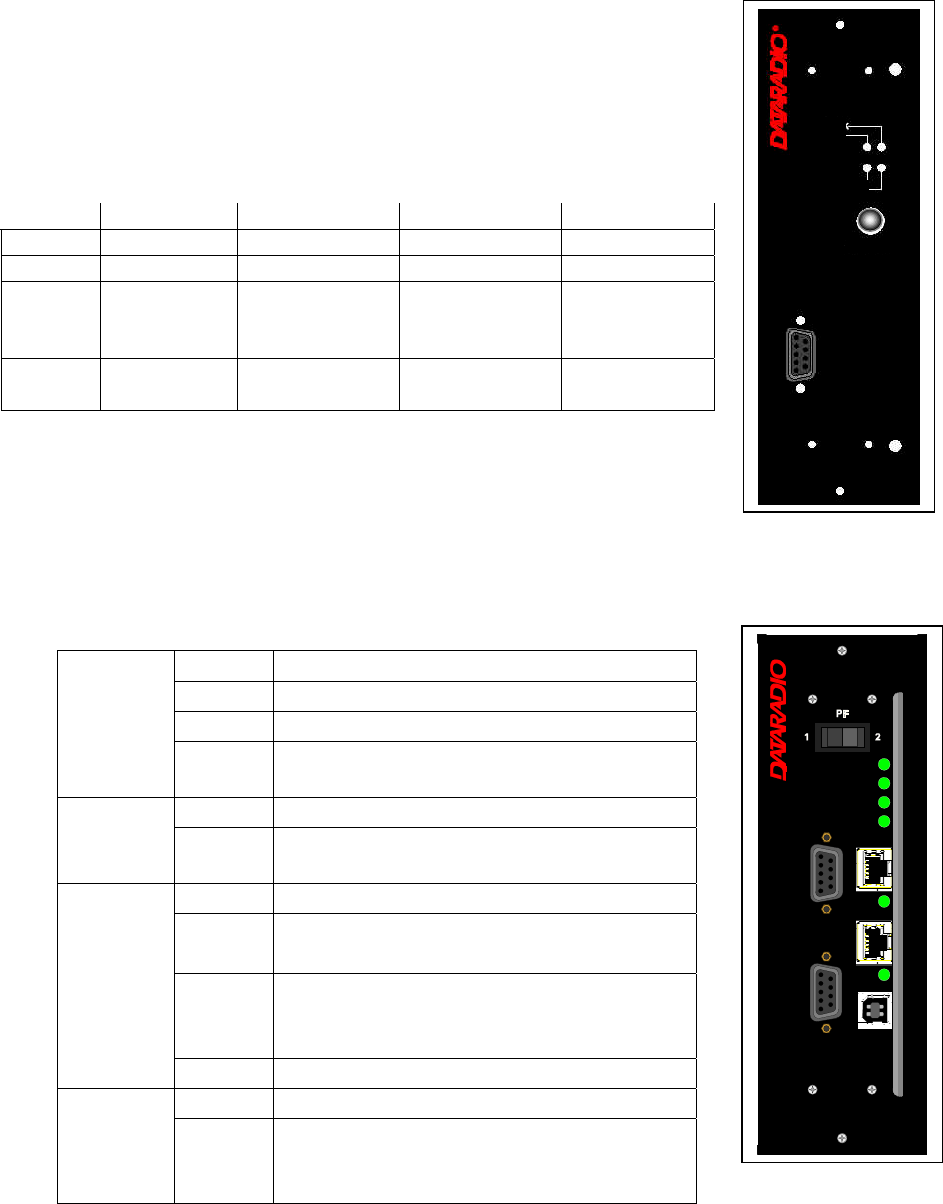
120 20195-100 Preliminary Paragon4 – UHF, 700, & 800MHz User Manual
11
3.1.2 Exciter module
The Exciter’s front panel controls and indicators are:
• Carrier test - momentarily keys the transmitter ON while pressed (used for
test purposes only). If the Carrier is pressed for 4 seconds or more the ex-
citer starts the test mode and keeps transmitting until the next press of the
button.
• LED indicators, according to the table below.
• one DE-9 RS-232 ports for setup.
Figure 6 - Exciter module
3.1.3 BSC module
The BSC2's front panel connectors and indicators are:
Green Normal operation
Amber Step 2 in uMon boot-up – lights for <1 sec.
Red Step 1 in uMon boot-up – lights for <1 sec.
PWR
LED Red
flashing
Hardware error, must check the log files to
identify it
Green Flashes for each data packets received
RX LED Red Discard RX packet (factory-use)
Green Flashes for each data packets transmitted
Amber Flashes for each data packets transmitted
(check for lost Host connection)
Red
Continuoulsy ON for TXON test (max. 20
secs.)
Flashes ON for CWID key-up event
TX LED
Off Check if in “AirLink down mode”
Green Flashes each time PF1 or PF2 is pressed
STATUS Amber
Flashes each second PF1 is kept pressed
Toggles “AirLink down mode” after 4 sec-
onds
• 2x DE-9 RS-232 ports for setup and user data
Figure 7 - BSC module
• 1x rocker switch (positions PF 1 and 2) to select various test modes. See paragraph 5.3.2.
• 2x Ethernet ports – for setup and user data
Green Red flashingAmber Off
Power normal Fault 1 (TBD) fault 2 (TBD)
TX transmit Test Mode: idle
10 MHz 10 MHz
Locked
10 MHz con-
nection broken,
unable to lock
Acquiring 10
MHz Lock
Idle if 10 MHz
was never
connected.
Lock normal,
Synth lock
Synth unlock
Fault
Programming
mode
LOCK
PWR
TX
Ext. 10MHz
COM
Carrier Test
SDR
Exciter
®
PWR
TX
BSC
ETH 2
RX
USB
ETH 1
COM 2
COM 1
STATUS
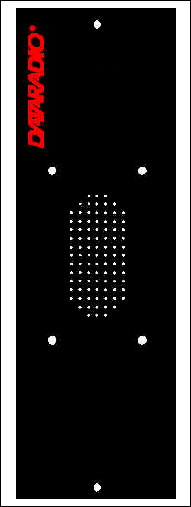
120 20195-100 Preliminary Paragon4 – UHF, 700, & 800MHz User Manual
12
• 2x Ethernet LEDs (status & activity)
• USB port – reserved.
The option for 10 MHz Disciplined Clock of the Paragon 4 requires a GPS antenna kit assembly
and a board that is to be used as a piggyback on the BSC2 motherboard. The 10 MHz Disciplined
Clock board is equipped with a GPS module (Garmin GPS15L-F) and a 10MHz TCVCXO (tem-
perature controlled voltage controlled crystal oscillator). The 10Mhz oscillator is disciplined (or
locked to) by the 1 PPS output of the GPS module.
In Lock mode (when synchronized to GPS 1pps signal), the BSC provides a reference signal of
10MHz that has the accuracy better than 1ppb (± 0.010 Hz at 10 MHz).
If the GPS reference is not available, in “unlock” mode the accuracy is only better than 5ppm
(±50 Hz at 10 MHz). Anyway, if an external reference of 10MHz is provided, this reference signal is
buffered for the other modules of the Paragon 4 base station.
The BSC will not supply the 10MHz reference without the option.
3.1.4 Speaker panel
The speaker panel is fitted with a 4Ω speaker.
Figure 8 - Speaker module
Speaker
Panel
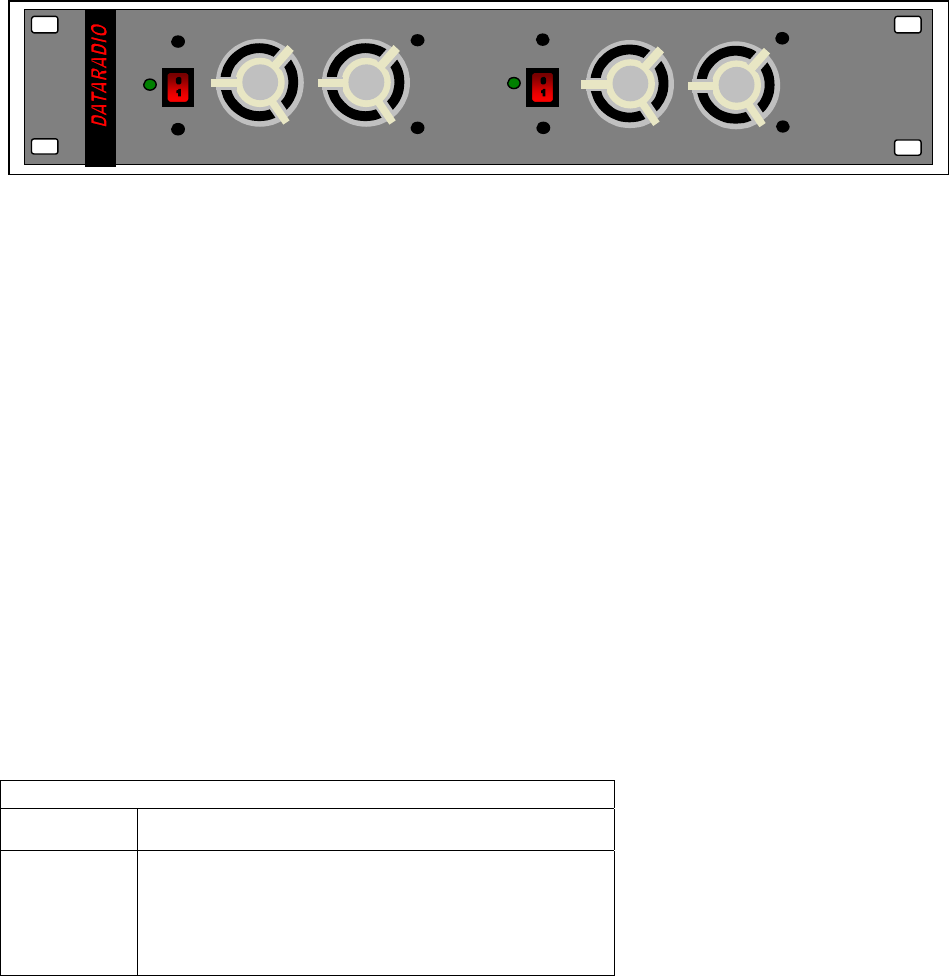
120 20195-100 Preliminary Paragon4 – UHF, 700, & 800MHz User Manual
13
3.1.5 Power Supply Modules (T809)
Figure 9 - Dual T809 Power Supply Module (black front plate)
Two horizontally mounted switched-mode pulse-width modulated T809 power supply modules are used
but not connected in parallel.
Both power supply units have an ON-OFF switch* and one LED indicator on the front panel plus an out-
put voltage adjust potentiometer (13.8 VDC nominal, 13.5 to 18 VDC) accessed via the back panel.
* To remove voltage from the power supply PCB, disconnect the main power cords.
Their circuit protection features are:
• Inrush current limiting
• Over-current (short-circuit)
- 37 to 48A constant current limiting
- Reset = auto recovery
• Over-voltage
- 18 to 21 VDC = shutdown
- Reset = Power OFF and ON
• Over-temperature
- shutdown of output voltage
- auto recovery with temperature reduction
- temperature sensed on transistors and diodes
Front Panel Indications
Power Switch Illuminates when the unit is connected to AC power and
voltage is available
ON LED - Lights bright green when voltage output is normal
- Lights faint green when module has entered over-
current mode
- Green LED is OFF, but power switch is ON indicates
module has shut down due to over-temperature or over-
voltage conditions.
Dual Power Supply Module
Power Power
ON ON
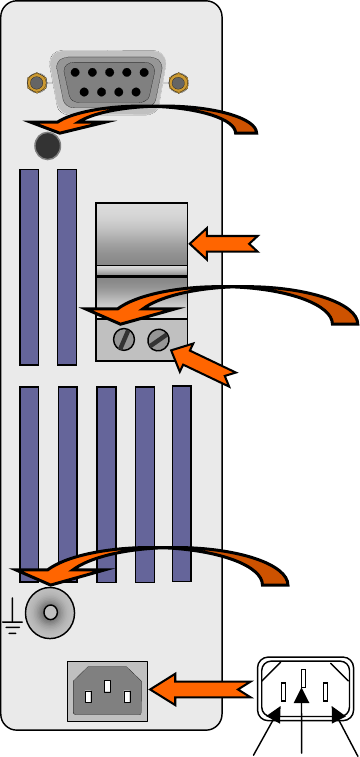
120 20195-100 Preliminary Paragon4 – UHF, 700, & 800MHz User Manual
14
3.1.5.1 Power Supply Rear Connections
The rear panel connections are:
• Auxiliary Inputs –
The DE-9 connector on the T809-10 rear panel provides access to the remote control of the power
supply (reserved for future use).
• Output Voltage Adjust –
The output voltage of the power supply can be increased (up to 18V approximately) to compensate
for the voltage drop lost along the cable. Access
the trim-pot through a small hole on the rear panel.
To adjust the output voltage use a trimmer tool
with a Phillips head or 3mm blade (do not use a
standard flat blade screwdriver to make the ad-
justment):
• To increase the output voltage, turn the trim-
pot clockwise.
• To decrease the output voltage, turn the trim-
pot counterclockwise.
If the output voltage is increased on a power sup-
ply operating at, or close to, full load, the power
supply loading must be reduced accordingly or the
module may overheat and shut down.
• Feedthrough Terminal Block –
The DC Output Terminal block on the rear of the
T809-10 is a Phoenix Contact HDFKV 10. This is
a screw-type terminal connector that uses a cage
mechanism to clamp the conductor(s). See section
2.4.1.1 for recommended torque settings.
• Protective Bonding Terminal –
The Radio Assembly requires a secure ground
connection. See section 2.4.1 for connection de-
tails.
• 120 VAC Connector –
Use the supplied 10A-rated IEC type power cord.
Figure 10 - T809 Rear panel (shown upright)
AUXILIARY INPUTS
OUTPUT 13.8 VDC
30A MAX
- +
- +
100-240 VAC 50/60Hz
1
9
Output voltage adjust
Feedthrough terminal
block
13.8 VDC output
Negative (-)
Positive (+)
Protective
bonding
terminal
NeutralLive Earth
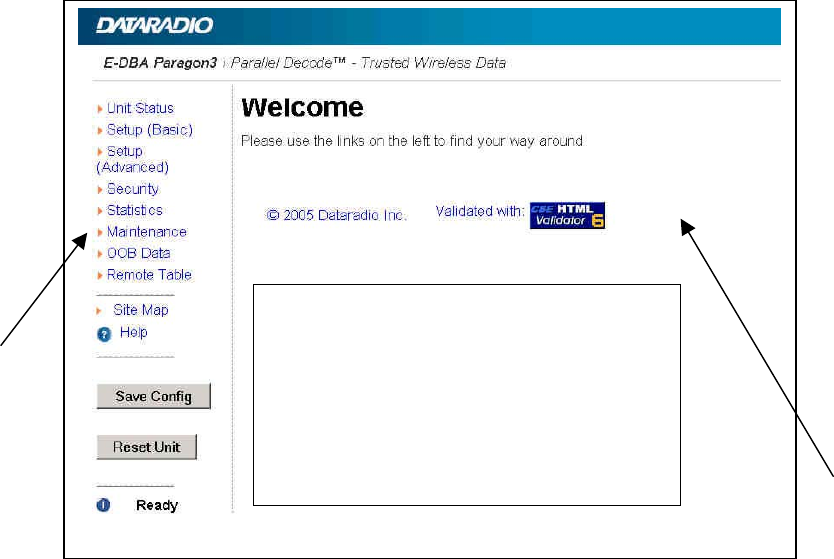
120 20195-100 Preliminary Paragon4 – UHF, 700, & 800MHz User Manual
15
4. Operation & Configuration
Instructions and examples given in this manual are based on E-DBA operating software version current at
the time of writing this document and may not apply to earlier or later software versions. Screen captures
used throughout this document may vary from actual screens.
4.1 Browser-Based Interface
A built-in web server makes configuration and status monitoring possible from any browser-equipped
computer, either locally or remotely. Status, configuration, and online help are available without requiring
special client software. Setup is password-protected to avoid tampering or unauthorized changes.
Both the configuration parameters and operating firmware can be updated remotely, even over the RF
network itself, using the standard File Transfer Protocol (FTP).
Figure 11 - Web Interface
4.1.1 Interface Setup and Status
The Paragon4 user interface is used to configure and view your network settings. Figure 11 shows the
welcome screen of the Web Interface. The screen is subdivided in two frames: the frame on the left al-
lows the user to navigate through the menus, while the main frame on the right displays the selected page.
The menu system is two-leveled; some of the top-level menus expand to offer submenus. The Site Map
link can be found right below the menus on the navigator pane. Help is available for each page displayed
in the main frame. It can be accessed at all times by clicking the Help icon. The remaining buttons on the
bottom of the Navigator frame are used to save your configurations and reset the unit.
Navigator
Frame
Main
Frame
All Illustrations in this section are
samples only
Actual Paragon4 illustrations may differ
and new captures will be inserted as they
become available
120 20195-100 Preliminary Paragon4 – UHF, 700, & 800MHz User Manual
1
6
4.2 LAN Setup
On a PC running MS-Windows with an existing LAN connection, connect either to the ETH1 (Data) or to
ETH2 (Setup) RJ-45 input of the Paragon4 base station.
1. Click Start Î Settings Î Control Panel Î Network and Dial-up Connection
2. Click on the relevant Local Area Connection
3. On the Local Area Connection Status screen, click Properties
4. On the Local Area Connection Properties screen, scroll the List Box until “Internet Protocol
(TCP/IP)” is highlighted, click Properties
5. On the Internet Protocol (TCP/IP) Properties screen, follow either method below:
A) If using ETH2 (Setup LAN), select “Obtain an IP address automatically”
B) Select “Use the following IP address” Î Enter 192.168.202.2 (if ETH2 enter 192.168.203.2) in
the IP address field Î 255.255.255.0 in the Subnet mask Î Leave the Default gateway blank.
6. Click the OK button
Note: On computers running Windows 9X, reboot to complete the connection process.
Steps above specifically apply to MS-Windows 2000. Modify as necessary for the OS you are running
4.3 Default IP Settings
• Paragon4 radio modem supports the Router (IP Forwarding) mode
4.3.1 Ethernet Interface 1 (DATA)
• MAC: 00:0A:99:XX:YY:ZZ
• IP ADDR: 192.168.202.1
• NETMASKS: 255.255.255.0
• Default Gateway: 0.0.0.0
• DHCP Client Disabled
• RIPv2 Disabled
4.3.2 Ethernet Interface 2 (SETUP)
• MAC: 00:0A:99:XX:YY:ZZ + 1
• IP ADDR: 192.168.203.1
• NETMASKS: 255.255.255.0
• DHCP Server Disabled
• NAT Disabled
4.3.3 RF Interface
• MAC: 00:XX:YY:ZZ
• IP ADDR: 10.XX:YY:ZZ
• NETMASK: 255.0.0.0
• Compression Enabled
• Encryption Disabled
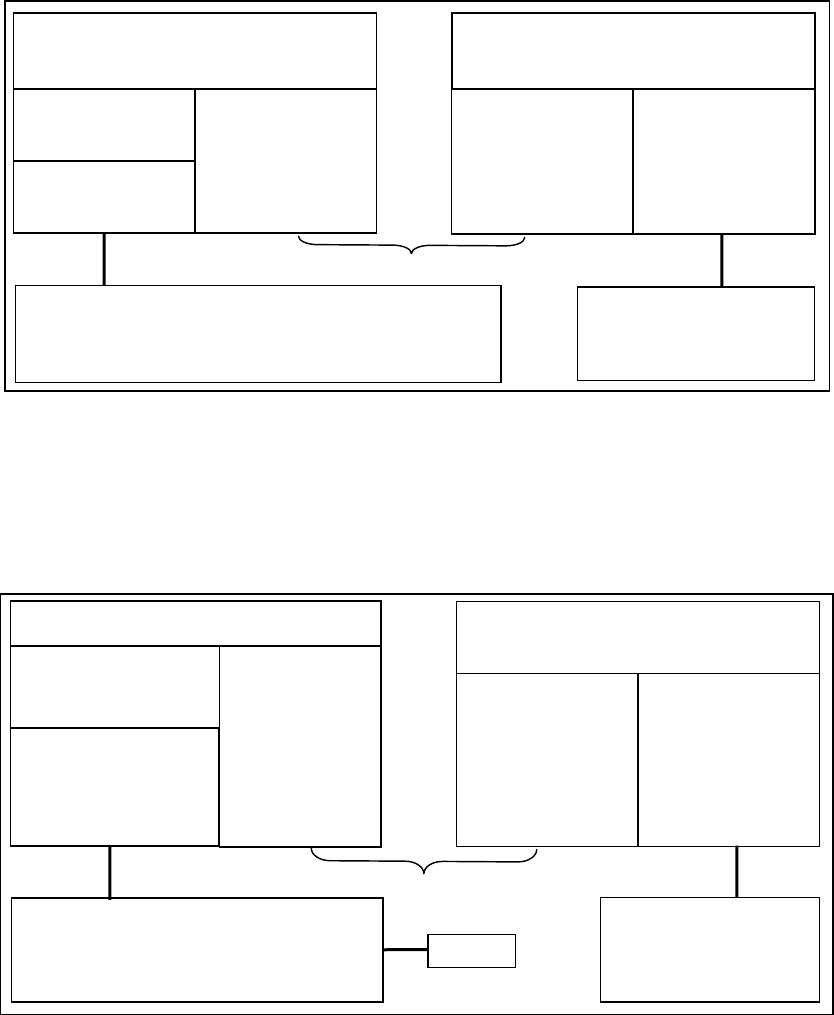
120 20195-100 Preliminary Paragon4 – UHF, 700, & 800MHz User Manual
1
7
4.4 IP Network Settings
4.4.1 IP Network Settings (with Host)
Figure 12 below illustrates Paragon4 base station settings. In Setup (Advanced) Î LAN (IP), set the data
Interface 1 port (Eth1) IP addresses (set the setup Interface 2 port (Eth2)) and IP netmask of both Base
and Mobile(s).
Keep the RF IP setting as is, providing customer is not using the 10.0.0.0 IP network.
Add routes in the Host (route add…)
In the illustration, Host and PC are part of different IP subnet
Figure 12 - IP Network Settings in Router Mode (with Host)
4.4.2 IP Network Settings (with Router)
Figure 13 below illustrates Paragon4 base station settings. In Setup (Advanced) Î LAN (IP), set the data
Interface 1 port (Eth1) IP addresses (set the setup Interface 2 port (Eth2)) and IP netmask of both Base
and Mobile(s).
In the illustration, Host and PC are part of different IP subnet.
Figure 13 - IP Network Settings in Router Mode (with Router)
Paragon3 Base
SETUP:
Eth2 IP: 192.168.203.1
MASK: 255.255.255.0 RF IP: 10.0.0.1
MASK: 255.0.0.0
Mobile
DHCP Server
RF IP: 10.0.0.2
MASK: 255.0.0.0 Eth1 IP: 192.168.201.1
MASK: 255.255.255.0
RF Network
Host
IP: 192.168.202.2
MASK: 255.255.255.0
route add 10.0.0.0 mask 255.0.0.0 192.168.202.1
PC
DHCP Client
DATA:
Eth1 IP: 192.168.202.1
MASK: 255.255.255.0
Paragon3 Base
SETUP:
Eth1 IP: 192.168.203.1
MASK: 255.255.255.0
RF IP: 10.0.0.1
MASK: 255.0.0.0
Mobile
DHCP Server
NAT
RF IP: 10.0.0.2
MASK: 255.0.0.0 Eth1 IP: 192.168.201.1
MASK: 255.255.255.0
RF Network
Route
r
IP: 192.168.202.2
MASK: 255.255.255.0
route add 10.0.0.0 mask 255.0.0.0 192.168.202.1
PC
DHCP Client
DATA:
Eth1 IP: 192.168.202.1
MASK: 255.255.255.0
Default Gateway:
192.168.202.2
Host
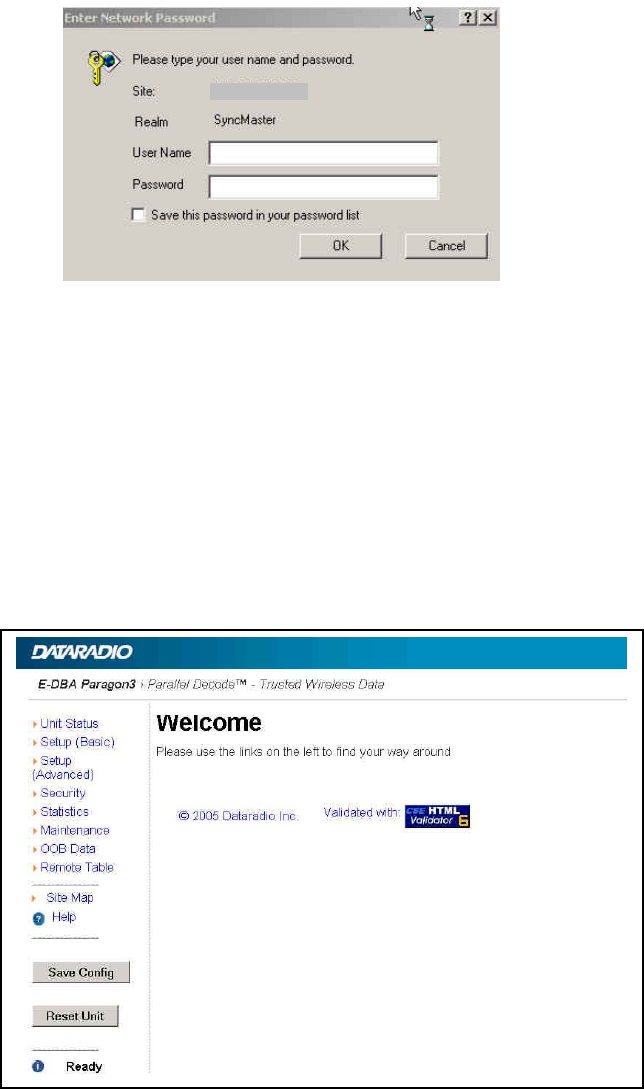
120 20195-100 Preliminary Paragon4 – UHF, 700, & 800MHz User Manual
18
Keep the RF IP setting as is, providing customer is not using the 10.0.0.0 IP network.
Enable RIPv2 on Base station.
4.5 Login Screen
On the Address line of the Internet browser of your choice, type the factory-default IP addresses given to
all Paragon4 radiomodem units: 192.168.20x.1 (where x is 2 for the ETH1 Data port and 3 for the ETH2
Setup port). Press Enter. The Enter Network Password screen opens.
Figure 14 - Enter Network Password screen – ETH1 Data port shown
4.5.1 Initial Installation Login
For an initial installation, enter a User Name of 1 to 15 characters and the default Password
ADMINISTRATOR (upper case letters). Click OK. The Web interface “Welcome” screen opens Figure
15.
For subsequent access to the Paragon4 unit, use the User Name and Password that you will have config-
ured.
Notes:
User Name field can be left blank. It only serves to identify the person gaining access.
Password is common and affects all User Name entries.
Figure 15 - Web User Interface – Welcome Screen
192.168.202.1
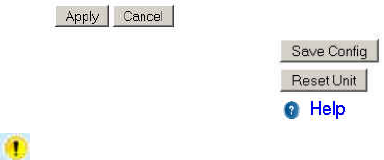
120 20195-100 Preliminary Paragon4 – UHF, 700, & 800MHz User Manual
19
4.6 Web Interface
The Paragon4 user interface (Figure 15) is used to configure and view your network settings.
To navigate, use the top-level menus on the left, some of which expand to offer submenus, and display
the first submenu in the right-hand frame. Click the current submenu entry to refresh the right-hand
frame. The tables list action of each function. The interface main screen lists available selections for the
selected menu or presents instructions.
Notes:
At any time, click the Help icon in the navigation pane to open a help text relating to the window
being displayed.
4.6.1 Apply, Cancel, Save Config, and Reset Unit Buttons & Help Icon
Several submenus have “Apply” and “Cancel” buttons.
The navigation area has “Save Config”, “Reset Unit” buttons and a Help icon.
If you “Apply” changes to any parameters marked you will need to do a “Save Config” and a
“Reset Unit”.
When making an entry into a dialog box, click on Apply when satisfied to temporarily apply the value(s)
entered to the relevant parameter(s). If not satisfied, click on Cancel button to restore to the value(s) pres-
ent before a change was made.
Note: Cancel command only affects the dialog boxes or option buttons in the opened window.
If needed, go to other submenu(s) and make more entries. Click Apply before leaving each window.
When finished, click the Save Config button to make all changed entries permanent.
Notes:
“Apply” writes to RAM, thus failure to use the “Apply” command button before leaving a web page
will result in the loss of temporarily entered selections, addresses, and values.
“Save Config” writes in flash, thus failure to use the “Save Config” command button will result in
the loss of temporarily entered parameters. A “Reset” is required to make flash changes take effect.
Click on Save Config button:
• If there are changes to be saved, saving occurs automatically.
• If there are no changes to be saved, a sub-window prompts user to confirm saving.
Click on “Reset Unit” button:
• If there are changes to be saved, a window prompts user to confirm resetting.
• If there are no changes to be saved, resetting occurs automatically.
A “Station Reset” 20-second timer counts down while the status reports: “Working…”
When done, the status reports: “Ready”.
120 20195-100 Preliminary Paragon4 – UHF, 700, & 800MHz User Manual
20
5. Trouble-Shooting and Testing
The checks described below should be done at time of installation, annual intervals, or when-
ever deterioration in performance is noted.
5.1 Equipment Required
• In-line RF powermeter –0.5 W range for the 200mW- Exciter module. Consider watmetters
in -10W range for the reflected power and –100W range for the forward power of the power
amplifier.
• Radio service monitor (IFR-120B with option 03: 30 kHz IF filter or equivalent).
• RG-214 or RG-223 cable with N-Type male connector to connect Paragon4 base station to
the service monitor.
Important note: Before proceeding make sure that the service monitor has been calibrated re-
cently and has warmed up for at least the time specified by its manufacturer.
Some reported frequency and deviation problems have actually been erroneous indications from
service monitors that have not adequately warmed up. This is particularly likely when field serv-
ice is done during winter months.
5.2 Recommended Checks
A) After an installation
1. Power-up LED Sequence
2. Transmit power output
3. Reflected power output
4. RF Link test between Paragon4 unit and mobile unit(s) (PING from a PC as per para-
graph 5.4.1)
B) For annual maintenance & trouble-shooting
Same checks as A) plus:
5. Carrier frequency error
6. TX Deviation
7. Low frequency balance
8. 12dB SINAD
9. Receiver distortion
10. Main RX and Aux. RX RSSI
11. Verify power supply connections & terminals torque settings (see paragraph 2.4.1.1)
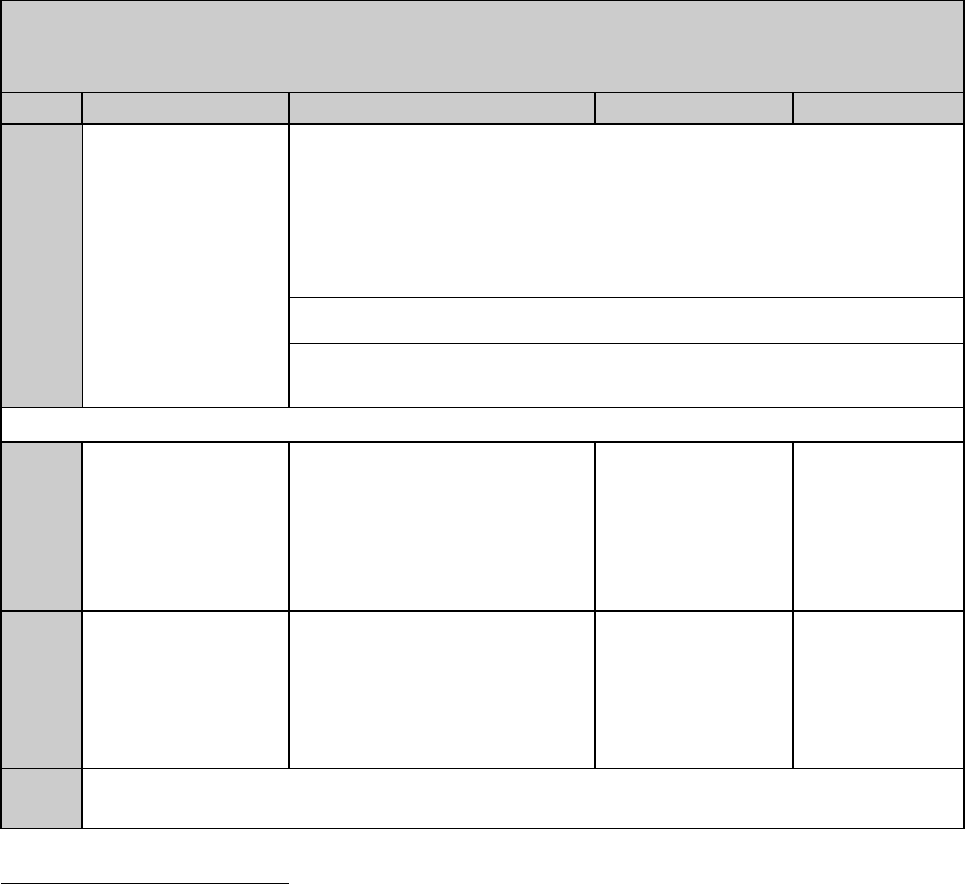
120 20195-100 Preliminary Paragon4 – UHF, 700, & 800MHz User Manual
21
Table 3 - Checklist A (After installation)
CHECKLIST A
(Paragon4)
Recommended Check out after Installation
Step ACTION EXPECTED RESULTS at 25°CMEASURE WITH IF NOT?
Normal Power-up
Sequence
BSC
PWR LED lights red for four second, turns amber for one second, and stays green
thereafter.
TX LED flashes green once about fifteen seconds after power-up then keeps
flashing in-tune to the cycle marker
RX LED remains OFF
STATUS LED remains OFF
ETH 1 LED – if connection present – lights green. Flashes amber with activity
ETH 2 LED – If connection present – lights green. Flashes amber with activity
RX POWER and LOCK LEDs must remain steady green
1
Transmitter POWER and LOCK LEDs must remain steady green
ON LED lights red for one second, turns OFF for 10 seconds, and stays red
thereafter
For steps below, refer to Radio (RF Tests) WebPage
2Power Amplifier
Output Power
Under Test Tone sec-
tion select
Unmodulated
and press “Execute”
UHF: 100W
(user settable from 50W)
700/800 MHz: 70 watts
(user settable from 35W)
Tolerance: +15% -20%
Service monitor set to
read power
or
150W in-line watt-
meter installed as
close as possible to
the unit antenna con-
nector.
1Check for bad
connections,
damaged coax
cable, etc.
3Transmitter Reflected
Power
Under Test Tone sec-
tion select
Unmodulated
and press “Execute”
< 5% of forward power or as speci-
fied by System Engineering. 10W in-line wattmeter
Check for bad
connections,
damaged coax
cable, etc.
4RF Link test between Paragon4 unit(s) and mobile unit(s) (PING from a PC as per paragraph
5.4.1)
1 (unless unit has been set a lower value). Note that readings less than 100 watts for UHF or 70 watts for 800 MHz
models, may be due to losses in cables used for testing. Check also your wattmeter frequency calibration curve. Do
not be too ready to condemn the transmitter or the RF feedline & antenna installation.
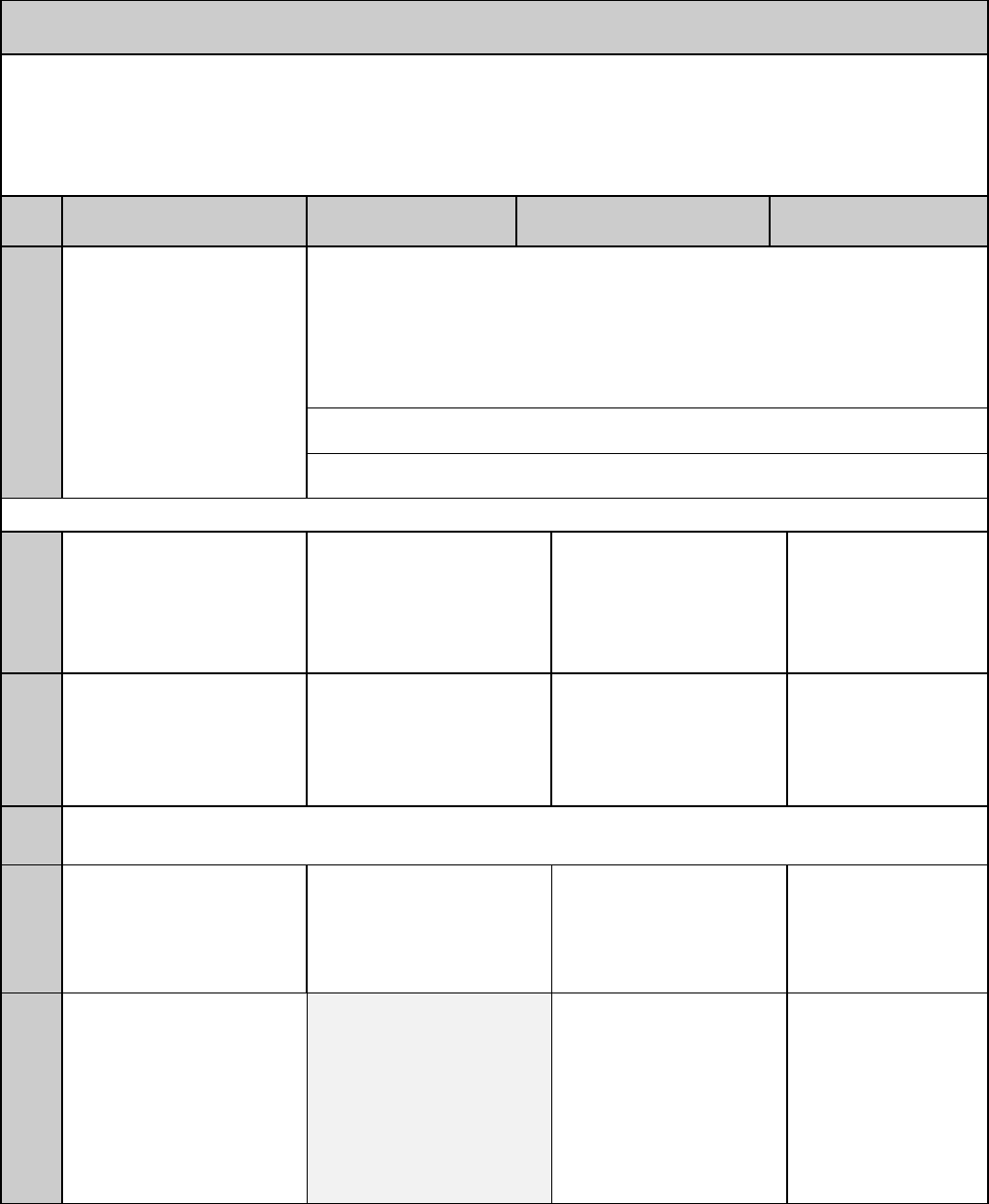
120 20195-100 Preliminary Paragon4 – UHF, 700, & 800MHz User Manual
22
Table 4 - Checklist B (General)
CHECKLIST B (Paragon4)
General Check out (part1 of 2)
Paragon4 units are set and characterized at the factory to optimize performances.
It is not recommended to try readjusting units unless it is really required.
Misadjusting a unit may result in significant performance losses.
The proposed adjustments in the "IF NOT?" column below, should be tried ONLY if system data per-
formance degradation is noticed combined with out-of-tolerance items.
Step ACTION Expected Results at
25°CMEASURE WITH IF NOT?
Normal Power-up
Sequence
BSC
PWR LED lights red for four seconds, turns amber for one second, and stays green
thereafter.
TX LED flashes green once about fifteen seconds after power-up then keeps flashing
in-tune to the cycle marker
RX LED remains OFF
STATUS LED remains OFF
ETH 1 LED – if connection present – lights green. Flashes amber with activity
ETH 2 LED – If connection present – lights green. Flashes amber with activity
RX1 and RX2 PWR LED remains steady green
1
Transmitter PWR LED and LOCK LED remain steady green
ON LED lights red after 10 seconds, and stays red thereafter
For steps below, on the Radio Î Set Up Web page, press the “test” button to enable Test Tone function
2Transmitter Output Power
From the Maintenance unit
WEB “Test Tone” page,
Select Unmodulated –
Press Execute
UHF: 100 watts
800 MHz: 70 watts
(user settable from 20W)
Tolerance: +15% -20%
Service monitor set to read
power
or
150W in-line wattmeter
installed as close as
possible to the unit antenna
connector.
Adjust “Power” on the
“Power Amp”. See
Power Amplifier ad-
justments paragraph in
PA’s manual.
3Transmitter Reflected
Under Test Tone section
select
Unmodulated
and press “Execute”.
< 5% of forward power or as
specified by System Engi-
neering. 10 W in-line wattmeter Check for bad connec-
tions, damaged coax
cable, etc.
4RF Link test between Paragon4 unit and mobile unit(s) (PING test from the unit Web page as per para-
graph Error! Reference source not found. or PING from a PC as per paragraph 5.4.1)
5Carrier Frequency Error
Under Test Tone section
select
Unmodulated
and press “Execute”.
< ±300 Hz @ 25oC ambient
or
< ±1 ppm from –30 to +60 oC
< ±0.11) ppm –30 to +60 oC
Service monitor set to read
frequency error. 1)0.1 ppm
requires the 10MHz refer-
ence option to be present
and instrument’s time gate
set to 1s
Adjust frequency offset
through the software
6TX Deviation (kHz)
Under Test Tone section
select
Unmodulated
and press “Execute”.
Carrier will be modulated with
a 1 kHz tone.
Refer to 5.3.1 for TX
Deviation details.
Tolerance is +5%,
-10% for all bit rates.
Service monitor set to read
deviation.
(IF filter set to Mid or 30
kHz position)
If transmitter is re-
tuned outside its
original factory-
calibrated tuning range
or where its deviation
readings are found to
be out-of-specs, please
contact Dataradio
System Engineering.
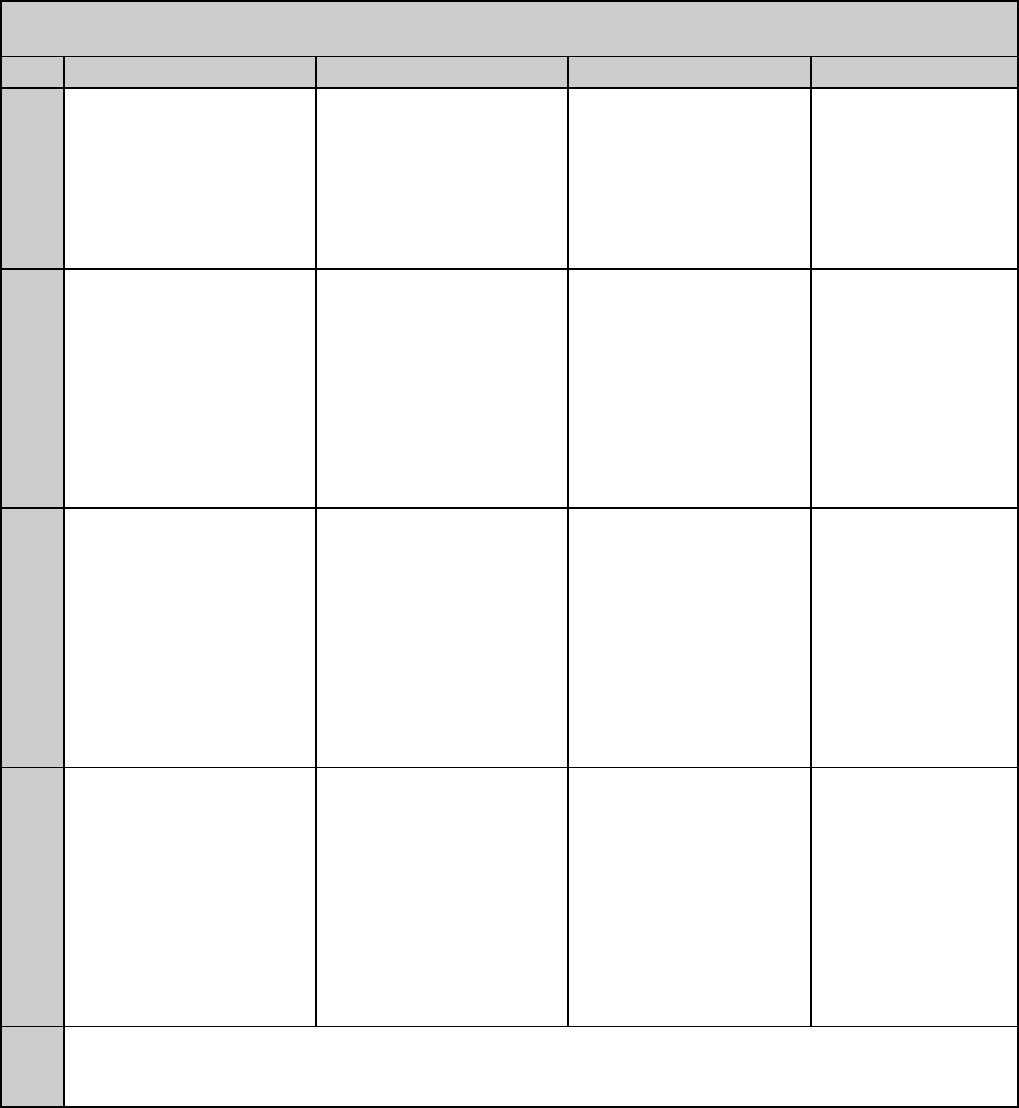
120 20195-100 Preliminary Paragon4 – UHF, 700, & 800MHz User Manual
23
CHECKLIST B (Paragon4) cont’d
General Check out (part 2 of 2)
Step ACTION Expected Results at 25°CMEASURE WITH IF NOT?
7Low Frequency Balance
Under Test Tone section
select
Random Data
and press “Execute”/
a) Record deviation level
read from step 6
b) Record deviation read
from TX Random test
c) Difference between
a) and b) should be:
< 2.5 kHz
Service monitor set to read
deviation
(IF filter set to Mid or 30
kHz position, all audio
filtering disabled )
Refer to Section Error!
Reference source not
found.
812 dB SINAD
(Dataradio wide band meas-
urement method: no audio
filtering)
Set TX deviation to ±3 kHz.
Better than -108 dBm
including cable loss
(Typically -109 to -110 dBm)
- Backplane corresponding
to the receiver being
verified: J1 (RX1) or J5
(RX2),
Pin 6 (see Figure 3)
- Service monitor (IFR) set
to SINAD
IFR IF filter set to MID
position or 30 kHz wide
filter.
Refer to section Error!
Reference source not
found.
9Receiver distortion
(Dataradio wide band meas-
urement method: no audio
filtering)
- Set service monitor RF
Gen output to –70 dBm
Deviation level as per
SINAD above.
≤ 5.5 %
(Typically < 3.5 %)
- Backplane corresponding
to the receiver being
verified:
J1 (RX1) or J5 (RX2), Pin
6 (see Figure 3)
- Service monitor (IFR) set
to DISTORTION.
- IFR IF filter set to MID
position or 30 kHz wide
filter.
10 RSSI
Apply to each receiver input
the following RF level:
UHF & 800: -110dBm UHF & 800 MHz:
2.0 VDC (+/- 0.3VDC)
BSC must be connected to
the radio during the
measurements
- Backplane corresponding
to the receiver being
verified:
- J1 (RX1) or J5 (RX2), Pin
5 (see Figure 3)
- DC Voltmeter measure-
ment
Refer to section Error!
Reference source not
found. for all models.
Refer to factory techni-
cal support only if RX
data performance deg-
radation is noticed
combined with out-of-
tolerance RSSI read-
ings.
11
Verify power supply connections & terminals torque settings (see paragraph 2.4.1.1)
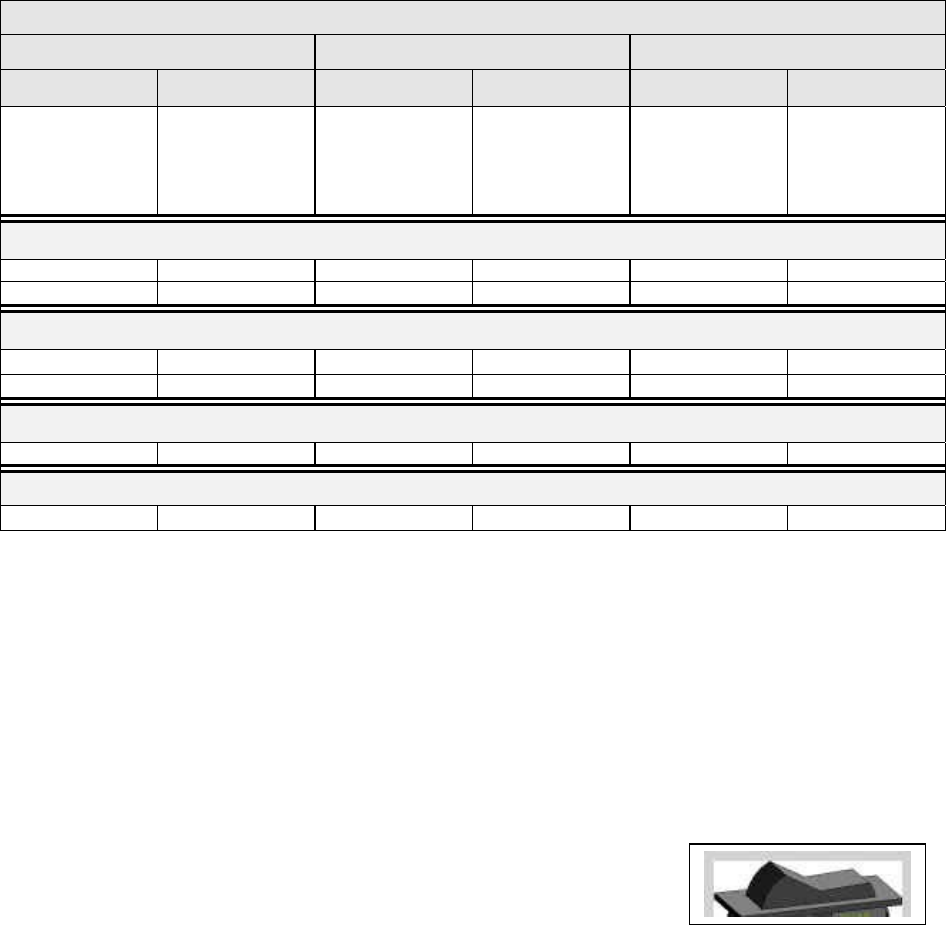
120 20195-100 Preliminary Paragon4 – UHF, 700, & 800MHz User Manual
24
5.3 Additional test details
5.3.1 Carrier Deviations
Table 5 - Carrier Deviations
Carrier Modulation
SRRC4FSK SRRC8FSK SRRC16FSK
Tone Tone
Network Speed
(kb/s)
Typical deviation
in kHz
(1000Hz test tone)
Network Speed
(kb/s)
Typical deviation
in kHz
(1000Hz test tone)
Network Speed
(kb/s)
Typical deviation
in kHz
(1000Hz test tone)
25 kHz Channel (UHF)
32.0 ± 3.7 48.0 ± 4.0 64.0 ± 4.1
43.2 ± 4.2
25 kHz Channel (800 MHz/700MHz)
32.0 ± 2.4 48.0 ± 2.7 64.0 ± 2.9
43.2 ± 3.3
12.5 kHz Channel (UHF/700MHz/Canada 800MHz)
16.0 ± 1.5 24.0 ± 1.8 32.0 ± 1.8
NPSPAC Channel (USA – 800 MHz)
16.0 ± 2.4 24.0 ± 2.7 32.0 ± 2.9
5.3.2 PF Switch
Nearly all test “Actions” described in tables 3 and 4 above can be done by selecting the relevant
test tone via the “Radio ► Tests” page of the web interface. However, stopping the Airlink for a
test is done in a different manner. It requires the use of the BSC’s front-mounted PF key rocker
switch (detailed PF operation in the next paragraph). The PF switch can also be used as an alter-
nate way of selecting Test Tones or if a web connection is unavailable.
5.3.2.1 Stopping the Airlink and Alternate Test Tone Selection Method
Located on the BSC module, the PF key is a horizontally mounted rocker switch with a center
detent and spring-loaded positions “1” and “2”. Pressing the switch to
position “1” causes the “Status” LED to blink green once only followed by
amber blinks at one-second intervals as long as it is held pressed. Pressing
the switch to position “2” is used to select test tones as shown in Table 6
below.
Figure 16 - PF Switch Rocker Detail (one side pressed)
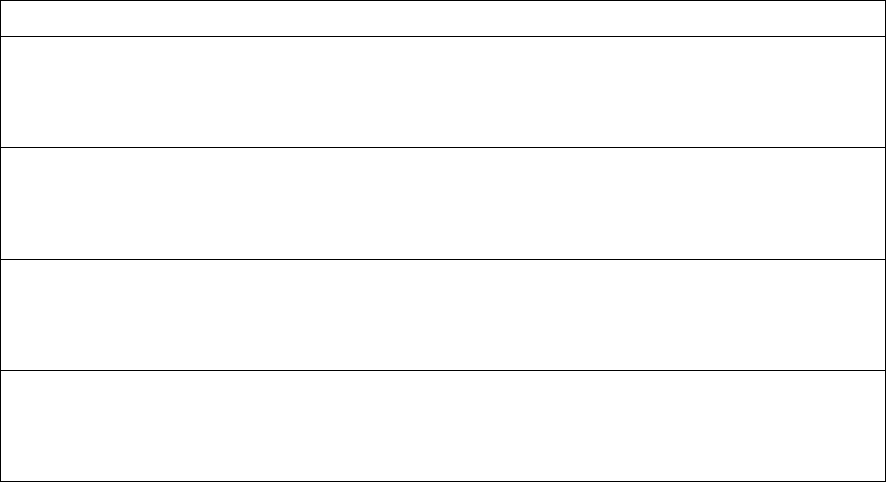
120 20195-100 Preliminary Paragon4 – UHF, 700, & 800MHz User Manual
25
• If PF is pressed to position “1” for approximately four seconds (visually count the amber
blinks) and released, it brings the Airlink down, PTT is released, no data traffic is sched-
uled, and CWID is suppressed. The Airlink will remain down for a maximum of one hour
and automatically come back up, unless PF is pressed to position “1” once more for four
seconds to force toggle the Airlink to “up” status.
• If PF is pressed to position “1” for approximately one amber blink, PF operation goes
into “monitor mode” where “position 2” is monitored and each successive pressing of po-
sition “2” results in a different test tone selection as detailed in the table below.
• If PF is pressed to position “1” while a test is in progress, PF “monitor mode” operation
is cancelled.
Note: If PF is not in “monitor mode” pressing to position “2” has no effect.
Table 6 – Test Tones Generation
20-Second Test Tones - PF key generated
For a MODULATED test tone:
Press PF to “1” for approximately 1 amber blink and release. Immediately press PF to “2” one time. Test tone
starts.
To cancel test tone, press PF to “1” and release.
For an UNMODULATED test tone:
Press PF to “1” for approximately 1 amber blink and release. Immediately press PF to “2” two times. Test tone
starts.
To cancel test tone, press PF to “1” and release.
For a SQUARE WAVE test tone:
Press PF to “1” for approximately 1 amber blink and release. Immediately press PF to “2” three times. Test tone
starts.
To cancel test tone, press PF to “1” and release.
For a RANDOM DATA test tone:
Press PF to “1” for approximately 1 amber blink and release. Immediately press PF to “2” four times. Test tone
starts.
To cancel test tone, press PF to “1” and release.
Each pressing at position “2” must be made within one second.
E.g.: For Unmodulated, press twice within 2 seconds, for Random Data, press four times within 4
seconds.
120 20195-100 Preliminary Paragon4 – UHF, 700, & 800MHz User Manual
2
6
5.4 Windows/Unix Tools
5.4.1 Network Connectivity
• PING (DOS/WINDOWS)
The ping command determines whether a specific IP address is accessible. It works
by sending a packet to the specified address and waiting for a reply. It is useful for
troubleshooting “end-to-end” reachability, network connectivity, and network la-
tency.
The ping test is also convenient to verify more specifically the RF link between a
mobile and a known base station
Available for MS-Windows 9x, ME, NT, 2000, and XP as well as Unix & Free BSD.
EXAMPLE:
ping 192.168.204.1 –w 3000 displays the response with turn around time
in milliseconds.
• TRACERT (WINDOWS)
The tracert command is used to visually see a network packet being sent and re-
ceived and the amount of hops required for that packet to get to its destination.
Available for MS-DOS 6.2, MS-Windows 9x, ME, NT, 2000, and XP.
Note:
Users with MS-Windows 2000 or XP who need additional information on net-
work latency and network loss may also use the pathping command.
EXAMPLE
tracert www.yahoo.com at the command prompt displays the intermediate
routers between local host to the www.yahoo.com site.
5.4.2 Configuration Information
• WINIPCFG (WIN95/98), IPCONFIG (WIN2K) or IFCONFIG (UNIX)
Ipconfig is a DOS utility which can be used from MS-DOS or a MS-DOS shell to
display the network settings currently assigned and given by a network. This com-
mand can be utilized to verify a network connection as well as to verify network set-
tings.
Available for MS-DOS, MS-Windows 9x, ME, NT, 2000, and XP.
EXAMPLE
ipconfig/all at the command prompt displays the Ethernet MAC address, IP
address, IP netmask, default IP gateway, DNS server… information.
• ARP
View and update the system ARP table
The Address Resolution Protocol (ARP) is used with the IP protocol for mapping a
32-bit Internet Protocol address to a MAC address that is recognized in the local net-
work specified in RFC 826. Once recognized the server or networking device returns
a response containing the required address.

120 20195-100 Preliminary Paragon4 – UHF, 700, & 800MHz User Manual
2
7
Available for MS-Windows 9x, ME, NT, 2000, and XP.
EXAMPLE
arp-a displays all entries in the ARP cache. Useful in manipulating ARP caches.
• ROUTE
View and update the system routing table
The function and syntax of the Windows ROUTE command is similar to the UNIX
or Linux route command. Use the command to manually configure the routes in the
routing table.
Available for MS-Windows 9x, ME, NT, 2000, and XP.
EXAMPLE
route ? displays help
route print displays the routing table
5.4.3 Statistics Information
• NETSTAT (WINS & UNIX)
The netstat command symbolically displays the contents of various network-related
data structures, i.e. IP, TCP UDP …
Available for MS-Windows 9x, ME, NT, 2000, and XP.
EXAMPLE
netstat ? displays help
netstat -a display TCP and UDP connections and listening ports informa-
tion
For further information on TCP/IP troubleshooting, please visit:
http://www.windowsitlibrary.com/Content/466/14/1.html
5.5 BSC Firmware Upgrading
The Paragon4 radiomodem firmware is field-upgradable using the unit’s Ethernet port. The proc-
ess involves connecting to the IP address of the base from a host PC and transferring the firmware
files via an FTP program.
5.5.1 Procedure
1. Using a file decompression program, such as WinZIP™ or WinXP’s right-click & select the
“Expand to…” option, expand the contents of the firmware upgrade package to a directory of
your choice on the host PC.
Warning:
Be aware that base and mobile’s firmware archives are often distributed at the same time.
Files intended for the Paragon4 radiomodem are labeled in the form
Paragon4_edba_Vx.x_Rx.xx.zip. Be careful not to transfer firmware into the
wrong unit!
2. Using an FTP client program of your choice, establish a connection to the base IP address.
3. Transfer all the files in the upgrade package. Occasionally, long pauses, on the order of 30 to
45 seconds, are possible when storing the file in the unit’s flash file system.
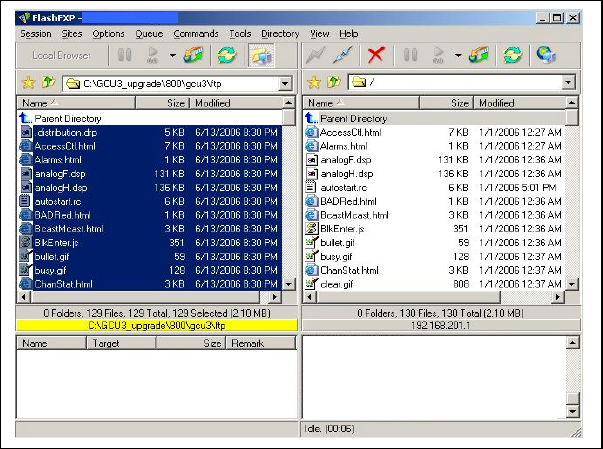
120 20195-100 Preliminary Paragon4 – UHF, 700, & 800MHz User Manual
28
4. Once the file transfer is complete, cycle the base power and allow the unit to boot. The unit
should return to the state it was in when the update was started.
Note:
After resetting, the PWR LED remaining lit steady amber or red indicates the FTP trans-
fer was not successful or that the firmware is corrupt. Please contact Dataradio system
engineering for assistance.
Figure 17 - Sample FTP program
5. Verify the integrity of the newly transferred files.
a) Connect to the base’s IP address using an Internet browser such as IE (5.0 or later) or
Mozilla.
b) Enter the user name and password (in the usual manner) and allow the Welcome
page to load.
c) In the left pane, click on Unit Status. The Unit Identification and Status pane should
display the newly upgraded firmware in its Banner (should correspond to the upgrade pack-
age version) and the H/W Status should also show Ok.
d) In the left pane, click on Maintenance, then on Package Control. Wait a few moments
for the results to display.
5.5.1.1 File Integrity Failure
If the message in the result screen points out that file(s) failed the integrity check, retry the FTP
transfer for the failed files(s) again.
If the problem persists, please have the Package Control result screen indications handy and
contact Dataradio system engineering for assistance.
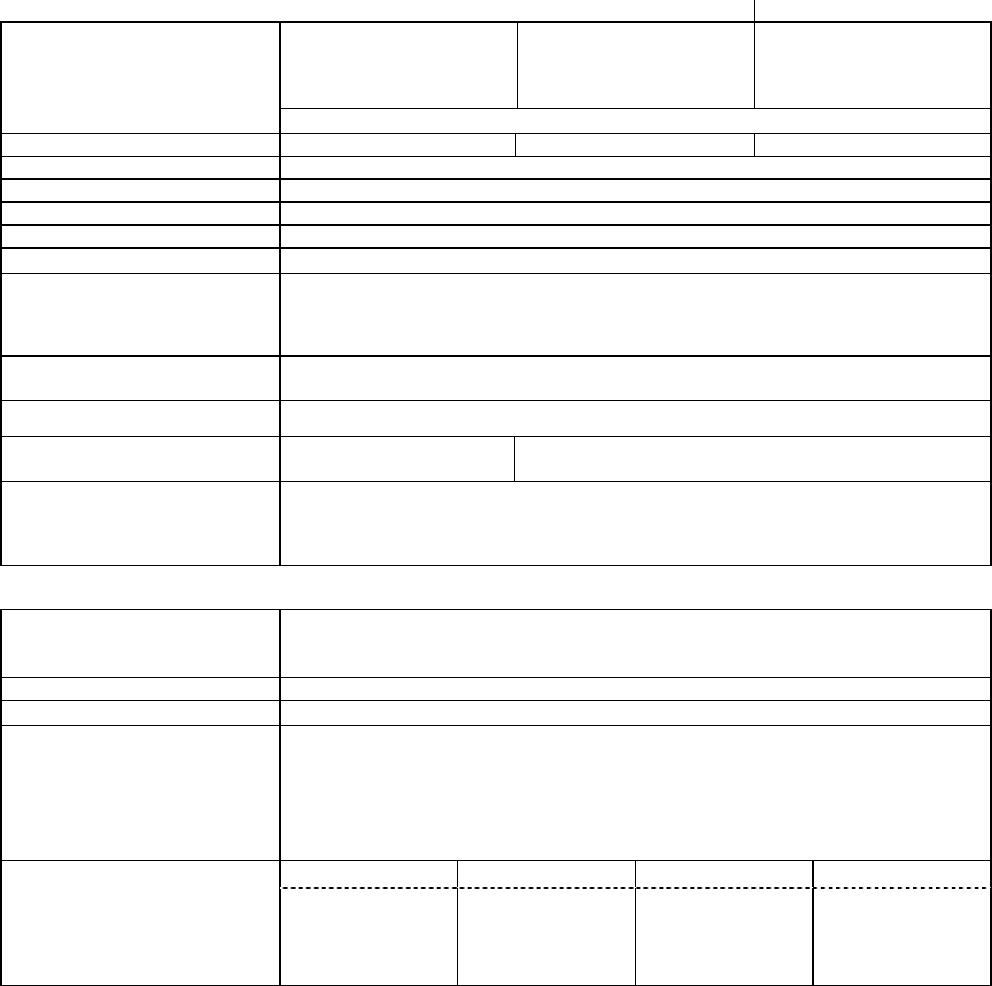
120 20195-100 Preliminary Paragon4 – UHF, 700, & 800MHz User Manual
29
6. Specifications
GENERAL UHF 700MHz 800MHz
FCC = 403 – 512 Rx/Tx
IC = 406 – 470 Rx/Tx
FCC = 851 – 869 Tx
809 – 824 Rx
IC = 851 – 869 Tx
806 – 824 Rx
Frequency Range (MHz)
FCC Part 90 / IC RSS-119
Channel Spacing 12.5 kHz / 25 kHz 25 kHz 25 kHz (NPSPAC)
Mode of Operation Full Duplex, 100% duty cycle
Cabinet Size 22.06” W x 75.82” H (without leveling feet) x 27.06” D
RF/Modem Assembly Size (Rackmount) 19.0” W x 10.5.0” H x 12.5” D + 2.0” connector allowance
Power Supply Assembly Size (Rackmount): 19.0” W x 3.5”H x 11” D
Frequency Stability 1.0 ppm (-4°F to +140°F / -20°C to +60°C)
Supply Voltage
120 VAC / 6A max, 60 Hz to 13.8 VDC
or
13.8 VDC nominal, negative ground
(12.6 to 14.6 VDC range)
Circuit protection (radio backplane) Main fuse (F1): Blade fuse (Maxi-Fuse) 10A :
Crowbar diodes for reverse polarity protection
RX Current Consumption @ 13.8 VDC TBD max. ( Receiver with speaker monitoring)
TX Current Consumption @ 13.8 VDC 24A (22A DC typical @
450 MHz for 100W) 28A (23A DC typical @ 850 MHz for 70W)
Operating Temperature Range
-22°F to +140°F / -30°C to +60°C
(Deleted power supply, catalog number with 0 in second to last digit)
+14°F to +140°F / -10°C to +60°C
(with standard Dual Power Supply assy., catalog number with 2 in second to last digit)
Modem / Network
User Interface • Dual Ethernet RJ45 Auto MDIX 10-100/T with LED status indicators
• Dual RS-232 DB-9F Serial Ports configured as Terminal Servers
• USB Port (future use)
Addressability Native TCP/IP and built-in router
Data Encryption AES 128-bit
Protocols • Dataradio Proprietary E-DBA with OOB AAVL support
• Ethernet IEEE 802.3, (ICMP, IGMP, TCP, UDP)
• IP Fragmentation, Address Resolution Protocol (ARP)
• IP directed broadcast, IP limited broadcast, IP multicast relay
• DHCP client and server
• Network Address Translation (NAT), Dynamic Routing (RIPv2)
12.5 kHz ch.: 25 kHz ch.: 50 kHz ch.: NPSPAC ch.:
Data rates
32 kbps
24 kbps
16 kbps
64 kbps
48 kbps
43.2kbps
32 Kbps
128 kbps
96 kbps
64 Kbps
32 kbps
24 kbps
16 kbps
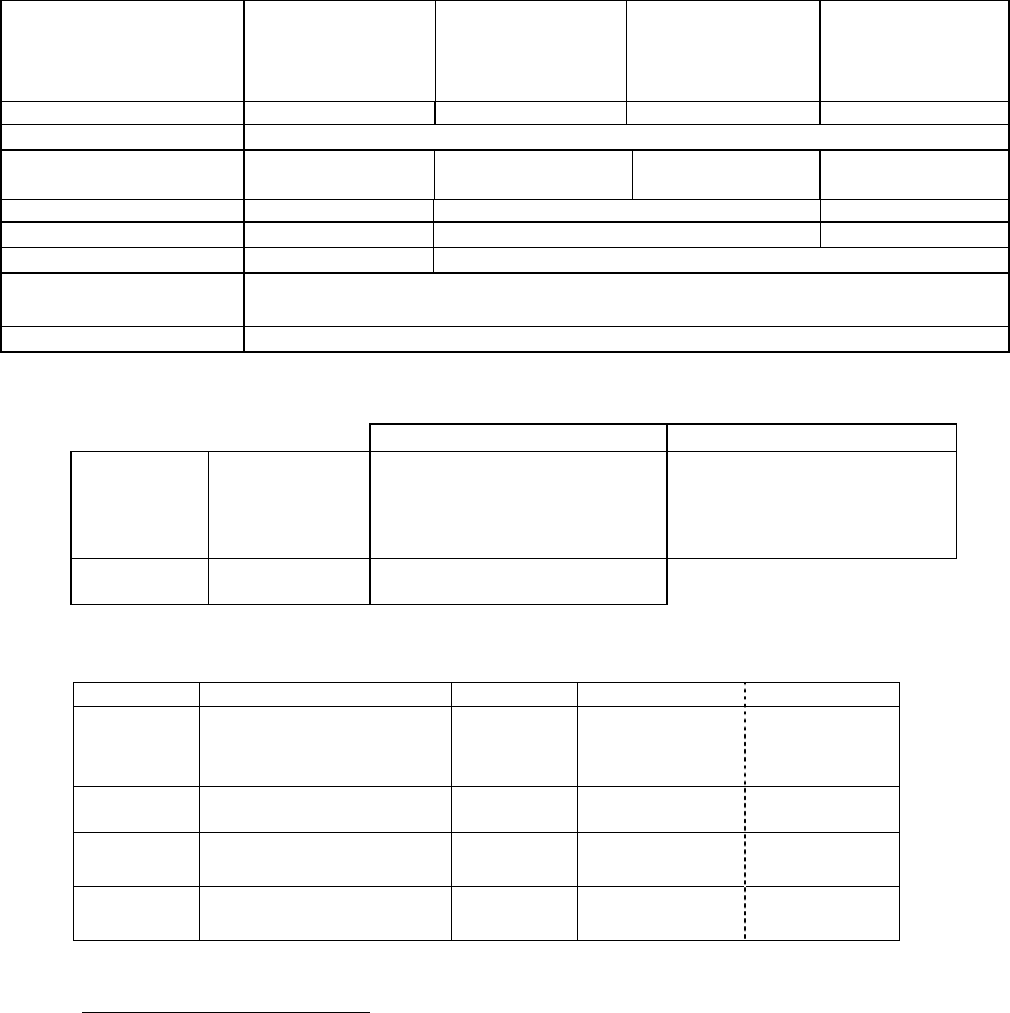
120 20195-100 Preliminary Paragon4 – UHF, 700, & 800MHz User Manual
30
Radio UHF
25kHz Channel
700MHz
50 kHz Channel
700MHz
25/12.5 kHz Channel
800MHz
Channels
Receiver Sensitivity
(For 1% Packet Error Rate (PER)
with
Parallel Decode at carrier
frequency)
TBD TBD TBD TBD
Selectivity (@ 25kHz) TBD TBD TBD TBD
Spurious Response Rejection 100 dB (Typical)
Intermodulation Rejection
- EIA (25 kHz)
85 dB (Typical) 80 dB (Typical) 80 dB (Typical) 75 dB (Typical)
Receiver Frequency range 403 – 512 MHz 794 - 806 MHz 806 – 824 MHz
Transmitter Frequency range 403 – 512 MHz 764 - 776 MHz 851 – 869 MHz
Power Output (user adjustable) TBD (50-100W) TBD (35-70W)
Spurious Emissions: - transmit
- standby
-36 dBm to 1 GHz, -30 dBm to 4 GHz (to 3.2GHz for 800/900 model)
-57 dBm to 1 GHz, -47 dBm to 4 GHz ((to 3.2GHz for 800/900 model))
VSWR Stability 5:1 mismatch
* The data sensitivity and selectivity figures for UHF-125 kHz channel are preliminary.
FCC / IC CERTIFICATIONS FCC (Part 90) IC (DOC, RSS119)
UHF 400 – 520 MHz TBD (PA)
TBD(0.2W Exciter)
TBD
TBD(0.2W Exciter)
800 MHz 850 – 870 MHz TBD (PA)
EOTBDD4-EXT8 (0.2 Watts Exciter)
TBD
773A-BDD4-EXT8 (0.2 Watts Exciter)
700 MHz 764 – 776 MHz TBD (PA)
TBD(0.2 Watts Exciter)
EMISSION DESIGNATORS
Bit rate Baud rate Modulation UHF 700MHz 800MHz
64000 16000 SRRC16FSK TBD TBD 13K6F1D (G)1
48000 16000 SRRC8FSK TBD TBD 13K6F1D (G)
43200 14400 SRRC8FSK TBD TBD 13K4F1D (G)
32000 18000 SRRC16FSK TBD TBD 10K0F1D (H)2
8K17F1D (D)3
24000 8000 SRRC8FSK TBD TBD 10K0F1D (H)
8K17F1D (D)
16000 8000 SRRC4FSK TBD TBD 10K0F1D (H)
8K17F1D(D)
1 FCC/IC mask G (800MHz, 25kHz ch.)
2 FCC mask H (800MHz, NPSPAC ch.)
3 IC mask D (800MHz, 12.5kHz ch.)

120 20195-100 Preliminary Paragon4 – UHF, 700, & 800MHz User Manual
31
DATARADIO is a registered trademark,
GeminiG3, Paragon4 and PARALLEL DECODE are trademarks of Dataradio Inc