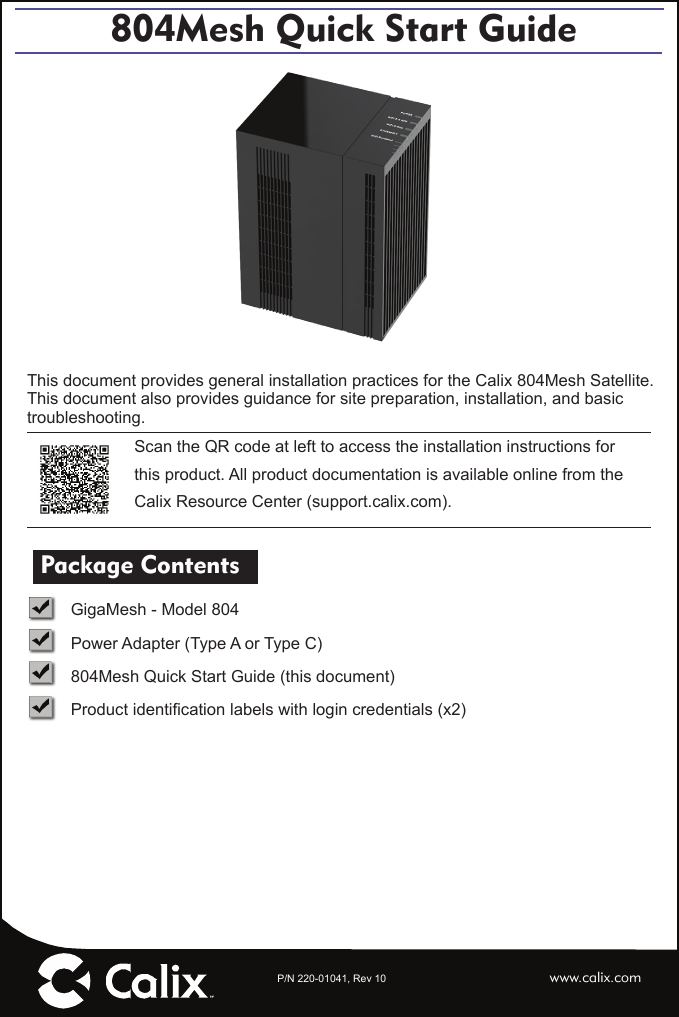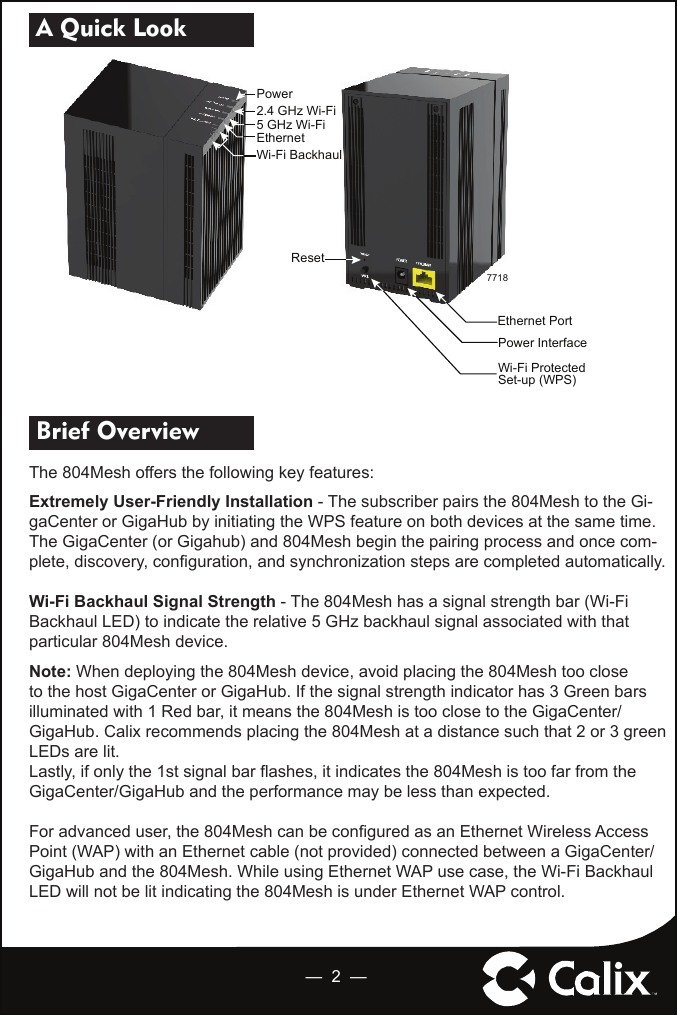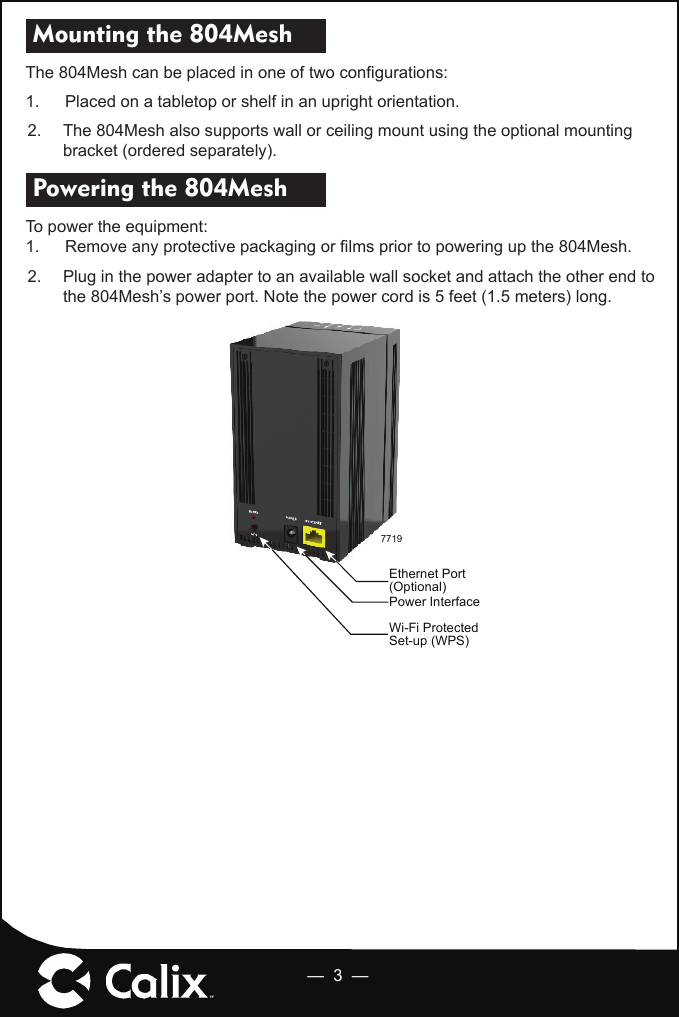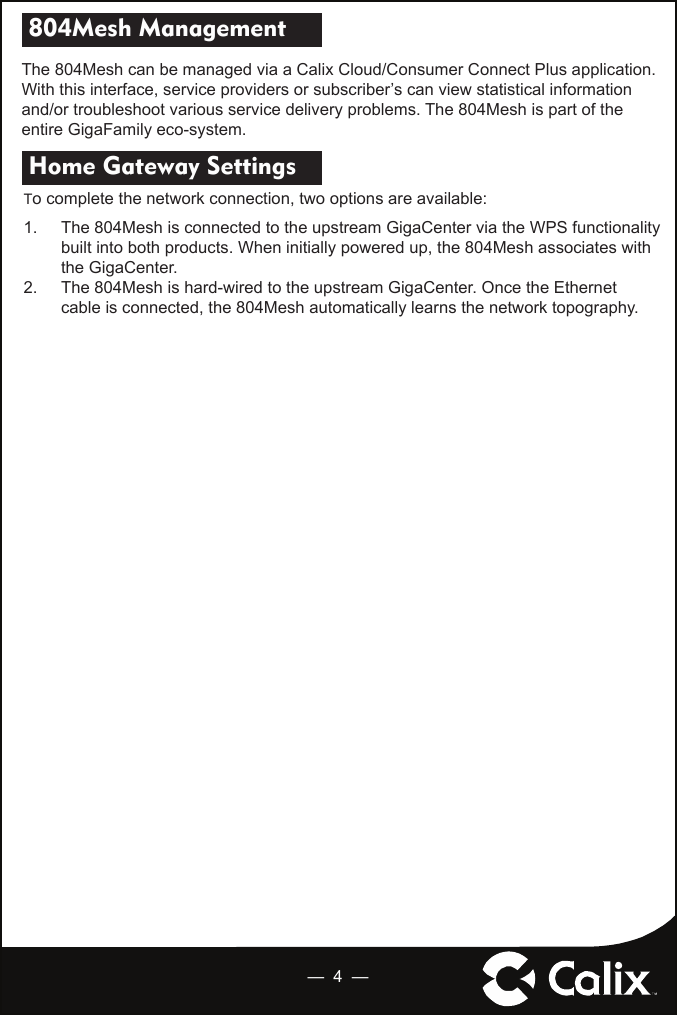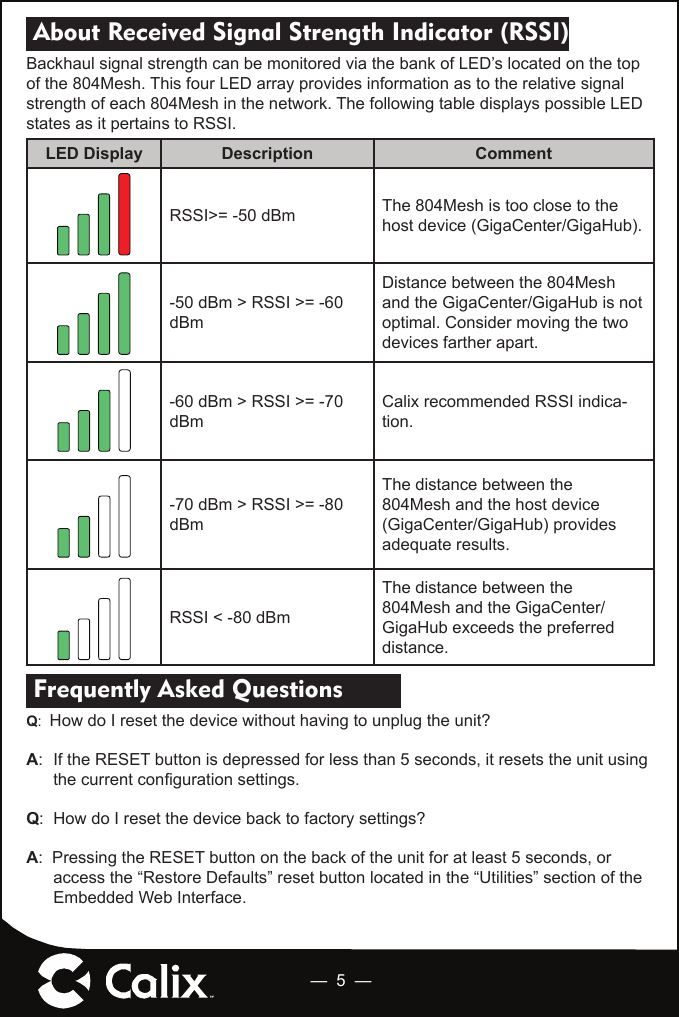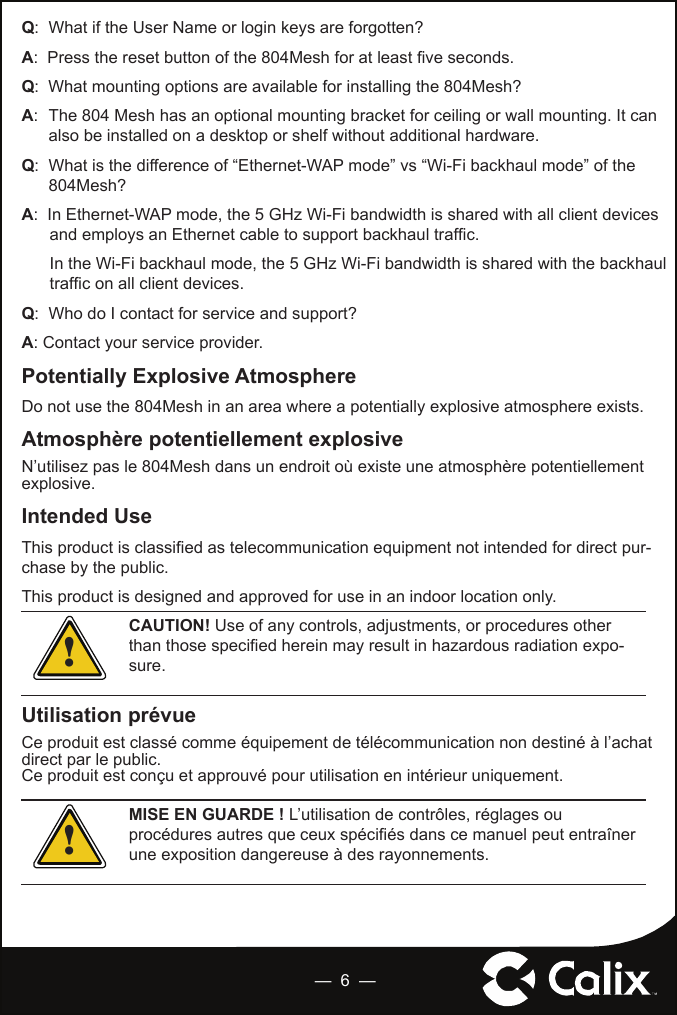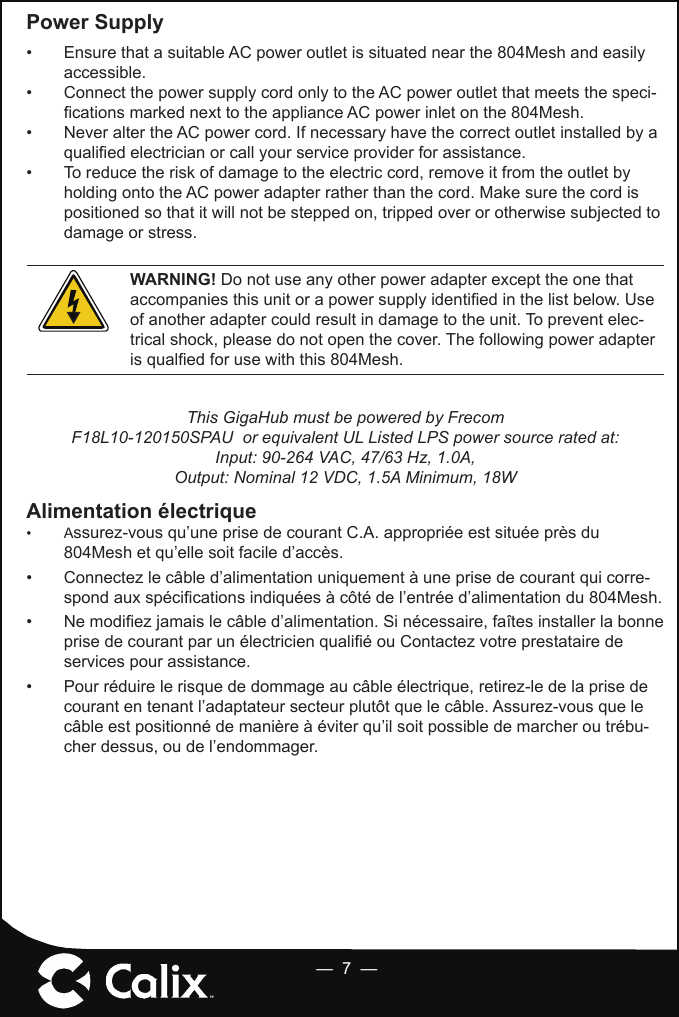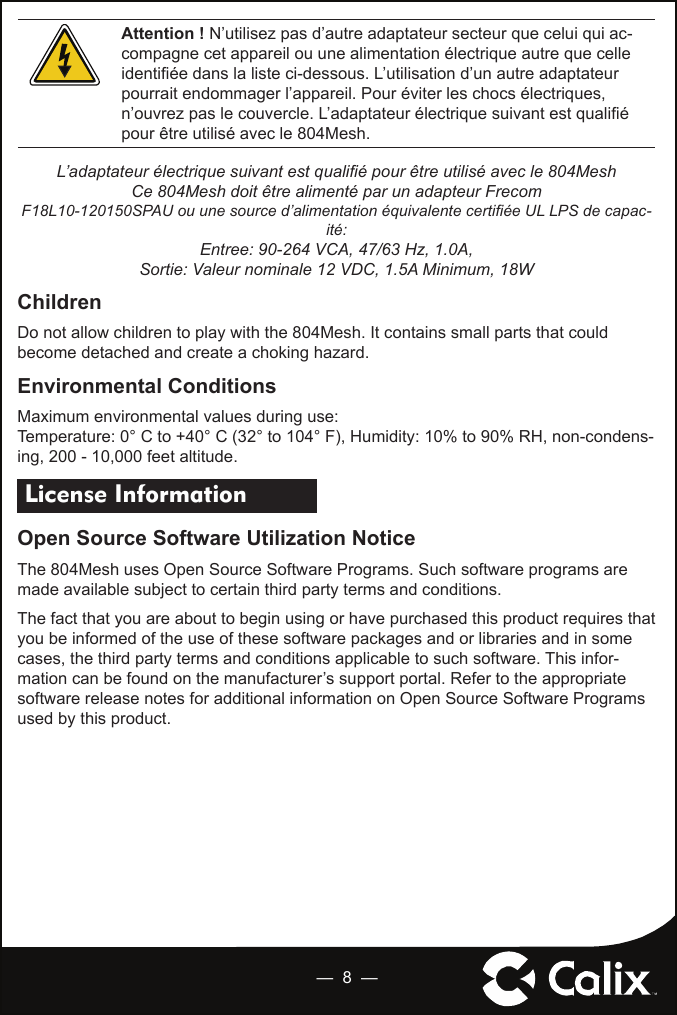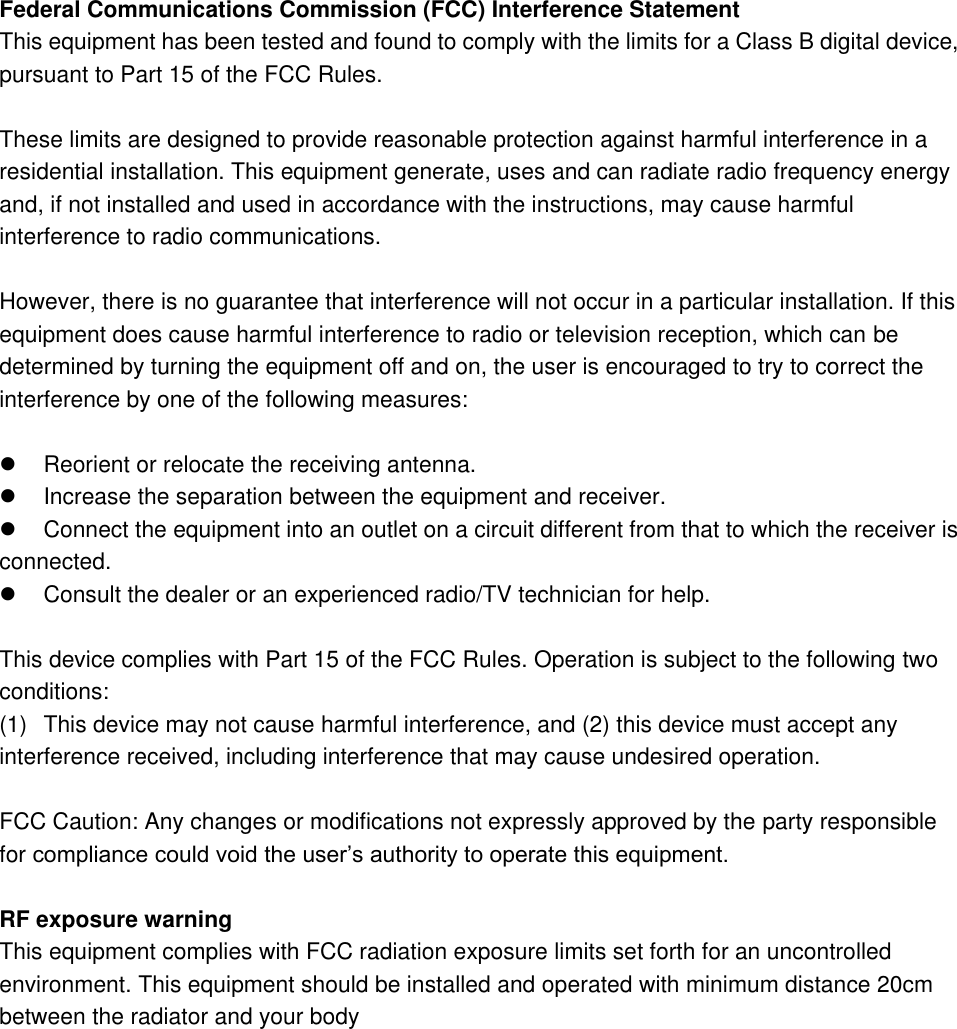Calix 804MESH 804Mesh Dual Wi-Fi User Manual 804Mesh Quick Start Guide
Calix Inc. 804Mesh Dual Wi-Fi 804Mesh Quick Start Guide
Calix >
Contents
- 1. 2ABLK-804MESH_User Manual
- 2. 2ABLK-804MESH_Regulatory Statements
2ABLK-804MESH_User Manual