Calix 844FX-X GigaCenter User Manual 844FB GigaCenter Quick Start Guide
Calix Inc. GigaCenter 844FB GigaCenter Quick Start Guide
Calix >
Contents
- 1. Users Manual_1
- 2. Users Manual_2
Users Manual_2
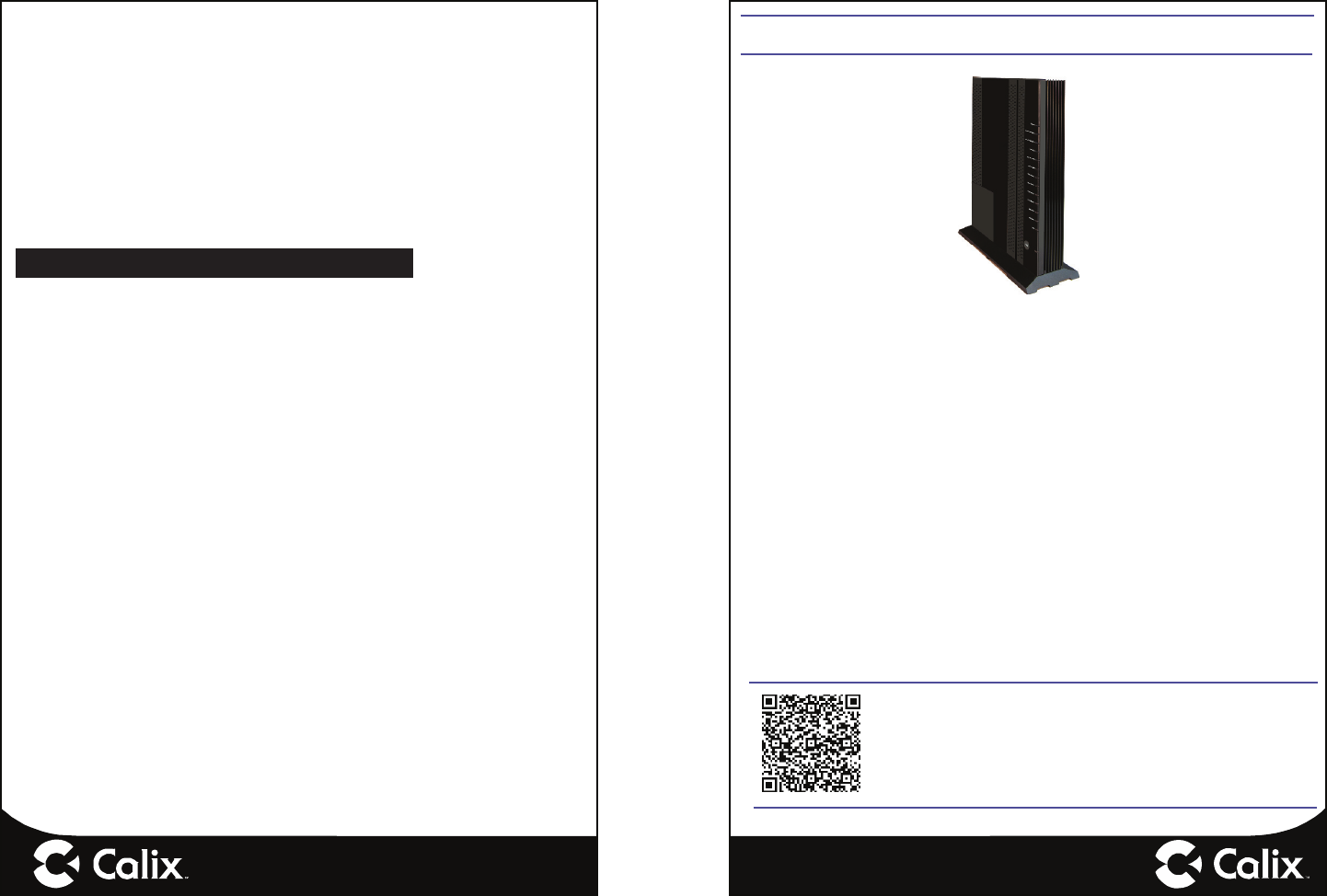
P/N 220-00978, Rev 11
844FB GigaCenter Quick Start Guide
— 12 — www.calix.com
Scan the QR code at left to access the installation instructions
for this product. All product documentation is available online
from the Calix Resource Center (support.calix.com).
This document provides general installation practices for the GigaCenter
model 844FB. The 844FB’s primary features include:
• Broadband Forum G.fast G.9700/1 and G.997.2 extension standard compliant
• Supports bonding in compliance with ITU G998.2, G999.1, and G994.1
• Four Gigabit Ethernet (GE) interfaces
• Carrier grade SIP, H.248, MGCP VoIP
• Aggregate bandwidth up to 2 Gbps
• Supports multiple data service profi les (symmetric and asymmetric bandwidth)
• IPTV, IGMPv2, IGMPv3
• Traffi c Management and Quality of Service (QoS)
• OAM&P support via Calix Consumer Connect Plus
• Indoor wall, Structured Wiring Enclosure (SWE), or tabletop mount
• Optional UPS with in-home battery back-up
This document also provides guidance for site preparation, installation, and basic
troubleshooting.
User Manual Information Agreement
This equipment complies with Part 68 of the FCC rules and the requirements adopted by the ACTA. On the bottom of this equipment is
a label that contains, among other information, a product identifi er in the format US:AAAEQ##TXXXX. If requested, this number must be
provided to the telephone company.
USOC Jack: RJ-14
REN: 0.1
A plug and jack used to connect this equipment to the premises wiring and telephone network must comply with the applicable FCC Part
68 rules and requirements adopted by the ACTA. A compliant telephone cord and modular plug is provided with this product. It is designed
to be connected to a compatible modular jack that is also compliant. See installation instructions for details.
The REN is used to determine the number of devices that may be connected to a telephone line. Excessive RENs on a telephone line
may result in the devices not ringing in response to an incoming call. In most but not all areas, the sum of RENs should not exceed
fi ve (5.0). To be certain of the number of devices that may be connected to a line, as determined by the total RENs, contact the local
telephone company. For products approved after July 23, 2001, the REN for this product is part of the product identifi er that has the format
US:AAAEQ##TXXXX. The digits represented by ## are the REN without a decimal point (for example, 03 is a REN of 0.3). For earlier
products, the REN is separately shown on the label.
If this equipment causes harm to the telephone network, the telephone company will notify you in advance that temporary discontinuance
of service may be required. But if advance notice isn’t practical, the telephone company will notify the customer as soon as possible. Also,
you will be advised of your right to fi le a complaint with the FCC if you believe it is necessary.
The telephone company may make changes in its facilities, equipment, operations or procedures that could affect the operation of the
equipment. If this happens the telephone company will provide advance notice in order for you to make necessary modifi cations to
maintain uninterrupted service.
If trouble is experienced with this equipment, for repair or warranty information, please contact:
Name: Calix, Inc.
Address: 1035 N. McDowell Blvd. Petaluma, CA 94954, USA
Telephone: 707-766-3155
Website: https://www.calix.com
If the equipment is causing harm to the telephone network, the telephone company may request that you disconnect the equipment until
the problem is resolved.
Connection to party line service is subject to state tariffs. Contact the state public utility commission, public service commission or corpo-
ration commission for information.
If your home has specially wired alarm equipment connected to the telephone line, ensure the installation of this equipment does not
disable your alarm equipment. If you have questions about what will disable alarm equipment, consult your telephone company or a
qualifi ed installer.
It is recommended that the customer install an AC surge arrester in the AC outlet to which this device is connected. This is to avoid
damaging the equipment caused by local lightening strikes and other electrical surges.
Avertissement:
(i) les dispositifs fonctionnant dans la bande de 5150 à 5250 MHz sont réservés uniquement pour une utilisation à l’intérieur afi n de
réduire les risques de brouillage préjudiciable aux systèmes de satellites mobiles utilisant les mêmes canaux;
(ii) pour les dispositifs munis d’antennes amovibles, le gain maximal d’antenne permis pour les dispositifs utilisant les bandes de 5250 à
5350 MHz et de 5470 à 5725 MHz doit être conforme à la limite de la p.i.r.e;
(iii) pour les dispositifs munis d’antennes amovibles, le gain maximal d’antenne permis (pour les dispositifs utilisant la bande de 5725 à
5850 MHz) doit être conforme à la limite de la p.i.r.e. spécifi ée pour l’exploitation point à point et l’exploitation non point à point, selon le
cas;
Les opérations dans la bande de 5.25-5.35GHz sont limités à un usage intérieur seulement.
Radiation Exposure Statement:
This equipment complies with Canada radiation exposure limits set forth for an uncontrolled environment. This equipment should be
installed and operated with minimum distance 20cm between the radiator & your body.
Déclaration d’exposition aux radiations:
Cet équipement est conforme Canada limites d’exposition aux radiations dans un environnement non contrôlé. Cet équipement doit être
installé et utilisé à distance minimum de 20cm entre le radiateur et votre corps.
Europe – EU Declaration of Conformity
Hereby, Calix Inc. declares that the Radio Equipment Model 844FB is in compliance with Directive 2014 / 53 / EU. A full text Declaration
of Conformity is available on the Calix Documentation portal.
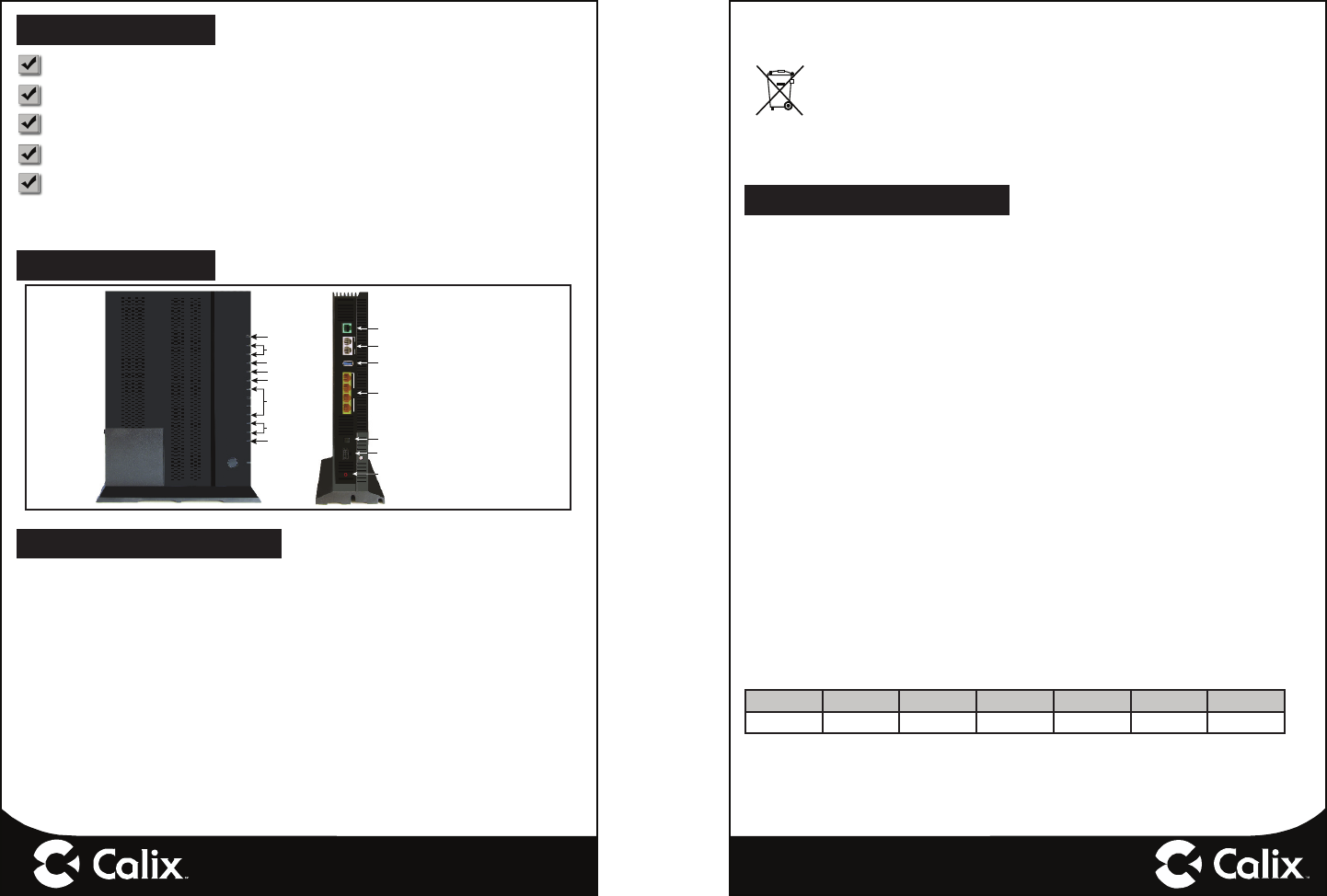
— 2 — — 11 —
Package Contents
GigaCenter Model 844FB
Power Adapter (Optional - may ship separately or with UPS*)
Wall Mount Bracket
Tabletop Mounting Stand
GigaCenter 844FB Quick Start Guide (this document)
* Note: For instructions on installing the optional UPS, refer to the 800
GigaFamily Hardware Installation Guide.
A Quick Look
POWER
BROADBAND 1
BROADBAND 2
SERVICE
WiFi 2.4 GHz
WiFi 5 GH z
ETHERNET 1
ETHERNET 2
ETHERNET 3
ETHERNET 4
PHONE 1
PHONE 2
USB
ETHERNET
PHONE USB
BROADBAND ON/OFF POWER
RST
Broadband Interface (RJ-14)
Phone Interface (2 x RJ-11)
USB Port (USB 3.0 Type A)
Ethernet Port (4 x RJ-45)
On/Off Switch, spring loaded
Power Interface (8-pin)
Reset Button
Power LED
Service LED
2.4 GHz LED
Ethernet LEDs
Phone LEDs
USB LED
5 GHz LED
7509
Broadband LEDs
WPS
Model 844FB Shown
Installation Variables
Before installing the GigaCenter, consider the following:
• Will the unit will be mounted on the wall or on a tabletop?
• Four Ethernet (RJ-45) ports, two phone ports, and (1) G.fast (RJ-14) port are
connected on the back of the unit which must be planned for from a cable routing
perspective.
• A power supply and/or signal cable/UPS power cord combination may be need-
ed.
• Determine what type of building material is used in the home. Make sure you
have the appropriate drills, drill bits and fasteners for mounting the GigaCenter,
or routing subscriber services and power cables as they pass through walls and
the like.
Make sure you account for all variables prior to determining the unit’s fi nal location.
WEEE Directive
Requirements according to WEEE directive (2002/96/EC)
6312
Disposal of old electrical and electronic equipment (Applicable in the European countries with separate collection
systems).
This symbol on the product indicates that this product shall not be treated as household waste. Instead it shall be
handed over to the applicable collection point for the recycling of electrical and electronic equipment. By ensuring
this product is disposed of correctly, you will prevent potential negative consequences for the environment and
human health, which could otherwise be caused by inappropriate waste handling of this product. The recycling
of materials will help to conserve natural resources. Calix offers take-back and recycling services for products in
many locations around the world.
Customers are advised to contact their local Calix representative for further information.
License Information
Open Source Software Utilization Notice
The 844FB GigaCenter uses Open Source Software Programs. Such software programs are made available subject to certain third party
terms and conditions.
The fact that you are about to begin using or have purchased this product requires that you be informed of the use of these software
packages and or libraries and in some cases, the third party terms and conditions applicable to such software. This information can be
found on the manufacturer’s support portal. Refer to the appropriate software release notes for additional information on Open Source
Software Programs used by this product.
Federal Communication Commission Interference Statement
This equipment has been tested and found to comply with the limits for a Class B digital device, pursuant to Part 15 of the FCC Rules.
These limits are designed to provide reasonable protection against harmful interference in a residential installation. This equipment
generates, uses and can radiate radio frequency energy and, if not installed and used in accordance with the instructions, may cause
harmful interference to radio communications. However, there is no guarantee that interference will not occur in a particular installation. If
this equipment does cause harmful interference to radio or television reception, which can be determined by turning the equipment off and
on, the user is encouraged to try to correct the interference by one of the following measures:
• Reorient or relocate the receiving antenna.
• Increase the separation between the equipment and receiver.
• Connect the equipment into an outlet on a circuit different from that to which the receiver is connected.
• Consult the dealer or an experienced radio/TV technician for help.
FCC Caution: Any changes or modifi cations not expressly approved by the party responsible for compliance could void the user’s
authority to operate this equipment.
This device complies with Part 15 of the FCC Rules. Operation is subject to the following two conditions: (1) This device
may not cause harmful interference, and (2) this device must accept any interference received, including interference
that may cause undesired operation.
Radiation Exposure Statement:
This equipment complies with FCC radiation exposure limits set forth for an uncontrolled environment. This equipment should be installed
and operated with minimum distance 20cm between the radiator & your body.
This transmitter must not be co-located or operating in conjunction with any other antenna or transmitter.
Country Code selection feature to be disabled for products marketed to the US/CANADA
Operation of this device is restricted to indoor use only.
Industry Canada statement:
This device complies with Industry Canada’s licence-exempt RSSs. Operation is subject to the following two conditions:
(1) This device may not cause interference; and
(2) This device must accept any interference, including interference that may cause undesired operation of the device.
Le présent appareil est conforme aux CNR d’Industrie Canada applicables aux appareils radio exempts de licence. L’exploitation est
autorisée aux deux conditions suivantes:
1) l’appareil ne doit pas produire de brouillage;
2) l’utilisateur de l’appareil doit accepter tout brouillage radioélectrique subi, même si le brouillage est susceptible d’en compromettre le
fonctionnement.
Type Connector 2.4G Gain 5G B1 Gain 5G B2 Gain 5G B3 Gain 5G B4 Gain
Dipole IPEX 0 dBi -0.8 dBi -0.8 dBi -0.5 dBi -1.2 dBi
Caution:
(i) the device for operation in the band 5150–5250 MHz is only for indoor use to reduce the potential for harmful interference to co-
channel mobile satellite systems;
(ii) for devices with detachable antenna(s), the maximum antenna gain permitted for devices in the bands 5250-5350 MHz and 5470-5725
MHz shall be such that the equipment still complies with the e.i.r.p. limit;
(iii) for devices with detachable antenna(s), the maximum antenna gain permitted for devices in the band 5725-5850 MHz shall be such
that the equipment still complies with the e.i.r.p. limits specifi ed for point-to-point and non-point-to-point operation as appropriate; and
operations in the 5.25-5.35 GHz band are restricted to indoor usage only.
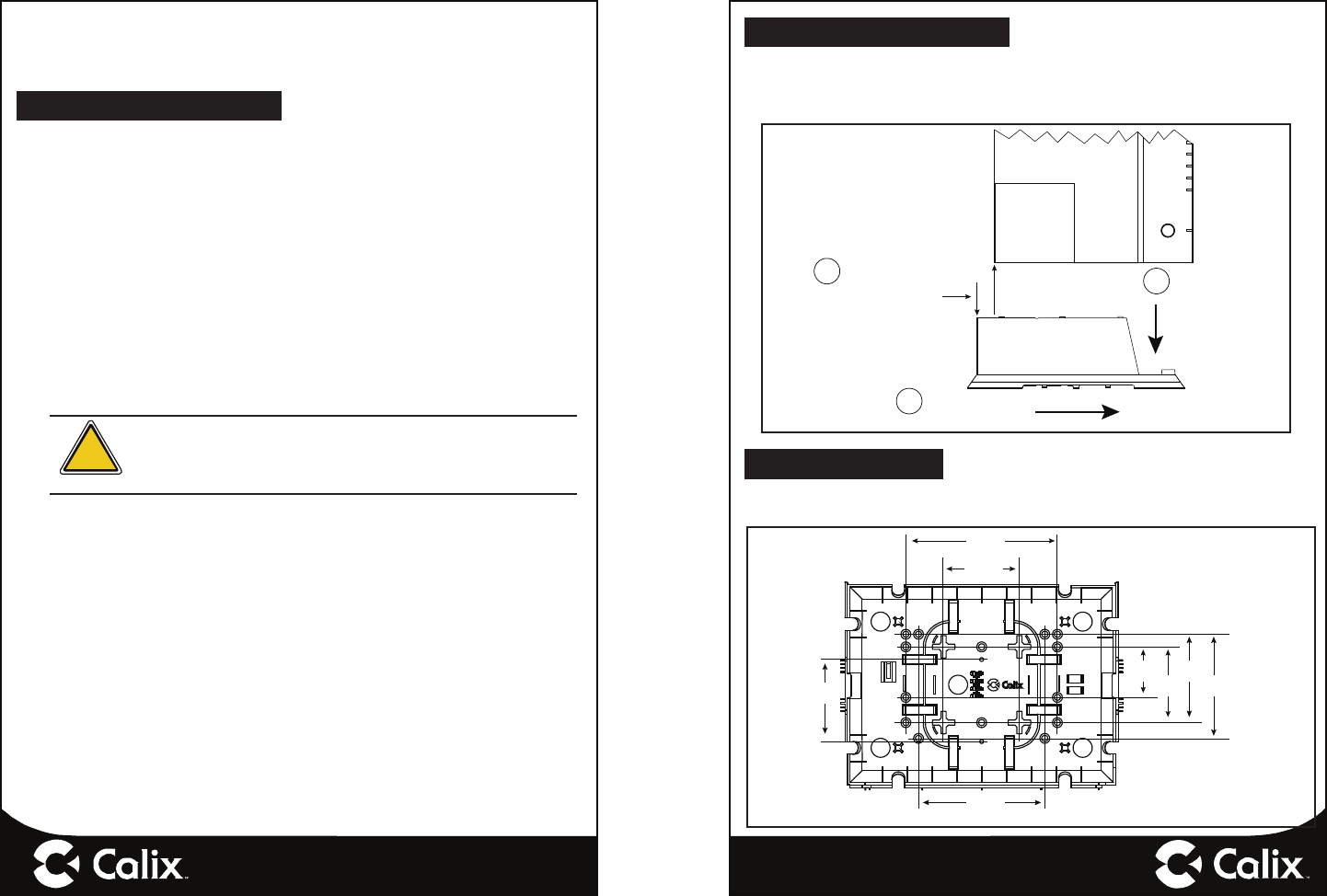
— 3 —
— 10 —
Tabletop Mounting
The 844FB GigaCenter can be mounted on a tabletop in a “tower” confi guration using
the tabletop stand shipped with the product.
Assemble the tabletop stand and the GigaCenter as shown in the following diagram.
Line-up GigaCenter and
Desktop Stand as shown.
Allow a 9/16” off-set between
bottom corner of GigaCenter
and the top edge of the desktop stand.
1Slide GigaCenter down
onto the Desktop Stand until
flush.
2
3Push stand to the right while
pulling the GigaCenter to the
left until locked into place.
ETHERNET 3
ETHERNET 4
PHONE 1
PHONE 2
USB
7510
844F/844FB GigaCenter
Wall Mounting
In order to facilitate wall mounting of the GigaCenter, a Wall Mount Bracket is required
(included with the GigaCenter).
6781
6.0”
(15.2 cm)
2.0”
(5.1 cm)
3.0”
(7.6 cm)
3.0”
(7.6 cm)
3.5”
(8.9 cm)
4.125”
(10.5 cm)
5.0”
(12.7 cm)
3.25”
(8.3 cm)
†
† = Standard Electrical
Outlet Spacing Note: Mounting holes with double right indicate
standard Structured Wiring Enclosure Spacing (Levithon)
Children
Do not allow children to play with the GigaCenter. It contains small parts that could
become detached and create a choking hazard.
Regulatory Information
Declaration of Conformity
Hereby, the manufacturer declares that this product (GigaCenter 844FB) is in confor-
mity with the requirements and other relevant provisions of the following European
directives for the CE mark:
• 1999/5/EC: R&TTE Directive
• 2006/95/EC: Low Voltage Directive
• 2004/108/EC: Electromagnetic Compatibility Directive (EMC)
Hereby, the manufacturer declares that this product (GigaCenter 844FB) is in confor-
mity with the following standards of the CB Test Certifi cates:
• IEC 60950-1
The manufacturer declares that this product (GigaCenter 844FB) is in conformity with
the requirements and other relevant provisions of the following Canadian standards:
• CAN ICES-3 (B)/NMB-3(B)
!
CAUTION! Changes or modifi cations to this product not express-
ly approved by the party responsible for compliance could void
your authority to operate the equipment and
invalidate approvals.
Environmental Conditions
Maximum environmental values during use:
• Temperature: 0° C to +40° C (32° to 104° F)
• Humidity: 10% to 95% RH, non-condensing
RoHS Compliance
This 844FB GigaCenter meets the requirements detailed in the European RoHS
Directive (2002/95/EC).
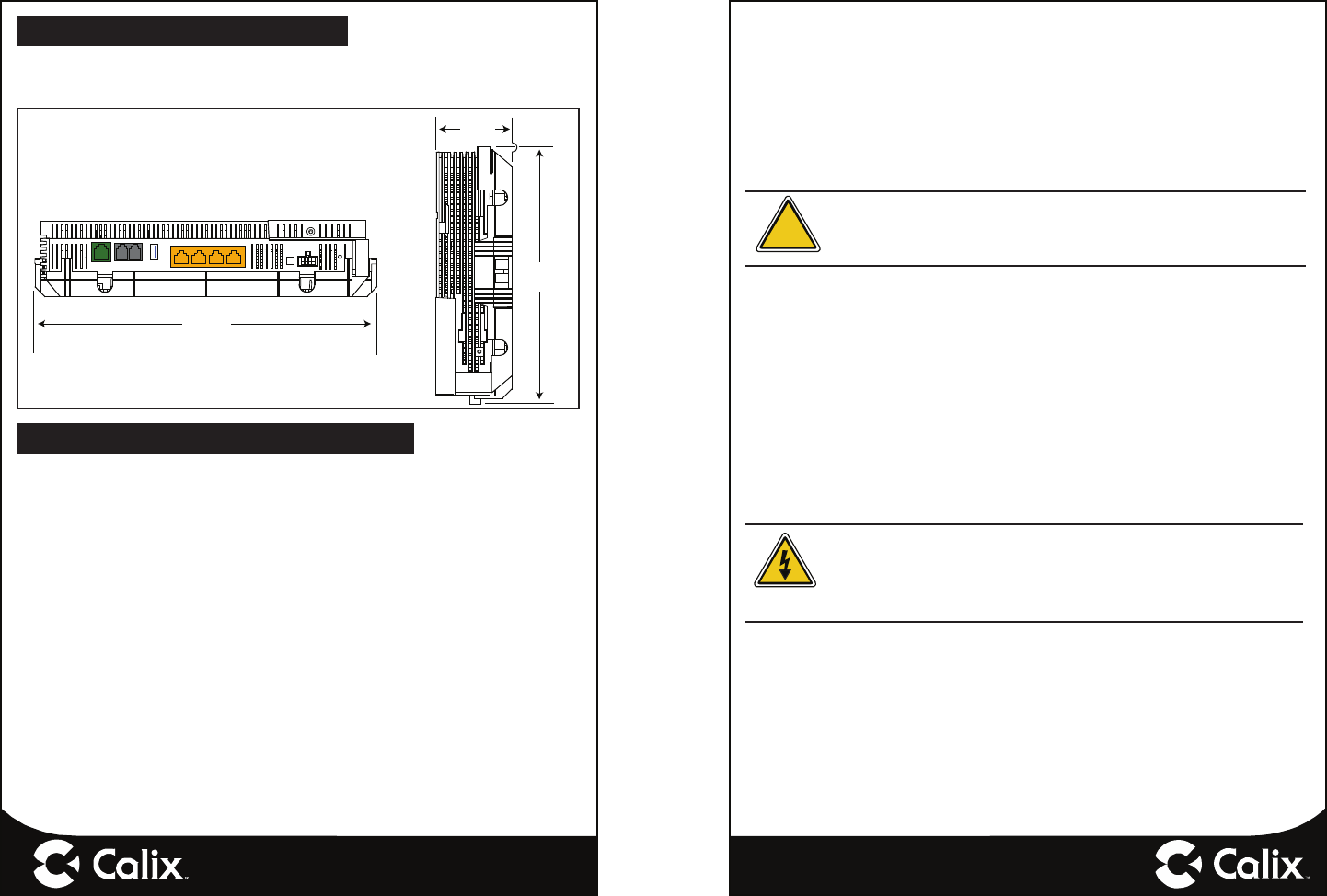
— 4 — — 9 —
The GigaCenter 844FB can be mounted to a wall or a Structured Wiring
Enclosure.
11.0625”
28.1 cm
8.375”
21.3 cm
2.5”
6.4 cm
Dimensions with Wall Mount Tray Attached
7511
Connecting the 844FB to the Network
1. Remove the GigaCenter from its packaging and inventory all parts.
2. Plug in the power adapter to an available wall socket and attach the other end to
the GigaCenter’s power port.
3. Connect an RJ-14 G.fast cable from the input source device (such as a Calix
E3-16F) to the green broadband interface (RJ-14) connector on the back of the
GigaCenter 844FB.
4. Push the On/Off switch to On and allow the GigaCenter to boot up.
5. Wait about 2-3 minutes for the GigaCenter to complete the power-up
process.
Wall Mounting Dimensions
!
CAUTION! Use of any controls, adjustments, or procedures other
than those specifi ed herein may result in hazardous radiation expo-
sure.
Power Supply
• Ensure that a suitable AC power outlet is located near the GigaCenter and is
easily accessible.
• Connect the power supply cord only to the AC power outlet that meets the speci-
fi cations marked next to the appliance AC power inlet on the GigaCenter.
• Never alter the AC power cord. If necessary have the correct outlet installed by a
qualifi ed electrician or call your service provider for assistance.
• To reduce risk of damage to the electric cord, remove it from the outlet by
holding onto the AC power adapter rather than the cord. Make sure the cord is
positioned so that it will not be stepped on, tripped over or otherwise subjected to
damage or stress.
WARNING! Do not use any other power adapter except the one that
accompanies this unit or a power supply identifi ed for use with this
product. Use of another adapter could result in damage to the unit.
To prevent electrical shock, please do not open the cover. The follow-
ing power adapter is qualifi ed to be used with this GigaCenter.
The 844FB must be powered by Mass Power NBS65A120410M2 or equivalent UL
Listed LPS Power source rated at : input: 90-264 VAC, 47/63 Hz, 1.5 A, Output: 12
VDC, 4.1 A, TMA 40° C.
Potentially Explosive Atmosphere
Do not use the GigaCenter in an area where a potentially explosive
atmosphere exists.
Intended Use
This product is classifi ed as telecommunication equipment not intended for direct
purchase by the public.
This product is designed and approved for use in an indoor location only.
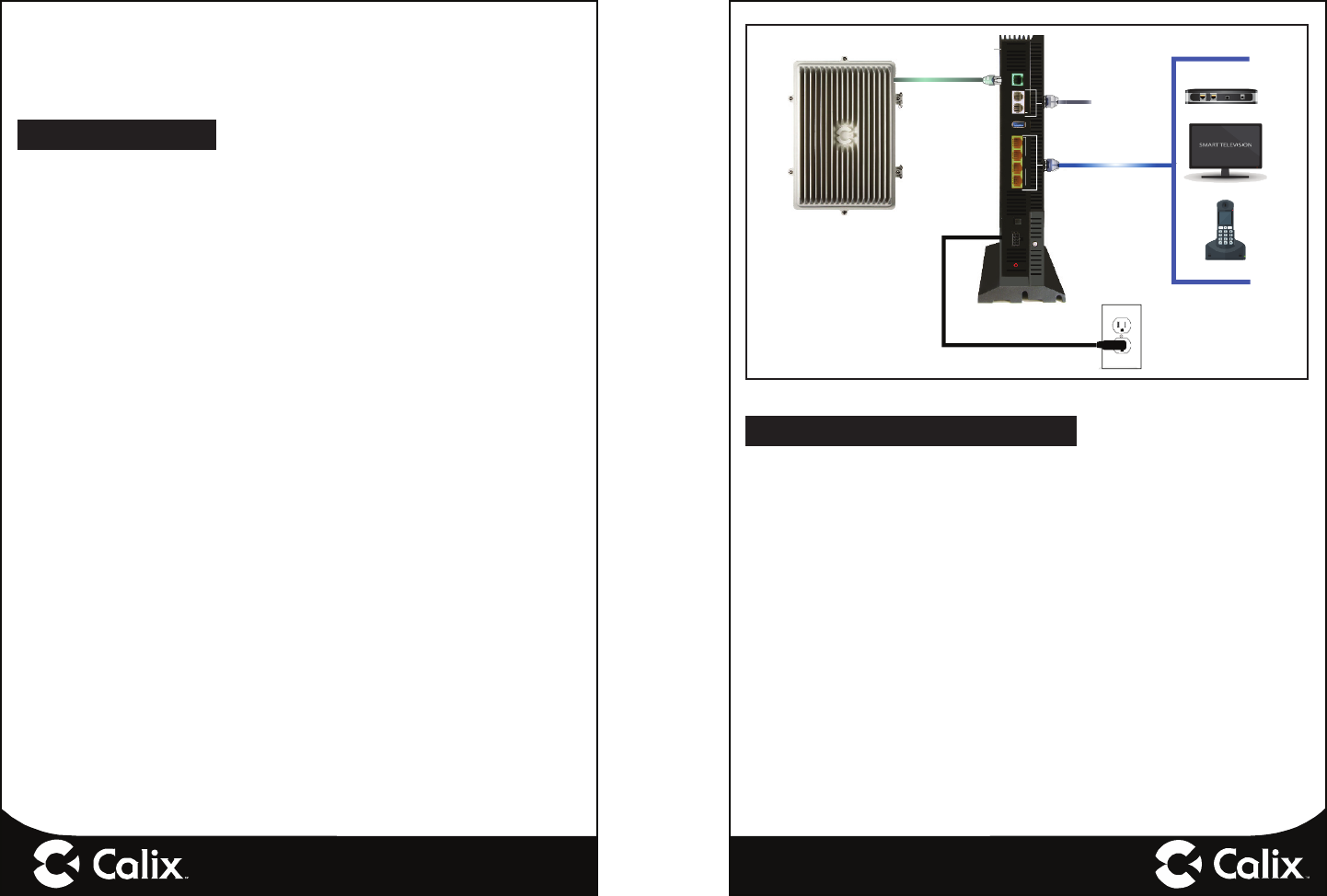
— 5 —
— 8 —
POTS x 2 (RJ-11)
Power Adapter (110/220 VAC)
SET-TOP BOX
E3-16F
844F/844FB GigaCenter
7512
VoIP
DSL (RJ-14)
Ethernet x 4 (RJ-45)
Connecting Outside Services
Subscriber voice, IP video and data services are attached to the rear of the GigaCen-
ter.
1. Locate the telephone, video, and data cables coming from the home.
2. Connect the incoming telephone lines to the RJ-11 connectors on the rear of the
GigaCenter.
3. Connect CAT5 or better cabling to the LAN Ethernet (RJ-45) ports for direct-at-
tached devices.
4. Secure all subscriber service wiring as appropriate.
Q: What do I do if I cannot log on to the GigaCenter gateway?
A: Contact your service provider.
Q: Who do I contact for service and support?
A: Contact your service provider.
Safety Information
The 844FB GigaCenter is a highly sophisticated electronic device. To get the most out
of it, be sure to read the following text about product care, safety and effi cient use.
• Treat the product with care, keep it in a clean and dust free
environment.
• Do not expose the GigaCenter to liquid, moisture or excessive humidity.
• Do not expose the GigaCenter to extreme high or low temperatures; refer to the
topic Environmental Conditions for more detailed information.
• Do not expose the GigaCenter to open fl ames or lit tobacco products.
• Do not drop, throw, or try to bend the product, since rough treatment could
damage it.
When using your telephone equipment, basic safety precautions should always be
followed to reduce the risk of fi re, electric shock, and injury to persons, including the
following:
• Avoid using the telephone (or other cordless devices) during an electrical storm.
There may be a remote risk of electric shock from lightning.
• Do not use the telephone to report a gas leak in the vicinity of the leak.
• Use only the power cord and batteries indicated in this manual. Do not dispose
of batteries in a fi re as they may explode. Check with local codes for allowable
disposal instructions.
• Do not use this product near water, for example, near a bathtub, washbowl,
kitchen sink, laundry tub, in a wet basement, or near a swimming pool.
• Do not attempt to disassemble the GigaCenter. A broken warranty seal voids the
warranty. The product does not contain consumer-serviceable components. Only
Certifi ed Service Centers should perform service.
• Do not use any accessories other than those approved by the
manufacturer or your service provider. Use of non-original or
non-approved accessories may result in loss of performance, damage to the
product, fi re, electric shock or injury, and may violate regulations. The warranty
does not cover product failures that have been caused by use of non-original or
non-approved accessories.
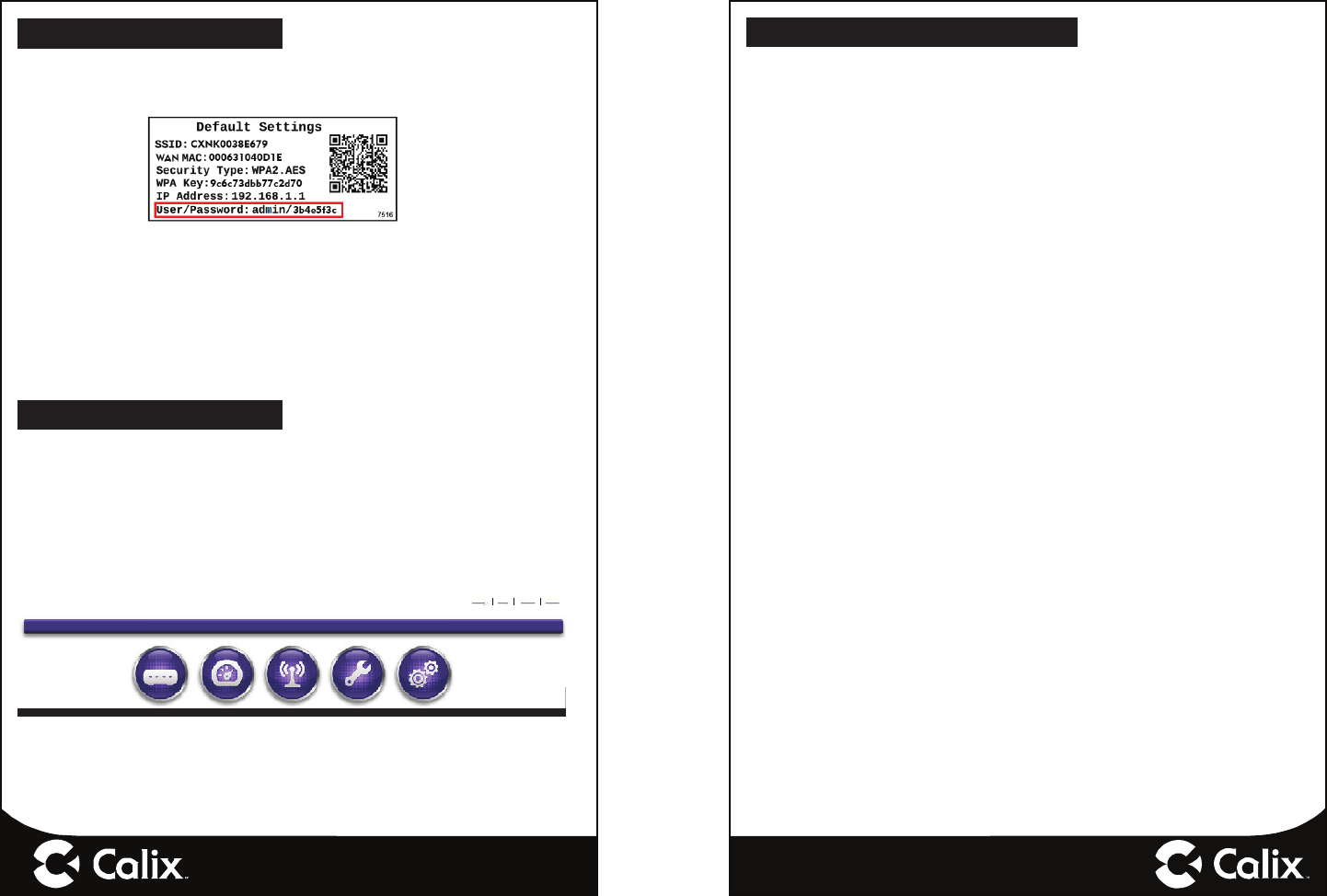
— 6 — — 7 —
Default Device Settings
Inserted inside the shipping carton of each GigaCenter, the inventory label (x2)
provides necessary product information. This information may be attached to a work
order or applied to the exterior of the device for future reference.
• Serial Number of the 844FB GigaCenter
• Wide Area Network (WAN) MAC address
• Default Wi-Fi security type
• Wi-Fi security key (WPA Key)
• Default IP address of the home gateway router (needed at initial turn-up)
• Default login credentials (User Name/Password)
Home Gateway Settings
1. To turn up home gateway services on the GigaCenter, complete the following
tasks:
2. Connect your PC to any LAN Ethernet port on the GigaCenter using a standard
Ethernet cable.
3. Open a browser and enter the IP address of the GigaCenters Embedded Web
Interface (EWI): http://192.168.1.1.
4. Enter the credentials provided on the label shipped inside the GigaCenter box.
Status Quick Start Wireless Utilities Advanced
Home Logon AboutHelp
5. Navigate to the Quick Start Menu and set-up the following:
a. Choose how to connect to the Internet
b. Confi gure your 2.4 GHz or 5 GHz wireless network
c. Set the local time zone (may be automatically set by network)
Frequently Asked Questions
How do I reset the device without having to unplug the unit?
A: If the RESET button is depressed for less than 5 seconds, it resets the unit using
the current confi guration settings.
Q: How do I reset the device back to factory settings?
A: Pressing the RESET button on the back of the unit for at least 5 seconds, or
access the “Restore Defaults” reset radio button located in the “Utilities” section of
the Embedded Web Interface.
Q: How does the WPS button work?
A: Pressing the WPS button broadcasts the GigaCenters credentials (network
password) to other WPS capable devices for a period of 2 minutes, allowing these
devices to gain access to the wireless network.
Q: Is the Wireless radio on by Default?
A: Yes.
Q: Is Wireless Security on by Default?
A: Yes, unit is set with WPA2 Key Wi-Fi security type and login/password credentials
that are printed on the inventory label and the product label affi xed to the device.
Q: What if the User Name or login keys are forgotten?
A: Try setting up the wired connection and confi guring the wireless encryption again.
Press the reset button of the wireless router for at least fi ve seconds.
Device reverts to factory default settings
Custom confi guration options (such as SSID names) are reset as well.
Q: My Wi-Fi signal strength is lower than I expected?
A: A wireless signal degrades with distance and obstructions. Common signal im-
pairments include walls, ceilings, metal, concrete, cinder blocks, fl uorescent lights,
microwaves, furniture, etc. While the GigaCenter has been optimized to provide
wireless coverage for most applications, there may be dependencies based on
the location where the device is installed. Please contact your service provider for
troubleshooting assistance.
Q: What mounting options are available for installing the GigaCenter?
A: The GigaCenter should be installed using the tabletop stand or wall mount bracket
to ensure best Wi-Fi performance and proper fi ber optic cable management. The
GigaCenter can be installed in a fl at orientation on a desktop independent of the
tabletop stand. Please ensure that the fi ber optic cable can be properly routed to
the device without excessive bends or pinching of the cable.