Cambium Networks 89FT0039 cnPilot e430W Indoor User Manual e430W QSG 29 Dec
Cambium Networks Inc. cnPilot e430W Indoor e430W QSG 29 Dec
User Manaul
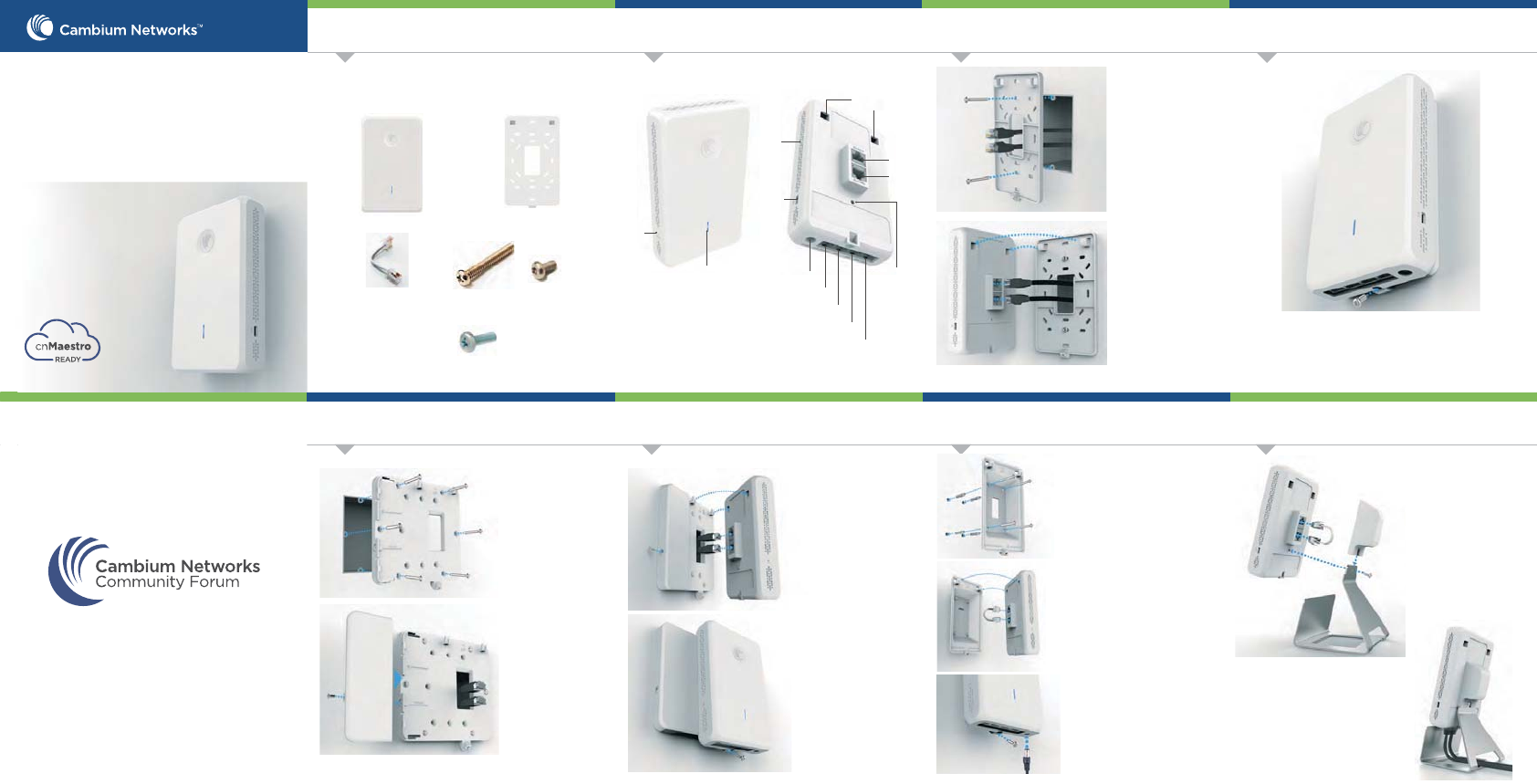
Model: cnPilot e430W Indoor
Dual Gang Mounting General Wall Mounting Desktop Mounting
Introduction
The guide provides a quick installation process.
Tool Requirements
Single Gang Mounting
• Philips Head Screwdriver
• Torx Security Screwdriver
Single Gang Mounting
community.cambiumnetworks.com
JOIN THE CONVERSATION
Product Overview
Package Contents
e430W Access Point
Torx Screw
Size: M3 x 6mm
Quantity: 2
Single Gang Wall Bracket
Ethernet Jumper Cable
Tools Required
Multi-color LED
Dual Gang Mounting
Secure e430W to the bracket with a screw at
the bottom edge of e430W using standard Torx
security screw or standard Philips head screw.
PASS THRU
48V/ 1A
Kensington
Lock Slot
Reset
Button
cnPilotTM e430W Indoor
802.11ac Wave2 Dual Band
Wall Plate Wi-Fi Access Point
Quick Start Guide
Air vents
ETH2
ETH3
ETH4/
PoE OUT
Slots for bracket
mounting
Eth1/
PoE IN
PASS
THRU
Screw hole for
stand assembly
Connect Ethernet cable
to the upper RJ-45 port
labeled Eth1/PoE at the
rear side of e430W to
provide connectivity.
Use the other RJ-45 port
labeled PASS-Through
for any additional cable
that might need to pass
through e430W.
Remove single-gang
box cover.
Place Cambium
single-gang wall
bracket on the gang
box and secure with at
least 2 screws.
1.
2.
3.
5.
Align the two slots at
rear side of the e430W
with two hooks on the
bracket.
4.
Remove dual-gang box
cover.
1.
2.
4.
Connect Ethernet cable
to the upper RJ-45 port
labeled Eth1/PoE at the
rear side of e430W to
provide connectivity. Use
the other RJ-45 port
labeled Pass-thru for any
additional cable that
might need to pass
through e430W.
Align the two slots at
rear side of the e430W
with two hooks on the
bracket.
5.
Secure e430W to the
bracket with a screw at
the bottom edge of
e430W using standard
Philips head or Torx
security screwdriver.
6.
Place Cambium
dual-gang wall bracket
on the gang box and
secure with at least two
screws.
Choose location on the wall to
mount the bracket using the
four mounting screws and
anchors (if needed).
Connect the short Ethernet
jumper cable between the two
RJ-45 connections on the rear
side of e430W.
Secure e430W to the bracket
using Torx (or standard) screw
on the lower edge of e430W.
Connect the short Ethernet
jumper cable between the
two RJ-45 connections at
the rear side of e430W.
Philips Head Screw
Size: M3.5 x 25mm
Quantity: 4
1.
2.
Mount e430W into the Generic
Wall bracket by aligning the
hooks
3.
4.
Power e430W either with a
48Vdc/1A power adapter or
using the PASS-THRU port at
the bottom edge of the device
using Ethernet power.
.
5.
1.
Insert the e430W into the
desk stand plastic jumper
cable cover.
Secure the e430W and
plastic jumper cable cover
to the metal stand by
aligning the screw holes
and inserting Torx screw.
2.
3.
Power e430W either with a
48Vdc/1A power adapter or using
the PASS-THRU port at the
bottom edge of the device.
4.
3. Slide the plastic cover
over the exposed
portion next to the
mounted e430W.
Philips Drive Pan Head Screw
Size: M3 x 6mm
Quantity: 2
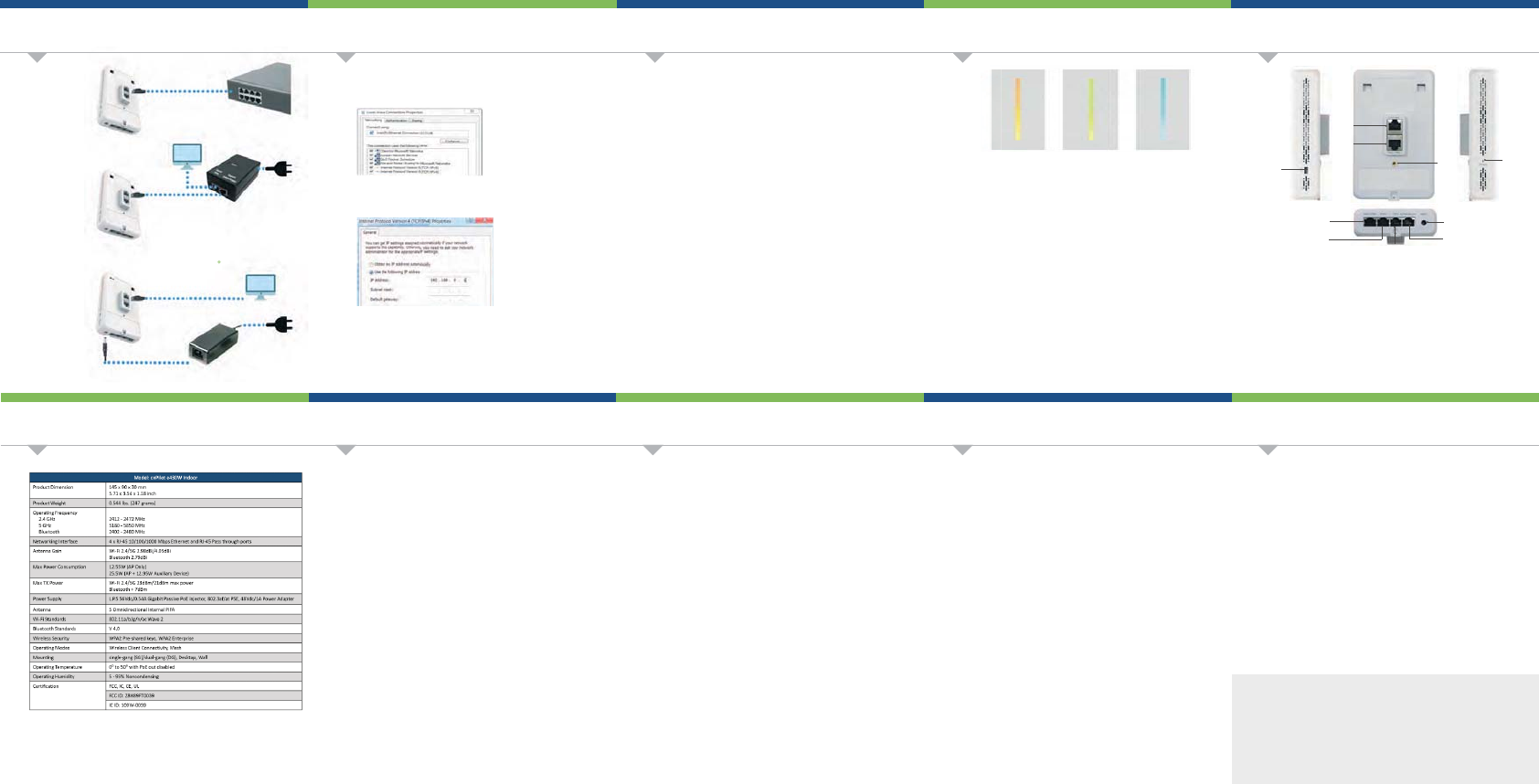
AP Management
Safety Notice
Configure Management PC
Specifications
Hardware Overview
Hardware Overview
Powering Up
The cnPilot e430W Access Point supports multiple modes of
management:
Standalone: The Access Point can be managed directly from its GUI by
selecting the ‘Configure’ tab on the menu, and setting up a wireless LAN.
Controller : The Access Point can be onboarded to cnMaestro network
controller system, either on-premises or the cloud version at
https://cloud.cambiumnetworks.com.
For management from cloud please ensure the AP has connectivity to
the internet. Connectivity can be verified using tools such as ping from
the ‘Troubleshooting’ tab of the Access Point GUI. Connection status can
be monitored from the AP dashboard.
1.
2.
3..
Select Properties for the Ethernet port. In Windows it is found in
Control Panel > Network and Internet > Network Connections >
Local Area Connection.
IP Address Configuration:
Default IP address is received via DHCP.
cnPilot e430W will use a default static IP address of 192.168.0.1, If
there is no DHCP server.
Default Login information
- Username: admin
Management Protocols enabled by default –http or https (webpage
management interface access), SSH (CLI management interface access).
1.
2.
3.
LED Color Amber Green Blue
Status
Indicator
Access Point is
powering up and
Intitializing
Access Point is in
service.
Access Point is
managed with
cnMaestro or
autopilot.
Warning:
To prevent loss of life or physical injury, observe the following safety guidelines. In no
event shall Cambium Networks be liable for any injury or damage caused during the
installation of e430W platform. Ensure that only qualified personnel install.
Only use attachments/accessories specified by the manufacturer.
Electrical Safety Information
Do not substitute the power cord with one that is not the provided
approved type. Never use an adapter plug to connect to a 2-wire outlet
as this will defeat the continuity of the grounding wire.
The equipment requires the use of the ground wire as a part of the safety
certification, modification or misuse can provide a shock hazard that can
result in serious injury or death.
Contact a qualified electrician or the manufacturer if there are questions
about the installation prior to connecting the equipment.
Protective earthing is provided by Listed AC adapter. Building installation
shall provide appropriate short-circuit backup protection.
Protective bonding must be installed in accordance with local national
wiring rules and regulations.
1.
2.
3.
4.
a.
b.
c.
d.
e.
Compliance with manufacturer’s label for voltage, frequency, and current
requirements. Connecting to a dierent power source than those specified may
result in improper operation, damage to equipment or pose a fire hazard if the
limitations are not followed.
There are no serviceable parts inside this equipment. Service should be
provided only by a qualified service technician.
This equipment is provided with a detachable power cord which has an integral
safety ground wire intended for connection to a grounded safety outlet.
Be aware that the unit surfaces can become very hot to the touch so do not
handle the device when it is running for long periods of time. Turn o power to
the device first for a few minutes and then handle the unit carefully.
FCC Compliance
Changes or modifications not expressly approved by the party responsible for
compliance could void the user’s authority to operate the equipment.
This device complies with Part 15 of the FCC Rules. Operation is subject to the following
two conditions.
1. This device may not cause harmful interference, and
2. This device must accept any interference received, including interference that
may cause undesired operation.
For product available in the USA/Canada market, only channel 1~11 can be operated.
Selection of other channels is not possible.
This device is restricted for indoor use.
IMPORTANT NOTE:
FCC Radiation Exposure Statement:
This equipment complies with FCC radiation exposure limits set forth for an
uncontrolled environment. This equipment should be installed and operated with
minimum distance 20 cm between the radiator & your body.
This equipment has been tested and found to comply with the limits for a Class B digital
device, pursuant to Part 15 of the FCC Rules. These limits are designed to provide
reasonable protection against harmful interference in a residential installation. This
equipment generates, uses and can radiate radio frequency energy and, if not installed
and used in accordance with the instructions, may cause harmful interference to radio
communications. However, there is no guarantee that interference will not occur in a
particular installation. If this equipment does cause harmful interference to radio or
television reception, which can be determined by turning the equipment o and on, the
user is encouraged to try to correct the interference by one of the following measures:
- Reorient or relocate the receiving antenna.
- Increase the separation between the equipment and receiver.
- Connect the equipment into an outlet on a circuit dierent from that to which
the receiver is connected.
-Consult the dealer or an experienced radio/TV technician for help.
IC Statement:
This device complies with Industry Canada license-exempt RSS standard(s). Operation is
subject to the following two conditions: (1) this device may not cause interference, and
(2) this device must accept any interference, including interference that may cause
undesired operation of the device.
Le présent appareil est conforme aux CNR d'Industrie Canada applicables aux appareils
radio exempts de licence. L'exploitation est autorisée aux deux conditions suivantes : (1)
l'appareil ne doit pas produire de brouillage, et (2) l'utilisateur de l'appareil doit accepter
tout brouillage radioélectrique subi, même si le brouillage est susceptible d'en
compromettre le fonctionnement.
FCC Compliance
For product available in the USA/Canada market, only channel 1~11 can be operated.
Selection of other channels is not possible.
Pour les produits disponibles aux États-Unis / Canada du marché, seul le canal 1 à 11
peuvent être exploités. Sélection d'autres canaux n'est pas possible.
The device for operation in the band 5150–5250 MHz is only for indoor use to reduce the
potential for harmful interference to co-channel mobile satellite systems.
les dispositifs fonctionnant dans la bande 5150-5250 MHz sont réservés uniquement
pour une
utilisation à l’intérieur afin de réduire les risques de brouillage préjudiciable aux
systèmes de satellites mobiles utilisant les mêmes canaux.
For indoor use only.
Pour une utilisation en intérieur uniquement.
IMPORTANT NOTE:
IC Radiation Exposure Statement:
This equipment complies with IC RSS-102 radiation exposure limits set forth for an
uncontrolled environment. This equipment should be installed and operated with
minimum distance 20 cm between the radiator & your body.
Cet équipement est conforme aux limites d'exposition aux rayonnements IC établies
pour un environnement non contrôlé. Cet équipement doit être installé et utilisé avec un
minimum de 20 cm de distance entre la source de rayonnement et votre corps.
This radio transmitter has been approved by FCC to operate with the antenna types
listed below with the maximum permissible gain and required antenna impedance for
each antenna type indicated. Antenna types not included in this list, having a gain
greater than the maximum gain indicated for that type, are strictly prohibited for use
with this device.
Antenna Information: Five single-band antenna, Gain 2.98/4.05dBi
RoHS/WEEE Compliance
Online Resources
User Guide and software downloads:
https://support.cambiumnetworks.com/files/e430W/
Support:
http://www.cambiumnetworks.com/support/
Contact us:
http://www.cambiumnetworks.com/support/contact-support/
Caring for the Environment: RoHS/WEEE
European Directive 2002/96/EC requires that the equipment bearing this symbol on
the product and/or its packaging must not be disposed of with unsorted municipal
waste. The symbol indicates that this product should be disposed of separately from
regular household waste streams. It is your responsibility to dispose of this and
other electric and electronic equipment via designated collection facilities
appointed by the government or local authorities. Correct disposal and recycling will
help prevent potential negative consequences to the environment and human
health. For more detailed information about the disposal of your old equipment,
please contact your local authorities, waste disposal service, or the shop where you
purchased the product.
CE Marking
CE marking on this product represents the product is in compliance with all
directives that are applicable to it.
With 802.3af/at
PSE
With 802.3af/at
PSE switch
With Injector
LAN / Computer
To AC
outlet
To AC
outlet
LAN / Computer
With 48V Power
adapter
48V Power adapter
Cambium 30W
injector
Kensington
Lock Slot
Reset
Button
Eth1/
PoE IN
PASS
THRU
Screw
hole for
stand
assembly
PASS THRU 48V/ 1A
ETH2
ETH3
ETH4/
PoE OUT
Reset - To restart, press and hold Reset.
To restore to factory default settings, press and hold Reset for more than
10 seconds.
Eth1/
PoE IN - Gigabit Ethernet port used to connect the power. It should be connected
to the LAN and DHCP server.
Eth2/
Eth3 - Spare gigabit Ethernet ports for connecting additional network devices.
Pass
Thru - Are electrically connected internally so that in-wall wired non-Ethernet
connectivity to a device in the room can be connected easily through
e430W port on the back to the corresponding pass thru port on the
bottom edge of the AP. If desired, the Eth1/PoE IN port can be jumpered
with a short Ethernet cable and the Pass Thru port on the bottom edge
can be used as the main LAN/PoE IN port.
Ethh4/
PoE OUT - Provides DC power to a secondary device and is
802.3af compliant. It detects the device power and connectivity
needs dynamically. This port can also be used as a standard
Gigabit networking data only port.
DC
Power - e430W can be powered with a 48V/1A power adapter as an
alternate to PoE. The power jack is located on the bottom edge of
the device next to the Eth4/PoE OUT LAN port.
Kensington
Lock Slot - The slot on the side of e430W that can be used to secure the unit
to deter theft with a Kensington Lock device.
there there
there
there
there
th
there
there
the
here
h
here
h
h
there
ther
h
h
h
here
h
h
h
e
e
e
e
e
e
he
e
her
re
r
r
here
e
e
e
the
h
h
h
h
h
h
h
e
e
e
e
ere
e
e
e
e
er
r
r
r
r
e
e
e
e
here
e
e
ere
t
h
h
he
there
h
h
h
e
e
e
e
e
e
e
e
e
r
er
r
r
r
e
e
ere
e
e
e
there
h
h
h
h
h
e
e
e
e
er
r
r
r
e
e
e
e
t
h
he
h
h
h
h
e
e
e
e
e
e
e
re
r
r
r
ere
e
e
e
e
e
t
h
h
h
h
h
e
e
e
r
r
e
e
e
e
e
there
th
is nois no
is no
sno
is no
is no
sno
is no
i
is n
sno
sn
o
i
i
i
s
s
s
s
s
s
n
n
n
n
n
n
o
o
o
o
o
o
i
i
i
s
s
s
s
s
s
s
s
n
n
n
n
n
n
n
n
no
o
o
o
o
o
is no
i
i
s
s
s
s
s
s
s
n
n
n
n
n
o
o
o
o
o
o
o
i
s
s
s
s
s
s
s
n
n
o
o
o
o
i
i
i
s
s
s
s
s
s
n
n
n
n
n
n
o
o
o
o
o
i
i
i
s
s
s
s
s
n
n
n
n
n
n
n
o
o
o
o
s no
o
s
n
s
is no
s
no
DHCP s
DHCP s
DHCP s
DHCP s
DHCP s
DHCP
CP
C
DHCP
P
P
P
P
Ps
Ps
HCP s
DHCP
CP
s
DHCP s
DHCP s
DHC
DHCP s
DHCP
DHCP
D
D
H
DH
H
C
C
C
C
P
P
P
P
CP
P
P
DHCP s
s
s
s
DH
D
DHC
D
D
D
D
D
DHCP
HCP s
H
H
H
DH
H
H
H
HC
CP
C
C
C
CP s
P
DHCP
P
P
P
s
s
s
DHCP s
D
D
DH
D
DHCP s
D
D
D
HCP
H
H
H
H
H
H
H
H
H
H
DHC
C
DHC
DHC
C
C
DHC
P
P
P
P
P
DHCP s
s
s
s
s
s
s
D
D
D
D
HCP s
H
H
HCP
H
H
H
H
H
H
C
C
C
C
C
C
CP s
P
P
P
P
s
s
s
s
s
s
DH
DHCP s
D
D
D
H
HCP
H
H
H
C
C
DHC
C
HC
C
P
P
P
P
s
s
s
s
D
D
D
D
D
D
D
D
H
H
H
H
H
DHC
C
C
DHCP s
P
P
P
P
P
s
s
D
D
D
D
D
D
H
H
H
H
H
H
C
C
C
P
P
P
s
H
P
s
HCP s
DHCP s
H
erver.erver.
erver.
erver.
erver
erver
r
ver
erv
rver
erver
erve
rve
er
erver
er
erve
e
erver
erve
e
e
e
r
r
r
v
v
v
v
erver
v
v
erver
e
e
erver
e
e
e
erver
r
er
e
e
e
erver
e
e
e
rver
r
r
r
v
v
erv
v
v
v
e
e
e
e
e
e
e
r
r
r
e
e
e
e
e
e
r
r
r
r
r
v
v
v
v
v
v
e
erve
e
e
e
e
e
r
r
r
r
e
e
e
e
e
erver
r
r
v
v
v
e
e
e
r
r
e
e
e
erver
r
rve
r
r
v
v
v
v
erv
v
e
e
e
e
r
e
e
e
rver
r
v
v
v
v
v
v
e
e
e
e
r
r
r
r
v
r
r
r
r
v
v
r
r
r
r
er