Cannice Technology M812 Bluetooth Headset User Manual
Shenzhen Cannice Technology Co., Ltd. Bluetooth Headset
user manual
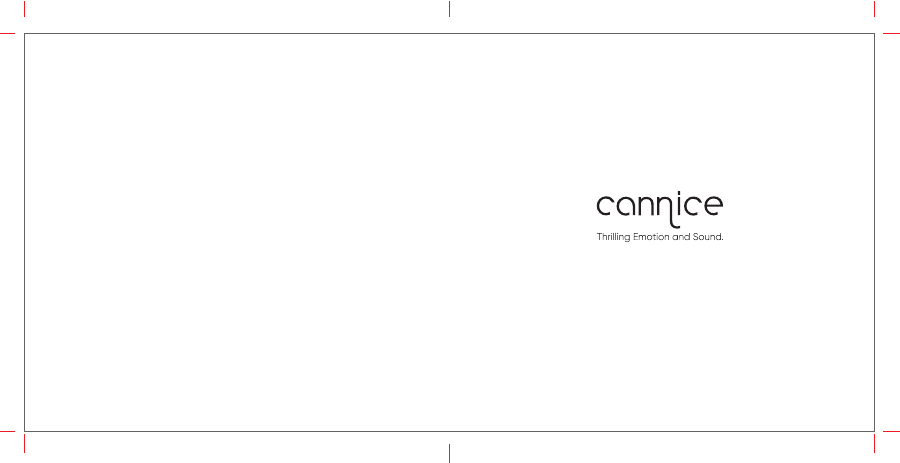
封面封底 70*75mm,80g书纸,骑马钉
CANNICEIMPULSEINSTRUCTION
www.cannice.com
M812
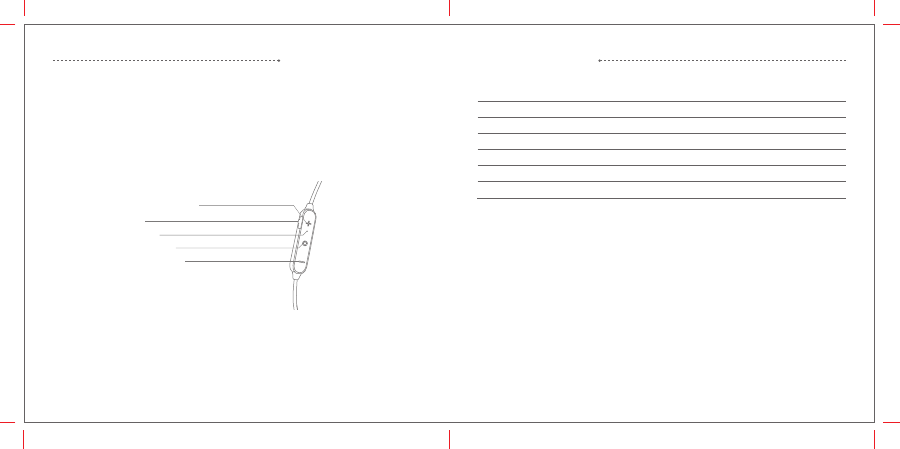
P
RODUCTS
OVERVIEW
1. Volume + / Track forward
2.
Charge jack
3.
Status indicator
4.
Multifunction button
5.
Volume - / Track back
En 2En 1
B
ASIC
O
PERATION
Status indicator
Instruction
Power on
Power off
Standby
Pairing
Incoming call
Battery low
Charging
LED Status
Stay blue about one second
Stay red about two second
Blink blue once every 5 seconds
Flashes red and blue alternately
Flashes blue quickly
Blink red
Stays on red while charging
Stays on blue after fully charged
Voice prompts
Power on
Power off
/
/
/
Battery low
/
Volume up/down Press the volume "+" to turn volume up
Power on
Press and hold Multifunction button for about 3 seconds. The earphone says "power on" and the LED
Stay blue about one second.
Power off
Press and hold Multifunction button for about 5 seconds. The earphone says "power off" and the LED
Stay red about one second.
Enable voice prompts: enter pairing mode,Press the volume "+" button for 3 seconds, the blue LED
lights flash 3 times.
Disable voice prompts: enter pairing mode,Press the volume"-" button for 3 seconds, the red LED
lights flash 3 times.
Press the volume "- " to turn volume down
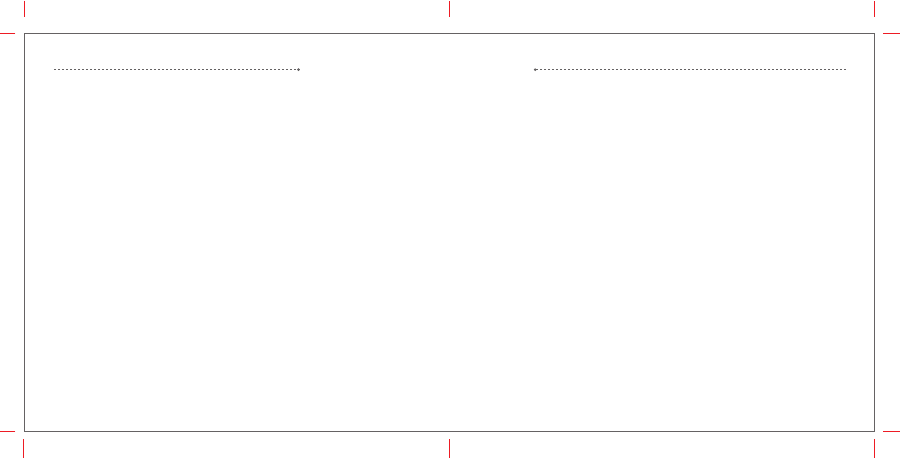
B
ASIC
O
PERATION
Clear paired list
1.When the earphone is connected to the phone, then disconnected the phone, at the same
time the earphone will enter into pairing mode.
2.Press volume "+" and volume "-" button at the same time until LED flashes blue, then LED
flashes red and blue alternately, the paired list was cleared, the earphone will enter pairing
mode after power on next time.
Hard reset
If the earphone cannot be turned on even when fully charged or does not respond during
use, follow the instructions below to reset it.
1. While holding the multifunction button, connect the earphone to your PC’s USB port or
USB power adapter with the charging cable.
2.Keep pressing and holding the Multifunction button until the earphone turns on until the
earphone turns on. Then the earphone is reset.
P
AIRING
Pair one phone
Note: When the earphone and phone have been paired once, they will automatically connect
next time when the earphone is on and Bluetooth is activated on the phone.
1.After power on,if has PDL,it will reconnect , if fail, earphones automatically enter pairing
mode (the LED indicator flashes red and blue alternately).
2.Activate Bluetooth on your phone (See below for more details).
IPhone
a. On your phone, open the Settings menu.
b. Select Bluetooth. If Bluetooth is off, turn it on. The iPhone will search for new devices
automatically.
Android phone
a. On your phone, open the Settings menu.
b. Select Bluetooth (For old Android phone, Bluetooth is found in the Wireless & Networks).
If Bluetooth is off, turn it on. Select Search for Devices if your phone does not automatically
search for new devices.
En 4En 3
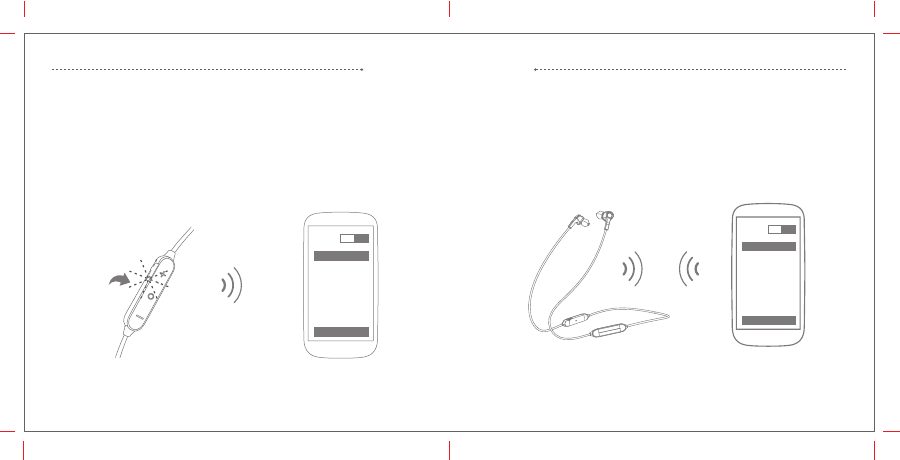
PAIRING
Windows Phone 8
a. On your phone, open the Settings menu.
b. Select Bluetooth. If Bluetooth is off, turn it on.
The Phone will search for new devices automatically
Bluetooth
ON
Se arc h
JPRiDE 708
P
AIRING
c. Select "JPRiDE 708". If your phone asks, enter 0000 (four zeros) for the Pass
code or accept the connection. The LED indicator stops flashing red and blue
once successfully paired, you hear "Connection successful". Some phone list an
option to "Play through earphone", select to use the earphones.
Bluetooth
ON
Se arc h
JPRiDE 708
En 6En 5
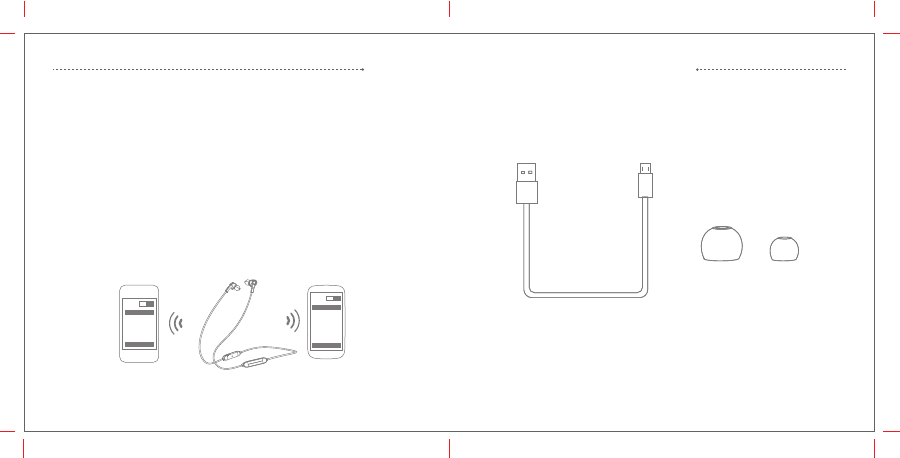
P
AIRING
F
OLLOWING
I
TEMS
A
RE
I
NCLUDED
c. Select "JPRiDE 708". If your phone asks, enter 0000 (four zeros) for the Pass
code or accept the connection. The LED indicator stops flashing red and blue
once successfully paired, you hear "Connection successful". Some phone list an
option to "Play through earphone", select to use the earphones.
Ear Tips
USB Cable
Pair another phone
Multipoint technology enables you to pair another phone and take a call from either.
To pair first smart phone , power off the headset , then power on and pair the second phone
and power off it and restart the headset. It will reconnect to second paired phone
automatically for the first pairing. your shall manually operate from the 1st smart phone's
bluetooth paired list menu and select and click the "JPRiDE 708"
Calling switch When the first phone call rings, press the Multifunction button once to answer
the call, if the seconds call rings at this moment, you can answer the second phone by
double click Multifunction button, and on hold the first phone call.
Bluetooth
ON
Connect
JPRiDE 708
ON
Connect
Bluetooth
JPRiDE 708
En 8En 7
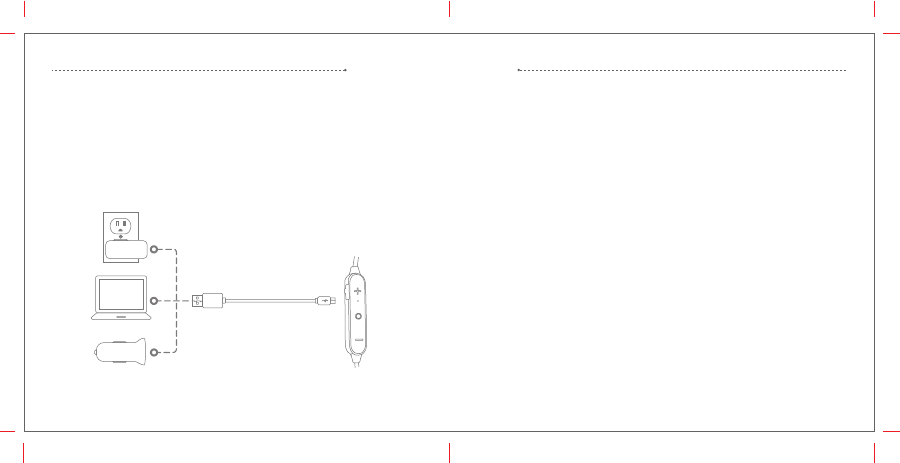
Answer a call
Press the Multifunction button or Volume "+" or Volume "-" once.
Reject a call
Press and hold the Multifunction button for about 2 seconds.
End a call
Press the Multifunction button once.
End current call and answer new call
When a new call comes in during your current call, press the Multifunction button once to
answer new call and end current call simultaneously.
On hold current call and answer new call
When a new call comes in during your current call, Double press the Multifunction buttonto
hold your current call and answer new call.
Your new earphone has enough power to pair and make a few calls. It takes 2 hours to fully
charge the earphone; while charging, the battery indicator light is red, the indicator light
flashes blue once charging is complete.
Note: The lifetime of the battery will be significantly reduced if your earphone is left
uncharged for a long period. We recommend that you recharge your earphone at least once
a month.
C
HARGING
C
ALL
En 10En 9
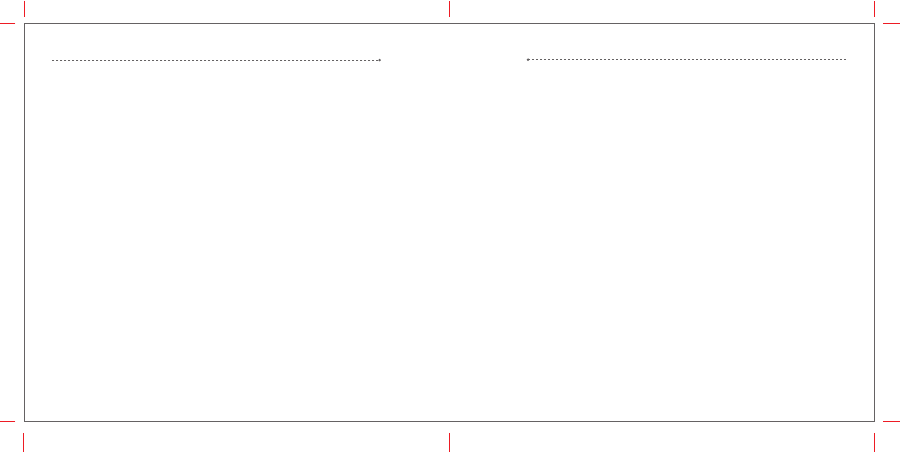
(Need media player support)
Music Play/Pause
Press Multifunction button once to play / pause music. (Some phones may
require you to start a media player first).
Track back/forward
Press the Volume "-" for 2 seconds once to skip track backward, press
Volume "+" for 2 seconds once to skip track forward.
Switch Music and Call
When a call rings during a music playing, the music automatically pauses to
allow you to answer or ignore the call. Once the call is ignored or ends, the
music is resumed.
M
USIC
C
ALL
Reject the new call hold the current call
During the call there is a new call, press and hold the multifunction button for about 2
seconds to reject a new call, keeping the active call.
Mute on/off
Press the Volume "-" for about 2 seconds to mute on/off.
Switch between the earphone and phone
Press the multifunction button for about 2 seconds during a call, the call will be switched to
the mobile phone, redo this operation again, the call will be switched to the earphone.
Voice dial (Need phone support)
In standby mode double press the multifunction button wait for phone prompt and then tell
the phone to dial the name of a stored contact.
En 12En 11
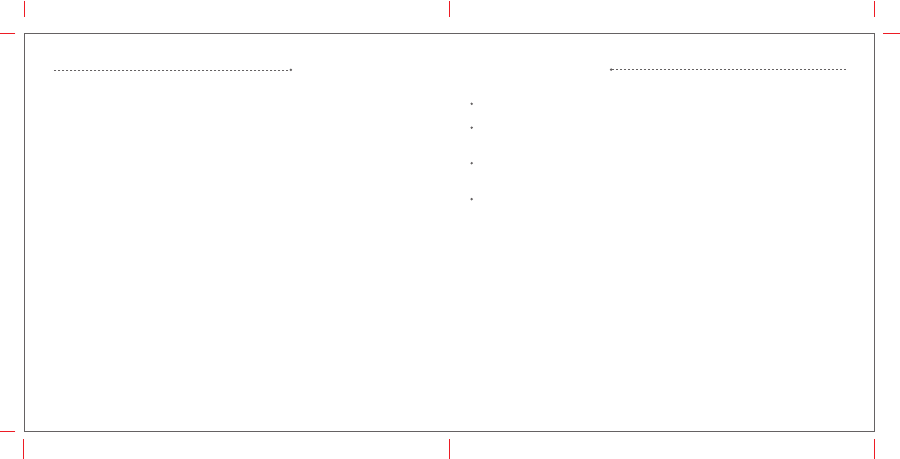
Using earphone at high to moderate volumes for extended periods of time may result in
permanent hearing damage.It is advised you keep volume levels moderate to low at all
times for your safety.
Do not use while driving a car, cycling, operating machinery, or performing other activities
that require hearing surrounding sounds.
Do not use earphone in thunderstorm weather, the earphone may not work properly in the
condition, and increase the risk of being hit by lightning .
Earphone may not work properly under high temperature or high humidity conditions.
Do not use any corrosive cleaner/oil to clean the earphone.
If the earphone comes in contact with liquids, quickly wipe away .If submersed in water, do
not turn the earphone on until completely dried.
Tips: liquid submersion voids the warranty.
Keep the earphone and packaging out of reach of children .
S
AFETY
A
ND
C
ARE
F
REQUENTLY
A
SKED
Pair first device by regular procedure, then switch off headset.
Turn headset back on and enter its pairing process (enable bluetooth function on second
device), and pair the second device as usual.
Switch off headset one more time, and simply switch it back on without entering pairing
process this time.
Headset will automatically re-connect to last connected device, so for now, hand select to
connect headset on first device then both of your devices should be paired to headset.
En 14En 13
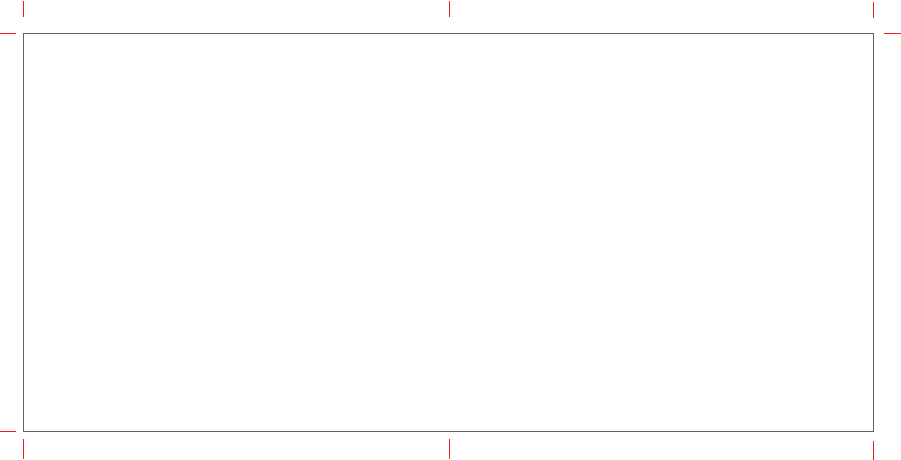
ThisdevicecomplieswithPart15oftheFCCRules.Operationissubjecttothefollowing
twoconditions:
(1)thisdevicemaynotcauseharmfulinterference,and
(2)thisdevicemustacceptanyinterferencereceived,includinginterferencethatmaycause
undesiredoperation.
NOTE: This equipment has been tested and found to comply with the limits for a Class B
digital device, pursuant to part 15 of the FCC Rules. These limits are designed to provide
reasonable protection against harmful interference in a residential installation. This
equipment generates uses and can radiate radio frequency energy and, if not installed and
used in accordance with the instructions, may cause harmful interference to radio
communications. However, there is no guarantee that interference will not occur in a
particular installation. If this equipment does cause harmful interference to radio or television
reception, which can be determined by turning the equipment off and on, the user is
encouraged to try to correct the interference by one or more of the following measures:
- Reorient or relocate the receiving antenna.
- Increase the separation between the equipment and receiver.
-Connect the equipment into an outlet on a circuit different from that to which the receiver is
connected.
-Consult the dealer or an experienced radio/TV technician for help
Changes or modifications not expressly approved by the party responsible for compliance
could void the user's authority to operate the equipment.
En 16En 15